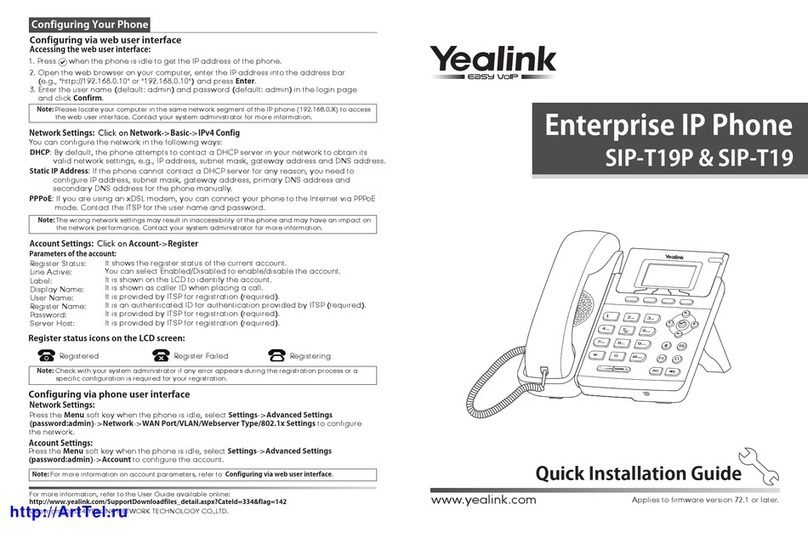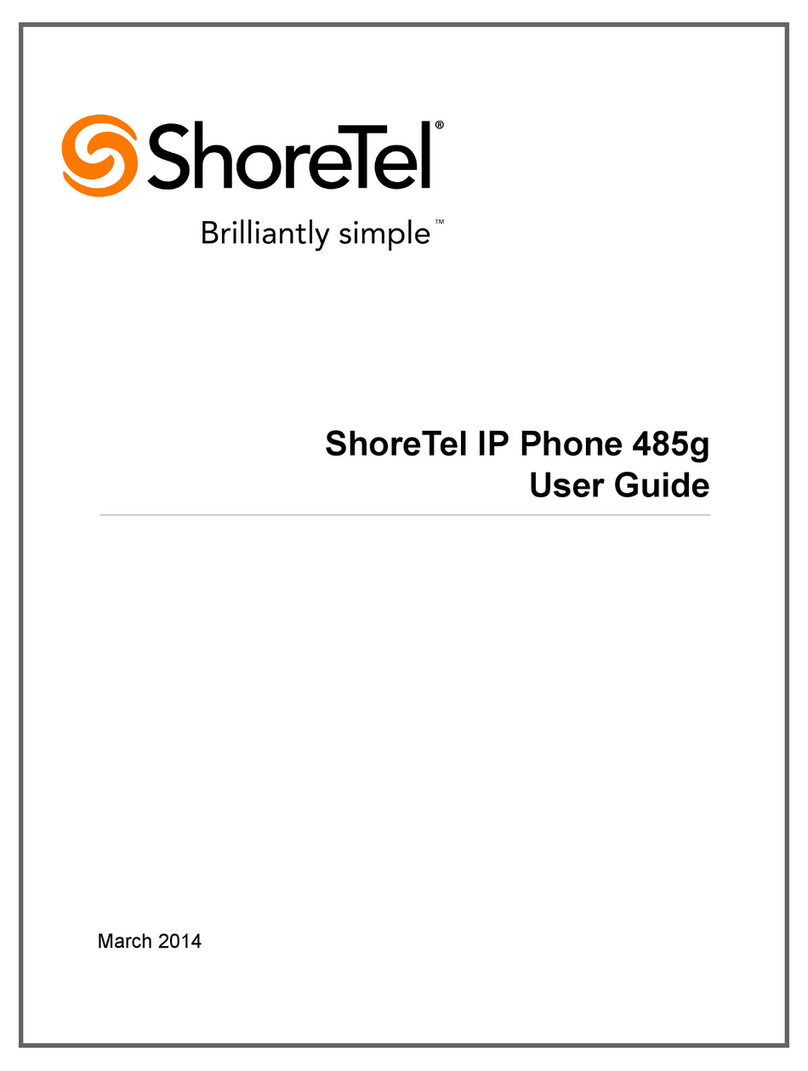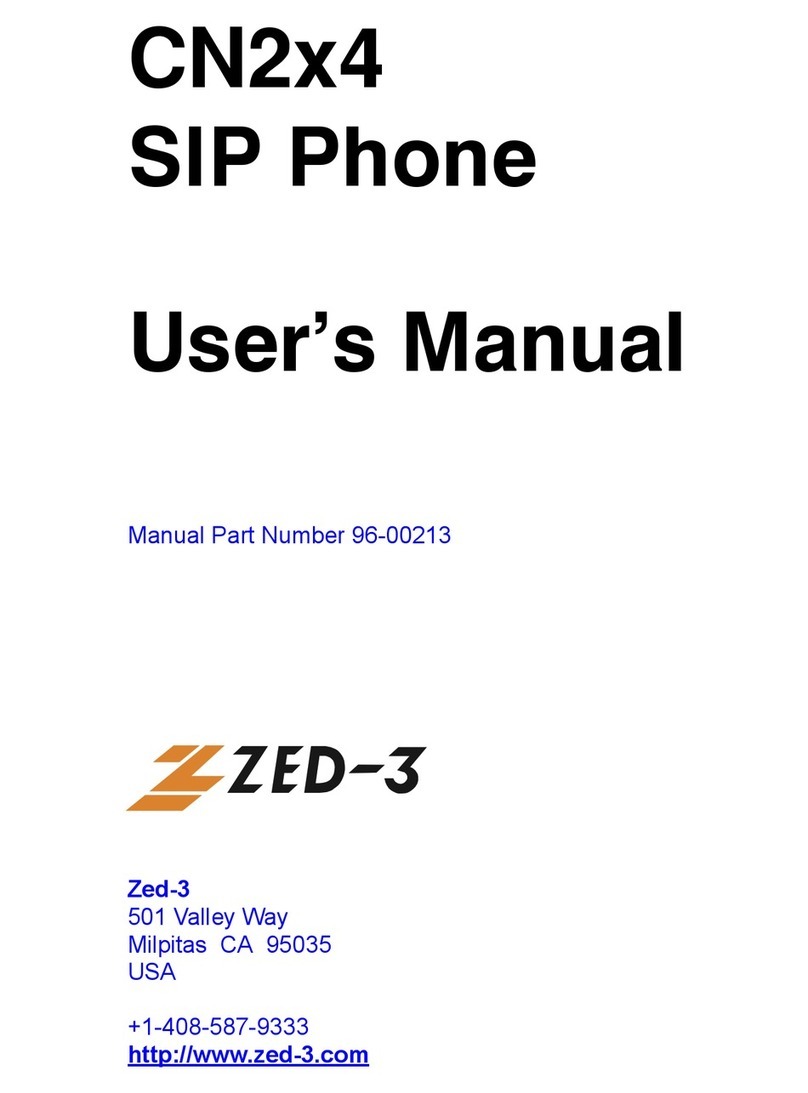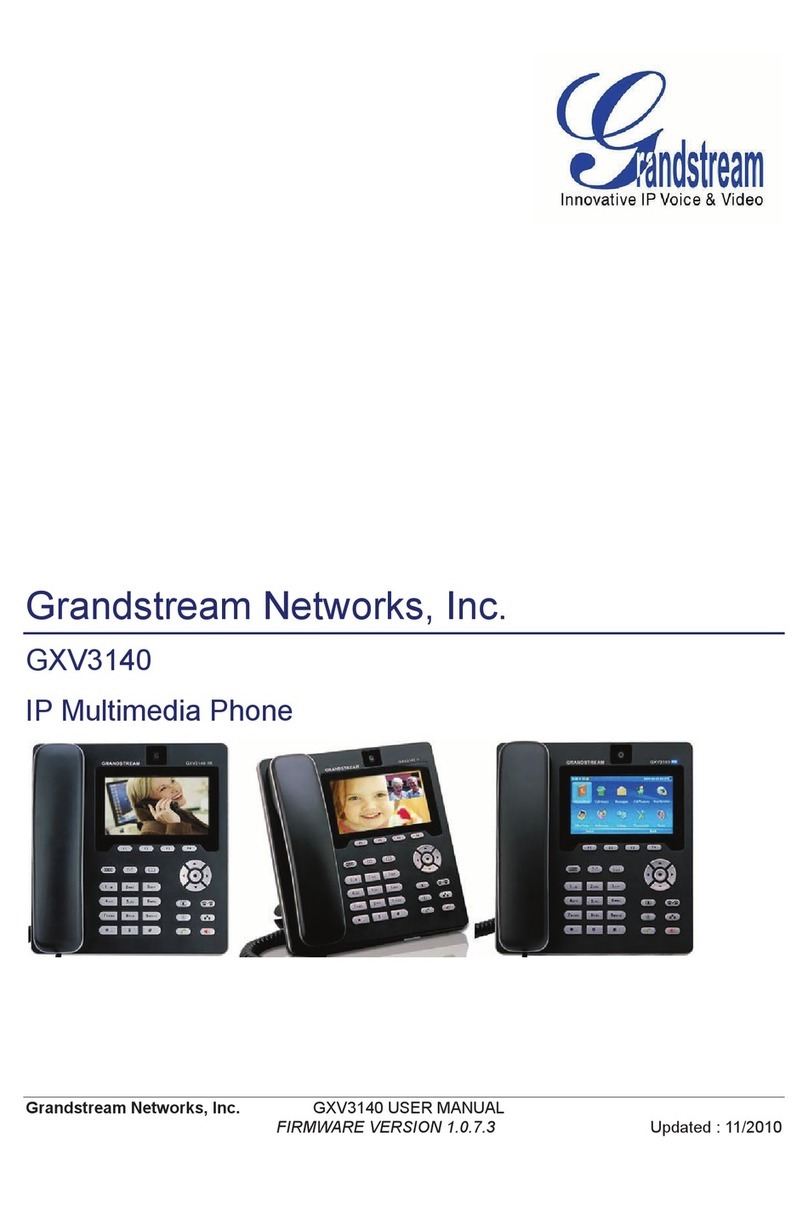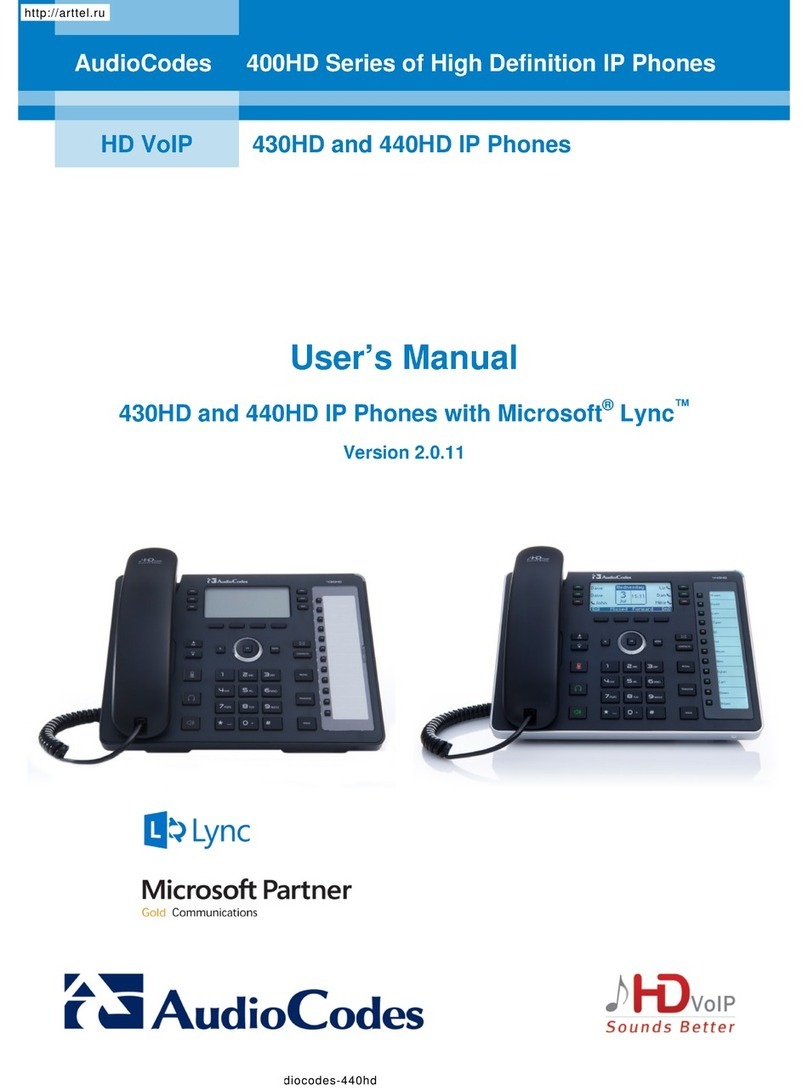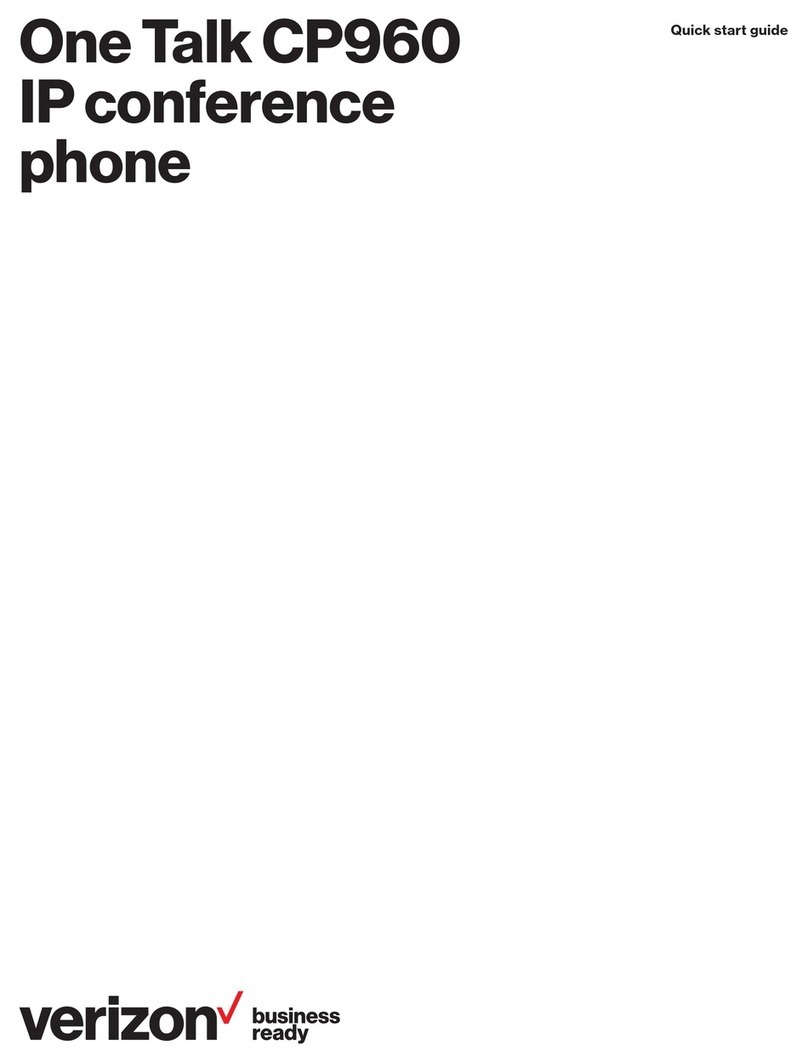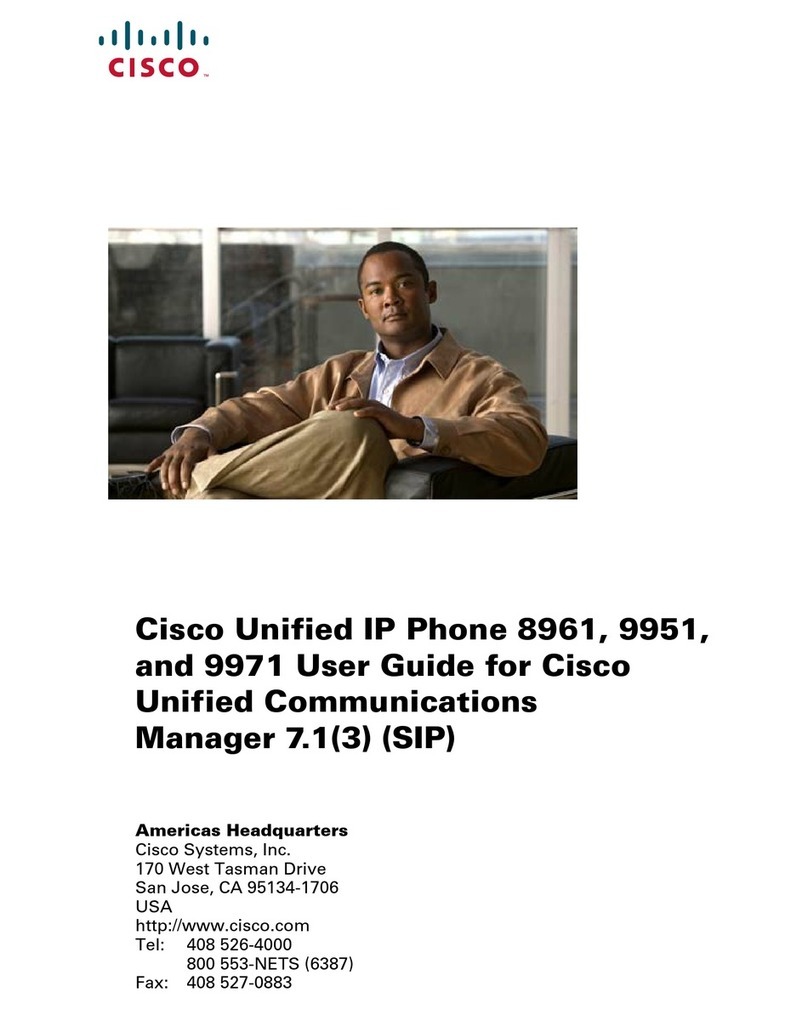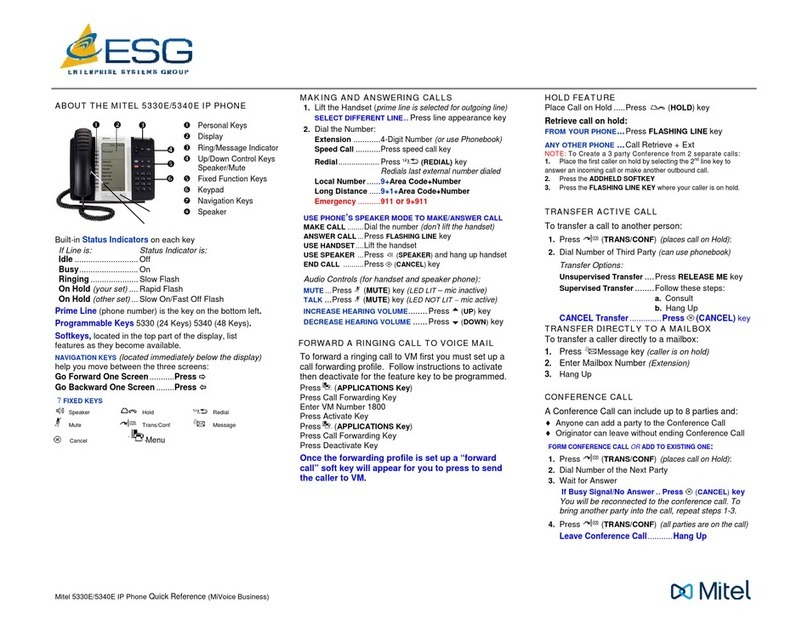DataComm PLUS Zultys 23G User manual

On-Premise Zultys
Zultys 23G Guide
Zultys 23G Guide
Overview 2
Answering and Placing a Call 4
Answering a Call 4
Placing a Call 4
No prefix is required when placing an outbound call 4
Placing an Internal Call 4
Hold, Transfer and Park 5
Placing a Call on Hold 5
Transferring a Call 5
Introduce a call prior to transferring 5
Transferring a Call to voicemail 6
Parking a Call 6
Picking up a call on Park 6
Conferencing 7
Voicemail 7
Initial Voicemail Setup 7
Accessing Voicemail 7
Accessing the General Voicemail 8
Changing Voicemail Settings 8
1

On-Premise Zultys
Zultys 23G Guide
1
LCD Screen
Display menus and information depending on what you are doing at the
time.
2
Programmable
Access programmed features. Ex: Parking Spots, Extensions
3
Soft Keys
Call functions that will change depending on what you are doing at the
time.
4
Directory
Access contact listing
5
Line Keys
Lights up when a call is put on hold
6
Directional Pad
Use to move through screen display
7
Headset
Activates using a headset on a phone call
8
Redial Button
Redial a prior number dialed
9
Speakerphone
Puts a live call on speaker
10
Dialpad
Dial a call through the Dialpad.
11
Mute Button
Mute or Unmute the microphone
12
Message Button
Setup your voicemail or retrieve voicemails
13
Handset
Use to pick up calls and end calls
3

On-Premise Zultys
Zultys 23G Guide
Answering and Placing a Call
Answering a Call
● Lift the handset, press the Speakerphone button, or press the Headset button (if
enabled).
Placing a Call
● Lift the handset or press the Speakerphone button.
● Dial the number, and press the Call Soft Key or the # key
OR
No prefix is required when placing an outbound call
Placing an Internal Call
● Dial the extension of the user + # or Call Soft Key
○ Example to dial extension 123: 123#
● OR locate and press the extension number within the programmable keys of the user
you wish to reach.
○ All phones have a toggle button that allows you to access additional extensions
(programmable buttons). It is located on the right side, last button of the
programmable keys. You will generally see a 1, 2, and 3 next to it
4

On-Premise Zultys
Zultys 23G Guide
Hold, Transfer and Park
The Hold and Transfer keys are located within the Soft Key row.
Placing a Call on Hold
It is best practice to put a call on hold if you do not need to transfer the call to anyone else. If
you need to transfer the call to someone else, follow the steps below for either parking a call or
transferring a call.
● While on a call, press the Hold key in the soft key row
● The options within the Soft Key row will change when you put a call on hold. To pick up
the call select the Resume option within the Soft Key
row.
You will also notice that the Line buttons will light up. You
can select the line key that is lit up to resume a call on hold
also. Since there are two lines you can put two calls on hold.
Transferring a Call
There are three options for transferring a call:
● Blind Transfer - Transfer a call directly
● Attended Transfer - Introduce a call before it is transferred
● Transfer to Voicemail - Transfer a call directly to voicemail
Blind Transfer
● While on a call, press the Transfer key followed by the extension you wish to transfer to
and then Transfer again.
○ Example: Transferring a call to extension 123
(Transfer key)123(Transfer key)
● OR Select the Transfer key followed by the extension within the Programmable keys
area if extensions have been programmed
5

On-Premise Zultys
Zultys 23G Guide
Attended Transfer
Attended transfer allows you to introduce a call before you transfer the call.
● While on a call, press Transfer, the extension and then press the Call Soft Key or #.
That will connect you with the person you are transferring the call to. Once you
introduce the call, press Transfer again and the call will go through.
● Example: Transferring a call to extension 123 after talking with the person first
(Transfer key)123(Call key) = Talk to the person and then select (Transfer key)
Transferring a Call to voicemail
There will be times that the client requests to go directly to someone’s voicemail or the person
they are trying to reach requests they are transferred directly to their voicemail.
● While on a call, press the Transfer button followed by *86 + the extension number and
then Transfer again.
○ Example: Transferring a call to the voicemail at extension 123
(Transfer key)*86123(Transfer key)
Parking a Call
Call Parking is a type of Call Holding. When you park a call, you can pick that call up from ANY
phone in the system that has the park buttons. If a call is put on hold, you can only pick the call
up from that phone.
● While on a live call, press a Park key located in the programmable key area
○ Depending on what has been programmed there could be multiple Park keys
○ An open parking spot will have a green light next to it.
○ A used parking spot will have a red light next to it.
● The call has now been parked
● Communicate the parking spot where the call resides to the recipient.
○ If the call is not picked up within time programmed, you will receive a ringback
6

On-Premise Zultys
Zultys 23G Guide
Picking up a call on Park
● Go to any phone that is on the system and select the Park key that the call was parked
on.
○ If there is not a Park key, dial the parking spot + # to pick up the call.
i. Example: Pick up a call parked at Park 1: 71#
ii. Example: Pick up a call parked at Park 2: 72#
● Select Answer
● The call has now been picked up
Conferencing
To create a conference call you will use the Soft Keys row.
● While on a call, press the Conference key located in the soft keys. This will place your
call on hold and prepare you to dial a second call.
● Place your second call by dialing the phone number followed by the Call key. Once the
new call is live, press the Conference key again. The calls will be merged.
○ Example: Conferencing in the user at 123-123-1234
Live call (Conference key)(123-123-1234)(Call key) New call is picked up
(Conference key)
7

On-Premise Zultys
Zultys 23G Guide
Voicemail
Initial Voicemail Setup
You will want to set up your voicemail right away.
● Press the message button
● The first time you access your voicemail, the PIN will be
‘1479’
● You will then need to change your PIN, record your
name, greeting, and update any other options
○ Do not use your extension as the PIN number. Your extension number is used
by us to process support requests so it cannot be the same.
Accessing Voicemail
● Press the message button
● You can also access your voicemail from other phones by dialing *86 and enter your
extension number and PIN when prompted
Accessing the General Voicemail
If you have access to the general voicemail box
● From your phone dial *86 and # right away
● You will be prompted to enter in the general voicemail extension number
● You will be prompted to enter in your extension number
● You will be prompted to enter your voicemail password
Changing Voicemail Settings
● Press the message button
● You will be prompted to enter your PIN
● Press 4 to access the settings
○ Change Recorded Name or Greeting
8
Table of contents