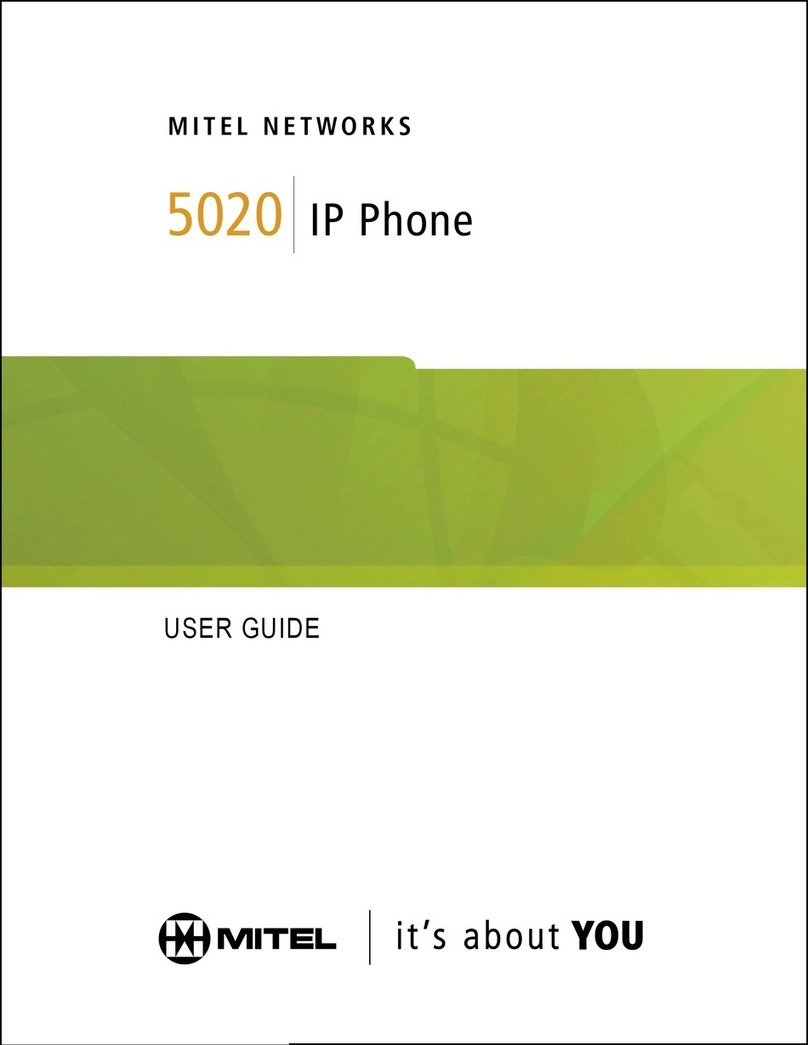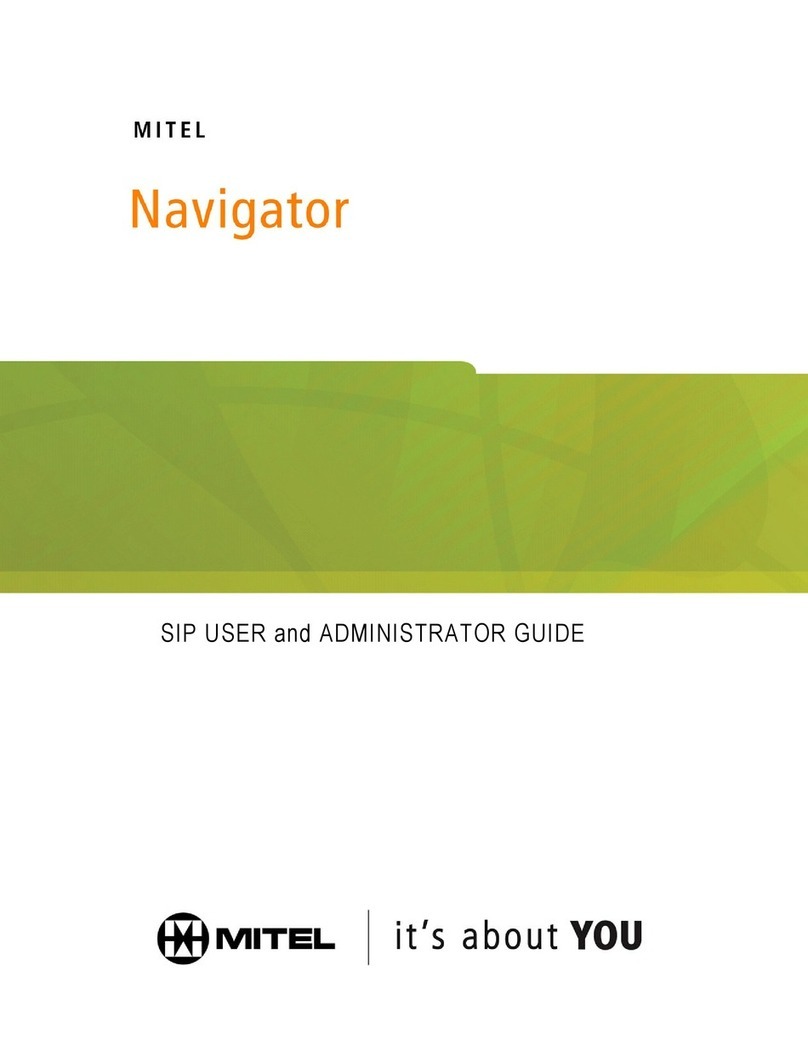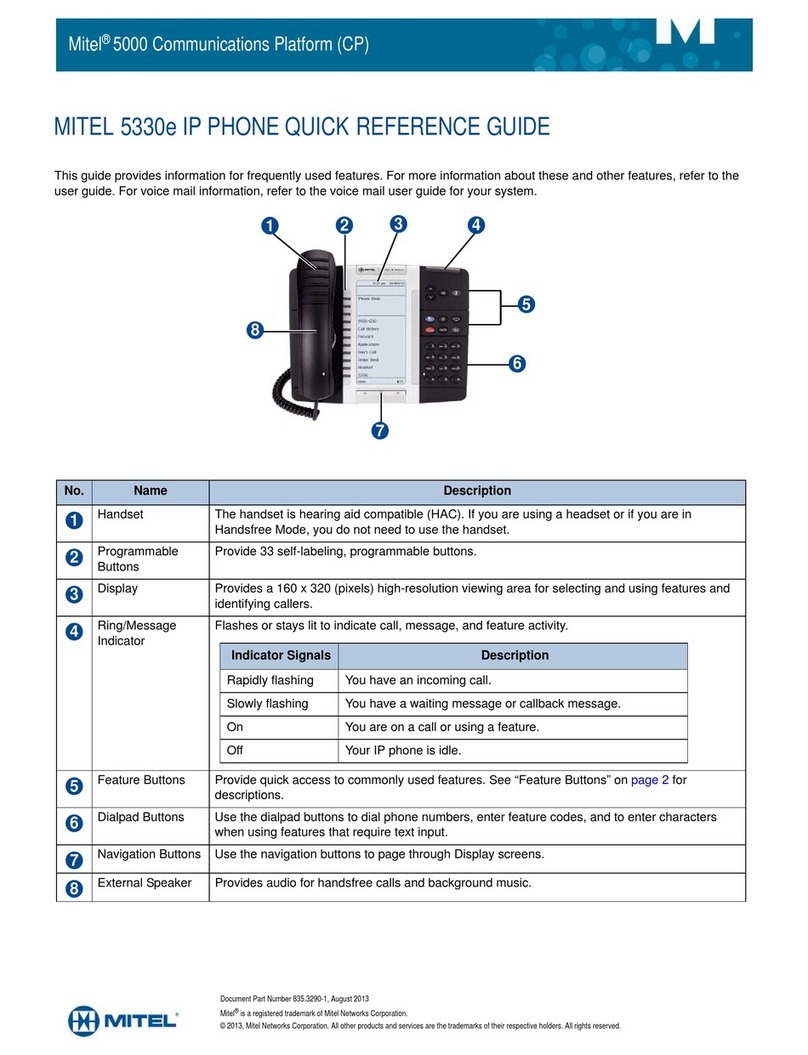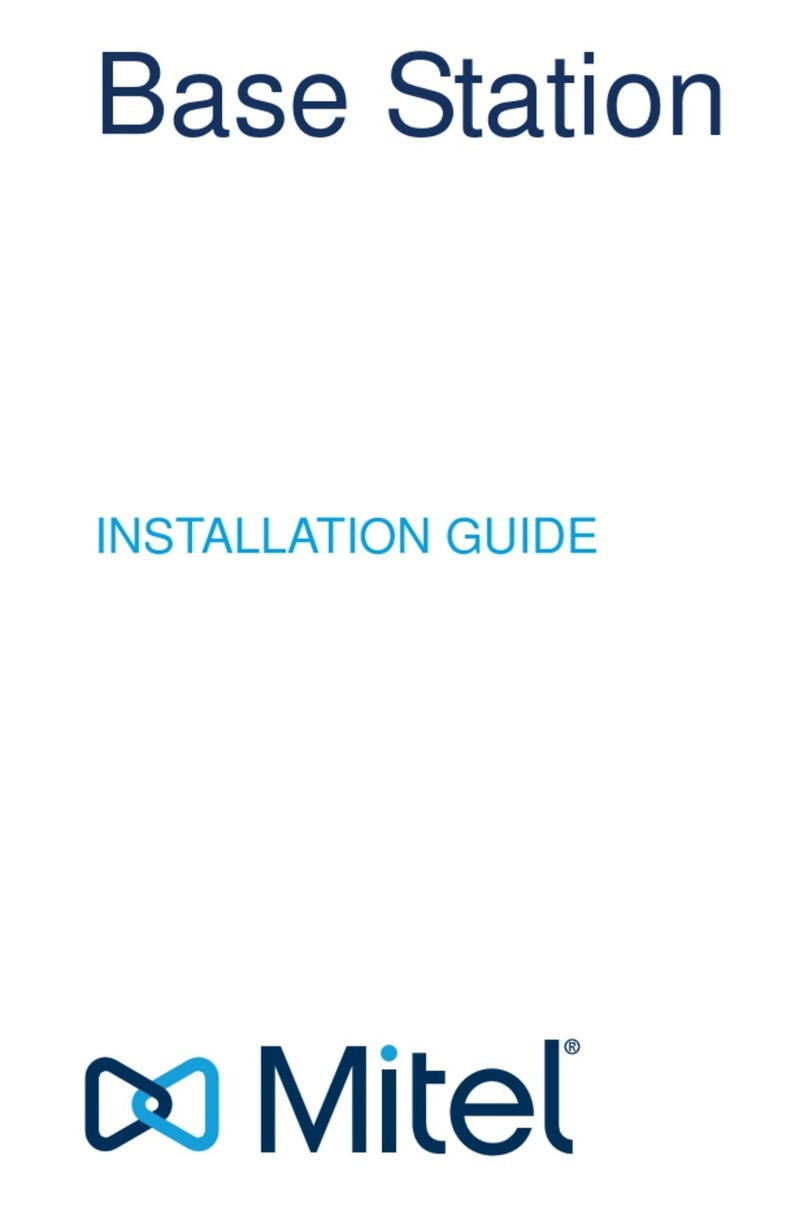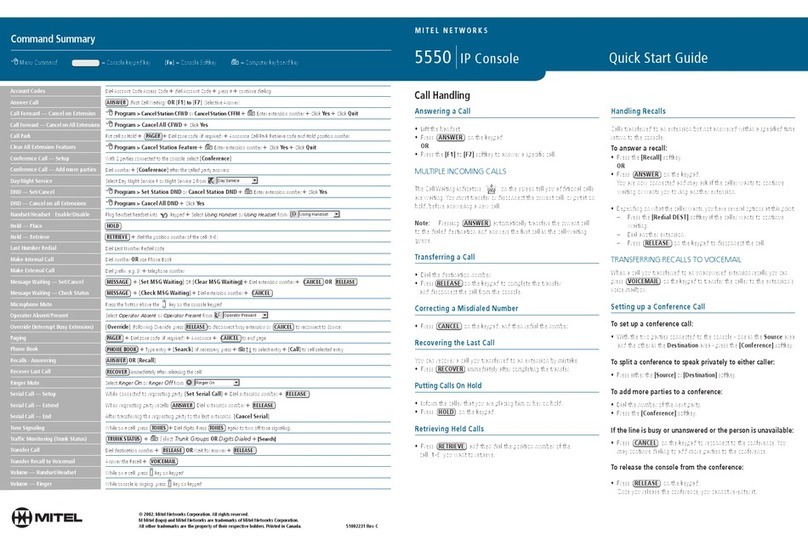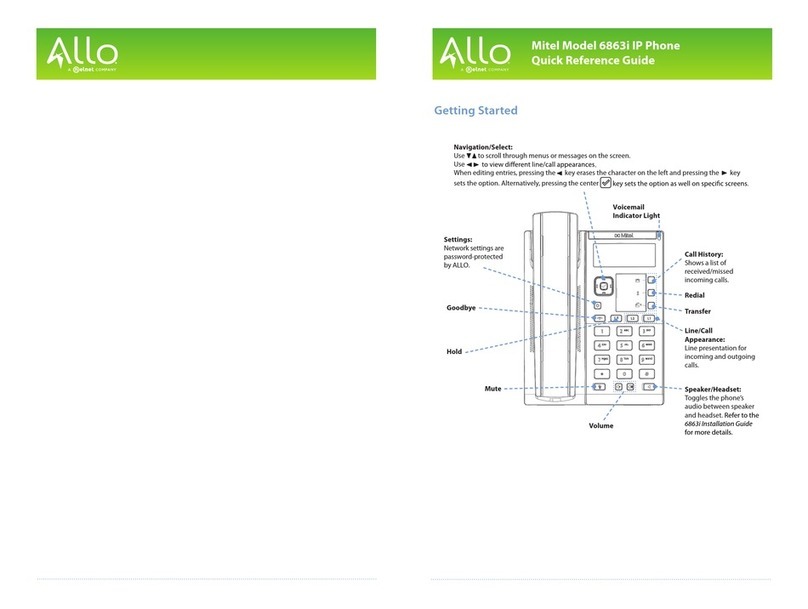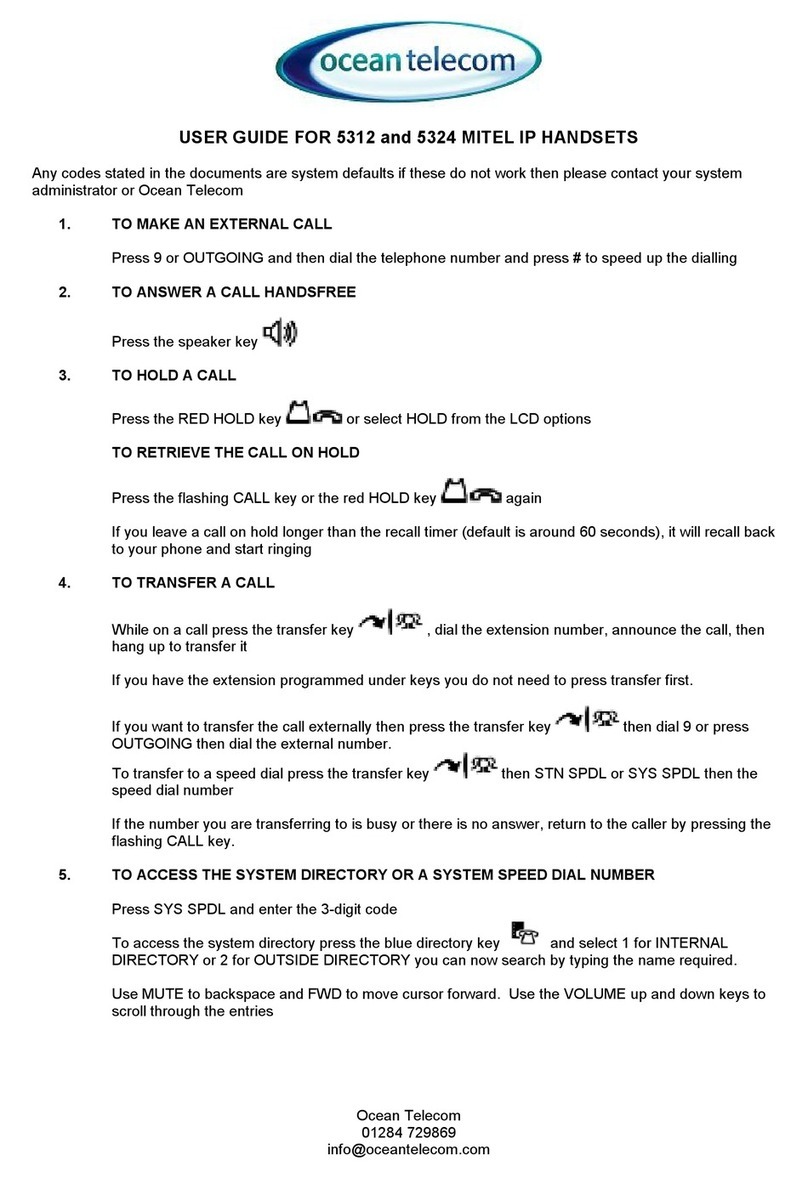Mitel 5330E/5340E IP Phone Quick Reference (MCD 3300)
SET UP SPEED CALL KEY
SET UP SPEED CALL KEY
1. Press (APPLICATIONS)for phone settings menu
2. Select SETTINGS key
3. Select PROGRAMMABLE KEYS
4. Select an open key to program
5. Select SPEED CALL key
6. Press EDIT INFO
(a.) Type the label using the phone dial pad
For example:To type an upper case “S” press “7”
key 8 times. To type a lower case “s”
press “7” key 4 times
OR
Press KEYBOARD key to use the keyboard
Use the key on the left side of the row to move the
cursor to a character. The character selected
appears in the Label field above.
The keyboard characters are divided into groups
using five screens:
Lower Case Letters Lower Case Accents
Upper Case Letters Upper Case Accents
Special Characters
Go to Next Screen.......Press NEXT Key
Go to Previous ScreenPress PREVIOUS Key
Exit the Keyboard........Press HIDE KBD Key
Edit Keys (using phone dial pad or keyboard)
Backspace...............Press BACKSPACE key
Insert Space ............Press quickly two times
Move Cursor............(left) or (right)
Firm keys on base of phone
6. Press EDIT NUMBER key:
(a.) Dial the Phone Number or use LCD Keyboard:
Extension.........................Extension Number
Local Number ..................9+Area Code+Number
Long Distance Number...9+1+Area Code+Number
(b.) Press OK key to save the phone number entered
7. Press SAVE key
8. Press CLOSE key to exit the applications menu
9.Press CLOSE key to return to the main screen
MAKE CALL
1. Lift handset
2. Press SPEED CALL key
CALL HISTORY FEATURE
Call History is a comprehensive calling log located
under the (Applications Key)
Call History retains 20 call logs for each call type:
Answered, Made and Missed
Call logs are listed in order from newest to oldest
Total number of call logs is shown in the lower left
corner of the display
Use “Dial” key to call the person listed in the call log
Dial local number: Insert 9 then press DIAL
Dial long distance number: Insert 9+1 then press DIAL
When the maximum number of logs is reached, the
oldest is removed in order to store the newest one
VIEW CALL HISTORY
1. Press CALL HISTORY key
2. Press key corresponding to CALL HISTORY to view:
Answered Calls ....... Press ANSWERED key
Missed Calls............ Press MISSED key
Made Calls............... Press MADE key
3. To view a particular call log:
Press key to the left of the call log
Below are the Call History Log and Detail screens:
.
View Different Log Detail (use keys at bottom of phone):
PRESS Detail of next call log
PRESS Detail of prior call log
Call Outside Number: Modify number to include
digits needed (dial 9+1+area code+number)
EXIT CALL HISTORY
1. Press CLOSE to exit Call History Details
2. Press CLOSE to exit Call History
ADJUST PHONE TO WORK ENVIRONMENT
There are three phone settings you can adjust to
accommodate the phone for your work environment:
ADJUST RINGER PITCH
To have your phone ring at a different pitch to
differentiate it from other phones in your area,
while the phone is idle:
1. Press (APPLICATIONS)
Then Press SUPERKEY
2. Press NO key until “Ringer Adjust?” appears
3. Press RING ADJUST key
4. Press RING PITCH key
5. Use (UP)and (DOWN) to select different pitch
6. Press SUPERKEY to exit
ADJUST RINGER LOUDNESS
To have your phone ring more loudly or softly
while the phone is ringing:
Increase Ringer Loudness .....Press (UP)key
Decrease Ringer Loudness....Press (DOWN)key
ADJUST DISPLAY CONTRAST
To adjust the contrast on the display to make it easier
to read based on current lighting conditions,
while the phone is idle:
1. Press (APPLICATIONS) Key
2. Press SETTING
3. Press
BRIGHTNESS AND CONTRAST
4. Use +and -keys to adjust Brightness and
Contrast
5. Press
SAVE Softkey
6. Press
CLOSE Softkey
ADJUST TEXT SIZE
To adjust the text size from Large to Small to allow
for more information to show on each key,
while the phone is idle:
1.Press (APPLICATIONS) Key
2.Press SETTINGS
3.Press TEXT SIZE
4.Select LARGE or SMALL Text
5.Press SAVE Softkey
6.Press CLOSE Softkey
Call Histor