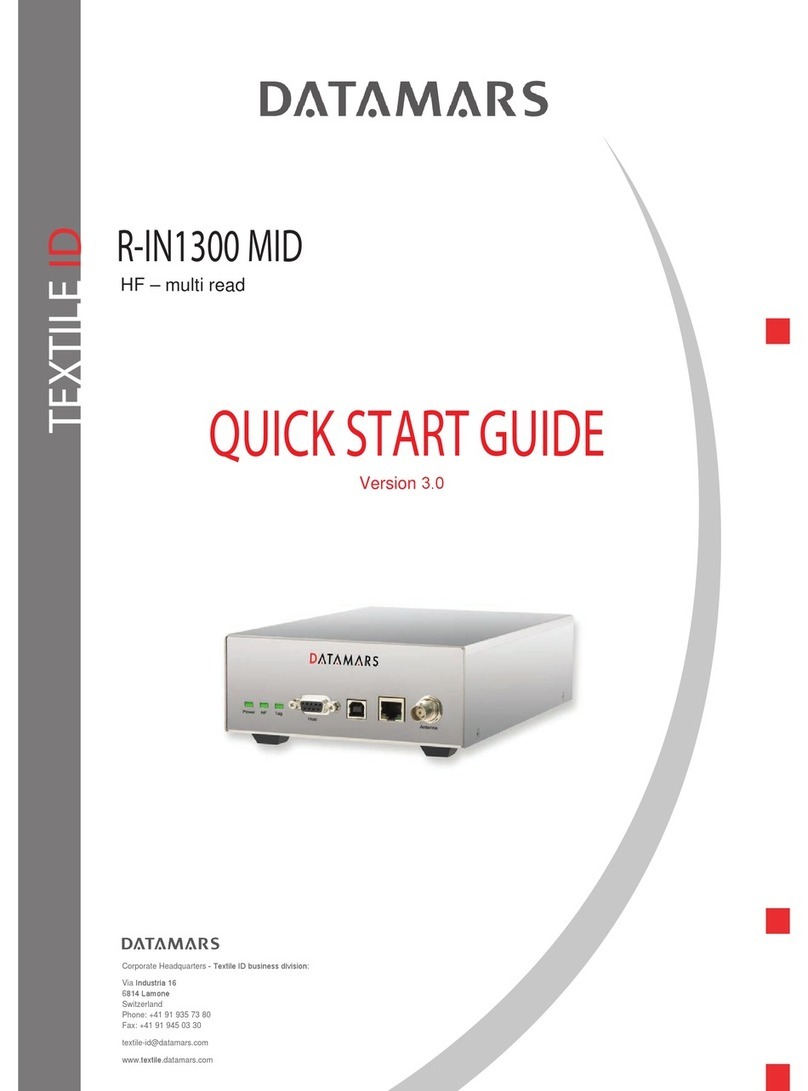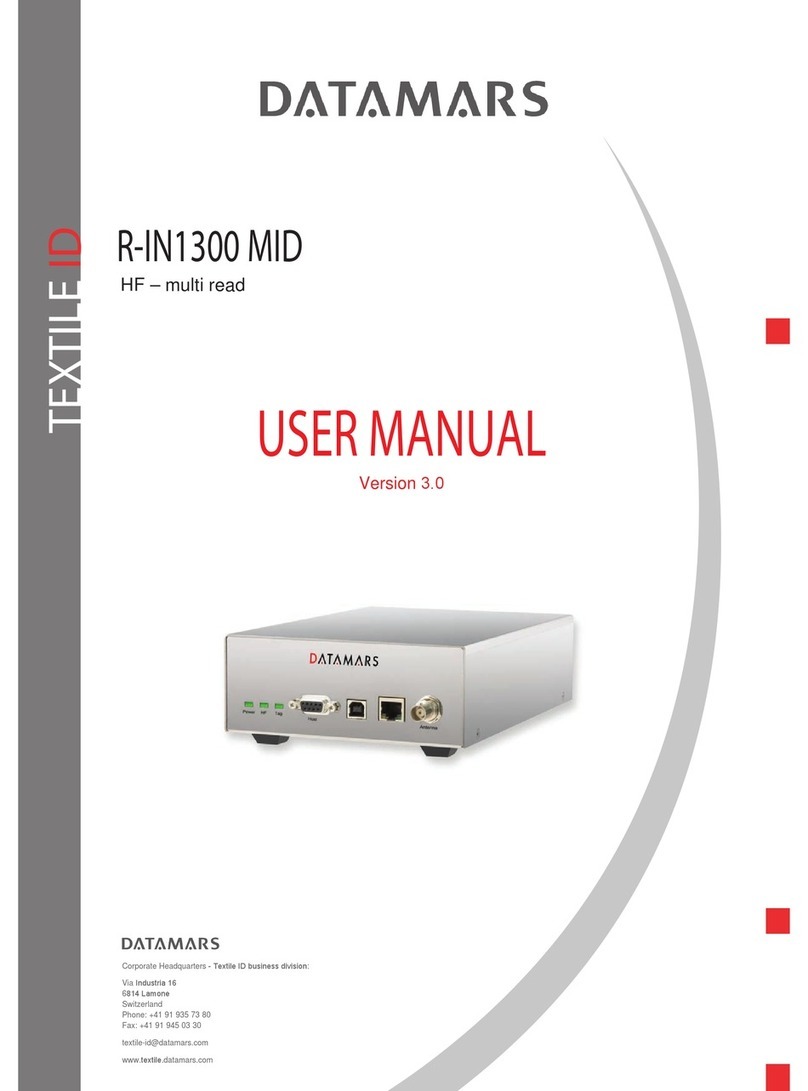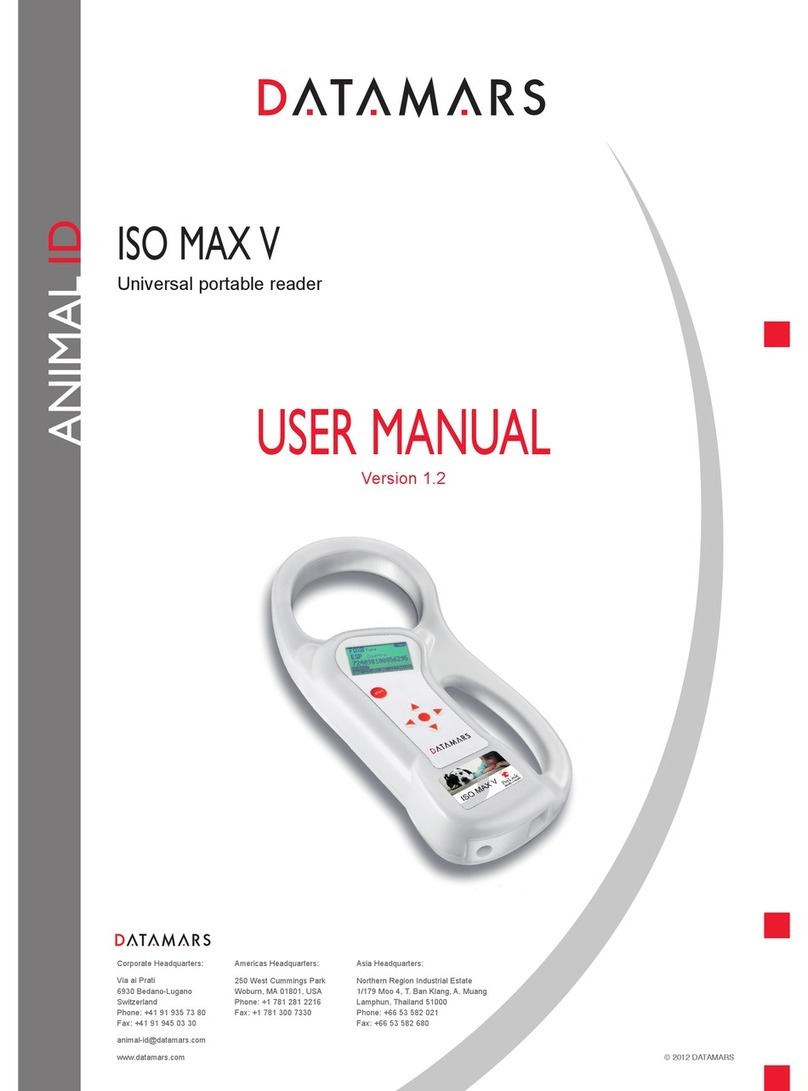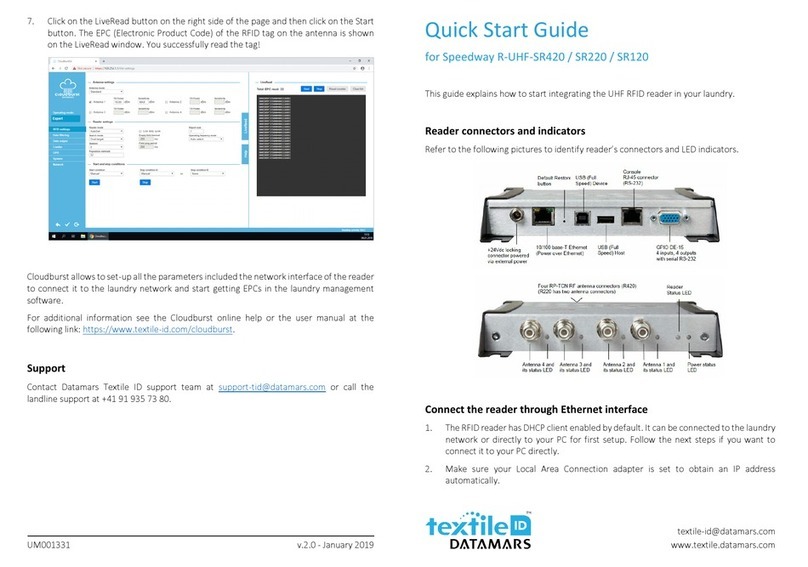DATAMARS
R-IN 1300 MC User Manual – Rev 6.0
1 (50)
TABLE OF CONTENTS
1Introduction................................................................................................................................2
2Hardware connections ..............................................................................................................4
2.1 Mounting ............................................................................................................................5
3‘Single Channel Mode’ Version.................................................................................................6
4Operation with terminal .............................................................................................................7
4.1 List of the commands of the reader ...................................................................................7
4.2 Generic Settings ................................................................................................................7
4.3 ISO 15693 settings ..........................................................................................................12
4.4 I-Code I settings...............................................................................................................13
4.5 Expert Antenna Setup......................................................................................................13
4.6 USB settings ....................................................................................................................15
4.7 Memory Pen Settings ......................................................................................................15
5Operation with Graphical User Interface (GUI).......................................................................17
5.1 Connecting with the COM (RS-232) ................................................................................17
5.2 Connecting with Ethernet (Recommended) ....................................................................17
5.3 General Considerations ...................................................................................................17
5.3.1 Third Party Interface..............................................................................................18
5.3.2 Human Interface....................................................................................................18
5.3.3 Login ......................................................................................................................19
5.4 Logout ..............................................................................................................................20
5.5 Network Setup .................................................................................................................21
5.6 RS 232 Setup...................................................................................................................21
5.7 Reader Setup...................................................................................................................22
5.8 Advanced Reader Setup..................................................................................................24
5.9 Antenna Selection............................................................................................................25
5.10 Combo Reader Setup – Advanced Combo Setup.......................................................27
5.11 Monitor..........................................................................................................................28
5.12 Configurations ..............................................................................................................29
5.13 Firmware Update..........................................................................................................30
5.14 License .........................................................................................................................31
5.15 USB Setup....................................................................................................................32
5.16 Tuning...........................................................................................................................32
5.17 System Requirements.................................................................................................33
6USB-Device.............................................................................................................................34
6.1 USB Serial Emulation ......................................................................................................34
6.1.1 First usage.............................................................................................................34
6.1.2 Further usage ........................................................................................................36
6.1.3 How to discover which COM-Port corresponds to the USB-Serial-Emulation......36
6.2 USB Mass Storage Emulation .........................................................................................38
7Memory Pen............................................................................................................................39
8Tuning .....................................................................................................................................41
9Technical specifications for R-IN1300 MC..............................................................................43
9.1 Operational characteristics ..............................................................................................43
9.2 Electrical characteristics ..................................................................................................43
9.3 Regulations ......................................................................................................................44
9.3.1 Equipment Modification .........................................................................................44
9.3.2 EN 300330-1/-2 (Europe) ......................................................................................44
9.3.3 FCC (USA).............................................................................................................44
9.3.4 IC (Canada) ...........................................................................................................44
9.3.5 CE certification ......................................................................................................45
9.3.6 Warranty ................................................................................................................45
Appendix A - Connecting the R-IN1300 MC to a PC with a cross cable .....................................46
Appendix B - Code length.............................................................................................................48
Appendix C - I/O Pin Configuration..............................................................................................49
Appendix D - Troubleshooting ......................................................................................................50