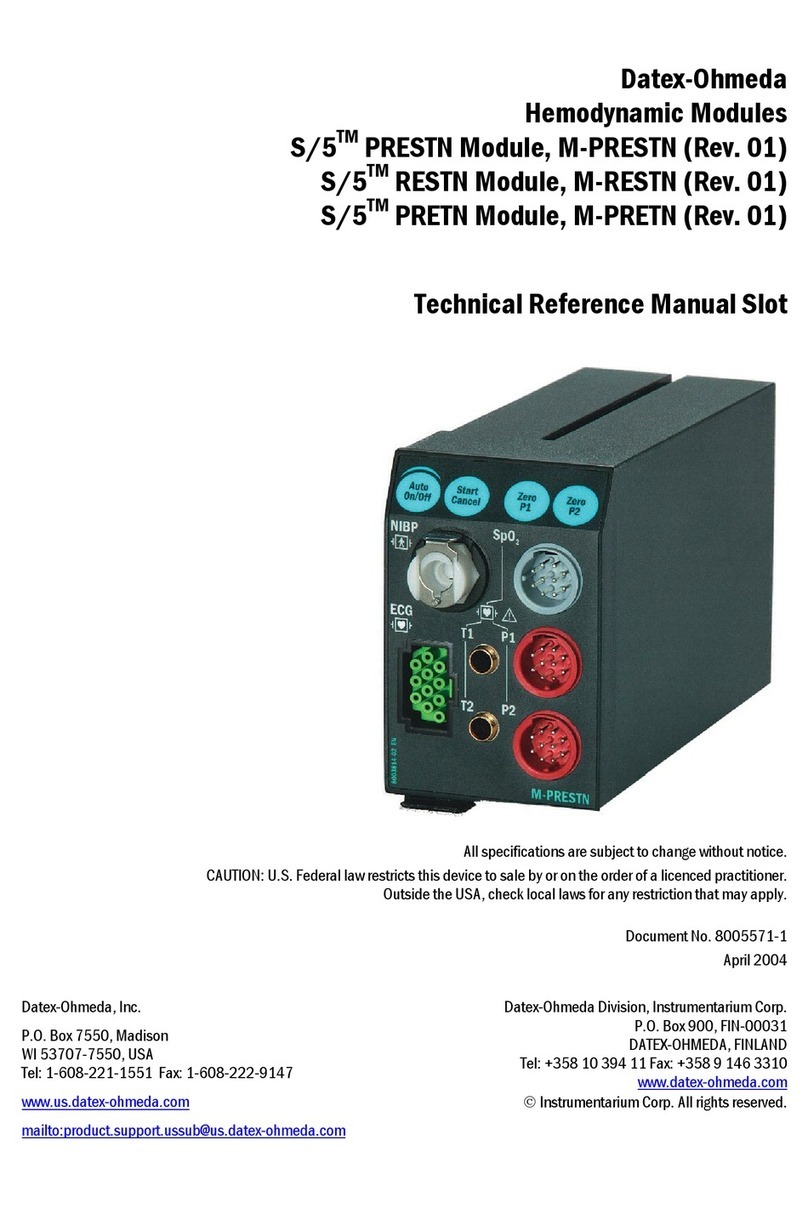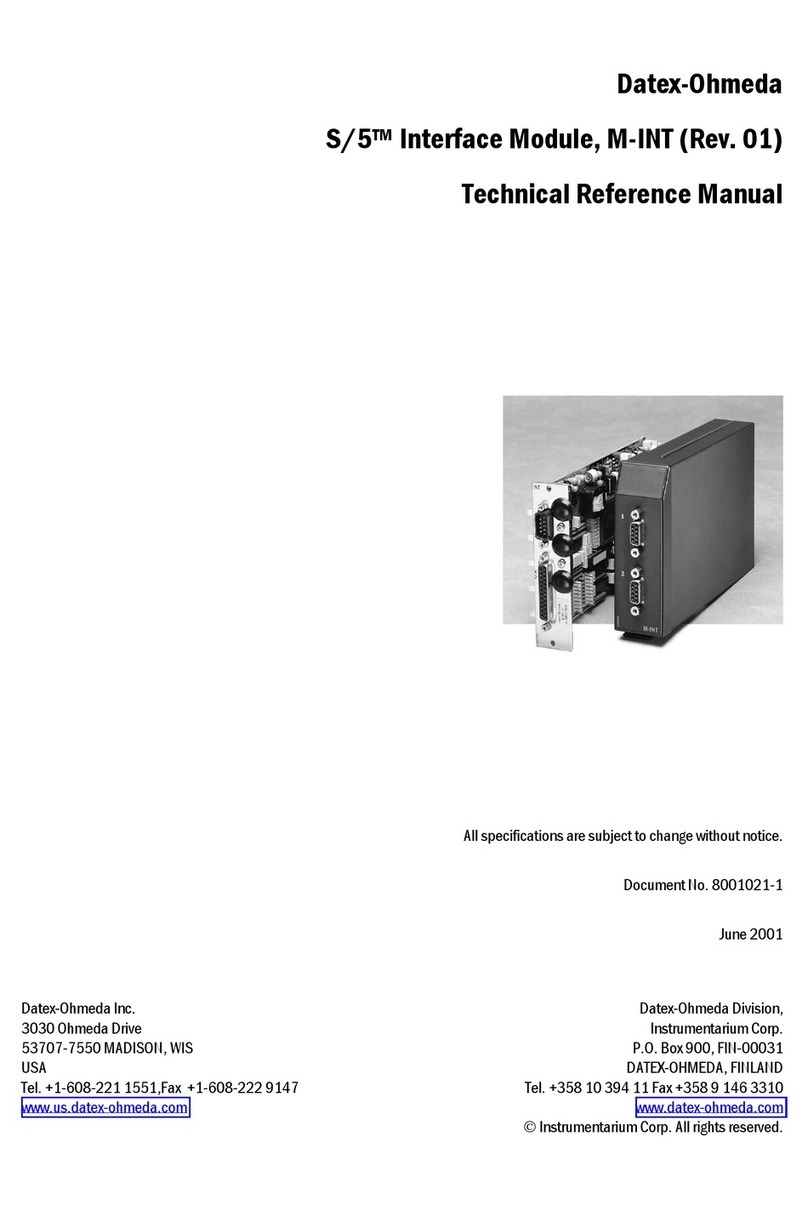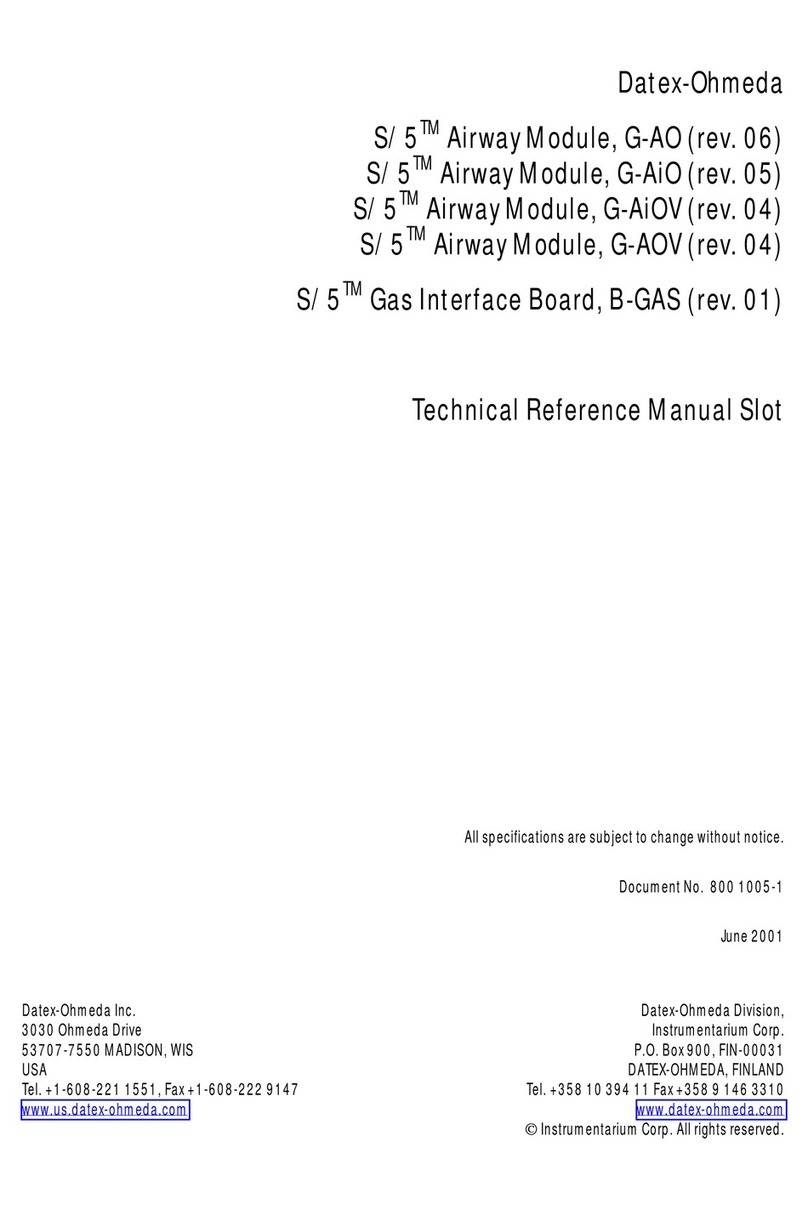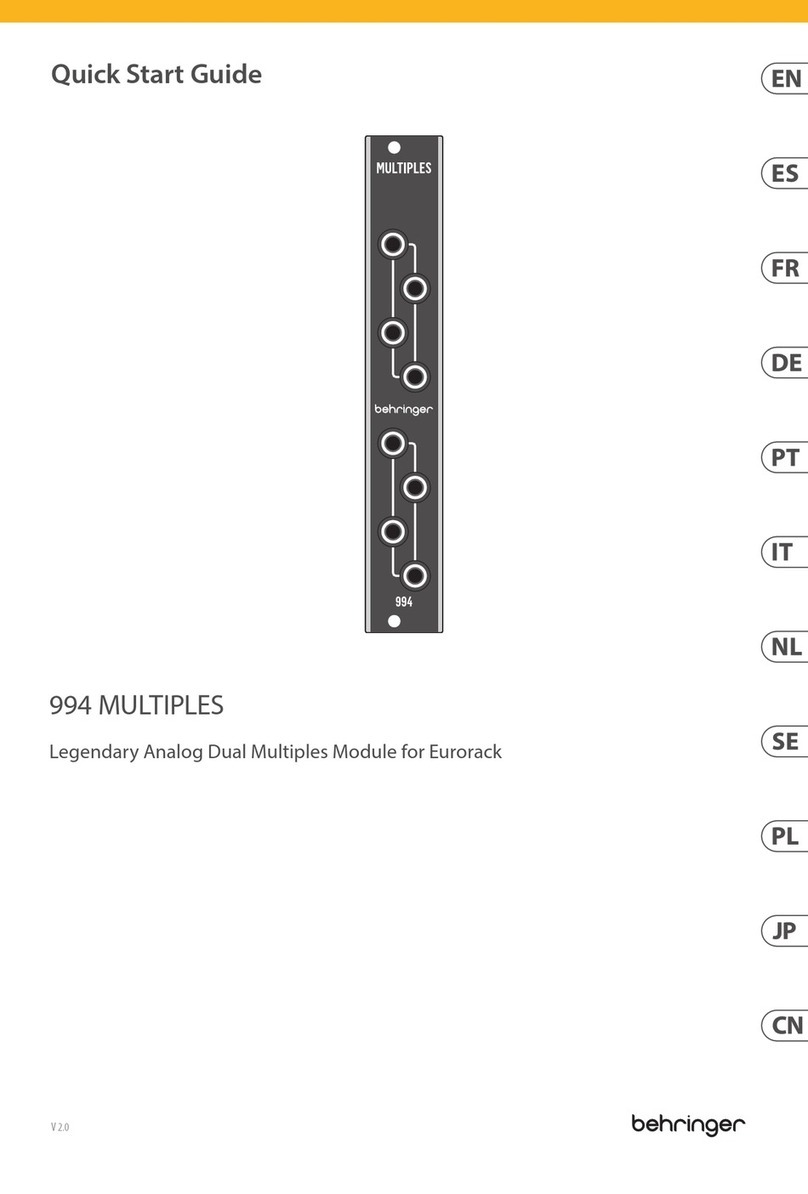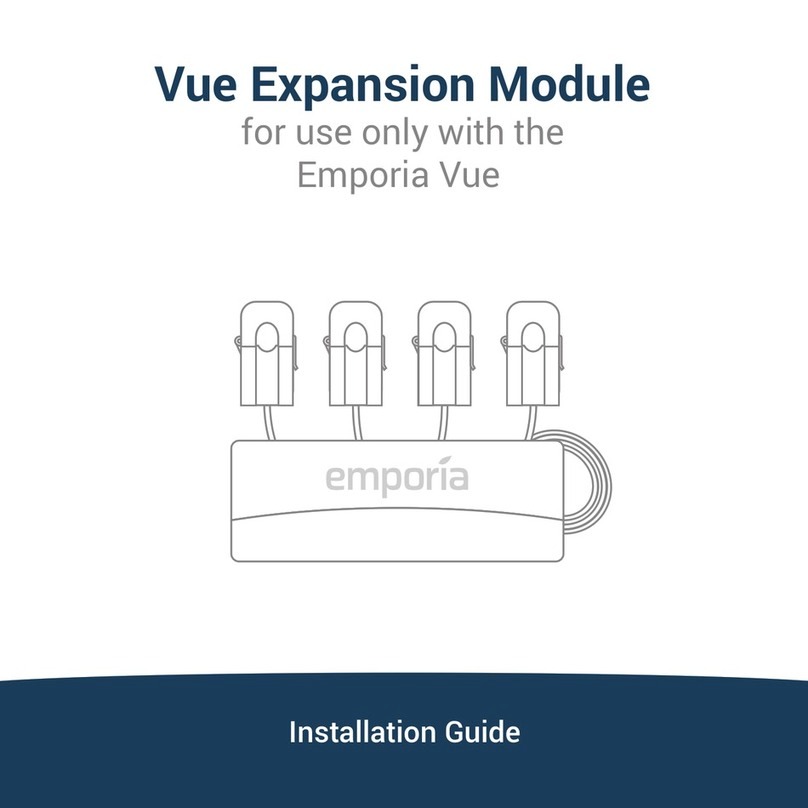Datex-Ohmeda B-CPU5 Product manual
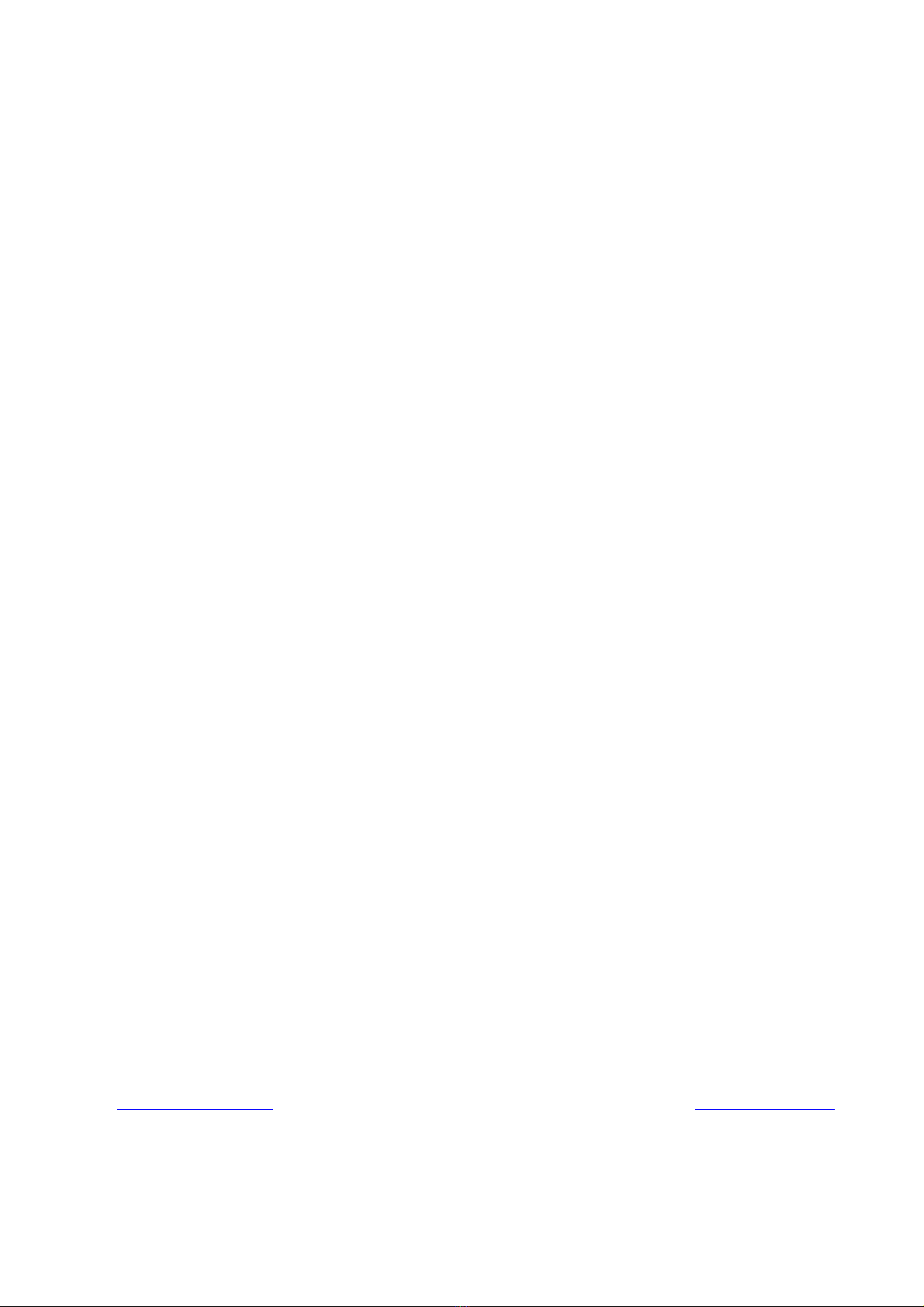
Datex-Ohmeda
S/5™ CPU Board, B-CPU5 (Rev. 00)
S/5™ CPU Board, B-CPU4 (Rev. 01)
Software Cards
Technical Reference Manual
All specifications are subject to change without notice.
Document No.8002948-0
October 2001
Datex-Ohmeda Inc.
3030 Ohmeda Drive
MADISON, WI 53718
U.S.A.
Tel. +1-608-221 1551 Fax +1-608-222 9147
www.us.datex-ohmeda.com
Datex-Ohmeda Division,
Instrumentarium Corp.
P.O. Box 900, FIN-00031
DATEX-OHMEDA, FINLAND
Tel. +358 10 394 11 Fax +358 9 146 3310
www.datex-ohmeda.com
Instrumentarium Corp. All rights reserved.
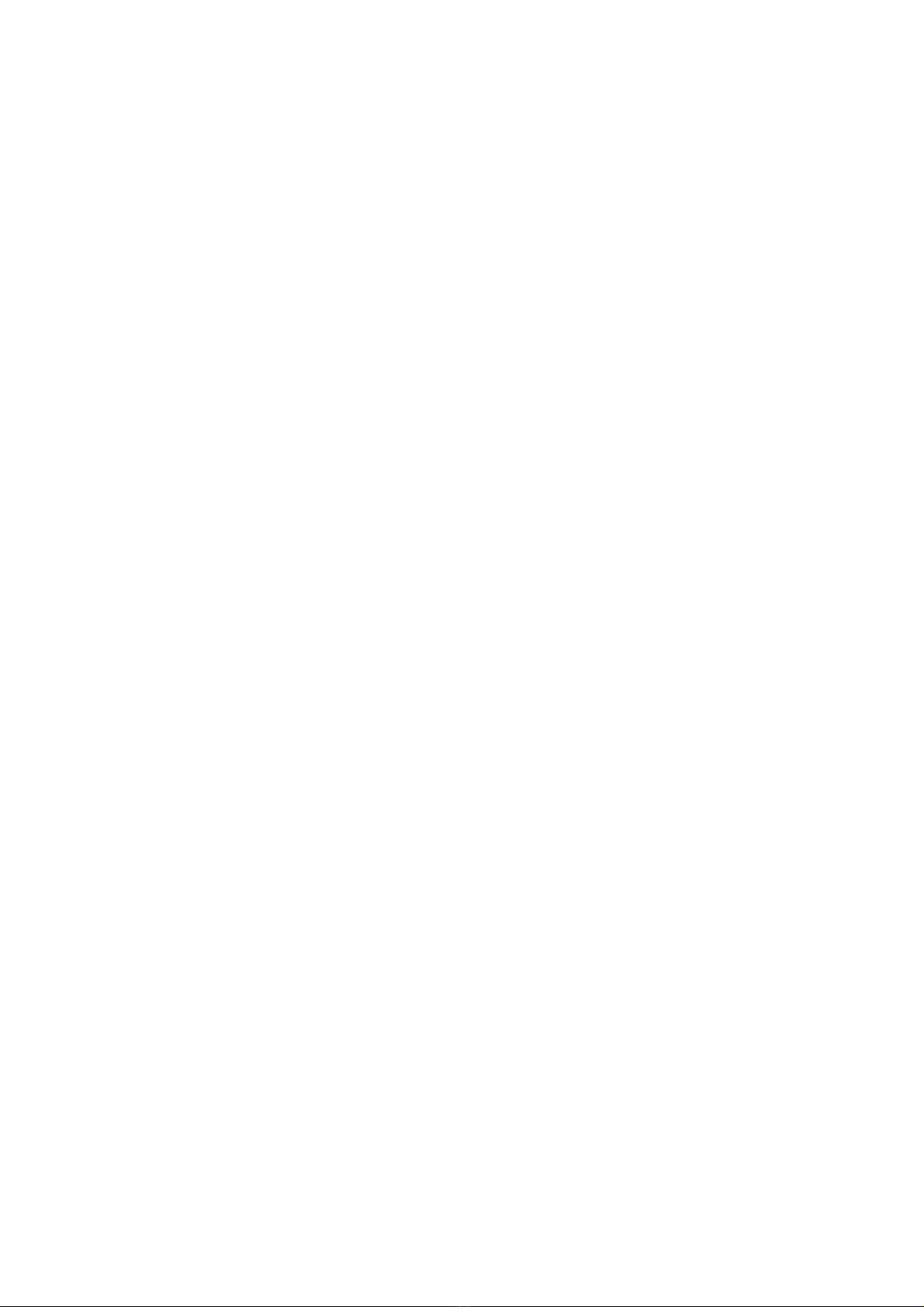
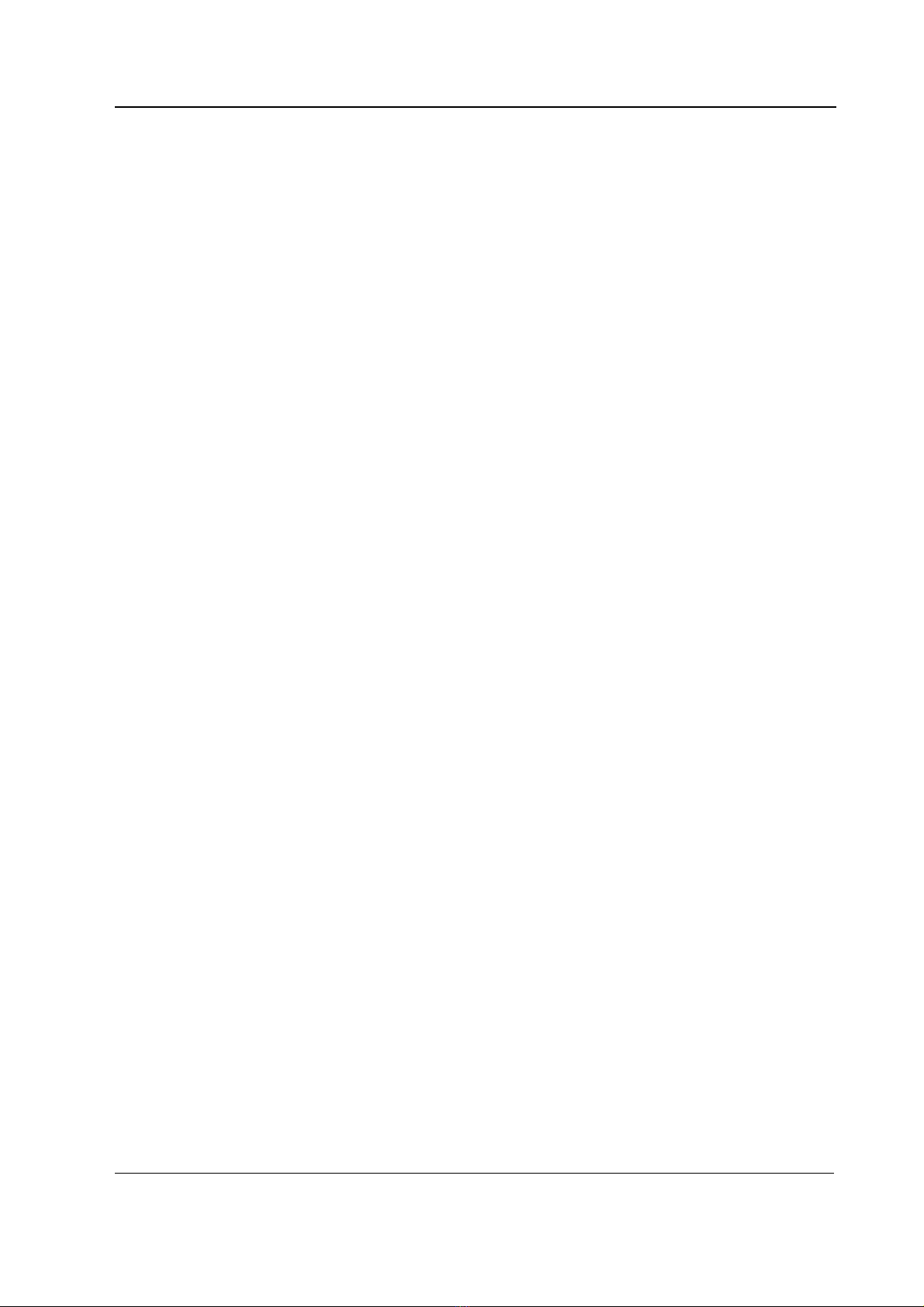
Table of contents
Document No.8002948
i
TABLE OF CONTENTS
CPU Boards and Software Cards
TABLE OF CONTENTS i
Introduction 1
1 Specifications 2
1.1 Electrical requirements .............................................................................................................................2
1.2 Environmental requirements .....................................................................................................................2
2 Functional Description 3
2.1 CPU board, B-CPU5/B-CPU4 ....................................................................................................................3
2.2 Software Cards, U-xxxxxx/L-xxxxxxS/S-xxxxxS..............................................................................................5
2.3 Connectors and signals.............................................................................................................................6
2.3.1 Internal connectors...........................................................................................................................6
3 Service Procedures 7
3.1 General service information.......................................................................................................................7
3.2 Service check ...........................................................................................................................................7
3.2.1 Recommended tools ........................................................................................................................7
3.3 Disassembly and reassembly..................................................................................................................10
3.3.1 Downloading/replacing software on CPU Board, B-CPU5/B-CPU4 ...................................................10
3.3.2 Performing Factory Reset ................................................................................................................12
3.4 Adjustments and calibrations ..................................................................................................................12
4 Troubleshooting 13
4.1 Troubleshooting flowcharts......................................................................................................................13
4.1.1 Monitor..........................................................................................................................................13
4.1.2 Digital section ................................................................................................................................14
4.1.3 Software Card ................................................................................................................................15
4.2 Error messages.......................................................................................................................................16
5Servicemenu 17
5.1 Service menu structure ...........................................................................................................................17
5.2 Service...................................................................................................................................................18
5.3 Service menu .........................................................................................................................................19
5.4 Frame ....................................................................................................................................................19
5.4.1 Memory .........................................................................................................................................20
5.4.2 Communication..............................................................................................................................20
5.5 Parameters.............................................................................................................................................21
5.6 Set/Test.................................................................................................................................................22
5.6.1 Country Settings.............................................................................................................................23
5.7 Service Log.............................................................................................................................................24
5.7.1 Error History ...................................................................................................................................24
5.7.2 Event History ..................................................................................................................................25
5.7.3 Alarm History..................................................................................................................................25
5.7.4 Maintenance..................................................................................................................................26
5.8 Record Data ...........................................................................................................................................28
5.9 Remote Access.......................................................................................................................................28

S/5 Anesthesia Monitor and S/5 Critical Care Monitor
Document No. 8002948
ii
6 Spare Parts 29
6.1 Spare parts list .......................................................................................................................................29
6.2 Products ................................................................................................................................................29
6.2.1 CPU boards and software ...............................................................................................................29
6.2.2 CPU Board, B-CPU5/B-CPU4 .........................................................................................................29
7 Earlier Revisions 30
APPENDIX A 31
Service check form A-1
TABLE OF FIGURES
Figure 1 B-CPU5 / B-CPU4 ................................................................................................................................1
Figure 2 CPU board block diagram, B-CPU5/B-CPU4..........................................................................................4
Figure 3 Monitor troubleshooting flowchart.......................................................................................................13
Figure 4 Digital section troubleshooting flowchart .............................................................................................14
Figure 5 Software Card troubleshooting flowchart .............................................................................................15

CPU boards and softwares
Document No.8002948
1
INTRODUCTION
This section provides information for the maintenance and service of the following products:
•CPU board, B-CPU5
•CPU board, B-CPU4
•Software Cards, U-xxxxxx/L-xxxxxxS/S-xxxxxS
Figure 1 B-CPU5 / B-CPU4

S/5 Anesthesia Monitor and S/5 Critical Care Monitor
Document No. 8002948
2
1SPECIFICATIONS
1.1 Electrical requirements
Interruptibility Data memory and alarm settings are saved during power failures up
to 15 minutes
1.2 Environmental requirements
Operating temperature 10...35 °C / 50...95 °F
Storage temperature -10...+50 °C / 14...122 °F
Atmospheric pressure 660...1060 hPa (660...1060 mbar)
Humidity 10...90 % non-condensing
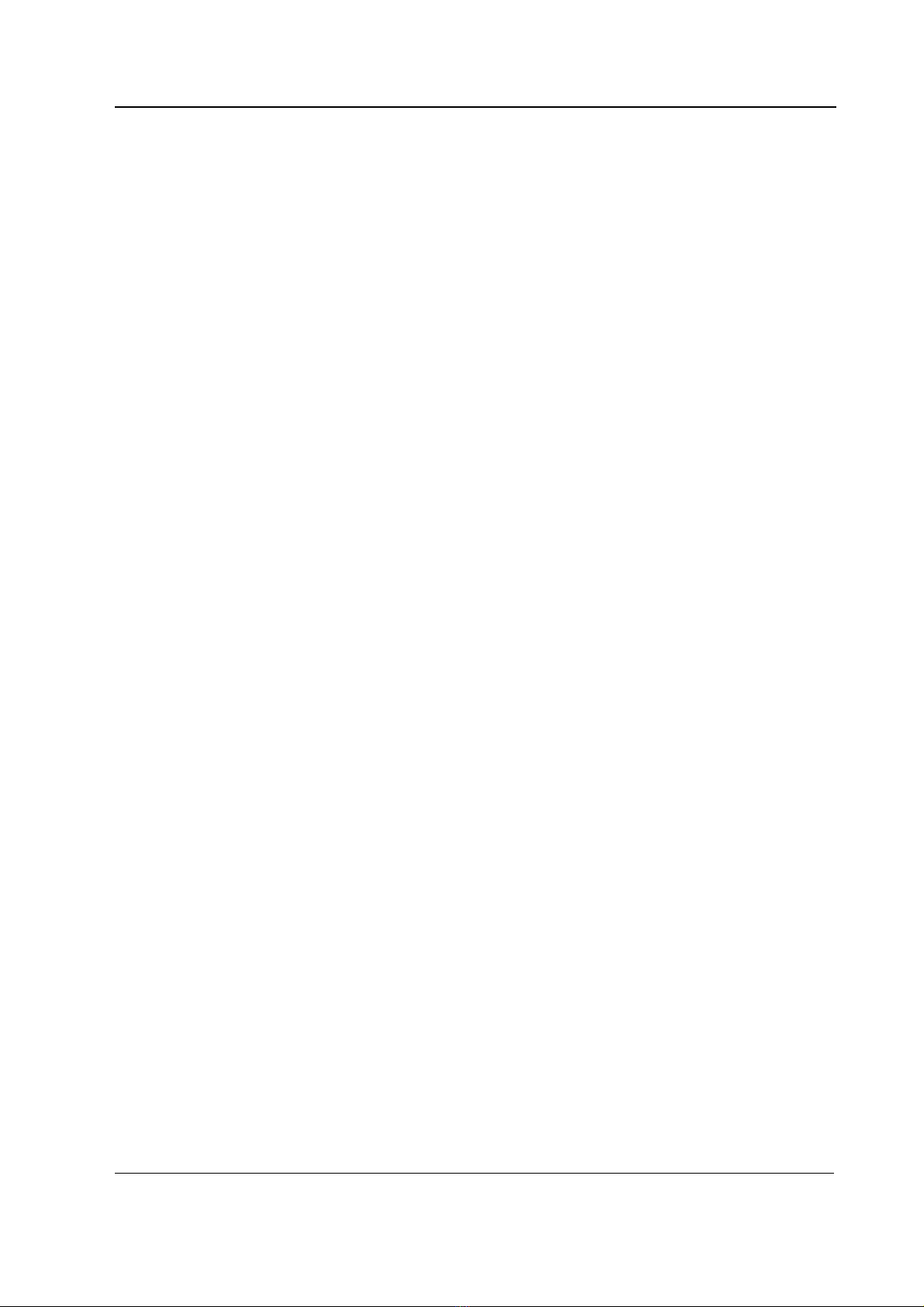
CPU boards and softwares
Document No.8002948
3
2FUNCTIONAL DESCRIPTION
2.1 CPU board, B-CPU5/B-CPU4
The CPU board takes care of the central processing.
The main features of the CPU board are:
•AMD 486DX4 or 486DX5 processor
•Internal clock frequency 75 MHz
•32 MB DRAM / 16MB DRAM (B-CPU4)
•64 MB program flash memory / 32MB (B-CPU4)
•8 kB static RAM with real time clock
•32 kB EEPROM memory
•2 + 2 channels UART:
•3 serial channels with signals in AC-logic level
•1 serial channel signals in RS232-level
•Programmable alarm sound generator
•PC-card slot for software updates
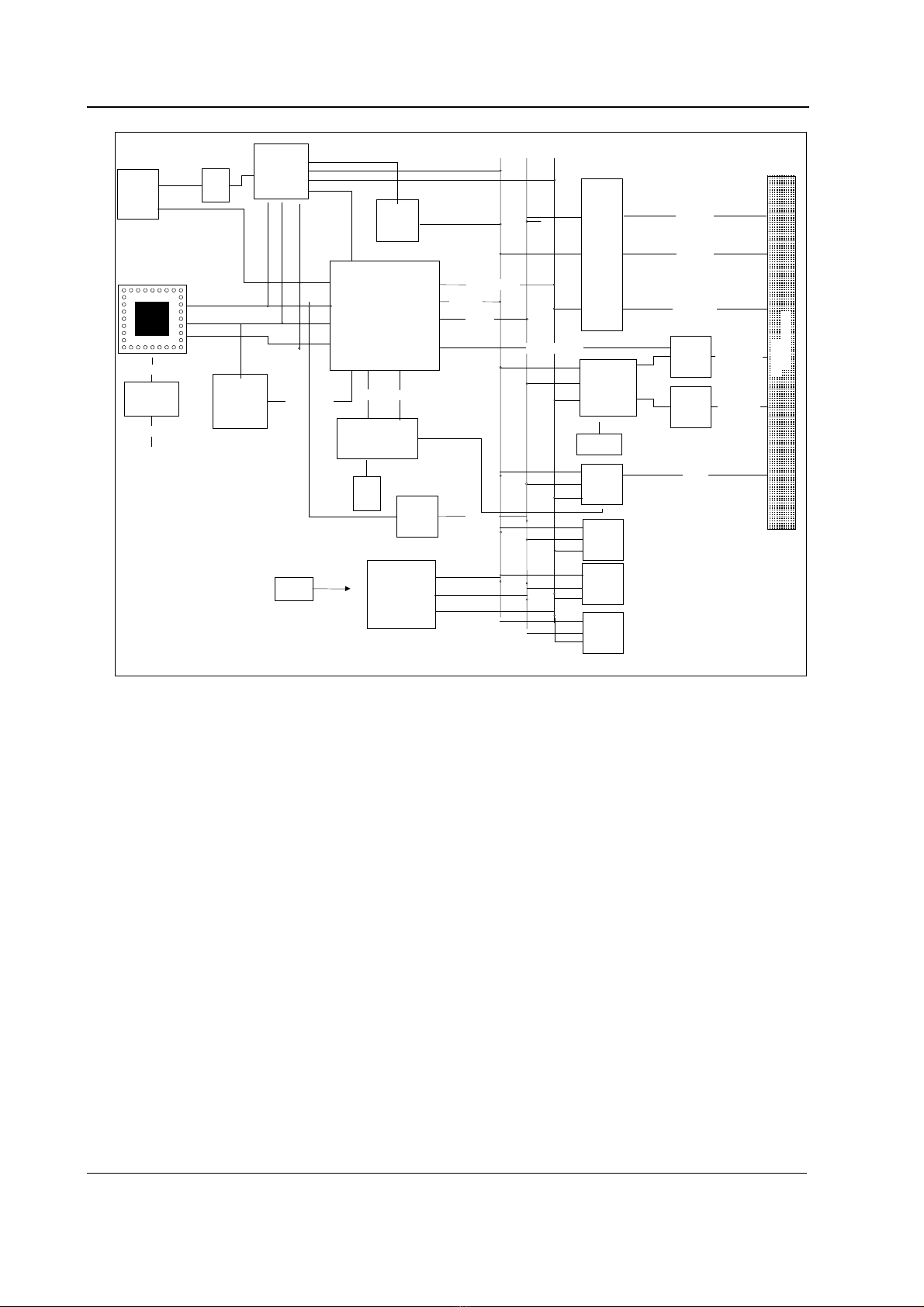
S/5 Anesthesia Monitor and S/5 Critical Care Monitor
Document No. 8002948
4
NAND
FLASH
4Mx8
80486
DX4/DX5
3.3V
MA,RAS,CAS
Buffer
CONTROL
PLD
ISA CONTROL
SD[0..15]
SA[0..23]
A
[2..31]
D[0..31]
CONTROL
SA[2..23]
SD[0..15]
ISA CONTROL
SA[0..1]
Buffer
BSA[0..23]
BSD[0.15]
BCONTROL
DUART
Buffer TXDA..CTSC
232-Buffer TXDD..RXD
D
ISA BUS
Audio
Generator
AUDIO
EEPROM
64Kx8
72 pin SIMM
DRAM
MODULE
16..32MB
PCMCIA
-controller
FLASH
CARD
BOOT
FLASH
2Mx16
5V->3.3V
REGULATOR
FREQUENCY
GENERATOR
14.318
MHz
XTAL
14.3MHz
7.3728MHz
XTAL
50MHz
3.3V
DAC
2 CH.
RADISYS
R400E
X
PC-ChipSet
PS2
KEYB
CONN
5V
2 x serial cannel
SRAM
& RTC
8kx8
CPU BUS
96-pin connector
Figure 2 CPU board block diagram, B-CPU5/B-CPU4
The CPU board, B-CPU5/B-CPU4 is made with PC-technology components. Radisys chipset and
PLD handle all timings and signaling for ISA type CPU bus.
The B-CPU5/B-CPU4 contains an onboard flash memory where software is downloaded from a
software card.
Powerfail or standby
When the monitor is turned to standby or the mains voltage fails, NMI-interrupt is generated by the
power control logic. The interrupt signal in the CPU means that all supply voltages except +5V for
the CPU board will be switched off shortly. NMI interrupt service program then saves all necessary
parameters in the static RAM before supply voltages fail.
When hardware detects HALT command generated from power down; all the outputs to the CPU
motherboard are left floating in high impedance state. Only DRAM refreshing cycle continues to
occur. The halt state will continue until a RESET pulse from the power control logic circuit is
received.
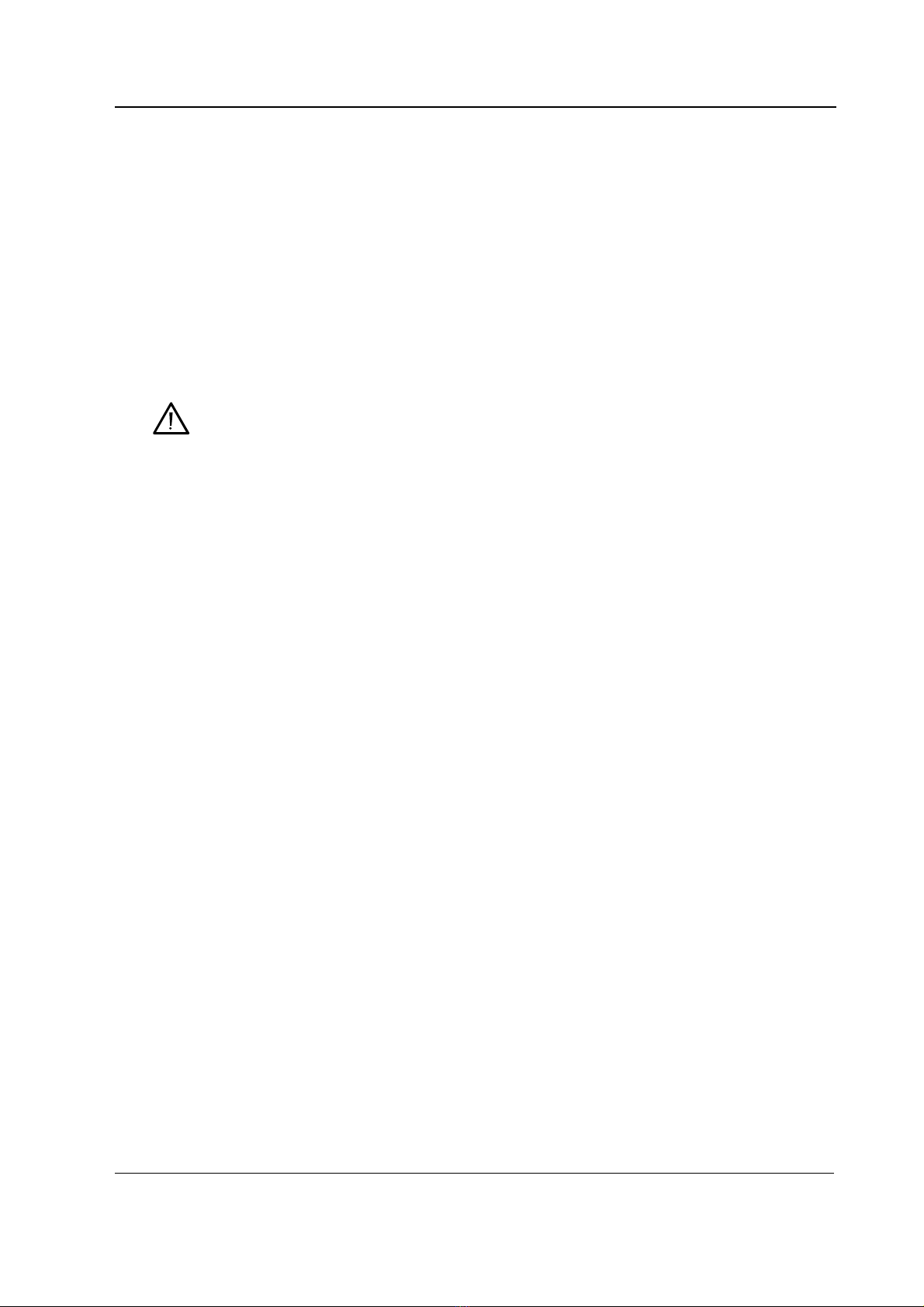
CPU boards and softwares
Document No.8002948
5
Watchdog functions
There are certain watchdog functions to ensure the monitor’s performance. The UPI4(NET) board
and the primary display controller board interrupt the CPU board continuously in order to state that
they function properly. The CPU board refreshes the watchdog timer in the power supply unit in
order to prevent reset pulse. If the primary display controller board or the CPU board stops the
refreshment, the monitor will be reset in order to prevent false information to be displayed on the
screen. If the UPI4(NET) board stops the refreshment, the board will be reset internally.
SRAM M48T18
Lithium battery back-up 8 kB static RAM with a real-time clock.
CAUTION The IC contains a lithium battery. Discard the battery according
to local regulations.
2.2 Software Cards, U-xxxxxx/L-xxxxxxS/S-xxxxxS
Upgrade software, U-xxxxxx and Service software, L-xxxxxxS/S-xxxxxS are delivered on an 8 MB/4
MB PCMCIA flash memory card.
The upgrade software has been developed for monitor software upgrades. The uprgade software
can be downloaded onto a monitor that is equipped with the B-CPU5/B-CPU4.
The service software has been developed to replace the original monitor software in case of a B-
CPU5/B-CPU4 failure. The service software is downloaded onto a replacement empty B-CPU5/B-
CPU4. See section 3.3.1 “Downloading/replacing software on CPU Board, B-CPU.””
There is service software available of each S/5 monitor software version. The functionality of the
service software is equal to the functionality of the corresponding original S/5 monitor software.
The Service software, L-xxxxxxS is license software. The license agreement that is delivered with the
software should be archived in a secure location. Relevant license number may have to be referred
when contacting Datex-Ohmeda for service/support. The licence number is needed also for
possible software upgrades.
CAUTION The software card is not write-protected. For safety reasons do not use software
cards in any other purposes, or on any other platforms than they are designed for.
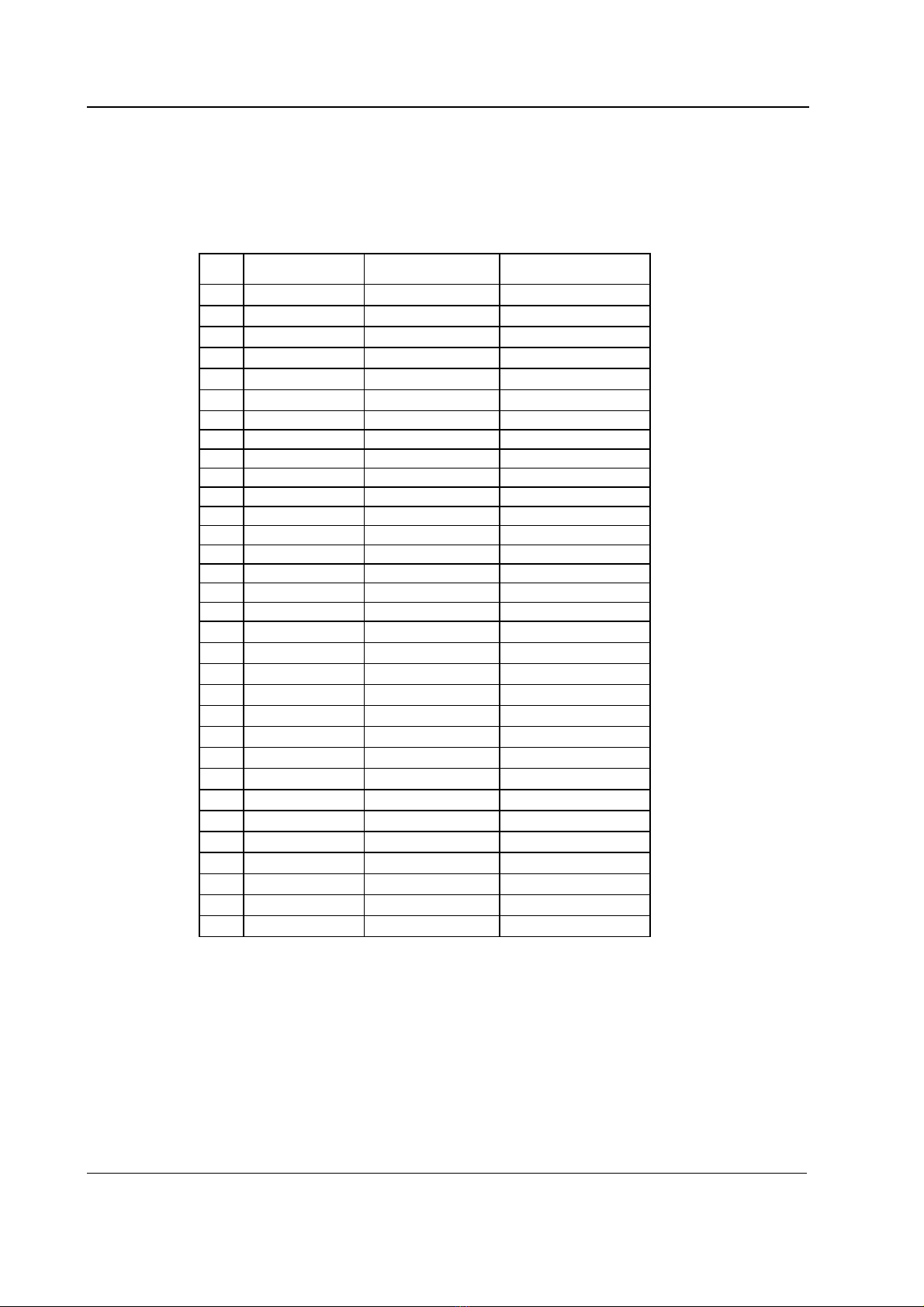
S/5 Anesthesia Monitor and S/5 Critical Care Monitor
Document No. 8002948
6
2.3 Connectors and signals
2.3.1 Internal connectors
CPU board - CPU mother board
AB C
1 +15 V AGND DGND
2 -15 V BALE DGND
3 SA0 SA1 DGND
4 SA2 SA3 RESET_RS485
5 SA4 SA5 -RESET_RS485
6 SA6 SA7 DATA_RS485
7 SA8 SA9 -DATA_RS485
8 SA10 SA11 TXDD_RS232
9 SA12 SA13 RXDD_RS232
10 SA14 SA15 PWM_ECG
11 SA16 SA17 BIT1IN
12 SA18 SA19 TXDC
13 SA20 SA21 RXDC
14 SA22 SA23 RTSC
15 -SMEMR -SMEMW CTSC
16 -SIOR -SIOW TXDB
17 CLK -RESET RXDB
18 -IOCHRDY IRQ10 RTSB
19 N/C_1 IRQ11 CTSB
20 N/C_2 IRQ12 TXDA
21 -SBHE IRQ15 RXDA
22 SD0 SD1 RTSA
23 SD2 SD3 CTSA
24 SD4 SD5 AUDIO_OUT
25 SD6 SD7 +5 V
26 SD8 SD9 +5 V
27 SD10 SD11 +5 V
28 SD12 SD13 +5 V
29 SD14 SD15 ON/STBY
30 +15 VD -RESET_CPU +5 V_CPU
31 +15 VD +32 VD REFRESH_WD
32 GNDD GNDD POWER_FAIL

CPU boards and softwares
Document No.8002948
7
3SERVICE PROCEDURES
3.1 General service information
The field service of the B-CPU5/B-CPU4 is limited to replacing the actual CPU board, the
SRAM/Timekeeper battery, or mechanical parts. Faulty CPU boards and used service software
cards can be returned to Datex-Ohmeda for repair/exchange.
Datex-Ohmeda is always available for service advice. Please provide the unit serial number, full
type designation and a detailed description of the fault.
CAUTION Only trained personnel with appropriate equipment should perform the tests and
repair outlined in this section. Unauthorized service may void warranty of the unit.
3.2 Service check
These instructions include complete procedures for a service check. The service check is
recommended to be performed after any service repair. However, the service check procedures can
also be used for determining possible failures.
The procedures should be performed in ascending order.
The instructions include a check form (Appendix A)which should be filled in when performing the
procedures.
The mark ?in the instructions means that the check form should be signed after performing
the procedure.
The procedures are designed for monitors that contain the S/5 monitor software, L-xxx01(A).
However, most of the procedures also apply to monitors that contain some other monitor software
revision / type.
3.2.1 Recommended tools
Tool Order No. Notes
Command Bar / Command Board
M-REC
M-NE(12)STPR/M-ESTPR/M-ESTP
Screwdriver
General
Make sure that no cables or modules are connected to the Central Unit, F-CU8. Lift off the video
display with its stand, if placed on the Central Unit.
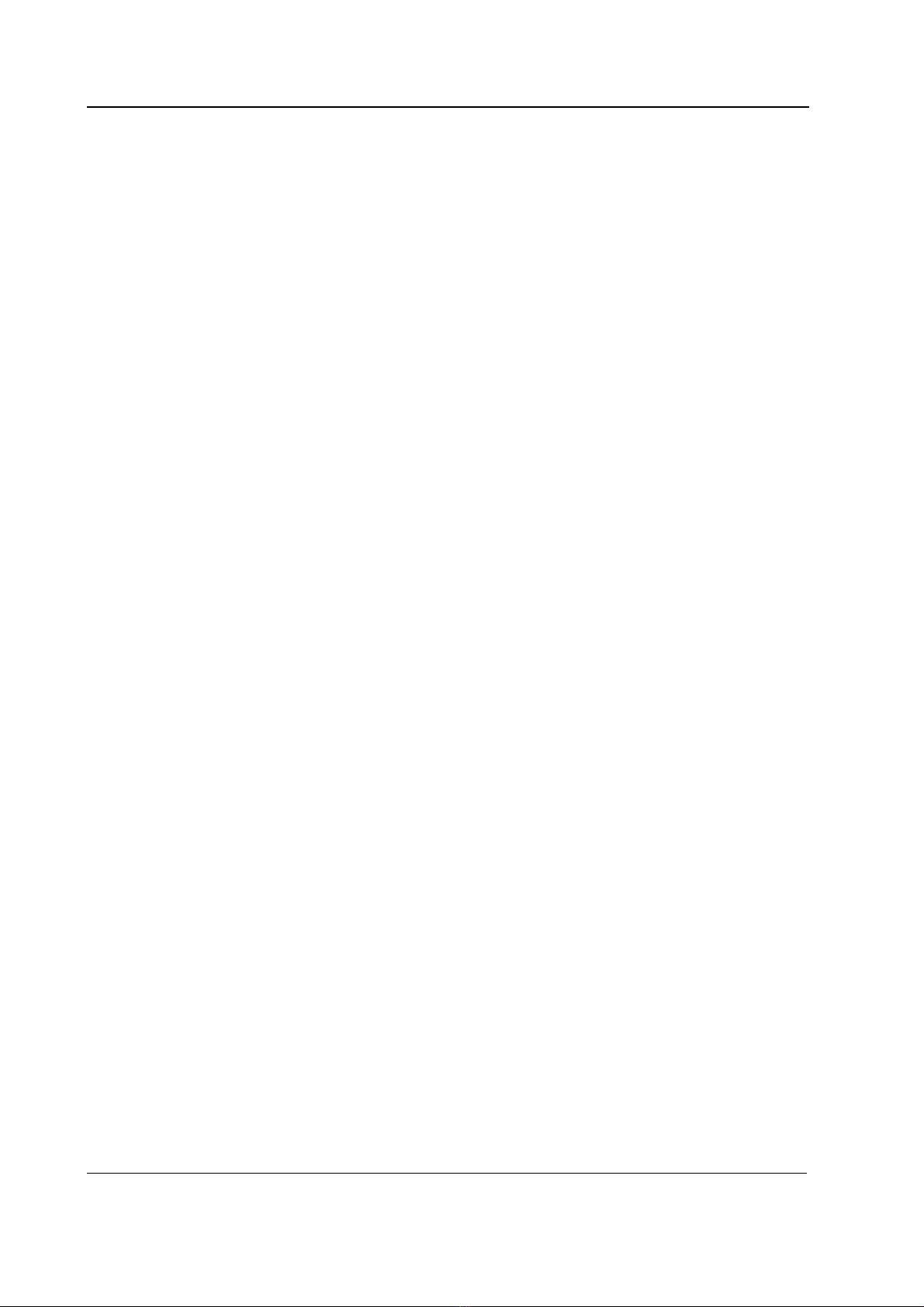
S/5 Anesthesia Monitor and S/5 Critical Care Monitor
Document No. 8002948
8
CPU board
1. Check that the CPU board rear panel is clean and intact. Check that both CPU and software
device plates are intact.
?
2. Check that the grounding plate under the CPU board rear panel is attached properly and is
not bent.
?
3. The SRAM/Timekeeper battery on the CPU board is recommend to be replaced after every 8
years. Replace the battery, if necessary.
NOTE: The Factory Reset must be performed, if the SRAM/Timekeeper battery is replaced.
?
General
4. Check that all the rear side PC boards are secured to the Central Unit with two screws.
?
5. Install the video display together with the Command Bar/Ccommand Board, the M-
NE(12)STPR/M-ESTPR/M-ESTP and the M-REC. Connect the power cord and turn the
monitor on.
Check that the fan is running.
?
6. Check that the monitor starts up properly, i.e. the alarm LEDs on the Command
Bar/Command Board turn blank, the start-up sound is heard from the loudspeaker and the
normal monitoring screen appears. No error messages should appear onto the screen.
?
7. Check that the connected modules are recognized, i.e. the needed parameter information is
shown on the screen and the M-REC records two lines of start-up information.
If some parameter information is missing, check the screen configuration from the
MONITOR SETUP -menu.
?
8. Check that the clock on the screen shows correct time. Adjust the time, if necessary.
Monitor Setup - Time And Date
NOTE: If the clock shows time 0:00 continuously (at successive start-ups), the
SRAM/TIMEKEEPER battery should be replaced. The FACTORY RESET must be performed
after the battery is replaced.
?

CPU boards and softwares
Document No.8002948
9
9. Check the loudspeaker volume settings by setting the alarm sound:
Alarms Setup - Alarm Volume
Test the whole volume scale from 1 to 10 by turning the ComWheel and check that the
alarm volume changes correspondingly. The alarm sound should be clear and audible with
all the settings.
?
10. Enter the service menu.
Monitor Setup - Install/Service (password 16-4-34) - Service (password 26-23-8)
Take down the information regarding the monitor software.
?
11. Select SERVICE LOG from the menu. Record the Service Log onto the M-REC by selecting
RECORD LOG. Check the content of recording for possible problems, then empty the Service
Log by selecting RESET LOG from the menu.
?
12. Test the Central Unit watchdog circuitry:
Monitor Setup - Install/Service (password 16-4-34) - Service (password 26-23-8) -
Set/Test -
Select the watchdog tests one by one and check that the monitor performs a restart in all
other cases except when selecting the WD by UPI .
NOTE: When selecting WD BY OVERLOAD, restarting should take place approximately after
15 seconds. With the other tests restarting takes place within a couple of seconds.
If restarting did not take place, try to locate the fault:
Watchdog --> CPU board/Power supply unit
WD by Overload --> CPU board
WD by GSP --> Primary display controller board/CPU board
?
13. Check that the monitor is capable of storing the trend information and temporary settings in
a short (max. 15 minutes) standby.
Turn the monitor to standby and disconnect the power cord. Wait for two minutes, then
reconnect the power cord and turn the monitor back on. The monitor should perform a
“Warm start” which means the trend information and temporary settings should still be
available. If the monitor performed a “Cold start” instead, the battery fuse or the lead acid
battery of F-CU8 should be replaced.
NOTE: The B-CPU5/B-CPU4 requires 2 Amps battery fuse (P/N 51063).
The information regarding a start-up is also saved in the Service Log.
?

S/5 Anesthesia Monitor and S/5 Critical Care Monitor
Document No. 8002948
10
14. Perform an electrical safety check and leakage current test.
?
15. Check that the Central Unit functions normally after the performed electrical safety check.
?
•Fill in all necessary documents.
3.3 Disassembly and reassembly
NOTE: Switch the monitor to standby and press the service reset -switch at least for five seconds
before detaching any PC boards.
1. Remove screws and detach all PC boards and cover plates from the right side of the CPU
board.
2. Remove the screws on the CPU board.
3. Detach the CPU board.
Reassembly should be made in reversed order.
NOTE: When reinstalling PC boards, push the boards carefully until they stop before fastening them
with screws.
3.3.1 Downloading/replacing software on CPU Board, B-CPU5/B-CPU4
See also “Replacing CPU Board, B-CPU5/B-CPU4” on Part I/System Installation.
NOTE: All user settings will be lost after downloading/replacing monitor software.
NOTE: During the downloading of monitor software the serial number of the CPU board is written
onto the software card and is matched with the downloaded monitor software serial number. If the
downloading of monitor software would fail, the same monitor software could be downloaded
again only onto the same CPU board, but not onto any other CPU board.
1. Make sure that the monitor is turned to standby. Press and hold the service reset switch on
the Central Unit rear panel for at least five seconds, or until an audible tone is generated.
2. Move off the lid for software card on the B-CPU5 / B-CPU4 rear panel.
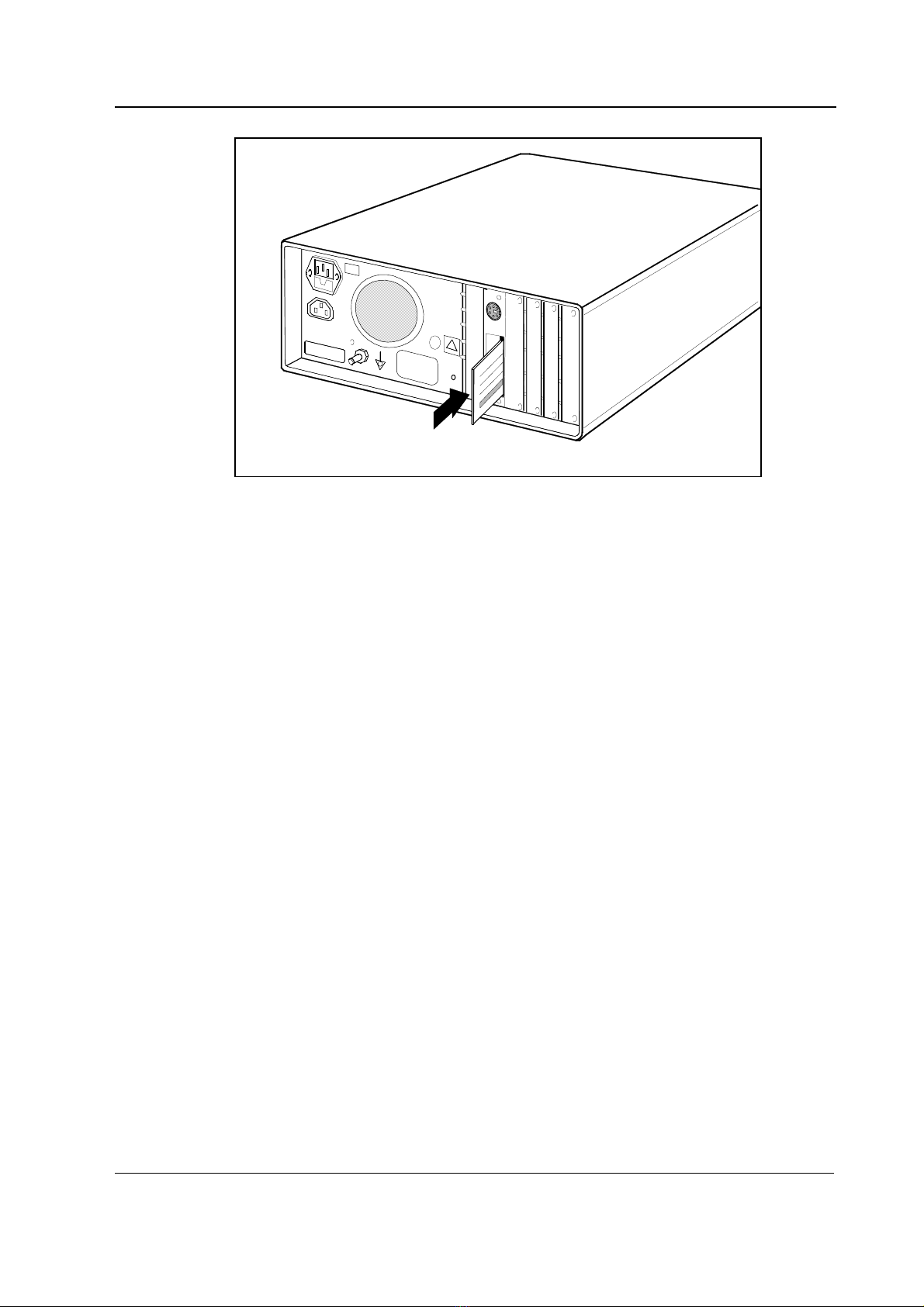
CPU boards and softwares
Document No.8002948
11
!
3. Insert the software card into the card drive slot and firmly press the card in position.
4. Turn the power on.
5. Wait for approximately 80 seconds. After the start up screen appears enter the Service View
and make sure that the information regarding monitor software has been updated. Memorize
the serial number of new software.
6. Remove the software card and attach the lid.
7. Pick up the software device plate with the serial number of the new software and attach the
device plate on the B-CPU5/B-CPU4 rear panel.
NOTE: The license agreement, if delivered with the monitor software, needs to be in accordance
with the corresponding monitor software serial number. Make sure you archive the license
agreement in a secure location.
8. Perform Factory Reset.
9. Set the time and date.
10. Set the monitor’s network communication according to the used network software, if
necessary.
Network –service menu:
Network software S-CNET99 -> DRI Level = 1999
Network software S-CNET01 -> DRI Level = 2001
NOTE: If the DRI level is changed, the monitor will restart automatically.
11. Check that there are no error messages on the screen.
12. Restore the original user settings, if necessary.
See the troubleshooting flowchart for software card, if the downloading of new software failed.
NOTE: Right after the monitor software downloading the start-up time is considerably longer.
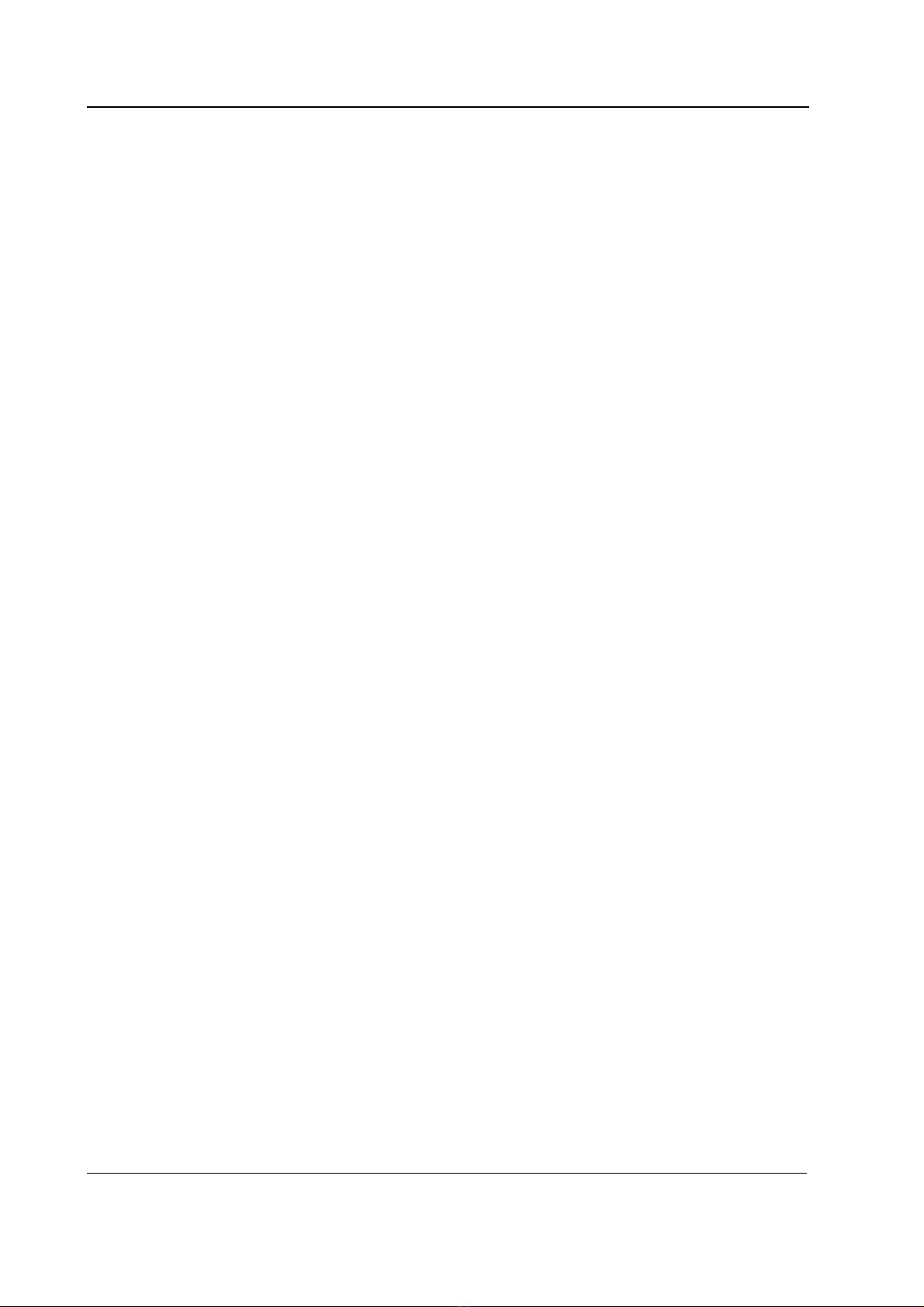
S/5 Anesthesia Monitor and S/5 Critical Care Monitor
Document No. 8002948
12
3.3.2 Performing Factory Reset
NOTE: The Factory Reset is necessary after downloading of monitor software and after replacing the
CPU board or SRAM/Timekeeper battery.
NOTE: The Factory Reset will restore all your customized defaults, including language selection, to
factory defaults.
1. Press the Monitor Setup key.
2. Select Install/Service and password (16-4-34).
3. Select Service and password (26-23-8).
4. Select Set/Test and perform Factory Reset.
5. The monitor will perform an automatic restart. After the restart is completed, restart the
monitor also manually by the On/Standby –switch.
3.4 Adjustments and calibrations
No calibrations or adjustments are needed on the CPU board, B-CPU5/B-CPU4.
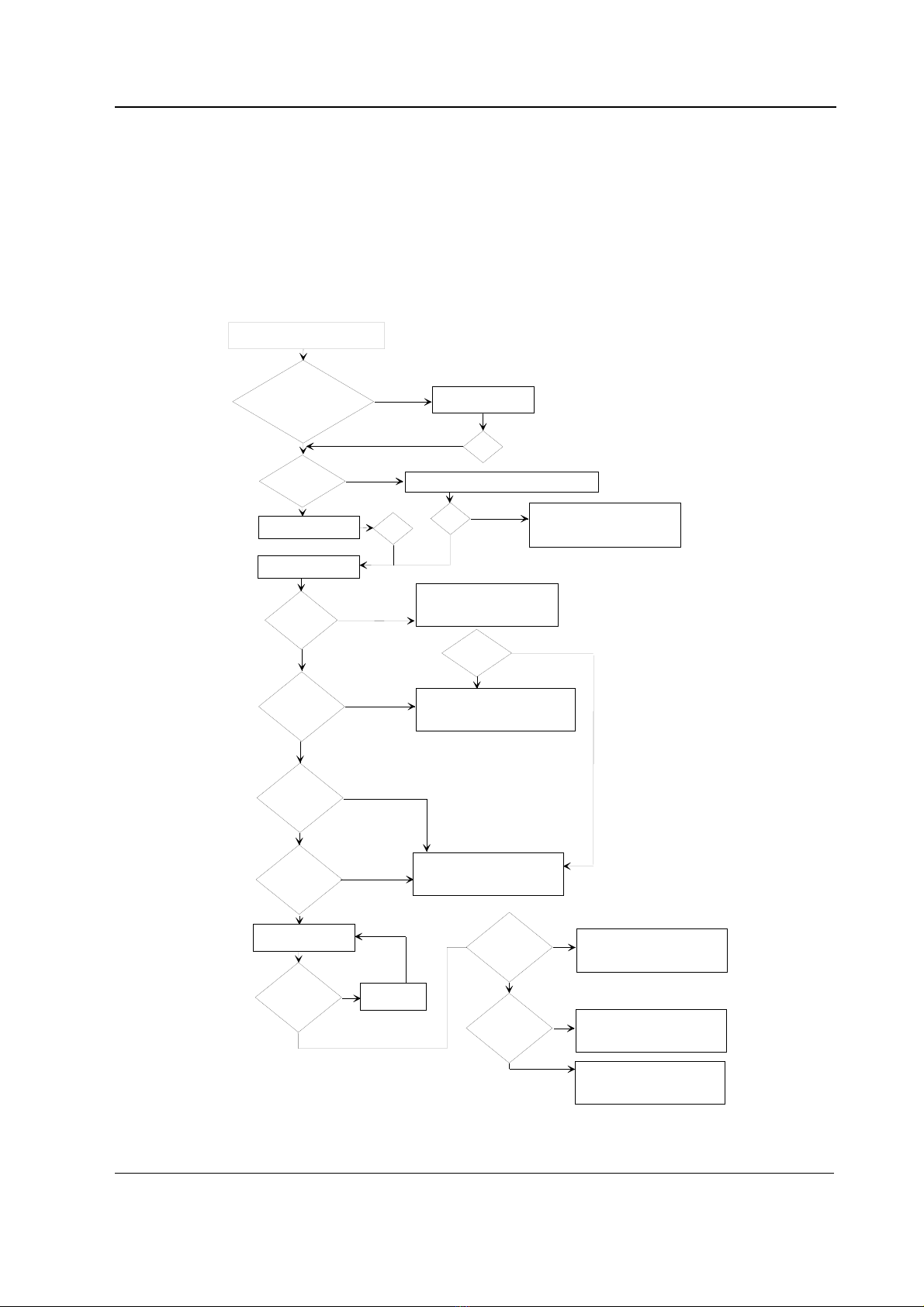
CPU boards and softwares
Document No.8002948
13
4TROUBLESHOOTING
4.1 Troubleshooting flowcharts
4.1.1 Monitor
Any LEDs lit
on keyboard?
Start-up texts
appear on
screen?
C lock etc
appears on
the screen?
Plug in a m odule
M odule data
appear on
the screen?
A nother
m odule orks
in sam e place?
Yes
Yes
Yes
Yes
Yes
Faulty m odule. G o to M odule
troubleshooting.
Faulty C entral U nit. G o to
next page.
Pick up next
m odule
No
No
No
No
No
Keyboard trouble. S ee part II
for troubleshooting.
C h e c k o th e r
positions ith sam e
m o d u le , W o rk ?
Yes
Faulty m odule m other board
F a u lty C e n tra l U n it, g o to
next page.
No
Is fan running?
No
Turn po er on by shorting
13 (GND) and 20 (ON/STBY)
at G as Interface board connector
Is fan running?
Yes
No
Yes
M onitor not functioning
R em ove all m odules
a n d tu rn p o e r o n
C onnect and check
OK?
No
No
The po er supply unit
as shut do n by instant over
voltage in the m ains.*)
Yes
Po er cord
connected?
O n/S T B Y s itch 'O N '
D isplay connected?
Keyboard connected?
OK?
Yes
D isconnect and reconnect the po er cord
No
Yes
C onnect po er cord
OK?
No
No
*) N O T E ! In c a s e o f s h o rt p o e r o ff
and autom atic start-up see section
"P o er logic board/P rotections" to find
possible reason.
Figure 3 Monitor troubleshooting flowchart
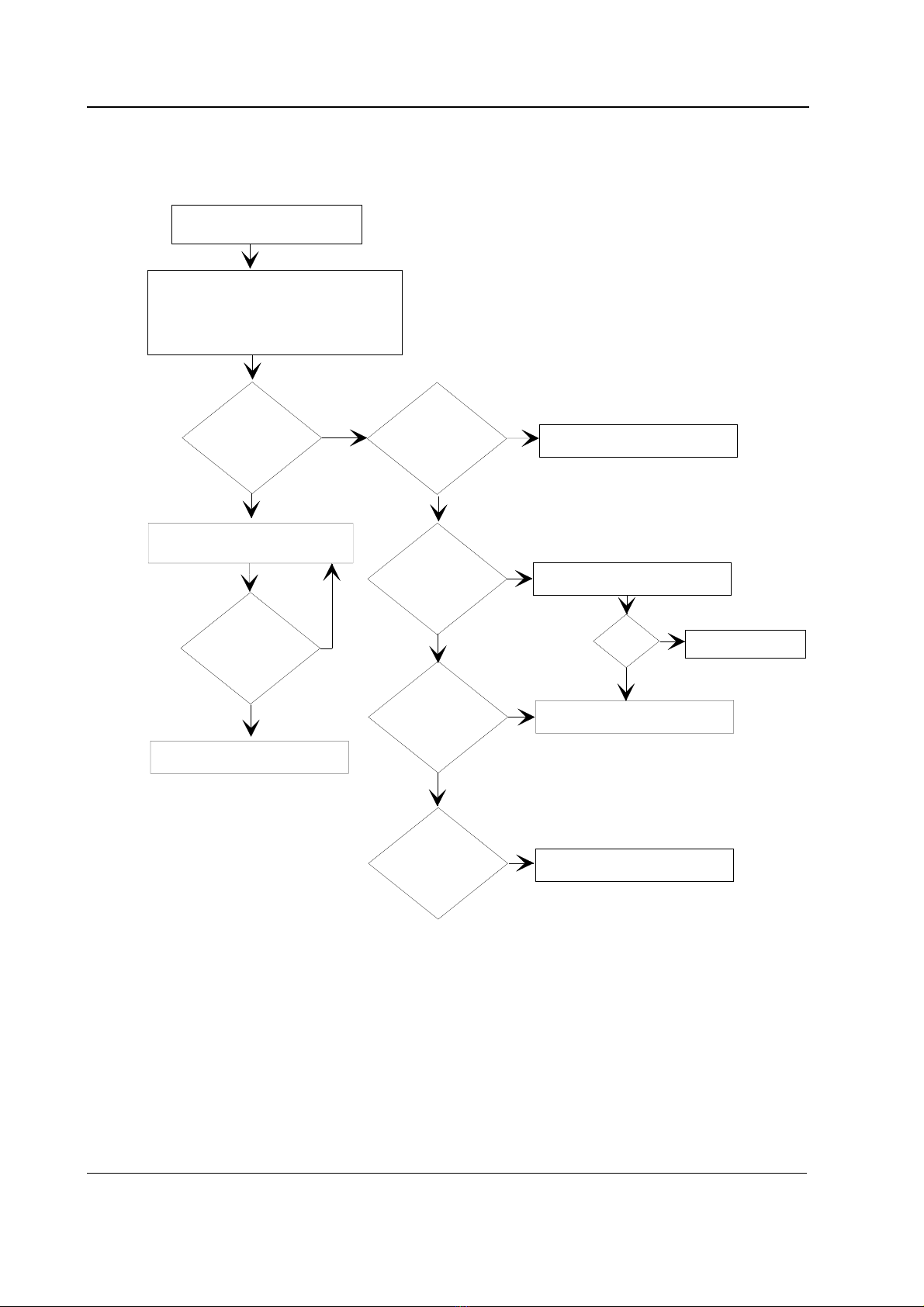
S/5 Anesthesia Monitor and S/5 Critical Care Monitor
Document No. 8002948
14
4.1.2 Digital section
Digital section faulty.
Remove all modules and boards
except CPU, UPI and display
controller board
OK ?
A
beep is
heard when
monitor is
turned
on ?
Insert one of the removed
boards.
Turn
the monitor on.
OK ?
Replace faulty board
Replace CPU board.
Is tone
same as at
OK start but
longer ?
Is tone
lower and longer
than at OK
start ?
Replace Display controller.
Replace UPI-board
Yes
No
No
No
No
Yes
Yes
Yes
Yes
Is tone
same as at
OK start ?
Try with another display
OK? Yes
Yes
No
No
Replace display
Turn
the monitor on.
Figure 4 Digital section troubleshooting flowchart

CPU boards and softwares
Document No.8002948
15
4.1.3 Software Card
SERVICE PROCEDURE:
Downloading of Service software or
card onto the CPU board.
Start-up display
appears?
Has the information
regarding monitor software
been updated on the
Service View?
Remove the
software card.
Perform Factory
Reset.
Yes
No
No
Yes
Insert the software card into
the card slot.
Turn the power ON.
Check the software
card's connection
in the card slot
and try again.
Wait for 80
seconds.
Try with another
software card.
Please read the
note below.
Replace the CPU
board and try again.
OK ?
No
Yes
OK
OK
No
NOTE:
The software card may be
defective, or all available
software has already been
downloaded from the
software card.
OK.
A
ttach the device plate with the serial
number of new software.
Upgrade software from a software
Figure 5 Software Card troubleshooting flowchart
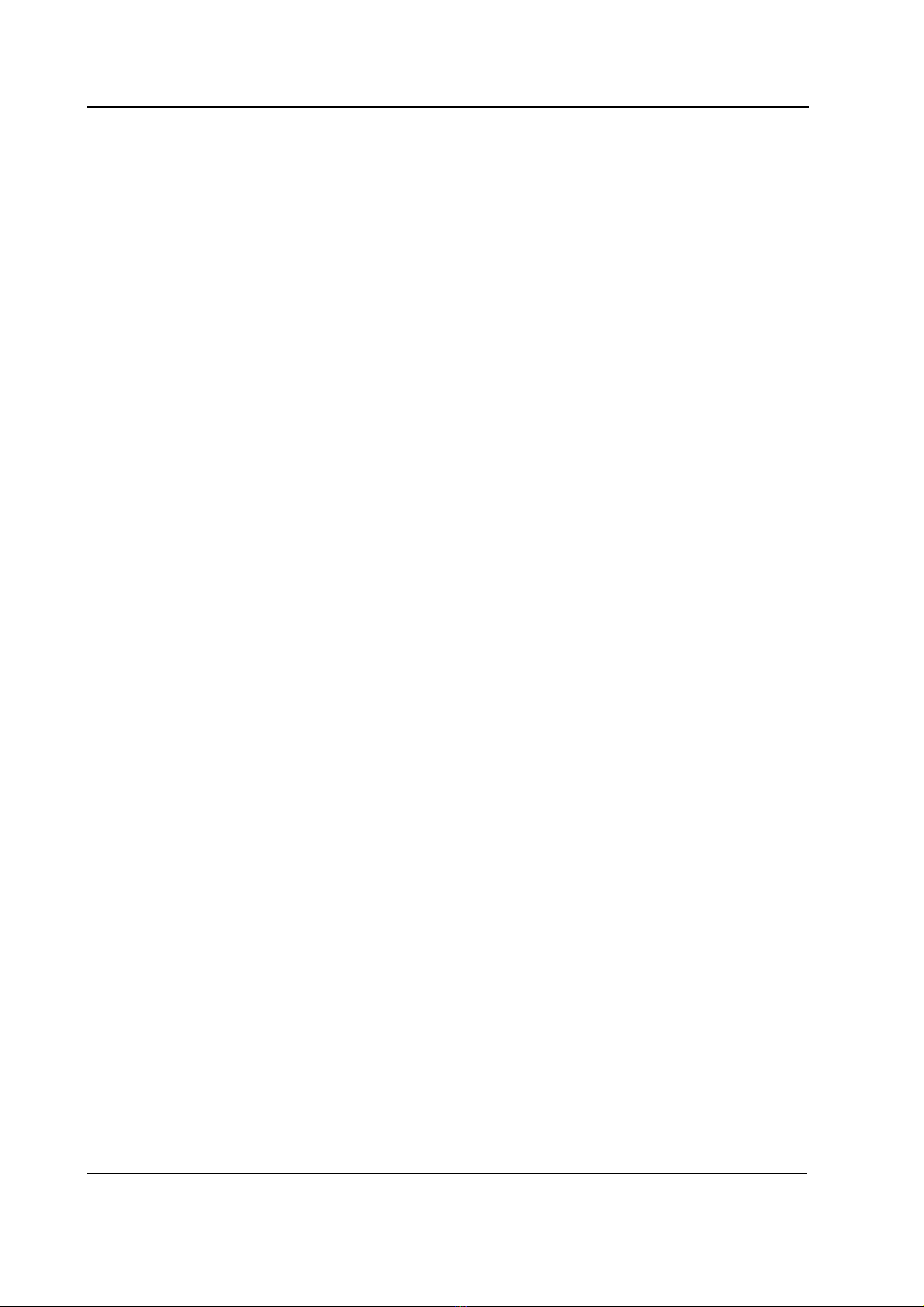
S/5 Anesthesia Monitor and S/5 Critical Care Monitor
Document No. 8002948
16
4.2 Error messages
SRAM Error
The SRAM memory is located on the CPU board. The SRAM Error is due to memory malfunction.
Restart the monitor. If the problem persists, replace the SRAM/Timekeeper battery. Remember to
perform factory reset after the replacement.
EPROM Error
The EPROM Error message is displayed due to problems in the communication between the CPU
board and the software flash memory. Replace the CPU board. Remember to perform factory reset
after the replacement.
EEPROM Error
The EEPROM memory is located on the CPU board. The EEPROM Error message is displayed due to
memory malfunction. Perform factory reset. If the problem persists, replace the CPU board.
Remember to perform factory reset after the replacement.
RAM Error
The RAM memory is located on the CPU board. The RAM Error message is displayed due to memory
malfunction. Replace the CPU board. Remember to perform factory reset after the replacement.
This manual suits for next models
1
Table of contents
Other Datex-Ohmeda Control Unit manuals
Popular Control Unit manuals by other brands
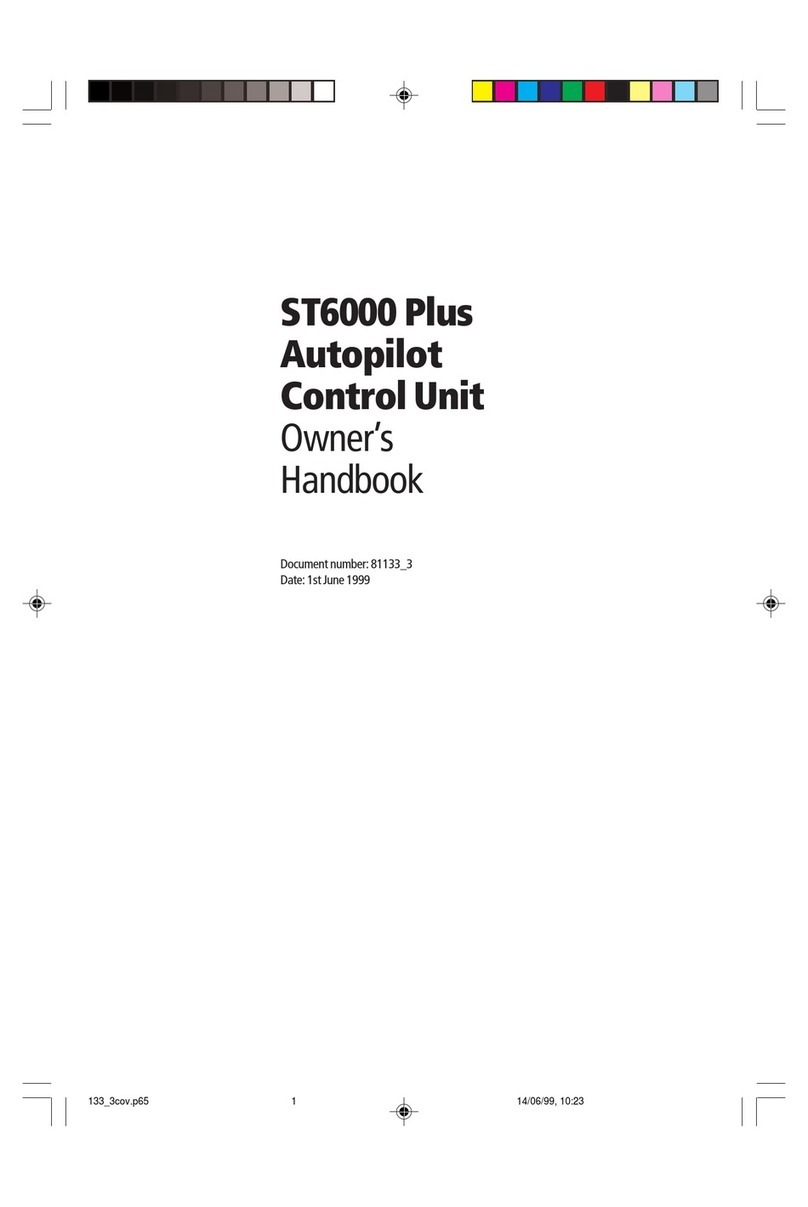
Raytheon Electronics
Raytheon Electronics ST6000 Plus Owner's handbook

MFB
MFB Bass 522 owner's manual
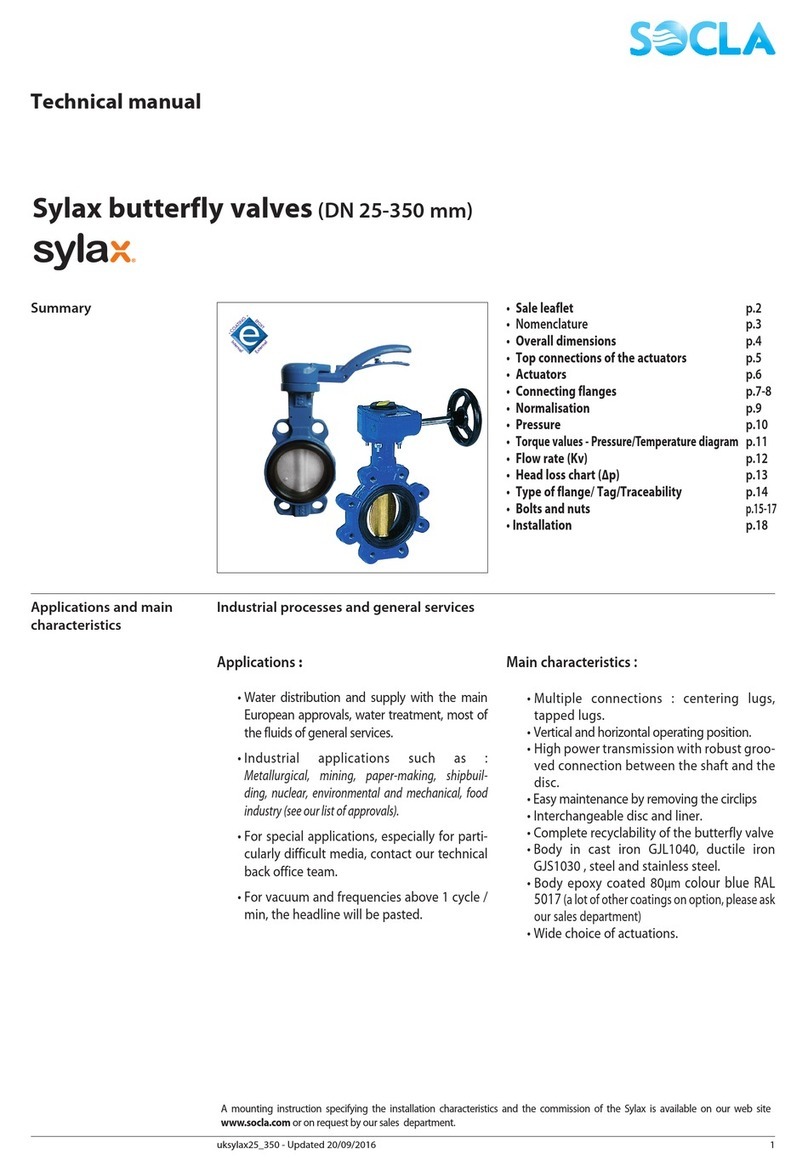
Socla
Socla Sylax Technical manual

Worldwide
Worldwide WORLDDRIVE WD4X quick start guide

Honeywell
Honeywell CGW-MB Installation and user manual

Philio Technology Corporation
Philio Technology Corporation PAN03 manual