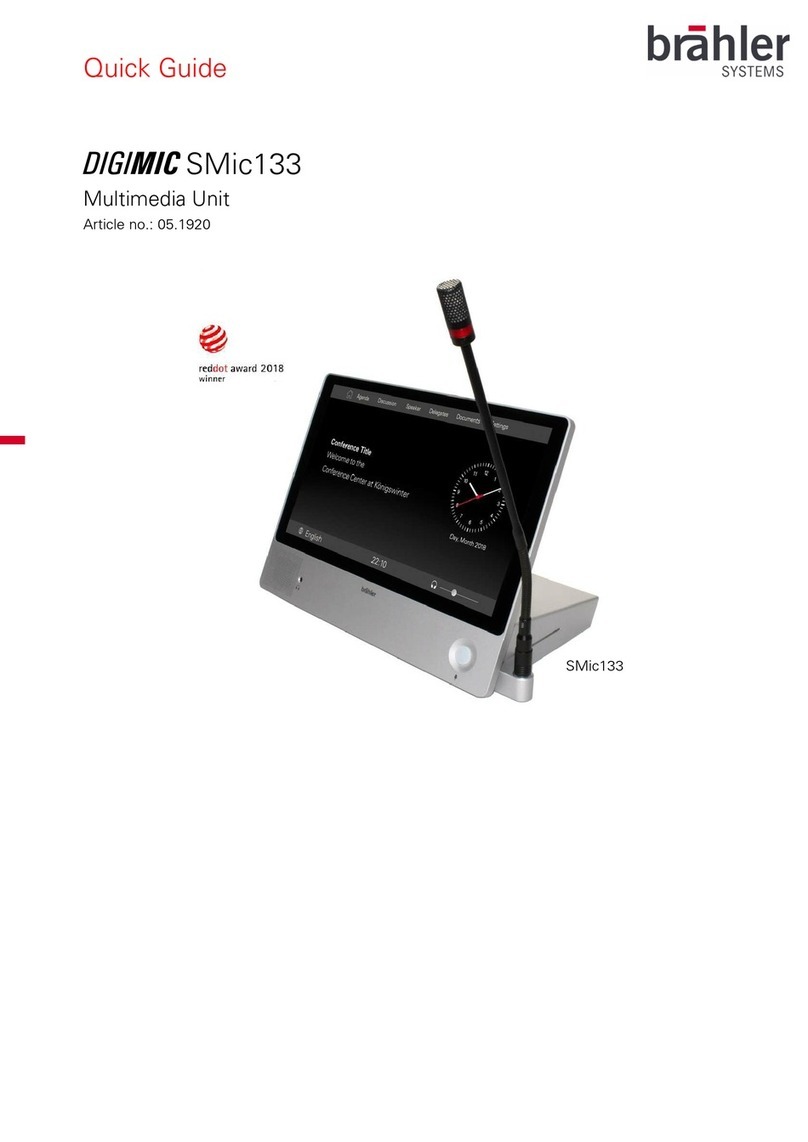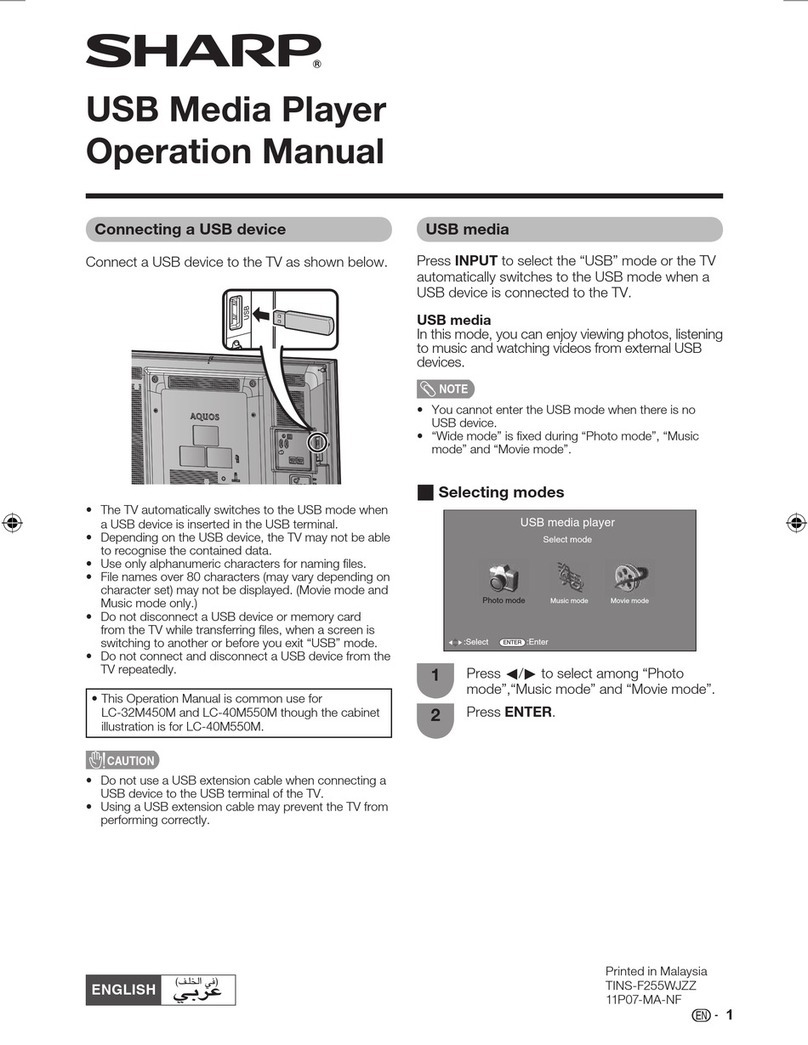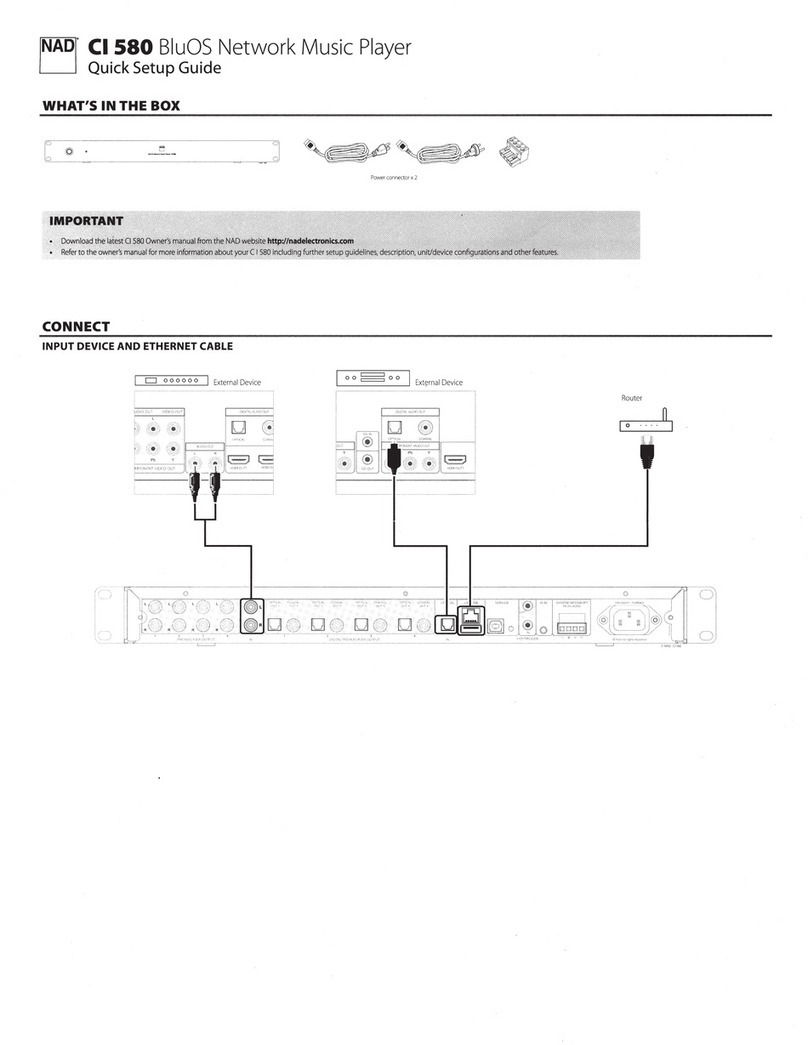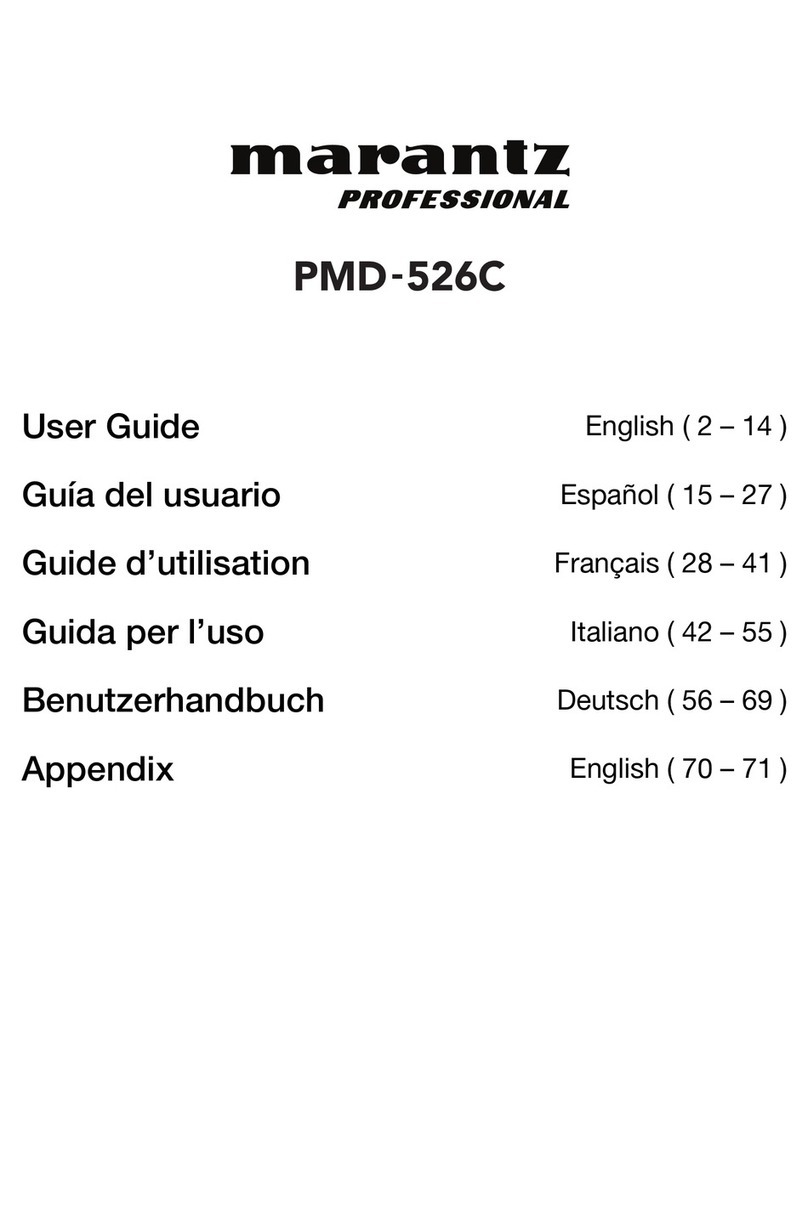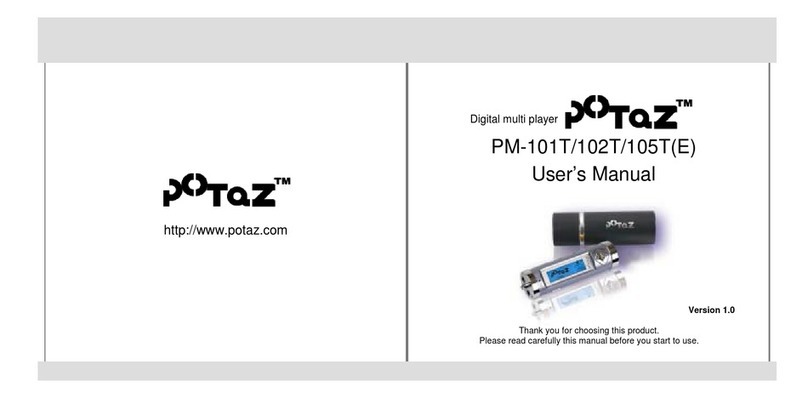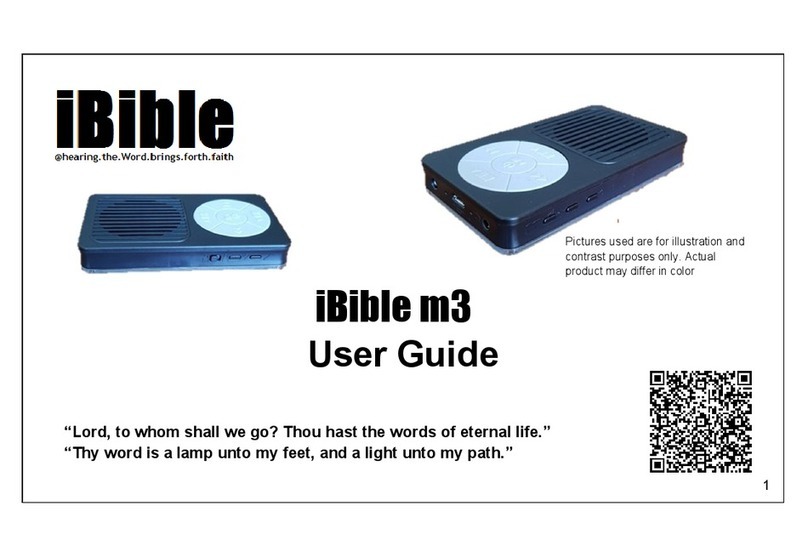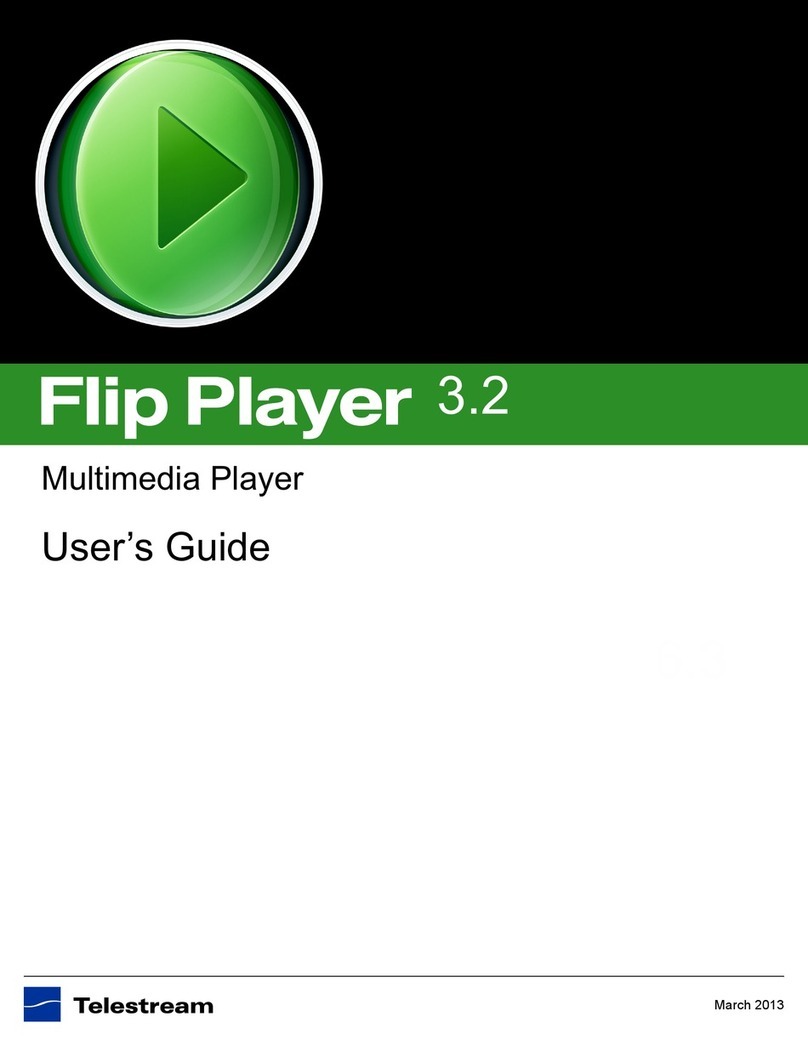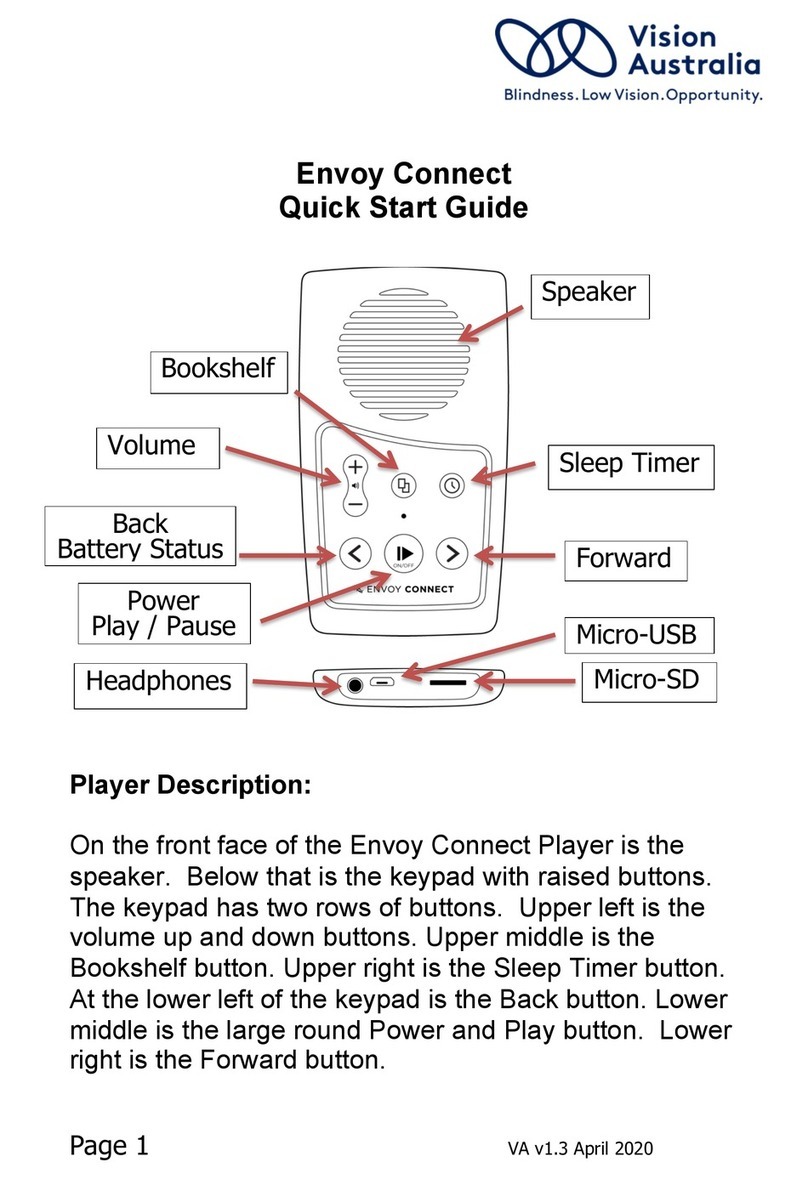Datexx Pavio PVR30T User manual

P
P
PV
V
VR
R
R3
3
30
0
0T
T
T
Q
Q
Qu
u
ui
i
ic
c
ck
k
k
R
R
Re
e
ef
f
fe
e
er
r
re
e
en
n
nc
c
ce
e
e
M
M
Ma
a
an
n
nu
u
ua
a
al
l
l
Notes: : For the Complete Manual Go to Http://www.paviotime.com

Table of Contents
1. Naming Parts................................................................4
Setting Pavio in its Base......................................5
2. Getting Started. .....................................6
Connections...............................................................6
Setting Date and Time...............................................6
Auto Power Off...........................................................6
Auto LCD Off..............................................................6
About Memory Cards................................................7
Formatting the Disk...................................................6
Formatting the Memory Media ............................7
Resetting All Setting (Return to Factory Default)..7
Battery Facts..............................................................7
Status Indicator.....................................................7
Charging the Battery ............................................7
Using the AC Adapter to Recharge Battery.......7
Using the USB Cable to Recharge the Battery..8
How to select disk (memory media) .................7
3. Watching and Recording TV ...................9
Auto Scanning Channels.........................................9
Timer Recording........................................................9
Choosing the Recording Quality.......................10
How ro Record a TV Program............................10
Playing Stored Files on your TV........................11
4. How to Watch Movies in PAVIO....................12
Downloading and Uploading Files... ..12
5. My Pictures & Presentations..................13
Slides & Photos .......................................................13
6. How to Play Music.....................................14
Shuffle.................................................................14
Repeat ................................................................14

Other Adjustments..............................................14
7. How to Record Voice......................…..15
How to play Voice Files......................................15
8. File Manager..............................................16
Using the Keyboard.................................................16
Accessing the on-Screen Keyboard.................16
Copying/Transferring Files.....................................16
Deleting Files ...........................................................17
Renaming Files........................................................18
Searching..................................................................19
9. Using the Remote Control ..................20
Keys Function..........................................................21
10. Application Software...........................24
Pavio Unit...............................................................25
PC System Requirements....................................26
Safety Instructions
Do not attempt to disassemble, repair or alter the equipment yourself. The
high-voltage circuitry in the equipment poses significant electrical hazard.
Do not attempt to disassemble, alter or directly solder the battery.
Do not put the battery in a fire, attempt to heat it, uses it in high
temperature environment such as next to a fire or inside a car.
Do not put it into water or allow it to get wet.
Do not use batteries that are significantly damaged or deformed.
Turn off the power immediately in the event of irregularity, such as the
equipment emitting smoke or a strange smell. Remove the battery as soon
as possible, avoiding electric shocks or burns.
Keep the battery and memory card used in this product out of the reach of
children to prevent accidental ingestion.
Do not try to format the storage media by PC.

Naming Parts
See the Quick Setup Card for additional Pavio parts ID.
µRotate / Volume
key (VOLUME)
νCross / OK Key π/ θ/ τ/ υ/
οCancel Key (CANCEL)
πHome Key (HOME)
θLCD Monitor
Top
ϕCard Door Switch
κCard Door
λPower / Lock Switch
Bottom
ϕPower Connector
κPAVIO Base Connector w/door
λBattery Door
Push to turn the power on / off
Push to lock
Push to open Card Door
Push, then lift to
open the Battery
Door

Left View
Back
Setting Pavio in its Base
First, open the door on the bottom of the unit to
expose the connector on the Pavio.
ϕAV Terminal / Earphone
Jack
κUSB Terminal
λDC IN

1. Getting Started
Connections
See the Quick Setup Card (supplied in owner’s package) for connection details and
channel setup.
Setting Date and Time
Setting the date and time when you first use the PAVIO and each time you change time
zone on trips.
Date is displayed in YYYY MM DD.
Time is displayed in 24-hour / 12-hour (AM / PM) clock
format.
Setting is possible from [2004/01/01 00:00] to
[2099/12/31/ 23:59]
υTurn on the Pavio .
ϖSelect <Set up> with π/ θτ/ υ(or VOLUME) key and then press OK key.
The set up menu will be displayed.
ωSelect [Set date / time] with π/ θkey and then press υkey.
The set date/time menu will be displayed.
ξSelect [Year], [Month], [Day], or [Time (Hour / Minute/
Format)] with τ/ υkey and set the numeral with π/ θkey.
ψAfter the date and time have set, select and press OK key to complete the setting,
then return to the set up menu.
Auto Power Off
NOTES: : Factory Default setting does not utilize Auto Power OFF. We
recommend leaving this setting untouched.
Auto LCD Off
The LCD monitor of the PAVIO will turn off automatically to conserve the battery.
NOTES: : Factory Default setting does not utilize Auto Power OFF. We recommend
leaving this setting untouched.
Formatting the Disk
***Formatting the disk removes all operating systems as well as the data stored, and
is not recommended.

Formatting the Memory Media
Do not try to format the storage media by PC.
1. Select <Set up> with π/ θτ/ υ(or VOLUME) key and then press OK key. The
set up menu will be displayed.
2. Select [Format disk] with π/ θkey, and then press υkey.
3. Select the memory media (disk) with π/ θkey and then press υkey.
Resetting All Setting (Return to Factory Default)
This function allows you to reset all settings and return them to the factory defaults.
υTurn on the Pavio .
ϖSelect <Set up> with π/ θτ/ υ(or VOLUME) key and then press OK key.
The set up menu will be displayed.
ωSelect [Reset all settings] with π/ θkey and then press υkey
Message “ Want to reset all settings? “.
ξPress OK key. .
About Memory Cards
You may use internal and external memory as storage media in this unit. Unit must be off
when inserting and removing memory devices.
Internal Memory: Hard Disk
External Memory: 1.Secure Digital Memory (SD) Card Slot.
CompactFlash Memory (CF) Card
Microdrive Slot available
Battery Facts
Status Indicator
When the battery symbol is solid the unit is fully charged.
This symbol indicates that the battery needs rechargiong soon.
Charging the Battery
You can use AC Adapter or USB Cable to recharge the battery.
Using the AC Adapter to Recharge Battery
You can charge the battery using the AC Adapter while PAVIO is turned on or off.
Batery charging is complete when the red LED goes off.
υLoad the battery into the PAVIO.
ϖConnect the power cord to the AC Adapter.

ωConnect the AC Adapter cable to DC IN jack of unit.
ξConnect the other end of the AC Adapter to a wall outlet.
The battery will be now recharged through AC Adapter.
IMPORTANT
IMPORTANT
DO NOT try to remove the battery during recharging (RED LED) until RED LED
display goes off.
Using the USB Cable to Recharge the Battery
Pavio must be off when using the USB cable to recharge the battery.
υLoad the battery into the PAVIO
ϖTurn on the PC.
ωConnect the USB cable to USB port of the PAVIO.
ξConnect the other end of the USB cable to the USB port of the PC.
The battery will be recharged through USB cable.
IMPORTANT
DO NOT try to Turn on the Pavio when using the USB method to recharge the
battery. Wait until charging is complete, and red LED goes off.
How to select disk (memory media)
Because you may use internal memory (Hard Disk) and external memories (SD Card &
CF Card) in this PAVIO, so you can select the disk as you like to view files when you
have all memories in the PAVIO.
υTurn on the Pavio and set to <My movie>, <My
picture>, <My music>, <My voice>, or <File
manager>.
ϖPress OK key.
The disk menu and file menu
will be displayed
The disk menu is highlighted.
Press π/ θkey to select HDD, SD, or CF.

2. Watching and Recording TV
To operate TV mode PAVIO must be in the Base.. You must use the AC Adapter
as the power source when using PAVIO Base. Because of the built-in TV tuner, it is
possible to watch one channel with your PAVIO, while recording another.
υTurn on the Pavio .
ϖSelect <TV mode> with π/ θτ/ υ(or VOLUME) key and then press OK key.
The TV mode menu will be displayed.
ωSelect [Video input] with π/ θkey and then press υkey.
The Video input menu will be displayed.
Select [TV in], [AV in], or [S Video] with π/ θkey.
Auto Scanning Channels
You can use the PAVIO as a television to watch TV program.This function offers two
options: CATV and Antenna.See the Quick Setup Card (supplied in owner’s package) for
connection details and channel setup.
Timer Recording
NOTES:
The PAVIO must be connected to the PAVIO Base.
For how to connect the PAVIO Base to DVD (VCD) or
TV, please check [Video input] function.
The PAVIO must be turned on to stand by.
υTurn on the Pavio .
ϖSelect <TV mode> with π/ θτ/ υ(or VOLUME) key and then press OK key.
The TV mode menu will be displayed.

ωSelect [Program REC] with π/ θkey and then press υkey.
The program time setup menu will be displayed.
ξSelect the item (Year, Month, Day, Start time, End time, Channel, or Frequency)
you need to set with τ/ υkey and set the item withπ/ θkey.
ψSelect icon to confirm the setting and return to TV mode menu.
Or select icon to clear all setting and reset.
Choosing the Recording Quality
This PAVIO offers 3 types of recording quality: QVGA (1 Mbs), VGA(2 Mbs), and
VGA Fine (4 Mbs).
υTurn on the Pavio .
ϖSelect <TV mode> with π/ θτ/ υ(or VOLUME) key and then press OK key.
The TV mode menu will be displayed.
Select [Recording quality] with π/ θkey and then
press υkey.
The recording quality menu will be displayed.
ξSelect a recording quality with π/ θkey.
Press OK key to complete the setting and return to the TV mode menu.
How ro Record a TV Program
NOTES:
NOTES:

You must use AC Adapter as the power source
when recording.
ϒConnecting PAVIO to PAVIO Base
Check if the PAVIO has been connected to the PAVIO Base
Check if the TV cable has been connected to the PAVIO Base
Check if the AC Adapter has been connected to the PAVIO Base
υTurn on the Pavio .
----------------------------------------------------------------------------
ϖSelect <TV mode> with π/ θτ/ υ(or VOLUME) key and then press OK key.
The TV mode menu will be displayed.
----------------------------------------------------------------------------
ωSelect [Video input] with π/ θand then press υkey.
The Video input menu will be displayed.
----------------------------------------------------------------------------
ξSelect [TV in] with π/ θkey and enter [TV in] mode with OK key.
TV program will be played in PAVIO.
----------------------------------------------------------------------------
ψSelect the TV channel with π/ θkey.
Press CANCEL key to return to Video input menu.
----------------------------------------------------------------------------
ζPress RECORD key in the PAVIO Base or Remote Control to make recording.

NOTES:
NOTES:
The record will be saved in / HDD / MY MOVIE /.
The folder will be named, for example, 100TV_IN
The file will be named, for example, TV_IN
100.AVI, TV_IN101.AVI, etc.
The separated files for one program will be named, for example, TV_IN100.AVI,
TV_IN100A.AVI, etc.
When play files, the separated files for one program will be played one by one
automatically.
The file name of the separated files for one program can not be changed.
----------------------------------------------------------------------------
How to playback the file you recorded
ϒPlease refer to “How to watch movie in PAVIO” section.
3. How to Watch Movies in PAVIO
1. From the main menu, select My Movie
2. Press OK key.
The disk menu and file menu will be displayed.
3. Switch the control from disk menu to file menu with υkey and then select the folder / file
with π/ θkey.
Press τkey to switch back to disk list.
4. When a file is selected:
§Press OK / PLAY key to play the file.
§If it is a big size file, the processing bar will be displayed.
After playback, the screen returns to the beginning of the file.
Downloading and Uploading Files
Folder
File

1. Turn on the power of your PC and the PAVIO.
2. Set PAVIO to “ Main User Interface (mode screen)”.
3. Use the USB Cable to connect the PAVIO and PC.
4. Double click (to open) “ My Computer“.
5. Double click the folder of My Movie, My Music, My Picture, My Voice” which
under the newly created “Removable Device (G, H, and I)”. Then you can download files
from PC and upload files to PC.
IMPORTANT
IMPORTANT
ϒIf you disconnect the cable before closing the Mass
Storage, the
Storage Destination (the hard disk) will be damaged.
ϒIf the Removable Device (hard disk) cannot be found in your PC, please check if you have
installed the driver or if there is an error in the storage media.
4. My Pictures & Presentations
Presentations may be produced in PowerPoint, converted to JPEG, and exported to
Pavio for busines uses.
Slides & Photos
υTurn on the Pavio and set the mode to <My picture>.
ϖPress OK key.
The disk menu and file menu will be displayed.
ωSwitch the control from disk menu to file menu with υkey.
Switch back to the disk menu with τkey
ξSelect a file with π/ θkey. When a file is selected, a thumbnail will be displayed.
ψPress OK / PLAY key to play the file.
NOTES: While playback a file (JPEG file), you can set the files playback automatically.
The auto playback time can be set to 3 seconds, 5 seconds, 10 seconds, 30 seconds, or 60
seconds.
5. How to Play Music
υTurn on PAVIO and set the mode to <My music.
ϖPress OK key.
The disk menu and file menu will be displayed.
ωSwitch the control from disk menu to file menu with υkey.

Switch back to the disk menu with τkey.
Select a file with π/ θkey.
ξPress OK / PLAY key to play the file.
During playback, press PLAY key again to pause.
After playback, the screen returns to the beginning of the file.
NOTES:
NOTES:
During playback, press CANCEL key to cancel the playback and return to file
menu.
During playback, rewind the file with τkey, press PLAY key to resume.
The additional functions of Repeat, Shuffle, Bass, and Treble can be set in My
voice
The LCD monitor is turned off in 30 seconds during playback if no operation is
performed (no keys are pressed). Press any key to turn on the LCD monitor.
Repeat
This function allows you to set single music file or all music files to be played repeatedly.
∨During playback the music file, please follow the steps below to set [Repeat].
υPress OK key. The MP3 additional functions menu will be displayed.
ϖSelect [Repeat] with π/ θkey.
Press τ/ υkey to set the function to Off, One, or All.
ωPress OK key to complete the setting and return to playback screen.
If you set [One], the currently played music will be repeated until you stop this
function.If you set [All], all music files will be repeated until you stop this function.
Shuffle
∨During playback the music file, please follow the steps below to set [Shuffle].
1. Press OK key.
§The MP3 additional functions menu is displayed.
2. Select [Shuffle] with π/ θkey.
3. Press τ/ υkey to set the function to Off or On.

4. Press OK key to complete the setting and return to playback screen. All files will
be played randomly.
NOTES:
NOTES: S
Sfor Shuffle
for Shuffle
Repeat
Shuffle Off One All
Off Play the current music
until the last one Keep playing
the current
music
Play music
orderly
On Play the current music
until the last one
randomly
Keep playing
the current
music
Play music
randomly
Other Adjustments
Bass ∨During playback the music file, please follow the steps below to set [Bass].
υPress OK key.
The MP3 additional functions menu will be displayed.
N
NOTES:
OTES:
The additional functions of Repeat, Shuffle, Bass, and Treble in My music can be set
in My voice
6. How to Record Voice
υTurn on the Pavio and set the mode to <My voice>.
ϖPress OK key.
The disk menu and file menu will be displayed.
Press OK key again and starts recording.
Press STOP / CANCEL / HOME key to stop
recording.
The file will be named as VOICE100.WAV,
VOICE101.WAV, etc.
àAfter recording, the file will be saved under the
folder of 100VOICE

How to play Voice Files
υTurn on the Pavio and set the mode to <My voice>.
ϖPress OK key the disk menu, and file menu will be displayed.
ωSwitch the control from disk menu to file menu with υ
key and then select the folder / file with π/ θkey.
Press τkey to switch back to disk list.
′When a file is selected:
ξPress OK / PLAY key to play the file.
After playback, the screen returns to the beginning
of the file.
′When a folder is selected:
ξPress OK key, and then select file with π/ θkey.
ψPress OK / PLAY key to play the file.
After playback, the screen returns to the beginning
of the files.
7. File Manager
Using the Keyboard
Accessing the on-Screen Keyboard
When you enter the Create, Rename, or Search functions
υPress υkey.
The Input Field and the Keyboard will be displayed.
Cursor will be displayed in Input Field.
Title (If you are in Create
Function, the title will be
Keyboard

ϖPress OK key to switch the cursor from Input Field to Keyboard.
A is highlighted.
ωSelect a letter with
π/ θ/ τ/ υkey.
The selected letter will be displayed in Input Field.
Turn VOLUME key to shift the letter from upper case to lower case.
ξPress OK key.
Letter is entered and cursor moves forward.
Press OK key again to switch the cursor from Input Field to Keyboard, then
follow Steps ωξ to input letters until you finish.
ψWhen you finish, press π/ θ/ τ/ υkey to select ↵, and press OK key.
The folder in the name you designed will be created.
Copying/Transferring Files
This function allows you to copy files from HDD to SD (CF), SD to HDD (CF), or CF to
HDD (SD).
υTurn on the Pavio .
ϖSelect <File manager> with π/ θτ/ υ(or
VOLUME) key and then press OK key.
The disk menu and file menu will be displayed.
ωSwitch the control from disk menu to file menu with υkey
The file menu and function menu will be displayed.
Switch back to the disk menu with τkey.
ξSelect a folder or file with π/ θkey.
Switch the control from file menu to function menu
with υkey, then select [Copy] with π/ θkey.
Control
sideFunction
Control
side
Functio
n Menu
Input
Field

ζEnter copy function with υkey.
When enter to the copy function the control will be switched to file menu,
then you can select files to copy.
How to change copy destination
Press OK key first, then press υkey to switch the
control to destination menu.
Select the copy destination with π/ θkey.
After the copy destination has been set, you have
to press τkey to switch the control back to file
menu.
Press π/ θkey to select file
and then press OK key to
set the file you want
to copy.
Repeat and set the other file.
|Press υkey when you
finish the selection.
}Press OK key and then press π/ θkey to select folder.
The file menu of the copy destination will be
displayed.
Control side
The copy
destination will
be displayed
For example,
change to CF

Start to copy
Press υkey to highlight “Paste” and then press OK
key to start copying your files to the assigned folder.
Deleting Files
This function allows you to delete one file or several files at one time.
υTurn on the Pavio .
ϖSelect <File manager> with π/ θτ/ υ(or VOLUME) key and then press OK key.
The disk menu and file menu will be displayed.
ωSwitch the control from disk menu to file menu with υ
key
The file menu and function menu will be displayed.
Switch back to the disk menu with τkey.
ξSelect a folder or file with π/ θkey.
Switch the control from file menu to function menu with υkey and then select [Delete]
with π/ θkey.
ζEnter delete function with υkey
When enter to the delete function the control will be
switched to file menu, then you can select files to
delete.
Control
side
Function
Menu
Control
side

{Select file you want to delete with π/ θkey.
Each time you select a file, you need to press OK key, then the file
will be selected and highlighted. To select more files, repeat this step.
àAfter you select the files you want to delete
|Press υkey, then press OK key to delete the selected files.
Files will be deleted and return to the screen of Step
ζand the first file or folder will be highlighted.
Renaming Files
This function allows you to rename a folder for your own.
υTurn on the Pavio .
ϖSelect <File manager> with π/ θτ/ υ(or VOLUME) key and then press OK key.
The disk menu and file menu will be displayed.
ωSwitch the control from disk menu to file menu with υ
key.
The file menu and function menu will be displayed.
Switch back to the disk menu with τkey.
ξSwitch the control from file menu to function menu with υkey and then press π/
θkey to select [Rename].
ψPress key.
The Keyboard and Input Field will be displayed,
lease follow “How to use keyboard” to rename
our folder / file.
Control side
Table of contents