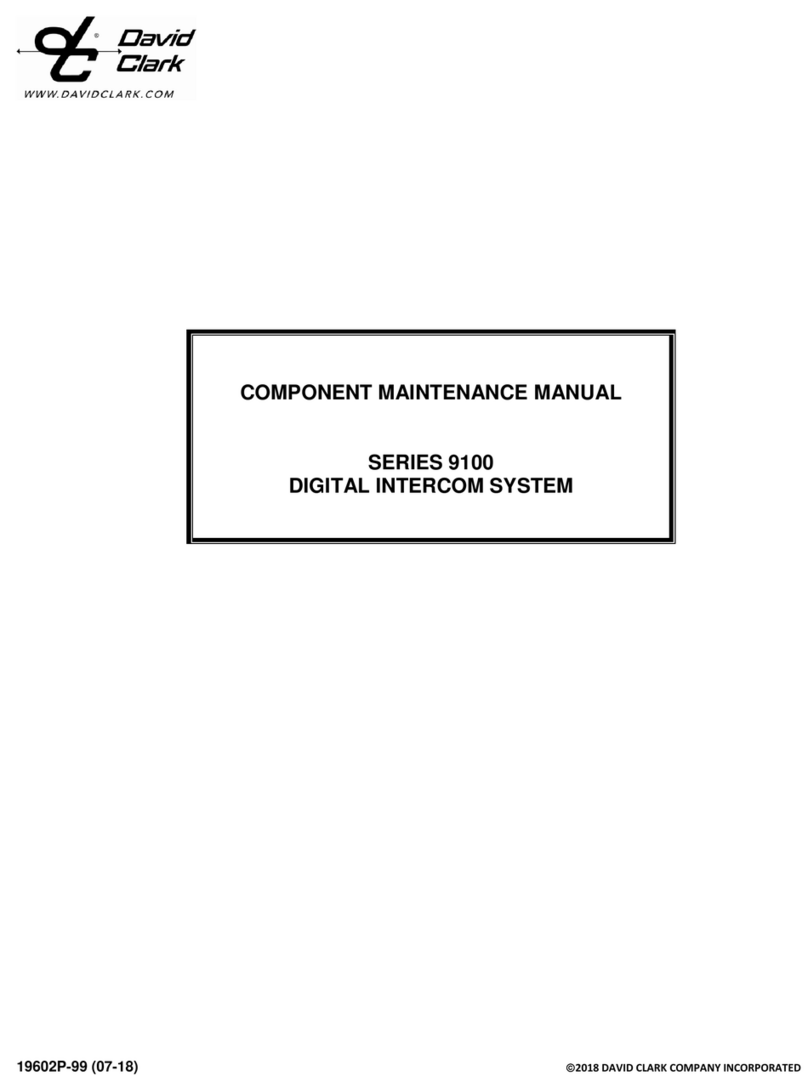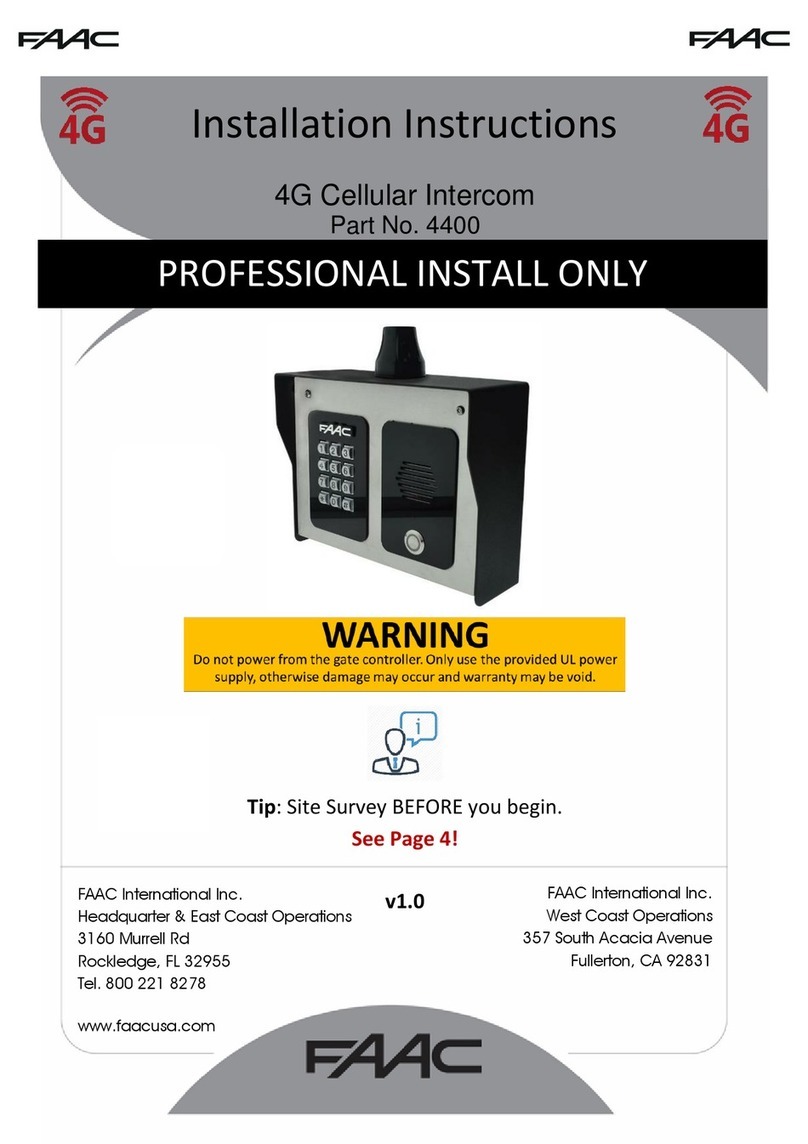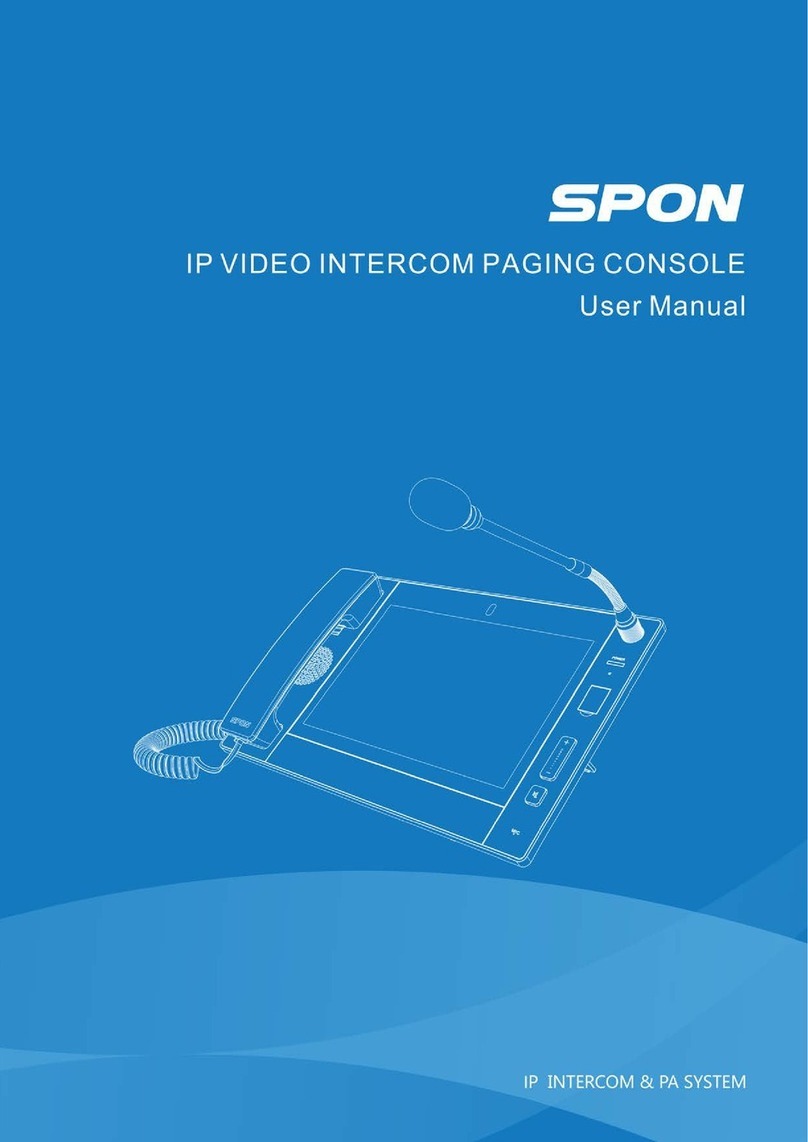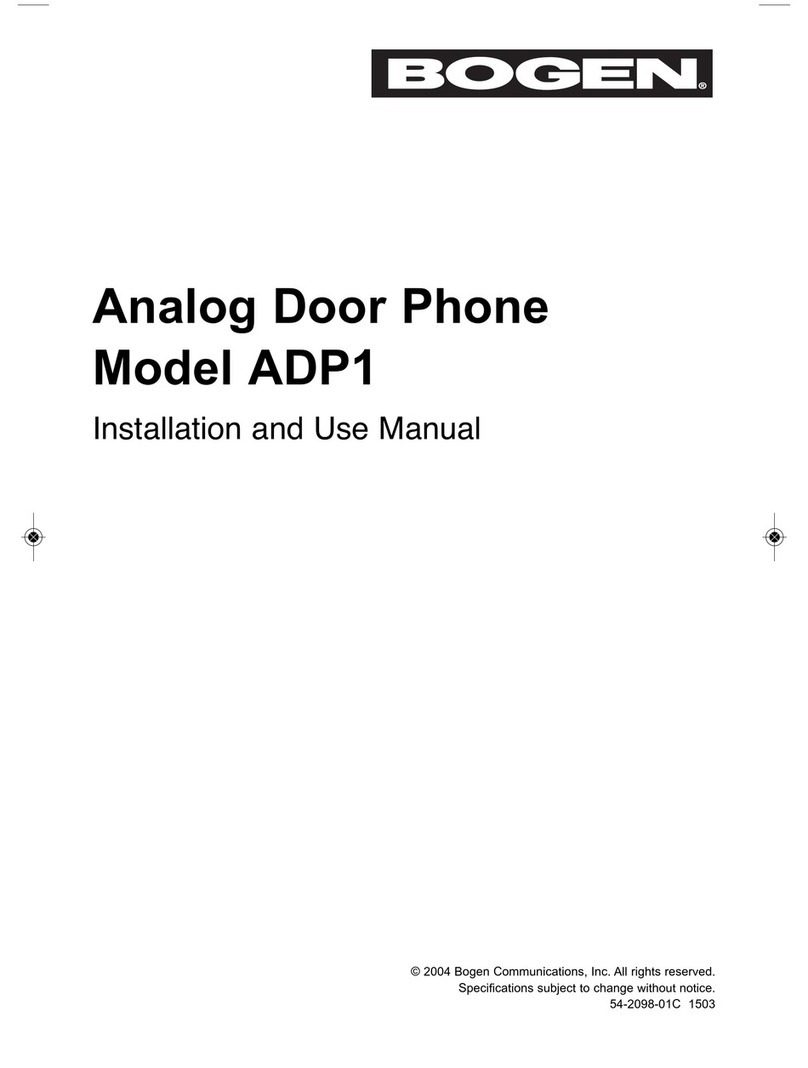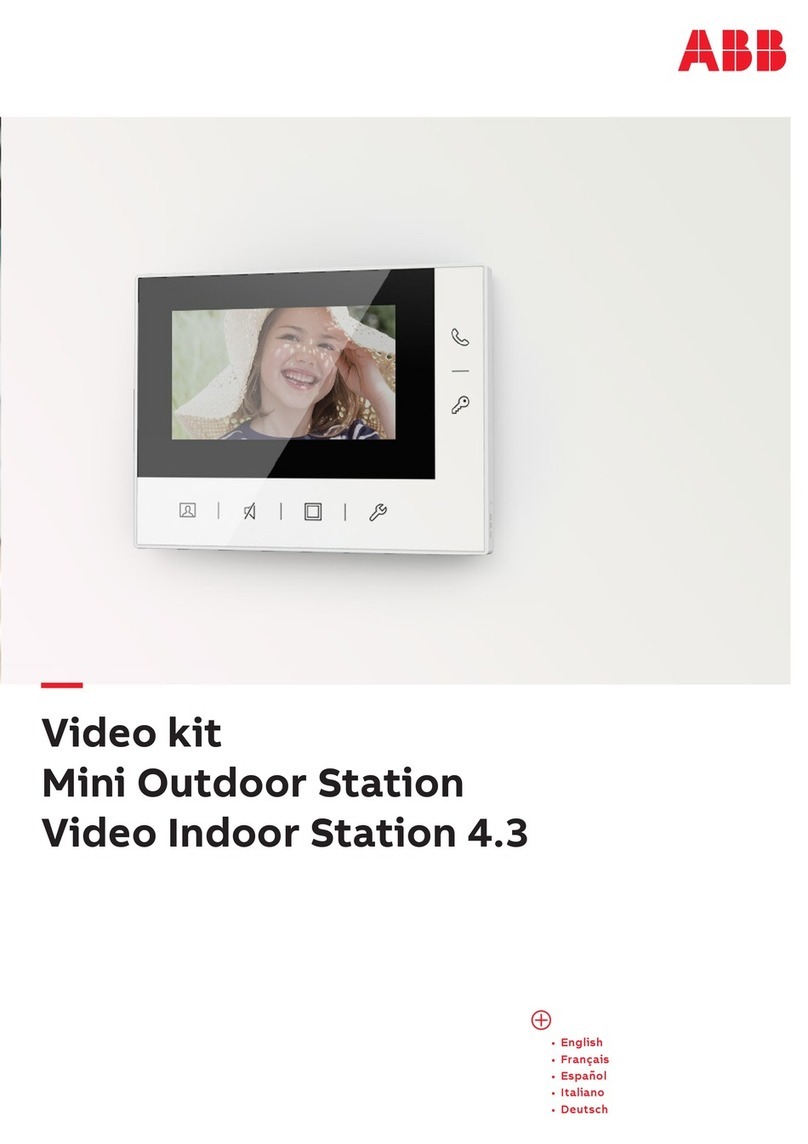David Clark 9100 SERIES User manual

19549P-31 (04-17)
INSTALLATION / OPERATION
MANUAL
SERIES 9100
DIGITAL INTERCOM SYSTEM
U.S. Patents Pending

19549P-31 (04-17)

i
19549P-31 (04-17)
Table of Contents
Cautions and Warnings .............................................................................................................................iii
1.
System Overview..................................................................................................................................1
2.
Mounting the Master Station...............................................................................................................3
Parts/Tools Required........................................................................................................................3
Procedure .........................................................................................................................................3
Location Considerations ..............................................................................................................3
Mounting......................................................................................................................................3
3.
Mounting Endpoints.............................................................................................................................4
Parts/Tools Required........................................................................................................................4
Procedure .........................................................................................................................................4
Location Considerations ..............................................................................................................4
Mounting......................................................................................................................................4
4.
System Cabling ....................................................................................................................................6
Parts/Tools Required........................................................................................................................6
Procedure .........................................................................................................................................6
Waterproof Connector Assembly ................................................................................................6
5.
Radio Cables.........................................................................................................................................8
Parts/Tools Required........................................................................................................................8
Procedure .........................................................................................................................................8
6.
Power Cable..........................................................................................................................................9
Parts/Tools Required........................................................................................................................9
Procedure .........................................................................................................................................9
7.
Auxiliary Audio ...................................................................................................................................10
Parts/Tools Required......................................................................................................................10
Procedure .......................................................................................................................................10
8.
Operation and Programming ............................................................................................................11
Headset Stations ............................................................................................................................11
Wireless..........................................................................................................................................12
Wireless Gateway......................................................................................................................12
Wireless Belt Stations................................................................................................................13
Linking .......................................................................................................................................13
Operation...................................................................................................................................13
User Interface .................................................................................................................................14
Setup Wizard ..................................................................................................................................15
Device Management.......................................................................................................................21
System Status ................................................................................................................................21
Configuration Type ....................................................................................................................22
Additional Networking Options ..................................................................................................23
Web Credentials ........................................................................................................................23
Duck Settings ............................................................................................................................23
Export and Import ......................................................................................................................23
Advanced Settings..........................................................................................................................26
Talk Group Programming ...............................................................................................................27
Talk Group Example 1: Multiple users on intercom, hot mic.....................................................28
Talk Group Example 2: Multiple users on intercom, press PTT to talk .....................................29
Talk Group Example 3: Multiple users on hot-mic intercom, press PTT to talk over radio .......30
Talk Group Example 4: Intercom, multiple radios .....................................................................32
Talk Group Example 5: Aux-in + Smart phone with ducking.....................................................36
Talk Group Example 6: Connecting to another intercom with sidetone ....................................41
Headsets ........................................................................................................................................43
Donning/Positioning...................................................................................................................43
Volume Controls ........................................................................................................................43
PTT Switches ............................................................................................................................43
9.
Testing & Troubleshooting ...............................................................................................................44
Parts/Tools Required......................................................................................................................44
Test Procedure ...............................................................................................................................44
Troubleshooting..............................................................................................................................44
Factory Reset .................................................................................................................................45

ii
19549P-31 (04-17)
10.
Fuse Kit ...............................................................................................................................................46
P/N 41090G-22 Waterproof Fuse Kit .............................................................................................46
Installation Instructions...................................................................................................................46
Parts/Tools Required......................................................................................................................46
Procedure .......................................................................................................................................46
11.
Add-In Cards.......................................................................................................................................47
Adding/Removing Master Station Add-in Cards.............................................................................47
Parts/Tools Required......................................................................................................................47
Procedure .......................................................................................................................................47
12.
Technical Specifications ...................................................................................................................49
FCC Part 15 Statement..............................................................................................................................50
Industry Canada Statement......................................................................................................................50
Unauthorized Changes .............................................................................................................................50
Usage Restrictions ....................................................................................................................................50
SAR Statement................................................................................................ Error! Bookmark not defined.

iii
19549P-31 (04-17)
Cautions and Warnings
READ AND SAVE THESE INSTRUCTIONS. Follow the instructions in this installation manual. These
instructions must be followed to avoid damage to this product and associated equipment. Product
operation and reliability depends on proper installation.
DO NOT INSTALL ANY DAVID CLARK COMPANY PRODUCT THAT
APPEARS DAMAGED. Upon unpacking your David Clark product,
inspect the contents for shipping damage. If damage is apparent,
immediately file a claim with the carrier and notify your David Clark
product supplier.
ELECTRICAL HAZARD - Disconnect electrical power when making any
internal adjustments or repairs. All repairs should be performed by a
representative or authorized agent of the David Clark Company.
STATIC HAZARD - Static electricity can damage components.
Therefore, be sure to ground yourself before handling components.

1
19549P-31 (04-17)
1. System Overview
The Series 9100 Digital Intercom System is a configurable, weather-resistant, IP-based communication system
suitable for use in all environments. It allows for wired and wireless users to communicate with each other and
external audio equipment such as two-way radios, smart phones, other intercoms, and any other analog audio
device with virtually unlimited configurability. Each user has a PTT button and 4 modes to select from called
selections. Via web-based programming, each user can have unique settings configured in “talk groups”.
Table 1.1: System Components
Component
Part and Model Numbers
Master Station
Master Station
- Model U9100 (p/n 44000G-01); Includes 1 each U9101 Switch Card (pre-
installed)
Add-In Cards
Switch Card
– Model U9101 (p/n 44003G-01); Connection for up to 4 network cable
assemblies
Radio/Aux Card – Model U9102 (p/n 44003G-02); Connection for up to 2 radios, 1 auxiliary
input and 1 auxiliary output
Quad Radio Card – Model U9104 (p/n 44003G-03); Connection for up to 4 radios
Endpoint – Wired
Headset Station
– Model U9110 (p/n 44001G-01); Connection for 1 headset
Endpoint - Wireless
Wireless Gateway
– Model U9120-W4 (p/n 44002G-01); Wireless connection for up to 4
users (DECT 6.0 frequencies, US/CAN)
Wireless Gateway – Model U9120-W4(EU) (p/n 44002G-02); Wireless connection for up to 4
users (DECT frequencies, EU)
Wireless Belt Station
Wireless Belt Station
– Model U9110-BSW (p/n 40992G-19); Connection for 1 headset
(DECT 6.0 frequencies)
Wireless Belt Station – Model U9110-BSW(EU) (p/n 40992G-20); Connection for 1 headset
(DECT frequencies, EU)
Headsets
Over
-
the
-
Head Style
Model H9130 (p/n 40864G-04); Dual-ear
Model H9190 (p/n 40864G-05); Single-ear
Behind-the-Head Style
Model H9140 (p/n 40897G-09); Dual-ear
Model H9141 (p/n 40897G-11); Single-ear, slotted dome
Helmet-Compatible Models
Model H9185 (p/n 41096G-03); Gecko open or full-face helmet models
Model H9180 (p/n 41032G-07); Under helmet, ballistic (e.g., ACH-type)
Cable Assemblies
Radio Interface Cable
– Model C91-20RD (p/n 40892G-19); Universal analog interface
(loose leads)
Power Cable – Model C91-20PW (p/n 40892G-20); Connection to 11-30VDC
Auxiliary In/Out Cable – Model C91-20AX (p/n 40892G-21); Terminates in 3.5mm TRRS
connector (3.5mm to dual-RCA adapter also included)
Network/Endpoint
Connectivity
Cat 5e Cable
(p/n 09271P-57); Standard-grade Cat5e cable, raw (sold per foot), .200” O.D.
(p/n 09271P-58); Industrial-grade Cat5e cable, raw (sold per foot), .265” O.D.
RJ-45 Connectors
(p/n 13108P-09);RJ-45 standard, 10/pk (for use with 09271P-57 cable)
(p/n 13199P-66);RJ-45 Field Termination Kit (IP-68 rated), 1 each (for use with 09271P-58
cable)

2
19549P-31 (04-17)
Figure 1.0.1 U9100 Digital Intercom Master Station – Populated with U9101 Switch Card in slot “A”.
Slots “B”, “C”, and “D” have blank panels installed.

3
19549P-31 (04-17)
2. Mounting the Master Station
Parts/Tools Required
qU9100 Series Digital Intercom System Master Station (44000G-01)
qM9100RM Rack-Mount Kit (44004G-01, optional)
qPencil/Pen
qDrill
q13/32-inch Drill Bit
q#8 Mounting Screws (customer supplied)
qNuts (customer supplied)
qLock-washers (customer supplied)
Procedure
Location Considerations
Select a location on a flat surface that is out-of-the-way, and provides adequate room to attach all
cables. The Master Station is immersion-proof (IP67). However the mounting location should be
chosen to minimize direct exposure to the elements.
Alternately, the Master Station may be rack-mounted as a 4U in a EIA-310 standard 19-in. rack
with the optional rack-mount kit (M9100RM, 44004G-01).
Mounting
qPosition the Master Station on the surface to be mounted and mark the (4) hole locations.
qDrill the (4) holes with 13/32-inch drill bit.
qMount the endpoint with #8 mounting screws and nuts/lock-washers (customer supplied).

4
19549P-31 (04-17)
3. Mounting Endpoints
Parts/Tools Required
qU9100-series endpoint(s) (Headset Stations/Wireless Gateways)
qM9110FM Flush-Mount Kit (44004G-02, optional)
qPencil/Pen
qDrill
q13/32-inch Drill Bit
q#8 Mounting Screws (customer supplied)
qNuts (customer supplied)
qLock-washers (customer supplied)
Procedure
Location Considerations
Select a location on a flat surface that is out-of-the-way, and provides adequate room to attach all
cables. The U9100-series endpoints are immersion-proof (IP67). However where possible the
mounting location should be chosen to minimize direct exposure to the elements.
Alternately, the endpoints may be flush-mounted with the optional flush-mount kits:
•M9110FM, 44004G-02 (with plate)
•44004G-03 (without plate)
Mounting
qPosition the endpoint on the surface to be mounted and mark the (4) hole locations.
qDrill the (4) holes with 13/32-inch drill bit.
qMount the endpoint with #8 mounting screws and nuts/lock-washers (customer supplied).

5
19549P-31 (04-17)
Figure 3.1 U9110 Headset Station, shown with waterproof RJ-45 and headset connected
Figure 3.2 U9120-W4 Wireless Gateway

6
19549P-31 (04-17)
4. System Cabling
System Cabling is used to interface David Clark Series 9100 Endpoints to the 9100 Digital Master
Station. This cabling must be Ethernet Category 5e or higher. David Clark offers two types of cabling as
well as two RJ-45 connector options depending on the application and location.
Parts/Tools Required
qEthernet Cabling (sold by the foot)
q09271P-57HA000 for indoor use
§Use standard RJ-45 connectors (13104P-09/10pk)
q09271P-58HA000 for outdoor/wet locations
§Use waterproof RJ-45 connectors (13199P-66)
qRJ-45 crimper
qWire ties
qSilicone spray (for waterproof connectors only)
qEthernet pinout (below)
qCable tester (Fluke Networks CableIQ or similar; optional)
Procedure
qDetermine the lengths of cable required for each run and route the unterminated cables.
qThe cables should be routed using conduits and be as far as possible from radio antenna coax
cables and anywhere water may collect.
qOnce run and properly secured, terminate the cables with the appropriate RJ-45 connector
assembly. See Figure 4.1 for RJ-45 pinout.
qIt is highly recommended to verify cabling with a cable tester such as Fluke Networks CableIQ.
Figure 4.1 RJ45 pinout
Note: When using shielded cable, shield termination is unnecessary for this application.
Waterproof Connector Assembly
qSee Figures 4.2 and 4.3 for assembly.
qSCN-17-02, NCC-17-01, SG-17-XX, and RCEF-B-01 must be slid onto cable prior to
terminating the RJ45 connector
qUse silicone spray on cable jacket to allow SG-17-XX to more easily slide on cable. Failure
to use silicone spray may result in improper assembly.

7
19549P-31 (04-17)
qCrimp the RJ45.
qSlide RCEF-B-02 over the RJ45 as shown.
qSlide all pieces together and hand-tighten SCN-17-02.
Figure 4.2 Waterproof connector assembly
Figure 4.3 Waterproof connector fully assembled

8
19549P-31 (04-17)
5. Radio Cables
The C91-20RD Radio Cables are used to interface a marine or mobile radio to the 9100 Digital Intercom
System. One end of the cable connects to a U9104 or U9102 installed in the Master Station and the
other end connects to the radio. Since the interface is different for each type of radio, the C91-20RD is
left un-prepared at the radio end so that the installer may choose the correct interface connector.
Parts/Tools Required
qC91-20RD Radio Cable (One for each radio to be interfaced)
qA U9104 or U9102 radio card installed in the Master Station
qMating connector and pin information for radio interface (installer provided)
oWire Crimping/Cutting/Soldering/etc. tools (depends on radio interface)
qWire ties
Procedure
qDetermine the path of the cable between each radio and the Master Station. The radios should
already be installed and tested.
qRoute the cable. The cable should be routed using conduits and be as far as possible from radio
antenna coax cables and anywhere water may collect. The connector end connects to the
appropriate radio card as installed in the Master Station. Leave enough excess cable at the
radio end for preparation of radio interface connector.
qConnect the cable to one of the radio card inputs on the Master Station; Align red keyways and
push. Pull back gently on the connector (behind the quick-release collar) to ensure it is properly
locked.
qPrepare the radio interface in accordance with manufacturer’s instructions. See Table 5.1 for
C91-20RD Radio Cable wire color functions. The end of this cable is stripped and tinned at the
factory. Due to the difficulty in soldering to these conductors, it is recommended that any extra
cable be coiled up rather than cut.
qRepeat this procedure for additional radios.
Pin
Color Function
1 Red Mic Hi (+)
2 White Mic Lo (-)
3 Green Ear Hi (+)
4 Black Ear Lo (-)
5 Yellow PTT Hi (+)
6 Blue PTT Lo (-)
Shield Shield (To PTT Lo or Mic Lo)
Figure 5.1 Radio Cable Wire Color Functions

9
19549P-31 (04-17)
6. Power Cable
The C91-20PW is a 20-foot cable used to provide power to the 9100 Digital Intercom System. It has a
connector on one end and the other end requires the installer to prepare. It is important to choose a
power “pick-off” point which can provide 10 amperes of current at a voltage between 11-30VDC. Direct
connection to a 10-Amp fuse/circuit-breaker is preferred.
Parts/Tools Required
qC91-20PW Power Cable (40892G-02)
oIncludes David Clark 10-Amp Fuse kit (41090G-22)
qPower pick-off point (circuit breaker/Fuse box, 11-30VDC)
qSoldering iron/Solder
qWire terminals
qWire cutters/ Wire strippers
qTape Measure
qWire ties
Procedure
qDetermine the location of a 10-Amp circuit breaker to be used and how to connect to it (solder,
screw terminals, lugs, etc.).
qIf only a higher-amperage circuit breaker is available, it may be used, but the David Clark 10-
Amp Fuse Kit must also be used.
qDetermine the location of the 11-30VDC and Ground pick-off points.
qDetermine the path of the cable between the power source and the Master Station. The cable
should be routed using under-deck conduits and be as far as possible from radio antenna coax
cables and anywhere water may collect.
qMeasure the length of cable necessary, adding 3 ft as a service loop.
qIf necessary trim the length of the cable to the length determined in the previous step, making
sure to trim the UN-PREPARED end of the cable.
qRoute the cable. Use wire ties where necessary.
qConnect the cable to the power jack on the Master Station. To connect the cable to the Master
Station, align keyways and push. Then firmly turn collar clockwise until it locks into place. Pull
back gently on the cable to ensure connector is properly locked.
Before continuing, ensure that power is shut off to the point where you are going to
connect the power cable!
qUsing the wire cutters and wire strippers, prepare the end of the cable as necessary for your
installation.
qIf using the David Clark 10-Amp Fuse Kit, please see 10. Fuse Kit for assembly instructions.
qConnect the cable to the power source
oConnect the RED to the positive (+) terminal.
oConnect the BLACK and SHIELD to the negative (-) terminal.

10
19549P-31 (04-17)
7. Auxiliary Audio
The Auxiliary Audio connection is intended for use with line-level devices only. Typical connections
include a portable CD/MP3 player’s headphone jack or the “Preamp Output” RCA jacks on a car/marine
stereo. This cable can also be used to route audio from the Digital Intercom System to another device
(such as a camera or recorder) . Additionally, this cable can be used to interface to a smart phone.
IMPORTANT: To connect to the External Speaker terminals of a communications or
weather radio that has balanced audio DO NOT use an aux connection. Instead use a
radio connection.
Failure to observe this warning may result in damage to the radio and/or the 9100 Digital
Intercom.
Parts/Tools Required
qA U9102 Radio/Aux card installed in the Master Station
qC91-20AX Auxiliary Audio Cable (40892G-21)
oIncludes 3.5mm Female to Left/Right RCA Plugs Adapter
qWire cutters/Wire strippers
qSoldering iron/Solder
qHeat-shrink tubing
qWire ties
Procedure
qRoute the C91-20AX Cable between the source and the Master Station. The cable should be
routed using under-deck conduits and be as far as possible from radio antenna coax cables and
anywhere water may collect. Use wire ties where necessary.
qConnect the cable to Port 3 (Aux Out) or Port 4 (Aux In or smartphone) on the U9102 card in the
Master Station. Align red keyways and push. Pull back gently on the connector (behind the
quick-release collar) to ensure it is properly locked.
•For Portable CD/MP3/Smartphone installation:
qPlug 3.5mm male into the device’s 3.5mm jack labeled “Line Out” or “Headphones”.
qAdjust device’s volume to 75% to start. Make further adjustments if necessary.
•For Car/Marine Stereo installation:
qLocate the “Preamp Output” RCA jacks on the stereo. Some models require an
additional adapter from the manufacturer to access these jacks.
qConnect the supplied 3.5mm to RCA adapter cable to the stereo’s output RCA jacks.
qConnect the C91-20AX cable to the adapter cable’s 3.5mm jack.
qUse a waterproof, outdoor cable/coax sealant to ensure that no moisture can enter the
contacts of the RCA plugs and the 3.5mm connections.

11
19549P-31 (04-17)
8. Operation and Programming
The Series 9100 Digital Intercom System has a variety of programming options and can satisfy virtually
every configuration application. See the information and examples below for details.
Headset Stations
The U9110-series headset stations provide a fixed-position, wired interface into the U9100 Digital
Intercom System. The headset station has the following interfaces:
•Headset Connector
oAccepts a H9100-series headset
•Selection Buttons (1-4)
oUsed to change selection
oCorrespond to “S1-S4” settings in the user interface
•Selection LED Indicators
oVisual indication of current selection status
•PTT Button
oTraditionally used to transmit over a radio but is configurable in the user interface
•Ethernet Jack (RJ45)
oProvides communications and power to the headset station
Figure 8.1 Headset Station

12
19549P-31 (04-17)
Wireless
Wireless Gateway
The U9120-series Wireless Gateways provide an un-tethered interface into the U9100 Digital Intercom
System. Each Wireless Gateway can be linked with up to four U91xxBSW belt stations. The Wireless
Gateway has the following interfaces:
•Link button
oUsed to link Wireless Belt Stations
•Antenna connector (RP-SMA)
oFor optional externally mounted antenna
•Ethernet Jack (RJ45)
oProvides communications and power to the Wireless Gateway
Figure 8.2 Wireless Gateway

13
19549P-31 (04-17)
Wireless Belt Stations
Pressing and holding the Power button for approximately 5 seconds will power on/off the Wireless Belt
Station.
Linking
Linking is accomplished by momentarily pressing the LINK button on the Wireless Gateway and the PTT
button on the Wireless Belt Station. The Wireless Gateway and the Wireless Belt Station must be within
approximately 1 to 3ft (0.5 to 1m) of each other in order for linking to be successful. This “close-link”
mechanism prevents other devices from being linked unintentionally.
Operation
Once linked, the Wireless Belt Station’s Power button LED will flash green. Additionally, the Wireless
Gateway’s LED will flash green a number of times indicating how many Wireless Belt Stations are linked.
•PTT
oTraditionally used to transmit over a radio but is configurable in the user interface
•Power Button/Status LED
oPressing and holding the Power button for approximately 5 seconds will power on/off the
Wireless Belt Station.
oMomentarily pressing and releasing the Power button will cycle the Wireless Belt Station
through the four selections. A voice prompt will indicate the current selection.
•Battery Pack
oThe Li-Polymer battery pack is removable and is charged using the A9914-CRG charger.
•VOX
oVOX is automatic and will adapt to background noise levels in real time.
oVOX is also configurable in the user interface.
Visit www.davidclark.com for more information on Wireless Gateways and Wireless Belt Stations.
Figure 8.3 Wireless Belt Station

14
19549P-31 (04-17)
User Interface
1. Once power is turned on to the system in about 30 seconds the web interface will be available.
2. The factory default IP address is 192.168.2.1 and authentication is enabled.
3. Connect a computer via Ethernet cable to an open switch card port. If all switch card ports are
used, a PoE splitter such as CyberData #011187 or a PoE capable Ethernet switch may be used.
4. Open a web browser and go to http://192.168.2.1
5. If prompted for a username and password, enter user for the username and pass for the
password.
6. The user interface will begin loading. See Figure 8.4.
Figure 8.4
7. Once loaded, click SETUP WIZARD. See Figure 8.5

15
19549P-31 (04-17)
Setup Wizard
Figure 8.5
1. Each device detected on the system is shown, as well as any add-in cards present in the Master
Station.
2. Clicking on a device expands a pane with its properties and settings.
3. A Headset Station or Wireless Gateway Station has the following configurable options, as shown
in Figure 8.6:
a. Rename by clicking the icon
b. Identify by clicking the icon (all LEDs on the device will turn solid red for 10s)
c. LED Mode. Can be set to Normal or Dark. For Wireless Gateway, the gateway’s LED
follows the “LED Mode 1” setting.
d. VOX Mode. Can be set to PTT, Auto, or Hot Mic.
e. VOX Level. For extremely noisy environments, higher threshholds can be selected.
f. PTT Overrides. Allows for a PTT action to override the current selection with a preset
selection.
i. Main PTT. Allows for selection override when Main PTT is pressed. “default” is
current selection. Headset PTT. Allows for selection override when Headset PTT
is pressed. “default” is current selection.
g. Filters. In some circumstances, microphone audio filtering may be desired. Contact the
factory for more information.
h. When changes are made, a “Save Changes” link will appear. Changes are not saved
until this link is clicked.
Other manuals for 9100 SERIES
1
Table of contents
Other David Clark Intercom System manuals
Popular Intercom System manuals by other brands

Radio Shack
Radio Shack 43-3105 user guide

Eyevision
Eyevision EV-D301 user manual

Aiphone
Aiphone AT-406 Installation & operation manual
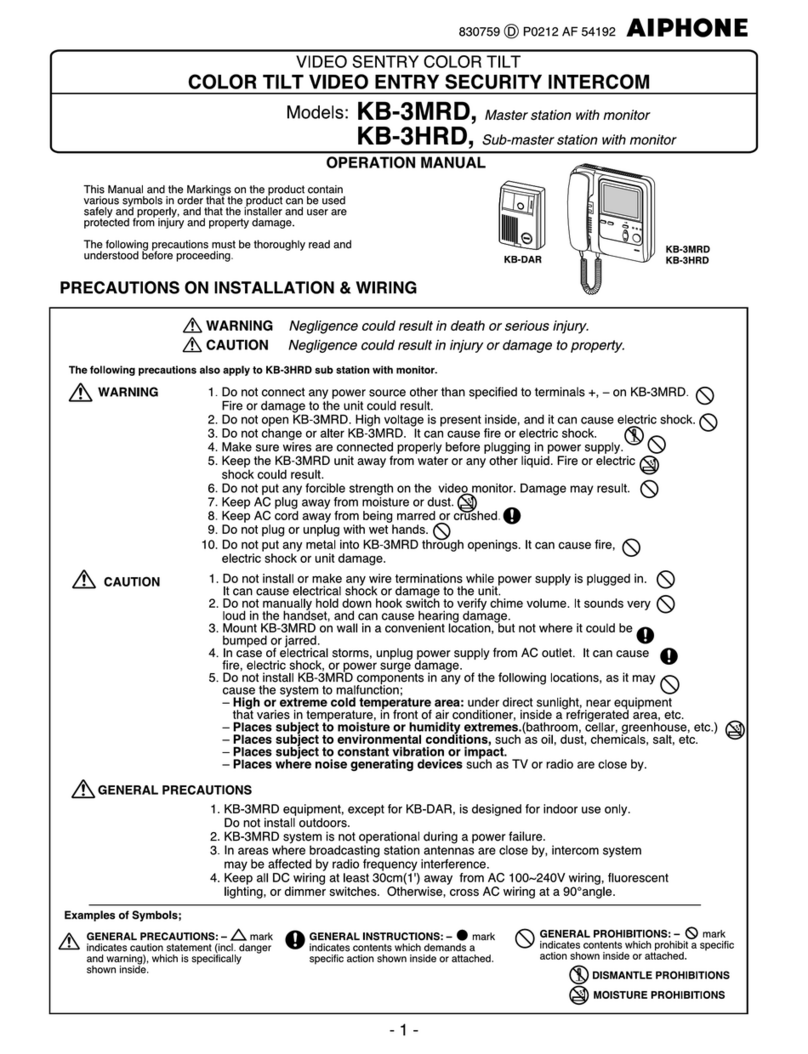
Aiphone
Aiphone KB-3MRD Operation manual
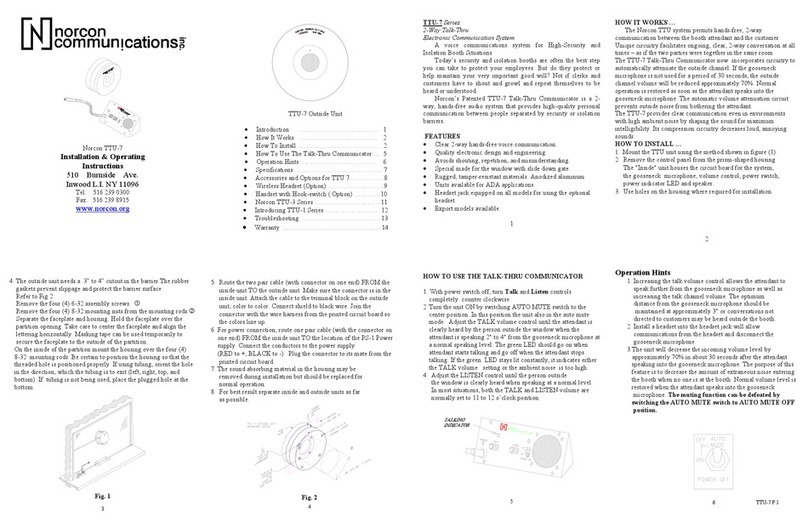
Norcon Communications
Norcon Communications TTU-7 Installation & operating instructions
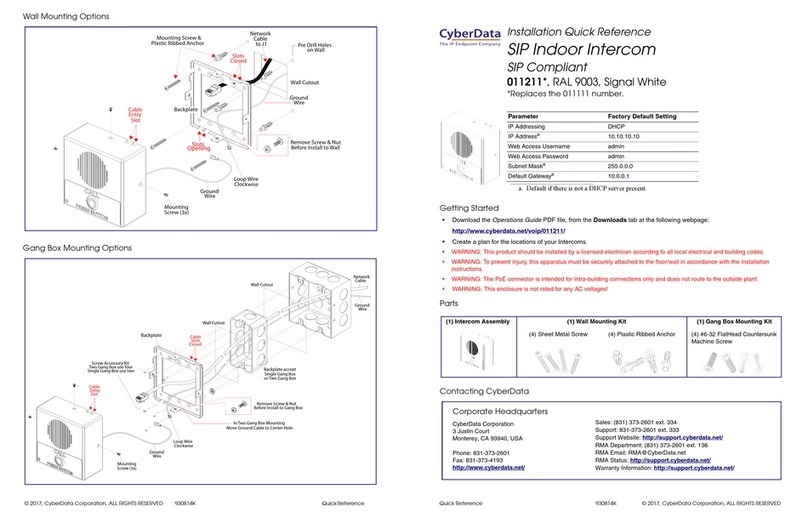
CyberData
CyberData 011211 series Installation quick reference