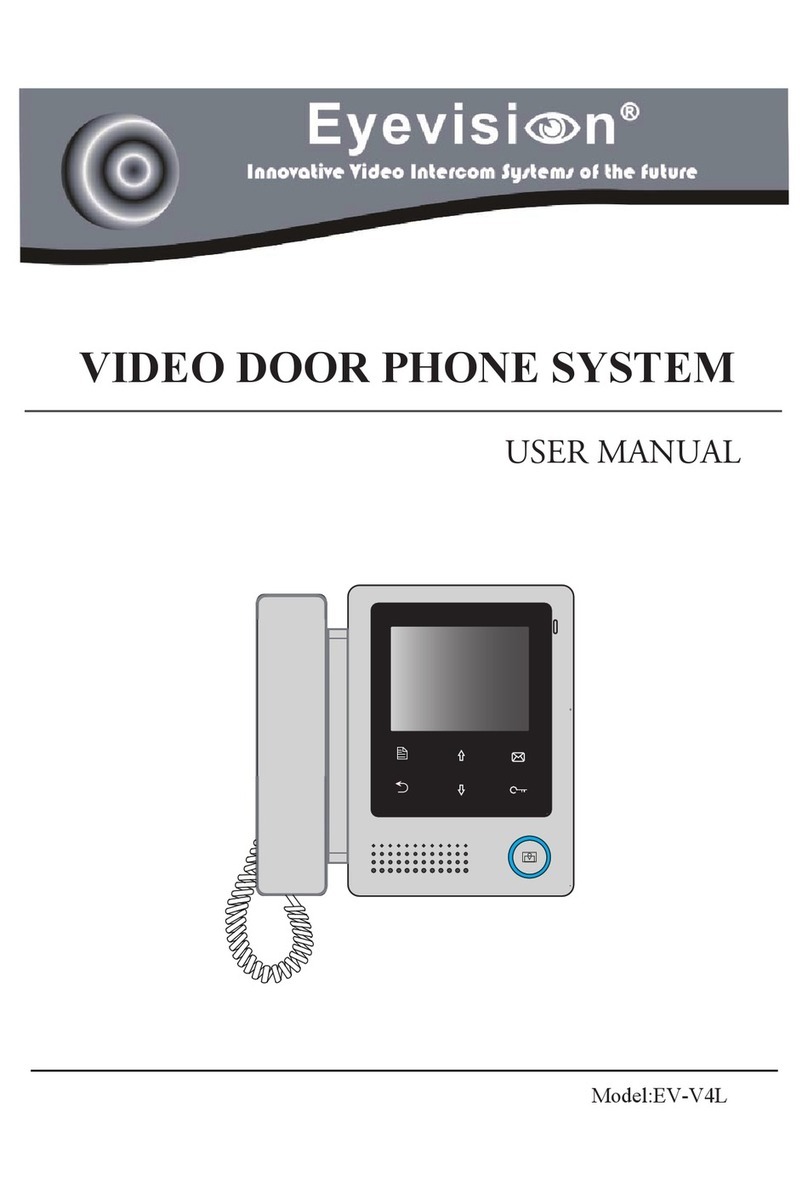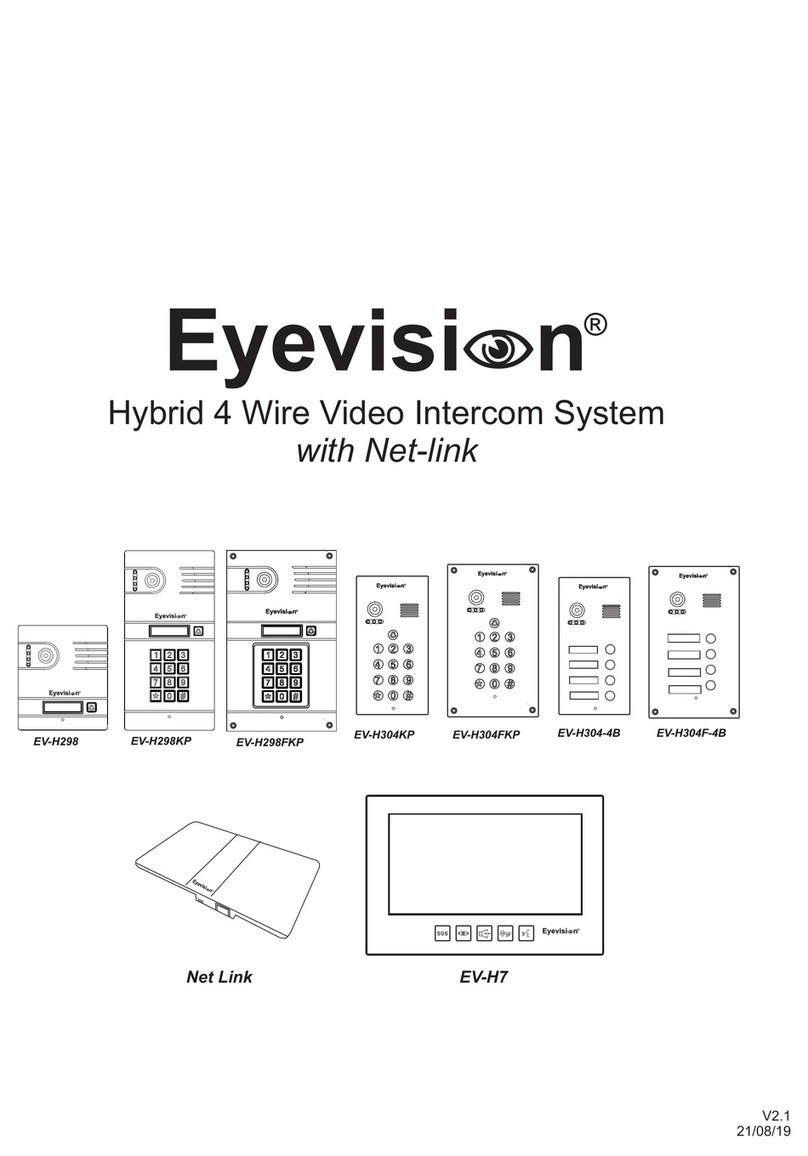CONTENTS
1.Parts and Functions............................................................................................. 1
2.Terminal Descriptions .......................................................................................... 1
3.Specications ...................................................................................................... 2
4.Mounting.............................................................................................................. 2
4.1 Mounting Without a Rain Cover..................................................................... 2
4.2 Mounting With Rain aCover........................................................................... 3
4.3 Placing Name Label ...................................................................................... 3
5.System Wiring and Connections ......................................................................... 4
5.1 Basic Connection........................................................................................... 4
5.2 Electric Lock Connection............................................................................... 4
5.2.1 Door Lock Controlled with Internal Power ............................................. 4
5.2.2 Door Lock Controlled with Dry Contact ................................................. 5
5.2.3Automatic Gate System Connection....................................................... 5
5.2.4 Unlock parameter setting (set on monitor) ............................................ 5
5.3 Multi Doorstations Connection....................................................................... 6
5.4 Multi Monitors Connection............................................................................. 7
5.4.1 Basic IN-OUT Wiring Mode ................................................................. 7
5.4.2 With DBC4A Wiring Mode ................................................................... 8
6.Setup ................................................................................................................... 9
6.1 ID Settings of Doorstation ......................................................................... 9
6.2 Unlock Time Setting ................................................................................... 10
6.3 Ringback Tone Setting ............................................................................... 11
7.Cables Requirements.......................................................................................... 12
8.Precautions.......................................................................................................... 13