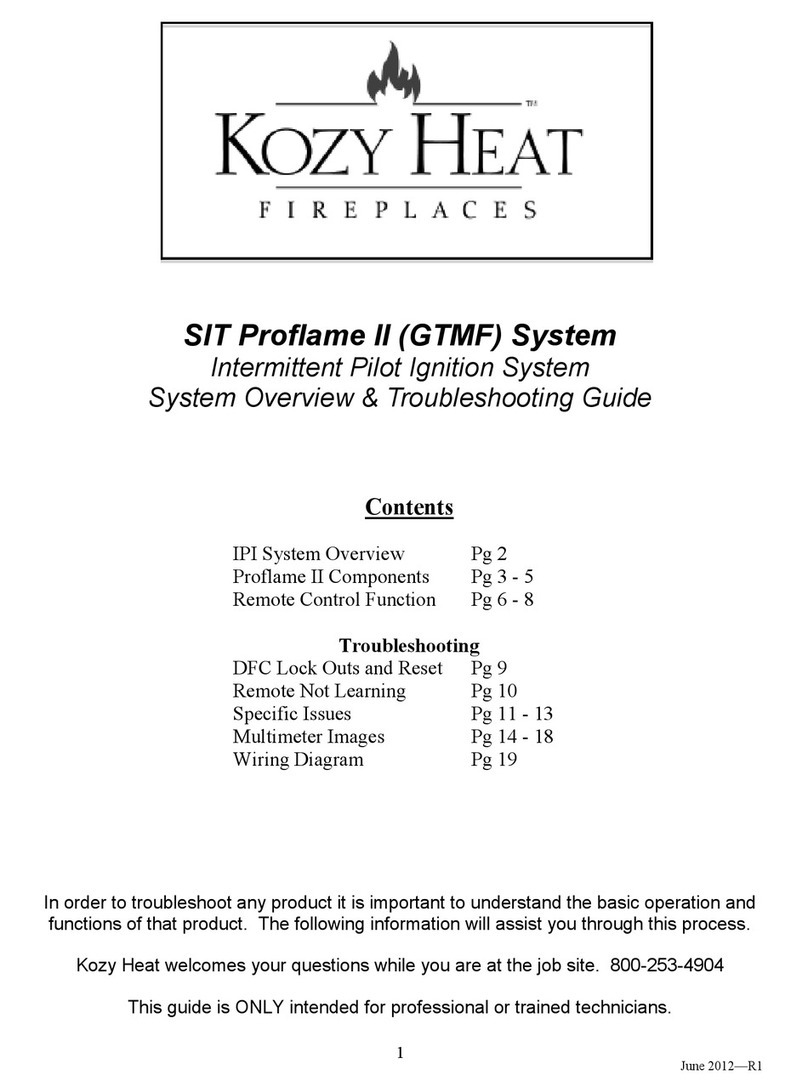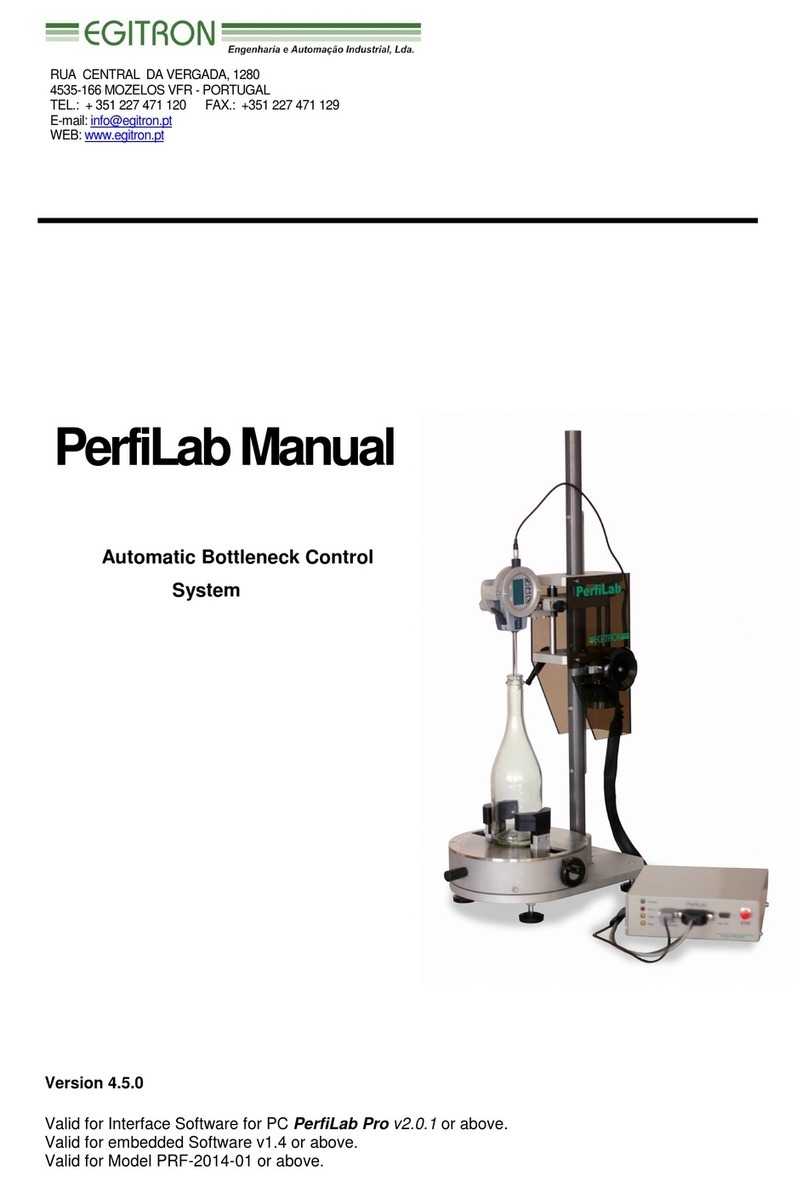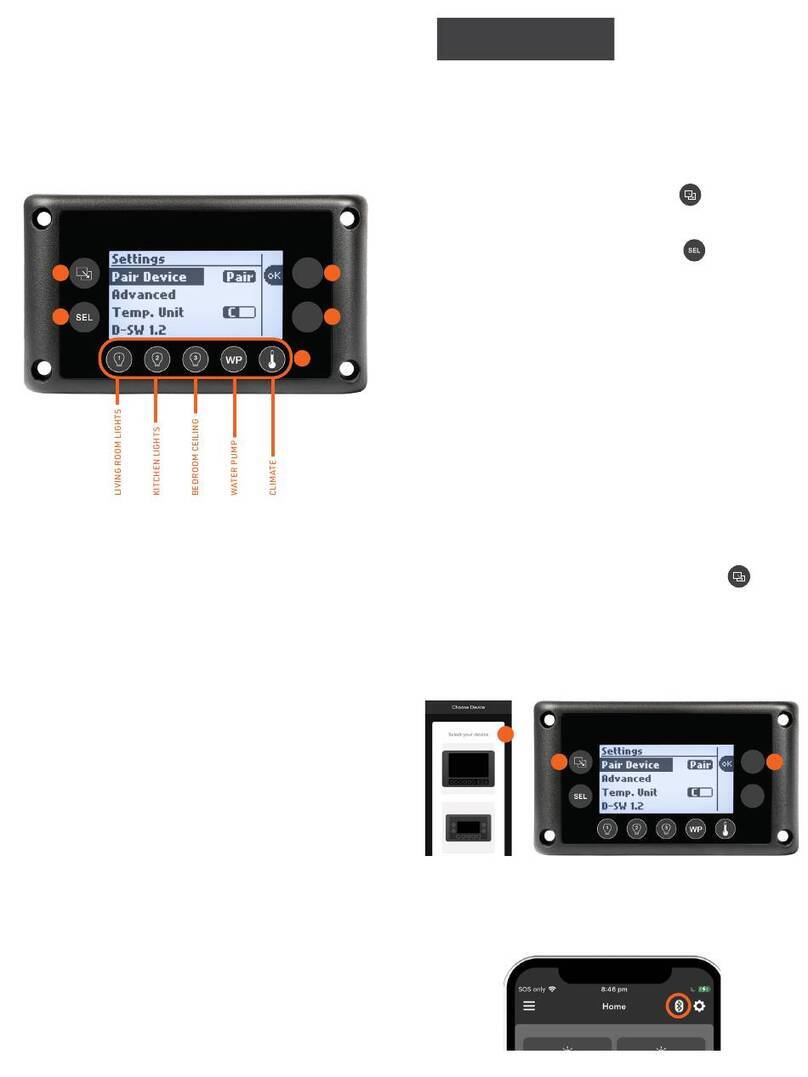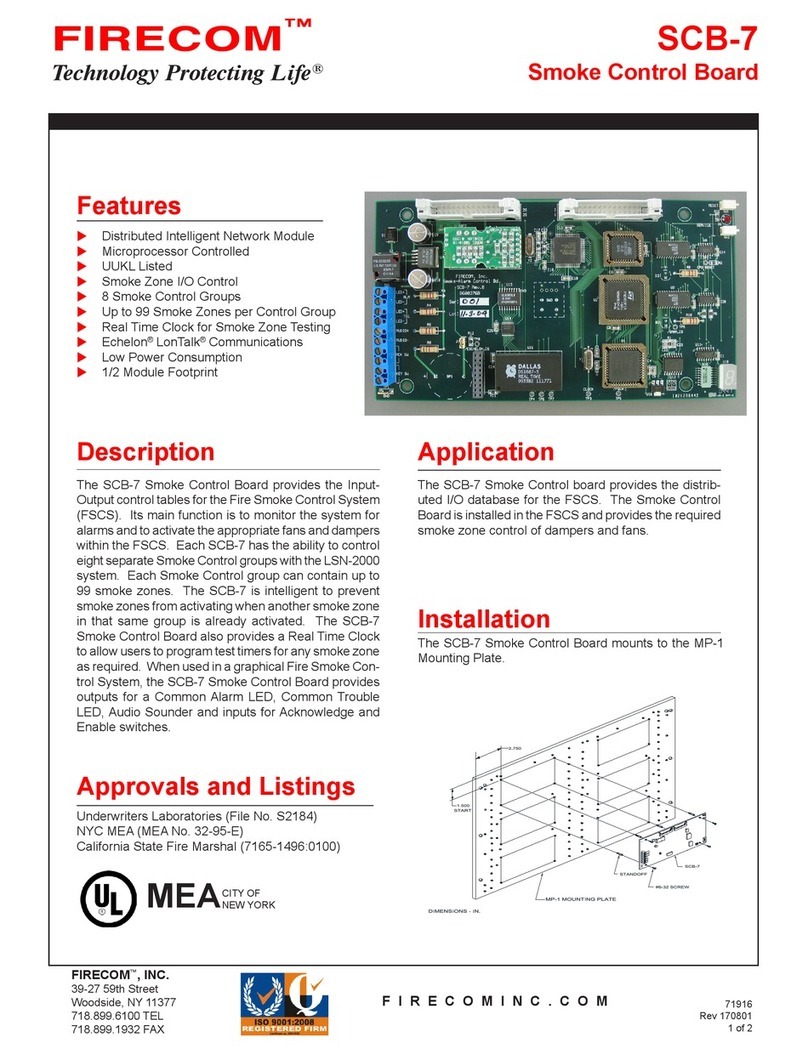DAVIS TECHNOLOGIES Profiler User manual


Profiler User Guide
ii
Copyright © 1999-2014 Davis Technologies, LLC.
All rights reserved.
Information in this document is subject to change without notice.
Other products and companies referred to herein are trademarks or
registered trademarks of their respective companies or mark
holders. Any components shown are for illustration or instructional
purposes only.
Publication and redistribution of this manual over the Internet or in
any other medium without prior written content is expressly
forbidden. In all cases this copyright notice must remain intact and
unchanged.
Davis Technologies, LLC.
PO Box 8250
Asheville, NC. 28787
(828) 645-1505
E-mail: support@moretraction.com
Web: www.MORETRACTION.com
Trademarks
All trademarks used herein are the property of their respective
owners.
Racepak® is a registered trademark of Competition Systems, Inc.
MSD® & Power Grid® are registered trademarks of Autotronic
Controls Corporation.
Speedwire™ is a registered trademark of Speedwire Systems
V100215 10/15

Profiler User Guide
iii
Contents
Module 1: Introduction.....................................................................1-1
1.0 How Does It Work? ..................................................................1-2
1.0.1 Traction Control..................................................................1-2
1.0.2 Bump Box............................................................................1-3
1.0.3 Self-Learn Traction Control.................................................1-3
1.0.4 Why You Should Purchase Self-Learning!...........................1-4
1.0.5 Pro-Axe ...............................................................................1-4
1.0.6 Programmable “Events” Functions.....................................1-4
1.0.7 Self Diagnostics...................................................................1-5
Module 2: Installation.......................................................................2-6
2.0 Profiler Kit Components...........................................................2-6
2.1 Software Installation ................................................................2-8
2.1.1 Important SD Card & License Information .......................2-13
2.2 COM Port Driver Installation..................................................2-13
2.2.1 Windows XP......................................................................2-14
2.2.2 Windows Vista & Windows 7 ...........................................2-14
2.2.3 Windows 8 and 8.1 ...........................................................2-14
2.2.4 Updating to Latest Firmware............................................2-14
2.2.5 Profiler Default File Structure...........................................2-15
2.3 Profiler Front Panel ................................................................2-17
2.3.1 Overview...........................................................................2-17

Profiler User Guide
iv
2.3.2 Bottom of Profiler Case ....................................................2-18
2.4 Hardware Installation.............................................................2-20
2.5 Wiring.....................................................................................2-21
2.5.1 Driveshaft Sensor..............................................................2-21
2.5.2 Davis Sensor Ring/Sensor Installation Notes....................2-22
2.5.3 Installation to Racepak V300............................................2-24
2.5.4 Installation to Racepak V300SD........................................2-24
2.5.5 8 Magnet vs 4 Magnet Caveats ........................................2-24
2.5.6 Pin Extractor Tools............................................................2-24
2.5.7 In-Car Wiring.....................................................................2-27
2.5.8 Profiler Basic Wiring Diagrams .........................................2-29
2.5.9 Other Wiring Installation Notes........................................2-33
2.5.10 Plug Wiring Pin-Out Tables.............................................2-34
Module 3: Initial Testing & Setup .....................................................3-1
3.0 Touch Screen Menu Trees........................................................3-3
3.1 Diagnostics –Test First.............................................................3-3
3.2 Test Outputs.............................................................................3-4
3.3 Stationary Test .........................................................................3-4
3.4 Your First Profiler Run(s) ..........................................................3-5
Module 4: Profiler Editor ..................................................................4-1
4.0 UI Navigation............................................................................4-1
4.0.1 Main Tool Bar .....................................................................4-2
4.0.2 Maximizing Screen Windows............................................4-16

Profiler User Guide
v
4.0.3 Timing Window.................................................................4-17
4.0.4 Control Tab .......................................................................4-21
4.0.5 Settings Tab ......................................................................4-27
4.0.6 Events ...............................................................................4-35
4.0.7 Help Tab............................................................................4-43
4.0.8 Davis Technologies Support .............................................4-44
4.1 Exporting Logger Data............................................................4-45
4.1.1 Importing Driveshaft Files ................................................4-47
4.1.2 Building a Profile...............................................................4-49
4.2 Timing Relationships ..............................................................4-56

Profiler User Guide
vi
Module 5: Profiler Tips .....................................................................5-1
Appendix 1 License & SD Card Information .....................................1
Appendix 2 Windows XP COM Driver Install....................................3
Appendix 3 Windows 7 COM Driver Install ......................................7
Appendix 4 Windows 8 COM Port Install .......................................13
Appendix 5 Windows 8.1 COM Port Install ....................................18
Appendix 6 Integration With Racepak V300 ..................................25
Appendix 7 Integration With Racepak V300SD..............................27
Appendix 8 Touch Screen Menu Trees...........................................28
Appendix 9 Events Setup & Examples............................................44
Appendix 10 Installing Bump Box & Trans-Brake.........................49
Appendix 11 Speedwire Systems™ Integration............................51
Appendix 12 Disclaimer................................................................54
Contact Information..........................................................................56

Profiler User Guide
1-1
Module 1: Introduction
We would first like to thank you for your purchase of our product.
We believe it is the best system available to you on the market
today. This revolutionary system balances effectiveness with ease of
installation, broad field of uses, and cost.
As with all technical devices such as engines, shocks, carburetors,
clutches etc., the product’s performance is based largely on your
ability to use it properly. Testing in controlled circumstances will
help you determine the proper settings for your application and your
situation. Testing is very important since it will help you utilize this
product to its full potential.
Please carefully read all of the instructions and information
thoroughly before attempting to install or use this product.
FOR RACING PURPOSES and OFF ROAD USE ONLY!

Profiler User Guide
1-2
1.0 How Does It Work?
The Davis Technologies Profiler is a revolutionary multi-functional
platform that combines multiple products in one compact,
lightweight enclosure. By design, the enclosure is identical in size to
the MSD 7730 Grid ignition controller so can be conveniently
mounted on top of the Grid module with the supplied hardware, 4
2½” 6/32 stainless screws and spacers.
Currently the available Profiler modules are:
Traction Control
Bump Box
Self-Learn TC
ProAxe
Events (programmable voltage outputs)
The Profiler was engineered to be the base platform for multiple
option modules as well as new one’s in the future.
This product differs somewhat from the other Davis Technology
products in that the traction control portion of the Profiler uses a
Windows PC based user interface for programming and transferring
files to and from the user’s computer to the Profiler through a
standard USB connection or wireless Bluetooth connection to
upload and download driveshaft curves. It is accurate to 1 RPM and
samples driveshaft revolutions at 1000 per second! In addition it has
the capability to add timing as well as take it away.
The built in licensed modules are currently accessed through the
Profiler color touch-screen interface or the PC based software.
1.0.1 Traction Control
If you are familiar with some of the other Davis Technology traction
control devices, the Profiler applies the newest technology that gives
you features and functions that no other product currently on the
market can provide. You now have the “baddest of the bad”. With

Profiler User Guide
1-3
the easy to use Windows interface, you will be able to import
driveshaft log files from data loggers and use them as a baseline to
program new curves (profiles) that have engine timing properties
associated with them. The Profiler will use these curves and
compare them with live driveshaft RPM data to Retard or Advance
timing as the car goes down the track. This is unique in the
traditional world of traction control. The Profiler samples the
driveshaft data and analyzes it every 1/1000th of a second! Being
able to react so quickly means it only has to make small corrections
in timing to keep the driveshaft speed under control.
You are able to create and store multiple “profiles” for different
tracks or conditions, etc. Again, a significant feature of the Profiler is
that it not only can take power away through engine retards or
selectively dropped cylinders, but can also add power by advancing
timing as required.
1.0.2 Bump Box
The Profiler includes another module that was previously only
available in a separate stand-alone Davis Technologies product, the
Bump Box. It has now been incorporated into the Profiler and
accessed through the built in touch-screen. The Bump Box function
is the only device of its kind on the market today. By controlling the
trans-brake with a high speed micro-processor, the car can be
bumped into the beams with precision and control. This will allow
you to focus on the tree, not worry about rolling the beams. This is
NOT just for turbo cars, it works well for naturally aspirated and
other power adders as well. See the videos on the Davis web site at
www.moretraction.com.
1.0.3 Self-Learn Traction Control
Up until now, Self Learn Traction Control was only available in the
Drag-Pro series of products from Davis Technologies.
By monitoring the average rate of acceleration of the drive shaft, and
reacting to any sudden increases in that rate. The Profiler will
automatically adjust to changing conditions, keeping the internal
settings at optimal levels. The user can adjust the overall sensitivity
of unit to achieve the desired results.

Profiler User Guide
1-4
The Profiler is designed for the pro level racer who wants the most
advanced Self-Learning technology, combined with enhanced
adjustability and multi stage corrections to cut power more precisely
than a single stage unit.
These units are perfect for racers looking for the unmatched
precision of our Self-Learning units to get more aggressive with their
tune ups, utilizing all of the adjustability that the Profiler has to offer.
1.0.4 Why You Should Purchase Self-Learning!
You may be asking yourself why you should want this option. The
Profiler gives you the flexibility to program driveshaft RPM and time
based profiles along with associated Zones with timing correction
parameters. Once a run has started, if for any reason you pedal the
car, it disrupts the time cycle so now your pre-programmed profile is
not going to be accurate. The big advantage of using the Self
Learning Traction Control is that it responds dynamically as
described above, so you still have a layer of wheel speed
management working all the way down the track whether you pedal
or not. Again, this is because it works independently from time, only
driveshaft speed, and not influenced by time parameters.
1.0.5 Pro-Axe
The Pro-Axe module is a built in delay box. It is completely digital,
simple to adjust, and has .001 second accuracy. Being as it’s now
incorporated into the Profiler system, it has solid state reliability. It
can be triggered on positive or negative signal.
1.0.6 Programmable “Events” Functions
Built into the Profiler platform is a robust set of programmable logic
based, outputs than can be used for a multitude of race car
functions.
4 –30A solid state outputs
4 - 750mA solid state outputs
Examples of typical applications might be: Control an electric or air
shifter, shift light, blower fuel lean-out, turn on water injection,

Profiler User Guide
1-5
converter charge pressure solenoids, etc. The high power outputs
can be pulsed (adjustable duty cycle), so could be used for
controlling and progressing a nitrous kit, or any other solenoid based
application.
The Button and TPS event trigger options provide a deeper level of
flexibility and power to the Profiler platform. You can now have one
button control multiple functions depending upon the programmed
logic you enter. Bump in the beams with the button and use the
same button after launch to short shift the car, turn on a nitrous kit,
energize a converter charge pressure solenoid, or any number of
other options.
The TPS (throttle position) options can be used to control how
activated events react based upon if the car is pedaled during the
pass, i.e. do they start over, resume from the point the car was
pedaled, etc.
1.0.7 Self Diagnostics
The Profiler also contains a robust, easy to use, set of self-diagnostic
tools to check if everything is as it should be. These are a huge aid in
configuring and testing the system before getting on the track.
Test Outputs
High Power circuits including Trans-Brake
Low Power circuits
Timing
SmartDrop™
Test Inputs
Trans-Brake
Arm/Aux
Driveshaft Sensor
Stationary Test

Profiler User Guide
2-6
Module 2: Installation
Installation of the Profiler is straight forward but it’s extremely
important to do it correctly the first time! Improper installation
could result in poor system performance or damage to the system.
Keep all wires away from any spark plug wires, coils, or other sources
of electrical noise and heat.
2.0 Profiler Kit Components
The Profiler is shipped with several packages of hardware, pin
extractor tools, wiring etc.

Profiler User Guide
2-7
You should have:
Profiler module
Wiring harnesses
Various terminated loose wires
Mounting hardware (mounts on top of Grid module)
Special connector pin extractor tools (2)
Extra pins (2 styles)
Profiler software or download link
SD memory card with your Profiler licensing information
SD memory card reader adapter
Wiring connector Pin-Out data sheets (2)
USB cable for connecting to Profiler from PC
Davis Technology decals

Profiler User Guide
2-8
2.1 Software Installation
You will load the Profiler software on your Windows PC. Put the
software files in a folder on your PC. To begin loading the software,
double click the Profiler_setup icon .
If you get the warning message box asking “Do you want to allow the
program from an unknown publisher to make changes to this
computer?” Select >Yes
You should then see the following screen popup:
Select >Next

Profiler User Guide
2-9
If you wish to load the
software into a different
folder than shown, browse
to where you want install
it. Otherwise Select >Next.
If you wish to have the
Installer generate a Profiler
desktop icon for you, check
the box (recommended).
Select >Next.
This is simply an
installer summary
screen of what
software will now be
loaded.
Select >Install.

Profiler User Guide
2-10
After a few seconds, the following window appears:
It is recommended to launch the Profiler software after the install
is completed as you will be checking to ensure you have the latest
software version.
Select >Finish. The Profiler Editor program with default Profile will
launch.

Profiler User Guide
2-11
Congratulations, you have successfully loaded the Profiler software!
Next, ensure the latest version of Profiler software is loaded.
In the upper portion of the Profiler window you will see a menu bar
section that looks like this:
Select the “Help” tab.
NOTE: Ensure your PC has Internet access for this next step as the
system will check the Davis Technologies website for any software
updates that might be available.
Select >Check Updates
Once the system connects to the Davis
Technologies server the following
window will appear:
As you can see in this example, it
indicates that there is a newer version
of software available. It shows the
current version level as well as the
newer level.
Since you are NOT connected to the
Profiler module yet, you will only be
updating the Profiler Editor Software.
For now, uncheck all the boxes except the bottom one shown above.
Select >Update

Profiler User Guide
2-12
Once the new software was downloaded you will see the following
window:
Select >OK
Select >OK.
Once the new version is loaded and launches the Profiler Editor
application, software installation is complete!
You will return after the hardware installation and ensure the
firmware in the Profiler is the latest version. It will be basically the
same process only you will be checking the option boxes you
unchecked during the software installation.
Note that you must be certain the Davis COM Port driver is loaded
and working in order to download firmware as well as be able to

Profiler User Guide
2-13
upload and download files to the Profiler. See Section 2.2 on how to
check if the driver has installed successfully.
NOTE: After updating the firmware, you must always reset the box
or power it Off and On again
2.1.1 Important SD Card & License Information
Your Profiler license information resides on the SD card. The
licensing is an encrypted file stored on a specifically formatted card
that is all locked to your Profiler box. If you try to use another SD
card and copy your license file to it, it’s not going to work on your
Profiler or anyone else’s.
NOTE: If any of the Profiler touch screen buttons are black, that
indicates the function is disabled because it has not been licensed.
Click >Appendix 1 if:
Lost or damaged your SD Card
Accidently erased your license file
Left your USB cable at home or damaged it
Damaged the Micro USB port on the Profiler
Can’t get normal file transfer to work
2.2 COM Port Driver Installation
Successful installation of the USB COM Port driver is critical to using
the Profiler. The only way to transfer files in and out the Profiler are
via the USB port or by Bluetooth.
Davis Technologies has validated the USB COM Port driver with
Windows Vista, Windows 7, and Windows 8 & 8.1. Please see the
appropriate Operating System section below to install and verify
installation.

Profiler User Guide
2-14
2.2.1 Windows XP
If you are running Windows XP Click >Appendix 2
2.2.2 Windows Vista & Windows 7
If you are running Windows 7
Click >Appendix 3
2.2.3 Windows 8 and 8.1
Important NOTE: As of 6/2015 the Davis COM port driver is certified
as a Windows compliant signed driver so should automatically install
without any problems.
If for some reason you run into an issue, follow the procedure links
outlined below. These will take you through step by step to disable
the driver signing checks in Windows if need be. Again, with the
latest software you should not have to perform the process.
If you are using Windows 8 Click >Appendix 4
If you are using Windows 8.1 Click >Appendix 5
2.2.4 Updating to Latest Firmware
Once you have the COM port working and your PC is communicating
with the Profiler, you can do the On-Line Update checking the
Firmware options. In most cases your Profiler is shipped with the
latest firmware already loaded. As updates are released, you will use
this tool to download and update your firmware.
Table of contents
Other DAVIS TECHNOLOGIES Control System manuals
Popular Control System manuals by other brands

Delta
Delta DE212 GLOBAL Operation and installation manual
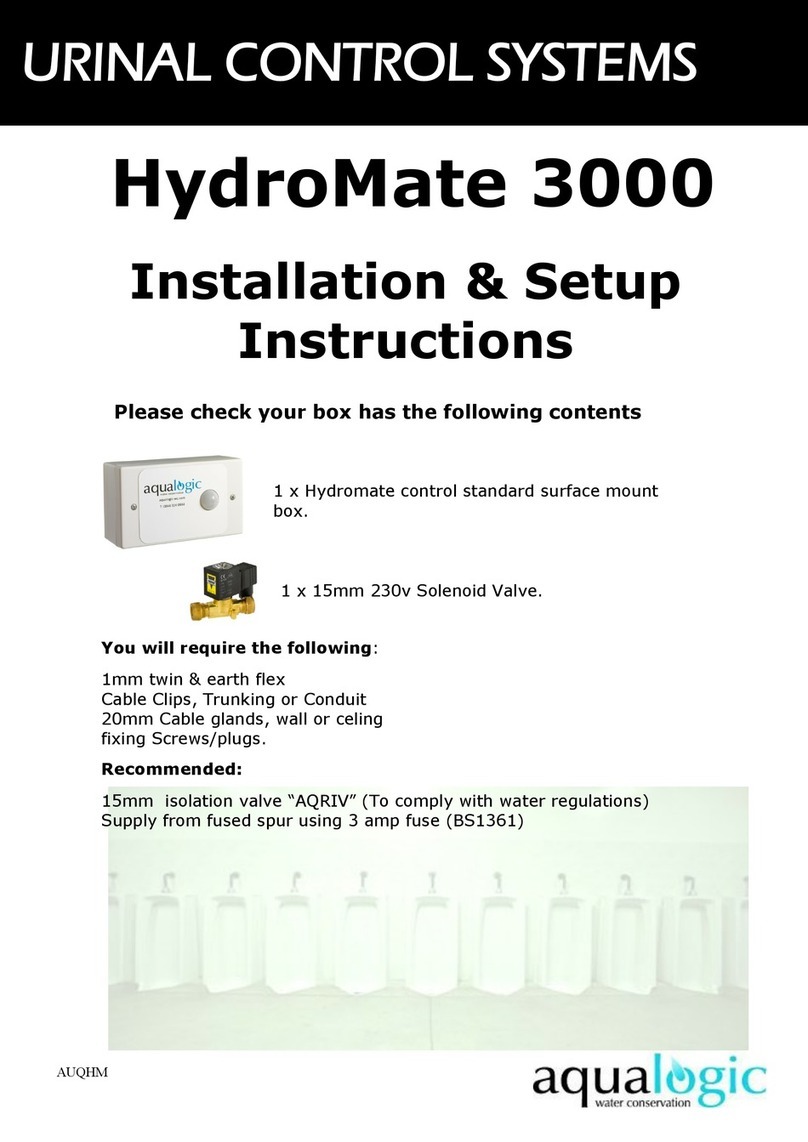
Aqua Logic
Aqua Logic HydroMate 3000 Installation & setup instructions

HySecurity
HySecurity WedgeSmart DCS installation instructions
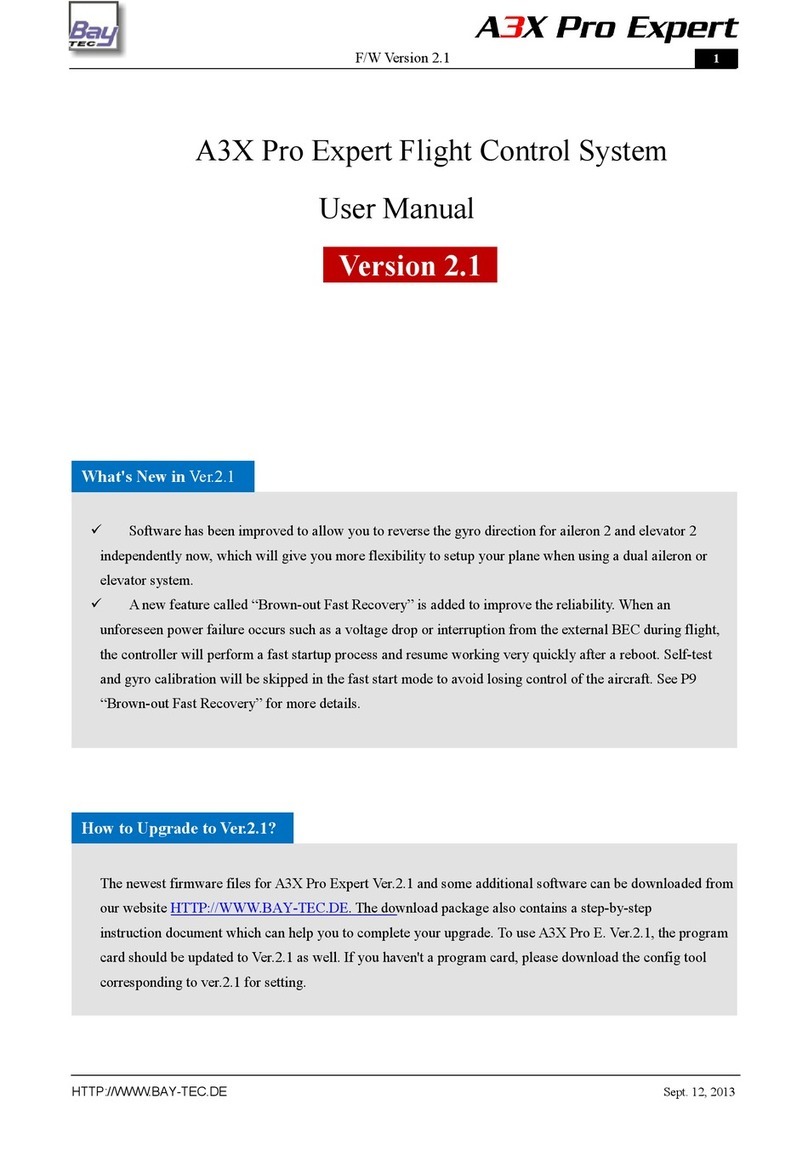
Baytec
Baytec A3X Pro user manual
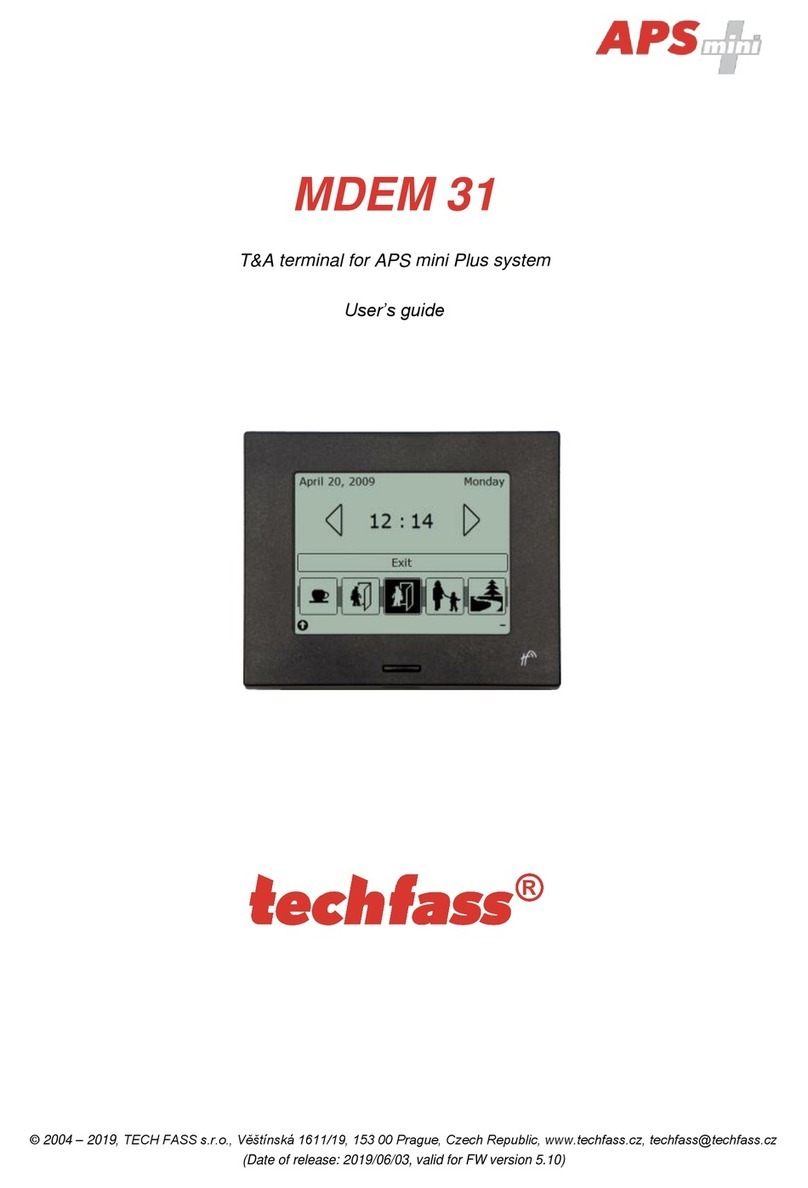
TECH FASS
TECH FASS APS mini MDEM 31 user guide
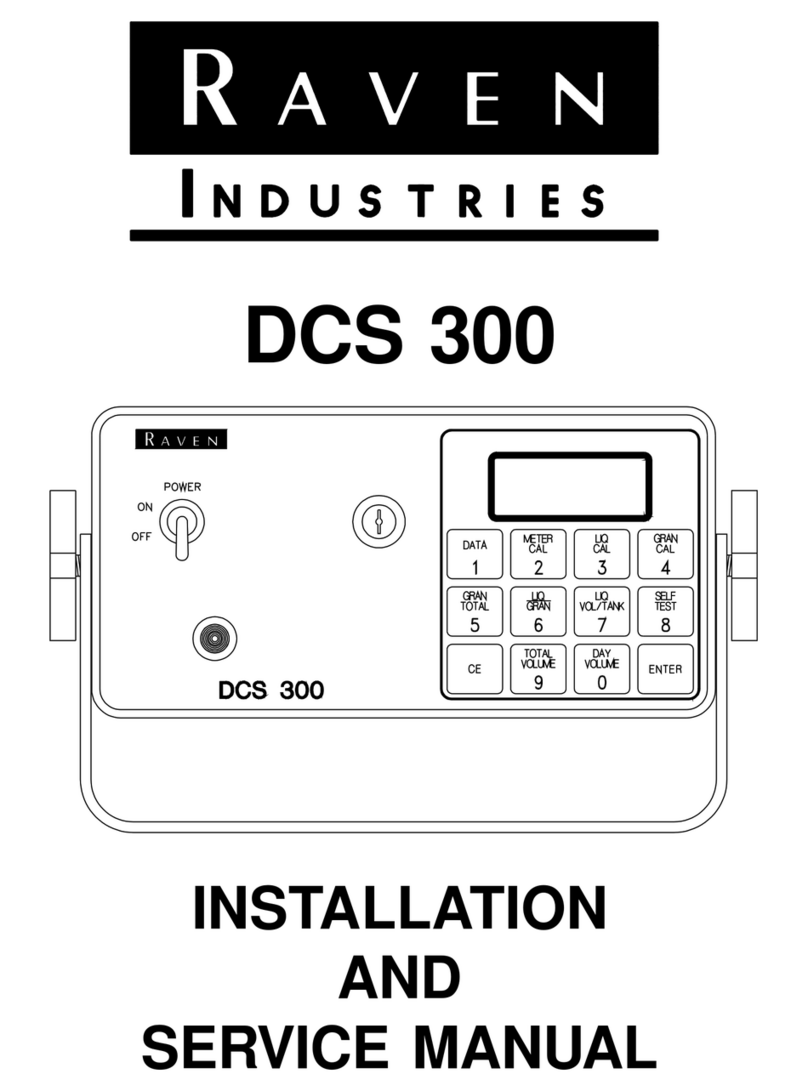
Raven
Raven DCS 300 Installation and service manual