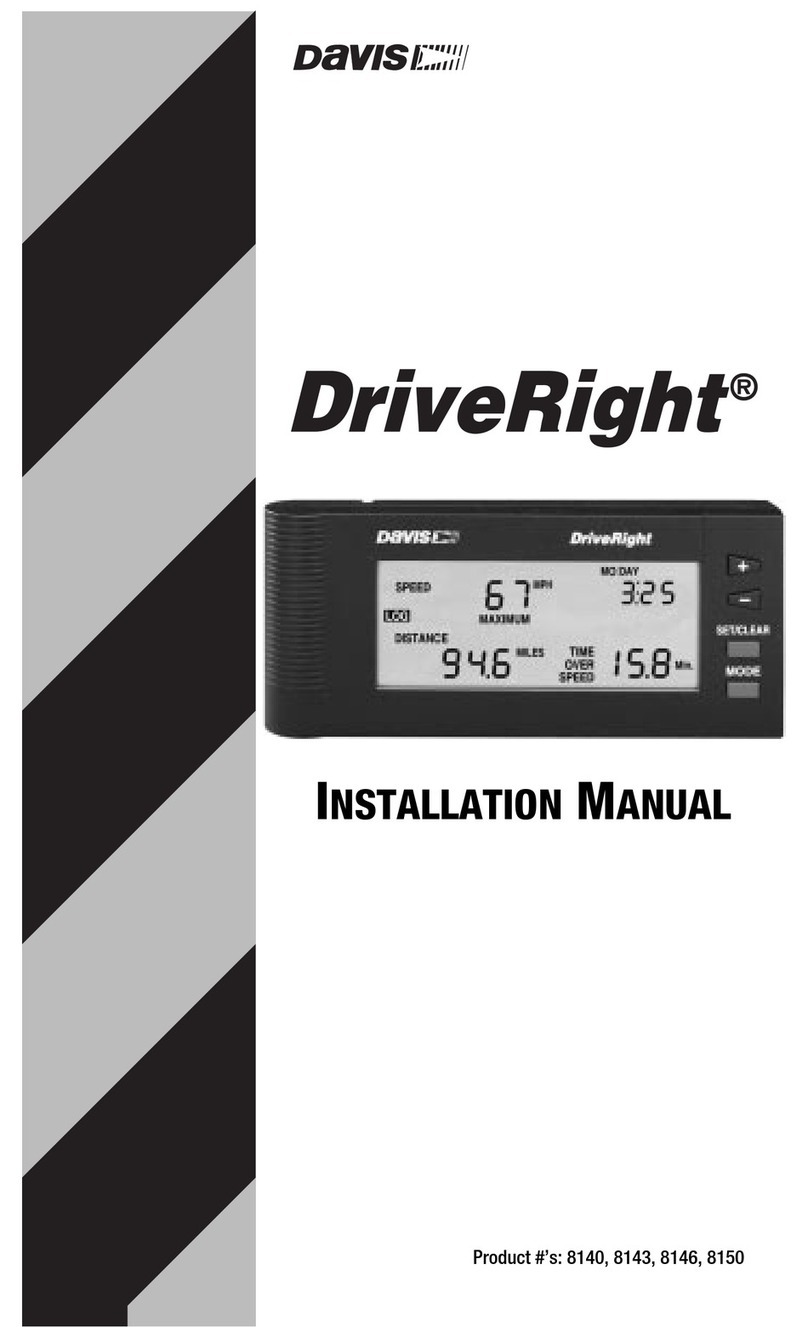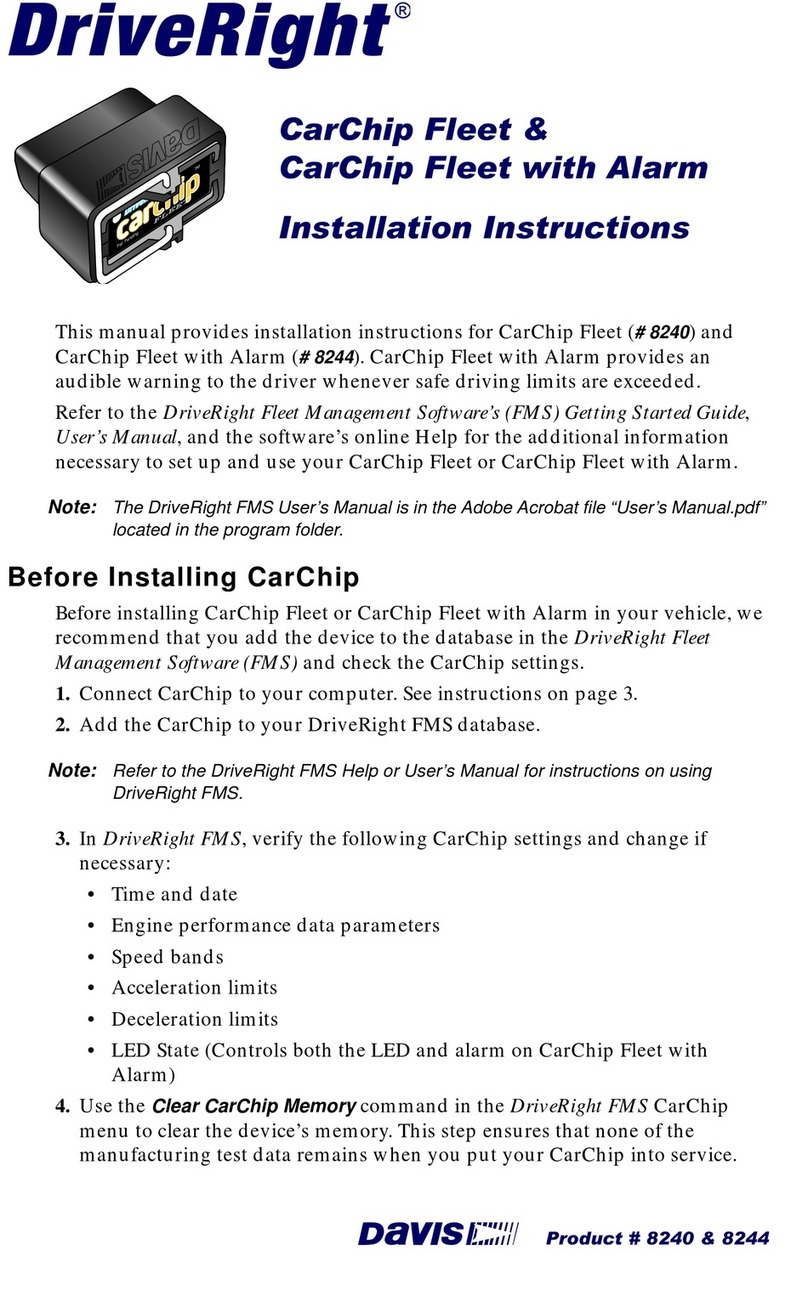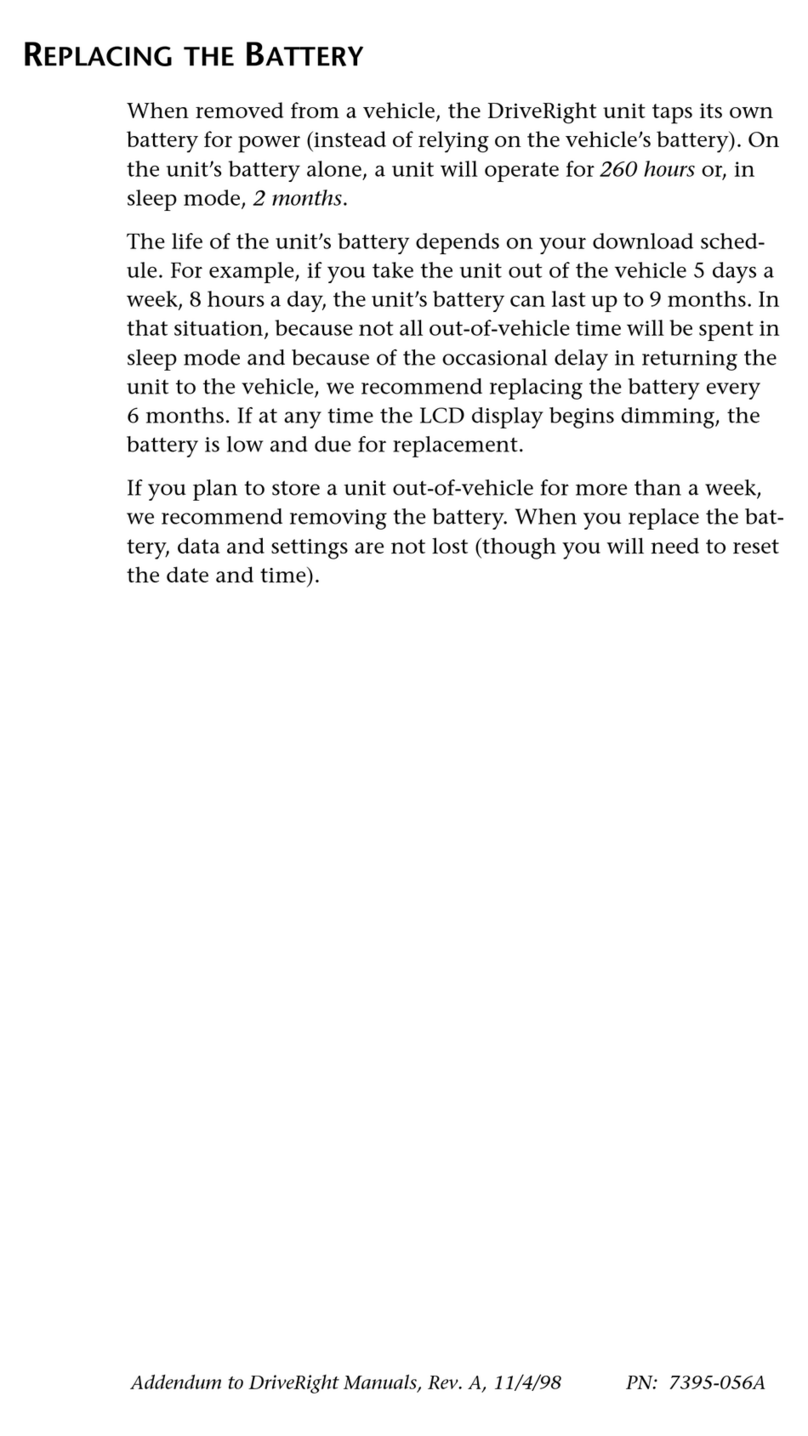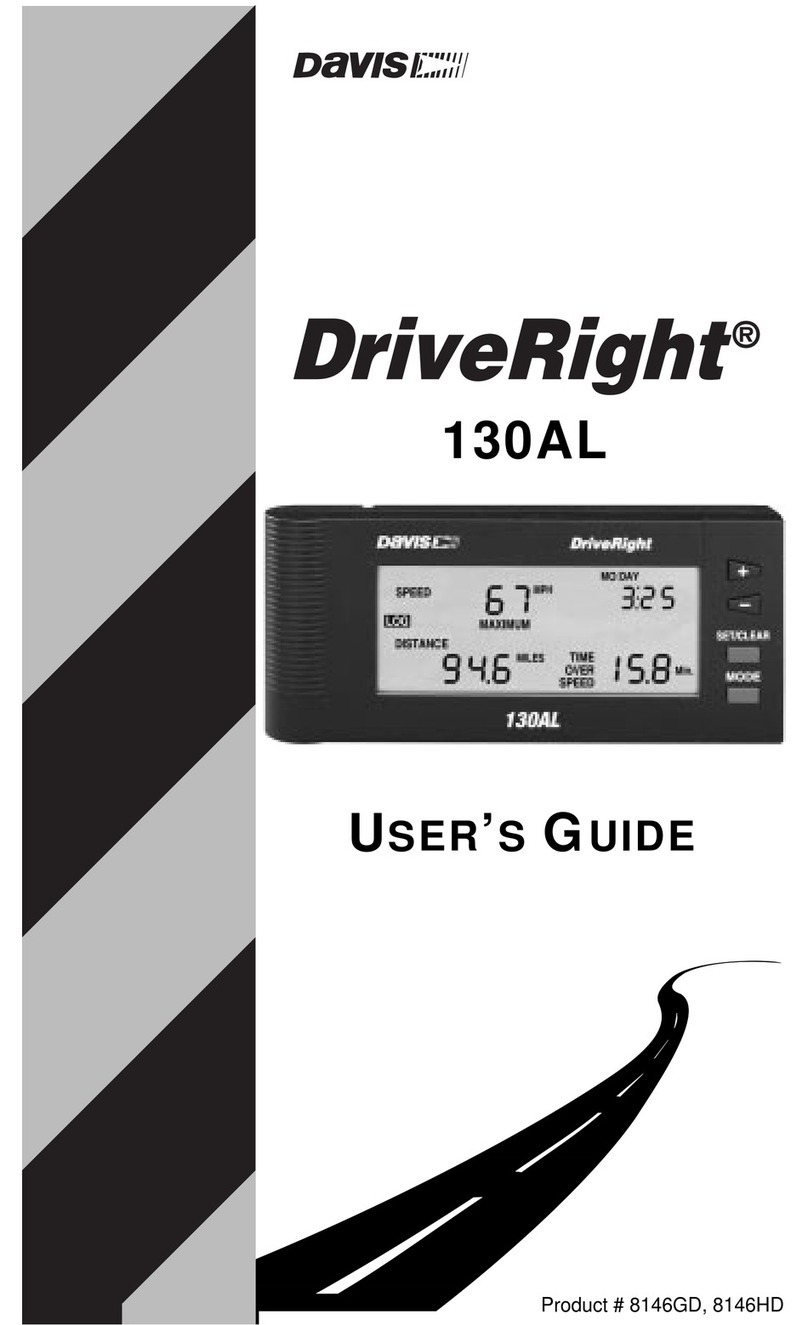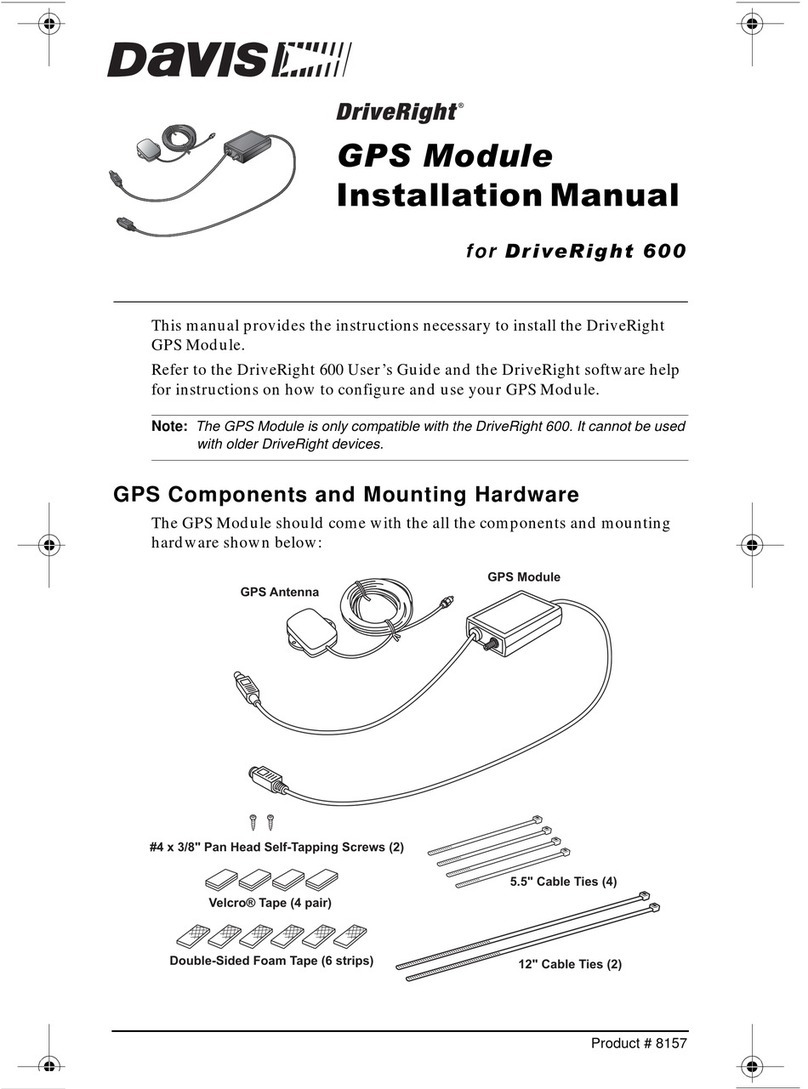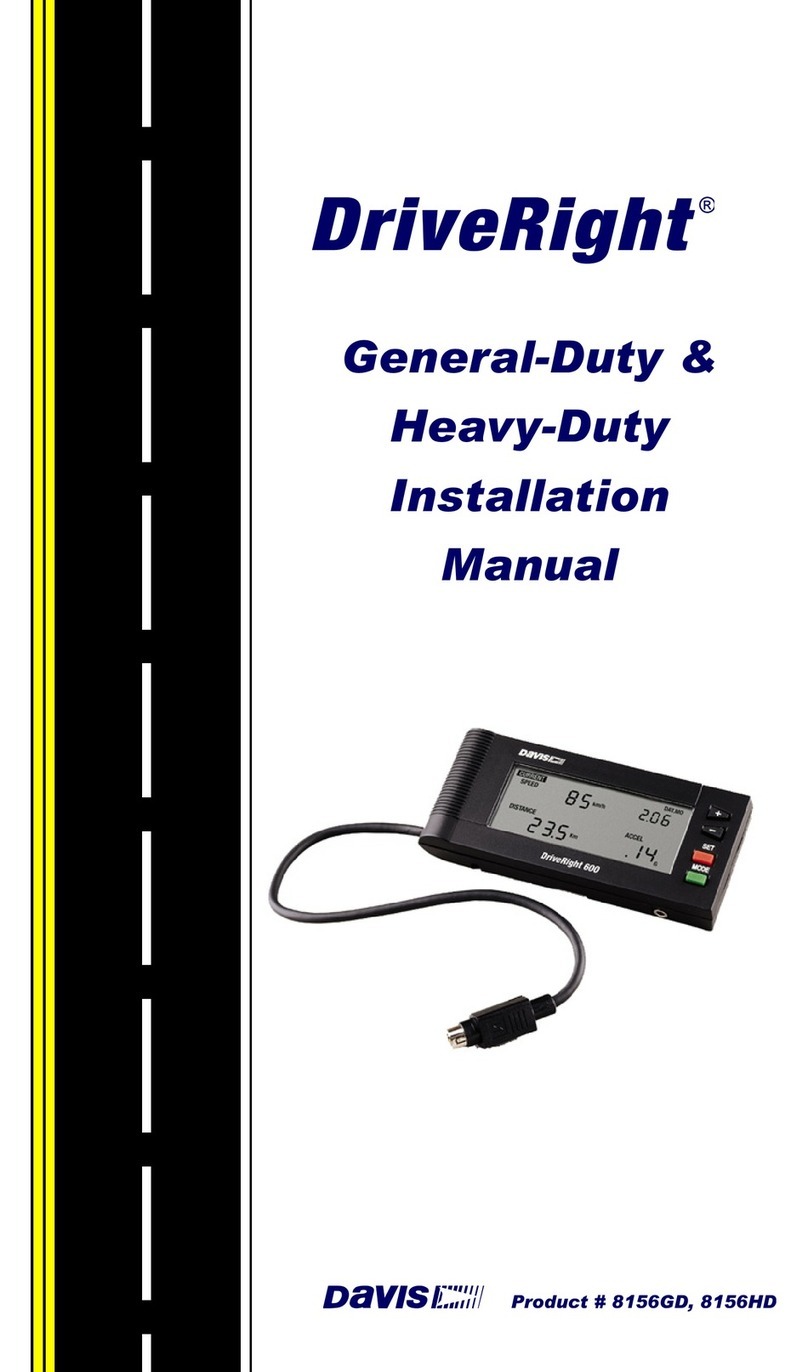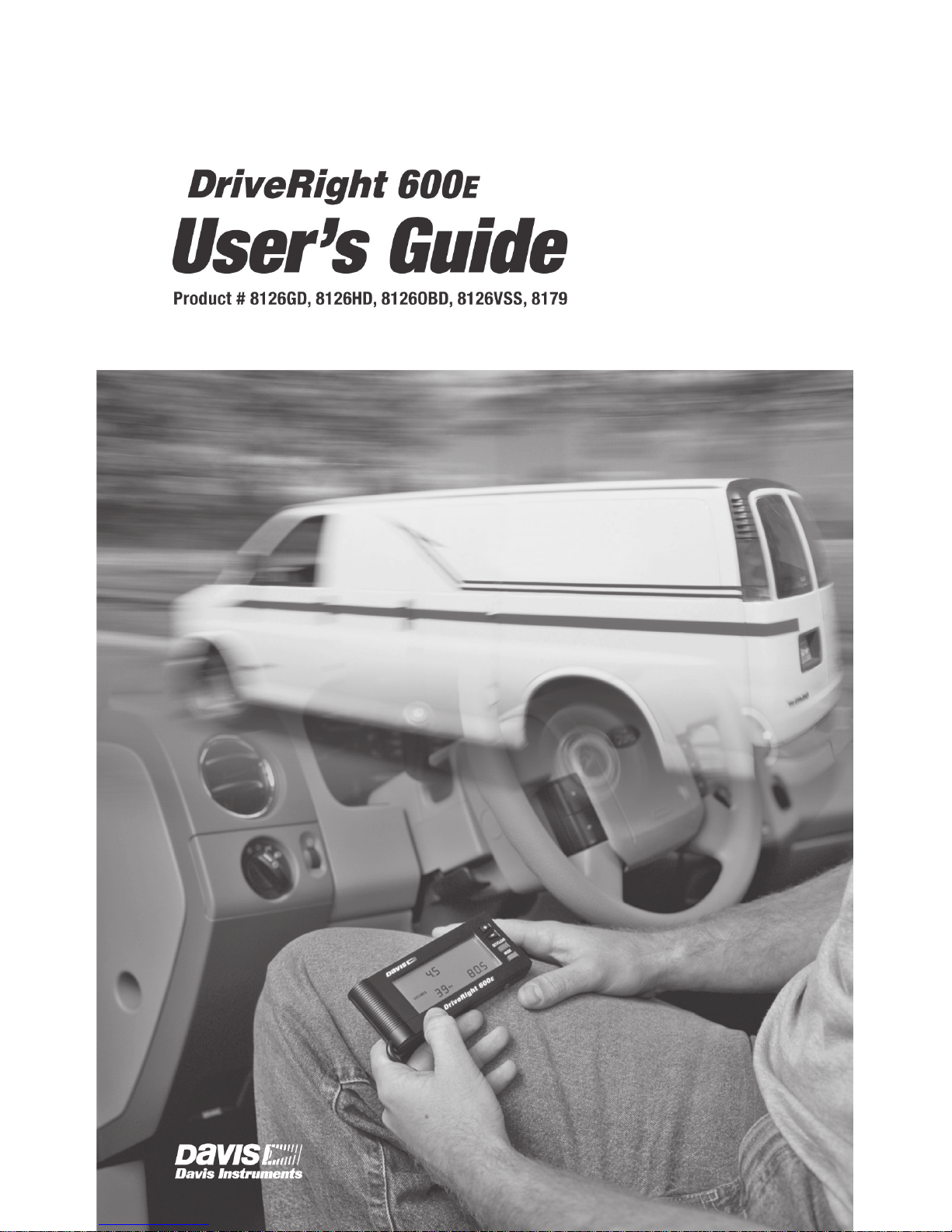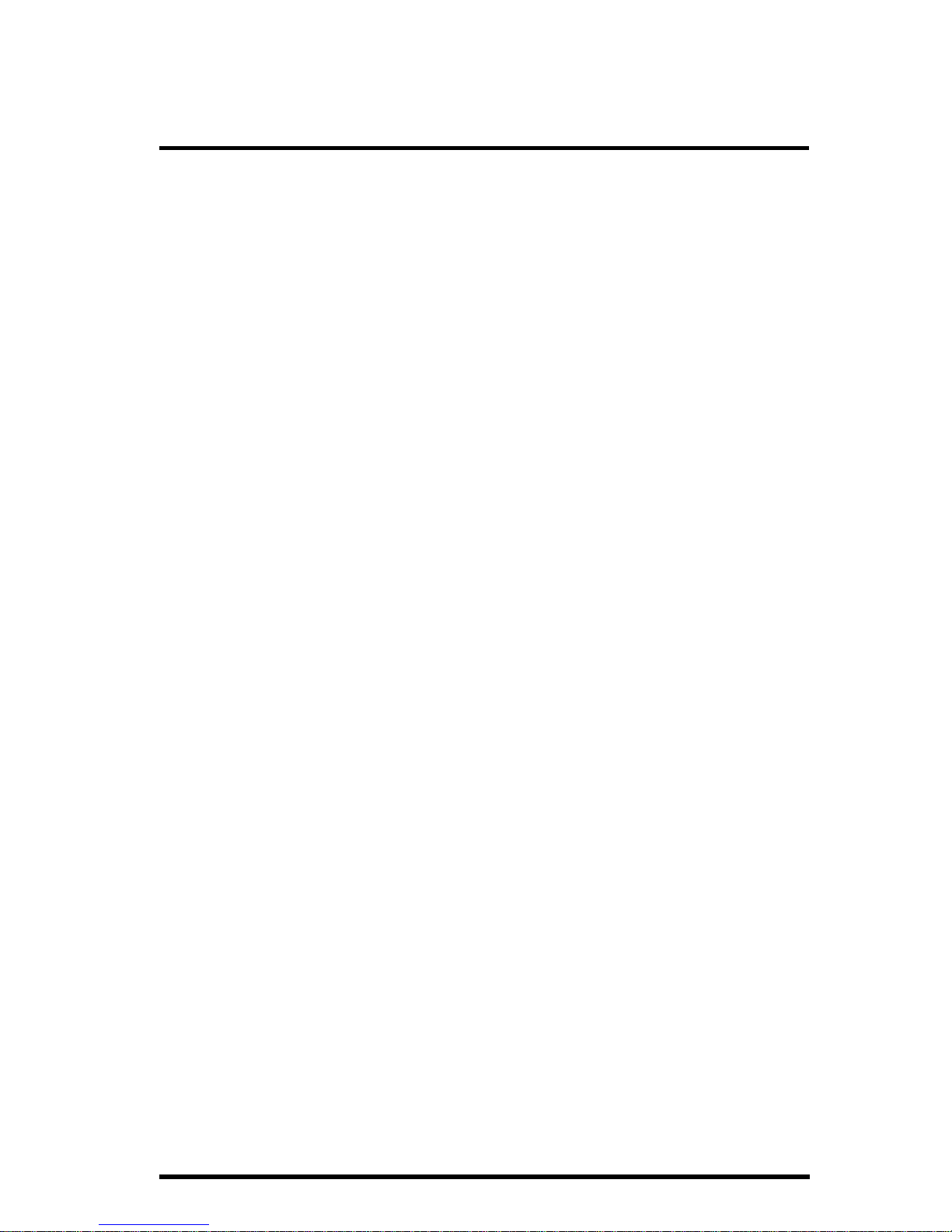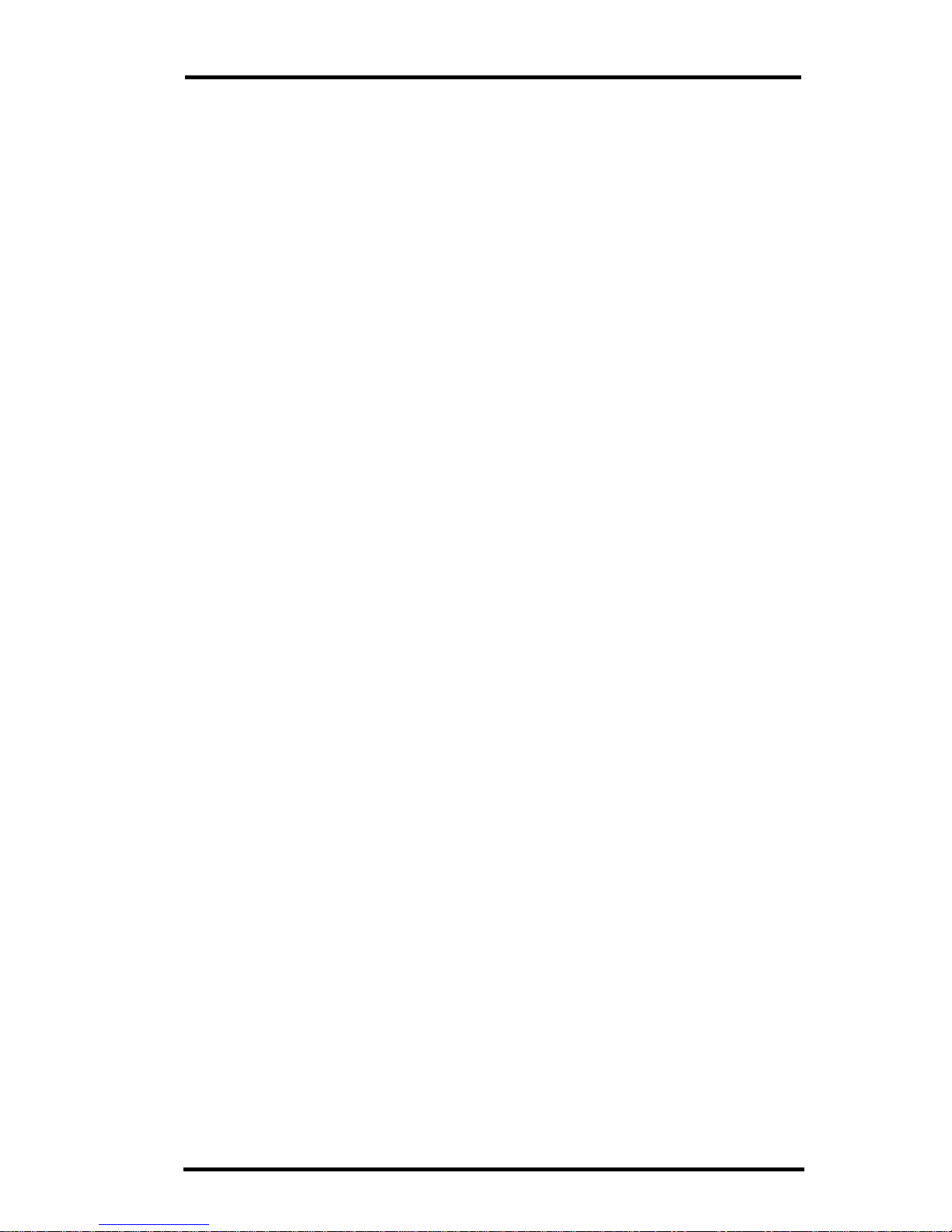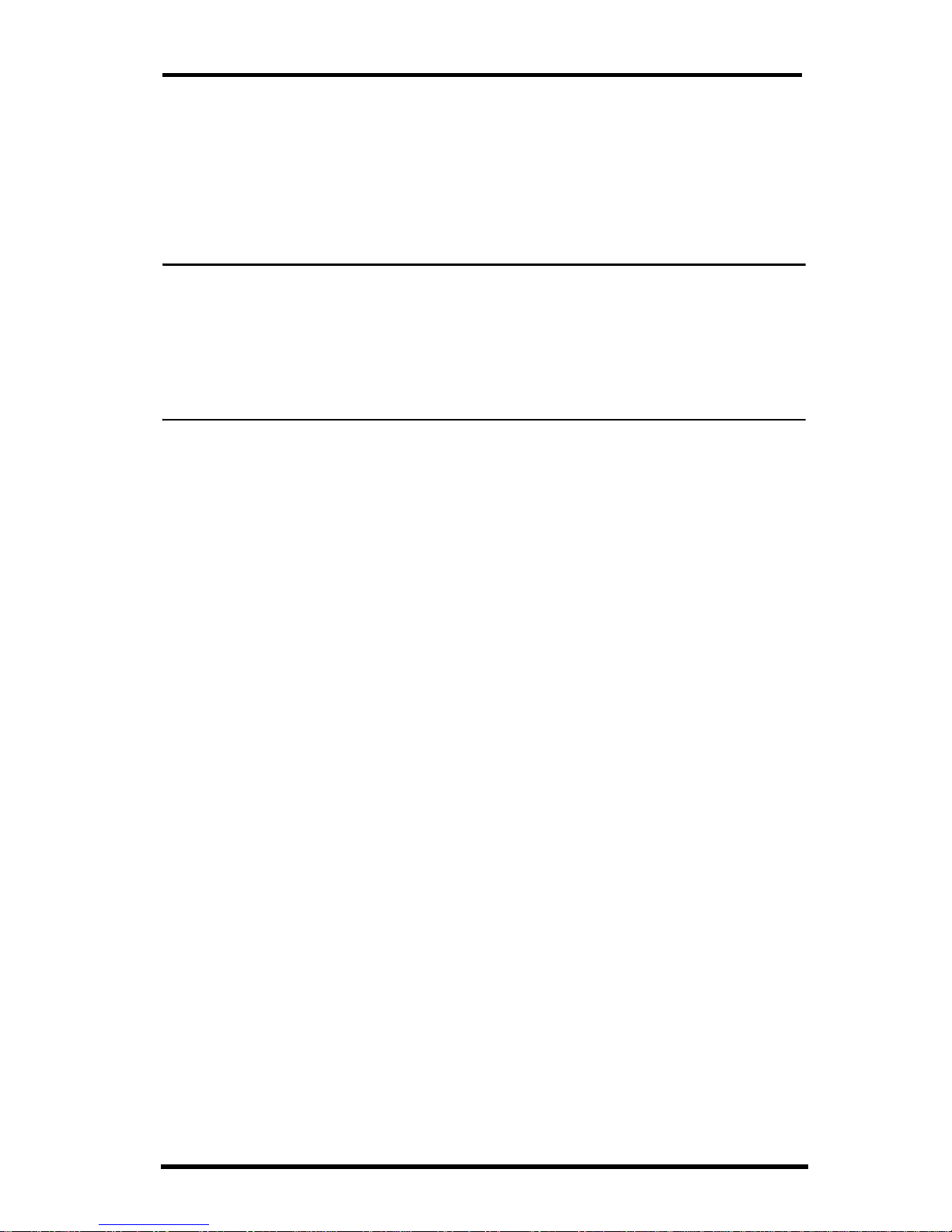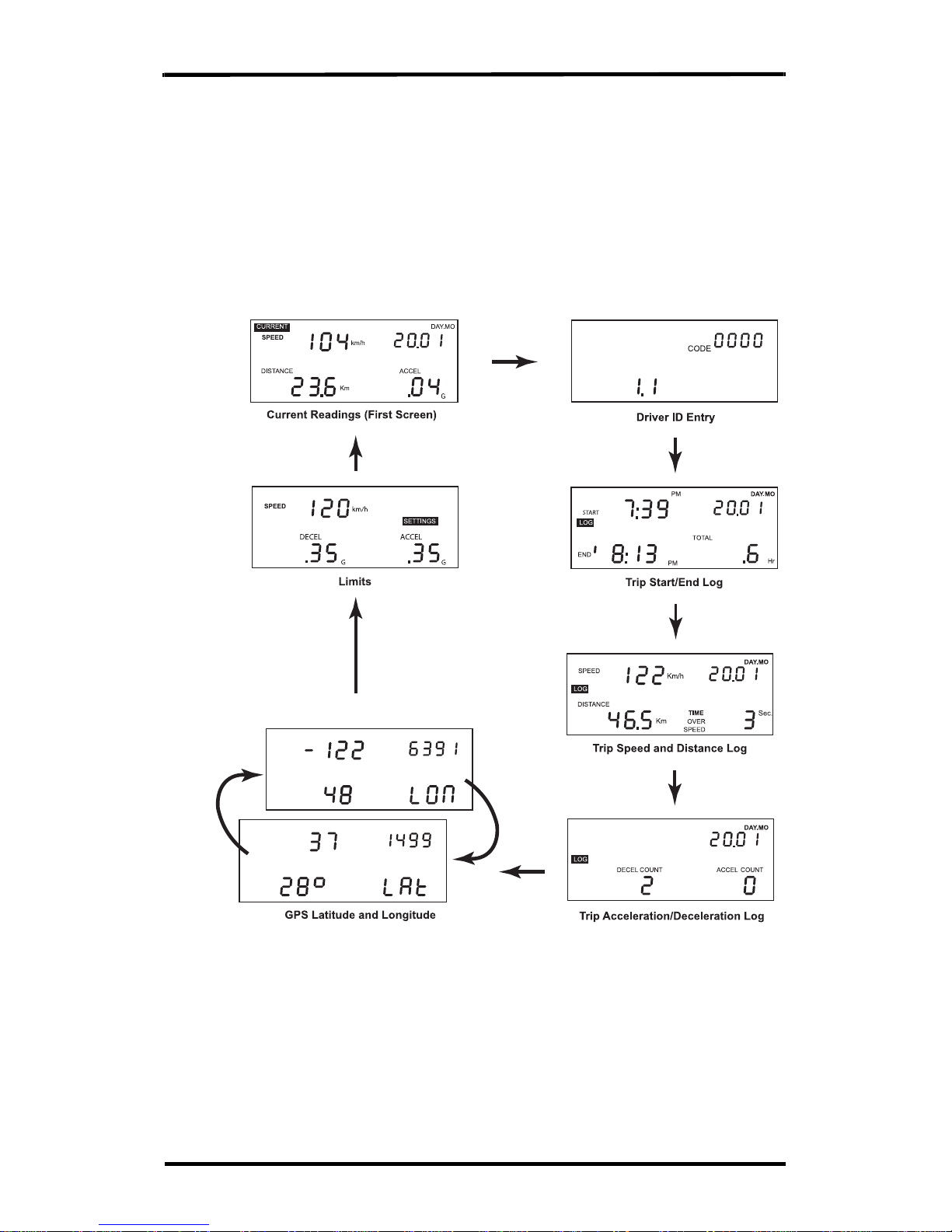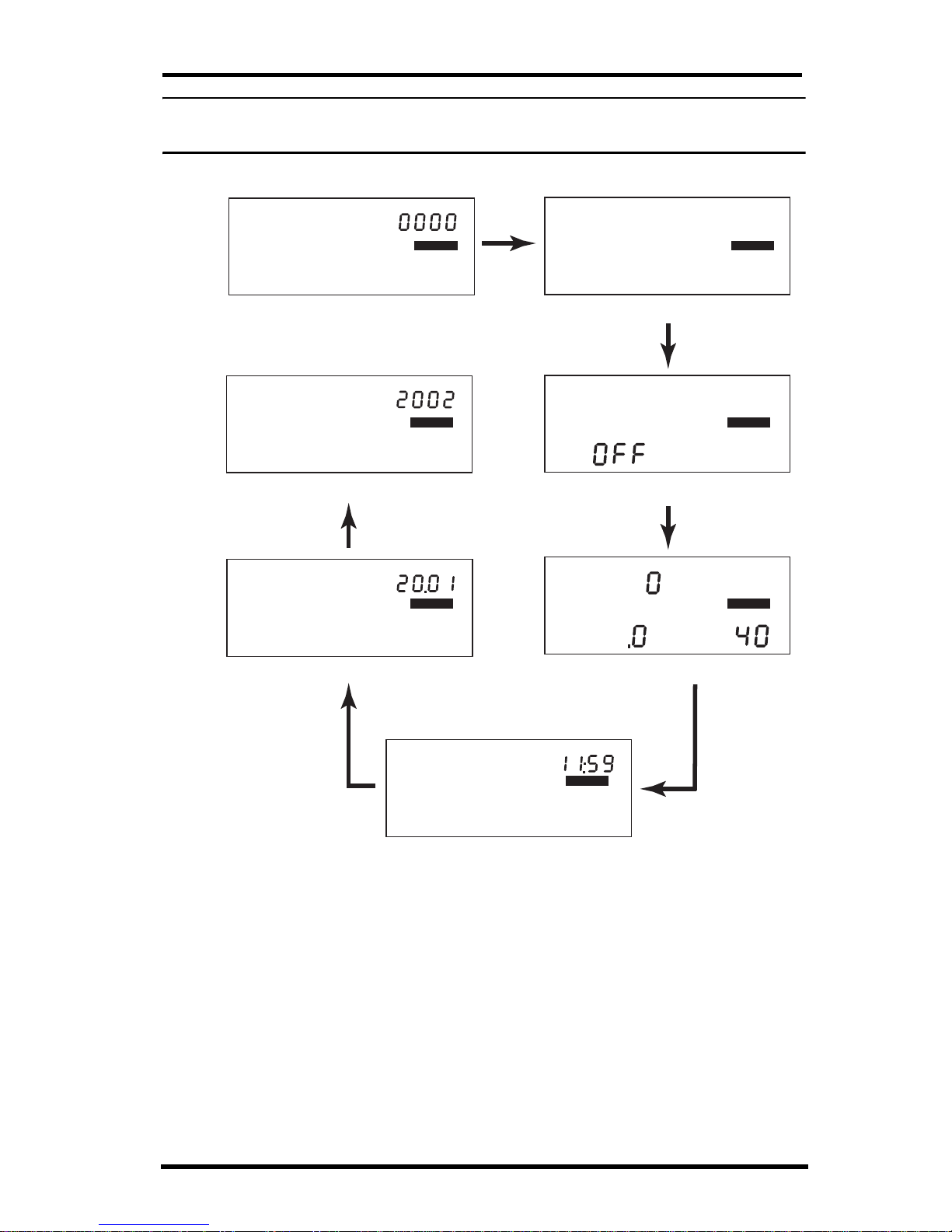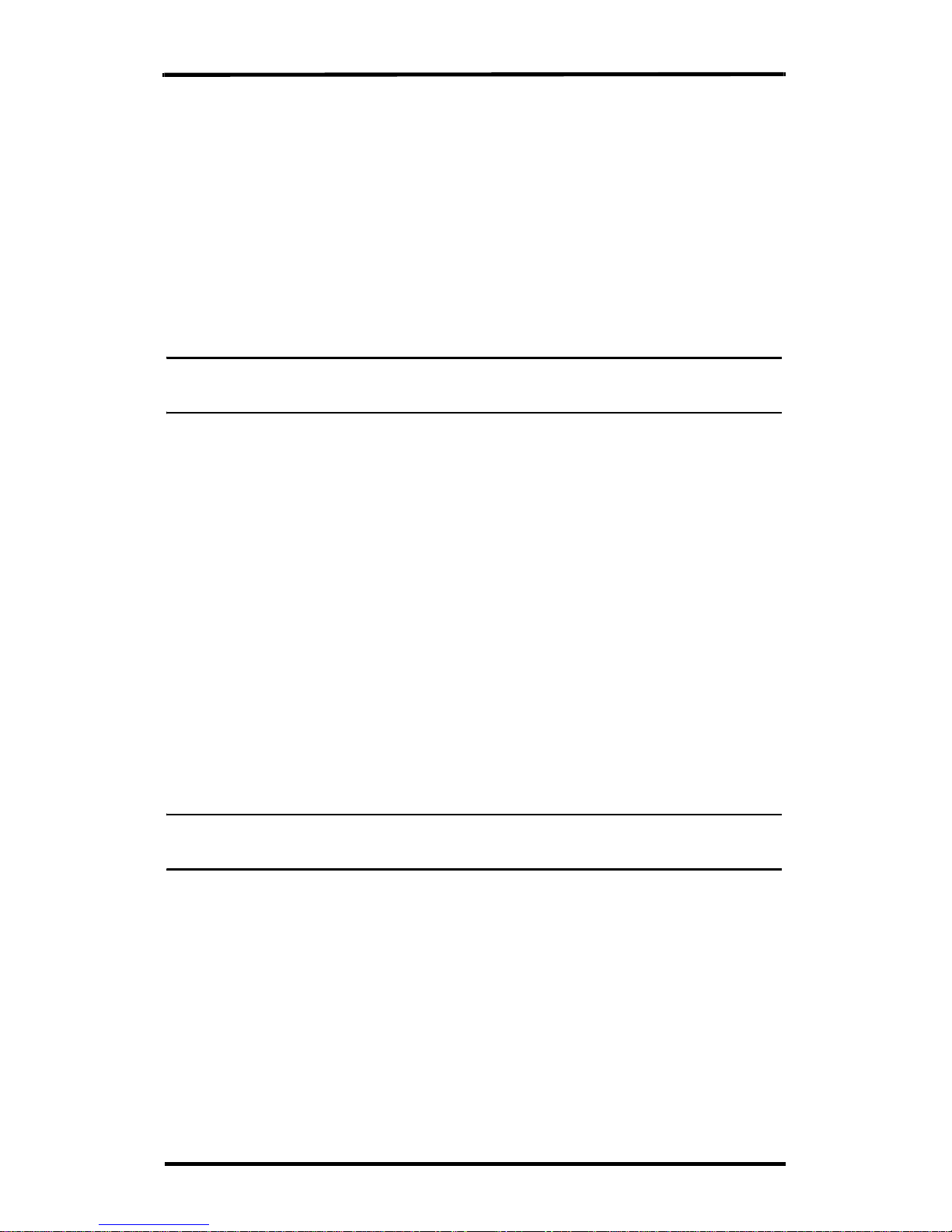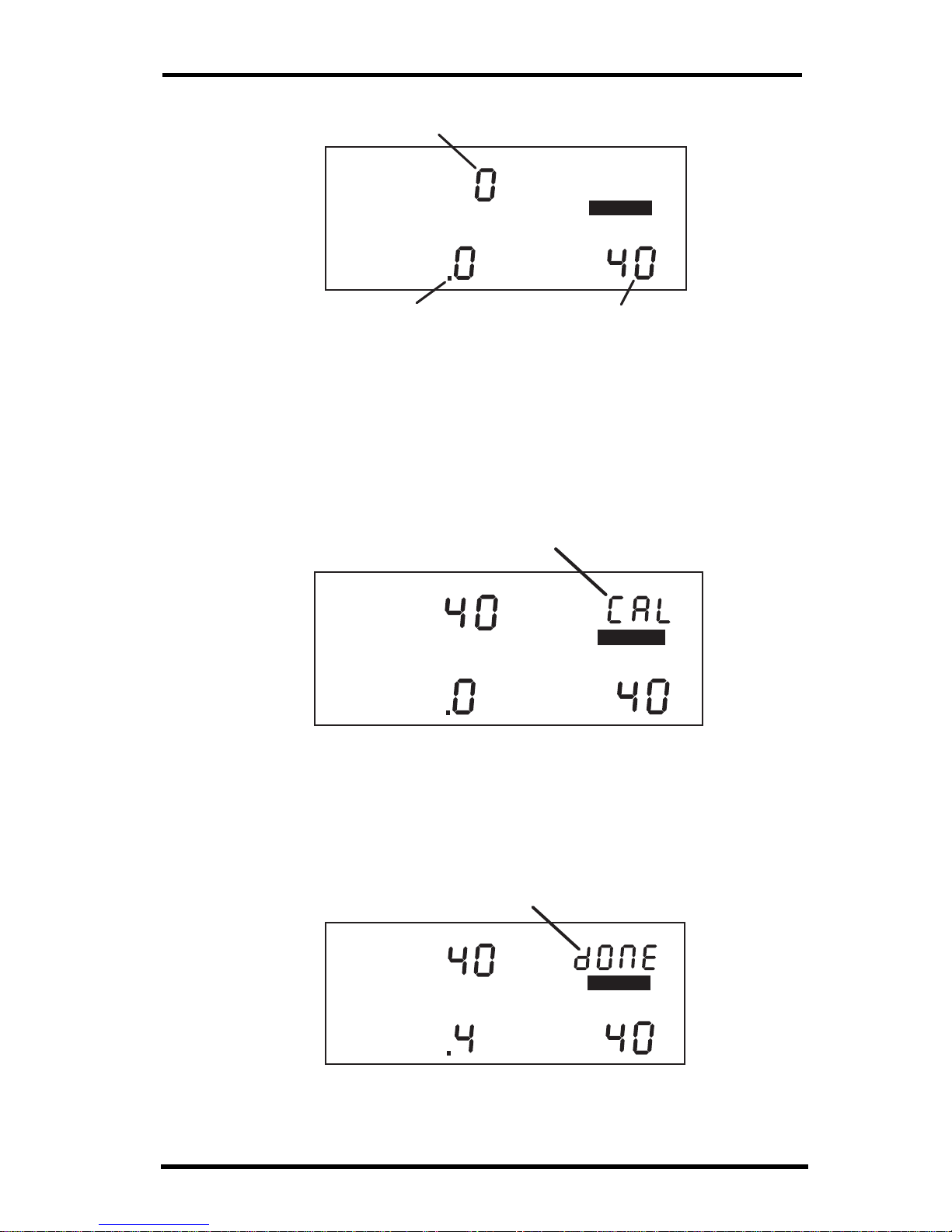© Davis Instruments Corp. 2007. All rights reserved.
DriveRight 600EUser’s Guide
Rev. B, 5/31/07
Document Part Number: 7395.225
Product Numbers: 8126GD, 8126HD, 8126VSS, 8126OBD, 8179
The information in this manual is subject to change without notice.
This product complies with the essential protection requirements of the EC
EMC Directive 89/336/EC and 95/54/EC ‘e’ Mark.
DriveRight is a registered trademark of Davis Instruments Corp.
3465 Diablo Avenue, Hayward, CA 94545-2778 U.S.A.
510-732-9229 • Fax: 510-732-9188
One Year Limited Warranty
We warrant our products to be free of defects in material and workmanship for one year from
date of original purchase. We make every effort to carefully manufacture our products to the
highest standards of quality. Occasionally, however, parts may be missing, defective, or dam-
aged.
If you have a defective part, please call 1-510-732-7814 for authorization before returning the
item for repair or replacement. Upon receiving authorization, return the product to us, ship-
ping charges prepaid. Include proof of purchase and a written explanation of the problem.
During the warranty period, we will, at our option, either repair or replace the product free of
charge.
This warranty does not cover damage due to improper installation or use, negligence, acci-
dent, unauthorized service, or the incidental or consequential damages beyond the Davis
products themselves. Implied warranties are limited in duration to the life of this limited war-
ranty. Some states do not allow limitations on how long an implied warranty lasts, or the
exclusion or limitation of incidental and consequential damages, so the above limitations may
not apply to you. This warranty gives you specific legal rights. You may have other rights,
which vary from state to state.
FCC Part 15 Class B Registration Warning
This equipment has been tested and found to comply with the limits for a Class B digital
device, pursuant to Part 15 of the FCC Rules. These limits are designed to provide reason-
able protection against harmful interference in a residential installation. This equipment gen-
erates, uses, and can radiate radio frequency energy and, if not installed and used in
accordance with the instructions, may cause harmful interference to radio communications.
However, there is no guarantee that interference will not occur in a particular installation. If
this equipment does cause harmful interference to radio or television reception, which can be
determined by turning the equipment on and off, the user is encouraged to try to correct the
interference by one or more of the following measures:
• Reorient or relocate the receiving antenna.
• Increase the separation between the equipment and receiver.
• Connect the equipment into an outlet on a circuit different from that to which the
receiver is connected.
• Consult the dealer or an experienced radio/TV technician for help.
Changes or modifications not expressly approved in writing by Davis Instruments may void
the user's authority to operate this equipment.