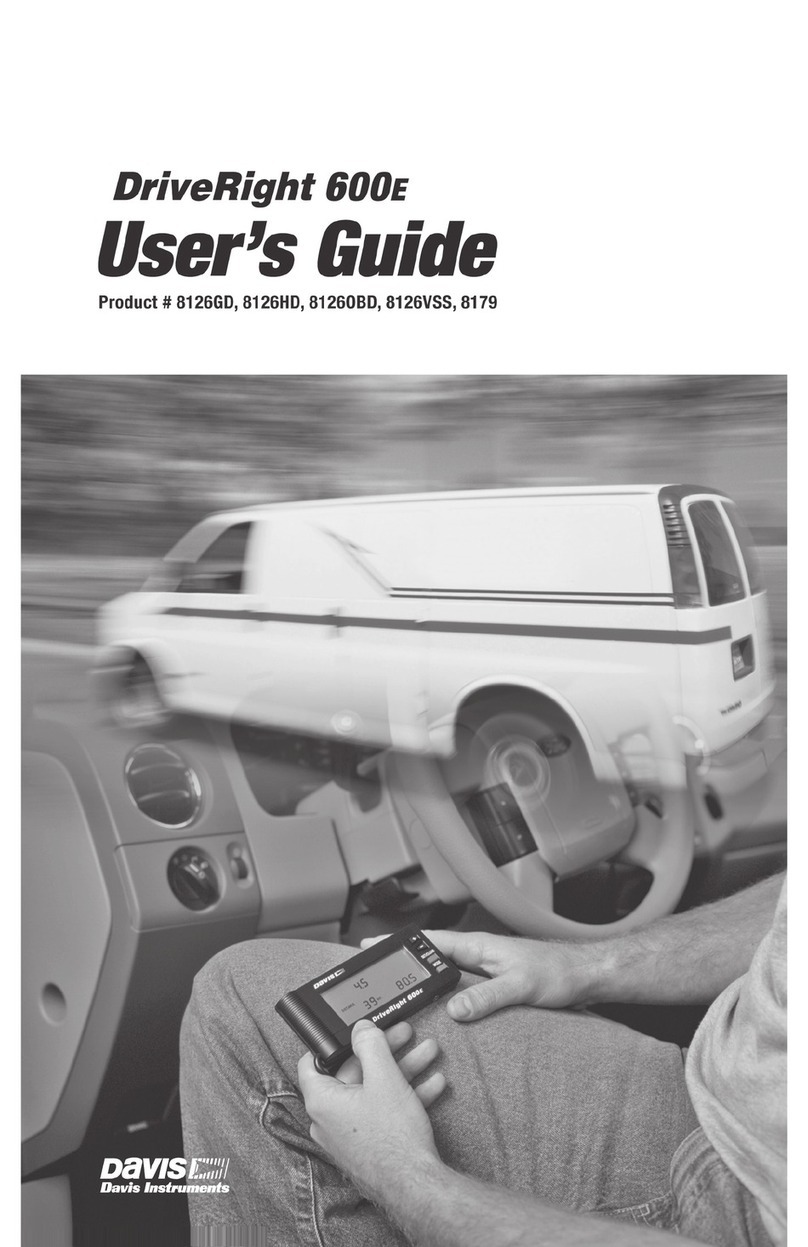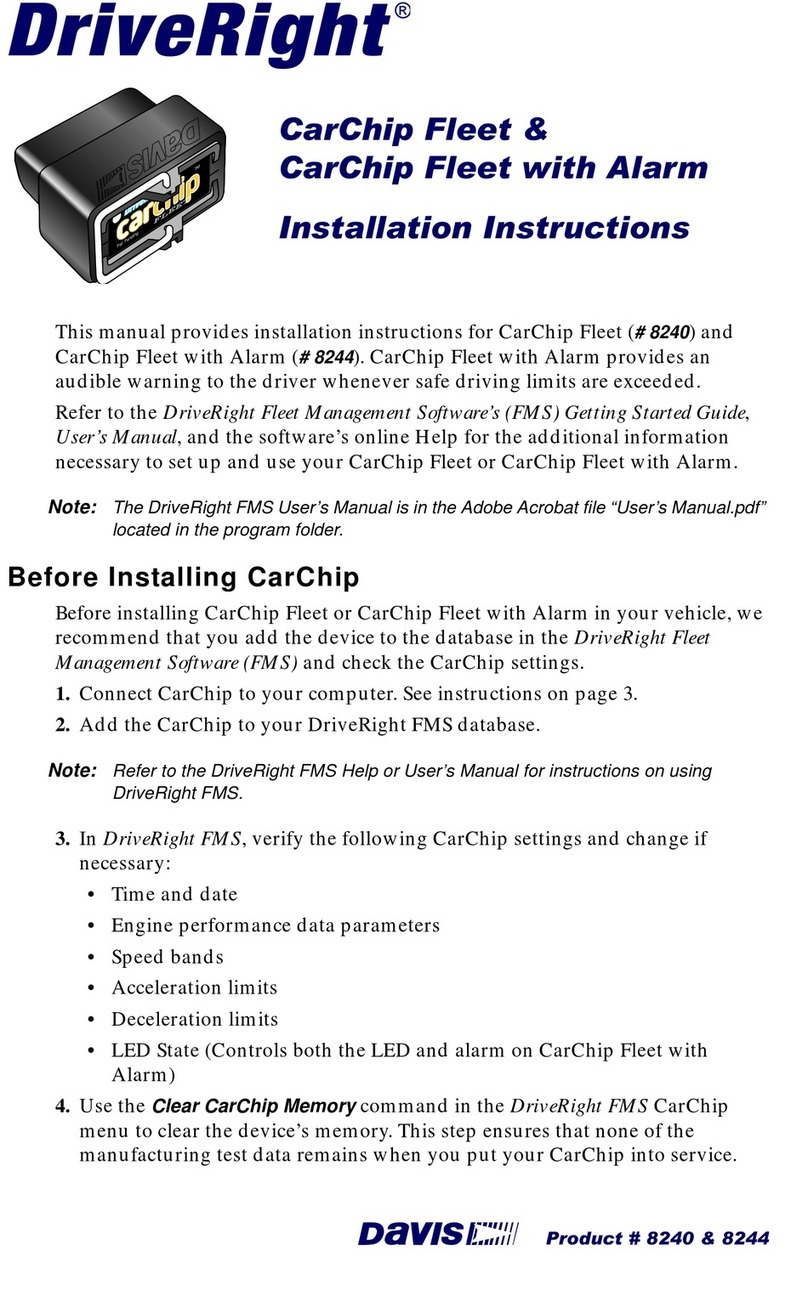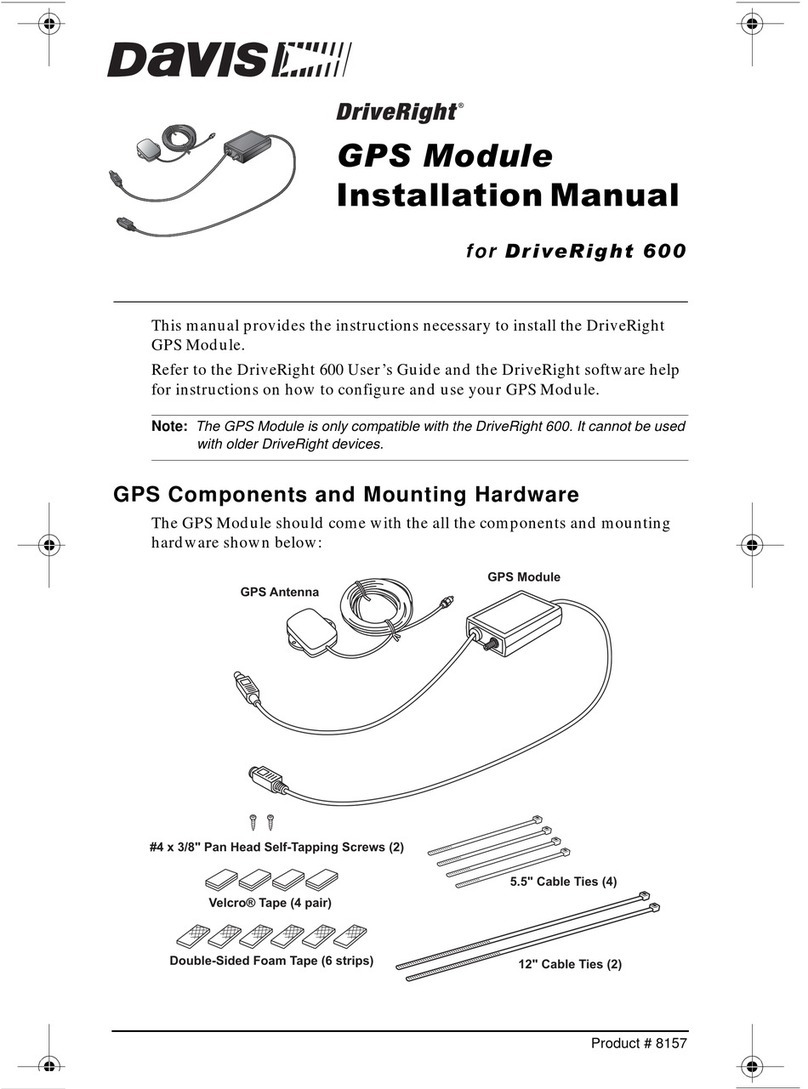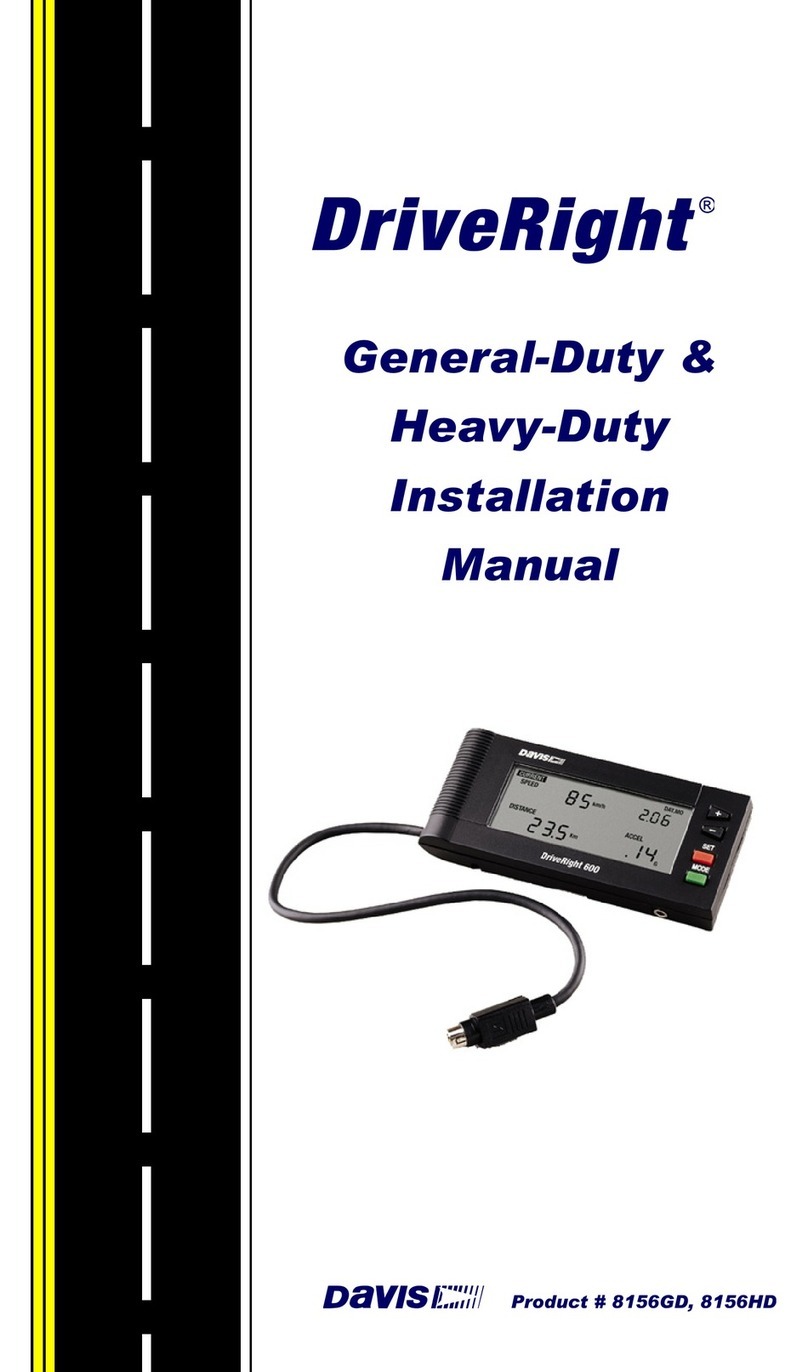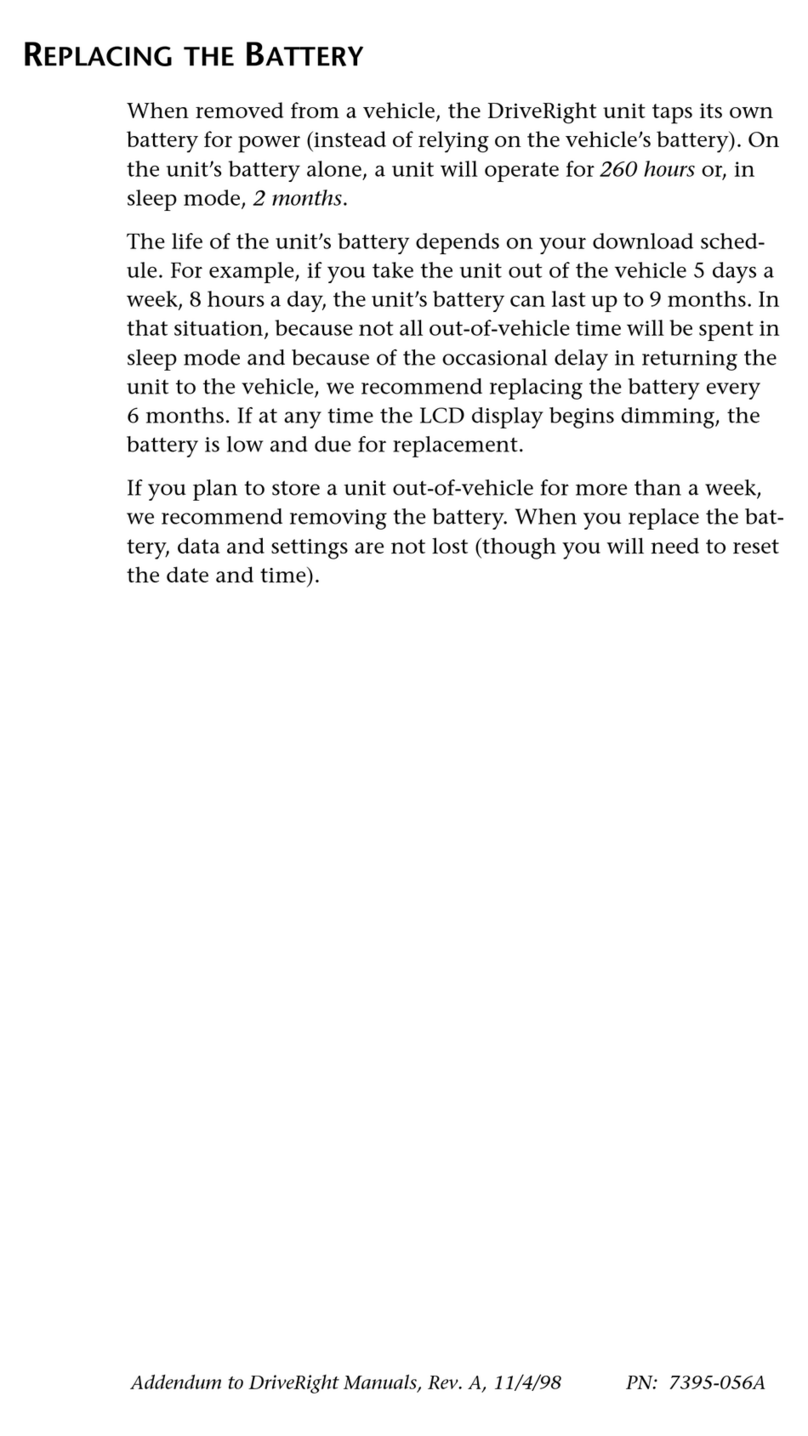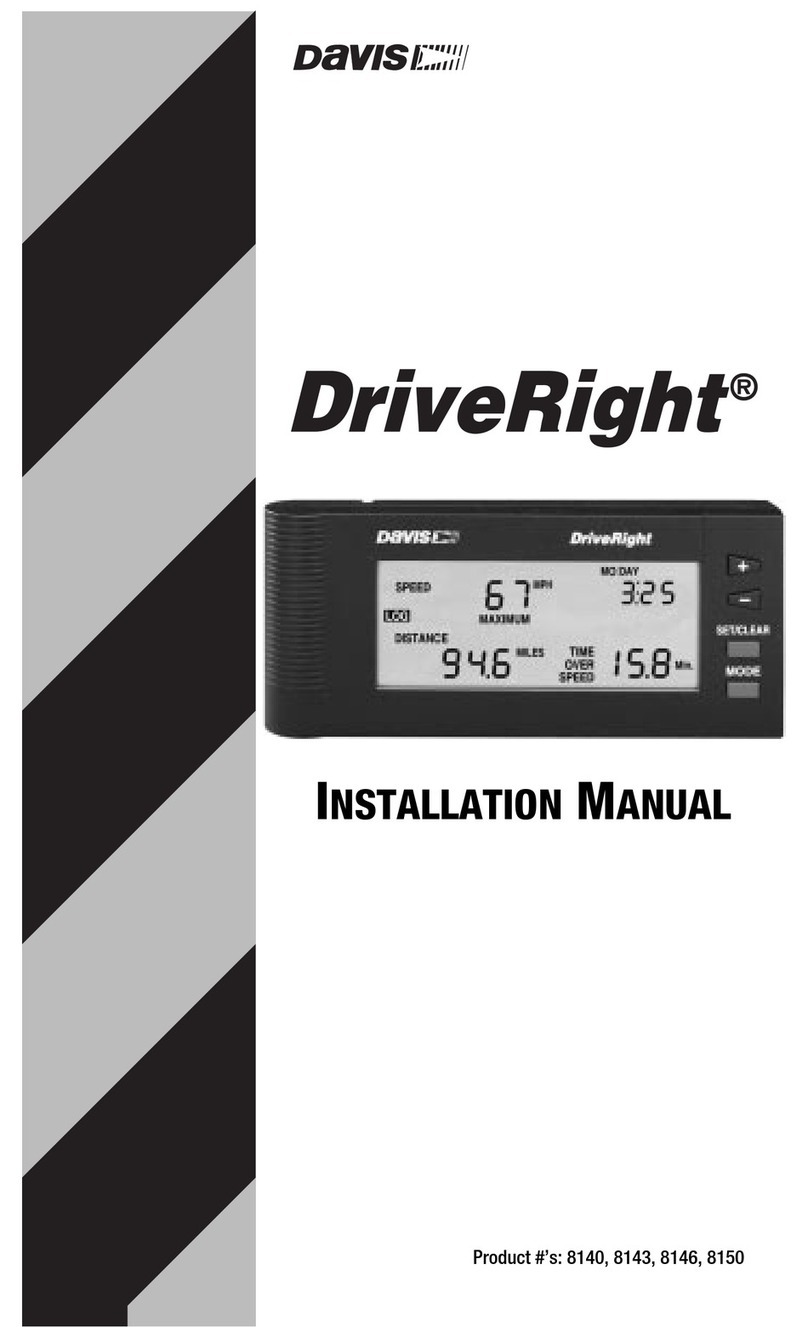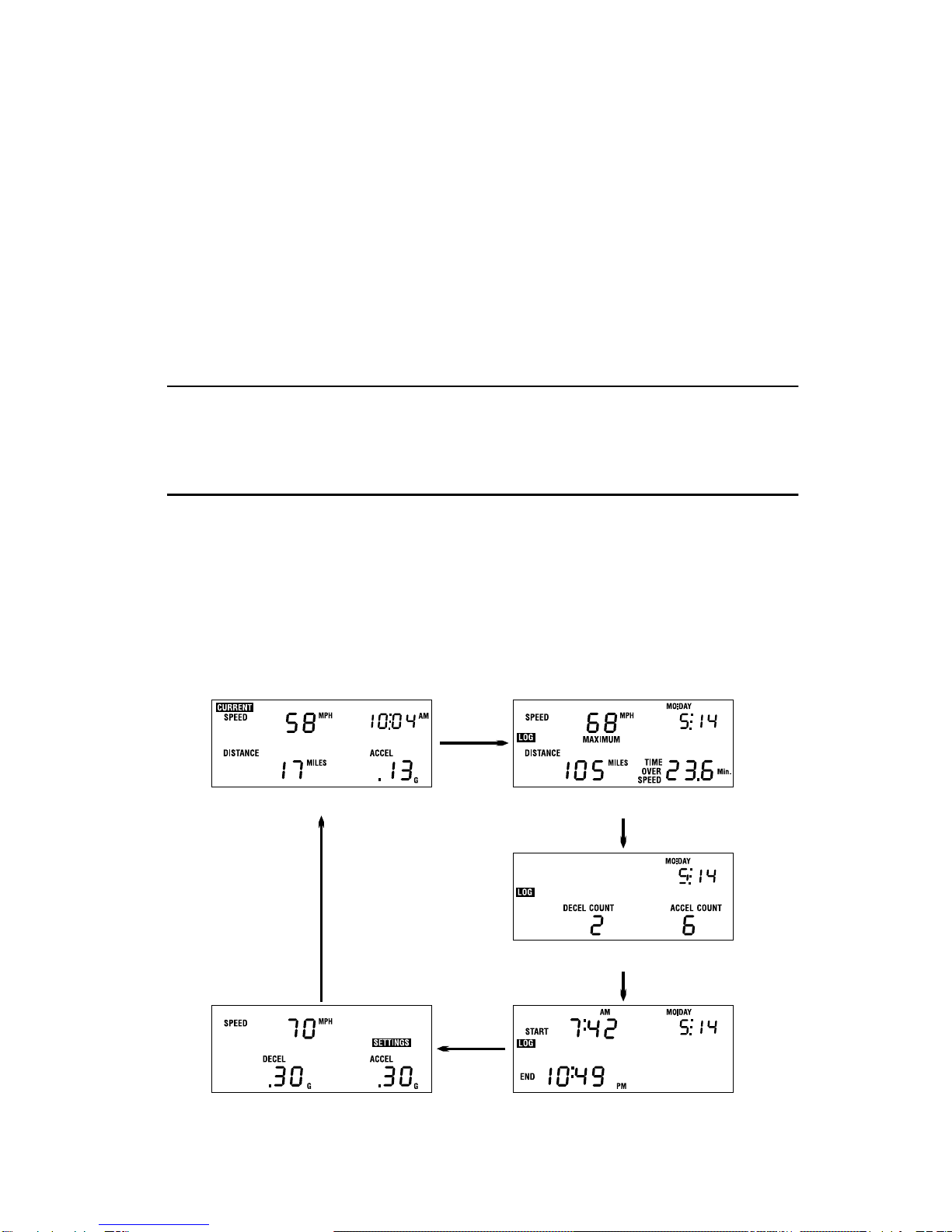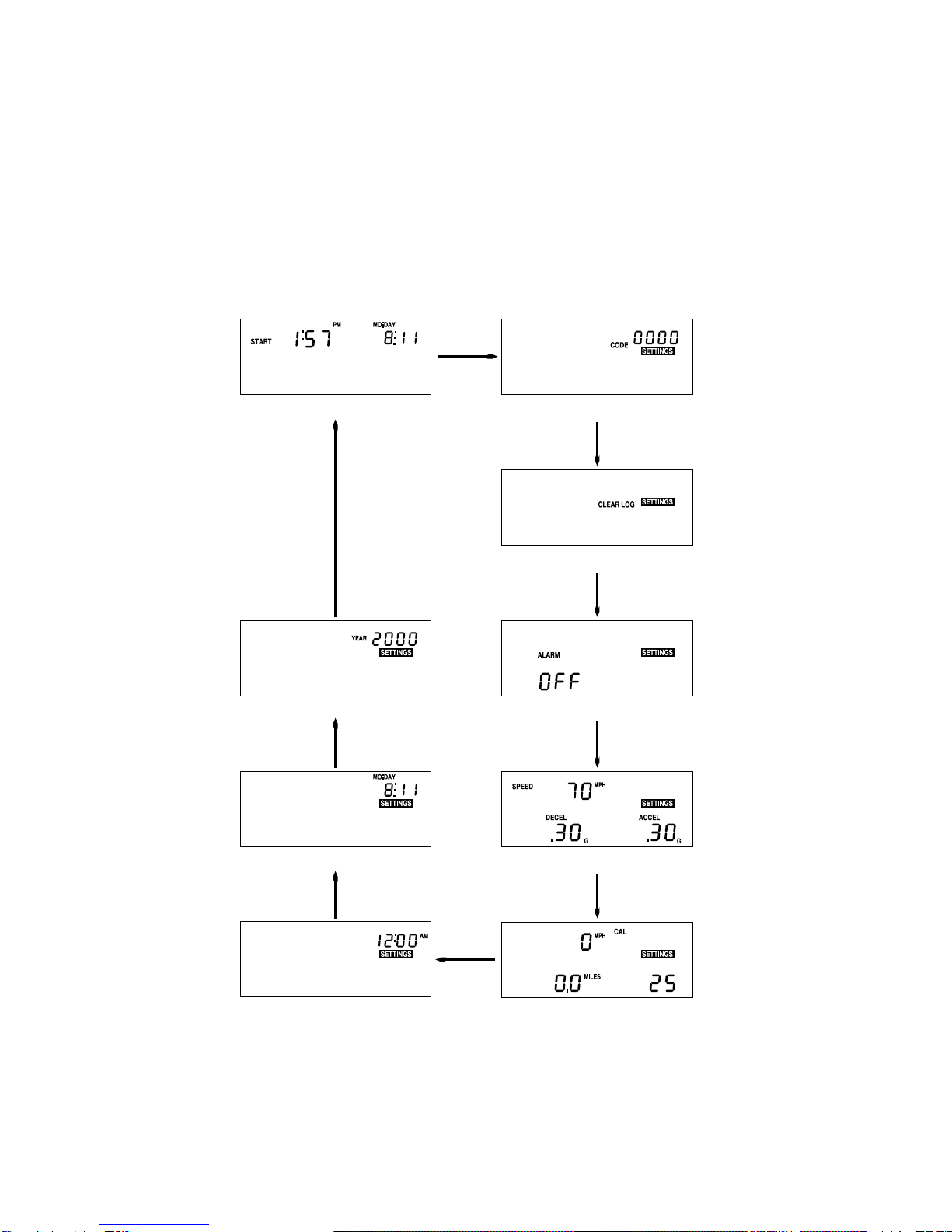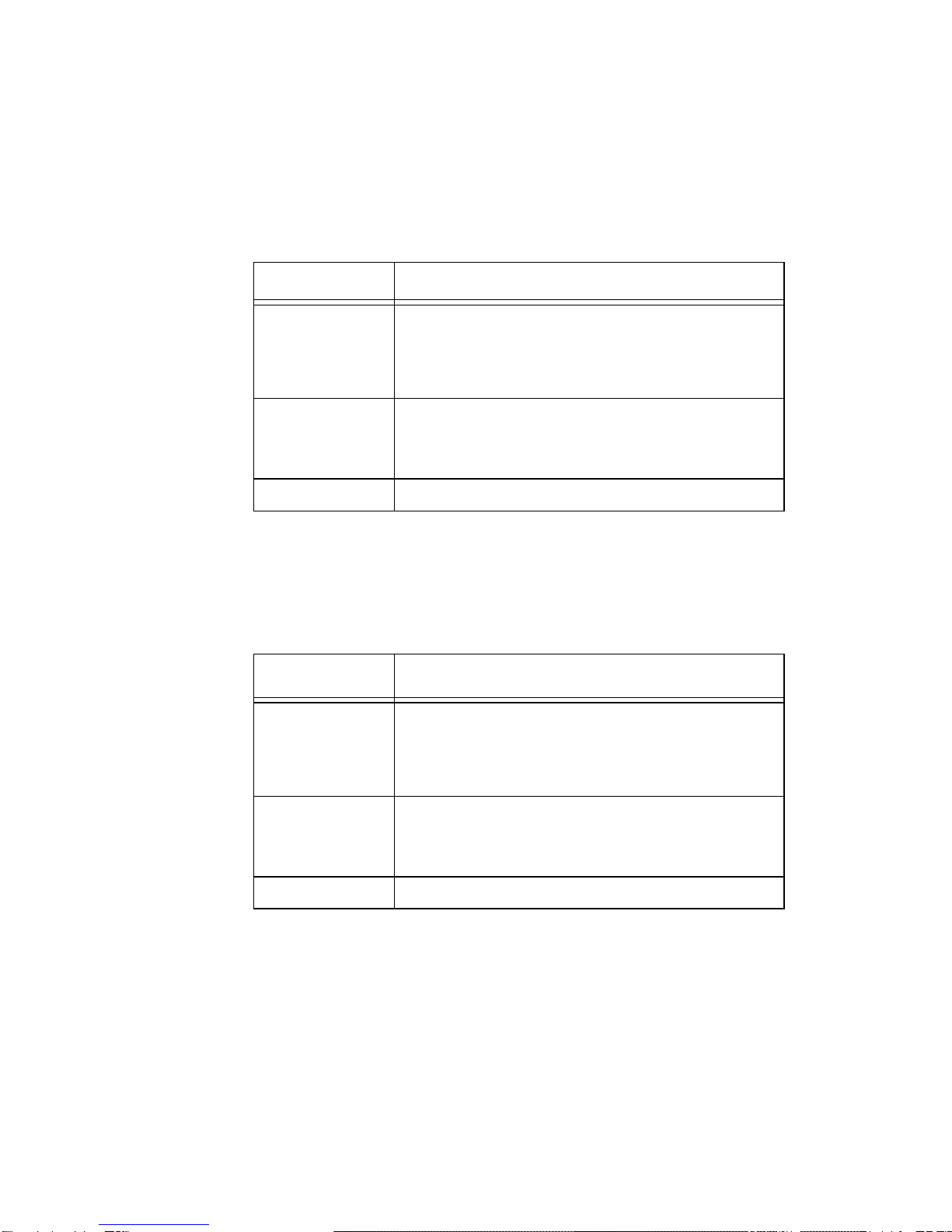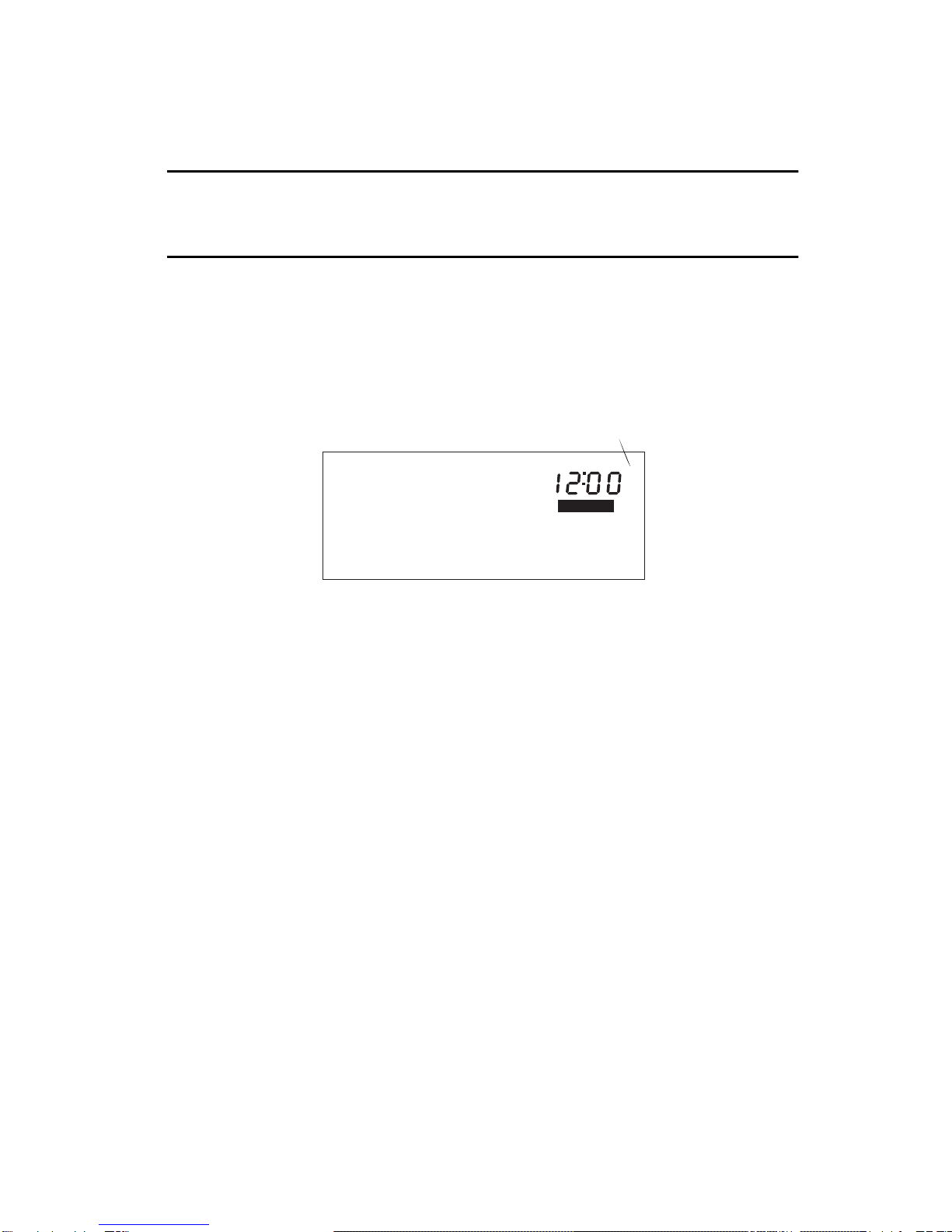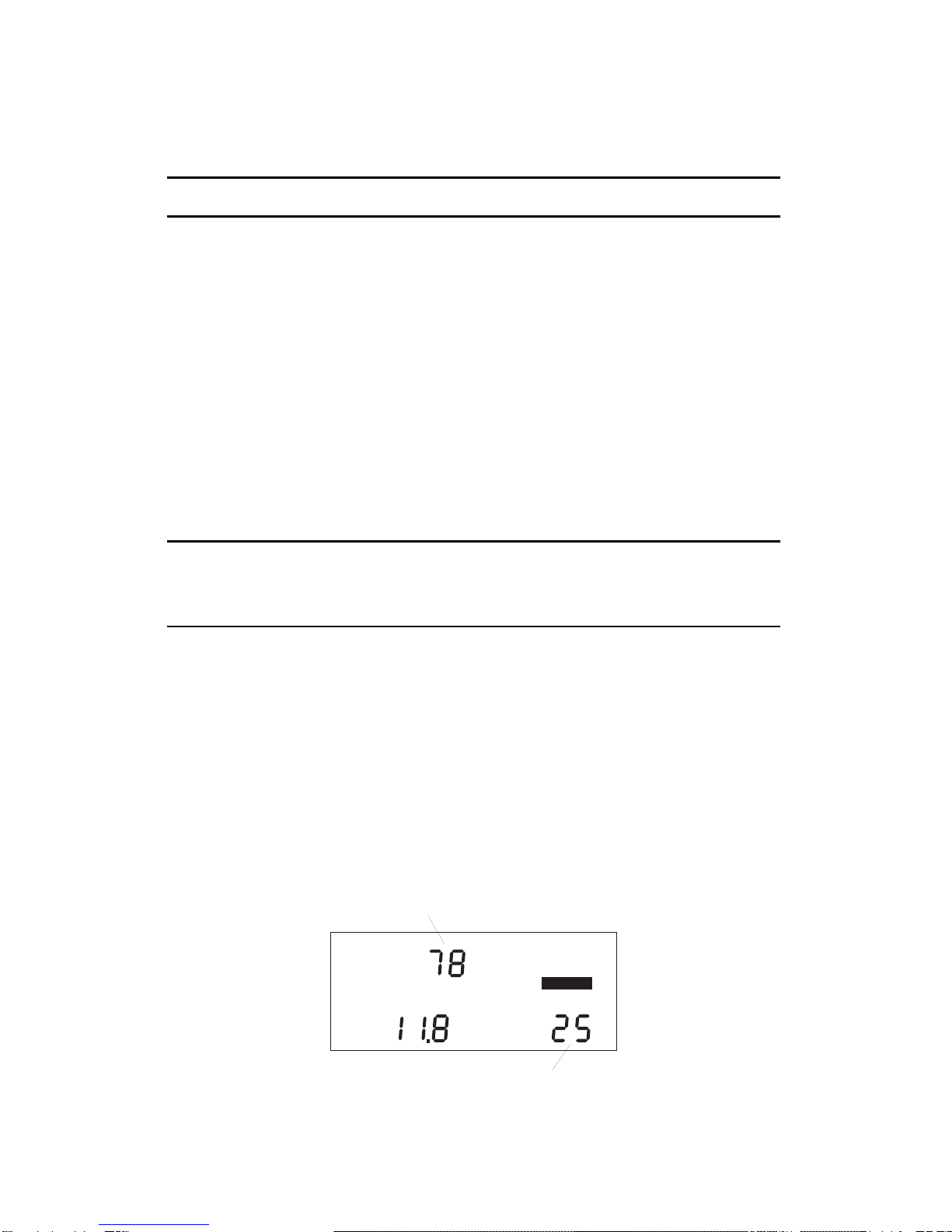Page 1
T
ABLE
OF
C
ONTENTS
I
NTRODUCTION
. . . . . . . . . . . . . . . . . . . . . . . . . . . . . . . . . . . . . . 2
A Word About Safe Use . . . . . . . . . . . . . . . . . . . . . . . . . . . . . . . . . . . . . 2
About This Manual. . . . . . . . . . . . . . . . . . . . . . . . . . . . . . . . . . . . . . . . . 2
O
PTIONAL
A
CCESSORIES
. . . . . . . . . . . . . . . . . . . . . . . . . . . . . . . . 2
U
SING
THE
D
AVIS
D
RIVE
R
IGHT
130AL . . . . . . . . . . . . . . . . . . . . . 3
The Data Screens . . . . . . . . . . . . . . . . . . . . . . . . . . . . . . . . . . . . . . . . . . 3
The Settings Screens . . . . . . . . . . . . . . . . . . . . . . . . . . . . . . . . . . . . . . . . 4
The Buttons . . . . . . . . . . . . . . . . . . . . . . . . . . . . . . . . . . . . . . . . . . . . . . 5
Entering Settings . . . . . . . . . . . . . . . . . . . . . . . . . . . . . . . . . . . . . . . . . . . 7
C
ALIBRATING
THE
D
RIVE
R
IGHT
130AL. . . . . . . . . . . . . . . . . . . . . . 8
Calibration Using the Speedometer . . . . . . . . . . . . . . . . . . . . . . . . . . . . . 8
Calibration Using The Odometer . . . . . . . . . . . . . . . . . . . . . . . . . . . . . 10
U
SING
THE
D
ATA
S
CREENS
. . . . . . . . . . . . . . . . . . . . . . . . . . . . . 11
Current Readings Screen . . . . . . . . . . . . . . . . . . . . . . . . . . . . . . . . . . . . 11
Speed/Distance Log Screen . . . . . . . . . . . . . . . . . . . . . . . . . . . . . . . . . . 13
Acceleration/Deceleration Log Screen . . . . . . . . . . . . . . . . . . . . . . . . . . 15
Driving Time Log Screen . . . . . . . . . . . . . . . . . . . . . . . . . . . . . . . . . . . 16
Limits Screen. . . . . . . . . . . . . . . . . . . . . . . . . . . . . . . . . . . . . . . . . . . . . 17
S
ETTINGS
S
CREENS
. . . . . . . . . . . . . . . . . . . . . . . . . . . . . . . . . . 17
Last Correct Code Screen . . . . . . . . . . . . . . . . . . . . . . . . . . . . . . . . . . . 17
Code Entry Screen . . . . . . . . . . . . . . . . . . . . . . . . . . . . . . . . . . . . . . . . 18
Clear All Log Data Screen . . . . . . . . . . . . . . . . . . . . . . . . . . . . . . . . . . . 19
Alarm On/Off Screen . . . . . . . . . . . . . . . . . . . . . . . . . . . . . . . . . . . . . . 20
Limit Entry Screen . . . . . . . . . . . . . . . . . . . . . . . . . . . . . . . . . . . . . . . . 21
Calibration Screen. . . . . . . . . . . . . . . . . . . . . . . . . . . . . . . . . . . . . . . . . 22
Set Time Screen . . . . . . . . . . . . . . . . . . . . . . . . . . . . . . . . . . . . . . . . . . 22
Set Date Screen . . . . . . . . . . . . . . . . . . . . . . . . . . . . . . . . . . . . . . . . . . . 23
Set Year Screen . . . . . . . . . . . . . . . . . . . . . . . . . . . . . . . . . . . . . . . . . . . 23
M
ISCELLANEOUS
I
NFORMATION
. . . . . . . . . . . . . . . . . . . . . . . . . . 24
Tamper Protection . . . . . . . . . . . . . . . . . . . . . . . . . . . . . . . . . . . . . . . . 24
Battery Operation . . . . . . . . . . . . . . . . . . . . . . . . . . . . . . . . . . . . . . . . . 25
Display Lamp . . . . . . . . . . . . . . . . . . . . . . . . . . . . . . . . . . . . . . . . . . . . 26
Restarting the DriveRight 130AL . . . . . . . . . . . . . . . . . . . . . . . . . . . . . 26
T
ROUBLESHOOTING
G
UIDE
. . . . . . . . . . . . . . . . . . . . . . . . . . . . . 26
T
ECHNICAL
S
PECIFICATIONS
. . . . . . . . . . . . . . . . . . . . . . . . . . . . 29
W
ARRANTY
& R
EPAIR
I
NFORMATION
. . . . . . . . . . . . . . . . . . . . . . 30
One Year Limited Warranty . . . . . . . . . . . . . . . . . . . . . . . . . . . . . . . . . 30
Questions? Call Davis Customer Service. . . . . . . . . . . . . . . . . . . . . . . . 30