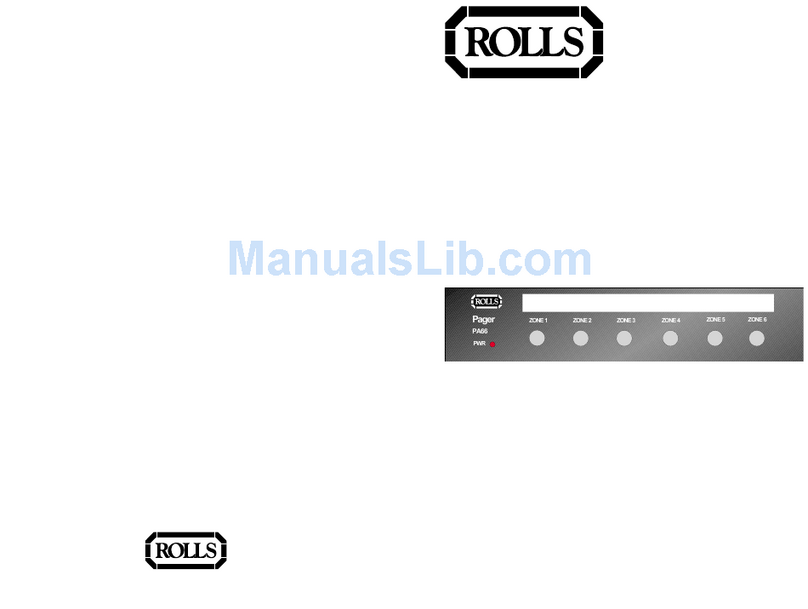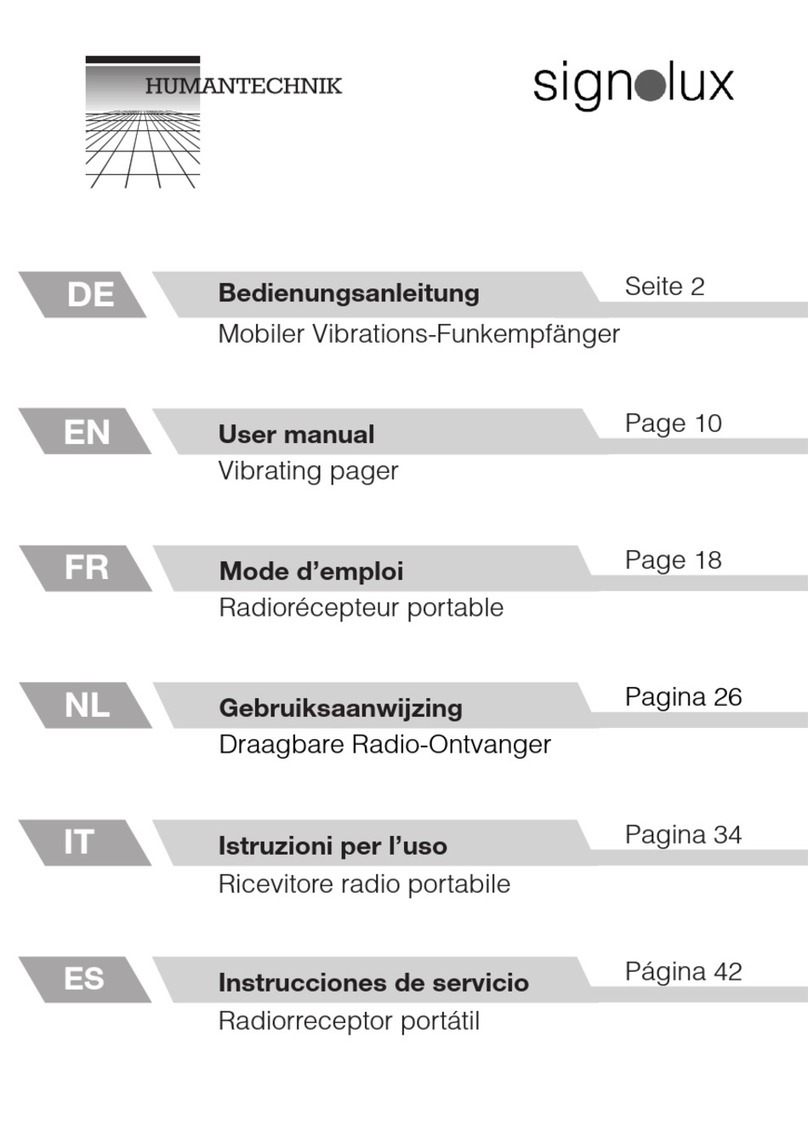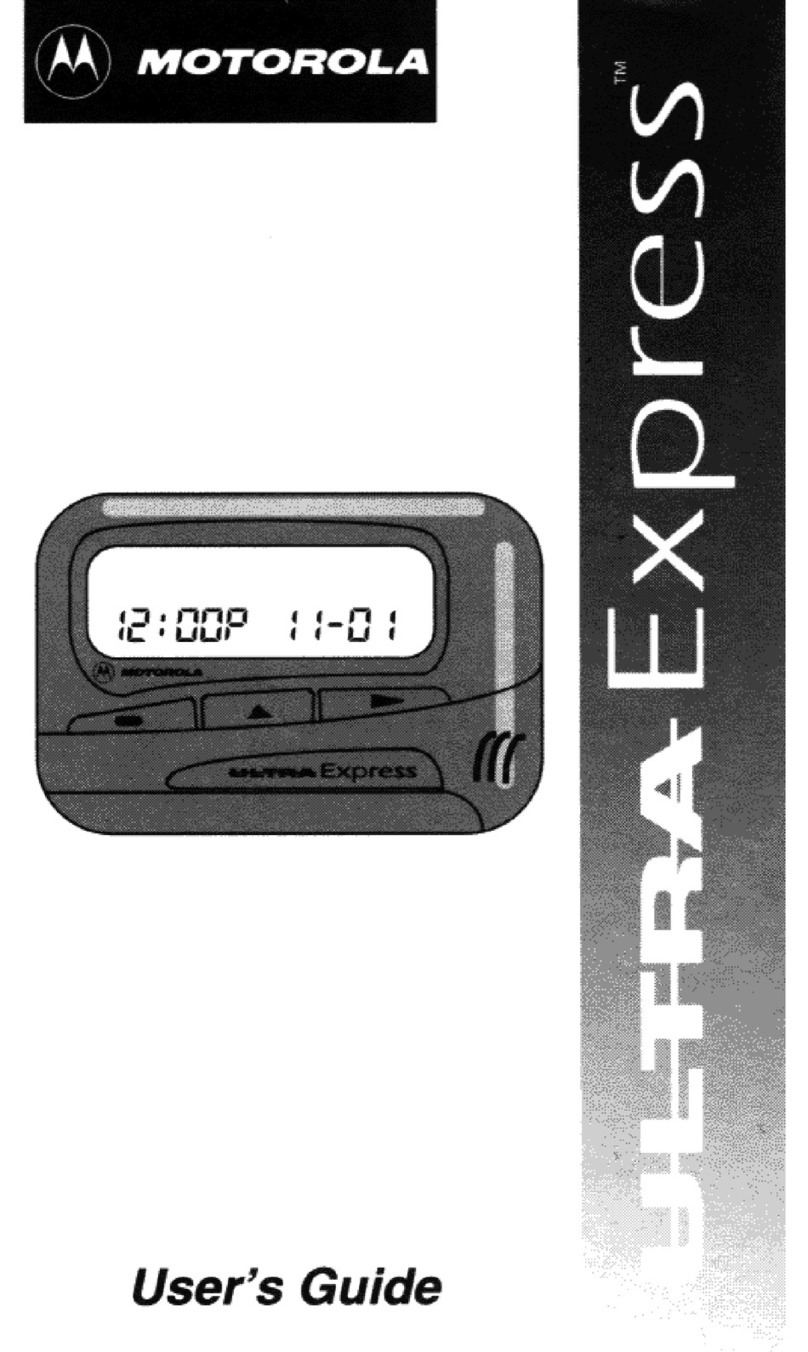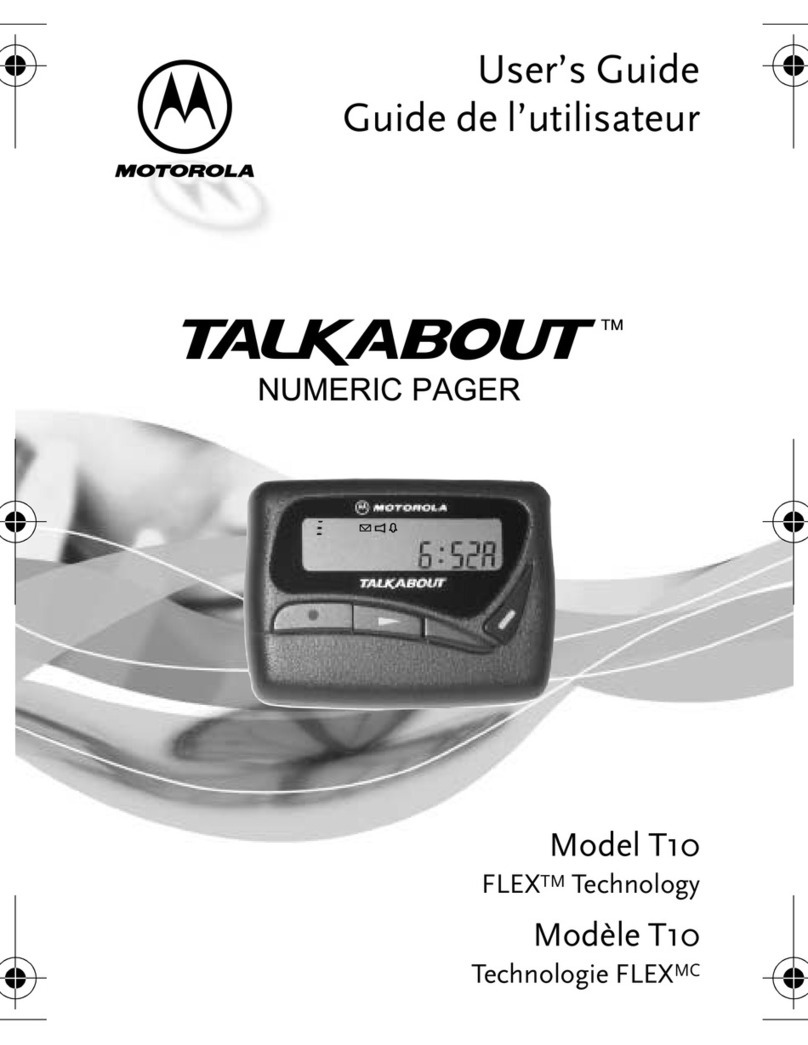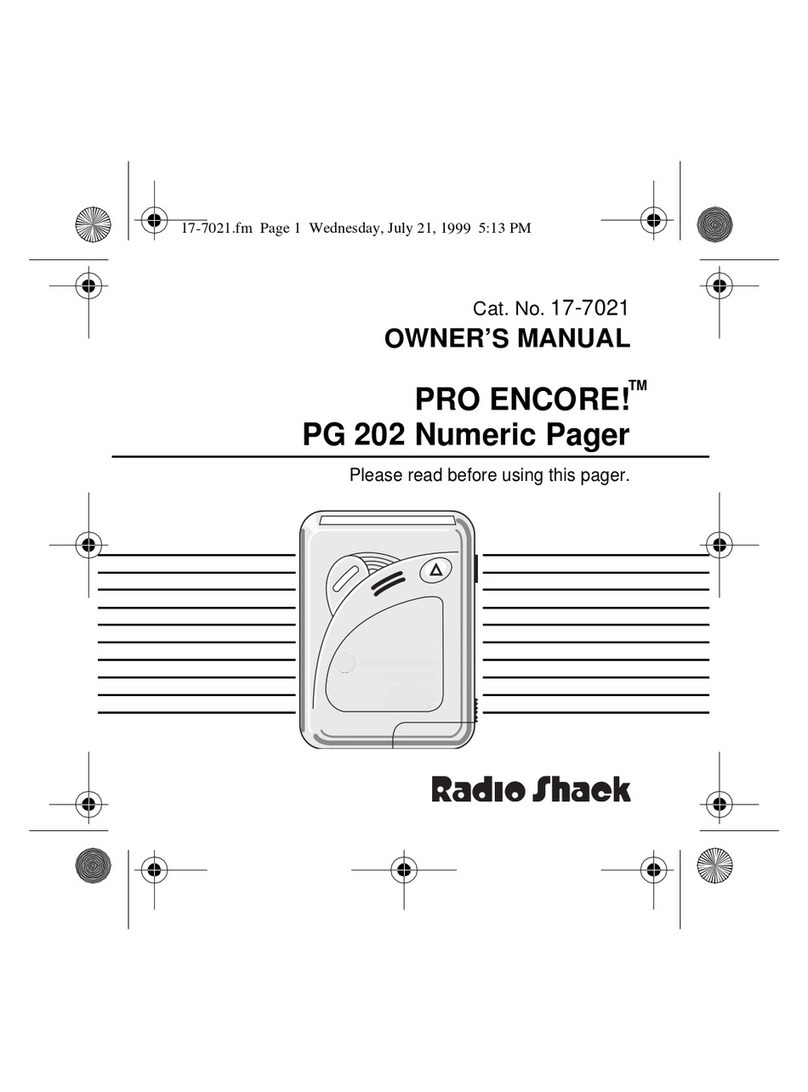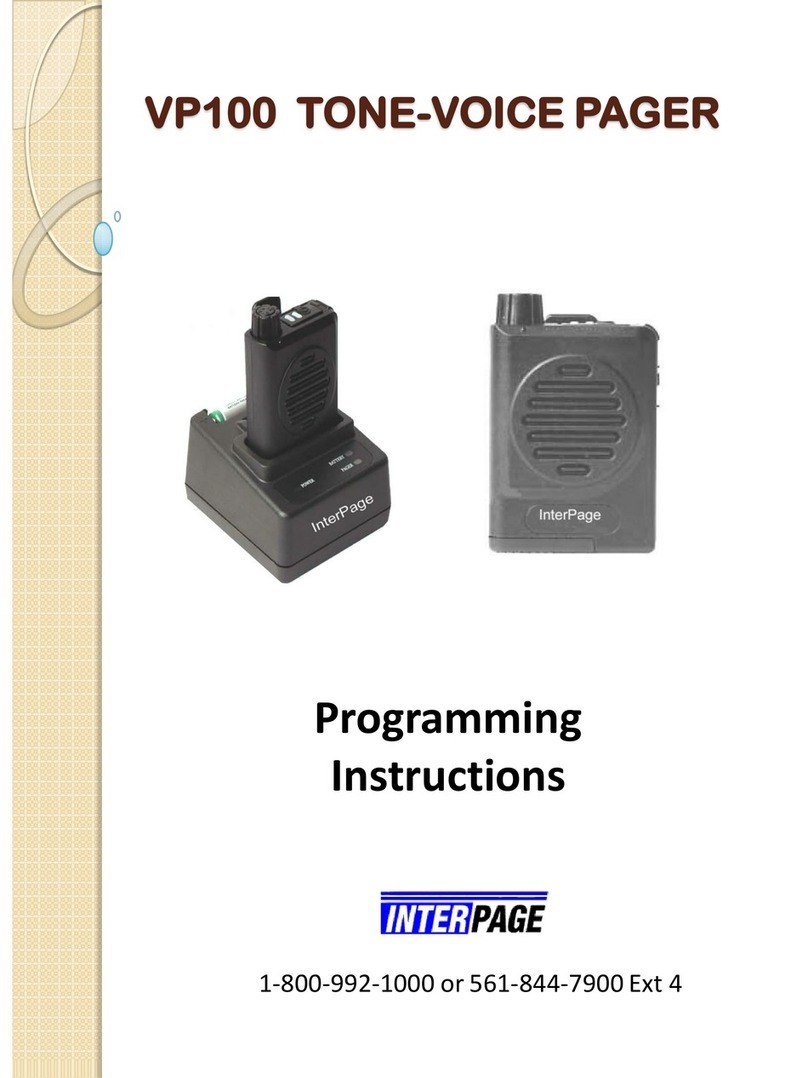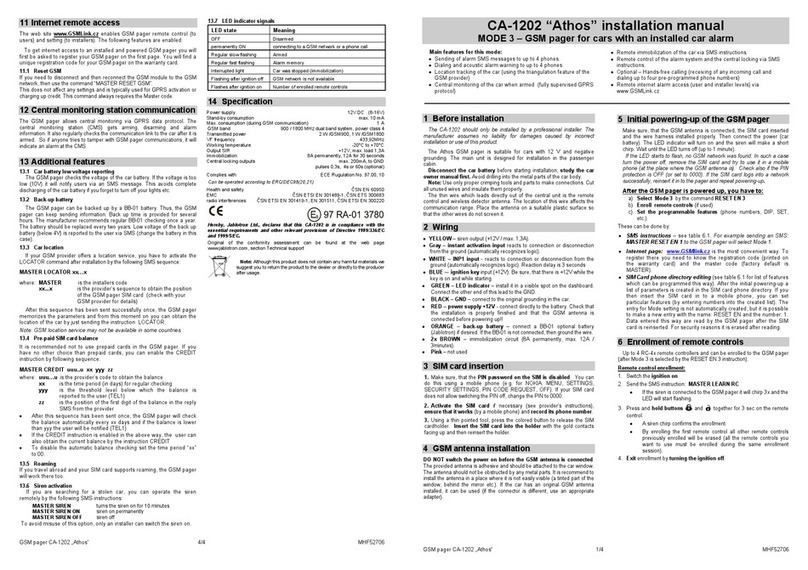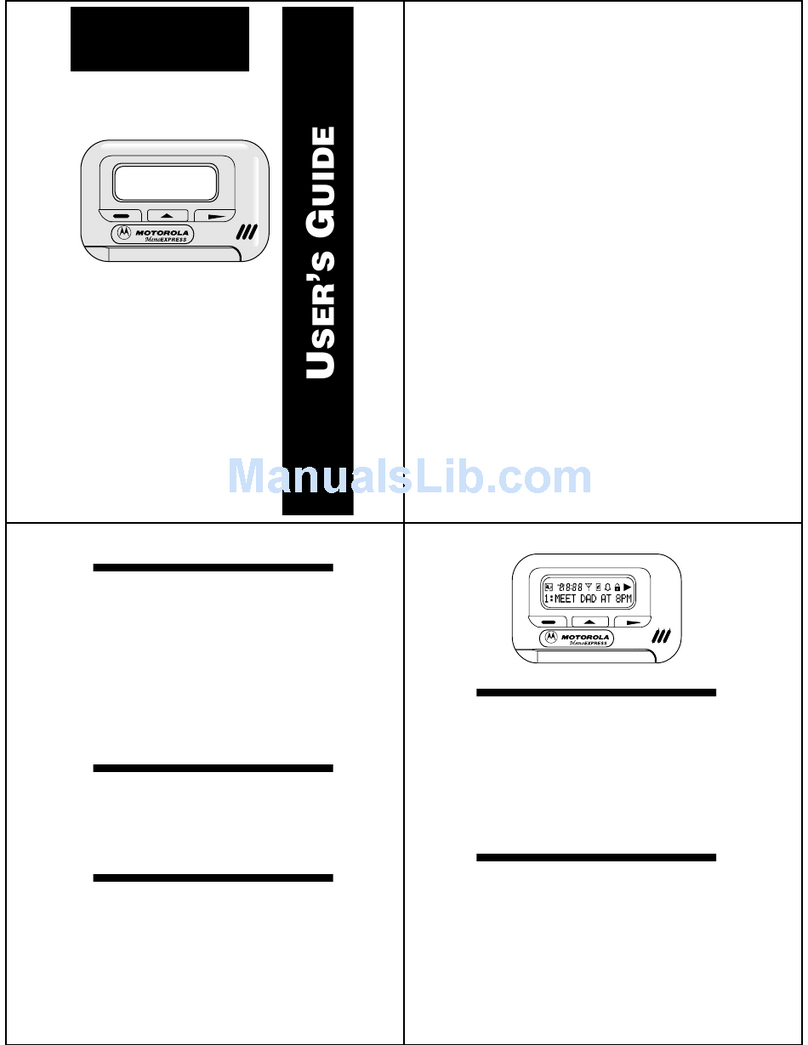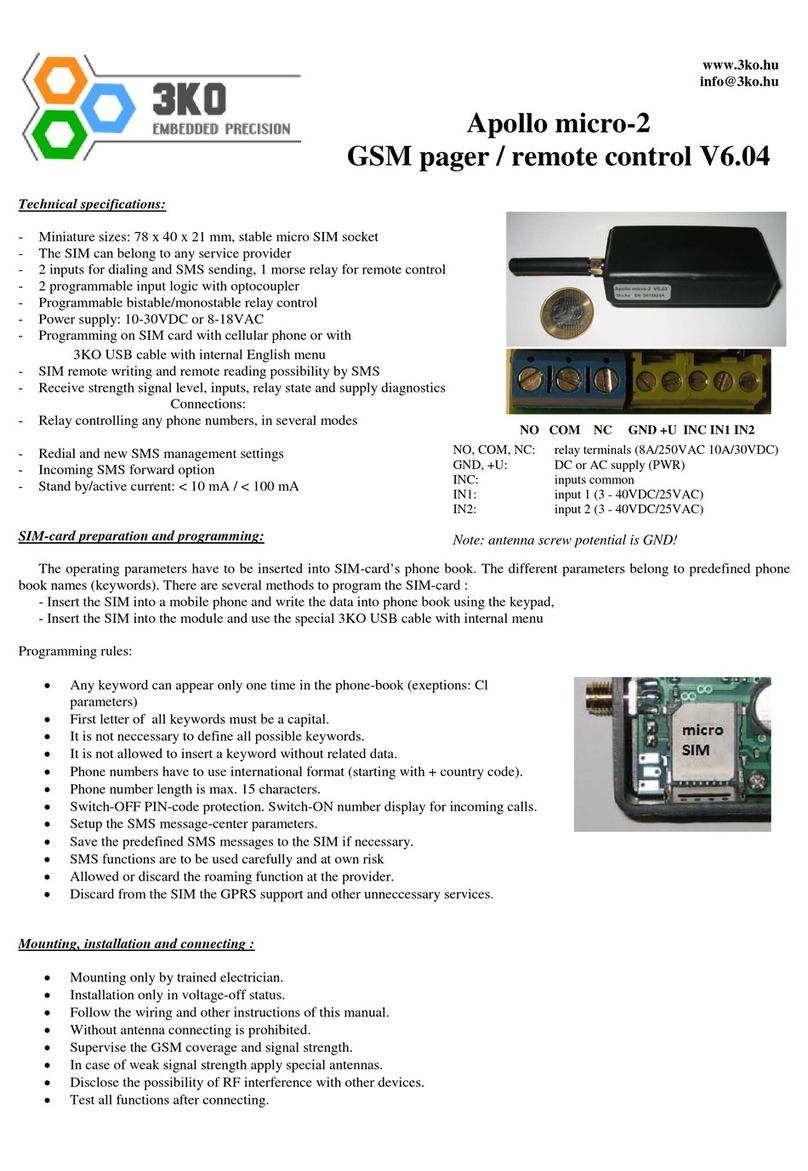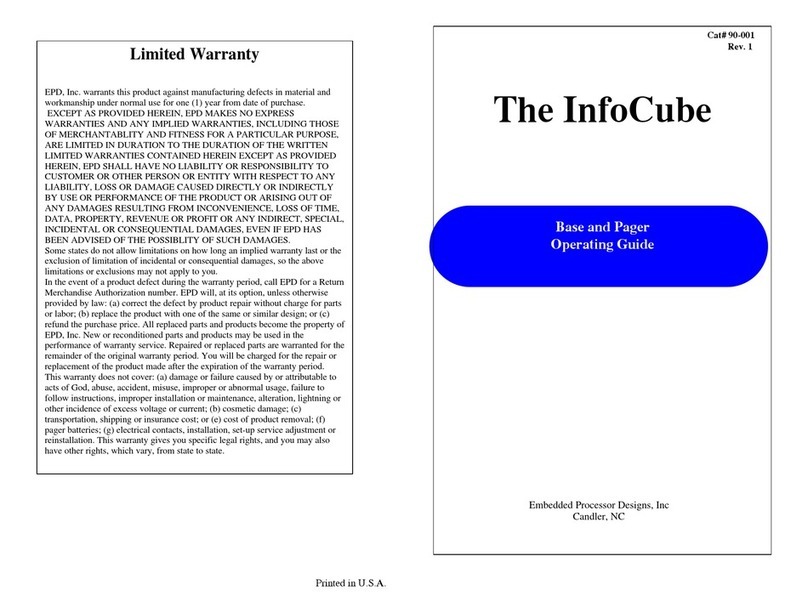Daviscomms Br502 User manual

User Manual
:

Contents
Introduction ........................
Effective Use of Your Pager..
Features ...............................
Getting Started ...................
Battery Information ...............
Installing/Replacing
the Battery ............................
Caution..................................
Control Buttons .....................
Turning Your Pager On .........
Turning Your Pager Off .........
Backlight ...............................
Using the Function Menu.......
Status Indicators ...................
Function Menu ...................
Setting the Alert Type ..........
Deleting All Messages .............
Setting the Alarm .....................
Setting the Time ......................
Setting the Date ......................
Setting Reminder Alert ............
Setting Low Battery Alert .........
Setting Message Information ..
Setting Private Time ................
Messages ................................
Reading Messages...................
Protecting/Unprotecting
Messages ...............................
Deleting Messages .................
Deleting Individual Messages..
1
1
2
3
3
4
5
6
7
7
8
8
9
10
10
11
12
13
14
15
16
17
18
19
19
20
21
21
:
CONTENTS

1
:
INTRODUCTION
INTRODUCTION
Congratulations on the purchase of your Br502 POCSAG Numeric pager.
This booklet contains operation instructions that explain how to use your
new pager and provide helpful suggestions for first-time as well as
experienced users.
Effective Use of Your Pager
The Br502 pager keeps you in close contact with business associates,
family, and friends. This new generation of pagers enable on-the-go
professionals to stay connected wherever business or life takes them.

Features
· Up to 18 personal memory slots
· Protects up to 10 messages
· Individual message delete or
delete all
· Backlight
· Private time
· Daily alarm
· Time and date display
· Time and date message
stamping
· Alert types: Melody,
Chirp, Vibration, Vibration-chirp,
Silent
· Battery low indicator and alert
· Unread message reminder alert
· Duplicate message indication
· Continuous message indication
· Error message indication
· Memory full indication
· Memory retention for 30 seconds
during battery change
· Removable belt clip
2
INTRODUCTION
:

GETTING STARTED
Battery Information
Your pager is powered by a single AAA-size alkaline battery. Do not use
any other battery type other than AAA alkaline.
When the battery is low, the pager will emit a low battery alert and the
battery icon will flash. The pager may not perform optimally under low
battery conditions.
While the pager does have a backup power source to protect data stored in
memory, you should still replace a low battery immediately. Otherwise,
WARNING - Use of a battery other than an Energizer E92 OR a Duracell
MN2400, 1.5V AAA Alkaline Battery may affect the Intrinsic Safety UL rating
of the device.
:
3
GETTING STARTED
messages and settings will be lost when the backup power source goes flat.

4
GETTING STARTED
:
Installing/Replacing the Battery
- Hold the pager face down
- Open the battery compartment
by pressing down with your thumb
on the battery door and sliding the
battery door in the direction indicated
by arrow 1 in the illustration
- Lift up the battery door to access the battery
- Remove the old battery by pulling the ribbon
towards the top end of the pager as indicated
by arrow 2 in the illustration
- Insert a new battery so the polarity markings on the battery
match the polarity diagram on the housing
- If the pager does not turn on, then check to make certain the battery has
been inserted correctly.
GETTING STARTED
1
2

5
:
GETTING STARTED
CAUTION
If there is no display on the LCD when a
new battery is inserted, perform the
following:
- Open the battery cover, take out the
battery
- Use a screwdriver or conductive material
to connect the two circular reset pads
indicated in the diagram
- Insert a new battery
-The pager will turn on as per normal.
screw driver
reset pads

6
GETTING STARTED
:
Control Buttons
READ/SELECT Button:
Press to read messages, select a
feature or move from one field to
another.
FUNCTION Button:
Press to enter the function menu,
scroll through the function menu or
change the value of a field, hold for
two seconds to turn on or off backlight.
+ Button COMBINATION:
Press the Read/Select and the
Function button simultaneously to
escape back to the Status screen from
the message or function screens.

7
:
Turning Your Pager On
- Make sure that a new battery is properly
installed as discussed in the "Installing/
Replacing the Battery" section on page 5
- Your pager will turn on automatically upon insertion of battery
- When the pager is on and no activity is taking place, the Status screen
displays date, time and other relevant status indicators
Turning Your Pager Off
- Press the (Function) button 3 times
until " " displays, then press the
(Read/Select) button and the pager will turn off
- Note that the screen will display the word "OFF" and the time.
- To turn your pager back on, press and hold down the
(Read/Select) button for 2 seconds.
GETTING STARTED

8
GETTING STARTED
:
Backlight
In low-light conditions, you can turn the pager's backlight on or off at any
time (even when the pager is turned off). Press and hold down the
(Function) button for two seconds. You may repeat this step to manually
turn off the backlight, or after 15 seconds of inactivity, the backlight
automatically turns off.
Using the Function Menu
The function menu provides access to your pager's features through the
use of symbols and prompts.
(Read/ Select) button to select the displayed feature,
(Function) button to navigate through the function menu,
+ (Read/Select + Function button combination) any time to
return to the Status screen.

9
:
Status Indicators
The list below explains each of the Status Indicators that may display on
your pager.
- New/Unread Message
- Audio Alert
- Silent Alert
- Vibe Alert
- Vibe-Chirp Alert
- Alarm
- Locked Message
GETTING STARTED
- Duplicate Message
- Private Time
- Low Battery (blinking icon)
- Total Messages (Status Screen) and
Message Number (Message Screen)
- Continuous Message
- Message Time Stamp

10
FUNCTION MENU
:
FUNCTION MENU
If at any time you wish to quit from any function menu screen there are two
methods for escaping; 1) Press both + (Read/Select + Function)
simultaneously, 2) Wait for 15 seconds. In both cases the display is
returned to the Status screen.
Setting the Alert Type
Your Br502 pager has both audible and silent alert types. These alert types
are: · Vibe (vibrate)
· Silent (no alert)
· Vibe-chirp (vibrate then chirp)
· Chirp
· Eight melody alerts
To specify the alert type when your pager receives a message, proceed
as follows:

11
:
FUNCTION MENU
- From the Status screen, press the (Function) button once until
" " displays, then press the (Read/ Select) button. The
current alert setting is displayed
- Press the (Function) button to begin scrolling through the alert types.
A sample of the displayed alert type is played
- When the desired alert type displays, press the (Read/ Select) button
to select it and return to the Status screen
Deleting All Messages
This feature allows you to delete all read and unprotected messages at once.
- From the Status screen, press the (Function) button 2 times until
" " displays, and then press the (Read/ Select) button
- When " " displays, press the (Read/ Select) button to
confirm your decision
- To delete individual messages see the instructions on page 21

12
FUNCTION MENU
:
Setting the Alarm
Your Br502 pager allows you to set a daily alarm.
- From the Status screen, press the (Function) button 4 times until the
" " screen displayed
- A flashing " " or " " appears, toggle the (Function) button to
select ON or OFF. Press the (Read/ Select) button to confirm your
selection
Note: If you select OFF the pager will return to the Status screen. If you
select ON proceed to the next step
- Press the (Read/ Select) button to select the hour, then press the
(Function) button to set the hour
- Repeat the above steps to set minutes and " " or " ", if your pager is
set to display 12 hour time format
- When completed, press the (Read/Select) button to save your
changes and return to the Status Screen

13
:
FUNCTION MENU
Setting the Time
- From the Status screen, press the (Function) button 5 times
until " " displays, then press the (Read/ Select) button.
- Press the (Function) button to select 12 or 24 hour time. When the
desired setting displays, press the (Read/ Select) button to advance
to the next field
- Press the (Function) button to increase the hour. When the desired
hour displays, press the (Read/ Select) button to advance to the next
field
- Repeat Step 3 to set the "minutes" and "A" or "P", if set to 12 hour time
format
- When you have finished setting the time, press the (Read/ Select)
button to save your changes and return to the status screen

14
FUNCTION MENU
:
Setting the Date
- From the Status screen, press the (Function) button 6 times until
" " displays, and then press the (Read/ Select) button
- Press the (Function) button to advance the month. When the desired
month displays, press the (Read/ Select) button
- Repeat step 2 (above) to set the day and year
- When you have finished setting the date, press the (Read/ Select)
button to save your changes and return to the Status screen

15
:
FUNCTION MENU
Setting Reminder Alert
This feature allows you to turn ON/OFF reminder alerts. Reminder alerts
repeat at two-minute intervals until you have read all new messages. To
turn ON/OFF reminder alerts, proceed as follows:
- From the Status screen, press the (Function) button 7 times until
" " displays, then press the (Read/ Select) button to display
" " and a flashing " " or " "
- Press the (Function) button to toggle between " " and " "
- Press the (Read/Select) button to make your selection and return to
the Status screen

16
FUNCTION MENU
:
Setting Low Battery Alert
This feature allows you to turn on and off the Low Battery Alert for weak
battery. The alert will sound every hour between 8am and 8pm when this
feature is on.
- From the status screen, press (Function) button 8 times until
" " displays, and then press (Read/Select) button to
display " " and flashing " " or " "
- Press the (Function) button to toggle between " " and " ", and
press (Read/Select) button to make your selection and return to the
Status screen

17
:
FUNCTION MENU
Setting Message Information
This feature allows you to turn on and off the message information that
comes with a message. This information can include source indication,
message type (personal or group message) and date stamping.
- From the status screen, press (Function) button 9times until
" " displays. Then press the (Read/Select) button to
display " " and a flashing " " or " "
- Press the (Function) button to toggle between " " and " ", and
press (Read/Select) button to make your selection and return to the
Status screen

18
FUNCTION MENU
:
Setting Private Time
You can set your pager to Private Time. During this time the pager will still
receive messages as usual but it will not alert.
- From the Status screen, press the (Function) button 10 times until
" " displays, and then press the (Read/ Select) button
- The display shows " " with a flashing " " or " " , toggle the
(Function) button to select ON or OFF. Press the (Read/ Select)
button to confirm your selection
Note: If you select OFF the pager will return to the Status screen. If you
select ON proceed to the next step.
- To set pager START time scroll through hours by pressing the
(Function) button for each hour increment, then press the (Read/
Select) button to set and advance to the minutes. Repeat this step to set
minutes and " " or " ", if you pager is set to display 12 hour time format
- Press the (Read/ Select) button to set the END time by repeating
the above steps
- When completed, press the (Read/Select) button to return to the
Status screen
Table of contents
Other Daviscomms Pager manuals
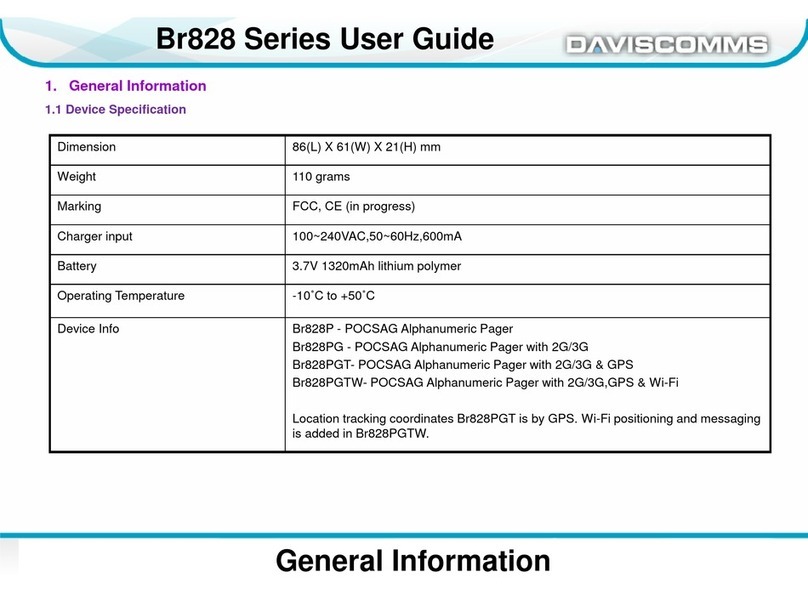
Daviscomms
Daviscomms Br828 Series User manual

Daviscomms
Daviscomms Bravo User manual

Daviscomms
Daviscomms Br808 User manual
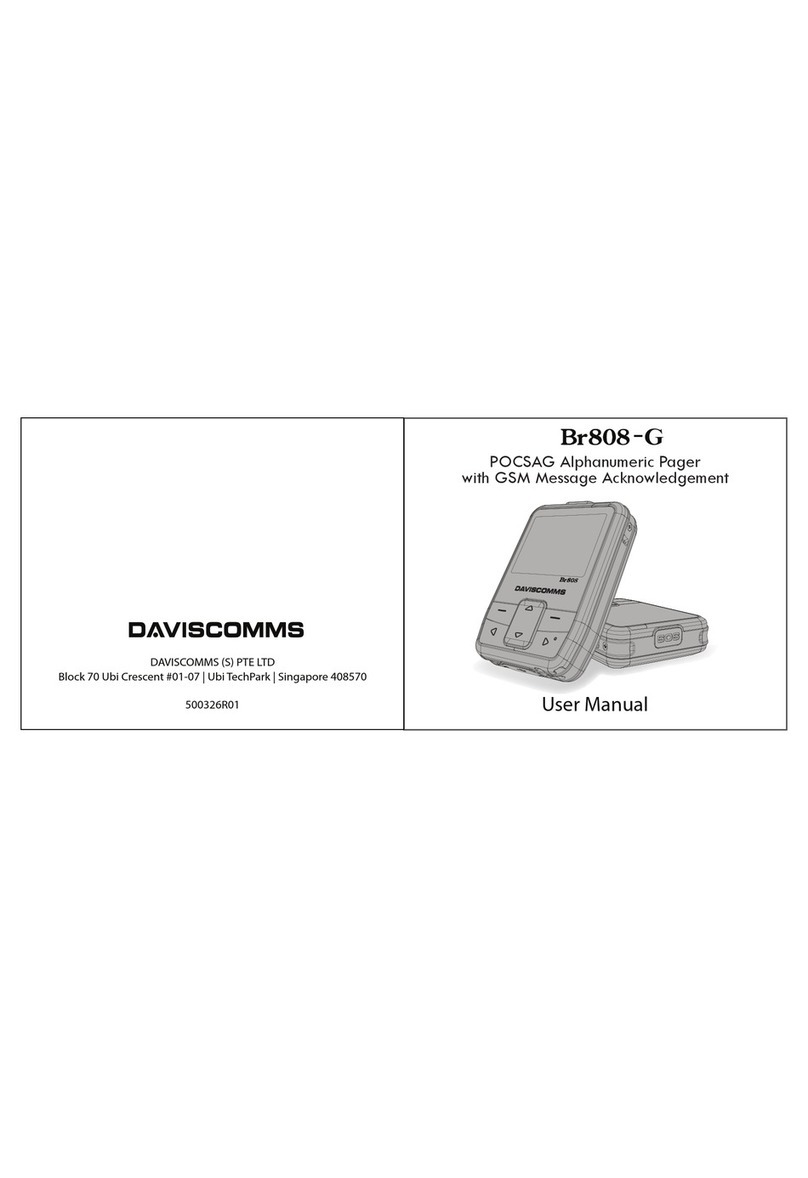
Daviscomms
Daviscomms Br808-G User manual

Daviscomms
Daviscomms BR802 Flex User manual
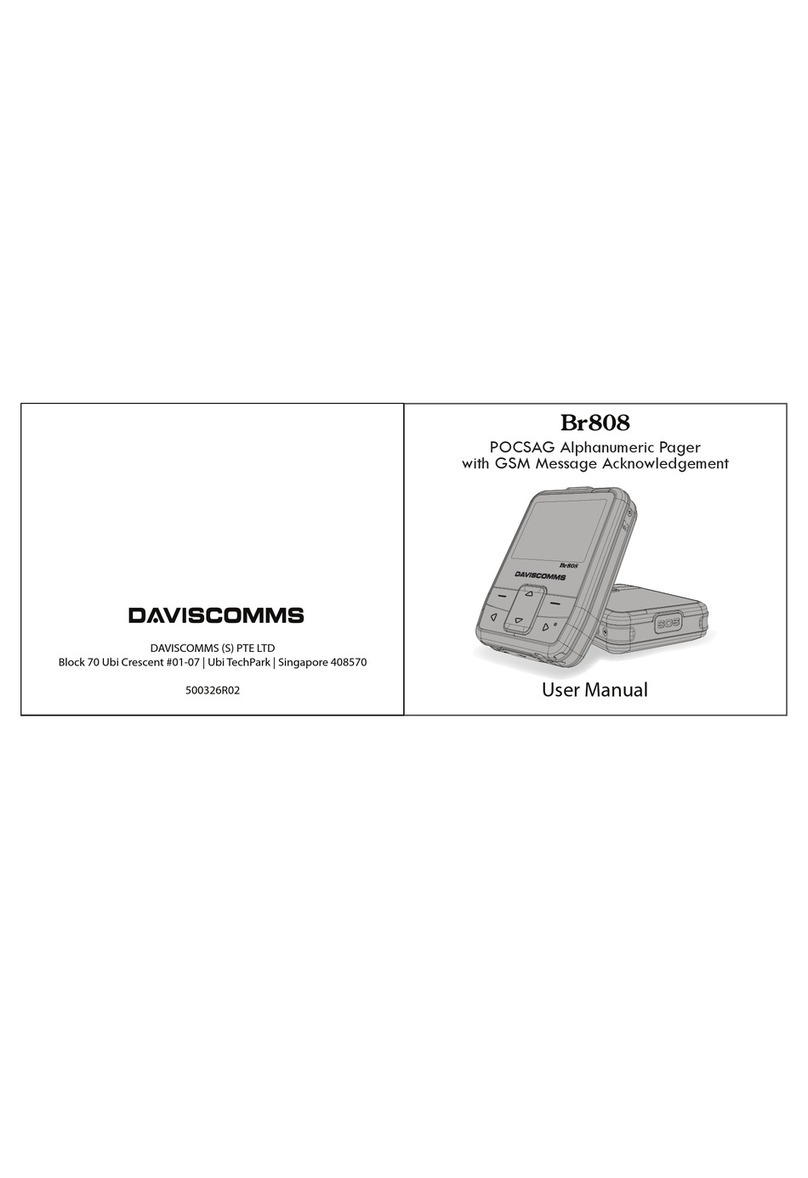
Daviscomms
Daviscomms Br808 User manual
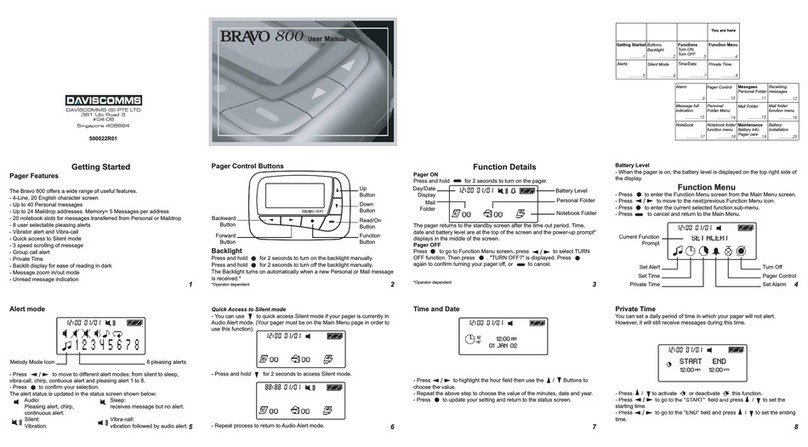
Daviscomms
Daviscomms Bravo 800 User manual
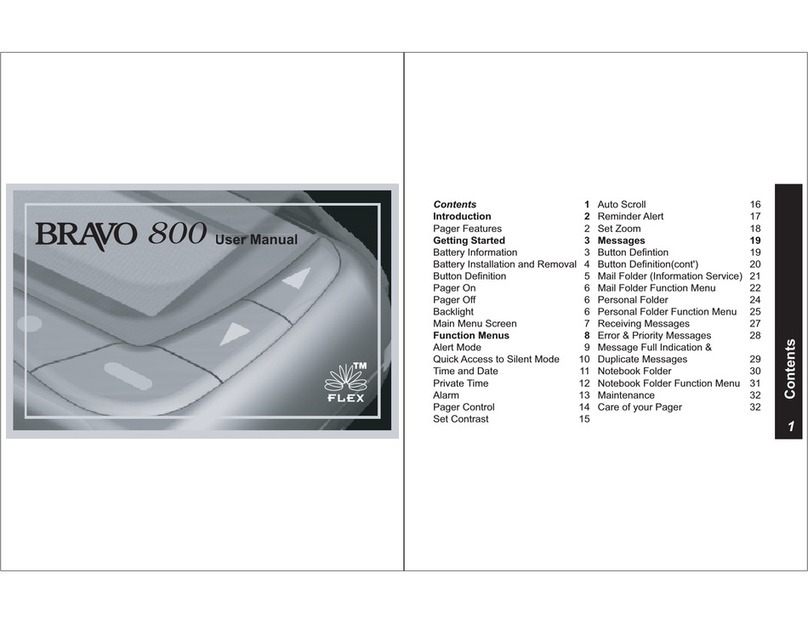
Daviscomms
Daviscomms Bravo 800 User manual
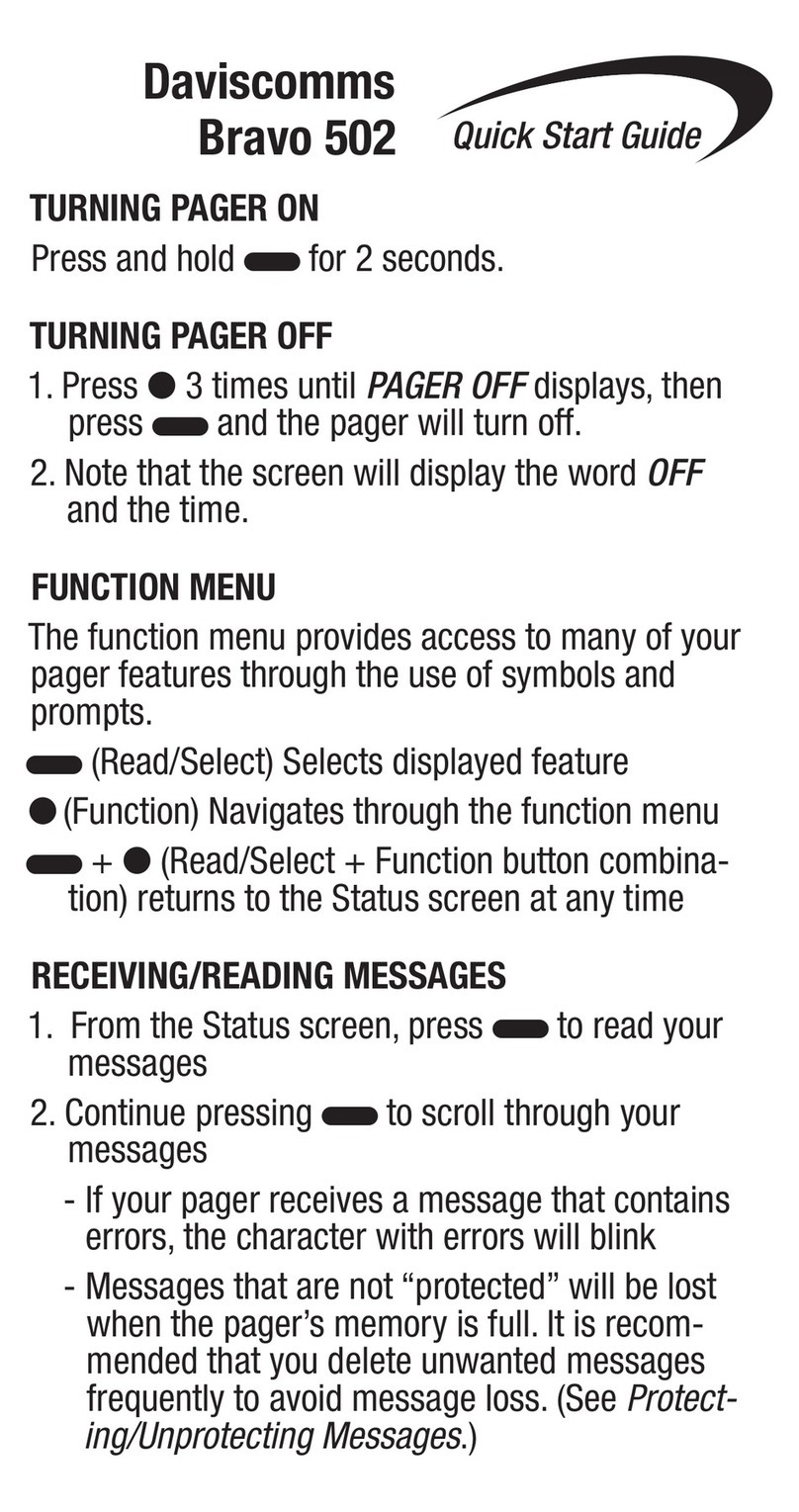
Daviscomms
Daviscomms Bravo 502 User manual
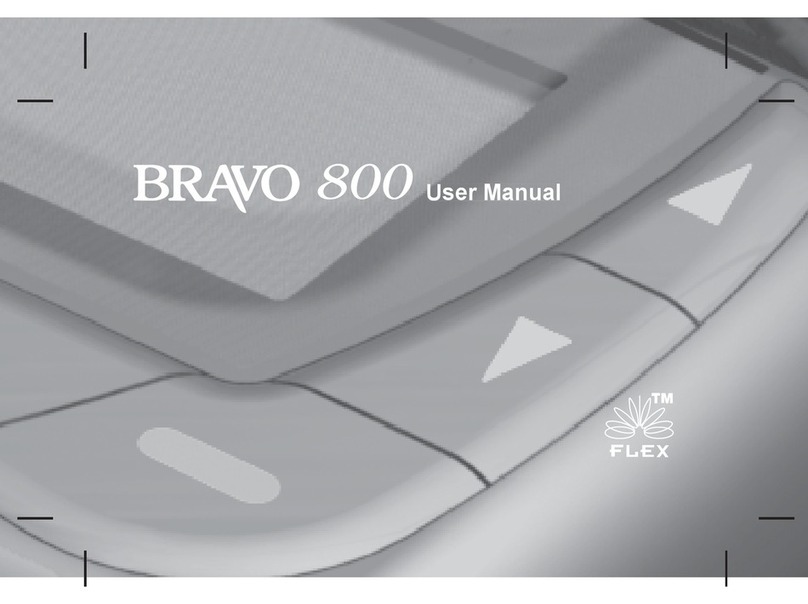
Daviscomms
Daviscomms Bravo 800 User manual