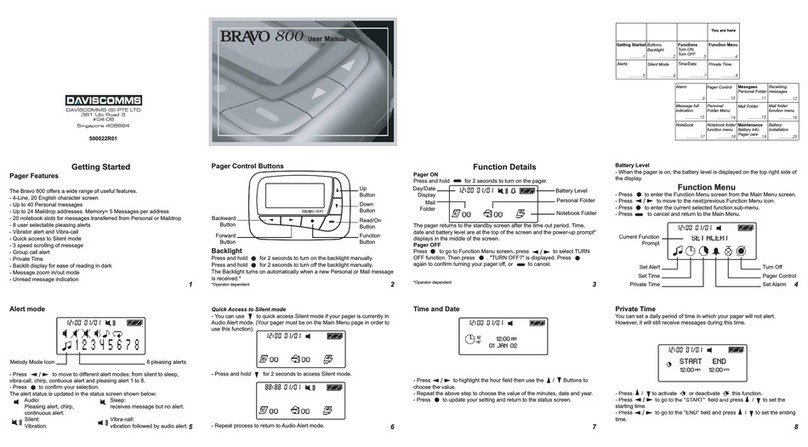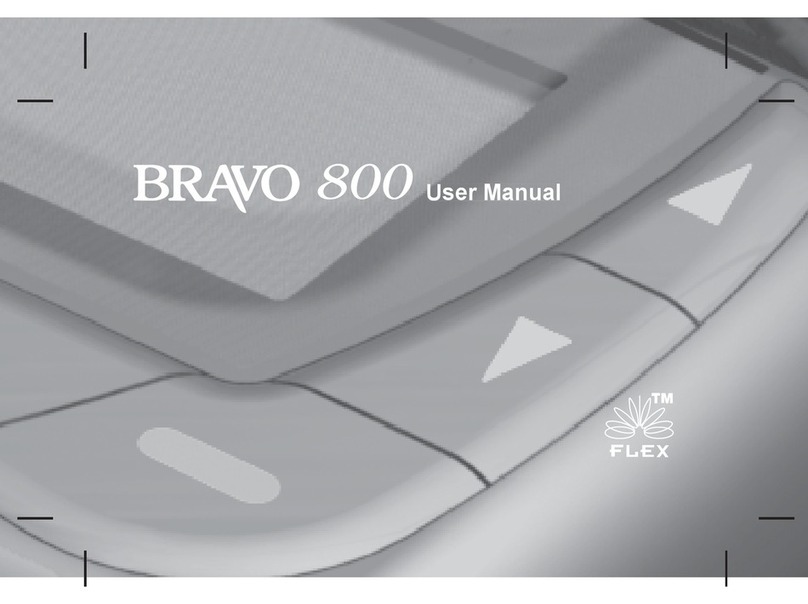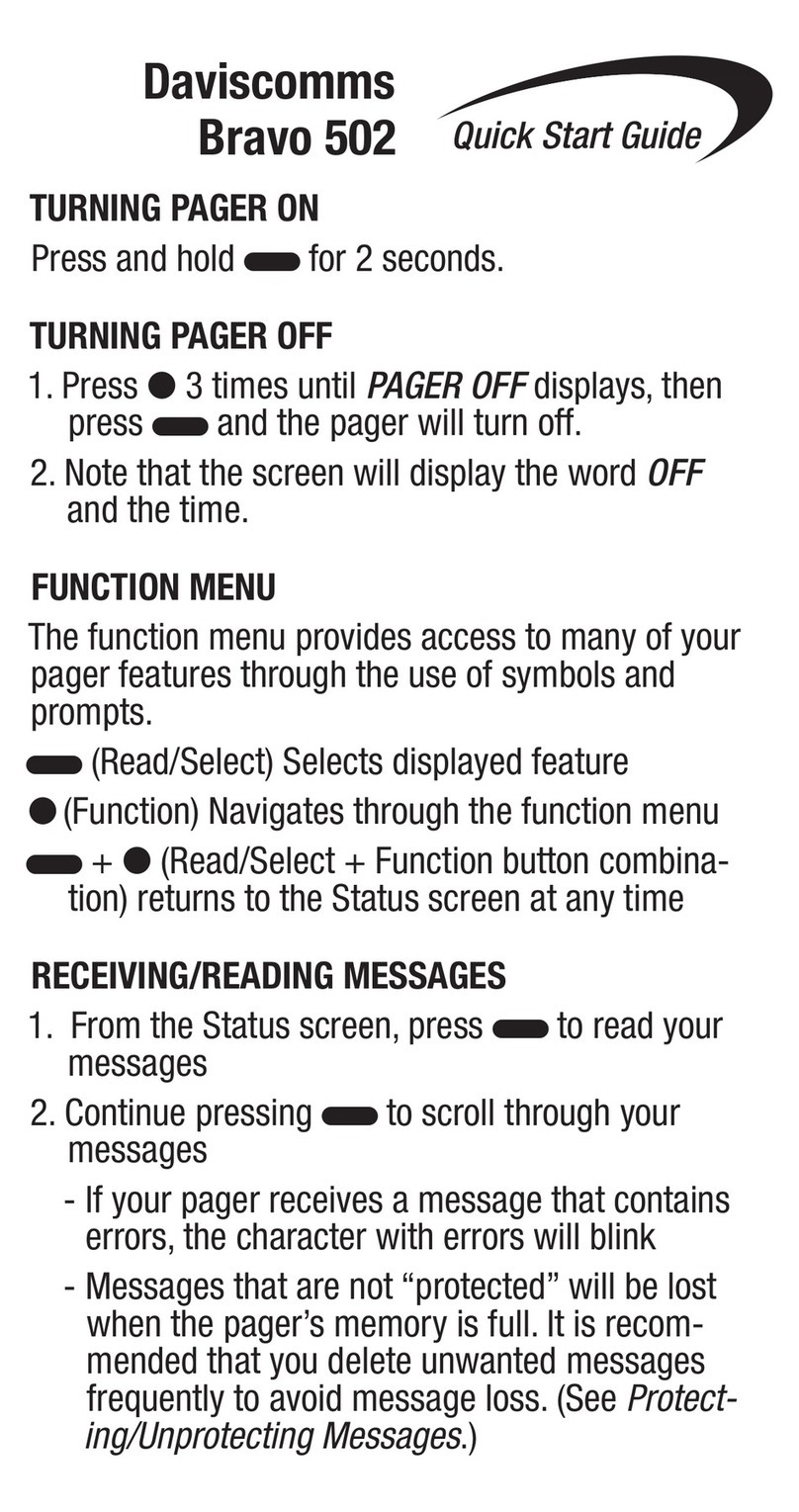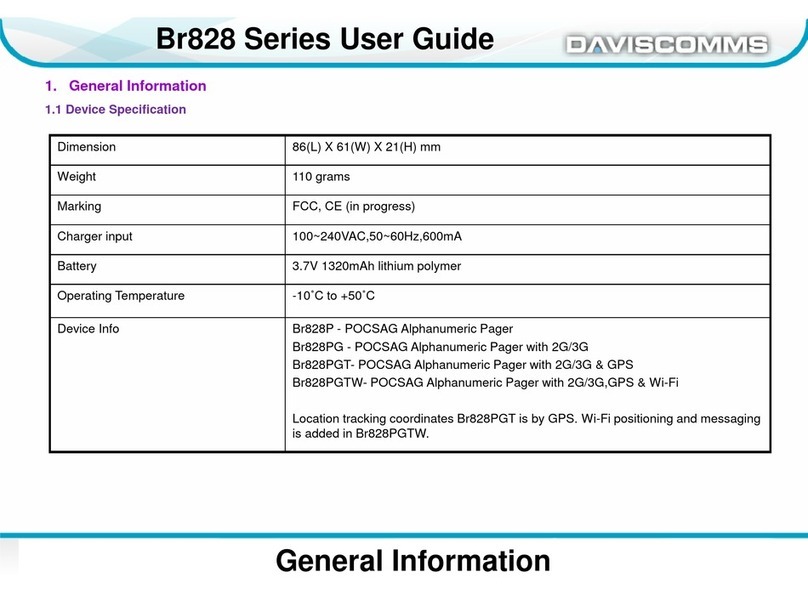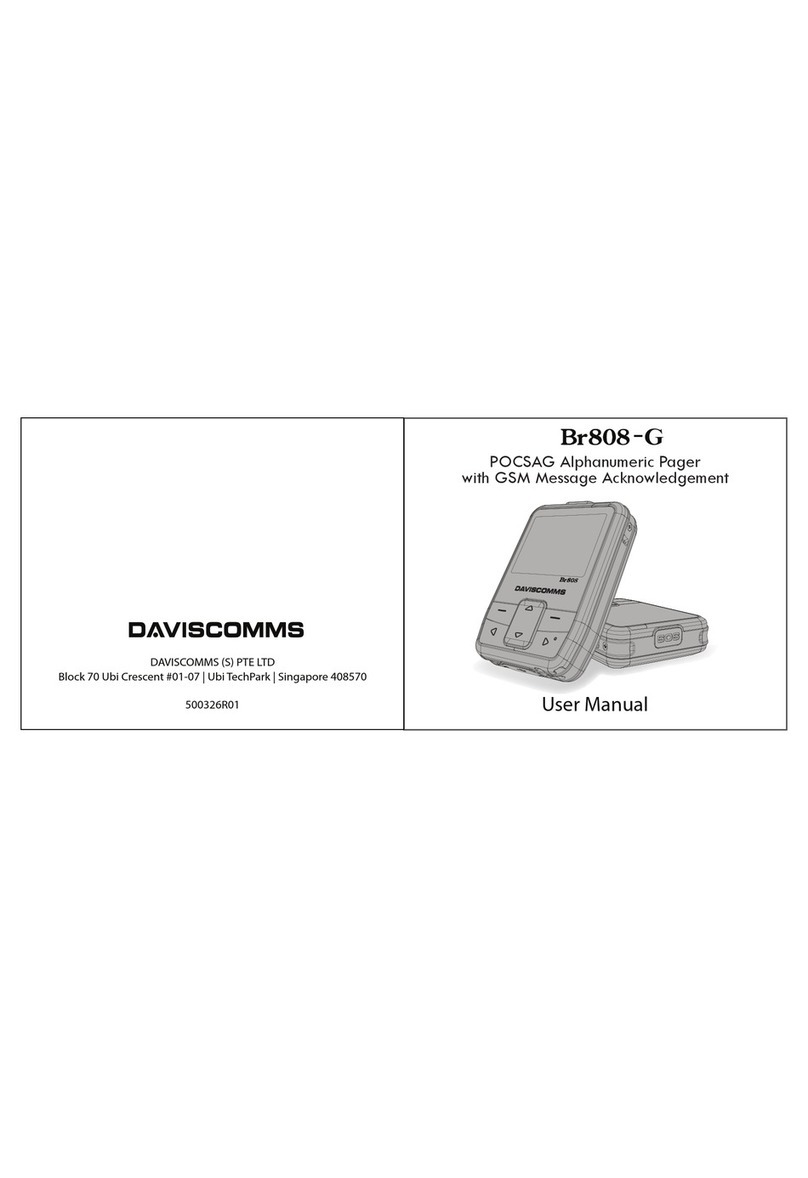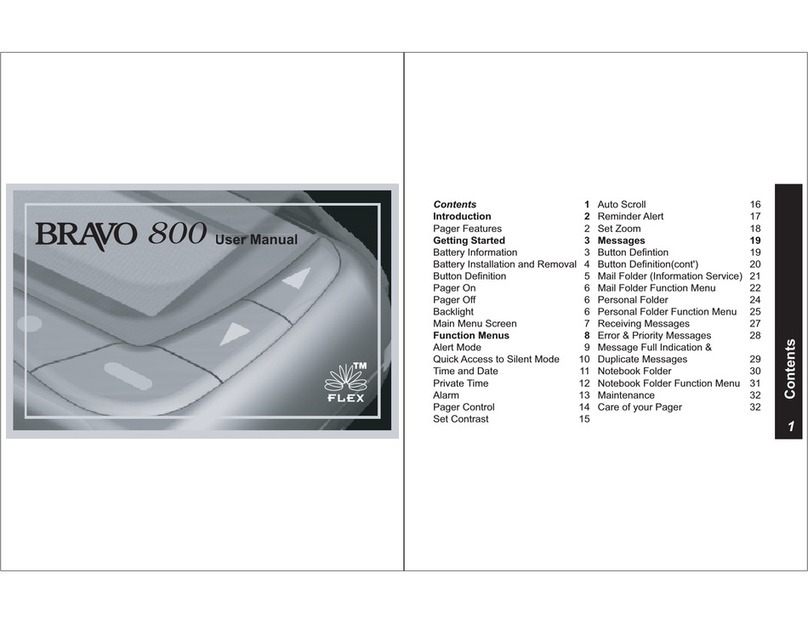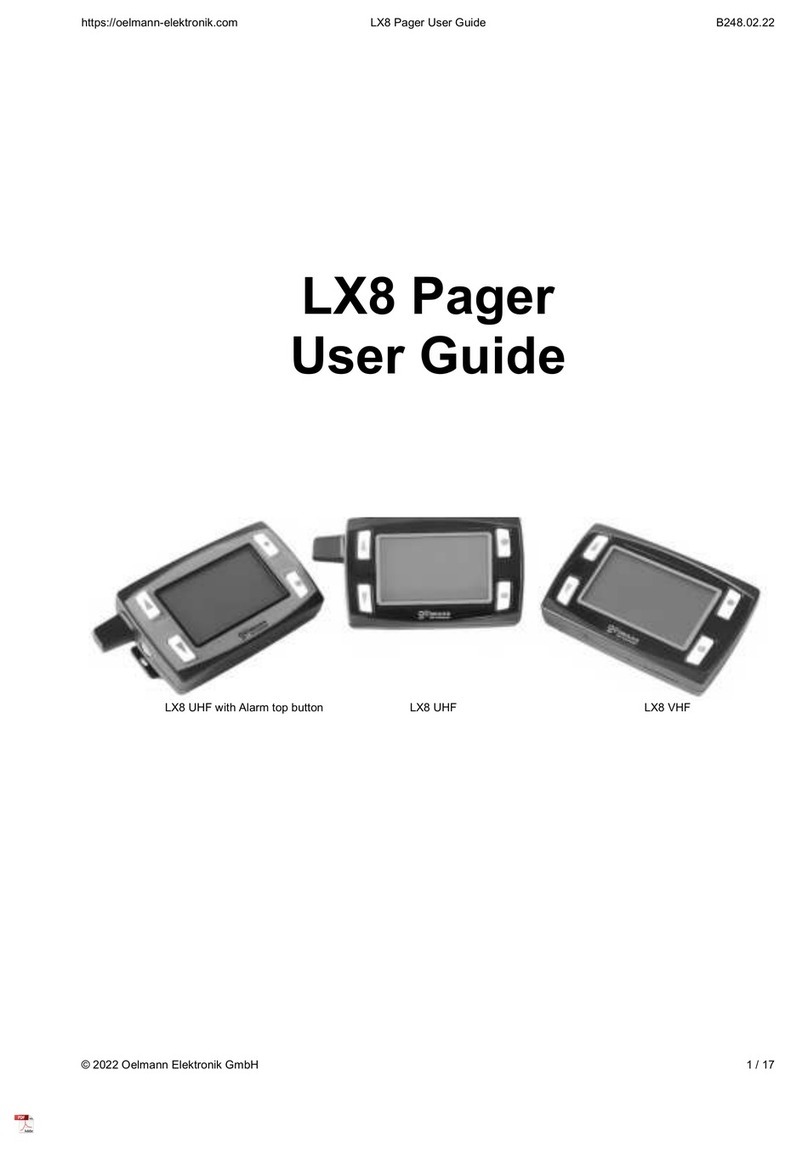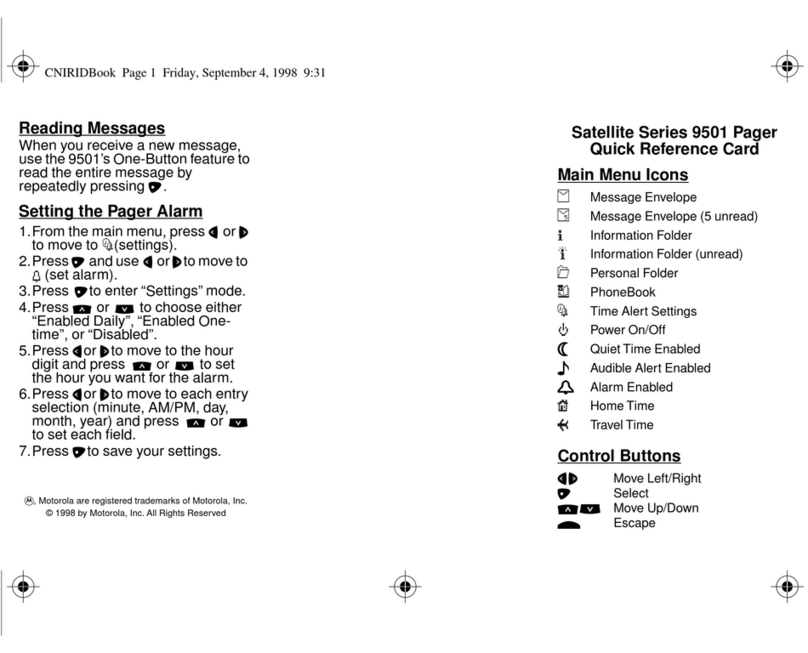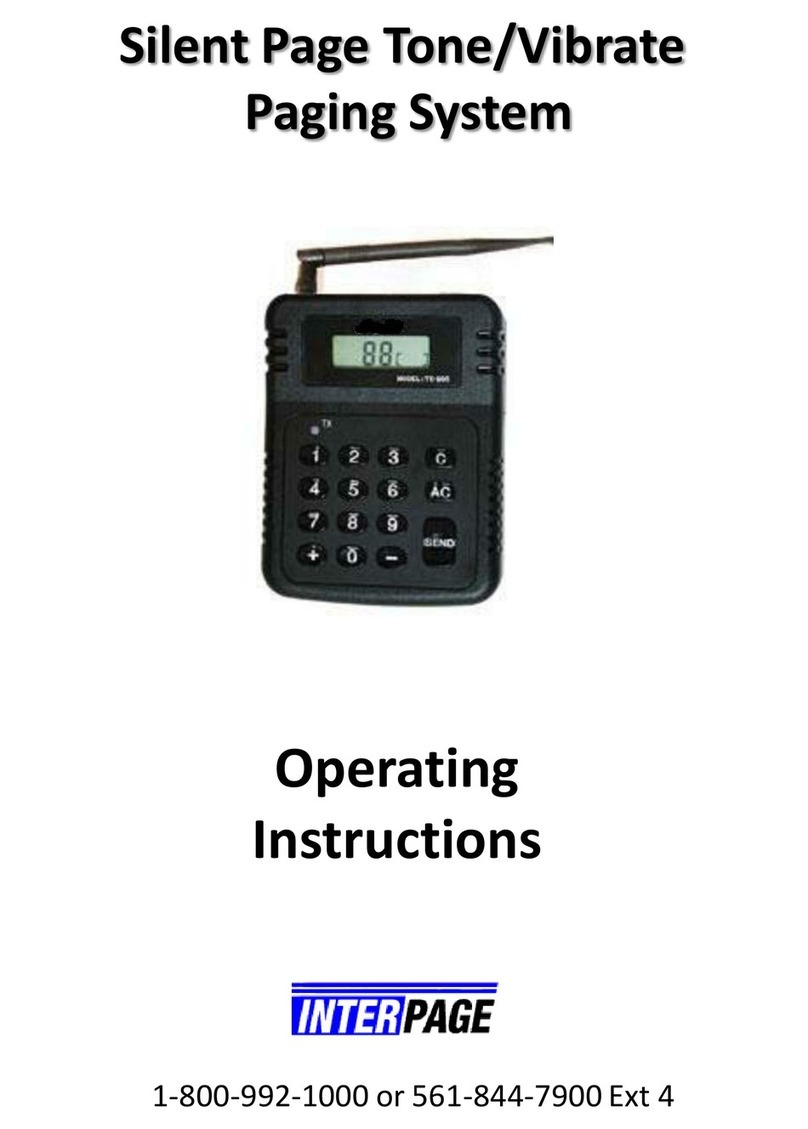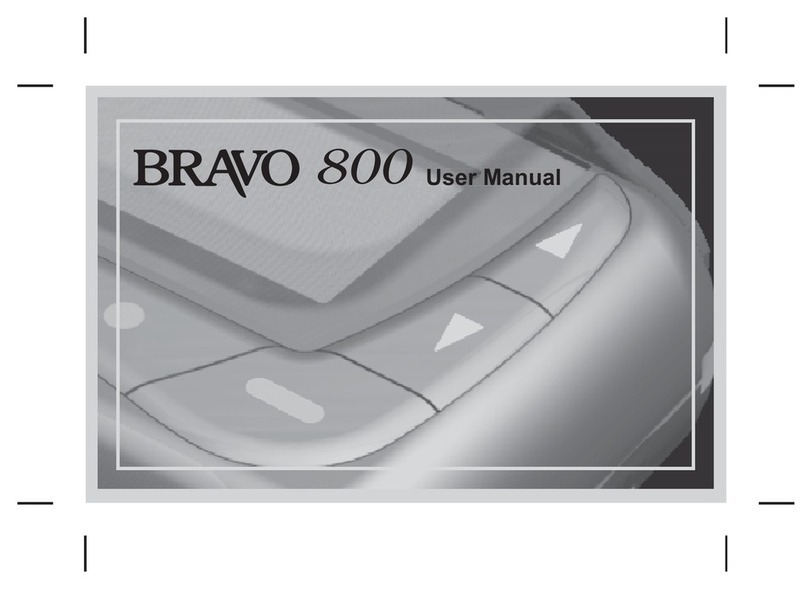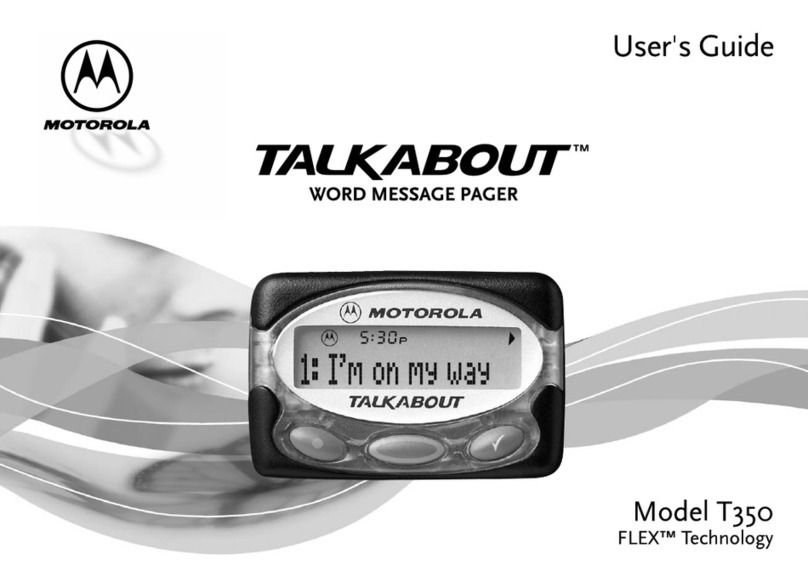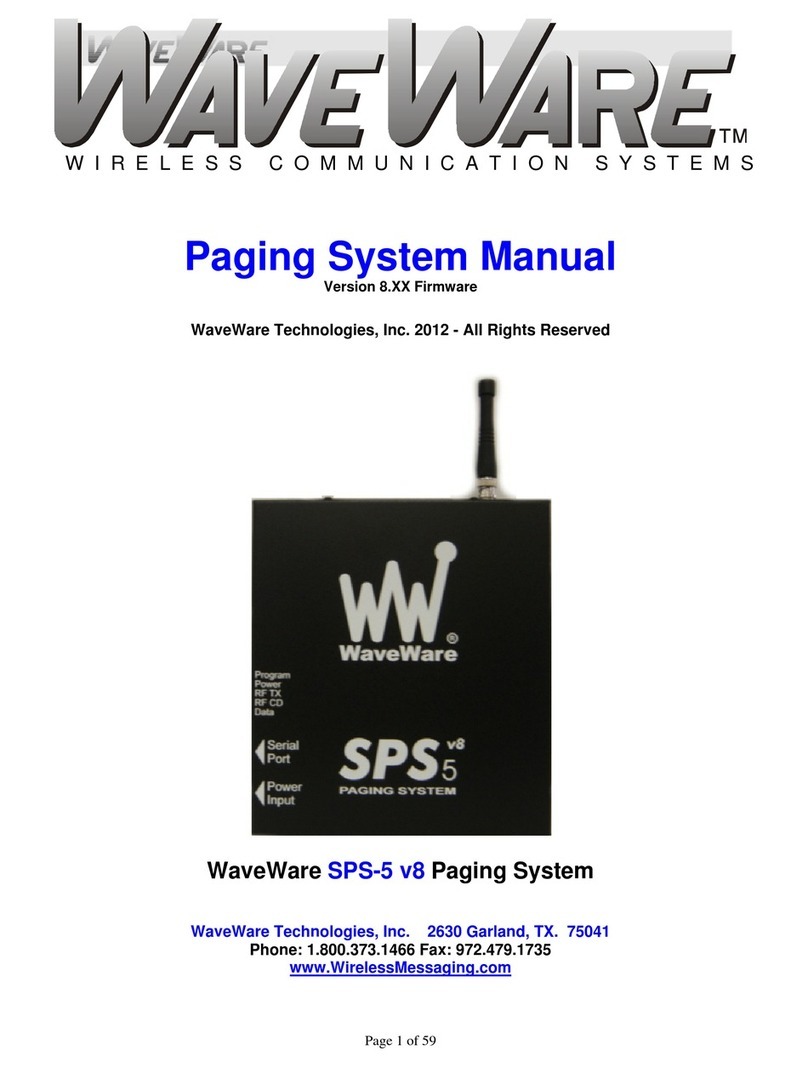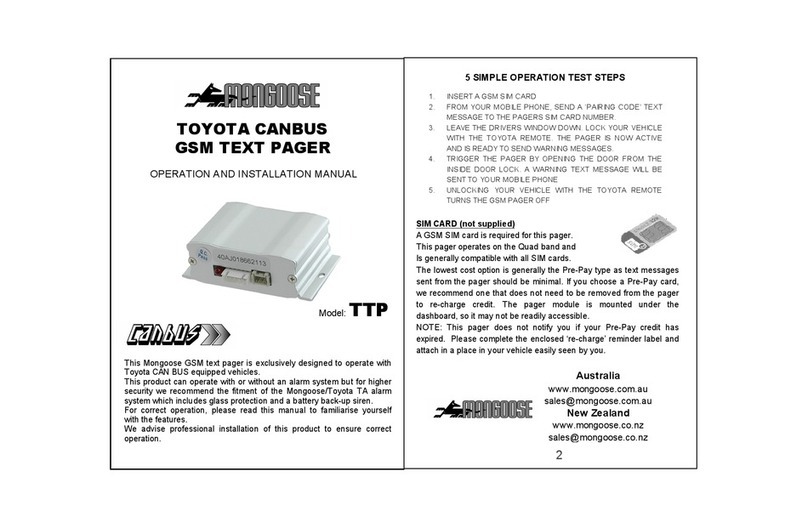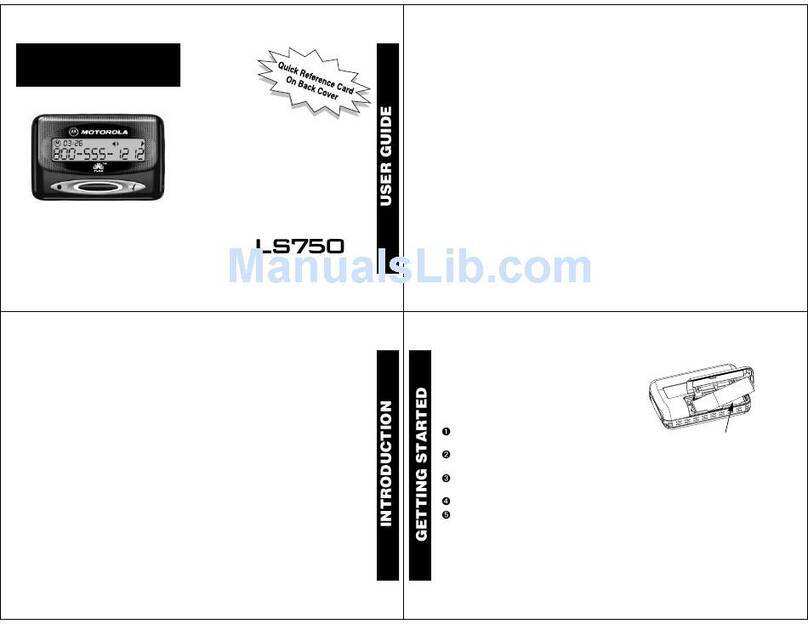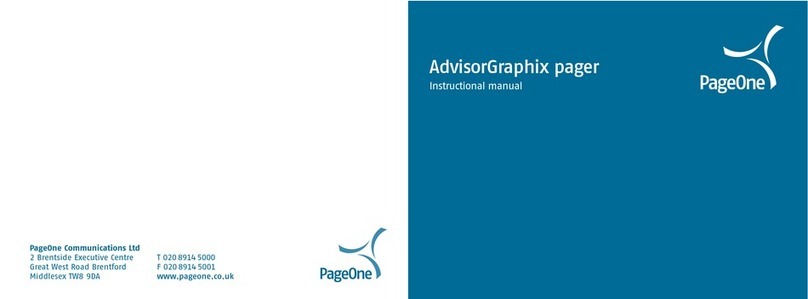47
BR808G
BR808G
48
9.4 GSM Module feature
(a) GSM ON/OFF
The device can power ON and OFF the GSM Module. GSM OFF mode
is to o all wireless transmit.
- Select MENU> Device Setting> GSM On/O
- Press up & down keys < > to select On or O.
(b) GSM On Demand Mode
The GSM can be set to On Demand mode by congurator. If GSM
is On Demand mode, the GSM is Power ON only when
Acknowledgment Receive/Read SMS for page message, Canned
Message reply, Outgoing Call and Manual/Auto SOS Alert. After task
is done, GSM power shut down
SIM Card Lock out
The device can be congured to accept SIM card from a particular
operator only. This is to help operators issuing these devices to work
only for their SIM cards. This feature can only be congured via
congurator.
.
.
(c) Cell Locate
If the GPS positioning is not possible (maybe indoor or GPS
module is not present), the device will use GSM cellular positioning
technology, Cell Locate, to get stand-alone position estimation
based on surrounding GSM cell.
9.5 Input / Output port
The device supports one digital input port and enable input port
alert via congurator.
The device supports one digital output port and set the output port
value via congurator. The user can send Alias SMS command to
control the output port.
9.6 SOS
(a) SOS (Manual)
On SOS button triggering, a pop up message will appear for visual
feedback. And the device has a short vibration for tactile feedback.
49
BR808G
BR808GT
50
The alert can be congured
• Send location report with SOS alert indication to the web server.
• Send SMS to the authorized users.
• Make a voice call or silent listen in call or sound a local buzzer alert.
(b) SOS (AUTO)
• Auto SOS timer can be set via congurator
• Allow On/O SOS timer by user menu can be set via congurator
• To turn ON/OFF by user menu.
- Select <MENU>DEVICE SETTING>AUTO SOS> Select ON / OFF
9.7 Alias Commands (via SMS)
Alias is a user friendly, easy to type name for user to send commands
to the device. The command string can be set by congurator.
• Map Link SMS: The device will reply Map Link SMS with current
location.
• Remote Conguration: The device will download the conguration
le from the server.
51
BR808GT
Location Tracking Setup
52
10. Br808GT - POCSAG Alphanumeric Pager with
GSM message Acknowledgement & tracking system
Br808GT has GPS feature to report its location on demand and has
motion sensor to save GPS power consumption.
10.1 Additional GPS Feature
• Auto Location tracking
• Map Link URL via SMS
• Geo-fencing
• Motion monitoring to save GPS power
10.2 Auto Location Tracking
• Program GPRS setting for APN and tracking server address via
congurator.
• Enable auto tracking with time interval via congurator.
10.3 Map Link URL via SMS
• Program‘Map Link URL’ and Alias command for ‘Map Link SMS’
via congurator
• Enable on Auto tracking via congurator to start to collect GPS
data intervally
• Send the Alias command to device to get SMS reply for map link
URL with GPS location.
10.4 Geo-Fencing
• 10 Geo-Fence setting ( latitude, longitude, distance, exit/enter
fence alert) set via congurator.
• The device will alert via SMS or GPRS if Geo-Fencing alert happen.
11.1 Conguration Setting
• Program GPRS setting for APN and tracking server address via
congurator.
• Enable auto tracking with time interval via congurator
11.2 Report Format
The following is the location report format from Br808 to the
server.
@IMEI,timestamp(UTC),latitude,longitude,mode(1=GPS,2=Cell),
accuracy(in meters),speed(in km),course,alert#
@: start of string
IMEI: Device IMEI
Timestamp: Timestamp of the GPS time
Latitude, Longitude: Coordinates of user location
Mode: GPS or Cell Locate (Value 1 for GPS, 2 for Cell Locate)
Accuracy: The accuracy of the location
Speed: if exist
Course: Direction where the device is heading
Alert: The alert type of the report (Value 0 for normal report, 1 for
SOS alert, 2 for Geofence alert, 3 for IO Alert)
#: end of string
• Turn ON Output: To turn on the output port.
• Turn OFF Output: To turn o the output port.
• Location Report: The device will send the current location
report to the GPRS server.
• Silent Listen-in: The device will make silent listen-in call to the
received SMS number.
• Device Status: The device will reply the device's GSM, GPS,
Battery, GSM Signal Strength status.