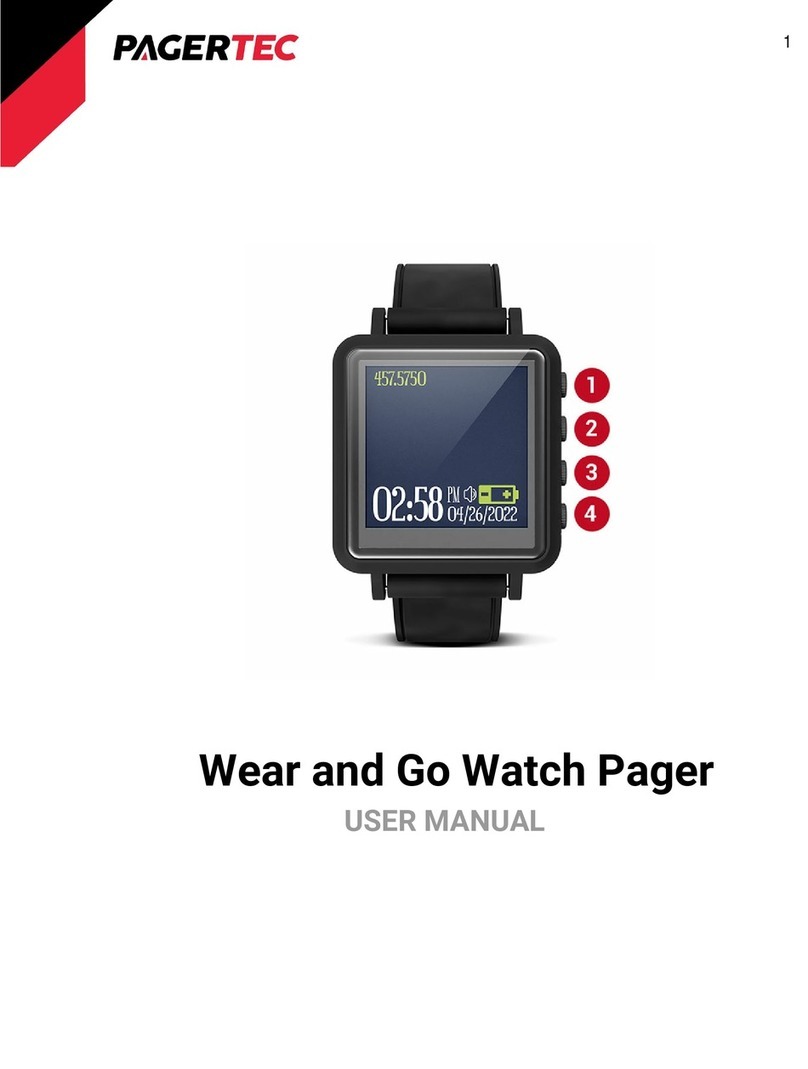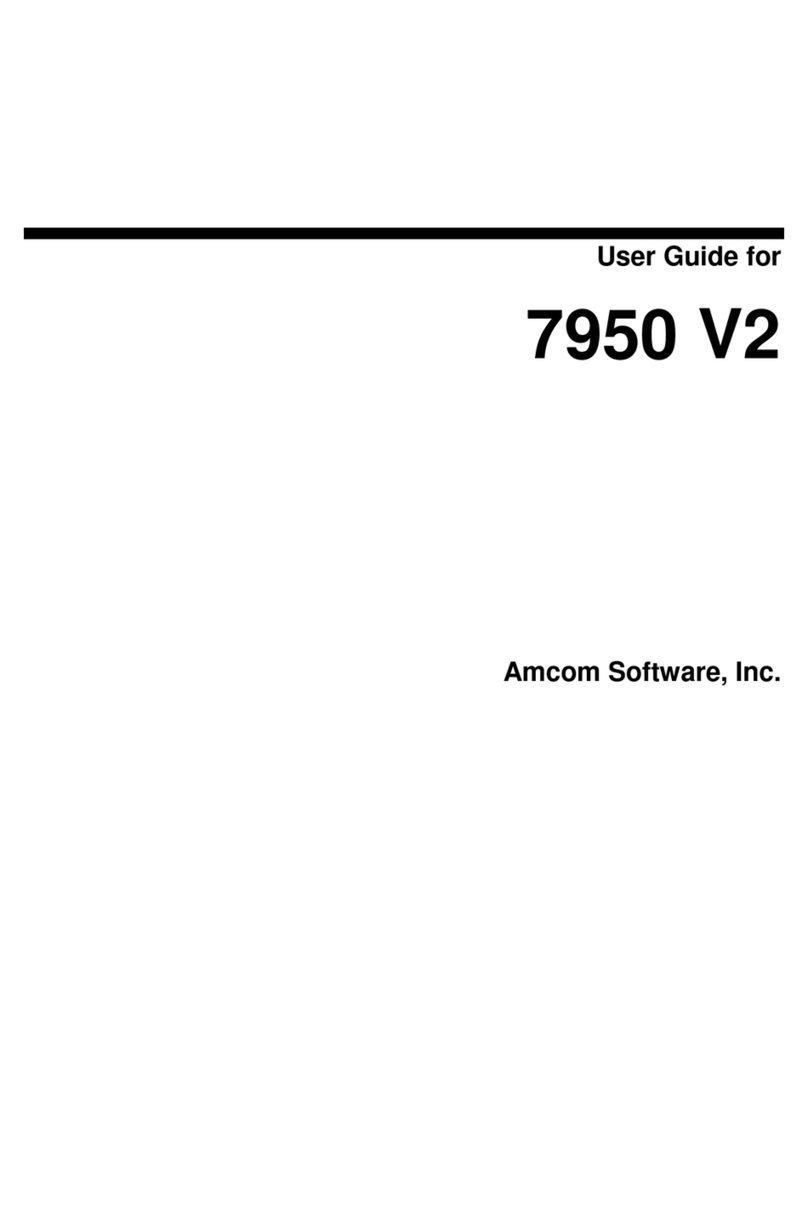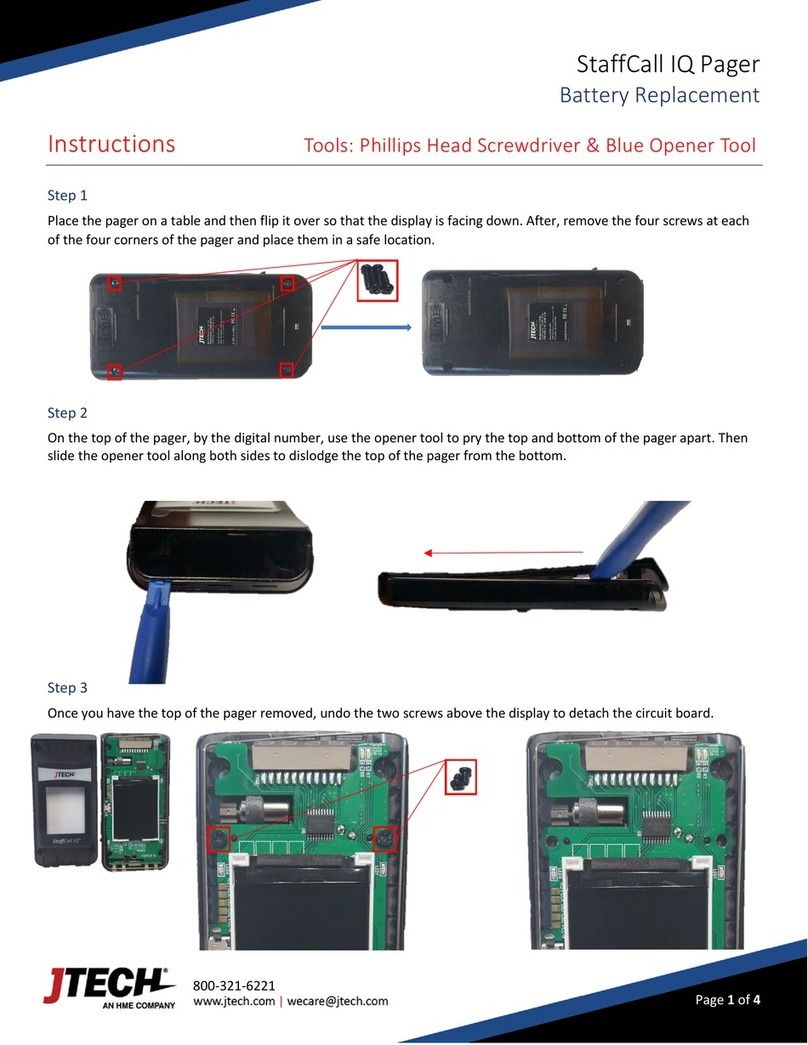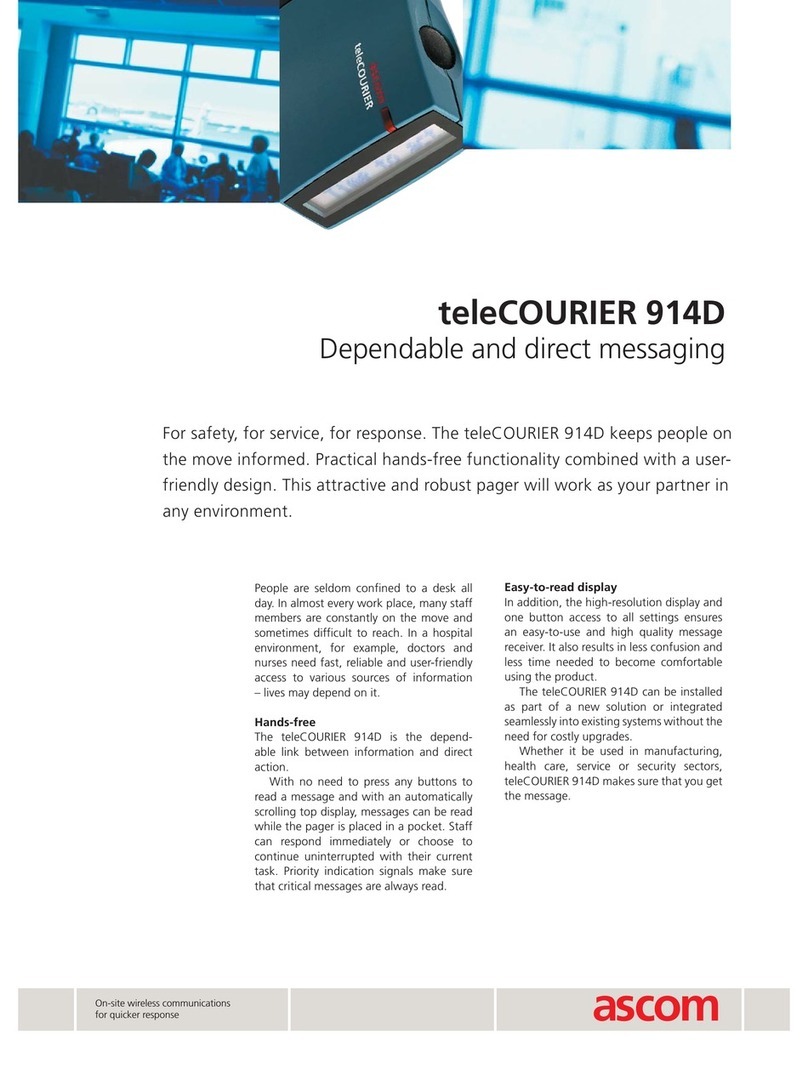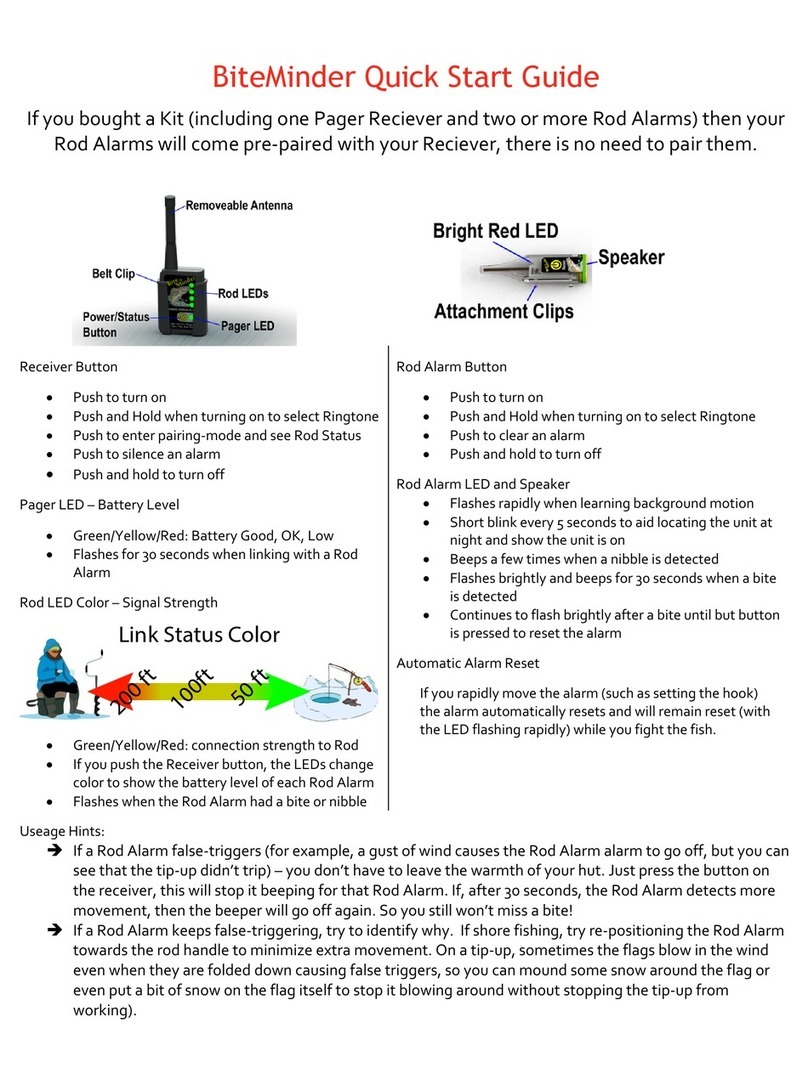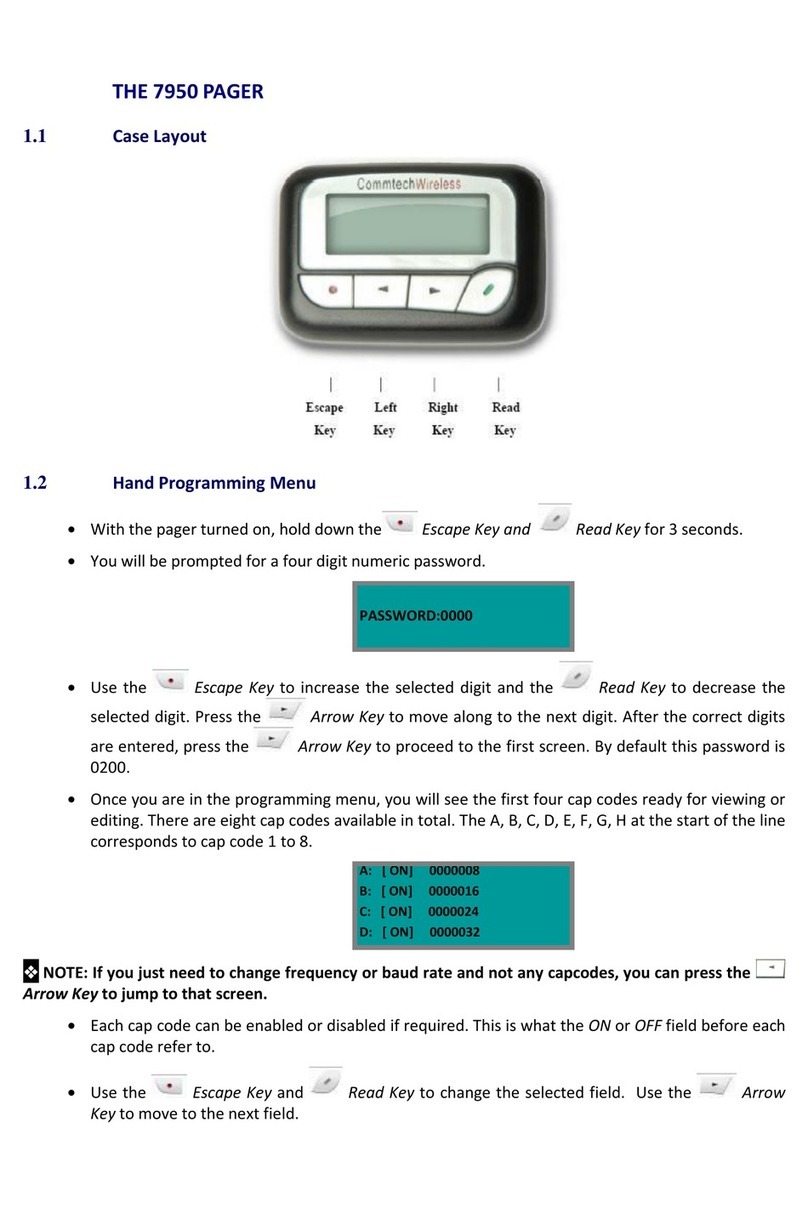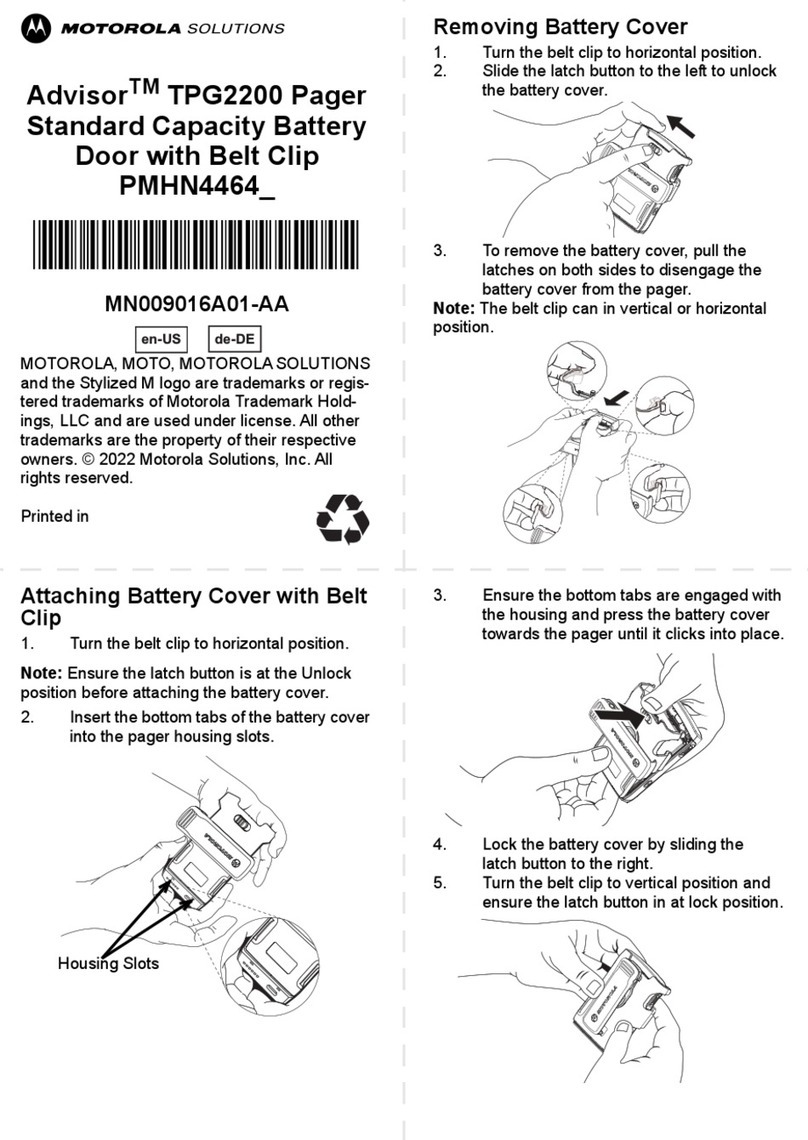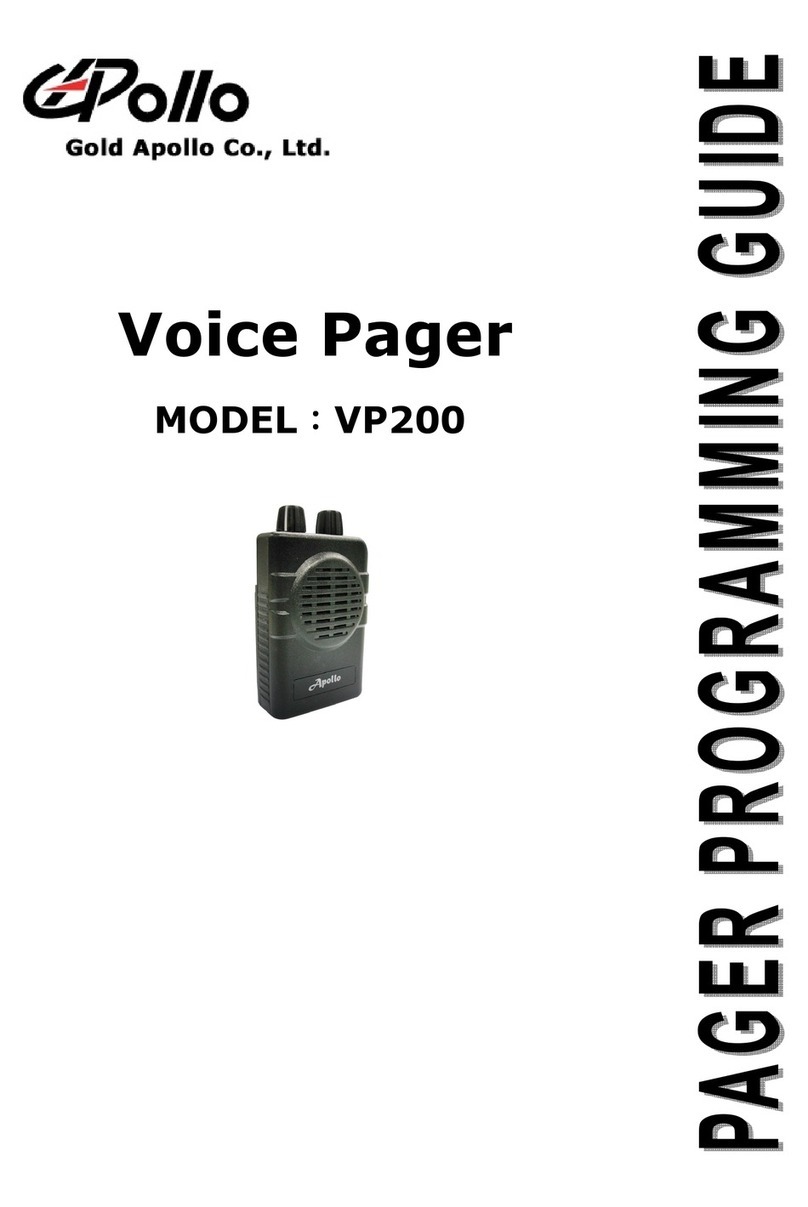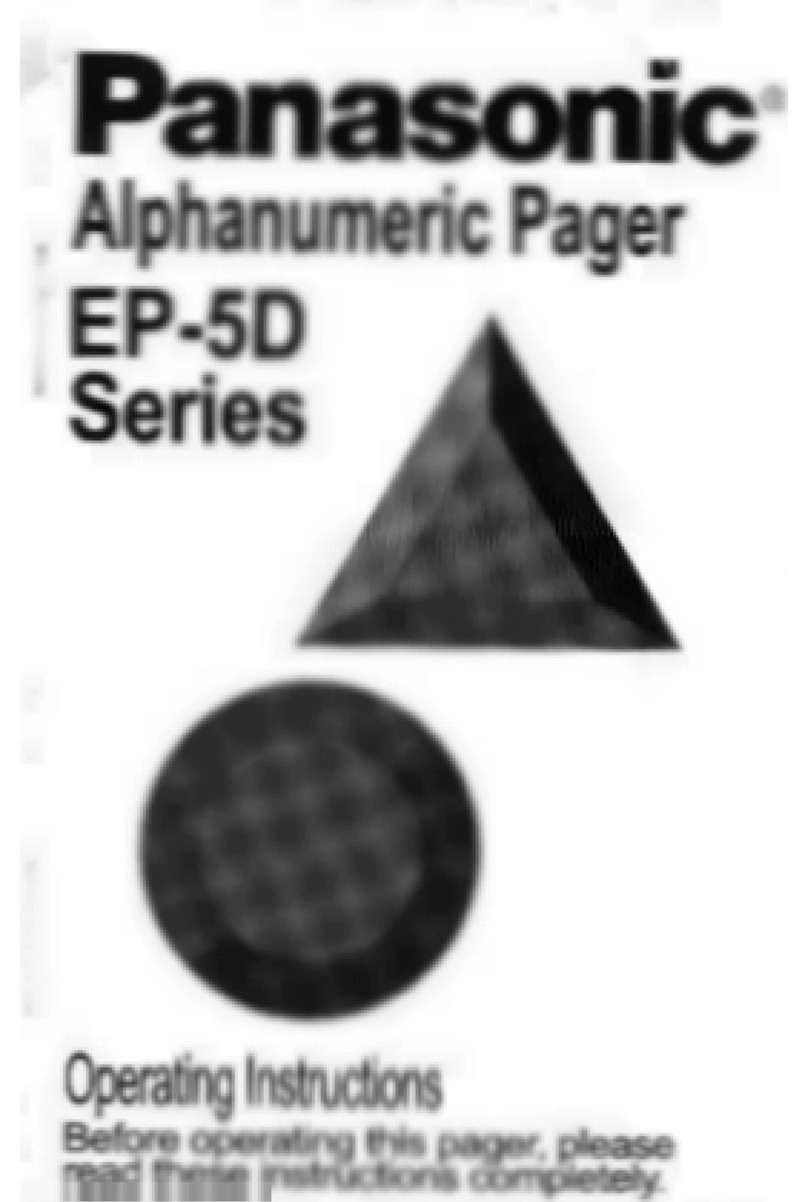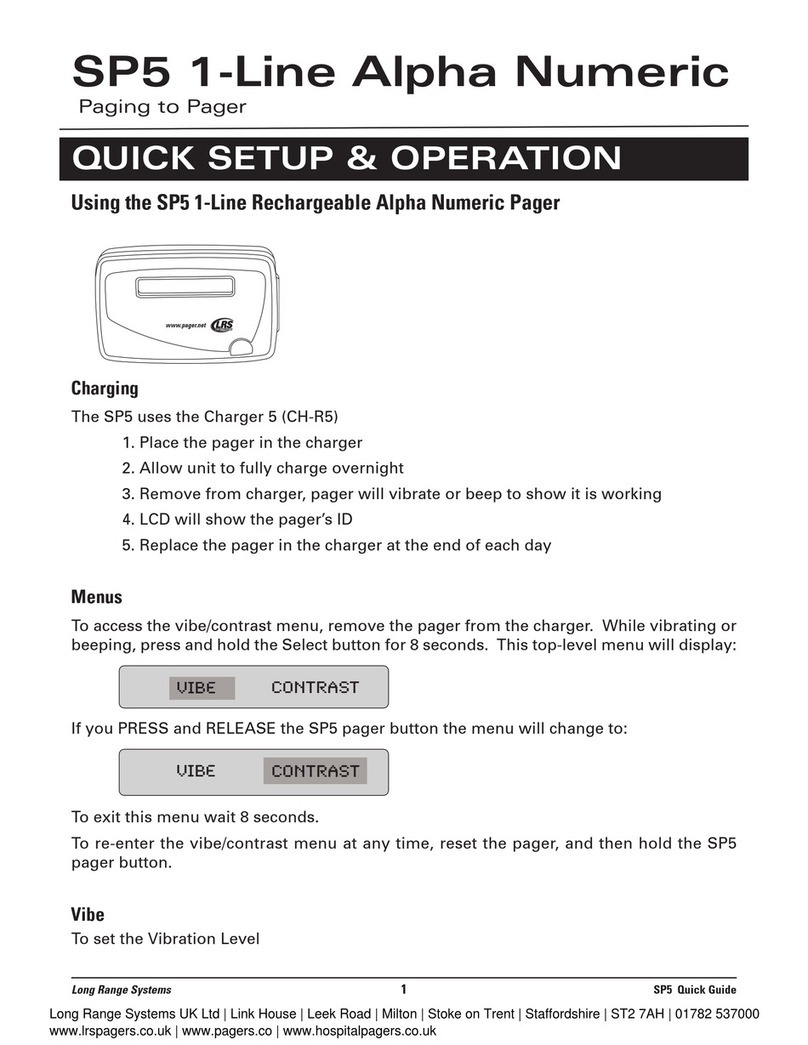Daviscomms Bravo 800 User manual

Use
r M
a
n
ua
l


1
Contents
Introduction
Pager Features
Getting Started
Battery Information
Battery Installation and Removal
Button Definition
Pager On
Pager Off
Backlight
Main Menu Screen
Function Menus
Alert Mode
Quick Access to Vibrate Mode
Time and Date
Private Time
Alarm
Pager Control
Set Contrast
Auto Scroll
Reminder Alert
Set Zoom
Messages
Button Defintion for Mail Folder
Button Definition for Personal and
Notebook Folders
Mail Folder (Information Service)
Mail Folder Function Menu
Personal Folder
Personal Folder Function Menu
Receiving Messages
Error & Priority Messages
Message Full Indication &
Duplicate Messages
Notebook Folder
Notebook Folder Function Menu
Maintenance
Care of your Pager
Contents
1
2
2
3
3
4
5
6
6
6
7
8
9
10
11
12
13
14
15
16
17
18
19
19
20
21
22
24
25
27
28
29
30
31
32
32

2
Pager Features
The Bravo 800 offers a wide range of useful features.
- 4-Line, 20 English character screen
- Up to 30 Personal messages
- Up to 15 Maildrop addresses. Memory= 5 Messages per address
- 16 notebook slots for messages transferred from Personal or Maildrop
- 8 user selectable alert melodies
- Vibrate alert and Vibra-call
- Quick access to Vibrate mode
- 3 speed auto scrolling option
- Priority alert
- Private Time
- Backlit display for ease of reading in dark
- Message zoom in/out mode
- Unread message indication
- Alarm
Introduction

3
Battery Information
This pager is designed to operate on one 'AA' size alkaline battery( Do not
use any other battery type than AA alkaline). If the display shows the
battery level is low. Replace the battery as described on page 4. The
correct time and any stored Messages will remain intact for up to one
minute after removing the battery, if the pager is first turned off in
accordance with the "Pager Off" procedure (Page 6).
WARNING - Use of a battery other than an Energizer E91 1.5V AA Alkaline
Battery may impair Intrinsic Safety UL rating of this device.
Getting Started

4
UNLOCK Battery Installation and
Removal
- Ensure that the pager is off.
Otherwise settings and messages
may be lost! (See page 6 for
instructions on how to turn your
pager off).
- Place the pager face down in the
palm of your hand
- Unlock the battery door lock by
sliding it to the unlocked position.
- Push the battery door and slide it
out as shown.
- Slide a new battery into the battery
compartment.
- Ensure that the battery polarity is
correct as indicated on the housing.
- To close the battery cover, slide the
battery door back into position and
lock it using the battery door lock
Getting Started

5
Backward
Button
Forward
Button
Up
Button
Down
Button
Read/On
Button
Function
Button
Getting Started
- Backward Button: navigate back
- Forward Button: navigate forwards
- Function Button: access the function menus
- Read/On Button: read messages/ hold to turn pager on
- Down Button: navigate down/ hold to quick access vibrate mode
- Up Button: navigate up
Button Definition

6
Pager ON
Press and hold for 2 seconds to turn on the pager.
Pager OFF
Press the button once from Main Menu screen to go to Function Menu
screen, then press the button five times to select TURN OFF function.
Then press the button "TURN OFF?" is displayed. Press the
button again to confirm turning your pager off, or the button to cancel.
WARNING! Pager must be turned OFF before removing the battery.
Otherwise messages and settings will be lost.
Backlight
Press and hold for 2 seconds to turn ON the backlight manually.
Press and hold for 2 seconds to turn OFF the backlight manually.
Getting Started

7
12:00 01 01 #
Day/Date
Display
Battery Level
Mail
Folder
Personal
Folder
Notebook
Folder
00
00
Main Menu Screen STATUS ICON
DISPLAY
Alarm
Private Time
Indicator
Alert Status
Getting Started
Unread
Message/s
Indicator
Unread Slot/s
Indicator
The pager returns to the standby screen after the time out period. Time,
date, battery level and Private Time are displayed in the Standby screen.
Press any button to return to the Main Menu Screen.

8
Function Menu
- Press to enter the Function Menu screen from the Main Menu screen.
- Press to move to the previous/next Function Menu icon.
- Press to enter the current selected function sub-menu.
- Press to cancel and return to the Main Menu.
Pager Tips
After 16 seconds of inactivity on any screen, the pager returns to the
standby screen without saving changes.
12:00 01 01
Current Function
Prompt
SET ALERT
Set Alert
Set Time
Private Time
Turn Pager Off
Pager Control
Set Alarm
/
Function Menus

9
Alert mode
- Press to enter the Function Menu screen from the Main Menu screen.
- Press to enter alert mode sub function.
- Press to move to different alert modes; from vibrate to sleep,
vibra-call, chirp, continuous alert and pleasing alert 1 to 8.
- Press to confirm your selection, or to cancel.
The alert status is updated in the status icon display, as described below:
Audio: Sleep:
Alert melody, chirp, Receives message but no
continuous alert. alert.
Vibrate:
Vibration
12:00 01 01
12345678
Melody Mode Icons
8 alert
melodies
/
Function Menus
Vibra-call:
Vibration followed by
audio alert.

10
12:00 01 01
00
00
12:00 01 01
00
00
Function Menus
Alert Mode active
Silent mode active
Quick Access to Vibrate mode
You can use to quickly access Vibrate mode if your pager is currently in
Audio Alert mode. (Your pager must be on the Main Menu page in order to
use this function).
- Press and hold for 2 seconds to access Vibrate mode.
- Repeat the process to return to previously active Alert mode.
- When the pager is in Private Time, quick access to Vibrate mode is not
available.

11
Time and Date
To access and set the time and date of
y
our pa
g
er
;
- Pr
ess
o
n
ce
fr
o
m th
e
M
a
in M
e
n
u
sc
r
ee
n t
o
e
nt
e
r th
e
F
u
n
c
ti
o
n M
e
n
u
screen and SET ALERT will appear.
- Press button once to select "SET TIME", then press the button
and a 12 hour clock appears.
-To select the 12hr or 24hr clock press / then press to advance
and set the hour of your pager.
-After presing to highlight the hour field, use the / button to
choose the value.
- Repeat the above steps for setting minutes, AM/PM, day, month and year.
- Press to confirm your settings, or to cancel.
12:00 01 01
12:00
01 JAN 03
AM
12
hr
Function Menus

12
Private Time
Activating Private Time sets a daily period of time in which your pager will
not alert. Private Time overrides any current ALERT MODE status.
However, the pager will still receive messages, the ALARM will still sound
and Priority Alerts will still alert when the pager is in Private Time.
-Press the button once from Main Menu screen to go to the Function
Menu screen, "SET ALERT" will appear. Press twice to select
"PRIVATE TIME", then press to enter. A flashing clock appears.
- Press / to activate or deactivate the Private Time function.*
- Press to go to the "START" field , press / to set the starting
time. Then Press to go to the "END" field, press / to set the
ending time.
- Press to confirm your settings, or to cancel.
* A dot at the left of the Status Icon Display indicates that the function is active.
1
2
:
00
0
1
01
12:00
AM 12:00 PM
START
END
Function Menus
Private time
active

13
Alarm
To use your pager as an Alarm;
-Press once from Main Menu screen to
g
o to the Function Menu
screen, "SET ALERT" will appear. Press three times to select "SET
ALARM", then press to enter and a flashing appears.
- Press / to turn the alarm ON or OFF . Press to move
to the time field.
- Press / to change the hour then press to move to the next field.
Repeat this step for setting minutes, AM/PM, day, month and year.
- Press to confirm your settings, or to cancel.
- When the Alarm is active an Alarm icon is displayed in the Status Bar.
Pager Tips
By setting no date for your alarm the alarm will sound every day at the
specified time; - example: " 9 : 00 AM -- --- -- "
1
2
:
00
0
1
01
#
12:00 0 1 FEB 03
AM
Function Menus

14
Pager Control
The Pager Control Menu allows you to control the default settings of your
pager.
- Press once from the Main Menu screen to go to the Function Menu
screen
- SET ALERT will appear. Press four times to navigate to PAGER
CONTROL
- Press to enter subfunction screen.
- Press move to the next control icon.
- Press to enter the selected control setting screen.
12:00 01 01 #
SET CONTRAST
Auto Scroll
Reminder
Set ZoomSet Contrast
/
Function Menus

15
Set Contrast
To change the display contrast of your pager's screen;
- Press once from the Main Menu screen to go to the Function Menu
screen, "SET ALERT" will appear. Press four times to select "PAGER
CONTROL", then press and "SET CONTRAST" appears. Press to
select Set Contrast.
- Press to select and change the display contrast of your pagers
screen.
- Press to confirm your settings, or to cancel.
/
12:00 01 01
#
Function Menus

16
Auto Scroll
Activating Auto Scroll will cause the display to scroll through a message
automatically. The display will scroll faster or slower depending on the set
speed.
- Press from the Main Menu screen to
g
o to the Function Menu screen,
"SET ALERT" will appear. Press the button four times to select
"PAGER CONTROL", then press . Press once and "AUTO
SCROLL " appears. Press to select Auto Scroll.
- Press / to make auto scroll active or inactive .
- Press to highlight auto scroll level and use / to select
"SLOW", "MEDIUM" or "FAST" as the scroll speed.
- Press to confirm your settings, or to cancel.
12:00 01 01
#
MEDIUM
Function Menus

17
Reminder Alert
By
turnin
g
Reminder on, the pa
g
er will alert at 2 minute intervals when there
are unread messa
g
es
.
- Press once from Main Menu screen to go to the Function Menu
screen, "SET ALERT" will appear. Press four times to select "PAGER
CONTROL", then press the button once and press the button twice
and "REMINDER " appears. Press to enter the Reminder menu.
- Press / Button to switch ON or OFF.
- Press to confirm your settings, or to cancel.
12:00 01 01
#
REMINDER
OFF
Function Menus

18
Set Zoom
You can double the font size of
y
our messa
g
e displa
y
for eas
y
readin
g.
- Press once from Main Menu screen to enter the Function Menu screen
and "SET ALERT" will appear. Press the button four times to select
"PAGER CONTROL", then press the button and scroll the button
three times and "ZOOM " appears. Press to enter the Set Zoom menu.
- Press / to switch ZOOM ON or OFF.
- Press to confirm your settings, or to cancel.
1
2
:
00
0
1
01
#
SET ZOOM
OFF
Function Menus
Other manuals for Bravo 800
2
Table of contents
Other Daviscomms Pager manuals
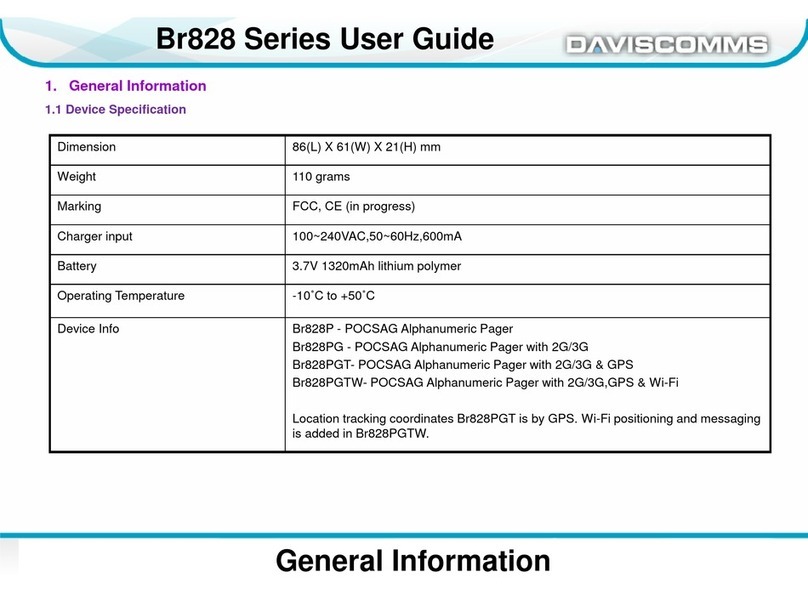
Daviscomms
Daviscomms Br828 Series User manual
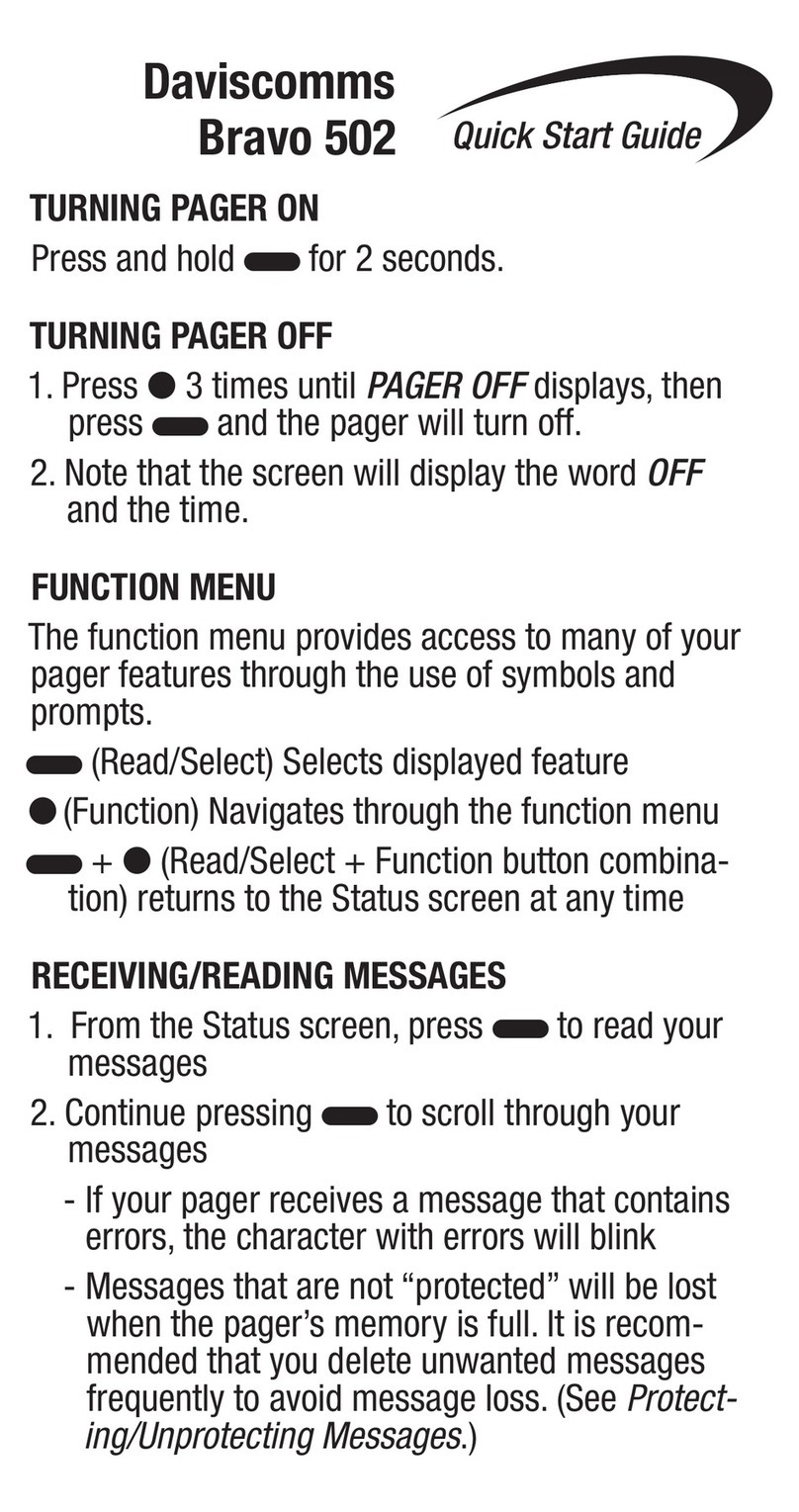
Daviscomms
Daviscomms Bravo 502 User manual

Daviscomms
Daviscomms Br502 User manual

Daviscomms
Daviscomms Br808 User manual
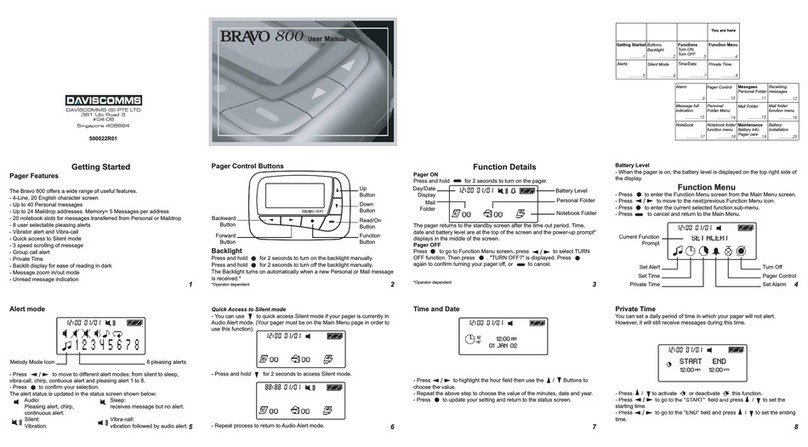
Daviscomms
Daviscomms Bravo 800 User manual
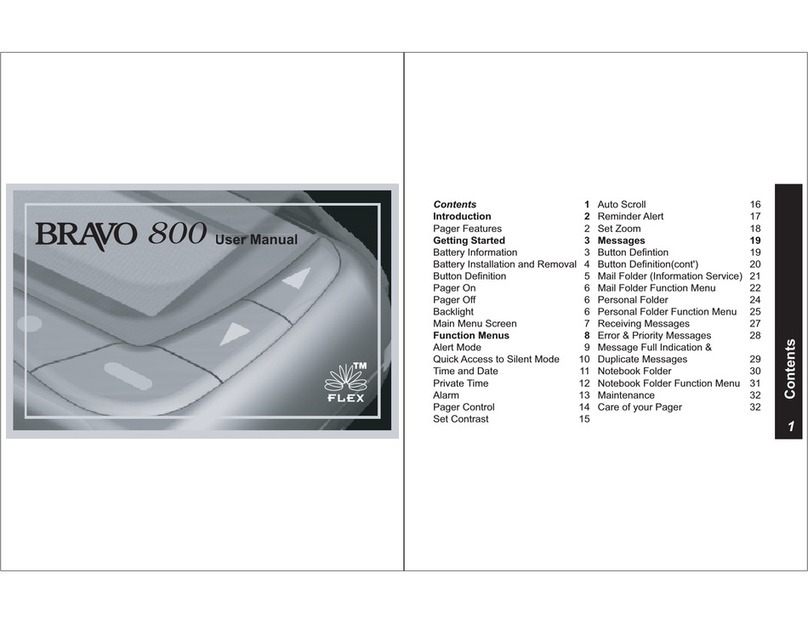
Daviscomms
Daviscomms Bravo 800 User manual
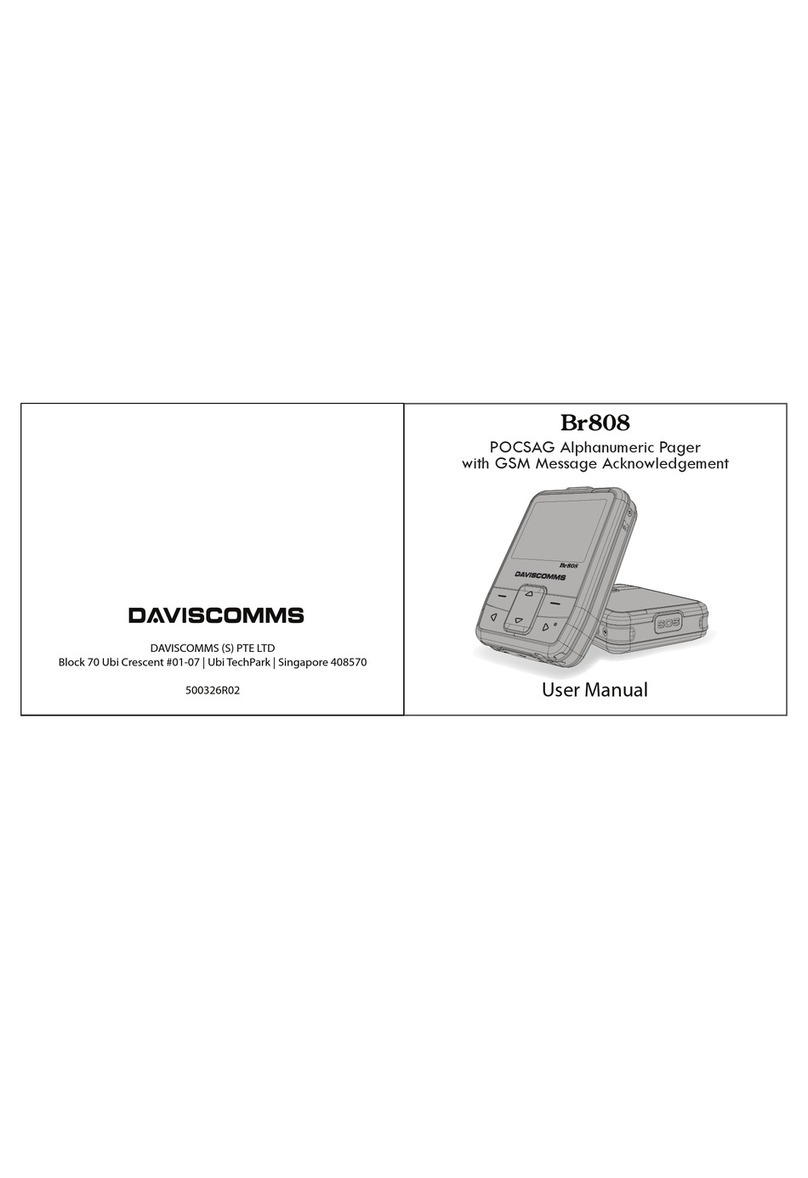
Daviscomms
Daviscomms Br808 User manual

Daviscomms
Daviscomms BR802 Flex User manual
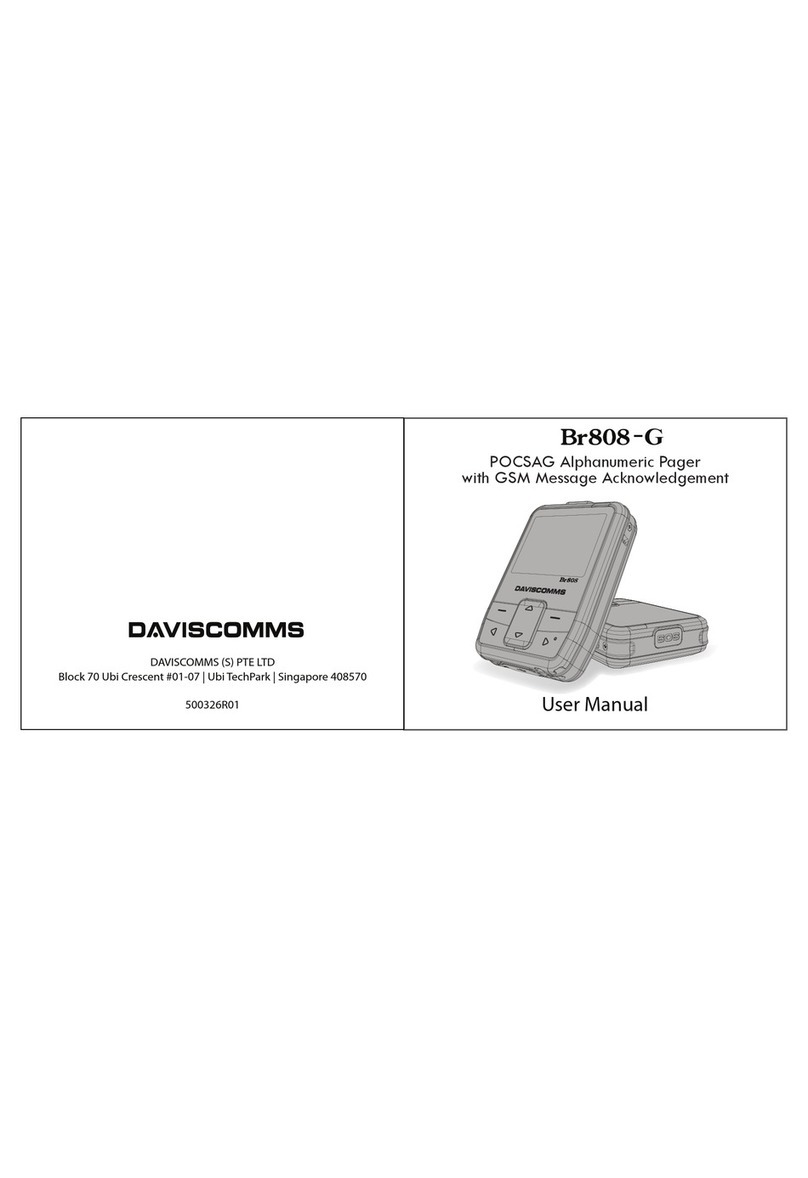
Daviscomms
Daviscomms Br808-G User manual

Daviscomms
Daviscomms Bravo User manual