DCA Intertel MP2005 User manual

1DCA IntertelDCA Intertel
V1.1 V1.1
User Manual
MP2005
Mobile Impact Printer
80 Column Dot Matrix
www.dca-group.com

2DCA IntertelDCA Intertel
V1.1
3DCA IntertelDCA Intertel
V1.1 V1.1
Table of Contans
1.Customer Care And Service 4
1.1 Warranty And Repair Service 4
1.2 Application Support 4
1.3 Notice 4
1.4 Warning 5
1.5 Limited Warranty 5
2. Description 6
2.1 Printer Overview 6
2.2 Printer Layout 7
3. Technical Specications 8
4. Installation 9
4.1 Unpacking 9
4.2 Procedure for Installation 9
4.2.1 Mechanical installation 9
4.2.2 Driver installation 9
4.3 Printer Setup 10
4.4 Caution! 12
4.5 Self Test 13
4.6 Indicators 14
4.7 Alarm and Indicator Functions 14
5. Printer Operation 15
5.1 Control Keys 15
5.2 Power Source 16
5.3 Paper Loading 17
5.4 Sensors 18
5.5 Maintenance 19
5.6 Inked Ribbon Cartridge Installation and
Replacement 20
6. Interfaces 21
6.1 Appendix A: 21
6.2 Appendix B: 22
6.3 Appendix C: 23

4DCA IntertelDCA Intertel
V1.1
5DCA IntertelDCA Intertel
V1.1 V1.1
1.Customer Care And Service
1.1 Warranty And Repair Service
To obtain warranty or repair service please contact DCA
Intertel at Phone: +31(0)172-604963 or
Fax: +31(0)172-605237 for a RMA number and shipping
instructions.
1.2 Application Support
If you have any questions on operating the MP-2005 or
require
information on specic applications, please contact DCA
Intertel.
Phone: +31(0)172-604963 or Fax: +31(0)172-605237.
1.3 Notice
The information contained in this document is subject to
changewithout notice. DCA Intertel makes no waranty
of any kind with regard to this material and shall not be
liable for errors contained herein or for consequential da-
mages in connection with the furnishing, performance, or
use of this material.
1.4 Warning
This equipment generates, uses, and can radiate radio
frequency energy, and may cause interference to radio
communications. It has been found to comply with the li-
mits for a Class A computing device, pursuant to Subpart
J of Part 15 of FCC rules, which are designed to provide
reasonable protection against such interference when
operated in a commercial environment. Operation of this
equipment in a residential area may cause such interfe-
rence that the user may be required to take measures to
correct.
1.5 Limited Warranty
The MP-2005 is warranted against manufacturing defects
in material for a period of one year from shipment to the
purchaser. Within this period DCA Intertel will repair or
replace the product without charge for material or la-
bor. Extended warranty is available. This warranty does
not cover damage or failure caused by abuse, improper
maintenance, or any repairs or modications other than
those provided by DCA Intertel. DCA Intertel makes no
other warranty, either expressed or implied, with respect
to this product and specically disclaims the implied war-
ranties of merchantaility and tness for a particular pur-
pose and shall not be responsible for any damages arising
out of or in connection with the use of this product.
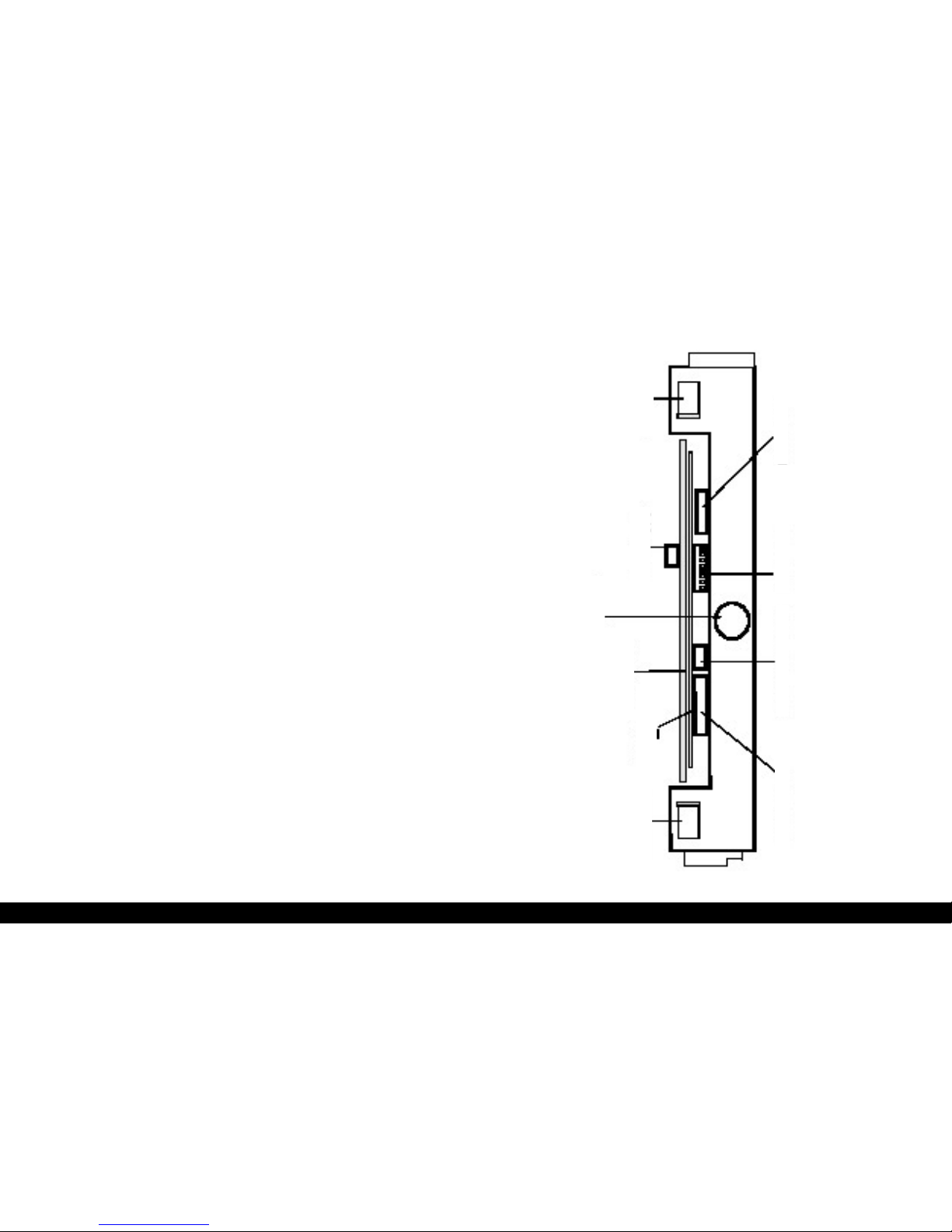
6DCA IntertelDCA Intertel
V1.1
7DCA IntertelDCA Intertel
V1.1 V1.1
2. Description
2.1 Printer Overview
The MP- 2005 Mobile Printer is a ruggedized dot matrix
printer designed specically for mobile and portable ap-
plications. It can print in graphics mode along with diffe-
rent character fonts, both in draft ( 150 cps ) and NLQ (
25 cps ) mode. It has both tractor and friction feed me-
chanisms and can print on multi-copy paper
( 1 original and up to 3 copies ).
MP- 2005 is particularly suited for in vehicle applications,
due to its compact size and reduced weight. Power re-
quirements have been kept to a minimum bij means of
two DC motors with integrated optical encoders, and an
integrated driver board for precise positioning rather than
stepping motors.
MP- 2005 has a 2 Kbytes input buffer and comes with
an RS-232 serial interface. The MP 2000 driver software
supports DOS, Windows NT, Windows ‘95 and is compa-
tible to the commandset of EPSON LX 400/800.
2.2 Printer Layout
Servermotor
Dip Switches
TTL Serial Interface Control Panel
TTL Parallel Interface
PRINTER HEAD
Power Supply
Power Board
Logic Board
HOT
Servermotor

8DCA IntertelDCA Intertel
V1.1
9DCA IntertelDCA Intertel
V1.1 V1.1
3. Technical Specications
Weight: 7 kg.
Power: 11-14,0 Volts DC
85 mA Standby
2.5 A at medium print density
Print: Impact Dot Matrix, 9 pins
Bi-directional with logic seeking
Paper Feed: Bi-directional, Sprocket and
friction
Copies: 1 original, 3 copies
Speed: 150 cps Draft
Paper Speed: 7 lines/second at 1/6”
13 lines/second continuous
Print Width: 8.25”
Paper Width: 8.93” pin to pin (sprocket)
3.5-8.5” tickets
Dots/Line: 1920 Max
Char. Set: IBM graphic bit image
Ribbon Life: Black 1.2 x 106 characters
Interface: RS - 232
Operating temp: + 5 C.....+ 40 C
Non operating: -15 C ..... +70 C
MIL SPEC: 810 D/E Shock and Vibration
Printer Operation
4. Installation
4.1 Unpacking
Take the printer out of its shipping box and remove any
packing material. It is advisable to keep the shipping box
in case the printer needs to be reshipped or stored
elsewhere.
4.2 Procedure for Installation
4.2.1Mechanical installation
The MP-2005 can print in any position
4.2.2 Driver installation
MP-2005 driver software supports DOS, Windows NT,
Windows ‘95 and is EPSON LX 400/LX 800 compatible
and it can therefore be congured as such in the majority
of the software packages.
Table of contents
Other DCA Intertel Printer manuals




















