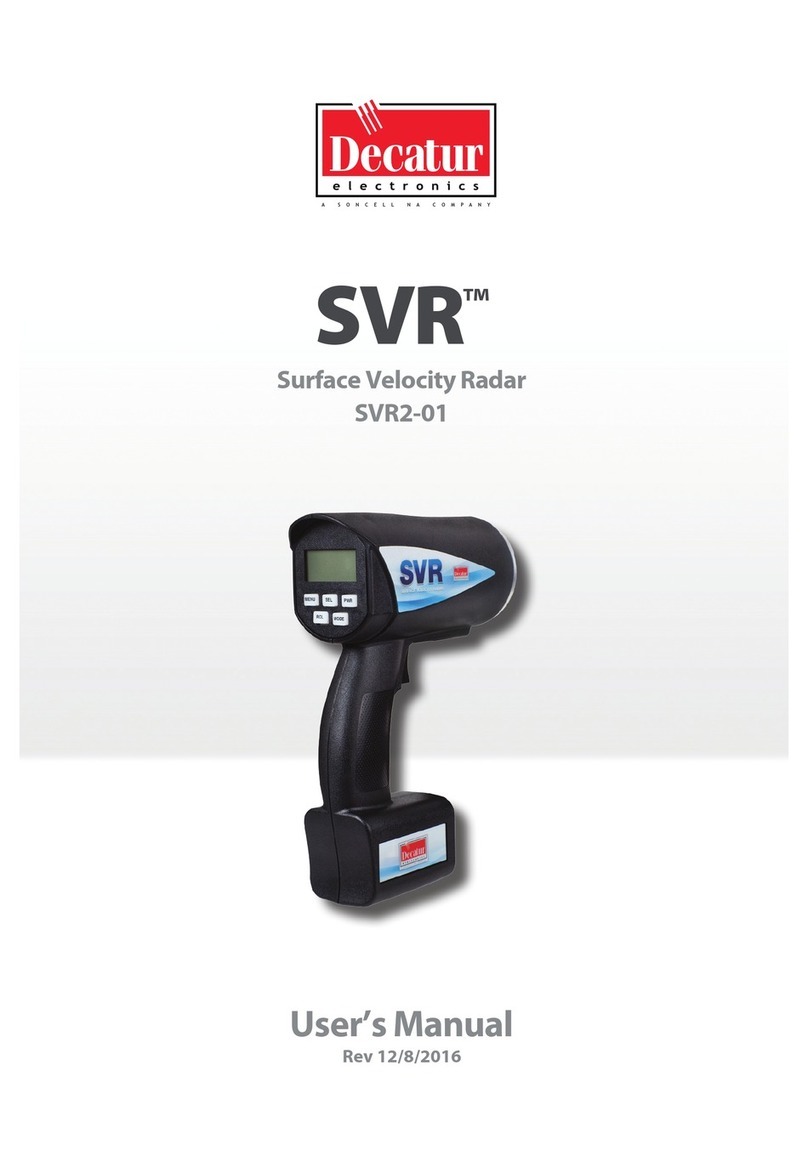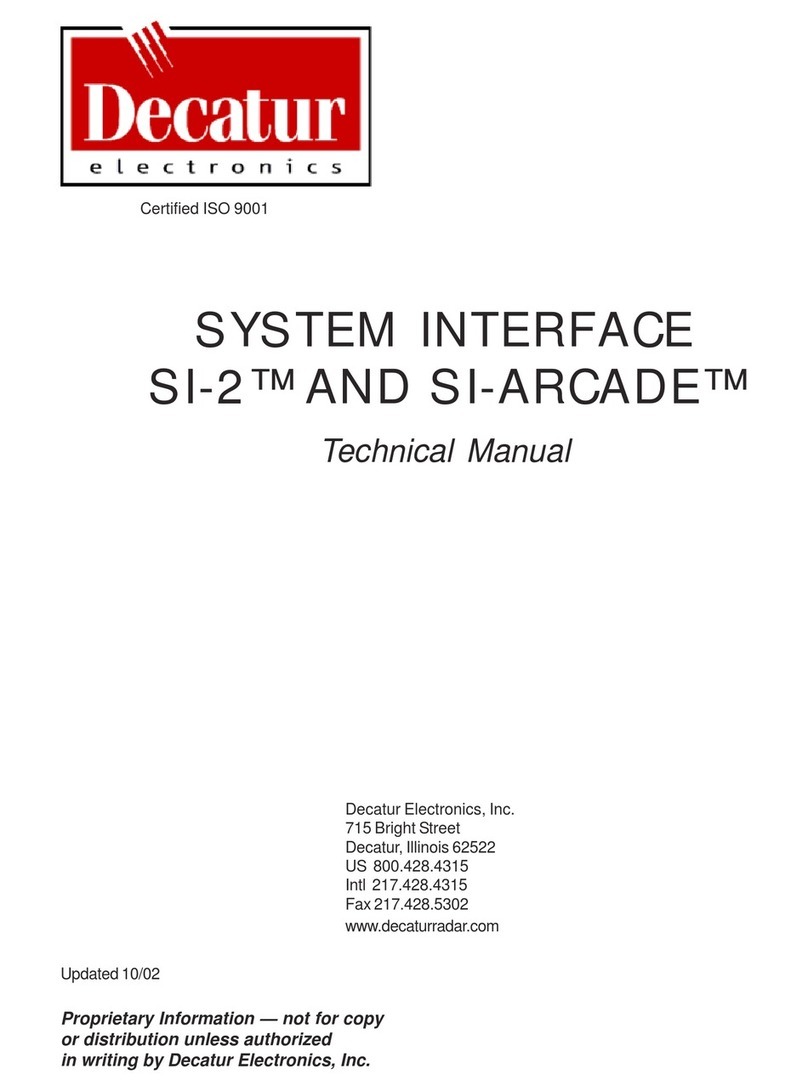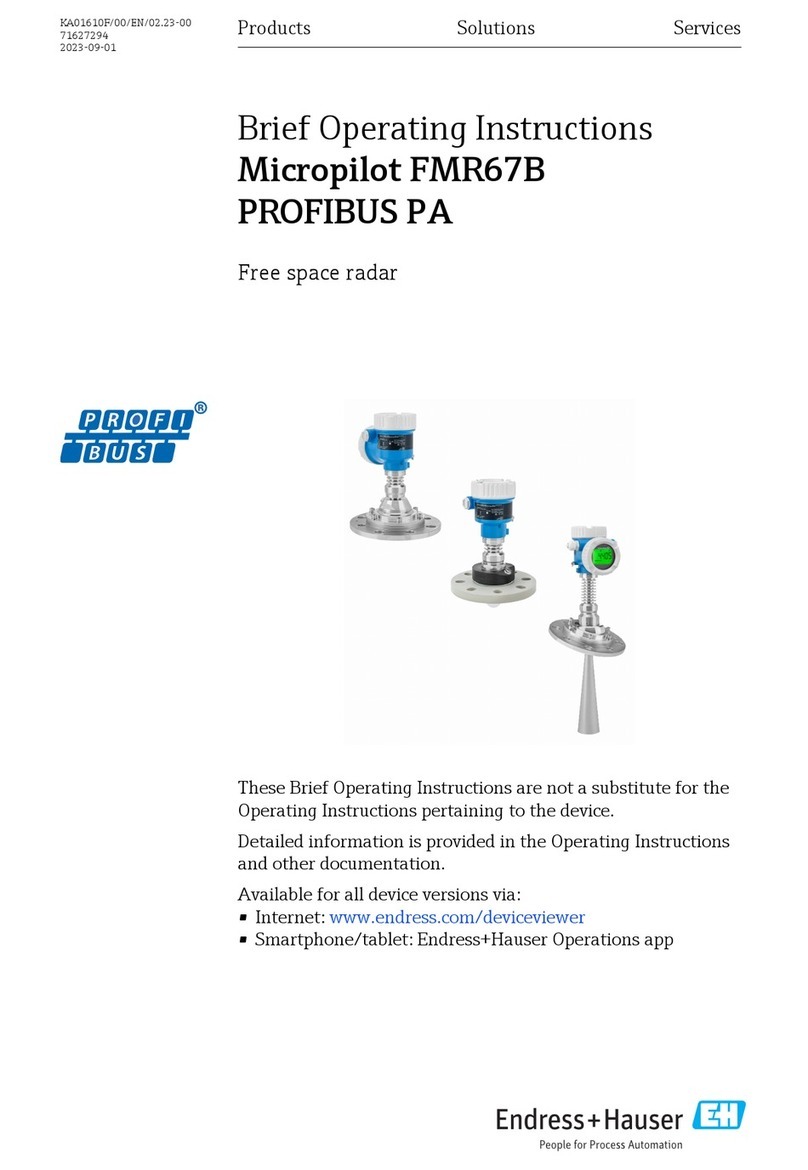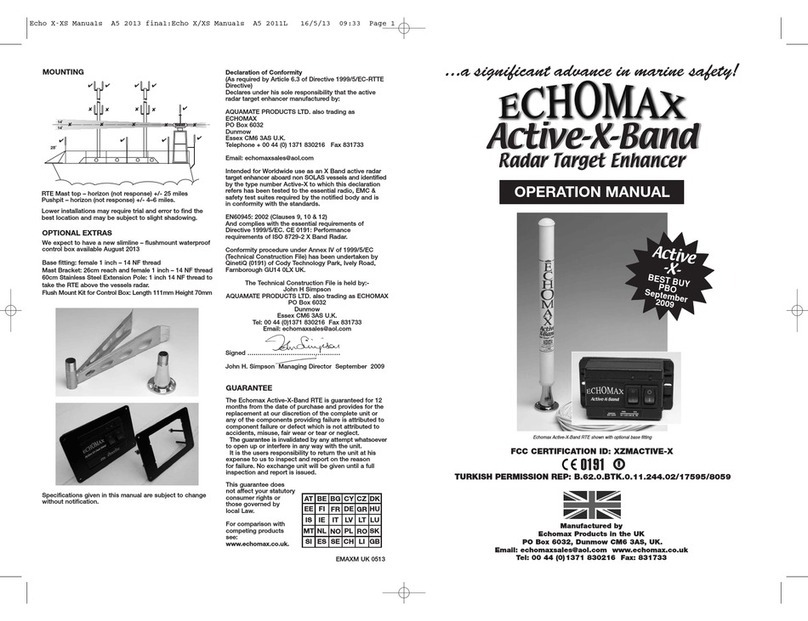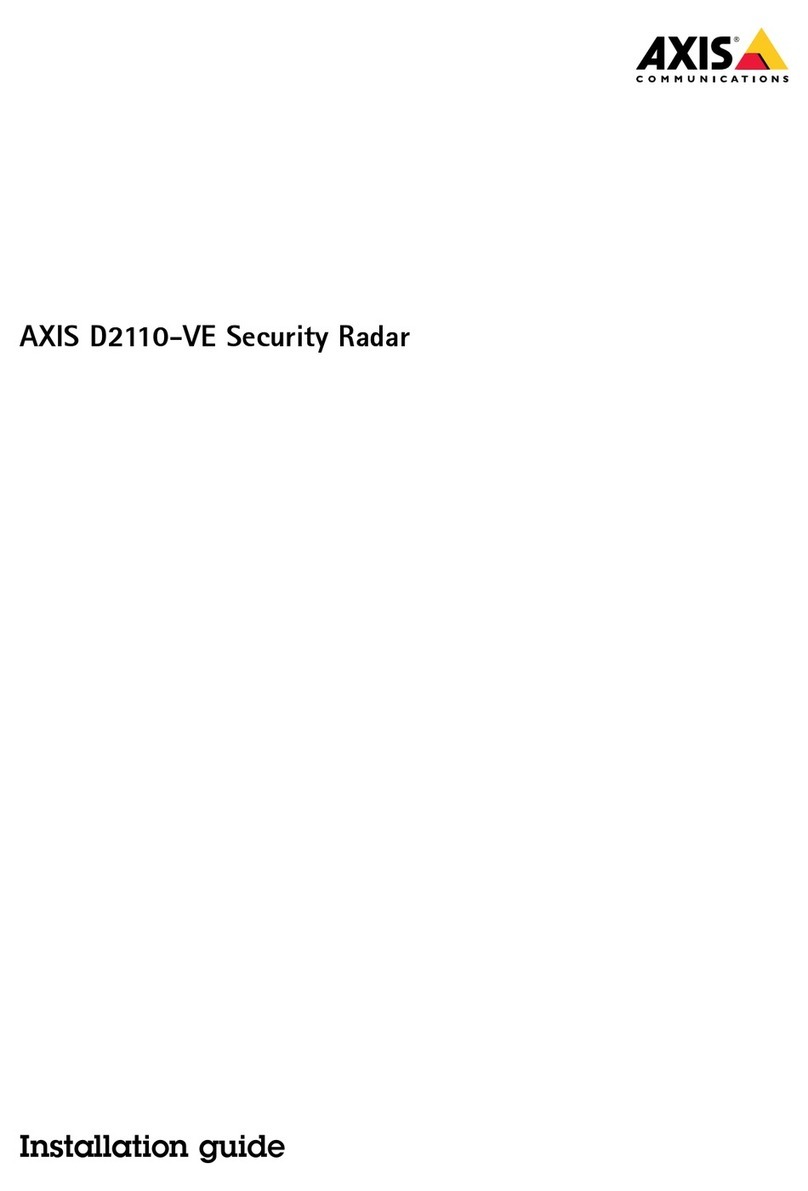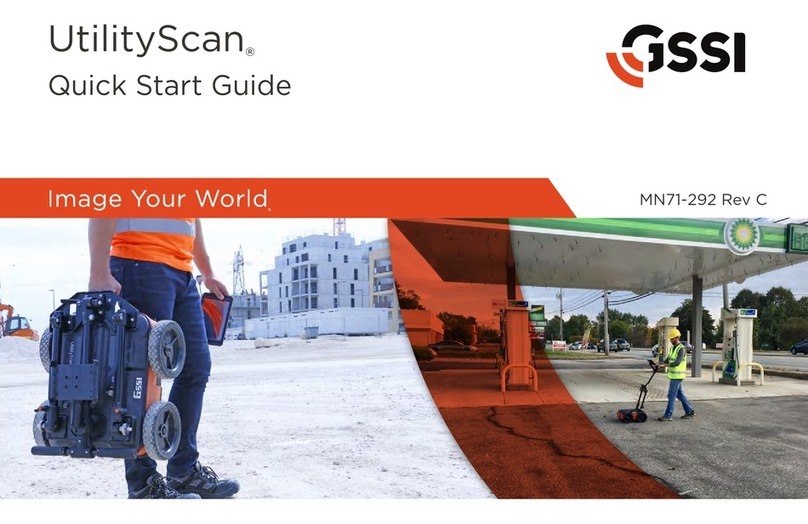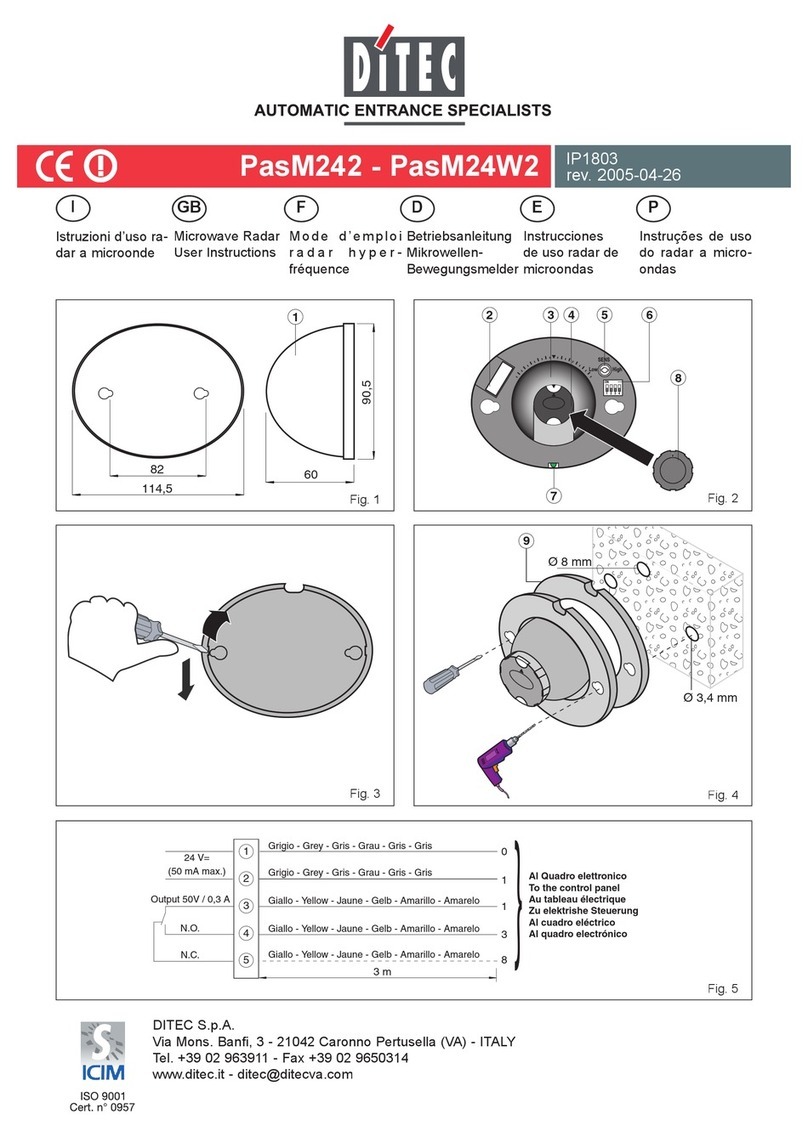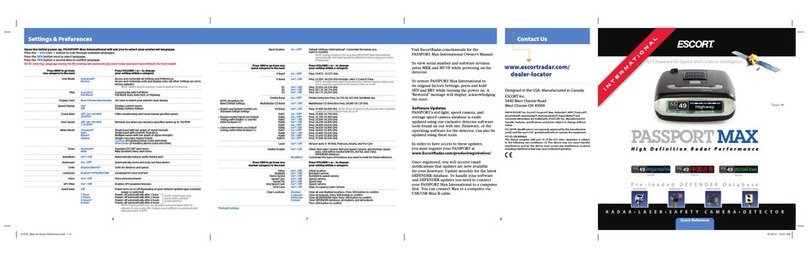Table of Contents
Welcome .............................................................6
About This Manual ....................................................7
1 Safety Information ....................................................7
2 Receiving Inspection ..................................................8
3 Getting Started .......................................................9
3.1 Introduction ......................................................9
3.2 Connecting The Serial Cable.......................................9
3.3 Optional Programming Cable ....................................10
3.4 Mounting Conguration .........................................10
4 Conguring the SI-3™ ................................................11
4.1 Equipment Needed ..............................................11
4.2 Device Conguration ............................................11
4.3 Conguration Notes .............................................14
4.4 Baud Rate .......................................................14
4.5 Measurement....................................................14
4.6 Min/Max Speed ..................................................14
4.7 Target Report ....................................................14
4.8 Target Select.....................................................15
4.9 Cosine Horizontal and Cosine Vertical.............................15
4.10 Update Rate ....................................................15
4.11 Hold Time and Speed Lock ......................................15
4.12 Sensitivity ......................................................15
4.13 Serial Protocol ..................................................16
4.14 Start and Stop Output Buttons ..................................17
4.15 Radar On/O Button ............................................17
5 Performance Tips ....................................................18
5.1 How Radar Works ................................................18
5.2 Interference Sources .............................................18
5.2.1 Angular Interference (Cosine Eect) ............................18
5.2.2 Fan Interference ...............................................20
5.2.3 Electromagnetic Interference (EMI) .............................20
5.2.4 Feedback Interference .........................................20
5.2.5 Multi-Path Beam Cancellation ..................................20
5.2.6 Radio Frequency Interference (RFI) .............................20