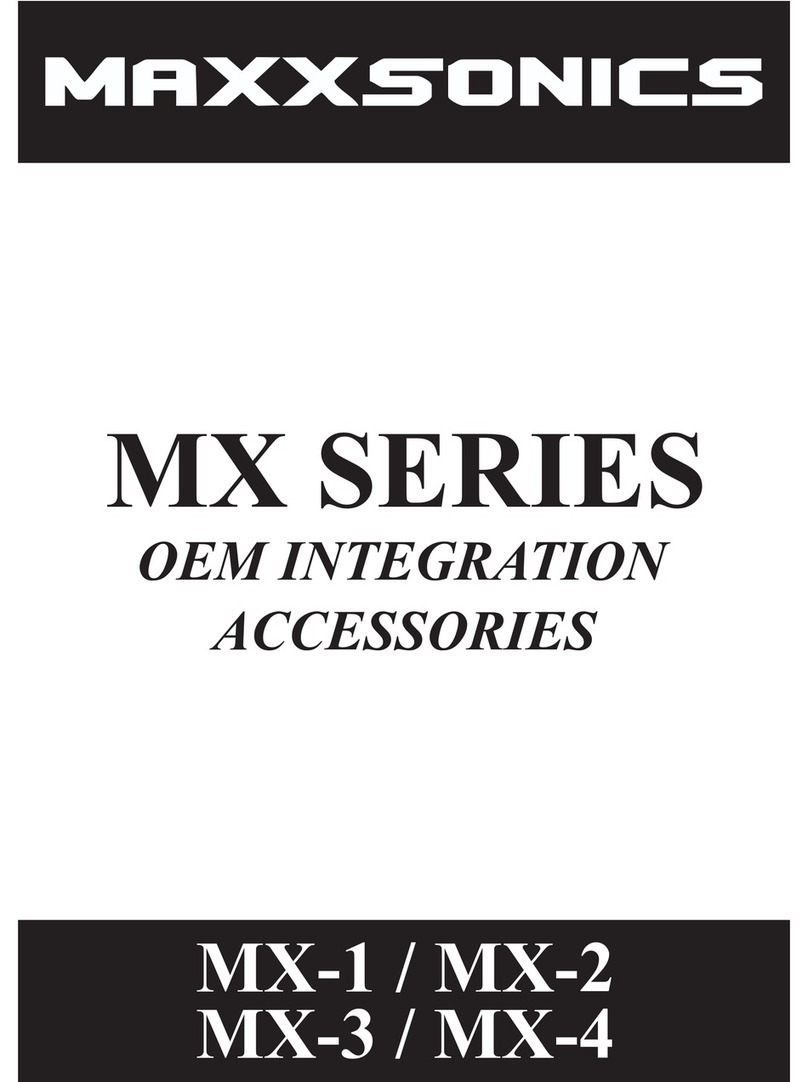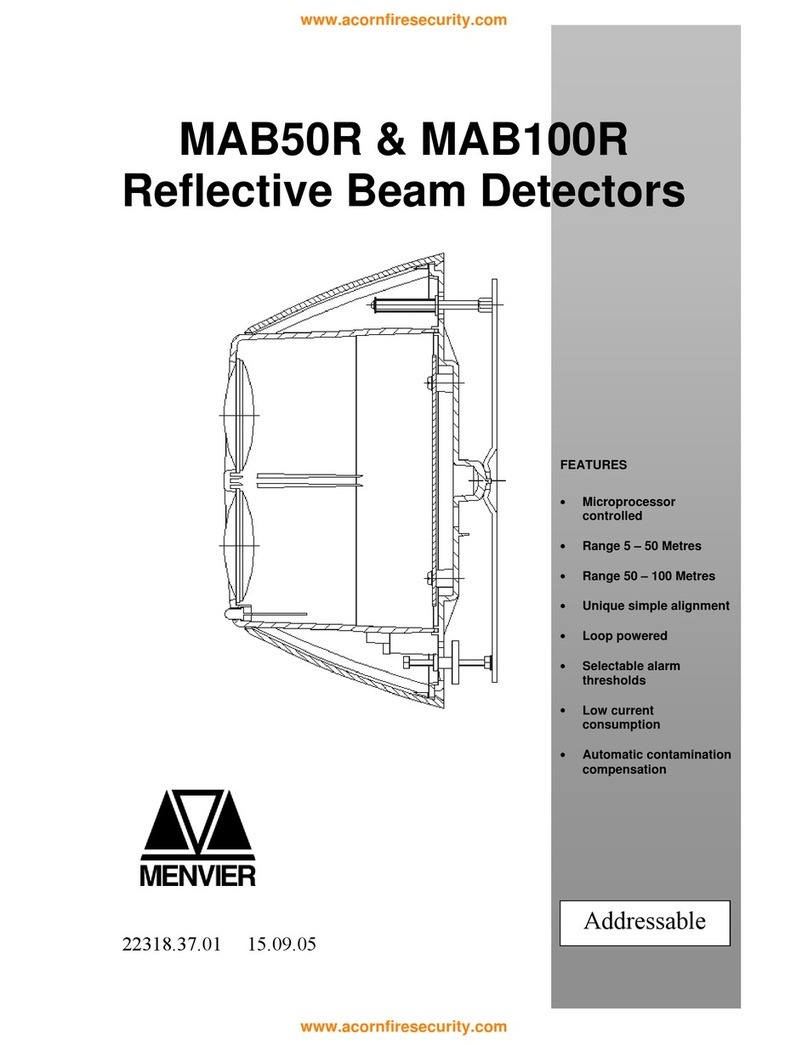Dedrone RF-360 User manual

IM-Inst-RF360en v0.4 ENGLISH
INSTALLATION
Manual
RF-360
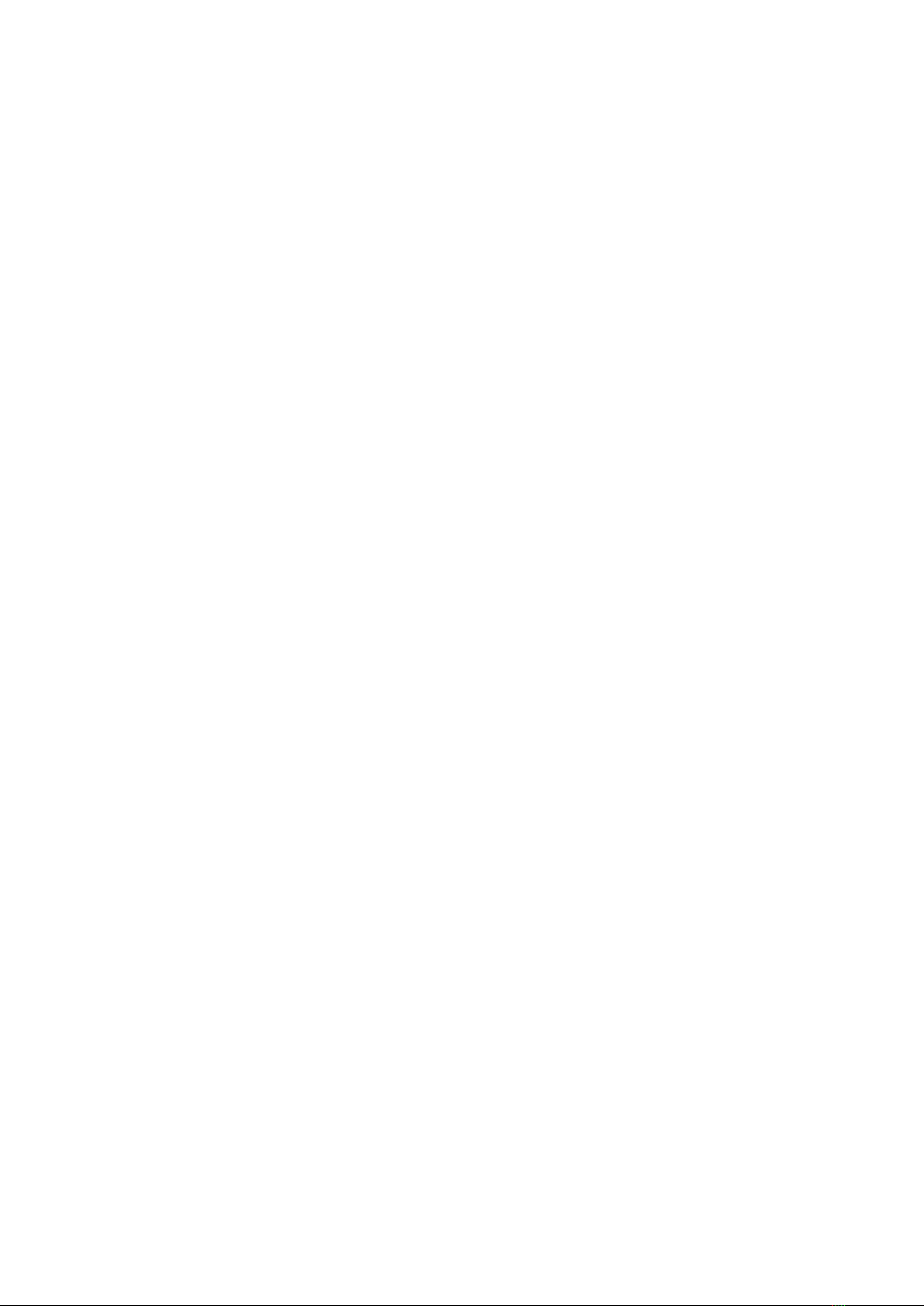
Dedrone
2v0.4 IM-Inst-RF360en
Legal Provisions
The information contained in these documents is the property of Dedrone GmbH. Any publication,
whether in whole or in part, requires prior written approval by Dedrone GmbH. Internal reproduc-
tion used solely for the purpose of product evaluation or other proper use is allowed and does not
require prior approval.
Copyright
This manual is the intellectual property of Dedrone GmbH and is protected by copyright. All rights
reserved.
Dedrone GmbH
Miramstraße 87
34123 Kassel
Germany
Fon +49 561 861799-0
Fax +49 561 861799-111
Email info@dedrone.com
©2019 Dedrone GmbH. All rights reserved.
Dedrone Holding, Inc.
220 Sansome Street
San Francisco, CA 94104
USA
Fon +1 4145 913-6116
Email info@dedrone.com

IM-Inst-RF360en v0.4
Dedrone
3
Content
1 Safety ..............................................................................................................................................4
1.1 Symbols.................................................................................................................................................................4
1.2 Intended Use ........................................................................................................................................................4
1.3 Safety Information.............................................................................................................................................. 5
2 The RF-360.....................................................................................................................................6
3 Unpacking....................................................................................................................................... 6
4 Scope of Delivery .......................................................................................................................... 7
5 Select the Mounting Place .......................................................................................................... 7
5.1 Detection Conditions.......................................................................................................................................... 7
5.2 Direction Finding and Localization Conditions ..............................................................................................8
5.3 Mounting Location ..............................................................................................................................................9
5.4 Overvoltage Protection ...................................................................................................................................10
6 Installation................................................................................................................................... 10
6.1 Power Supply ..................................................................................................................................................... 10
6.2 Cable Requirements...........................................................................................................................................11
6.3 Cable Preparation for LAN connection...........................................................................................................11
6.4 Install the Sensor............................................................................................................................................... 12
7 Integrate the RF-360 in your DroneTracker ........................................................................... 15
7.1 Integrate the RF-360 in your on prem DroneTracker Server ..................................................................... 15
7.2 Integrate the RF-360 via Dedrone Cloud...................................................................................................... 17
8 Cleaning........................................................................................................................................ 18
9 Decommissioning ....................................................................................................................... 18
9.1 Shut down the RF-360 ..................................................................................................................................... 18
9.2 Dismantling ........................................................................................................................................................ 18
9.3 Disposal ............................................................................................................................................................... 18
10 Technical Data ............................................................................................................................. 19
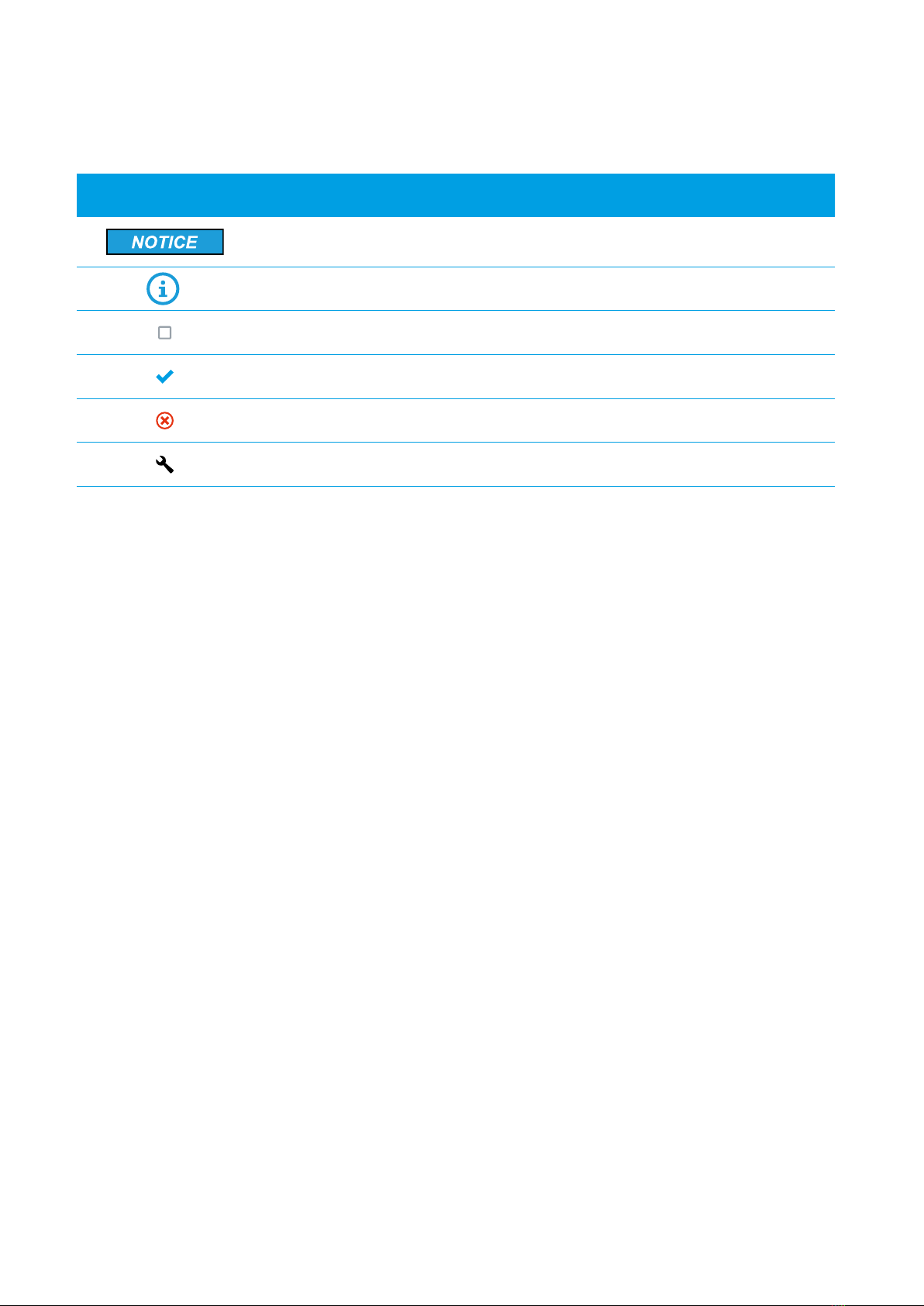
Safety Dedrone
4v0.4 IM-Inst-RF360en
1 Safety
1.1 Symbols
1.2 Intended Use
The RF-360 is a passive, network-attached sensor for the detection and direction finding of radio
frequencies (RF) and Wi-Fi signals. In combination with two or more RF-360 it is able to determine
the position of a drone by the RF signals. The RF sensor detects targeted radio signals, identifies
their direction and sends the data via mobile data or local network connection, along with an alert
to the DroneTracker System.
The RF-360 is intended for civil commercial and private use in conjunction with a DroneTracker
System.
The RF-360 is suitable for outdoor use.
Use this product only in accordance with the information provided in the enclosed documentation
and with the locally applicable legal standards and directives. Any other application may cause per-
sonal injury or property damage.
Any use of the product other than that described in the intended use section does not qualify as
appropriate. The enclosed documentation is an integral part of this product. Keep the documentati-
on in a convenient place for future reference and observe all instructions contained therein.
The type label must remain permanently attached to the product.
Compliance Information Statement FCC and IC
The RF-Sensor RF-360 complies with Industry Canada license-exempt RSS standard(s) and complies
with Part 15 of the FCC Rules. Operation is subject to the following two conditions:
1. This device may not cause harmful interference.
2. This device must accept any interference received, including interference that may cause
undesired operation.
Note: This equipment has been tested and found to comply with the limits for a Class B digital de-
vice, pursuant to Part 15 of the FCC Rules. These limits are designed to provide reasonable protecti-
on against harmful interference in a residential installation. This equipment generates, uses and can
Symbol Explanation
Indicates a situation which, if not avoided, can result in property
damage
Information that is important for a specific goal, but is not
safety-relevant
Indicates a requirement for meeting a specific goal
Desired result
A problem that might occur
Action to resolve a problem

IM-Inst-RF360en v0.4
Dedrone
5
Safety
radiate radio frequency energy and, if not installed and used in accordance with the instructions,
may cause harmful interference to radio communications. However, there is no guarantee that
interference will not occur in a particular installation. If this equipment does cause harmful inter-
ference to radio or television reception, which can be determined by turning the equipment off and
on, the user is encouraged to try to correct the interference by one or more of the following measu-
res:
•Reorient or relocate the receiving antenna.
•Increase the separation between the equipment and receiver.
•Connect the equipment into an outlet on a circuit different from that to which the receiver is
connected.
•Consult the dealer or an experienced radio/television technician for help.
Modifications: Any modifications made to this device that are not approved by Dedrone GmbH may
void the authority granted to the user by the FCC to operate this equipment.
Caution!
To prevent permanent exposure, the device should be installed and operated with a
minimum distance of 20 cm (7.87 in) between the device and your body.
1.3 Safety Information
Read, follow and retain all of the following safety instructions. Heed all warnings on the unit and in
the operating instructions before operation.
Warning! Setup should be carried out by trained personnel only, in accordance with the
national electric code, ANSI/NSPA, and all local country codes.
Danger of life due to electric shock.
Whenever any damage to the device has occurred live components could be touched,
which can lead to lethal electric shocks. Such damages can be:
•the AC cable is damaged
•the patch cable is damaged
•an object has fallen on the device
•the device has been dropped, or its enclosure has been damaged
•the device does not operate normally when the user follows the operating instruc-
tions correctly
When the RF-360 is plugged into an AC power source, there is always voltage applied to
the internal electronics. Unplug the devices from the power source by disconnecting the
AC cable and patch cable immediately. Make sure, that the power socket is always acces-
sible.
Refer all servicing to qualified service personnel. This device has no user-serviceable
internal parts. Do not attempt to service this device yourself.
Adjust only those controls specified in the operating instructions. Improper adjustment
of other controls may cause damage to the unit.

The RF-360 Dedrone
6v0.4 IM-Inst-RF360en
Parts of the RF-360
ARF-360 CCover screw
BCover DGrip recess and activation button
2 The RF-360
The RF-360 is a passive, network-attached or cloud connected sensor for the detection and direc-
tion finding of radio frequencies (RF) and Wi-Fi signals. In combination with two or more RF-360 it
is able to determine the position of a drone by the RF signals. The RF sensor detects targeted radio
signals, identifies their direction and sends the data, along with an alert via LAN or mobile data to
the DroneTracker System.
BC
A
D
It scans a wide frequency band for radio frequencies and classifies them. The data is recorded and
available on the user interface DroneTracker UI.
3 Unpacking
This equipment should be unpacked and handled with care. Check the exterior of the packaging for
visible damage. If an item appears to have been damaged in shipment, notify the shipper immedia-
tely.
Despite careful construction, electrical devices can cause fires. Do not mount the RF-360
in areas containing highly flammable materials or gases. Do not mount the RF-360 in a
potentially explosive atmosphere.
Do not install product near any heat sources such as radiators, heaters, exhaust air sys-
tems or other equipment (including amplifiers) that produce heat.
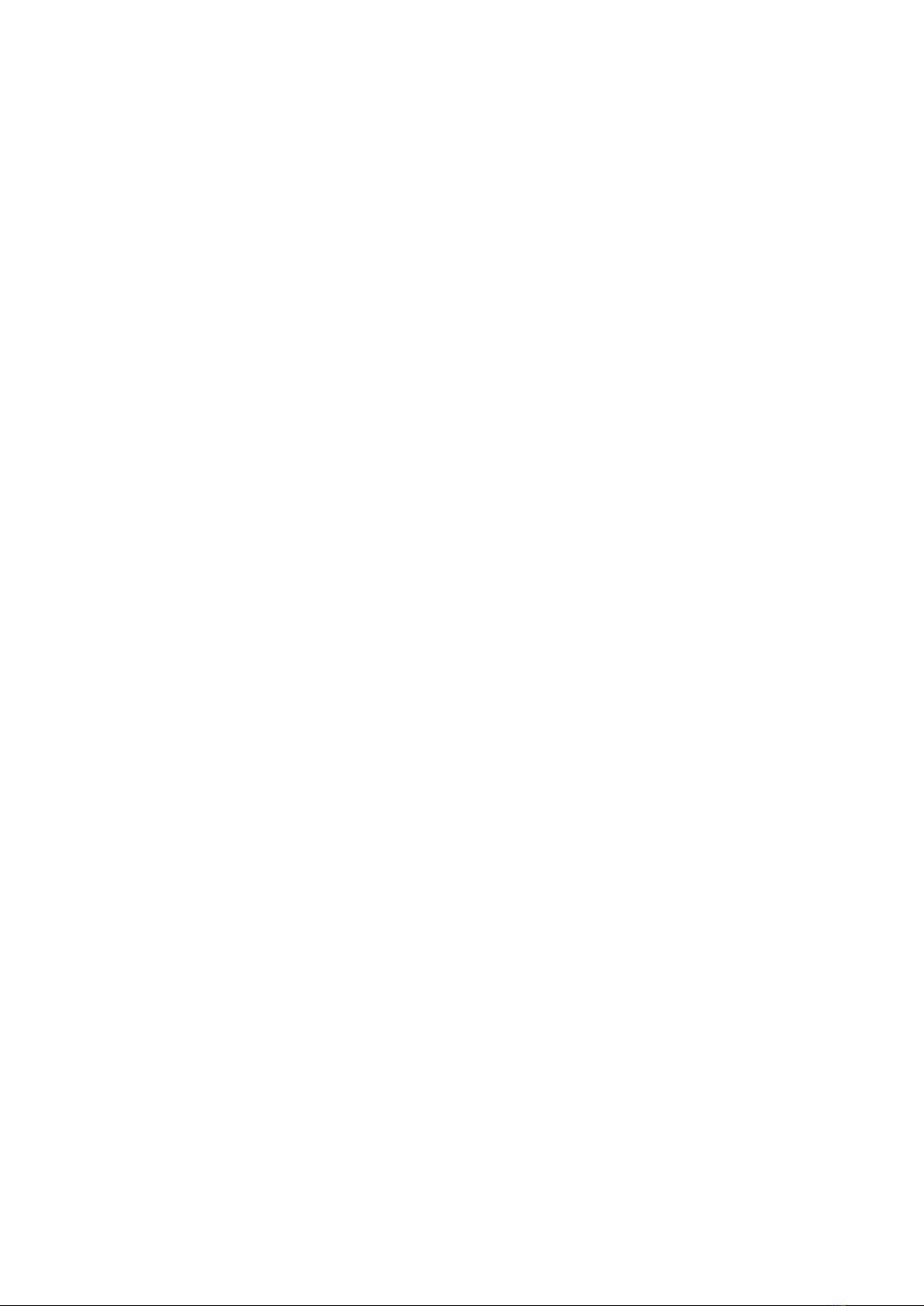
IM-Inst-RF360en v0.4
Dedrone
7
Scope of Delivery
1 x RF-360
1 x Screwdriver
1 x AC cable with outdoor plug, 16 ft. (5 m)
1 x Outdoor ethernet cable, 32 ft. (10 m)
1 x Bag with the 5 parts of the outdoor housing for prewired RJ45 cordset and a quick manual
1 x Fall protection ring
1 x Installation manual
1 x Safety information
1 x Product registration document (this information is only needed for a cloud based sensor operation and is
provided by an enclosed document or online by the Dedrone Service)
The original packing carton is the safest container in which to transport the unit and must be used if
returning the unit for service. Save it for possible future use.
4 Scope of Delivery
Verify that all the parts listed in the scope of delivery are included. If any items are missing, notify
your Dedrone Partner.
Do not use this product if any component appears to be damaged. Please contact Dedrone in the
event of damaged goods.
5 Select the Mounting Place
The position of the RF-360 has strong impact to the detection and direction finding range and ac-
curancy. The RF-360 is intended for an installation on top of a pole. Make sure that a suitable pole is
available (diameter between 1.2 in to 3.1 in (40 mm to 80 mm)).
The detection is the precondition for the direction finding.
5.1 Detection Conditions
For ideal results the location should fulfill the following conditions:
`Clear view over the area
`Exposed, elevated position (minimum 10 ft (3 m))
Do not install the device nearby the following objects:
•Metal surfaces or vaporized glass
Disturbs the detection and prevents the localization of the drone or controller.
•Walls
These share the detection area and prevent classification of signals behind the wall.
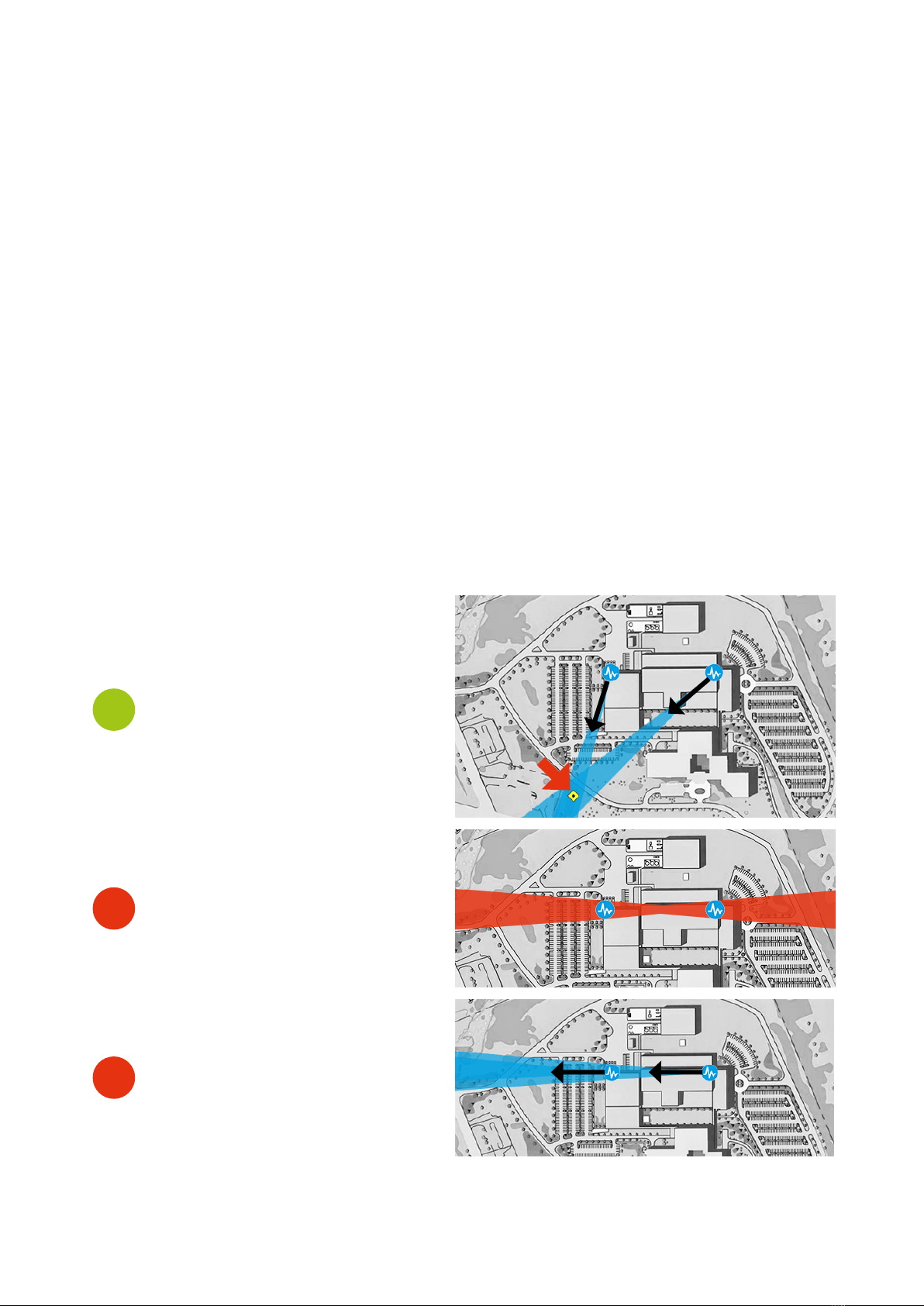
Select the Mounting Place Dedrone
8v0.4 IM-Inst-RF360en
Position of the sensors to each other
To localize a drone an intersection of
the bearings from at least two sen-
sors is needed.
Localization is not possible in the
case where two RF-360s are aligned.
This is the blind area of two sensors.
Both RF-360s detects a direction
in alignment to the left. The over-
lapping area covers the complete
bearing of the other RF-360. The
position can’t be determind.
?
•Base station and other strong signale sources
The detected signals are getting interfered.
•Any excessive heat sources
•Any overhead power lines, power circuits, or electrical lights
Electrical discharge can damage the device.
Select a secure installation location and mounting position for the device. Ideally, this is a location
where the device cannot be interfered with, either intentionally or accidentally.
5.2 Direction Finding and Localization Conditions
For accurate localization results, follow the guidance below in addition to the Mounting Surface
(see chapter Mounting Surface, page 9).
The position is determined by the intersection of at least two bearings. Therefore minimum two
RF-360 sensors are required for localization, but we recommend at least three RF-360 sensors as
this significantly reduces localization errors.
For best localization results, all RF-360 sensor should be installed at the same height.

IM-Inst-RF360en v0.4
Dedrone
9
Select the Mounting Place
Both RF-360s detect a direction in
alignment to the right. The over-
lapping area covers the complete
bearing of the other RF-360. The
position can’t be determind.
Both RF-360s detect a direction
against each other. No exact position
can be determined.
With three RF-360s there is no blind
area. The third RF-360s can always
varify the area of intersection.
?
?
Distances between the RF-360s
The distance between the RF-360 usually should be 330 ft to 1,300 ft (100 m to 400 m).
`For the best result, Dedrone strongly recommends a distance of 1,000 ft to 1,300 ft (300 m to
400 m).
`Choose the postion depending on your monitoring focus. Increase the distance between the
sensors to increase the accuracy at further distances.
`Localization accuracy increases as the drone gets closer to the sensors.
5.3 Mounting Location
Mounting Surface
•Make sure the selected mounting surface is capable of supporting the combined weight of the
RF-360 (12.2 lb (5.5 kg)) and the pole under all expected conditions of load, vibration, and tem-
perature.
330 ft to 1,300 ft
(100 m to 400 m)
330 ft to 1,300 ft
(100 m to 400 m)
330 ft to 1,300 ft
(100 m to 400 m)
Distance between the RF-360s

Installation Dedrone
10 v0.4 IM-Inst-RF360en
Lightning Protection Installation with RF-360s
Mounting Orientation
•Important for a good result is the vertical alignment of the device. Do not tilt the device.
5.4 Overvoltage Protection
For safe mounting in an exposed position overvoltage protection must be observed.
Ensure that the mast is connected to the lightning conductor of the building and there is a metallic
contact between the mast mount and the mast. The lightning conductor must be installed at least
1.5 m above the RF-360.
Ensure that the location has the appropriate clearance from power and lightning conductors, in
accordance with NEC725 and NEC800 (CEC Rule 16-224 and CEC Section 60 and Section 810 of the
National Electrical Code, ANSI/NFPA No.70).
6 Installation
6.1 Power Supply
The RF-360 can use two kinds of power supplies:
•AC power supply with the supplied power plug via a socket (AC 100-240V 50/60 Hz).
`Make sure that the power socket is grounded.
`In Denmark: Apparatets stikprop skal tilsluttes en stikkontakt med jord som giver forbindel-
se til stikproppens jord.
`In Finland: Laite on liitettävä suojakoskettimilla varustettuun pistorasiaan.
`In Norway: Apparatet må tilkoples jordet stikkontakt.
`In Sweden: Apparaten skall anslutas till jordat uttag

IM-Inst-RF360en v0.4
Dedrone
11
Installation
Type Cat-6 patch cable, shielded, suitable for outdoor use
Recommendation: Cat-7 patch pable, shielded, suitable for
outdoor use
Maximum Length 328 ft (100 m)
For longer distances a PoE extender is required
External Diameter 3.5 mm – 7.5 mm
•Power over Ethernet via the supplied patch cable.
`Make sure, that your network has activated active PoE+ (802.3at).
6.2 Cable Requirements
To connect the sensor with another cable as the supplied, note the following requirements.
6.3 Cable Preparation for LAN connection
For a weather resistant connection to the RF-360, it is necessary to put on the supplied outdoor
housing to the prewired RJ45 cordset.
Procedure:
1 Put the gland nut onto the cable. Thereby make
sure that the thread shows to the plug.
2 •Open the sleeve and close it around the
cable. Thereby make sure that the closer ring
shows to the gland.
•Put the sealing ring and the plastic ring over
the cable. Thereby make sure that the se-
quence of the elements is correct.
3 Thread the connector body over the plug.
The plug clicks in and gets fixed in the
connector body.
4 Slide the gland to the connector body and screw
down the gland nut on the connector body.
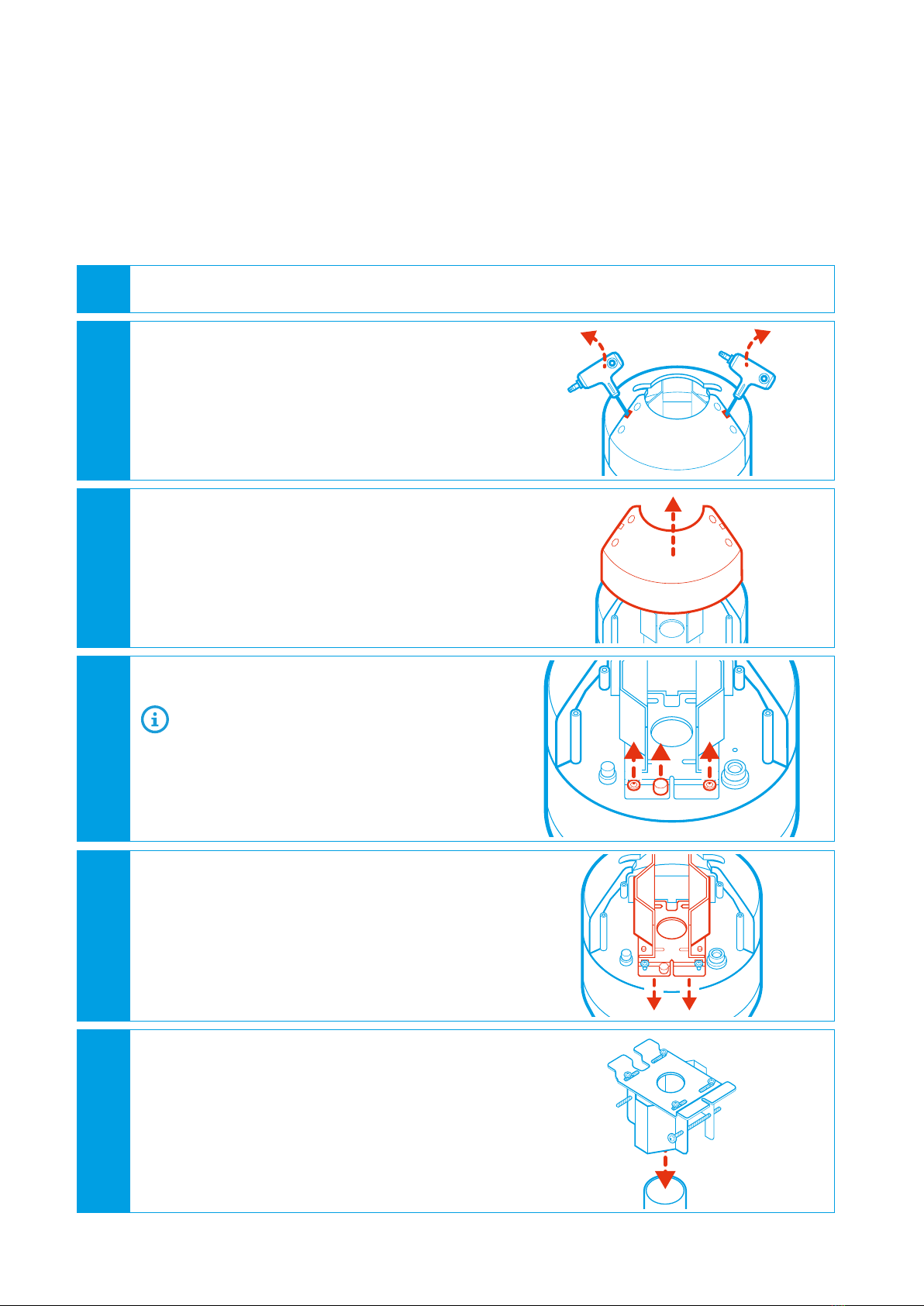
Installation Dedrone
12 v0.4 IM-Inst-RF360en
6.4 Install the Sensor
`Desired mounting place fulfills the requirements (see chapter 5 Select the Mounting Place,
page 7).
`Diameter of the pole: between 1.2 in to 3.1 in (40 mm to 80 mm)
Procedure:
1 Open the carton, remove the upper foam.
2 Open the cover:
•Stuck the supplied tool in the slot bet-
ween the cover screws.
•Gently pry the cover on both sides.
The cover comes up a little bit.
3 Remove the cover and put it aside.
4 Loosen both fixing screws and the security
screw.
You do not need to unscrew the screws
completely.
5 Take out the pole mount.
6 Put the pole mount on the pole.
•To open up the pole mount unscrew the
pole fixing screws.
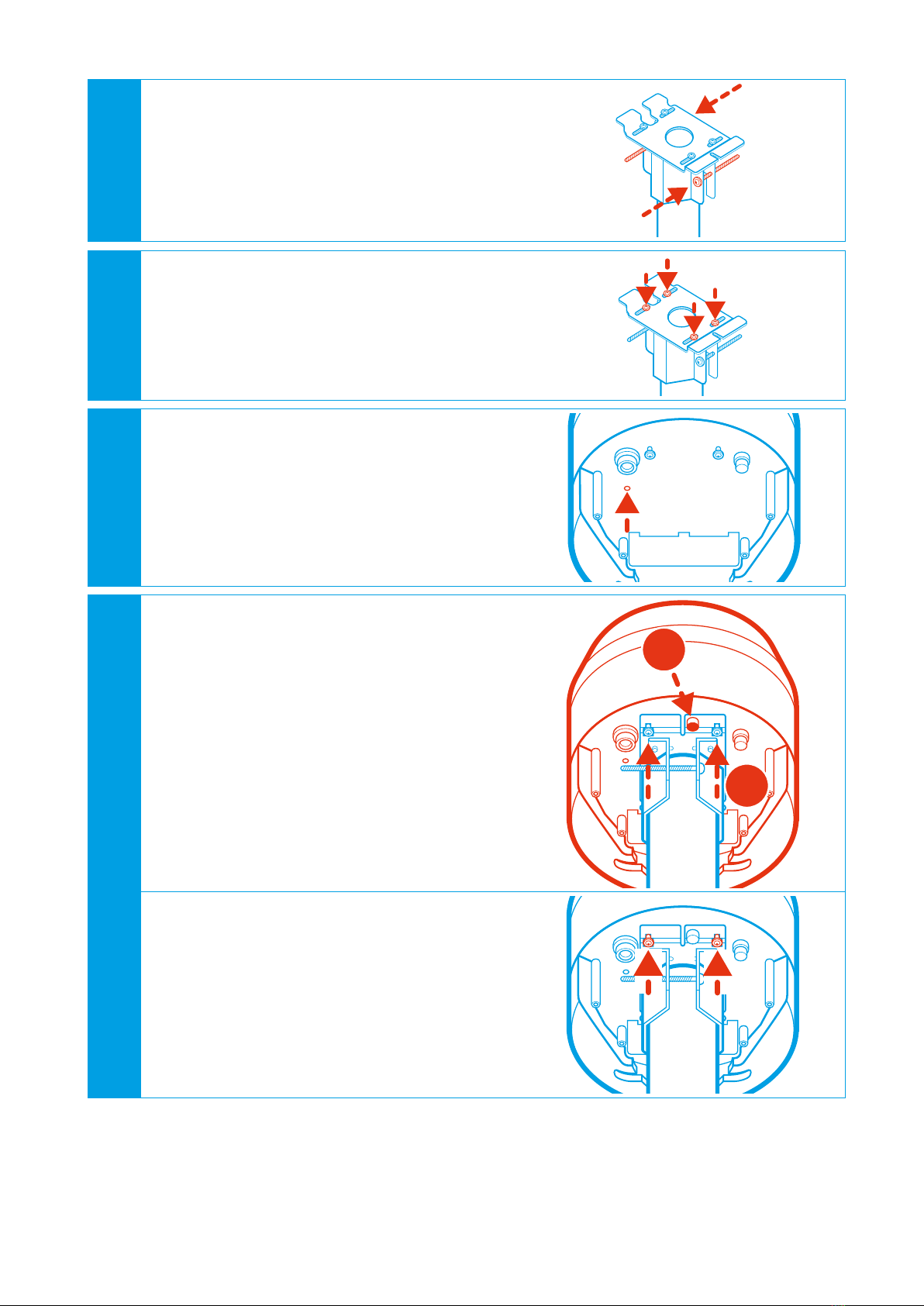
IM-Inst-RF360en v0.4
Dedrone
13
Installation
7 Adjust the pole mount in the desired directi-
on and tighten the pole fixing screws approp-
riately. Only use the supplied screws.
8 Center the pole mount plate over the pole
and tighten the aligning screws appropria-
tely. Only use the supplied screws.
9 If fall protection according to the installati-
on regulations is required screw down the
supplied fall protection ring and connect your
suitable fall protection to the ring.
The fall protection must be dimensioned
according to installation height in terms of
thickness and length.
10 Place the RF-360 on the pole mount
•Slide the fixing screws in the screw guides
of the mounting plate (1). Thereby make
sure that the two flaps of the pole mount
slides in the slot of the RF-360.
•Tighten the security screw by hand (2).
Thereby the sensor is secured from falling
down. 1
2
•Tighten the fixing screws appropriately.
Only use the supplied screws.
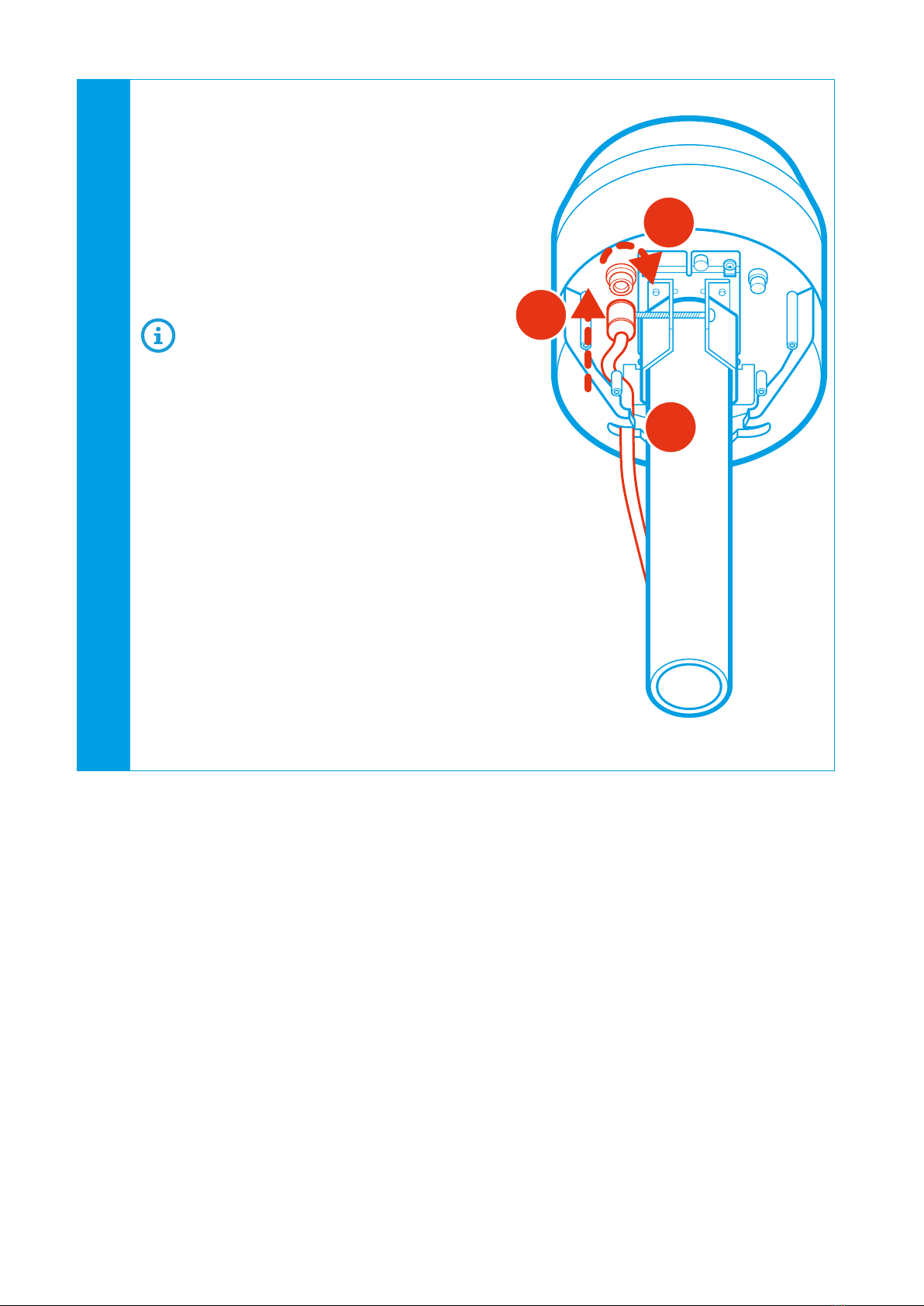
Installation Dedrone
14 v0.4 IM-Inst-RF360en
11 To connect the RF-360 to your local network,
connect the patch cable with the outdoor
housing to the network socket:
•Remove the protective cap from the plug.
•Plug the Ethernet cable with the outdoor
housing into the plug (1). Make sure that
the plug orientation fits the socket.
•Rotate the housing until it is locked (2).
•Lay the cable in the cable guide (3).
If you want to operate the RF-360 via
PoE+, make sure that PoE+ (802.3at) is
enabled on the connected switch.
If the patch cable is connected to the net-
work and PoE+ is activated, the RF-360
boots automatically and after approxi-
mately 1 second the blue button at the
RF-360 illuminates, indicating that the
hardware is ready.
The patch cable is connected to the net-
work with activated PoE+ and the RF-360
does not boot automatically after appro-
ximately 1 second?
EPush the blue button and wait for it
to illuminate.
EMake sure that active PoE+ (802.3at)
is activated in your network.
EIf you do not want to operate the
RF-360 via PoE+, connect the AC cab-
le as described in the next step.
2
3
1

IM-Inst-RF360en v0.4
Dedrone
15
Integrate the RF-360 in your DroneTracker
7 Integrate the RF-360 in your DroneTracker
The integration procedure of the RF-360 in your DroneTracker depends on the system type:
•On premises installations using your local DroneTracker Server (see chapter 7.1 Integrate the
RF-360 in your on prem DroneTracker Server, page 15).
•Dedrone Cloud installations do not require any additional infrastructur and are connected to
the Dedrone Cloud (see chapter 7.2 Integrate the RF-360 via Dedrone Cloud, page 17).
7.1 Integrate the RF-360 in your on prem DroneTracker Server
To connect to the RF-360 DHCP-Services are required that automatically assign an IP address to
the RF-360. If the RF-360 and the DroneTracker Server are in the same Layer2 network they can be
connected directly. If the RF-360 and the DroneTracker Server are in different networks refer to the
Dedrone Planning Manual or consult your network administrator.
12 To operate the RF-360 via the supplied AC
cable, connect the AC cable to the AC socket:
•Remove the protective cap from the AC
plug.
•Plug the AC cable into the plug (1).
The plug clicks into place and the
arrow on the plug points to the lock
symbol on the socket.
•Lay the cable in the cable guide (2).
•Plug the AC plug into the socket.
If the AC cable carry current, the RF-360
boots automatically and after approxi-
mately 1 second the blue button at the
RF-360 illuminates, indicating that the
hardware is ready.
The AC cable is connected to the socket
and the RF-360 does not boot automati-
cally after approximately 1 second?
EPush the blue button and wait for it
to illuminate.
EMake sure that the power connection
carry current.
1
2
13 Close the RF-360 cover:
•Put the cover on the RF-360.
The cover locks in place.
•Screw down all cover screws.

Integrate the RF-360 in your DroneTracker Dedrone
16 v0.4 IM-Inst-RF360en
For further information consult chapter “First Steps” of the integrated online help in the
DroneTacker user interface.
1 Start your web-browser and enter the address of your DroneTracker Server.
For an optimal use, Dedrone recommends Chrome or Firefox.
2 Log in the DroneTracker UI as an administrator or configurator. The default login
credentials are:
User: admin Password: dedrone
The DroneTracker user interface appears.
3 Choose OPTIONS > Site Configuration.
4 Choose [Add] > Dedrone RF Sensor.
The window Discovered Sensors appears.
5 Select the desired RF-360 and choose [OK].
The RF-360 appears in the Site Explorer.
6 To sort the RF-360 in the Site Explorer, drag and drop the element to the desired position.
7 Choose [Save changes].
The window Site Configuration disappears.
8 Choose OPTIONS > Map Editor and choose the RF-360.
9 An accurate alignment of the sensor and configuration in the
DroneTracker are prerequisites for a good direction finding result.
If the sensor was aligned via a prominent landmark, drag and drop the sensor symbol to
the installed position and move the arrow to the chosen prominent landmark.
If the sensor was aligned via a GPS device, choose the element on the map and enter the
noted values in the fields Latitude,Longitude and Azimuth.
10 To lock the settings, choose the option Lock settings.
11 Choose [Save changes].
The window Map Editor disappears.
Requirements:
`RF-360 is installed
`The power supply is working and the button at the RF-360 illuminates blue
`RF-360 is connected to the network
`The IP address of the DroneTracker Server is known
Procedure:
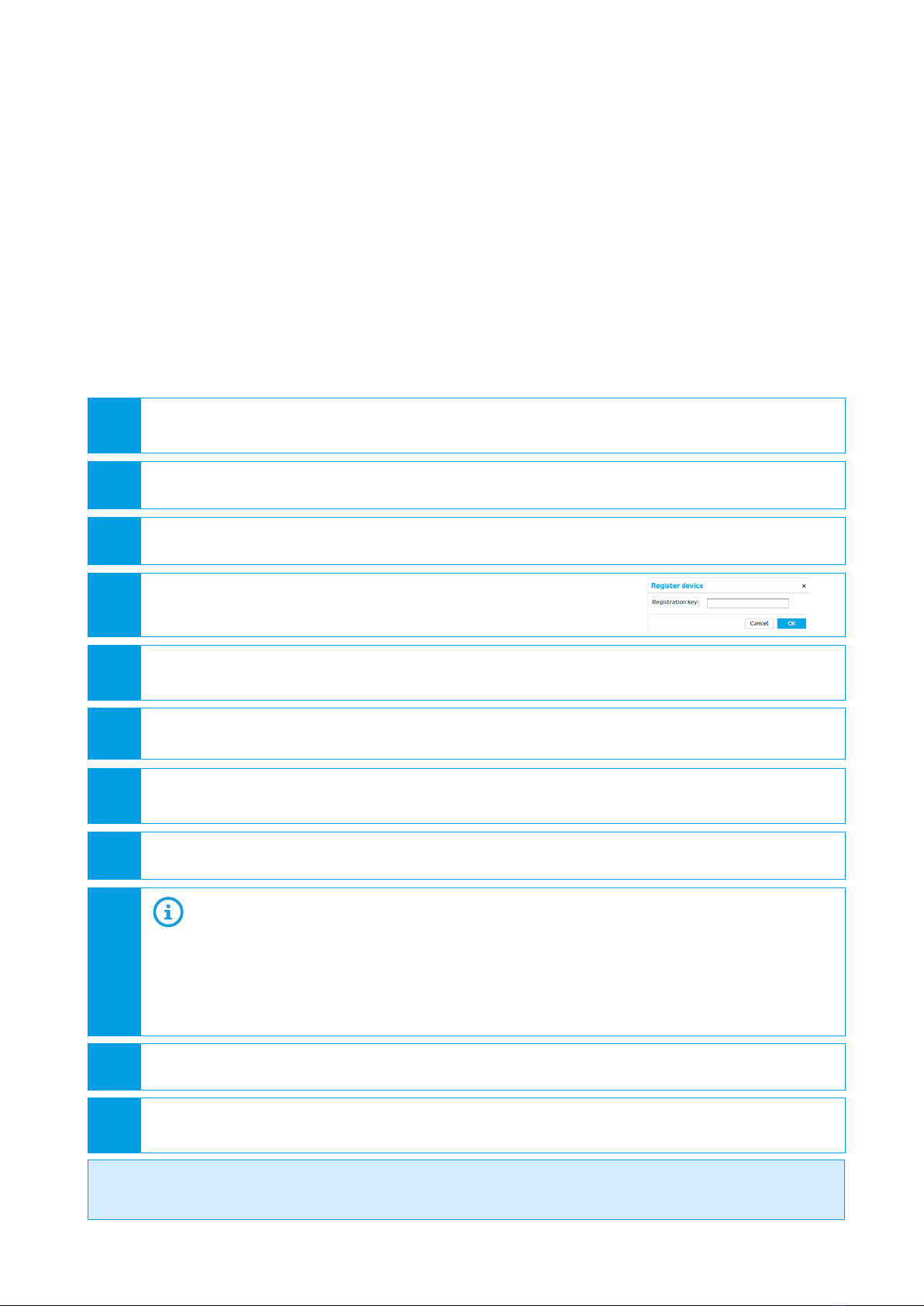
IM-Inst-RF360en v0.4
Dedrone
17
Integrate the RF-360 in your DroneTracker
For further information consult chapter “First Steps” of the integrated online help in the
DroneTacker user interface.
7.2 Integrate the RF-360 via Dedrone Cloud
Requirements:
`RF-360 is installed
`The power supply is working and the LED at the RF-360 illuminates blue
`RF-360 is connected to the Dedrone Cloud
`The address of your Dedrone Cloud access is known (provided by Dedrone)
`The registration key of the sensor is available (provided by Dedrone)
Procedure:
1 Start your web-browser and enter the address of your Dedrone Cloud.
For an optimal use, Dedrone recommends Chrome or Firefox.
2 Log in the DroneTracker UI as an administrator or configurator.
3 Choose OPTIONS > Site Configuration.
4 Choose [Add] > Register device.
The window Register device appears.
5 Enter the registration key of your sensor and choose [OK].
The RF-360 appears in the Site Explorer.
6 To sort the RF-360 in the Site Explorer, drag and drop the element to the desired position.
7 Choose [Save changes].
The window Site Configuration disappears.
8 Choose OPTIONS > Map Editor and choose the RF-360.
9 An accurate alignment of the sensor and configuration in the
DroneTracker are prerequisites for a good direction finding result.
If the sensor was aligned via a prominent landmark, drag and drop the sensor symbol to
the installed position and move the arrow to the chosen prominent landmark.
If the sensor was aligned via a GPS device, choose the element on the map and enter the
noted values in the fields Latitude,Longitude and Azimuth.
10 To lock the settings, choose the option Lock settings.
11 Choose [Save changes].
The window Map Editor disappears.
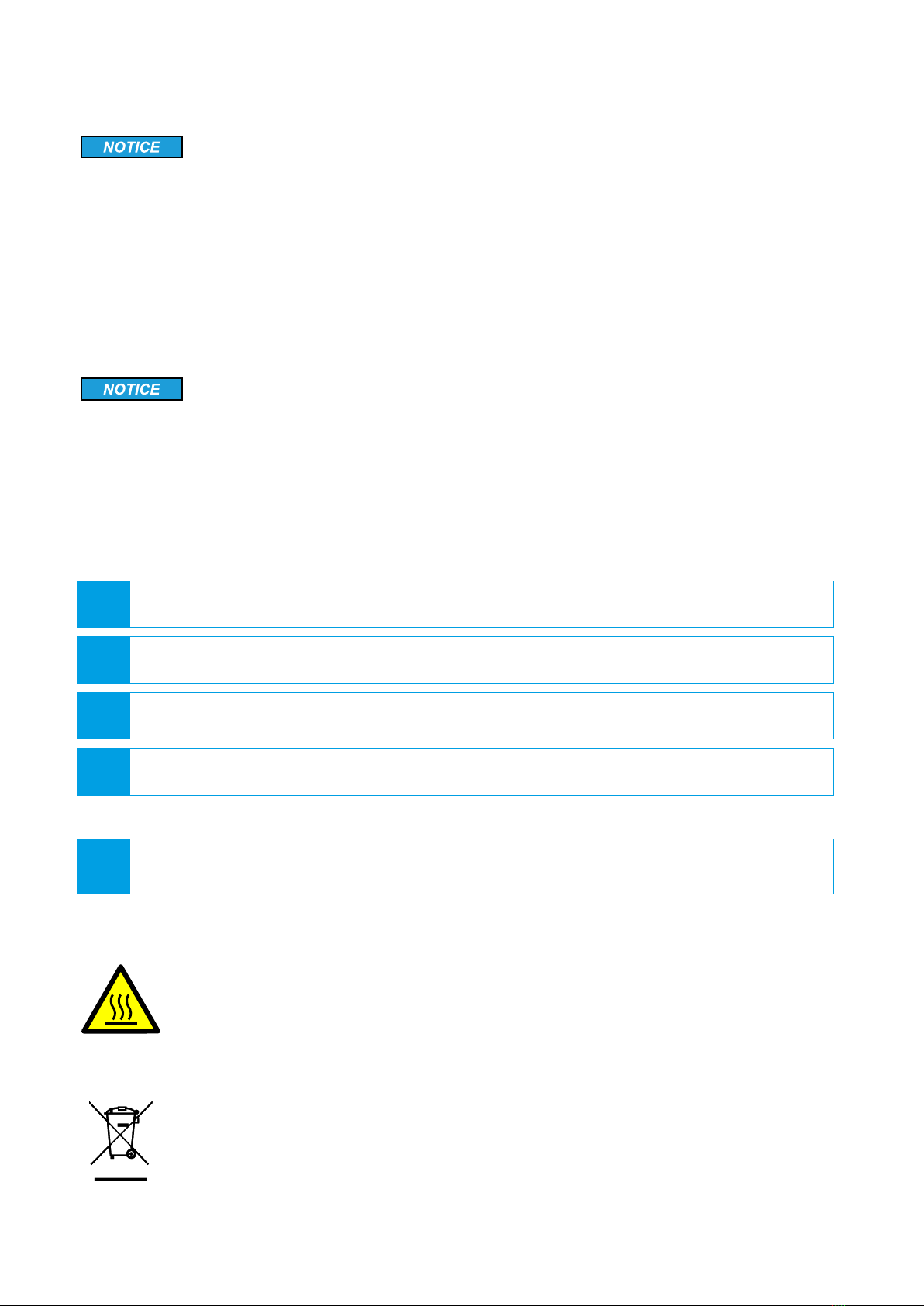
Cleaning Dedrone
18 v0.4 IM-Inst-RF360en
9 Decommissioning
9.1 Shut down the RF-360
RF-360 breaks
By disconnecting the cable of the power supply without shut down the RF-360, the RF-360
could break.
•Always shut down the RF-360 before disconnecting the cable.
You have the possibility to shut down the RF-360 via the DroneTracker user interface or directly on
the sensor.
Shut down via DroneTracker user interface:
1 Log in to the DroneTracker UI.
2 Choose OPTIONS > Site Configuration.
3 Right-click on the desired RF-360.
4 Choose System > Shutdown hardware.
Briefly press the activation button at the RF-360 in the grip recess.
The RF-360 shuts down and the blue light goes out.
Shut down directly at the RF-360:
9.2 Dismantling
9.3 Disposal
Hot surface due to permanent sunlight
The surface of the RF-360 may become hot from permanent strong sunlight.
•Wear safety gloves when dismantling the device.
Dispose the RF-360 at the end of its service life in accordance with the disposal
regulations for electronic waste which apply at the installation location at that time.
Alternatively, send it back to Dedrone GmbH with shipping paid by sender, and labe-
led "ZUR ENTSORGUNG" ("FOR DISPOSAL").
8 Cleaning
Wrong cleaner damages the housing
The wrong cleaner can damage the housing or antenna of the RF-360. Never use glass cleaner or
other solvent cleaner to clean the RF-360.
•Use solvent-free cleaner to clean the RF-360.
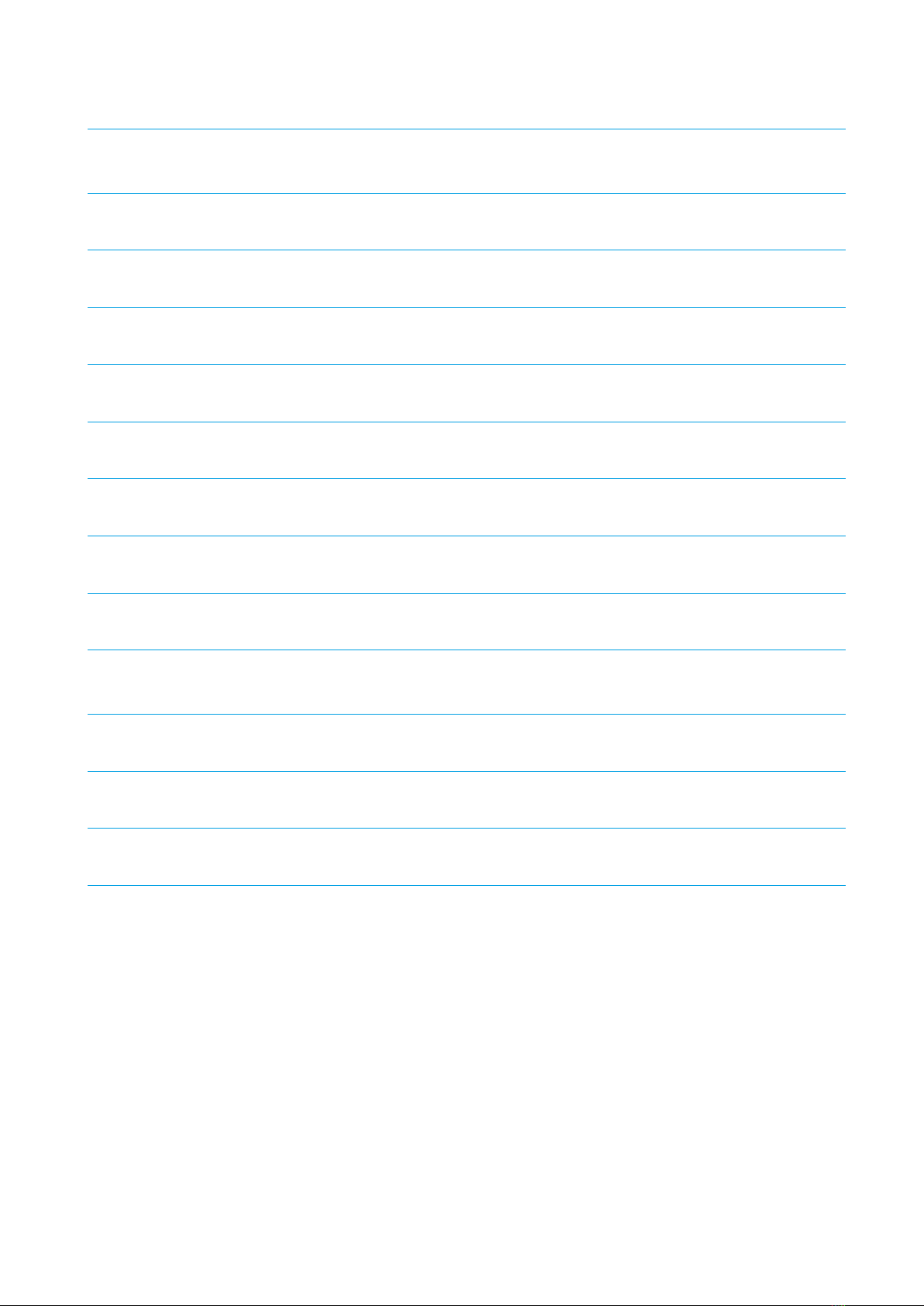
IM-Inst-RF360en v0.4
Dedrone
19
Technical Data
Range (line of sight) Up to 0.65 mi (1.0 km)
Up to 1.3 mi (1.5 km) in ideal conditions
Accurancy of
Direction Finding
±5° (mean error)
Geolocalization With two or more RF-360, also through Wi-Fi signals
Device Type Sensor
Radio Frequency Omnidirectional passive detection, classification, and direc-
tion finding
L x W x H 1 ft x 1 ft x 1.3ft (300 mm x 300 mm x 395 mm)
Weight 12.2 lb (5.5 kg)
Ingress Protection Rating IP65 *
Operating Temperature -4 °F to +131 °F (-20 °C to +55 °C)
Power Supply AC 100-240V 50/60 Hz max. 1 A or
PoE+ IEEE 802.3at (25 W)
Connectivity Via LAN to existing IT infrastructure or via the integrated
mobile connection in the Dedrone Cloud
Configuration, Operation, and
Alarms
Via DroneTracker software (software version >= 4.1 and valid
license)
Software Updates Firmware and DroneDNA updates via cloud-based
connection
10 Technical Data
* No ingress of dust; complete protection against contact (dust tight). A vacuum must be applied. Water projected by a
nozzle (6.3 mm) against enclosure from any direction shall have no harmful effects.

AIRSPACE
SECURITY
SOLUTION
+ -
+
www.dedrone.com
Dedrone GmbH
Miramstraße 87
34123 Kassel
Germany
Dedrone Holding, Inc.
220 Sansome Street
San Francisco, CA 94104
USA
Table of contents
Other Dedrone Accessories manuals
Popular Accessories manuals by other brands

INW
INW AquiStar PT12-BV instruction manual
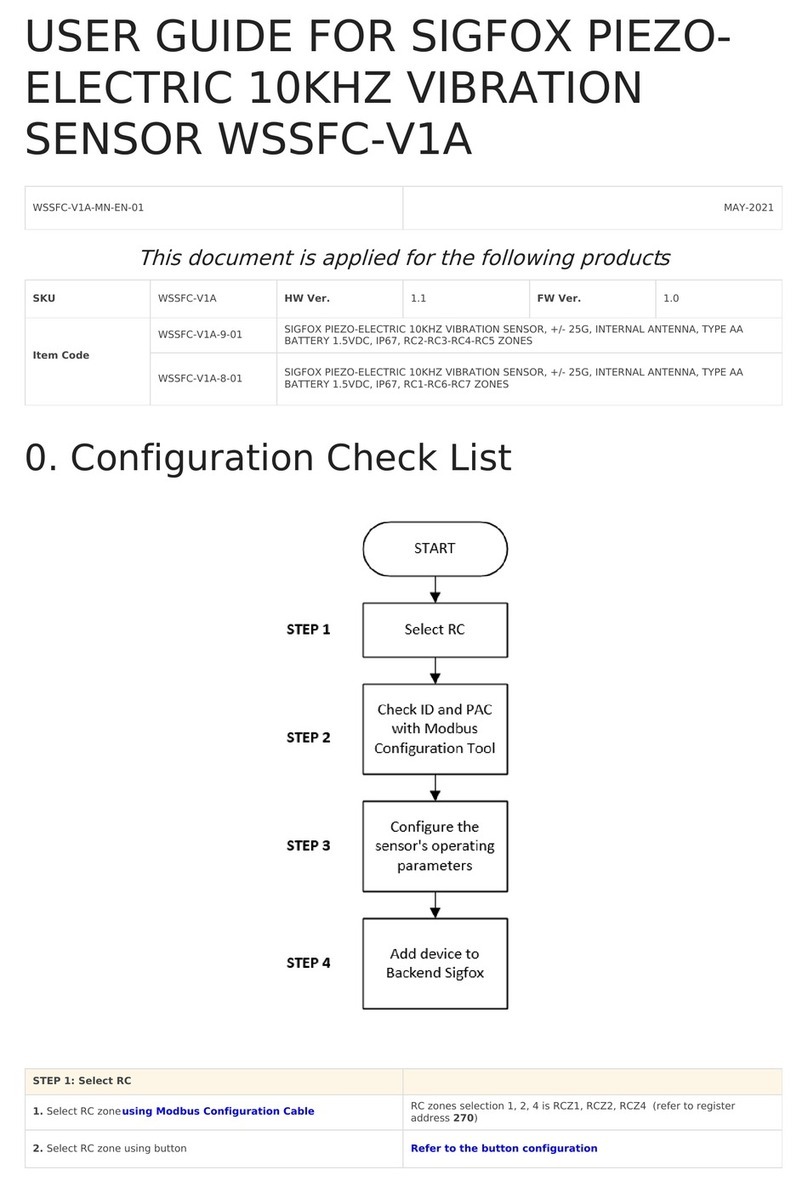
Sigfox
Sigfox WSSFC-V1A-9-01 user guide

SA Sport
SA Sport 5141 Assembly & care instructions

Etymotic Research
Etymotic Research ER-15 user guide

HEIDENHAIN
HEIDENHAIN PP 271R Mounting instructions

Quest Engineering
Quest Engineering Conor Air 320 Drive Away instructions