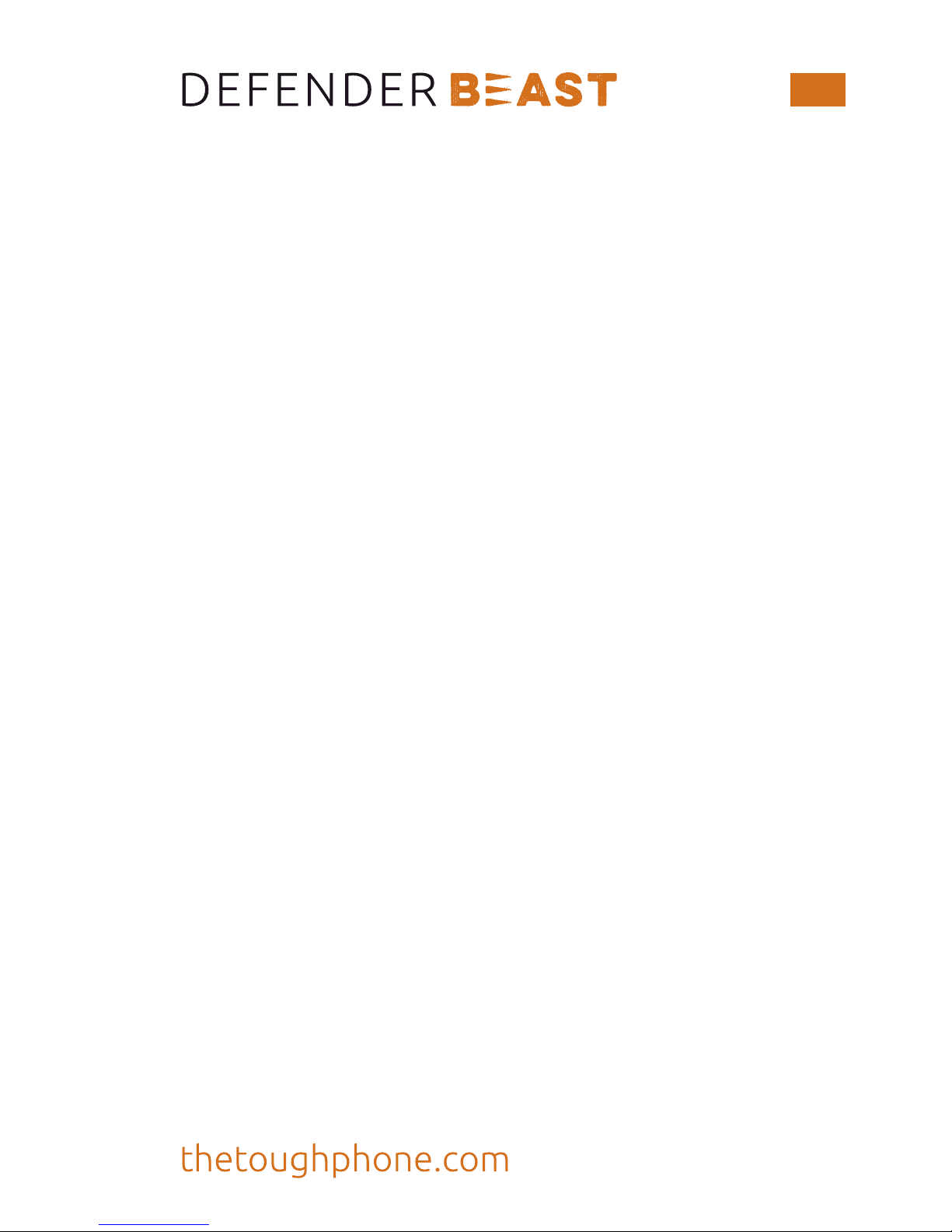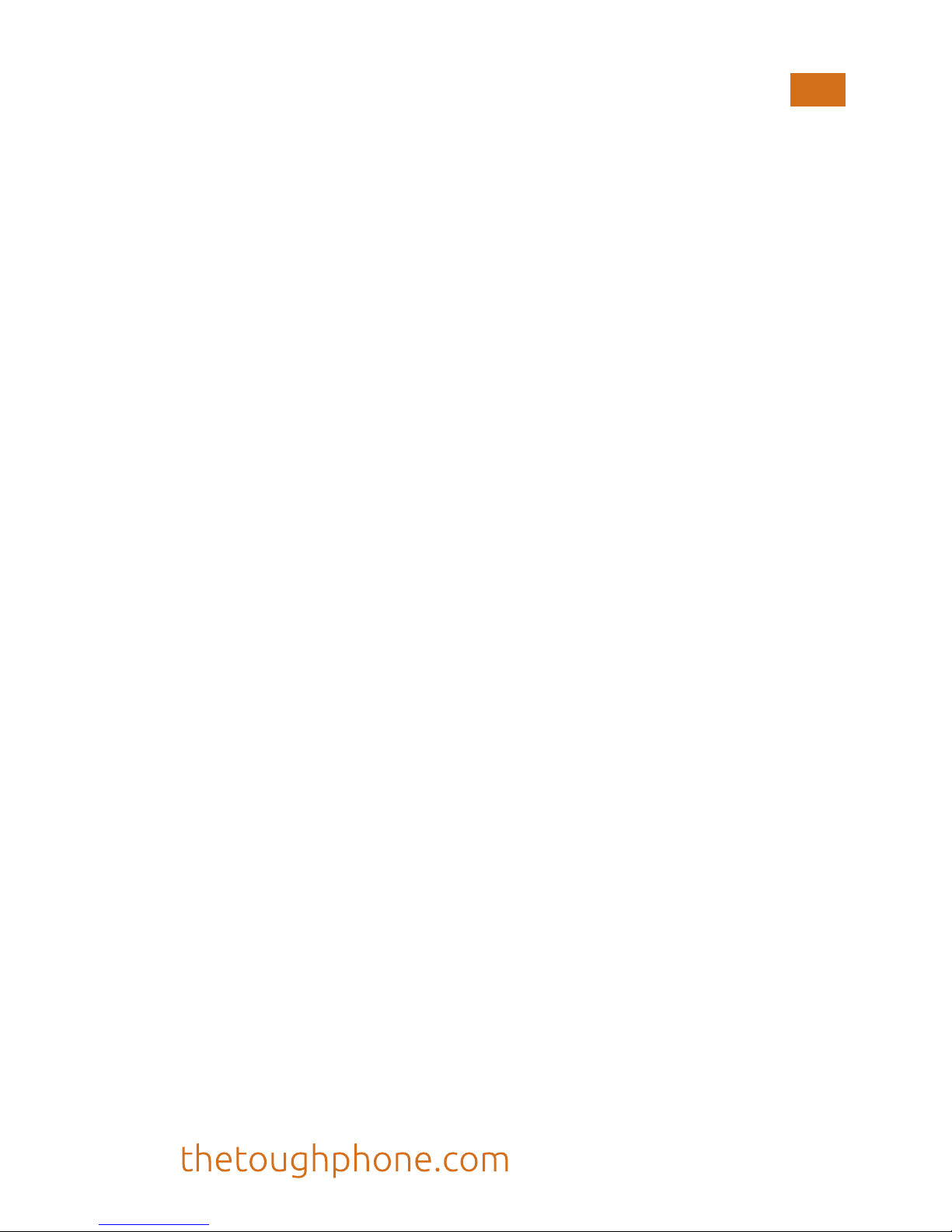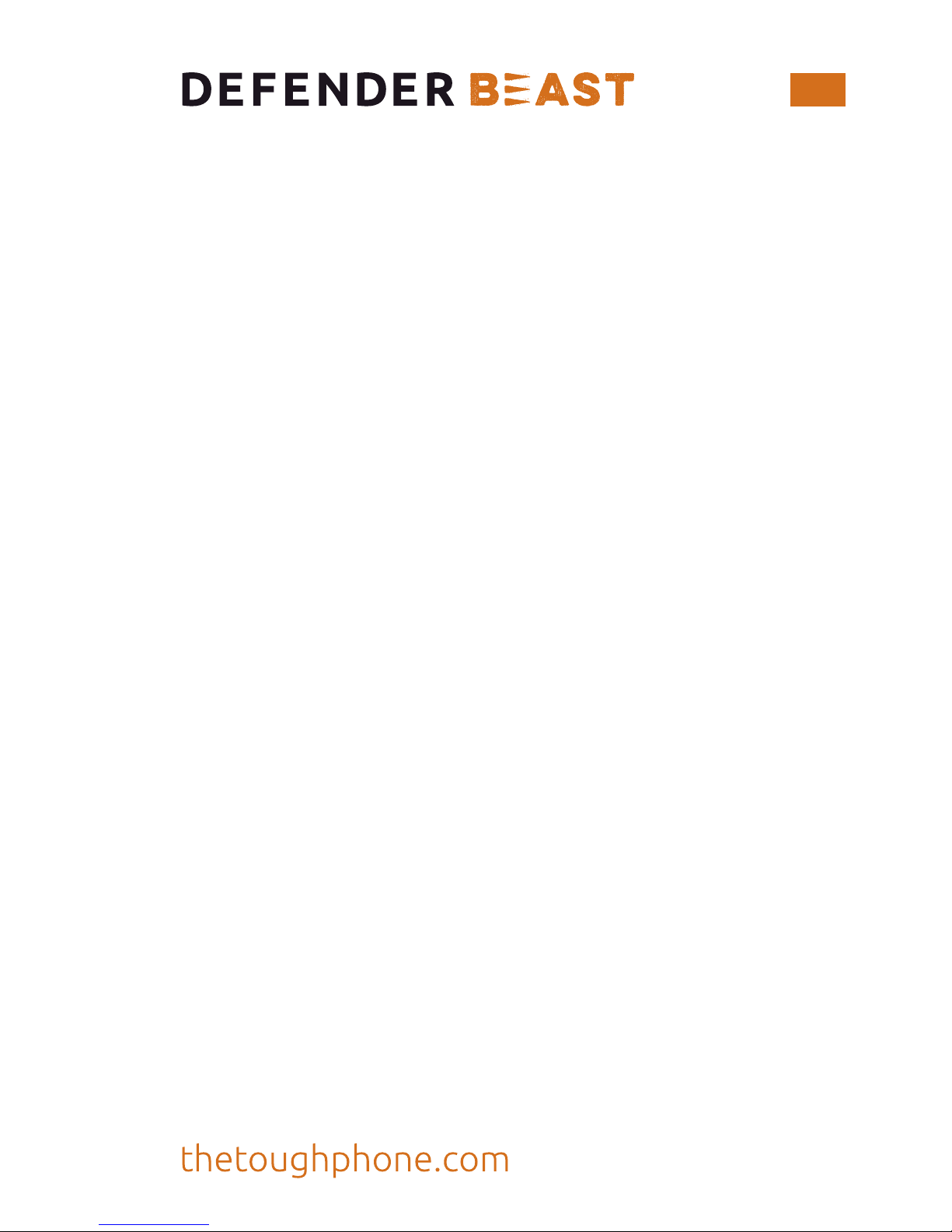Declaration
Defender Beast is trademark or registered trademark
of The Toughphone Ltd. All rights reserved. Without prior
written permission of The ToughPhone, reproduction,
transfer, distribution or storage of the contents in this
document in any form is prohibited. The ToughPhone
operates a policy of ongoing development. Thus,
The ToughPhone reserves the right to make changes
or improvements to any of the products described in this
document without prior notice. The contents of this
document are all provided “as is”. Except as required by
applicable law, no warranties of any kind, either express
or implied, are made in relation to the accuracy of this
document. To the maximum extent permitted by applicable
law, under no circumstances shall The ToughPhone or any
of its licensors be responsible for any loss of data or incur
or any special, incidental, consequential, or indirect
damages caused. Availability of product supplies, application
software, and accessories may vary. For detailed information,
please refer to an authorised ToughPhone distributor.
This device may contain commodities, technology, or
software subject to export laws and regulations.
Diversion contrary to law is prohibited.
Contact us
Call - 0333 0111 857 Mon to Fri / 9am - 5pm
Email – info@thetoughphone.com
Facebook - TheToughphone
Twitter - @DefenderPhone
For more help and support navigate to
7