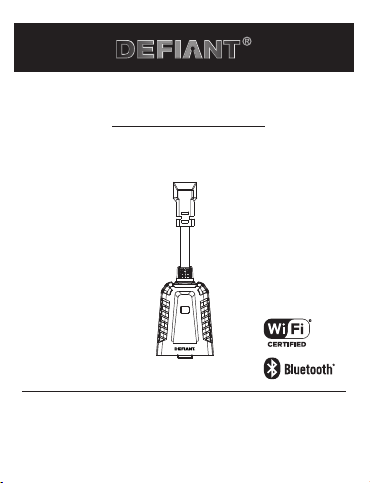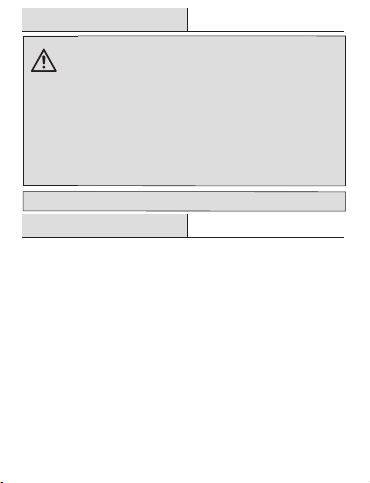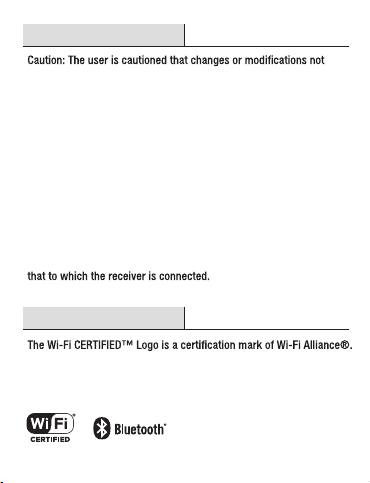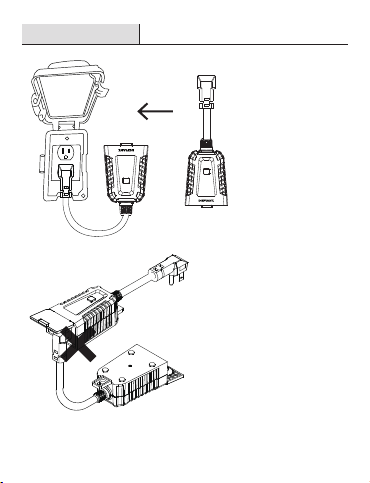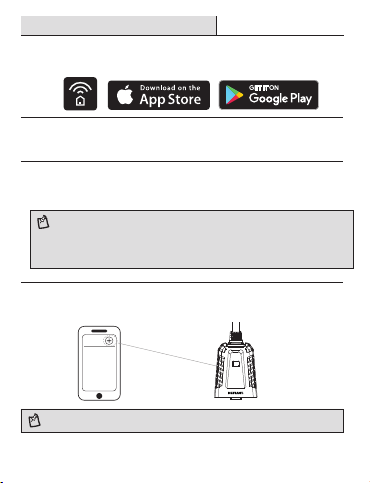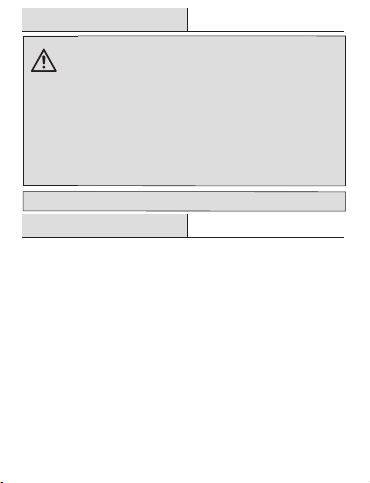
Safety Information
FCC Regulation
Make sure to use thisproduct together with 15A circuitbreaker in the upstream.
Supplier’s Declaration of Conformity
47 CFR § 2.1077 Compliance Information
Responsible Party
Leedarson America, Inc. 300 Technology Court SE Suite 100; Smyrna,
GA 30082 1-678-293-8382
Unique Identifier: HPPA51CWB (SKU # 1006 355 005)
WARNING:
SUITABLE FOR OUTDOOR AND DAMP LOCATIONS.
The total current limit of the device is 15 Amp. To avoid
damage, do not exceed the 15 Amps limit. If a direct short is
created on the output, the Smart Plug will be damaged and
no longer function. Do not disassemble the product or make
repairs yourself. You run the risk of electric shock and
voiding the limited warranty. If you need service, please
contact Customer Support.
DO NOT IMMERSE IN WATER. INSTALL ABOVE GROUND LEVEL
AT MIN 4.7FT/1.4m WITH RECEPTACLE POINTED DOWN WHEN
OUTDOOR.
Contains FCC ID: 2AB2Q-LA02301
This equipment complies with FCC radiation exposure limits set forth
for an uncontrolled environment. This equipment should be installed
and operated with a minimum distance of 20 cm between the radiator
and any part of your body.
This device complies with Part 15 of the FCC Rules. Operation is subject
to the following two conditions: (1) this device may not cause harmful
interference, and (2) this device must accept any interference received,
including interference that may cause undesired operation.
-2-