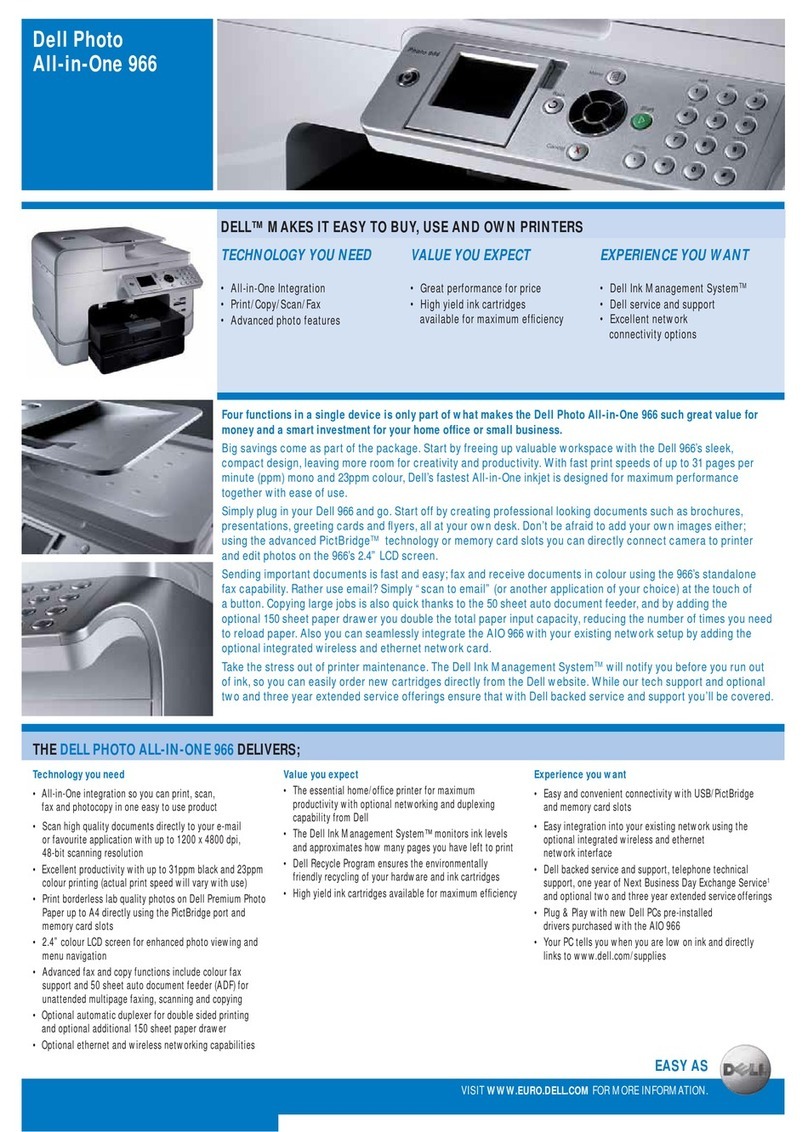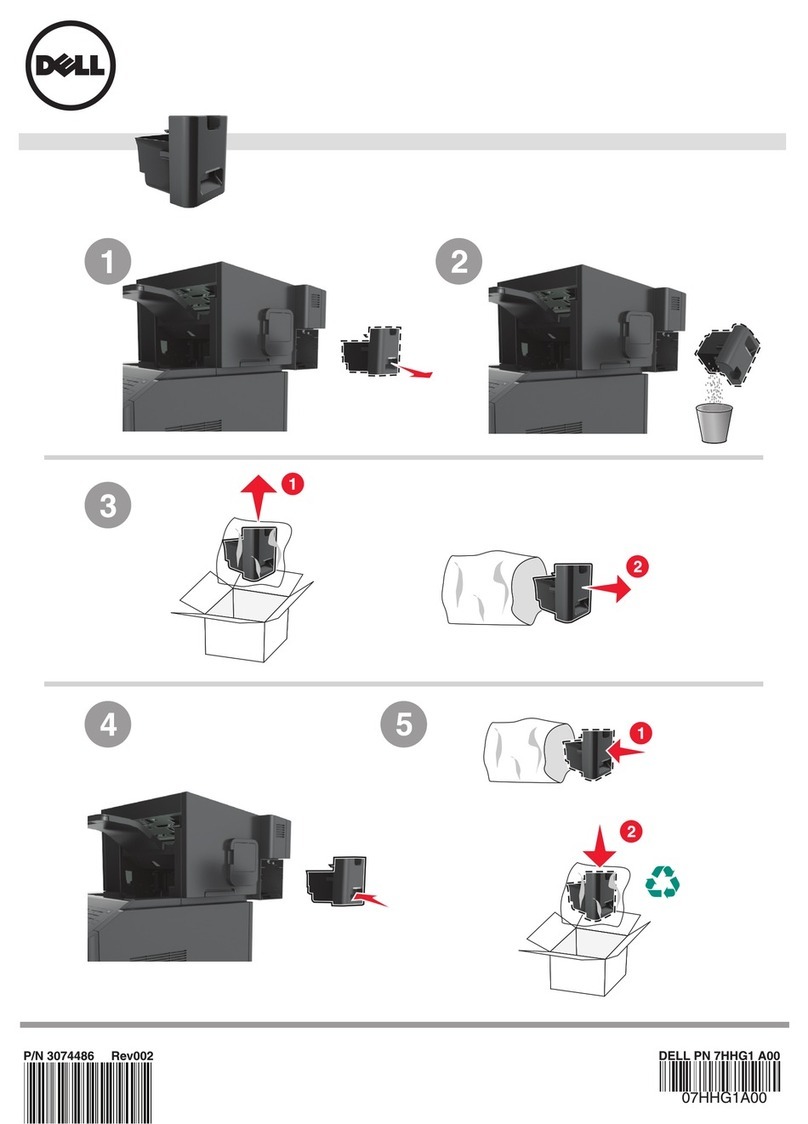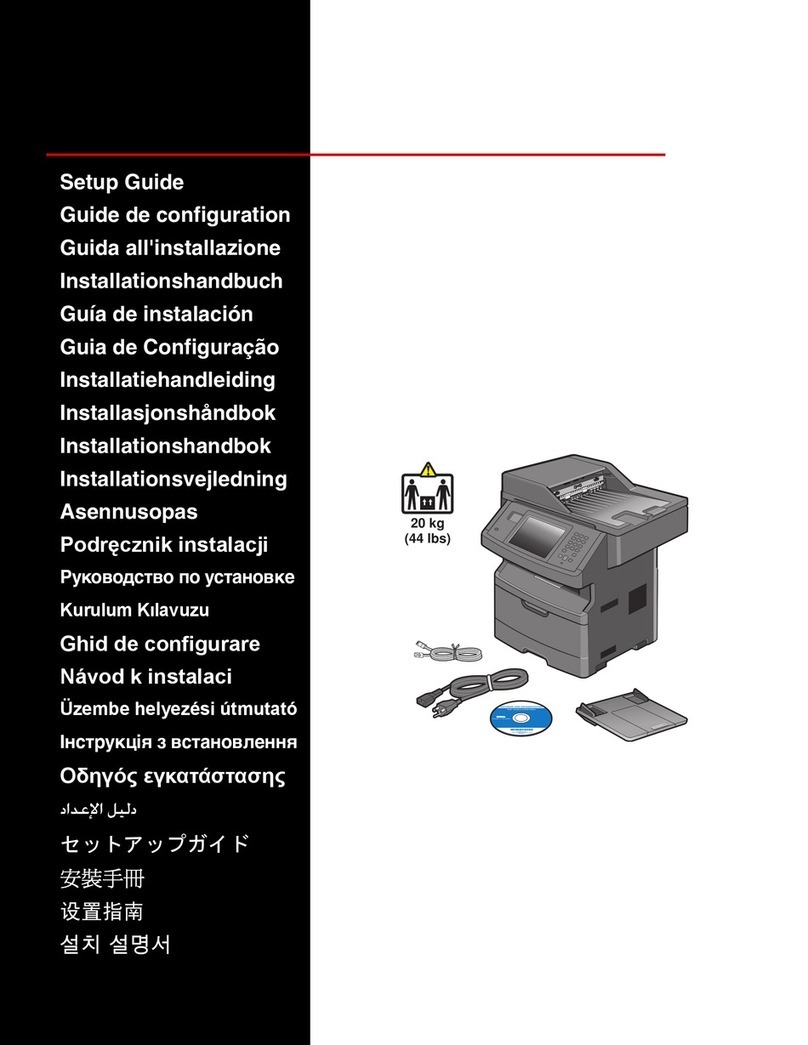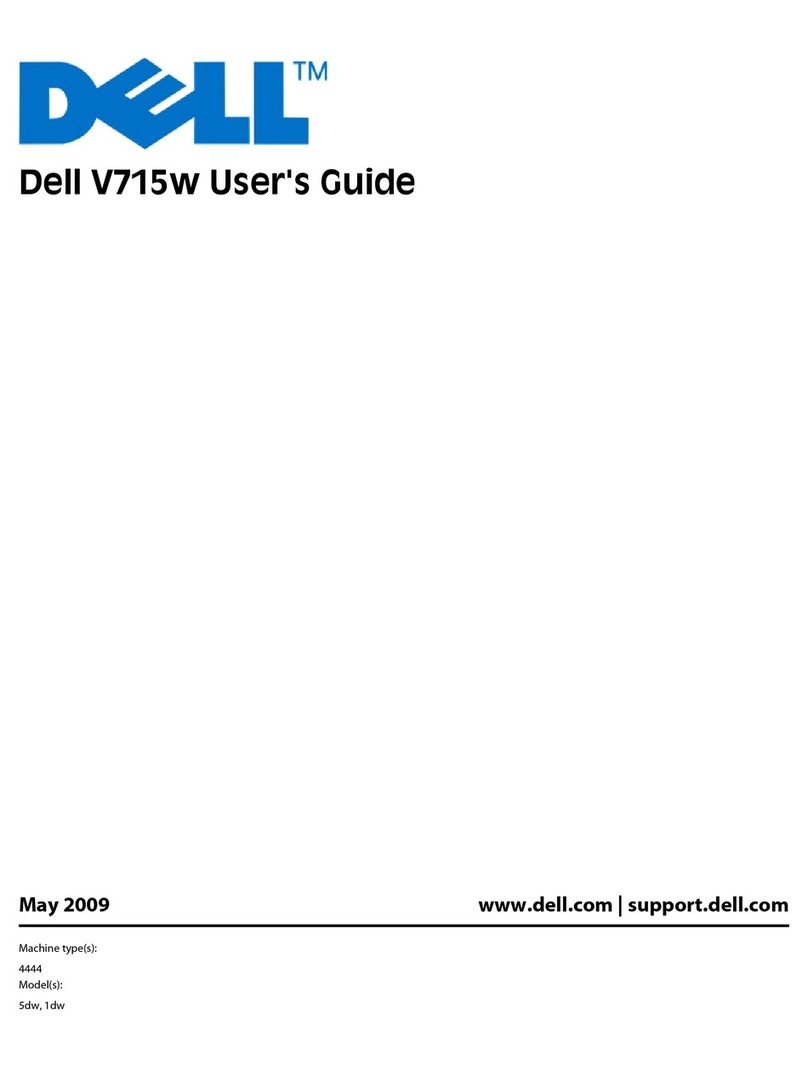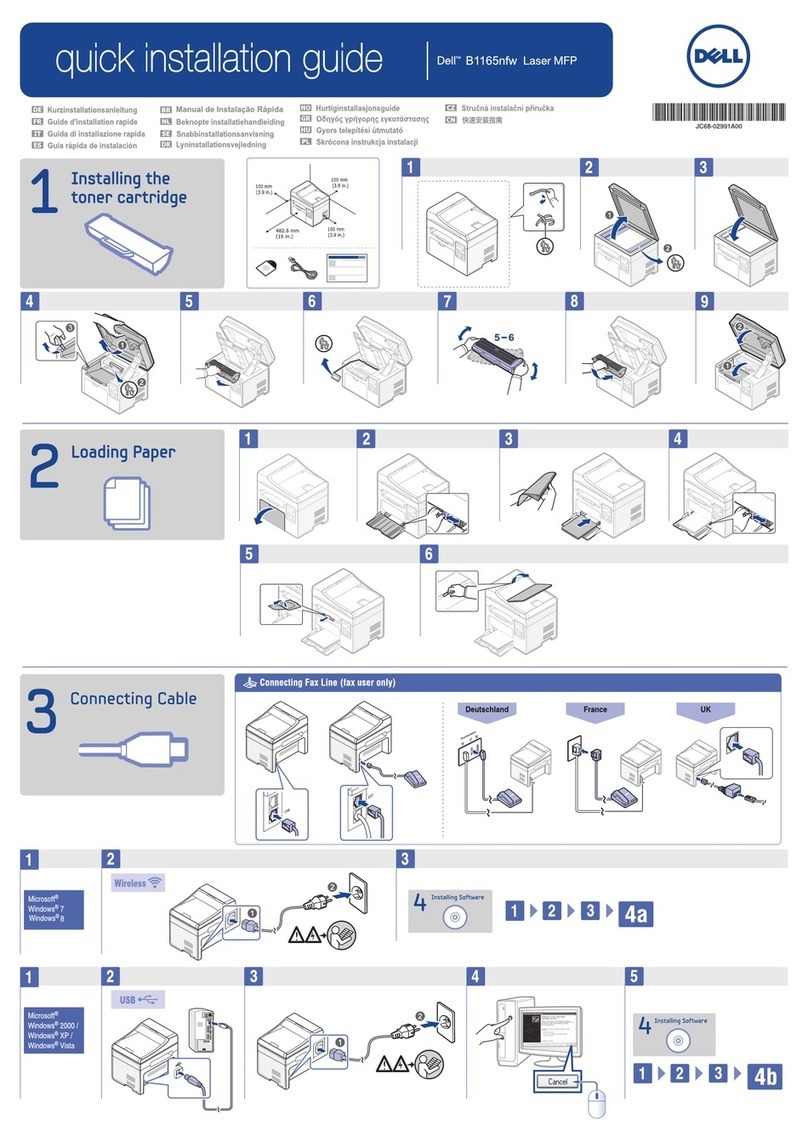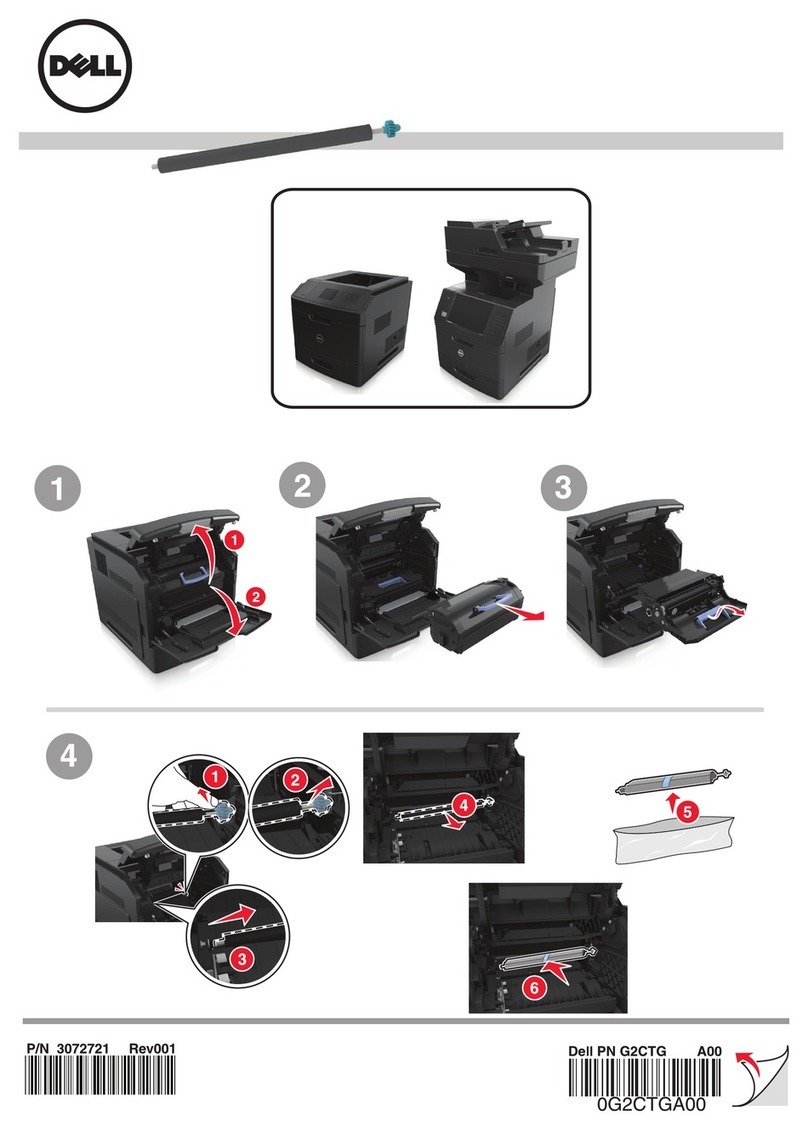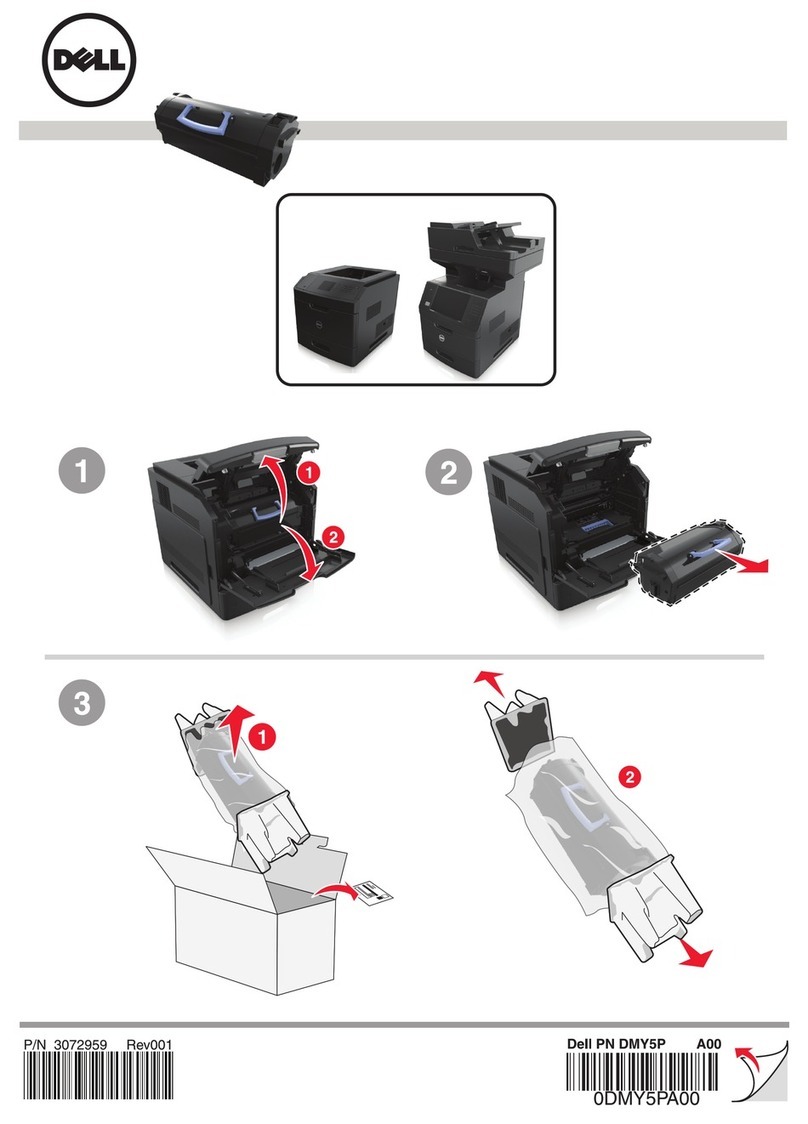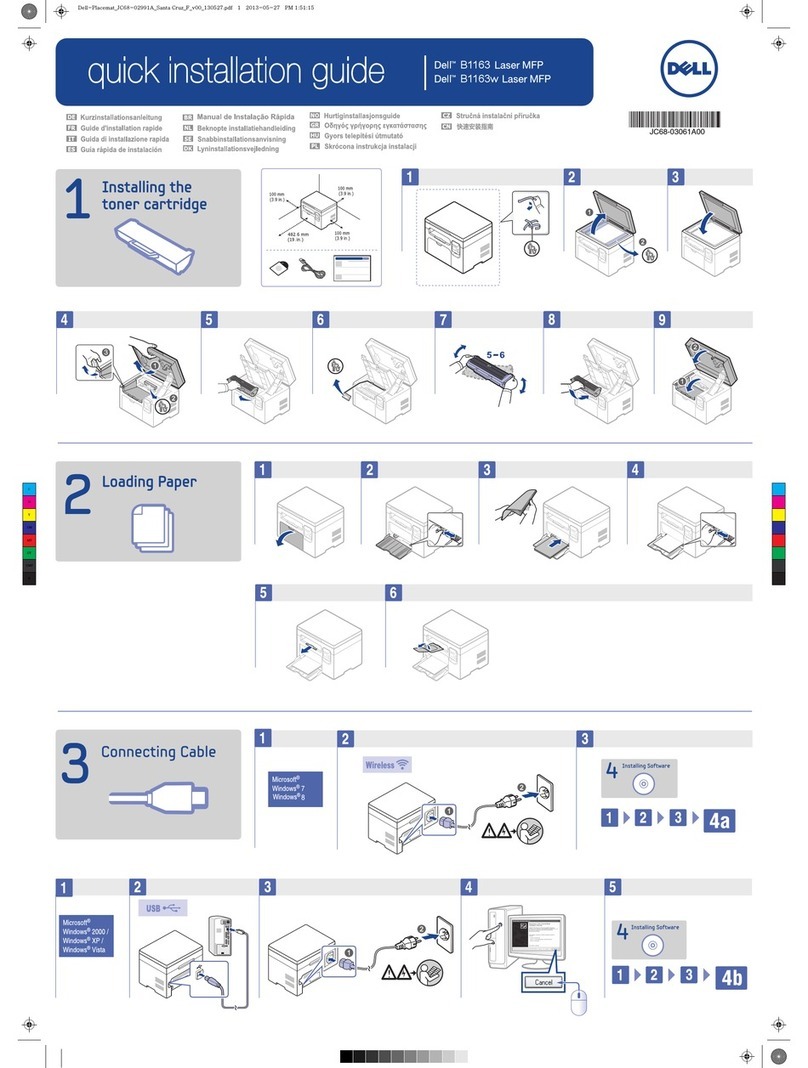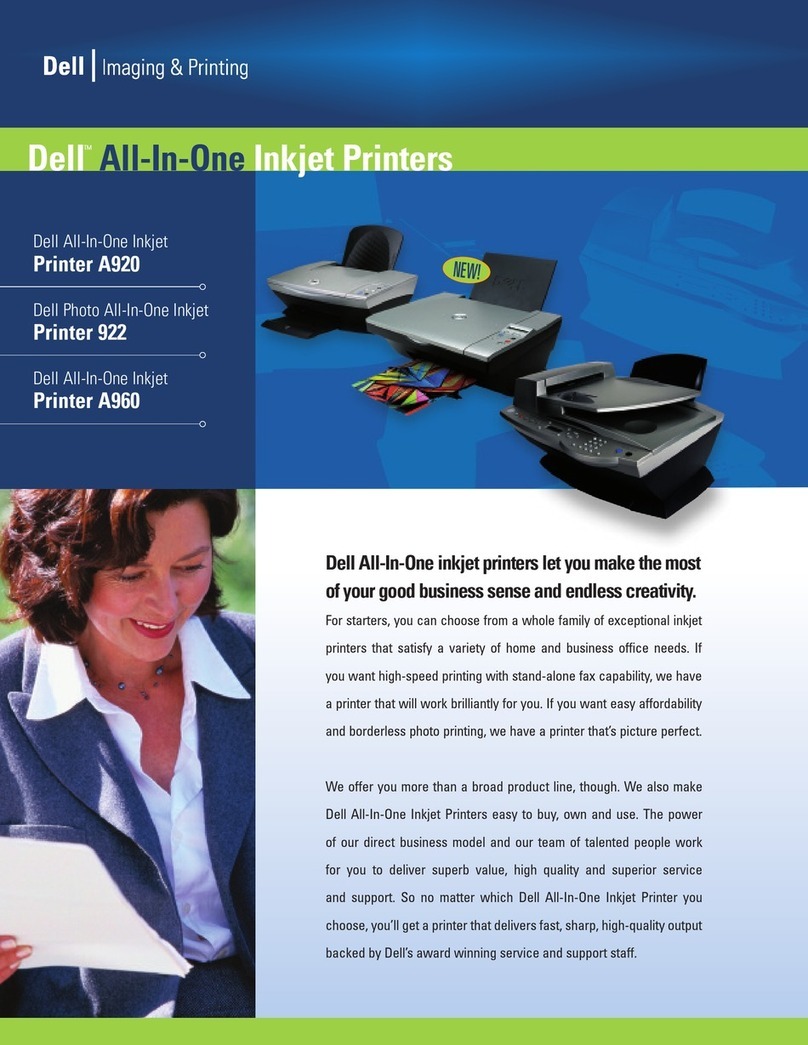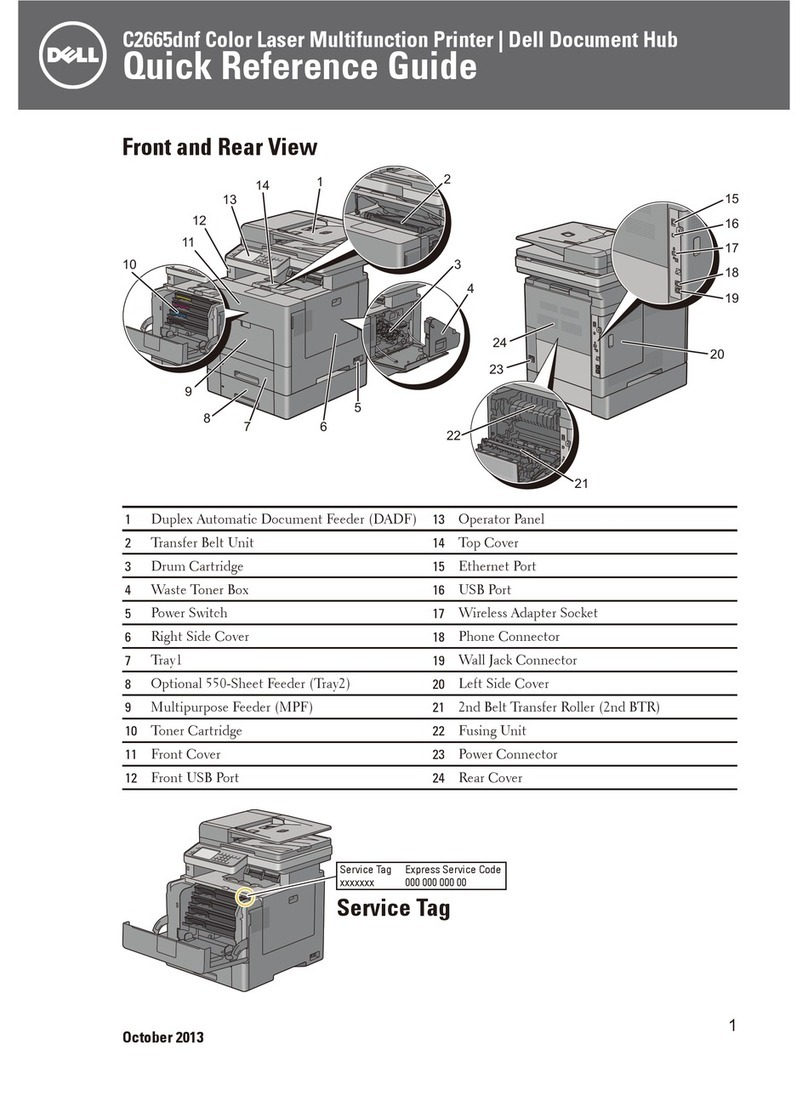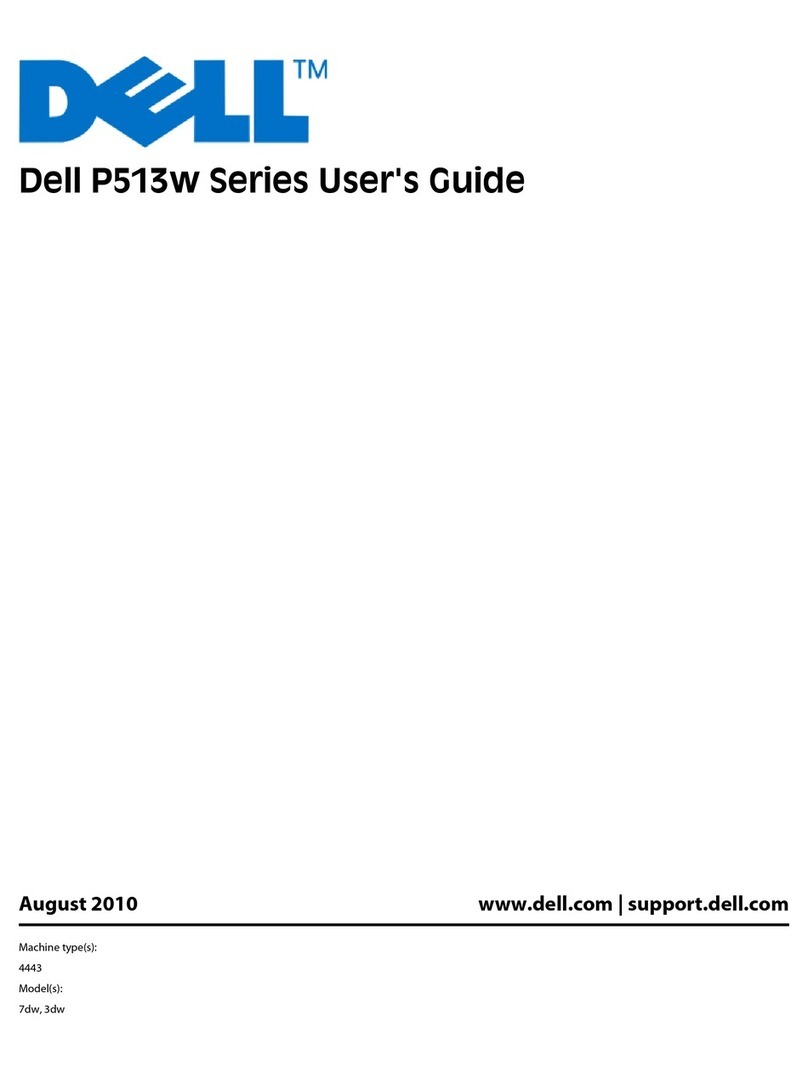- 4 -
Finding Information
What Are You Looking For? Find It Here
• Drivers for my printer
•MyUser’sGuide
Drivers and Documentation CD
You can use the Drivers and Documentation CD to
install, uninstall, or reinstall drivers and utilities or
access your User’s Guide. For details, see
"Software".
Readme files may be included on your Drivers and
Documentation CD to provide last-minute updates
about technical changes to your printer or
advanced technical reference material for
experienced users or technicians.
• How to use my printer
Quick Reference Guide
CAUTION: Read and follow all safety
instructions in your Important Information
prior to setting up and operating your printer.
NOTE: Quick Reference Guide may not be
provided with your product depending on
your country.
•
How to set up my
printer
Setup diagram
Dell™ B2375dfw / B2375dnf Mono MFP
Quick Reference Guide
About Your Printer
Locating the Service Tag
Operator Panel Button Functions
Understanding the Status LED
12 345 12 4356
11 10 9 8 7
1011121314 9 8 7 6
1 OperatorPanel
3 DocumentWidth Guide
5 DocumentOutput Tray
7 ControlBoard Cover
9 OutputTray
11 Tray1
13 PaperOutput Extension
2 DuplexAutomatic Document Feeder (DADF)
4 DocumentInput Tray
6 DocumentGlass
8 USBMemory Port
10 FrontCover
12 MultipurposeFeeder (MPF)
14 TonerCartridge
1 Home Goto home screen.
2 LogIn/Out Youcan log in or log out.
3 StatusLED Status LED indicates the status of your machine.
4 Redial/Pause Redialsthe recently sent fax number or received caller ID in ready mode,
orinserts a pause(-) into a fax number in edit mode.
5 Copy Startcopy job using copy default setting regardless of which screen
theuser is in if it is selected.
6 PowerSaver Youcan enter or exit Power Save mode.
7 SpeedDial1 Faximageto destination from stored speed dial1.
8 SpeedDial2 Fax image to destination from stored speed dial2.
9 Wi-Fi/WPS Configuresthe wireless network connection easily without a computer.
(DellB2375dfw Mono MFP only)
10 JobStatus Job status shows the jobs currently running and in queue.
11 Info Givesdetailed information about product feature guide machine’s info.
reports,troubleshooting guide, and quick reference guide.
LED
Status
Wireless
Status
O
Green
Orange
Blue
Blinking
On
Blinking
Blinking
On
O
Description
•The machine is o-time.
•The machine is in power save mode. When data is received,
orany button is pressed, it switches to on-line automatically.
Themachine is warming up or ready to receive the data.
Themachine is on-line and can be used.
•A minor error has occurred and the machine is waiting for the error to be
cleared.Check the display message. When the problem is cleared, the
machineresumes operation.
•The toner cartridge is low. Order a new toner cartridge.
Youcan temporarily improve print quality by redistribution.
•The toner cartridge is totally empty. Remove the old toner cartridge and
installa new one.
•A paper jam has occurred.
•There is no paper in the tray. Load paper in the tray.
•The machine has stopped due to a major error. Check the display message.
•The machine is connecting to a wireless network.
•The machine is connected to a wireless network.
•The machine is disconnected from a wireless network.
HMCWMA01
JC68-03031A00
ServiceTag XXXXXXX
ServiceTag
XXXXXXX
000000 000 00
ExpressService Code
lenaProtarepO
TouchScreen
Front
Back
QuickReferenceGuide
QuickReferenceGuide
Front
1.LCD:Display.
2.StatusLED:Showsthestatusofyourmachine.
3.JobStatusbutton:Showsthejobs.
4.M/CSetupbutton:Leadsyoutothemachinesetupandadvancedsettings.
5Startbutton:Initiateoperation.
6.Cancelbutton:Canceldisplayedoperation.
1.LCD:Display.
2.StatusLED:Showsthestatusofyourmachine.
3.JobStatusbutton:Showsthejobs.
4.M/CSetupbutton:Leadsyoutothemachinesetupandadvancedsettings.
5Startbutton:Initiateoperation.
6.Cancelbutton:Canceldisplayedoperation.
1.LCD:Display.
2.StatusLED:Showsthestatusofyourmachine.
3.JobStatusbutton:Showsthejobs.
4.M/CSetupbutton:Leadsyoutothemachinesetupandadvancedsettings.
5Startbutton:Initiateoperation.
6.Cancelbutton:Canceldisplayedoperation.
1.USBport
2.Lockingslot
3.Networkport
4.Optionaltray2cable
connector
5.Telephonelinesocket(Line)
6.Extensiontelephonesocket(EXT)
7.Reardoor
8.Powerreceptacle
9.Powerswitch
10.Expresservicecode
11.Optionalmemory
12.Optionalwirelesscard
1.
Copy:Entersthecopymenu.
2.Fax:Entersthefaxmenu.
3.Scan:Entersthescanmenu.
4.Setup:Enterstheadvancedsettings.
5.None:Youcansettheoptionwhichisfrequentlyuseson
mainscreen.Alsoyoucanchangeshortcutnameaswell.
6.:Showsthemainscreen.
7.:EnterstheLCDbrightness,theUSBmemory,
language,andjobstatus.
8.:Returntotheuppermenu.
9.:Scrollthroughavailableoptions.
10.:Startajob.
Front
Front
OperatorPanelOperatorPanel
TouchScreenTouchScreen
13
1
7
1
3
4
78
5
2
6
9
10
11
12
14
15
1.DADF
2.Documentwidthguides
3.Documentinputtray
4.Documentoutputtray
5.Operatorpanel
6.Outputtray(facedown)
7.MPF(Multipurposefeeder)
8.Frontcover
9.Tray1
10.Optionaltray2
11.USBmemoryport
12.Paperoutputextension
13.Documentglass
14.Tonercartridge
15.Expresservicecode
1.DADF
2.Documentwidthguides
3.Documentinputtray
4.Documentoutputtray
5.Operatorpanel
6.Outputtray(facedown)
7.MPF(Multipurposefeeder)
8.Frontcover
9.Tray1
10.Optionaltray2
11.USBmemoryport
12.Paperoutputextension
13.Documentglass
14.Tonercartridge
15.Expresservicecode
1.DADF
2.Documentwidthguides
3.Documentinputtray
4.Documentoutputtray
5.Operatorpanel
6.Outputtray(facedown)
7.MPF(Multipurposefeeder)
8.Frontcover
9.Tray1
10.Optionaltray2
11.USBmemoryport
12.Paperoutputextension
13.Documentglass
14.Tonercartridge
15.Expresservicecode
Back
Back
1
2
3
5
4
6
8
9
10
11
12
1.USBport
2.Lockingslot
3.Networkport
4.Optionaltray2cable
connector
5.Telephonelinesocket(Line)
6.Extensiontelephonesocket(EXT)
7.Reardoor
8.Powerreceptacle
9.Powerswitch
10.Expresservicecode
11.Optionalmemory
12.Optionalwirelesscard
1.USBport
2.Lockingslot
3.Networkport
4.Optionaltray2cable
connector
5.Telephonelinesocket(Line)
6.Extensiontelephonesocket(EXT)
7.Reardoor
8.Powerreceptacle
9.Powerswitch
10.Expresservicecode
11.Optionalmemory
12.Optionalwirelesscard
1.
Copy:Entersthecopymenu.
2.Fax:Entersthefaxmenu.
3.Scan:Entersthescanmenu.
4.Setup:Enterstheadvancedsettings.
5.None:Youcansettheoptionwhichisfrequentlyuseson
mainscreen.Alsoyoucanchangeshortcutnameaswell.
6.:Showsthemainscreen.
7.:EnterstheLCDbrightness,theUSBmemory,
language,andjobstatus.
8.:Returntotheuppermenu.
9.:Scrollthroughavailableoptions.
10.:Startajob.
1.
Copy:Entersthecopymenu.
2.Fax:Entersthefaxmenu.
3.Scan:Entersthescanmenu.
4.Setup:Enterstheadvancedsettings.
5.None:Youcansettheoptionwhichisfrequentlyuseson
mainscreen.Alsoyoucanchangeshortcutnameaswell.
6.:Showsthemainscreen.
7.:EnterstheLCDbrightness,theUSBmemory,
language,andjobstatus.
8.:Returntotheuppermenu.
9.:Scrollthroughavailableoptions.
10.:Startajob.
Dell™ B2375dfw / B2375dnf Mono MFP
1
3 4
2
Setting Up Your Printer
Configuration de votre imprimante | Configurazionedella stampante
Einrichten des Druckers | Configuración de la impresora
Verifythe contents of the box
Vérifiezle contenu de votre carton
Verificareil contenuto della confezione
ÜberprüfenSie den Inhalt der Box
Compruebeel contenido de la caja
Removethe packing material
Retirezles matériaux d’emballage
Rimuovereil materiale di imballo
EntfernenSie das Verpackungsmaterial
Retireel material de embalaje
(ForEthernet connection only)
InsertEthernet cable
(Uniquementpour la connexion Ethernet) Insérez le câble Ethernet
(soloper la connessione Ethernet) Inserire il cavo Ethernet
(Nurfür Ethernet-Verbindung) Schließen Sie das Ethernet-Kabel an
(Solamentepara la conexión Ethernet) Inserte el cable Ethernet
Mettezl’imprimante sous tension
Accenderela stampante
SchaltenSie den Drucker ein
Enciendala impresora
Setthe language, country, time zone, date, and time.
Waituntil "Ready" appears on the screen.
Réglezla langue, le pays, le fuseau horaire, la date et l’heure. Patientez jusqu’à ce que "Prêt" s’ache à l’écran.
Impostarela lingua, il paese, il fuso orario, la data e l’ora. Attendere finché non viene visualizzato "Pronto" sullo
schermo.
LegenSie Sprache, Land, Zeitzone, Datum und Uhrzeit fest. Warten Sie, bis "Bereit" im Display angezeigt wird.
Configureel idioma, el país, la zona horaria, la fecha y la hora. Espere hasta que aparezca "Lista" en la pantalla.
Turnon the printer