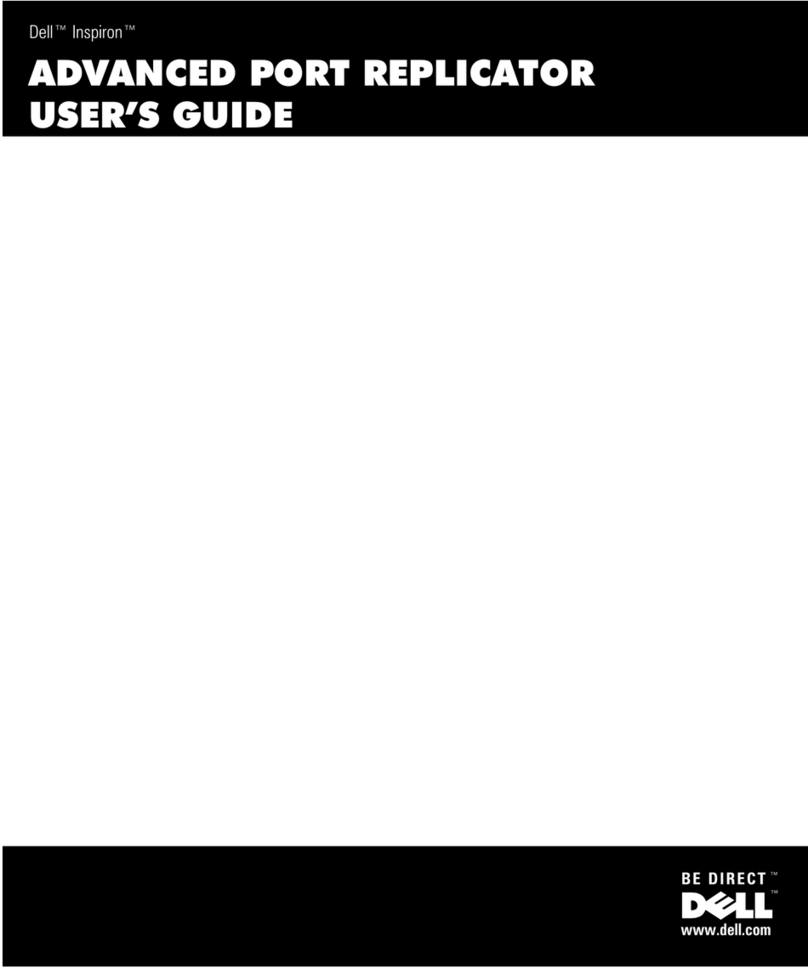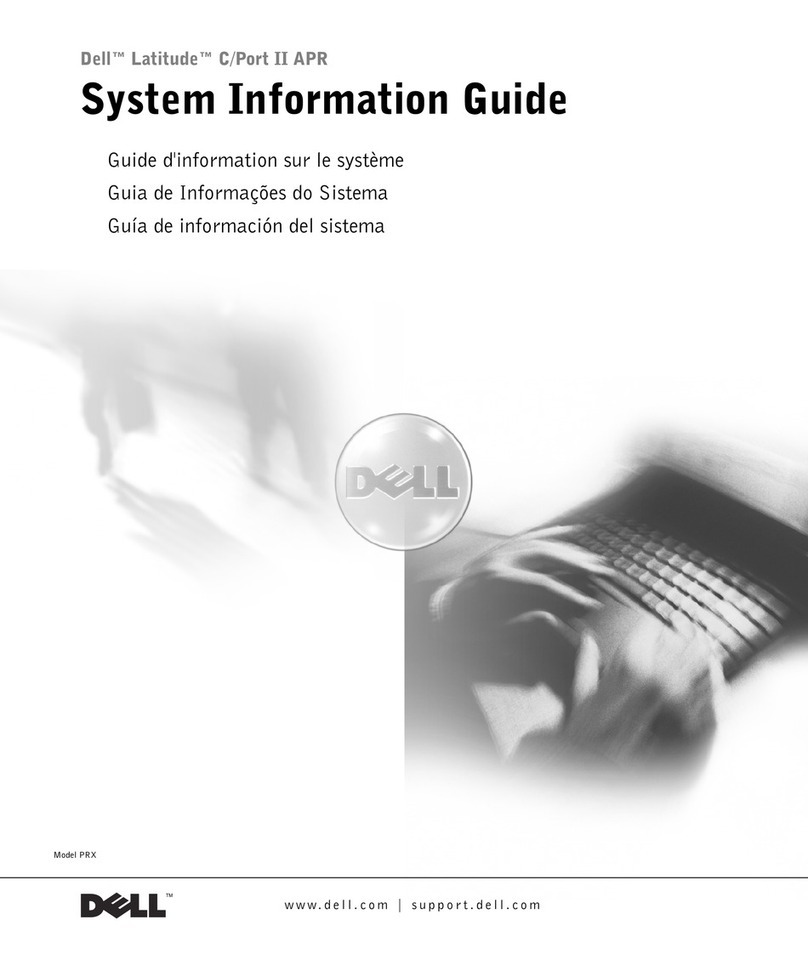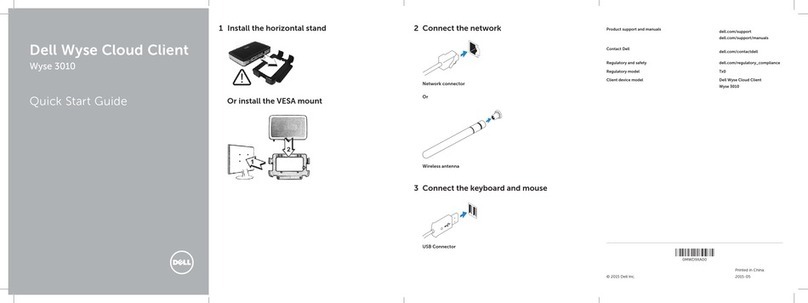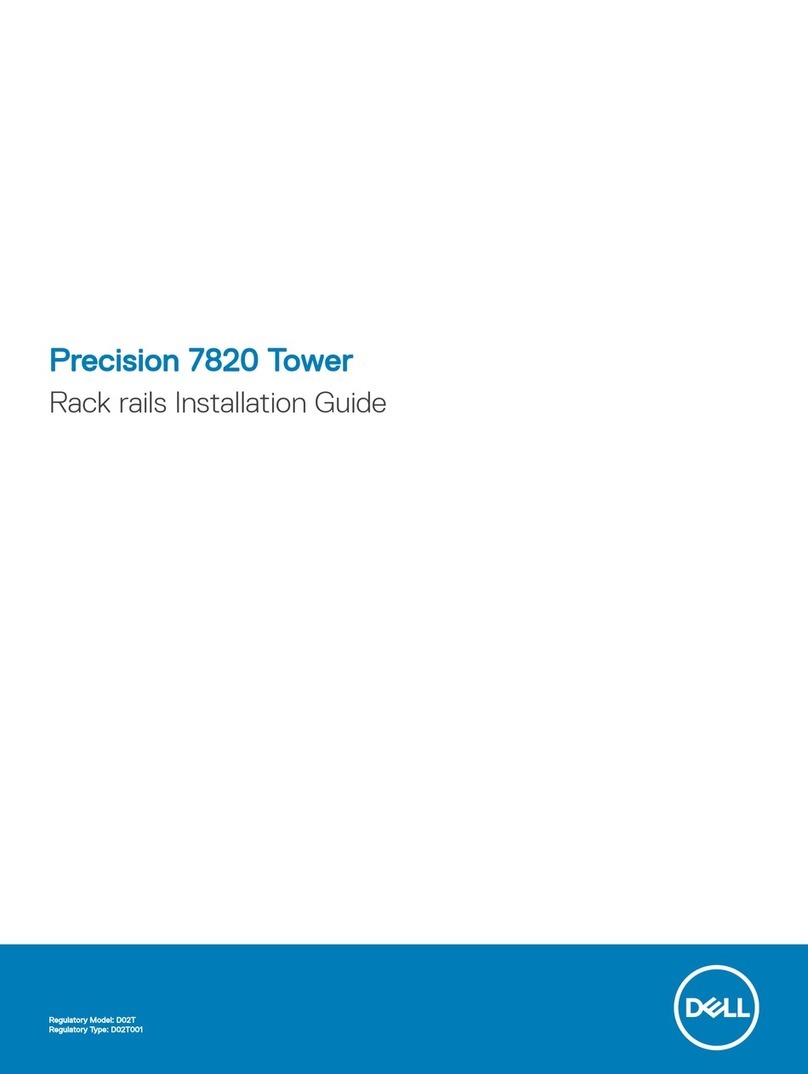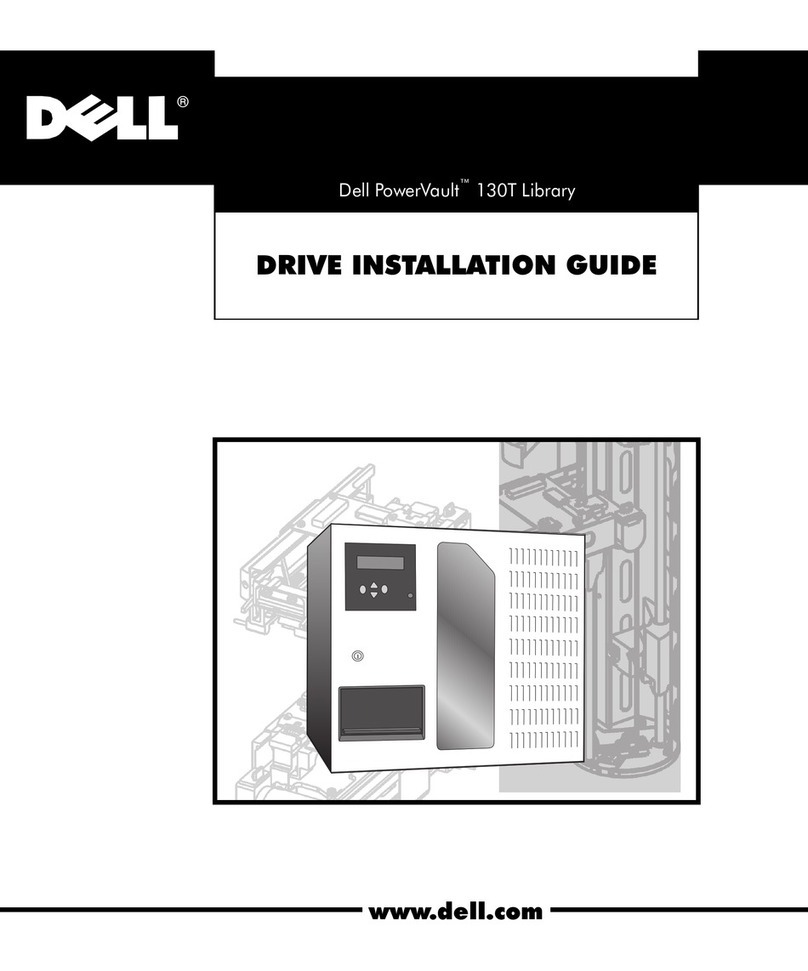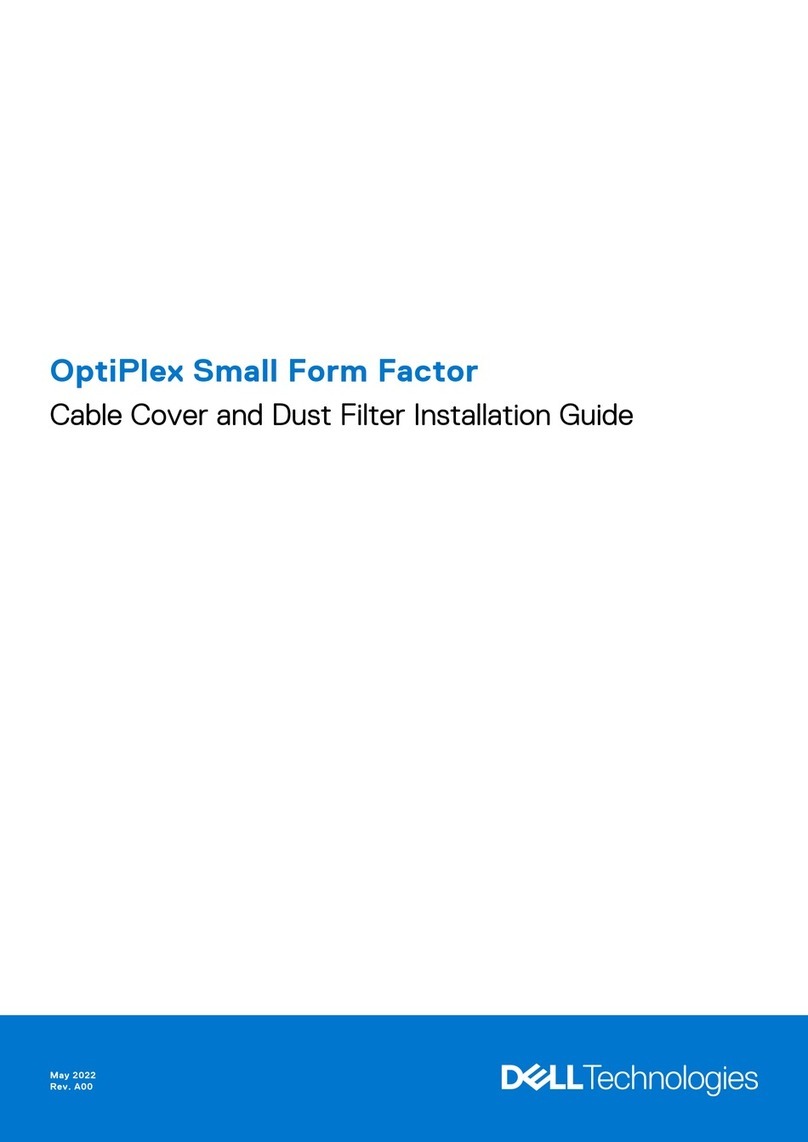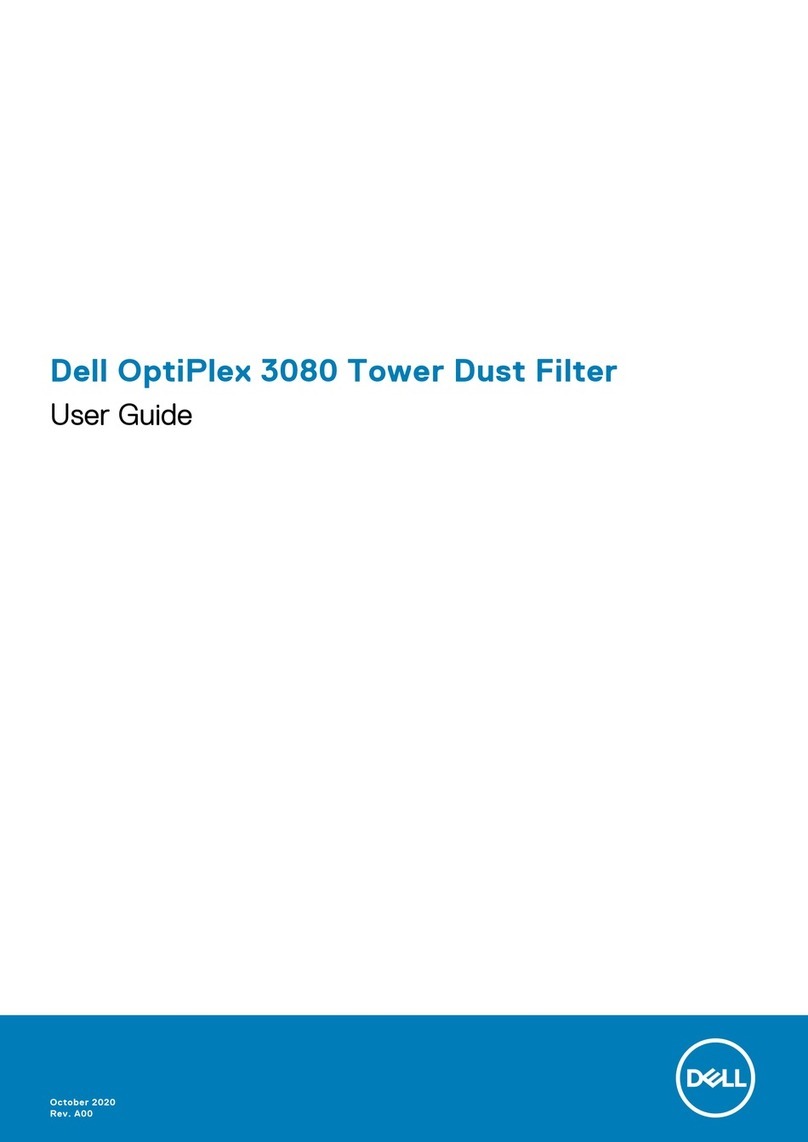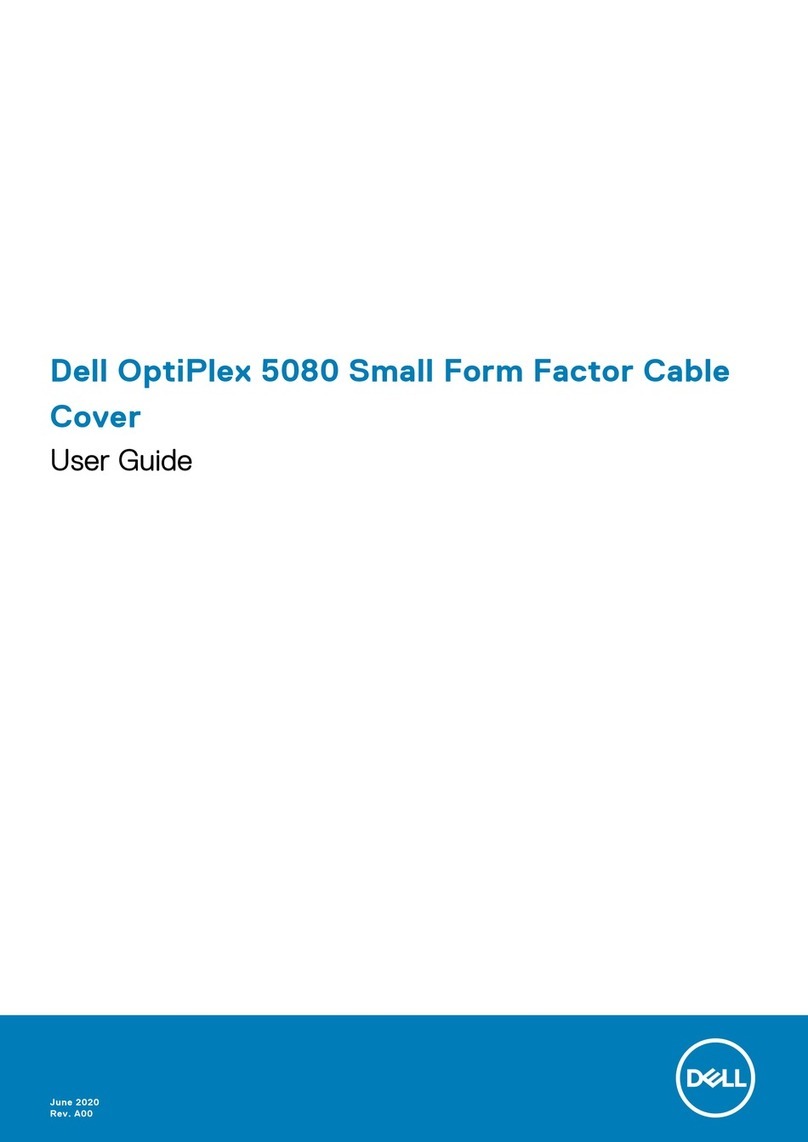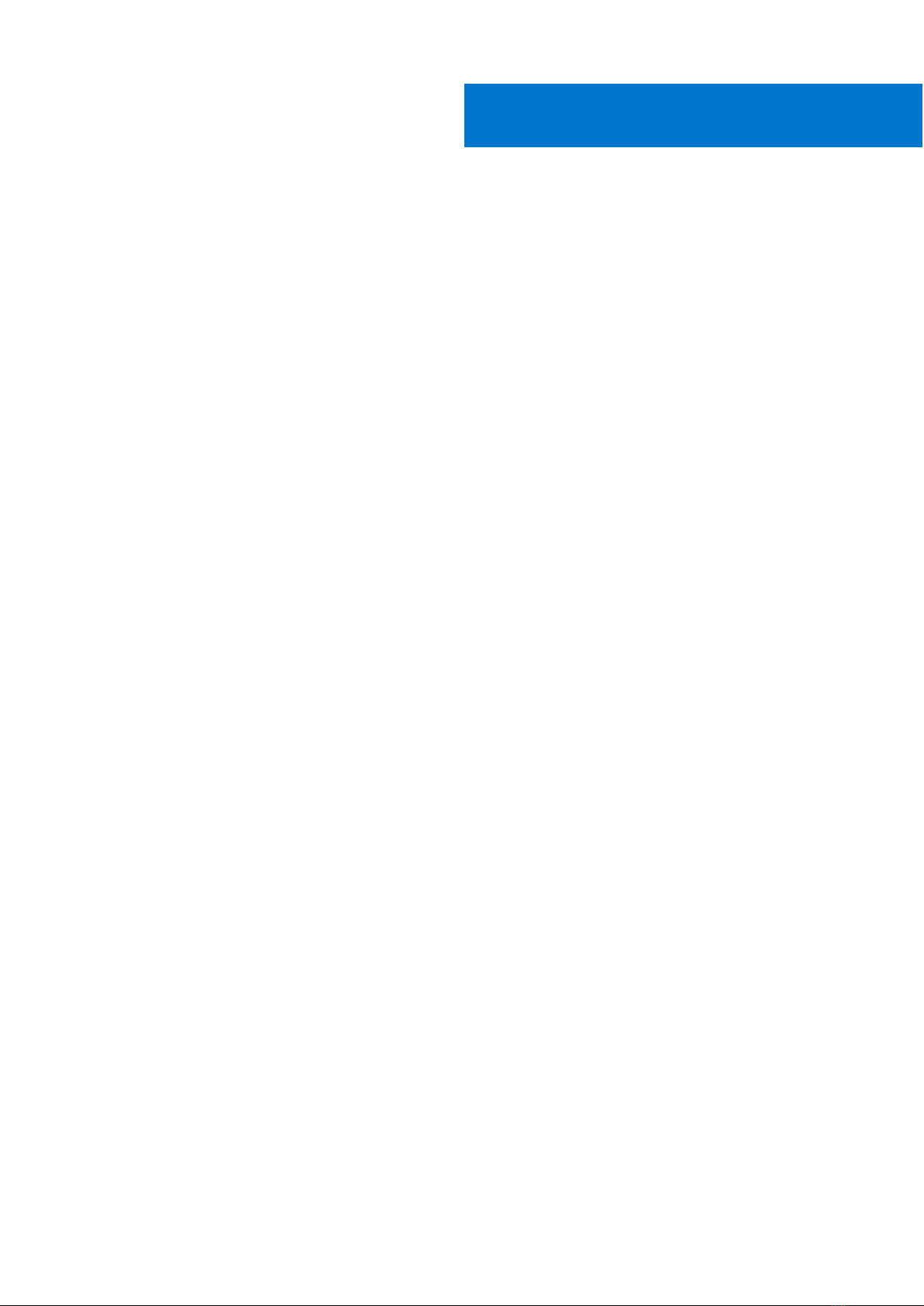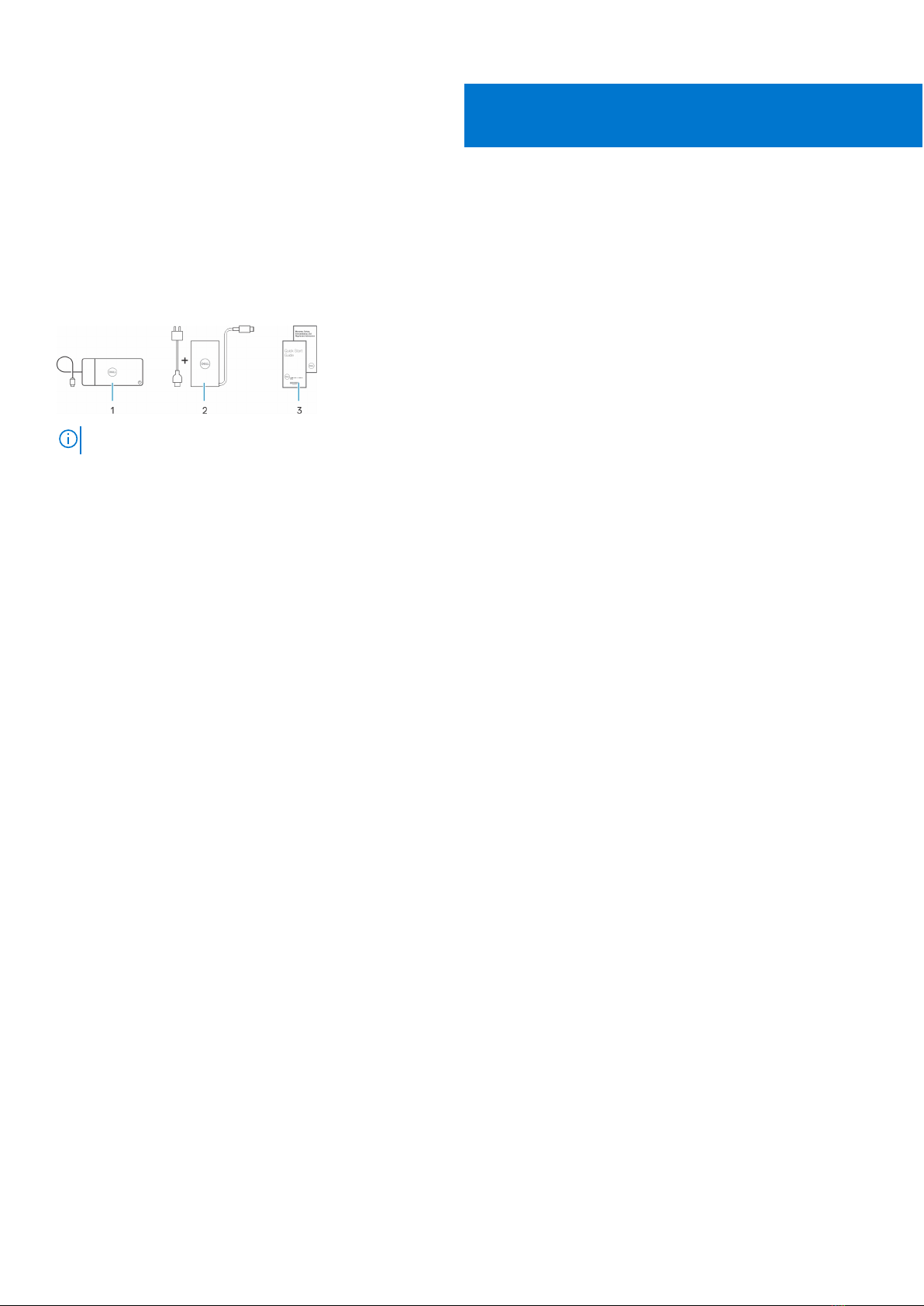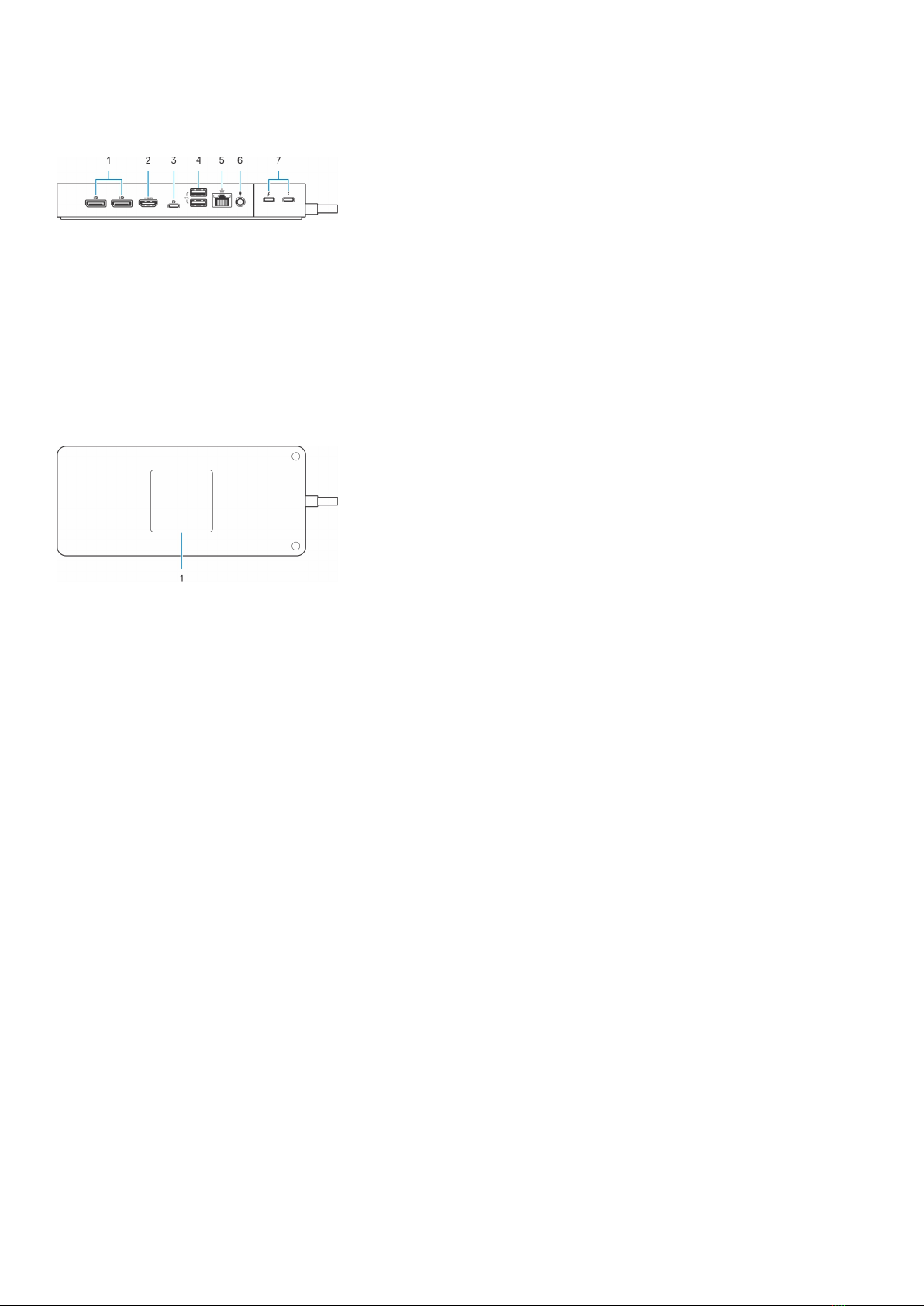Chapter 1: Introduction................................................................................................................. 4
Chapter 2: What's in the box......................................................................................................... 5
Chapter 3: Hardware requirements................................................................................................6
Chapter 4: Views of Dell Thunderbolt Dock - WD22TB4................................................................. 7
Top.......................................................................................................................................................................................... 7
Front....................................................................................................................................................................................... 7
Right........................................................................................................................................................................................7
Back........................................................................................................................................................................................ 8
Bottom................................................................................................................................................................................... 8
Chapter 5: Important Information................................................................................................. 9
Chapter 6: Setting up your docking station..................................................................................10
Chapter 7: Setup of External Monitors......................................................................................... 12
Configuring your Monitors............................................................................................................................................... 12
Display bandwidth.............................................................................................................................................................. 13
Display Resolution Table...................................................................................................................................................14
Chapter 8: Replacing the USB Type-C cable module.....................................................................17
Upgrading your WD19 docks........................................................................................................................................... 21
Chapter 9: Technical specifications............................................................................................. 23
Product specifications......................................................................................................................................................23
Power adapter specifications......................................................................................................................................... 24
Port disablement .............................................................................................................................................................. 25
LED Status Indicators.................................................................................................................................................. 27
Power Adapter LED................................................................................................................................................. 27
Docking Status Indicator...................................................................................................................................... 28
Dell ExpressCharge and ExpressCharge Boost overview........................................................................................28
Docking specifications......................................................................................................................................................28
Chapter 10: Dell docking station firmware update .......................................................................30
Chapter 11: Frequently asked questions....................................................................................... 33
Chapter 12: Troubleshooting the Dell Thunderbolt Dock - WD22TB4............................................ 34
Symptoms and solutions..................................................................................................................................................34
Chapter 13: Getting help and contacting Dell...............................................................................38
Contents
Contents 3