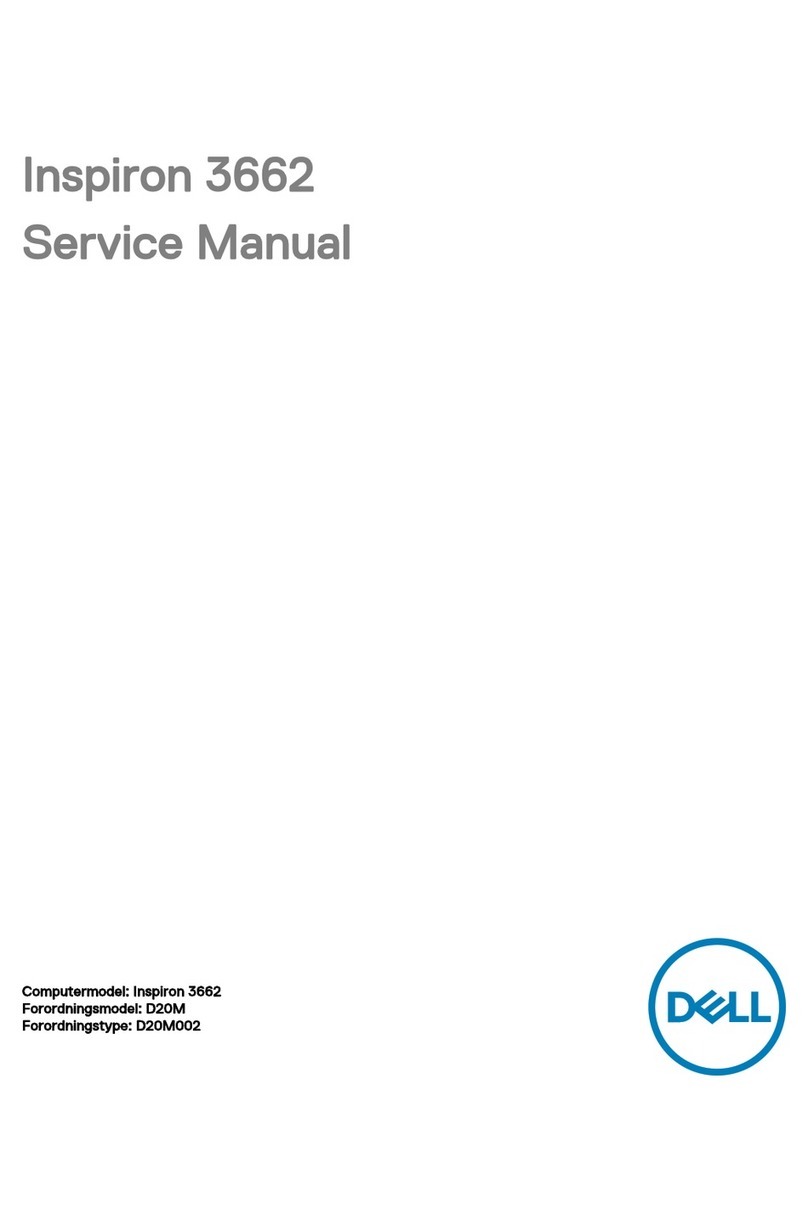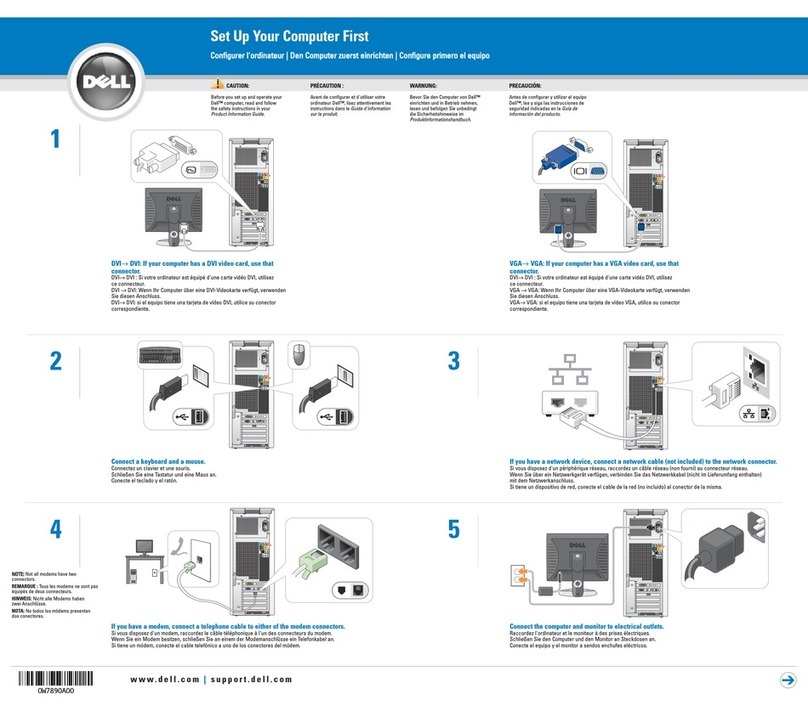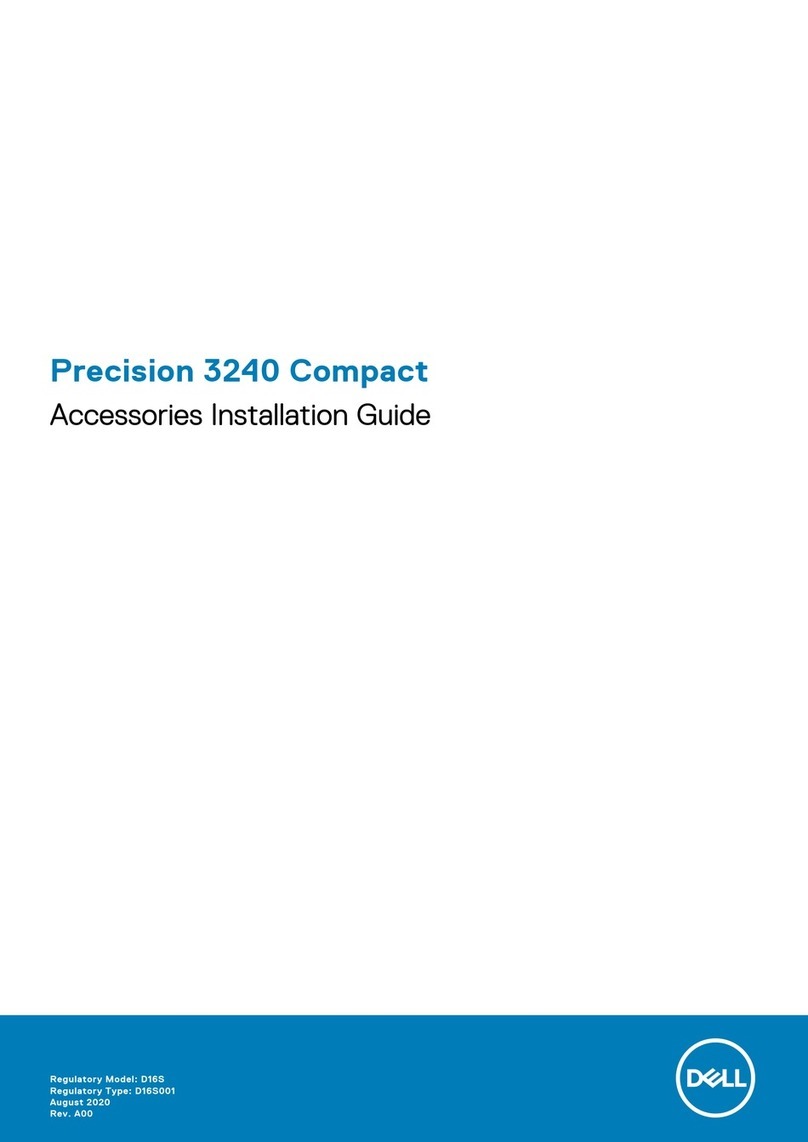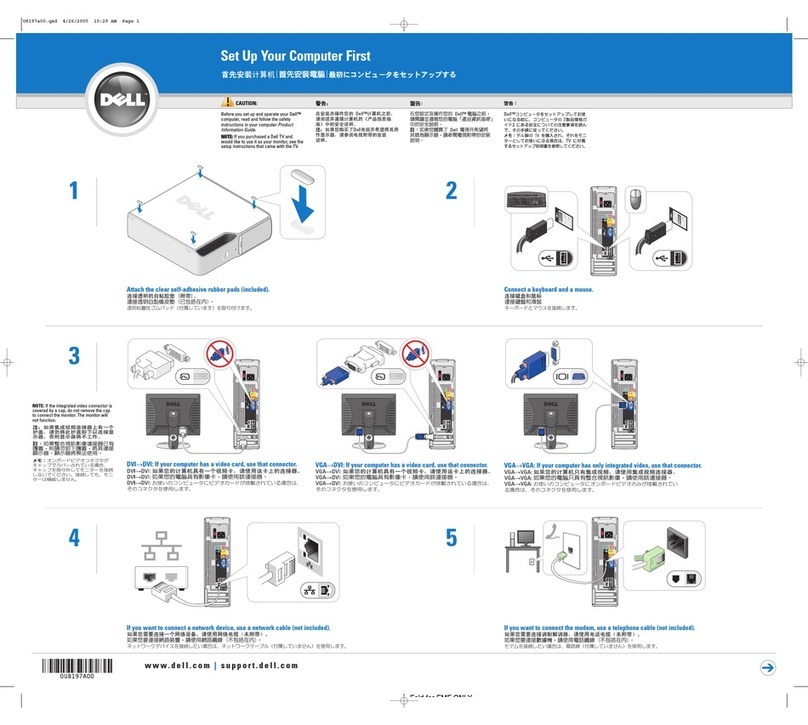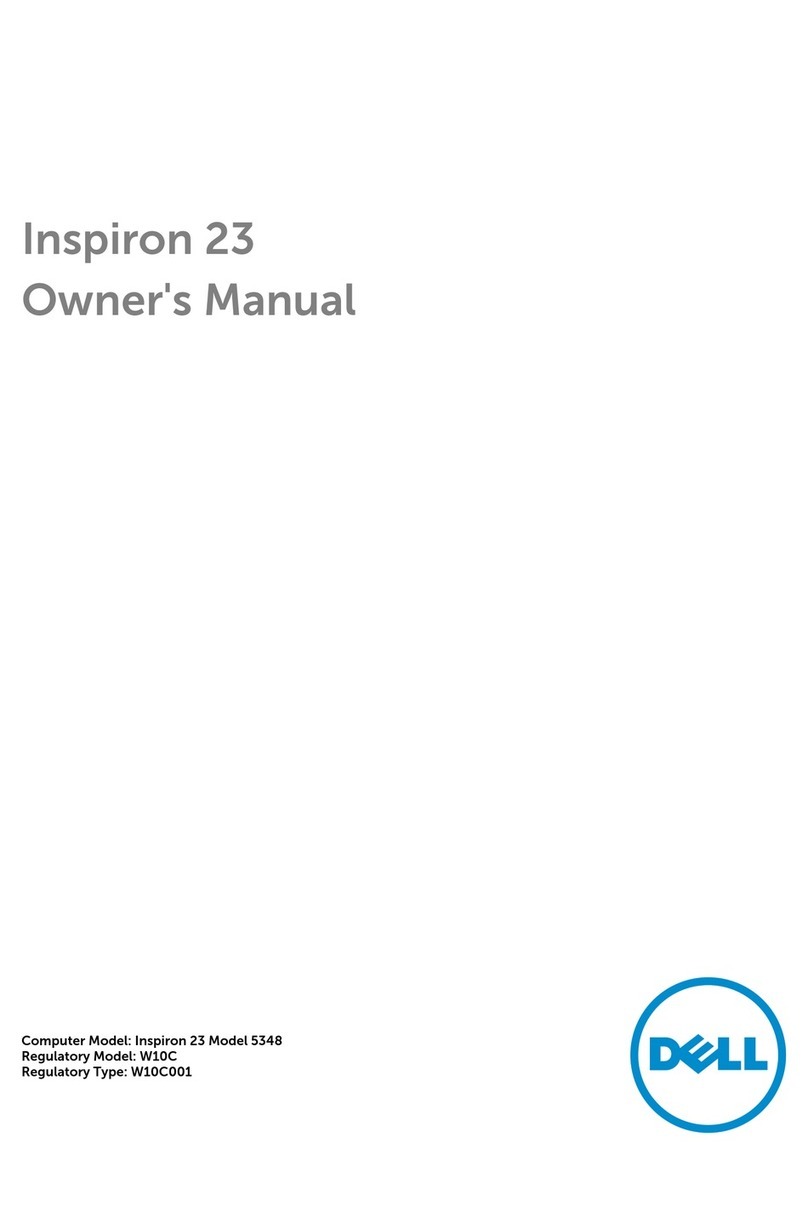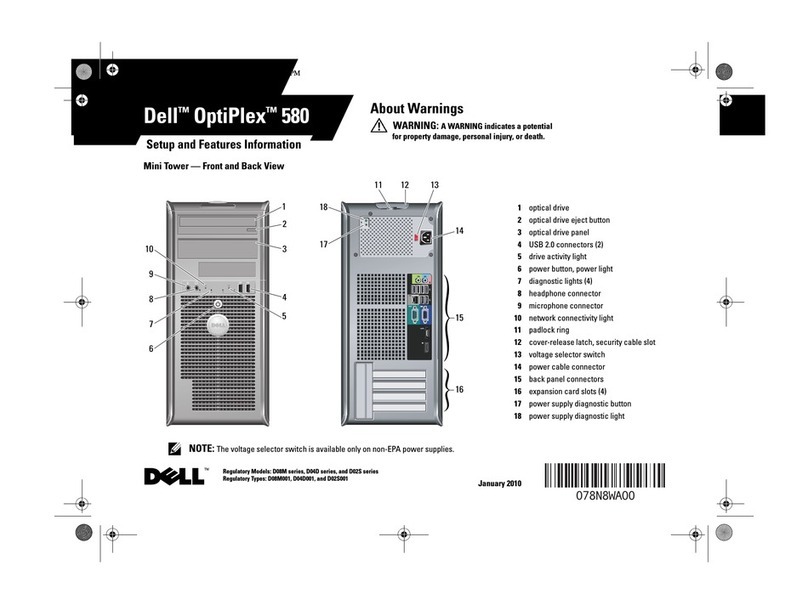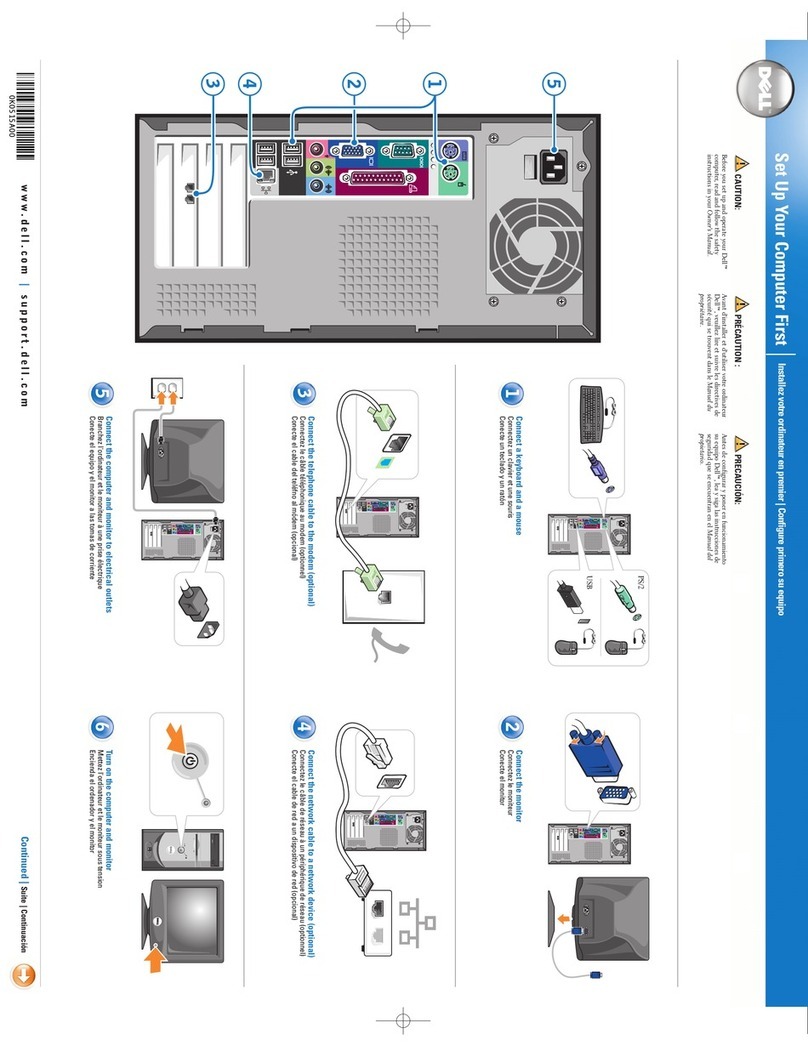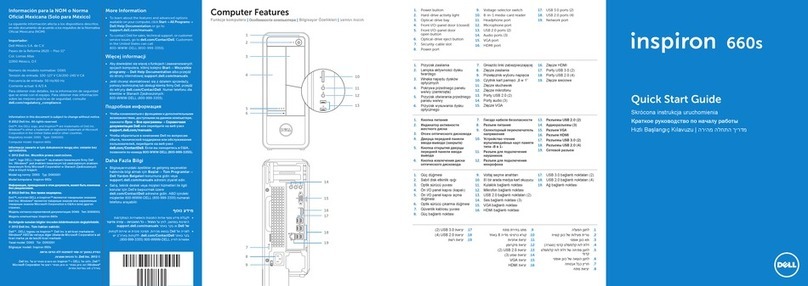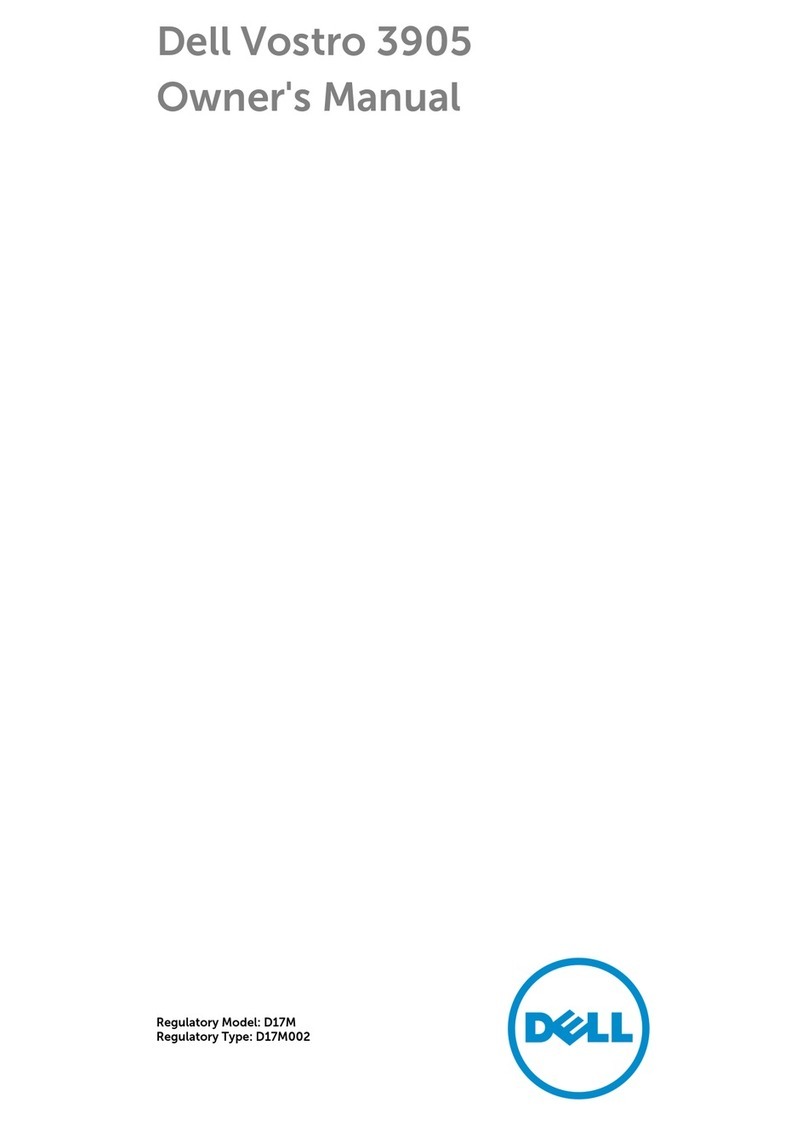2 Dell Dimension Systems Setup Guide
2. Turn on your system as instructed in the Getting Started sheet that accompanied
your system.
The Dell Software License window appears.
3. Read the software license agreement that came with your system and then
press any key to continue.
The Important Technical Support Information window appears and displays
your Express Service Code.
4. Press any key to continue.
NOTE: Dells Express Service Code may not be available in all countries.
5. Read the instructions in the Complete the Dell Setup window, and then press
any key to continue.
The system restarts automatically.
NOTE: After the system restarts, the Windows 98 screen is displayed for about
1 or 2 minutes. Although it may appear as if no activity is occurring, the operating
system is actually loading program files.
6. When the Getting Started window appears, verify that the regional and
keyboard setup and layout settings are correct for your location; then click Next.
Otherwise, click the appropriate settings and then click Next.
7. When prompted, enter your name and click Next.
If your system includes a modem, proceed to the next step. Otherwise, proceed
to step 10.
8. A modem preparation window appears that allows you to connect to Microsoft
and register your operating system. Click Skip and proceed to step 10, or enter
the requested information and click Next.
A registration progress window appears while your modem connects to
Microsoft.
9. To send the registration information to Microsoft, enter the requested
information in the Registration Confirmation window and click Next. If you do
not want the information sent, uncheck the Please, send the information on
this screen to Microsoft box and click Next.
10. Read the license agreement, click I accept the Agreement, and then click Next.
If you do not accept the agreement, you cannot access Windows 98 Second
Edition.
11. If a screen appears that prompts you to set up your Internet access or provides
information about how to connect to the Internet, follow the instructions that
appear on the screen or click Skip to bypass Internet setup and information. If no
prompt appears, proceed to the next step.
12. Click Finish.