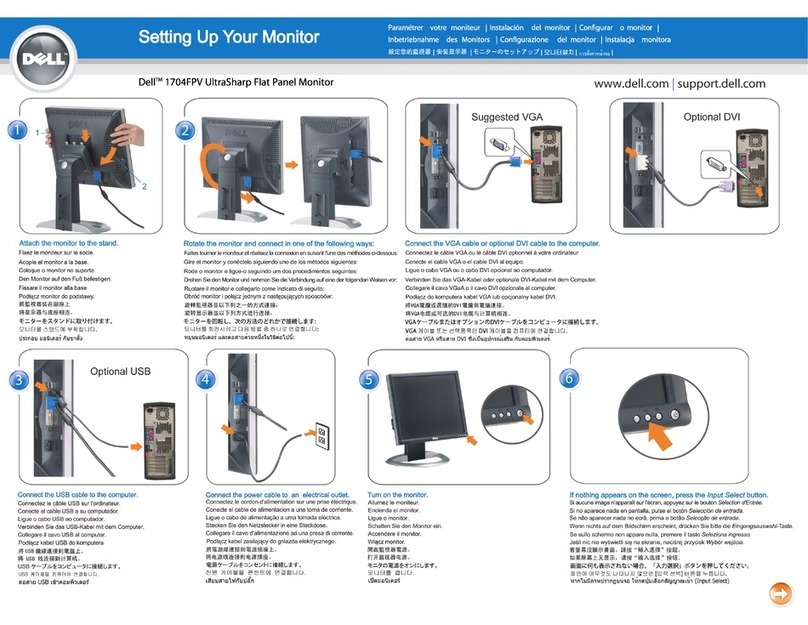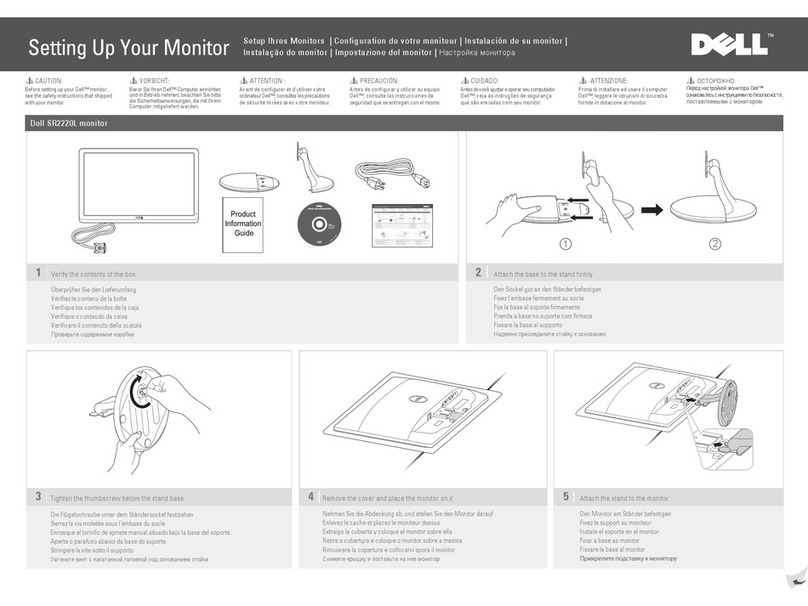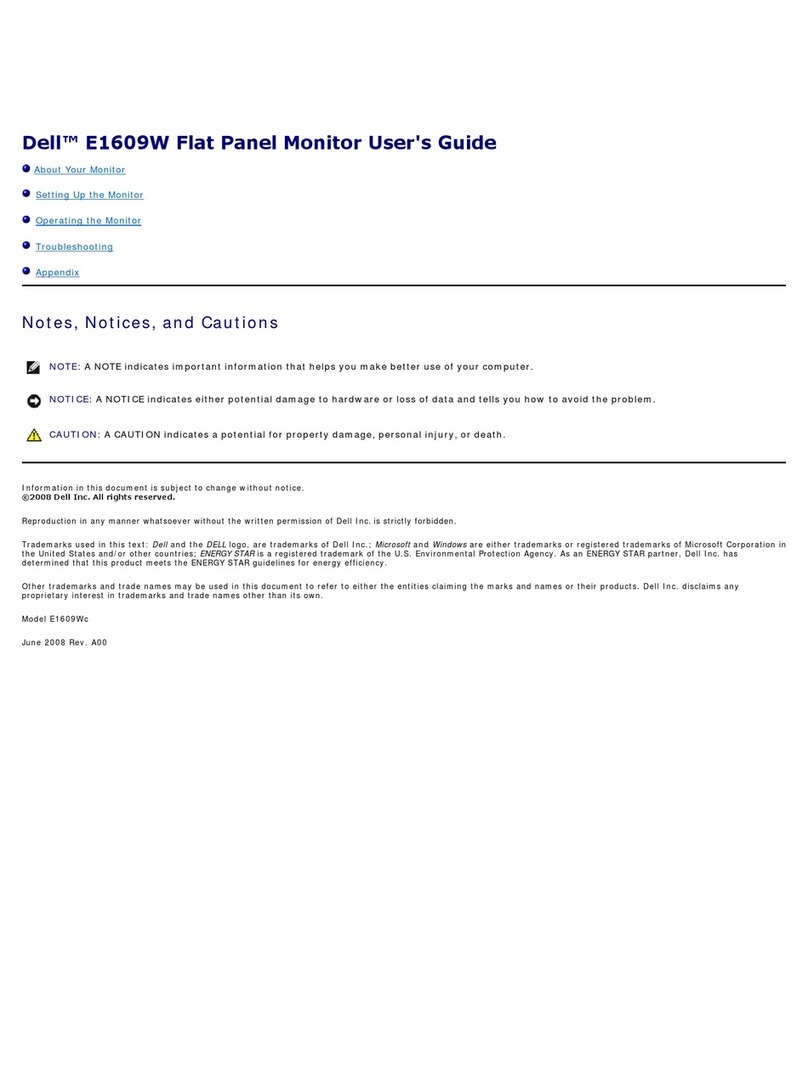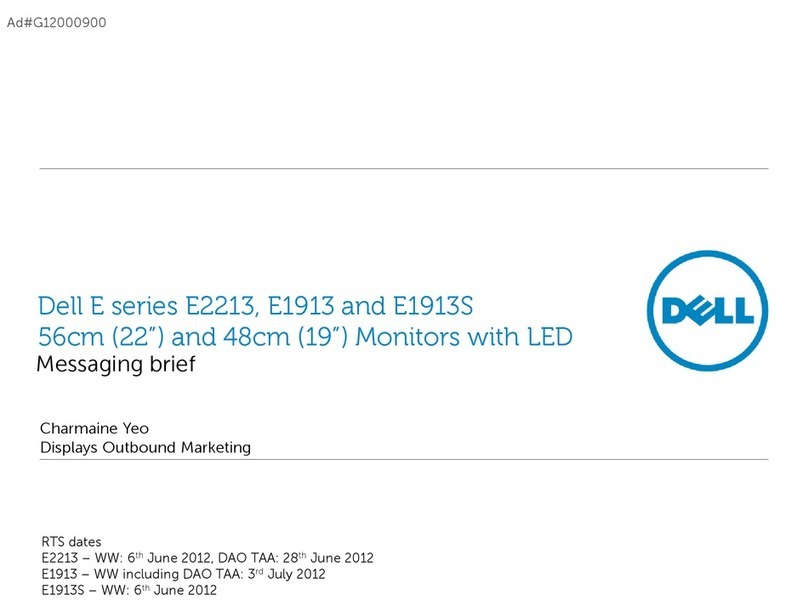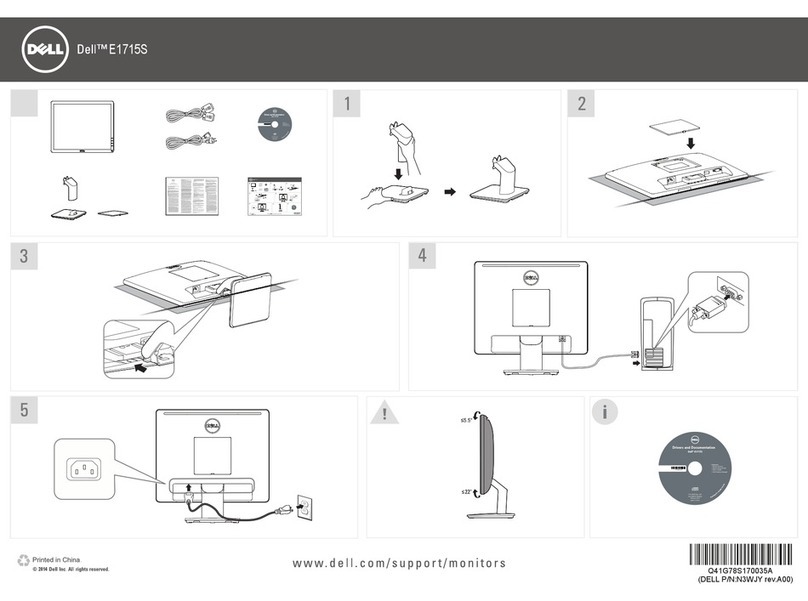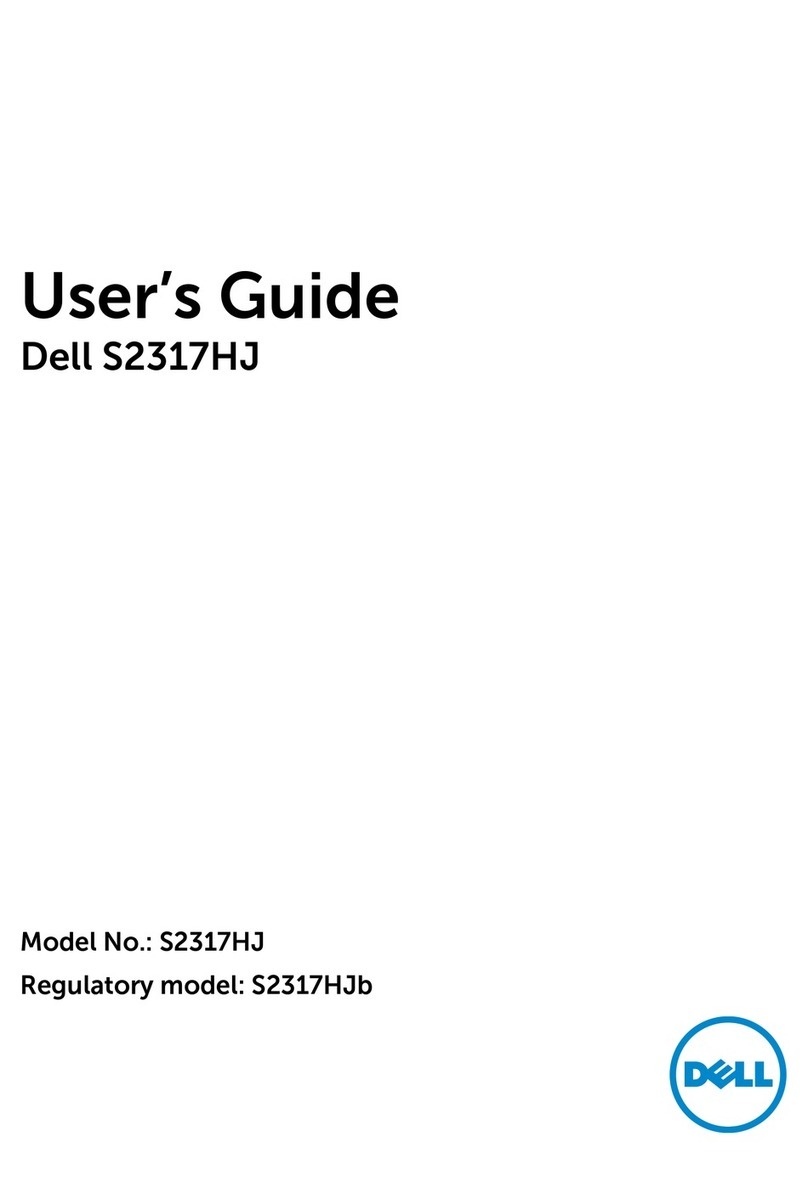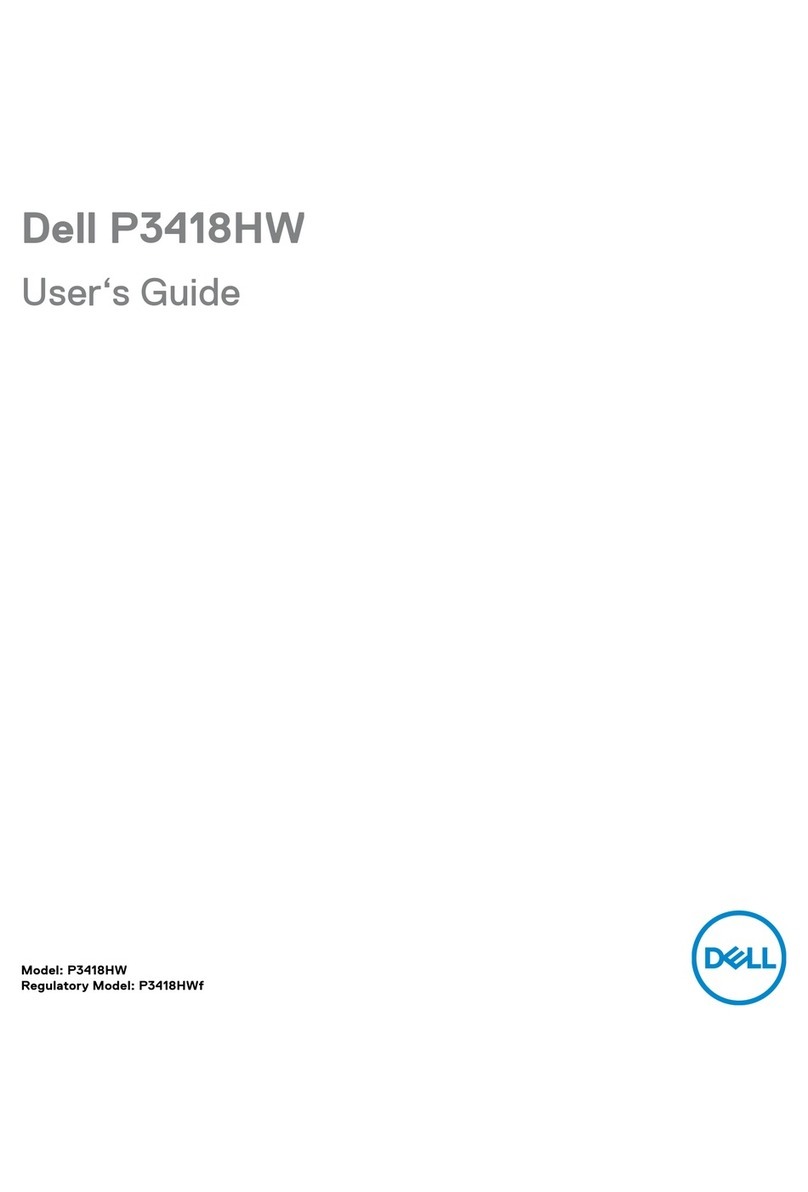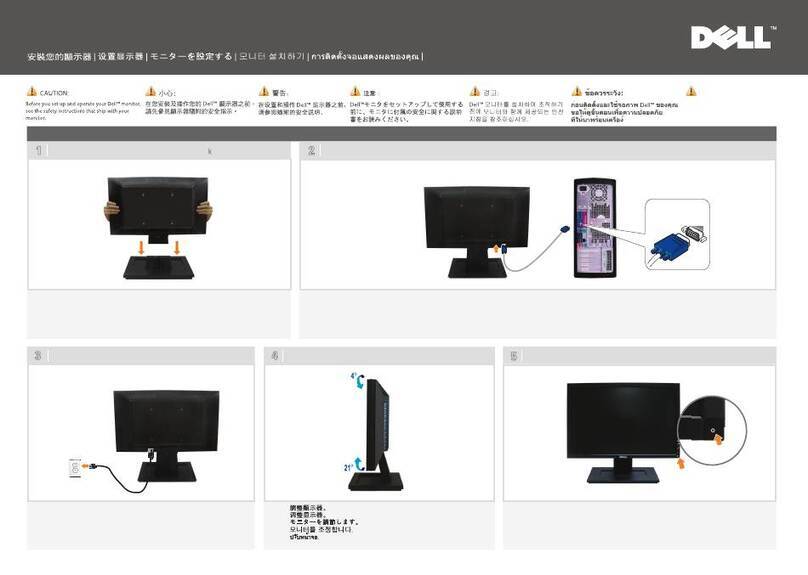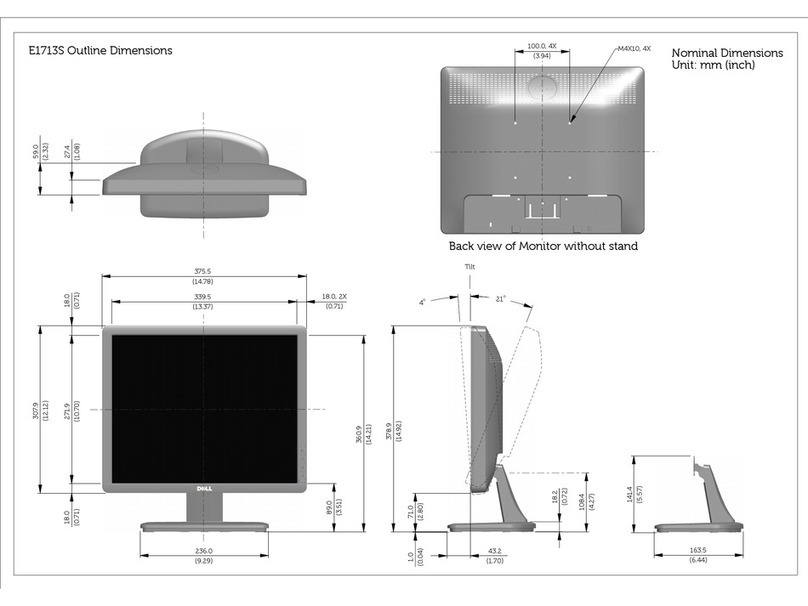5. Disassembly and Assembly Procedures
5.1 Disassembly Procedures:
Tool Required:
List the type and size of the tools that would typically can be
used to disassemble the product to a point where components
and materials requiring selective treatment can be removed.
Tool Description:
- Screwdriver(Phillip head) #1
- Screwdriver(Phillip head) #2
- Penknife
- Soldering iron and absorber
NOTE:
This “Disassembly and Assembly Procedures” is for EMEA only,
not for other regions. Please note that Dell will deem warranty void
if any disassembly is done on the monitors.
S2
S1S1
Use a Philips-head screwdriver to remove 6pcs
screws for unlocking mechanisms.
(No.1~4 screw size=M4x11; Torque=11 1kgfxcm;
No.5~6 screw size=M4x6; Torque=11 1kgfxcm)
±
±
23
41
5
6
Remove the monitor stand base:
1. Place the monitor on a soft cloth or cushion.
2. Remove VESA cover to access the release button.
3. Use a long and thin screwdriver to push the release
latch located in a hole just above the stand.
4. Once the latch is released, remove the base away
from the monitor.
S3
Turn over the LCD monitor to let the screen faced
up, place a cloth on the panel where you are working
on to protect the panel. Continually, wedge your
fingers between the front bezel and the panel in
order of arrow preference for unlocking
mechanisms. Turn over the LCD monitor to let the
screen faced down and then remove the rear cover.
3
1
22
S4
S5
S6
Use a Philips-head screwdriver to remove 2pcs
screws for unlocking the bracket with panel module.
Use a Hex-head screwdriver to remove 2pcs screws
for unlocking the VGA connector.
(No.1~2 screw size=M3x2.6, Torque=4 0.5kgfxcm;
No.3~4 screw size=M3x8, Torque=6±0.5kgfxcm)
±
Disconnect the function key cable away from the
connector of the board, then tear off 3pcs adhesive
tape for releasing the function key board.
Tear off 1pcs aluminum foil on the back of the panel
lamp cable for unlocking panel lamp cable, and then
disconnect the panel lamp cable away from the
connector of panel module.
2
34
1