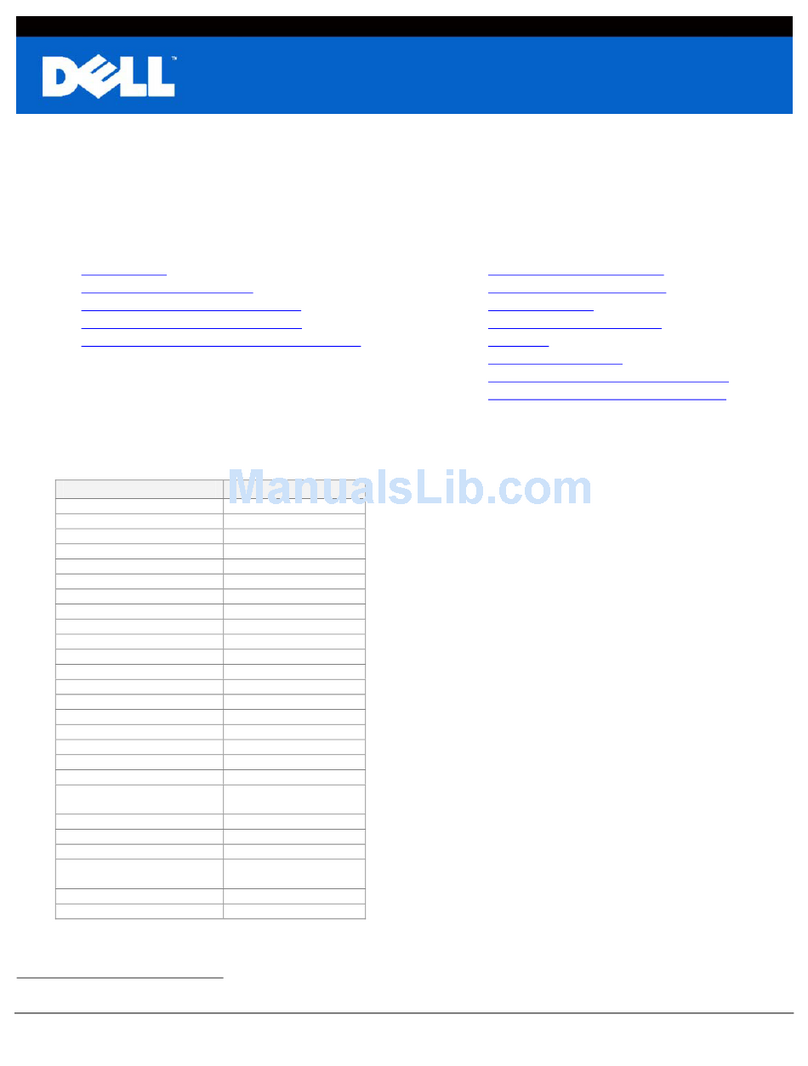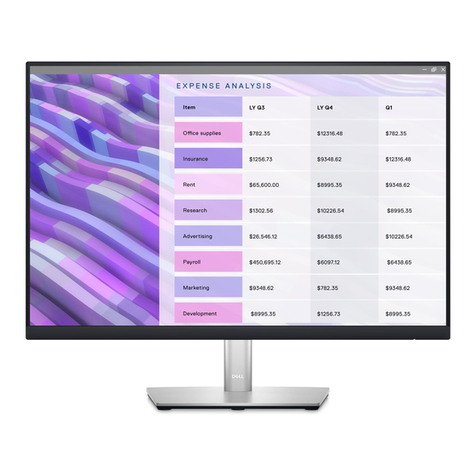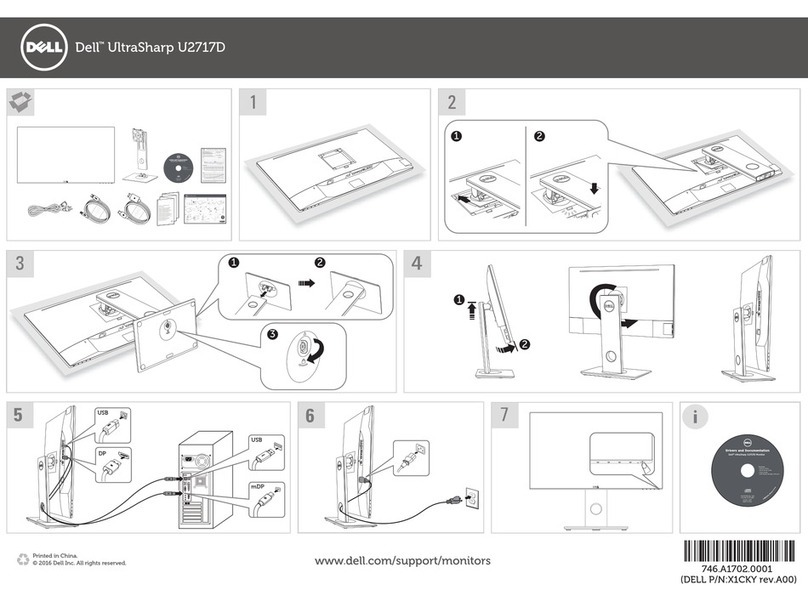Dell SE3223Q User manual
Other Dell Monitor manuals

Dell
Dell SE198WFP - 19" LCD Monitor User manual
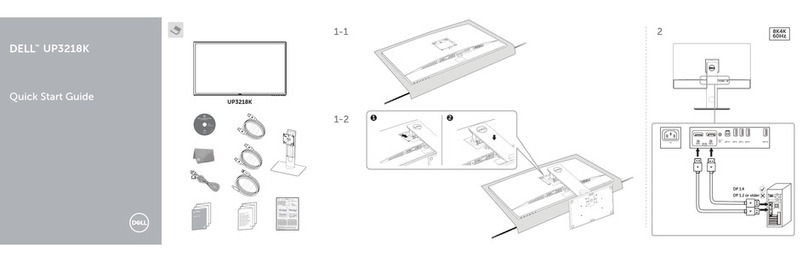
Dell
Dell UltraSharp UP3218K User manual

Dell
Dell UltraScan P790 Specification sheet
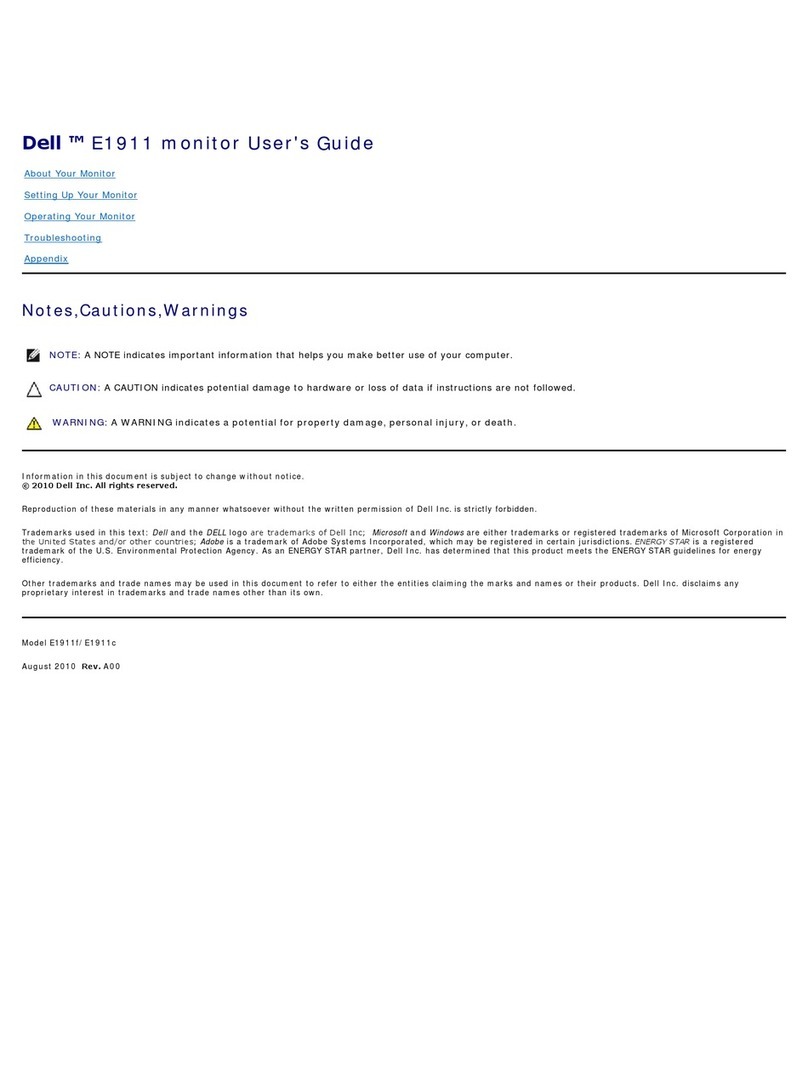
Dell
Dell E1911 User manual
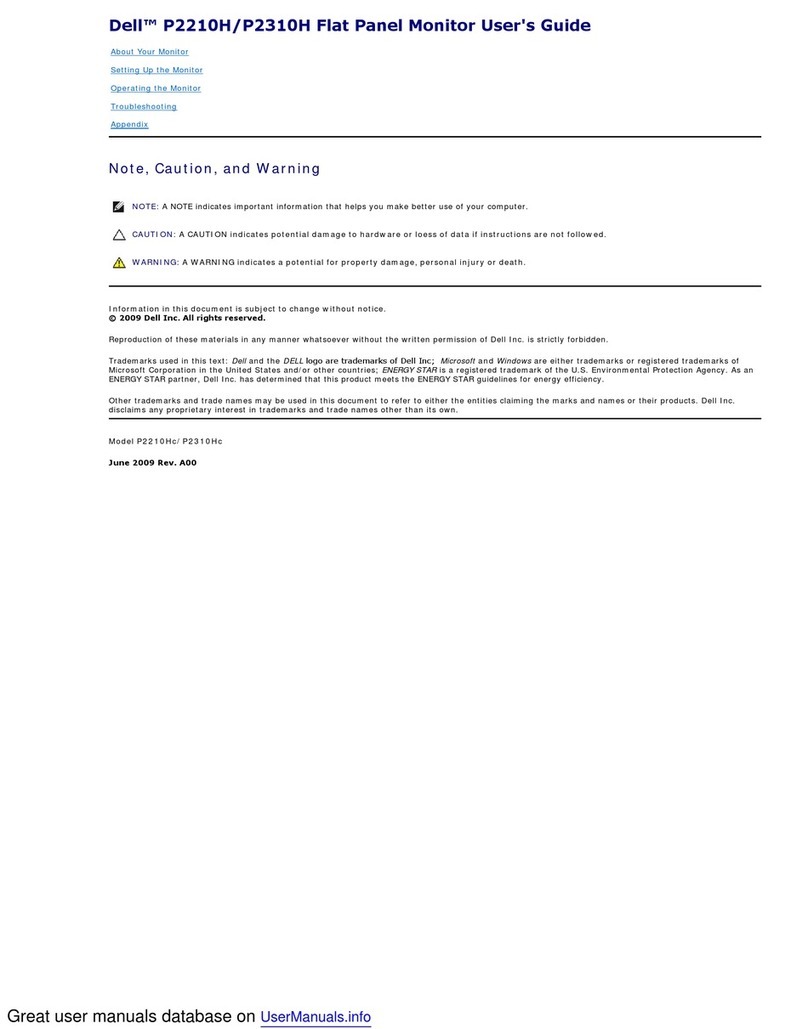
Dell
Dell P2210Hc User manual
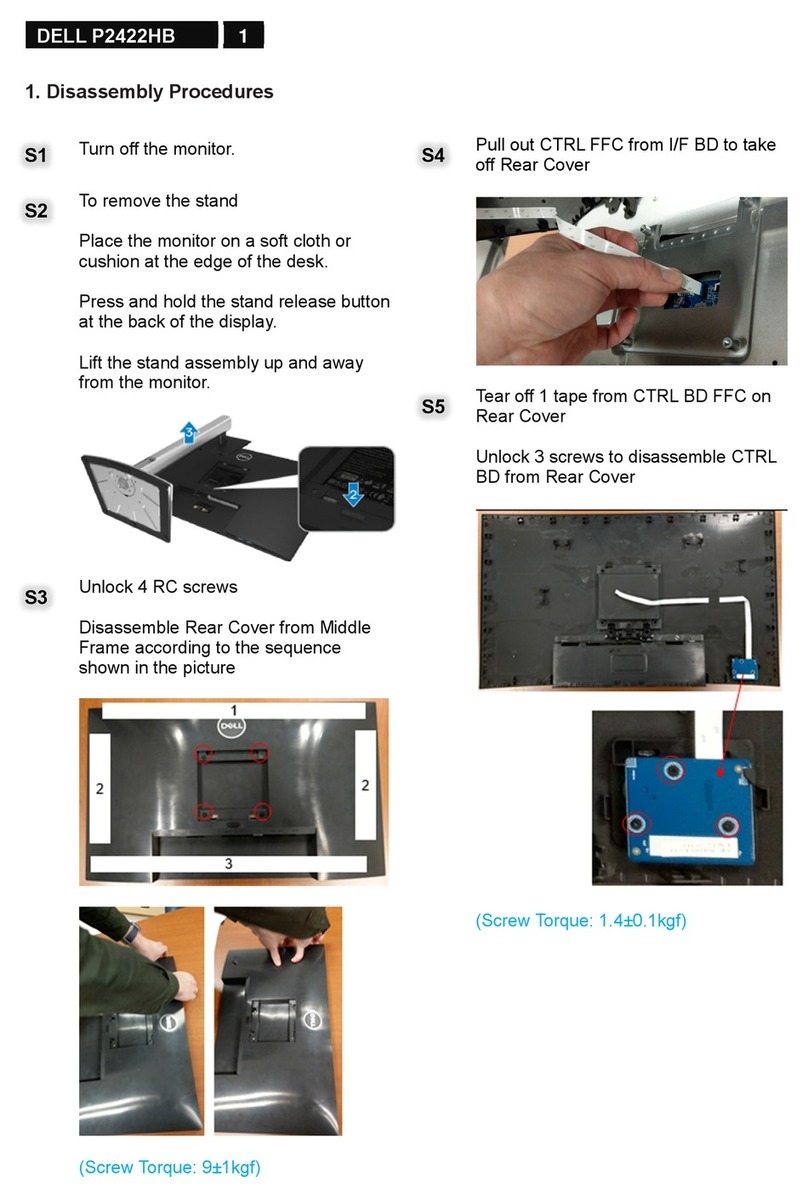
Dell
Dell P2422HB User manual

Dell
Dell E178FP User manual

Dell
Dell P3424WEB User manual

Dell
Dell E1715S User manual

Dell
Dell UltraSharp U2417HJ User manual

Dell
Dell E228WFP User manual
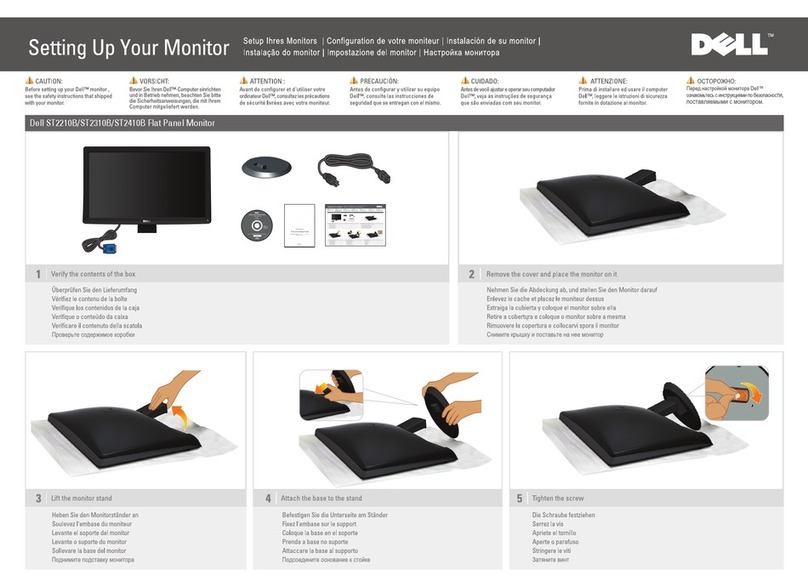
Dell
Dell ST2210B User manual

Dell
Dell P2411H User manual

Dell
Dell P780 - 17" CRT Display User manual

Dell
Dell UltraSharp 1908FP-BLK User manual

Dell
Dell E1912H User manual

Dell
Dell E228WFPc User manual

Dell
Dell SP190SFP User manual

Dell
Dell UltraSharp U2719D User manual
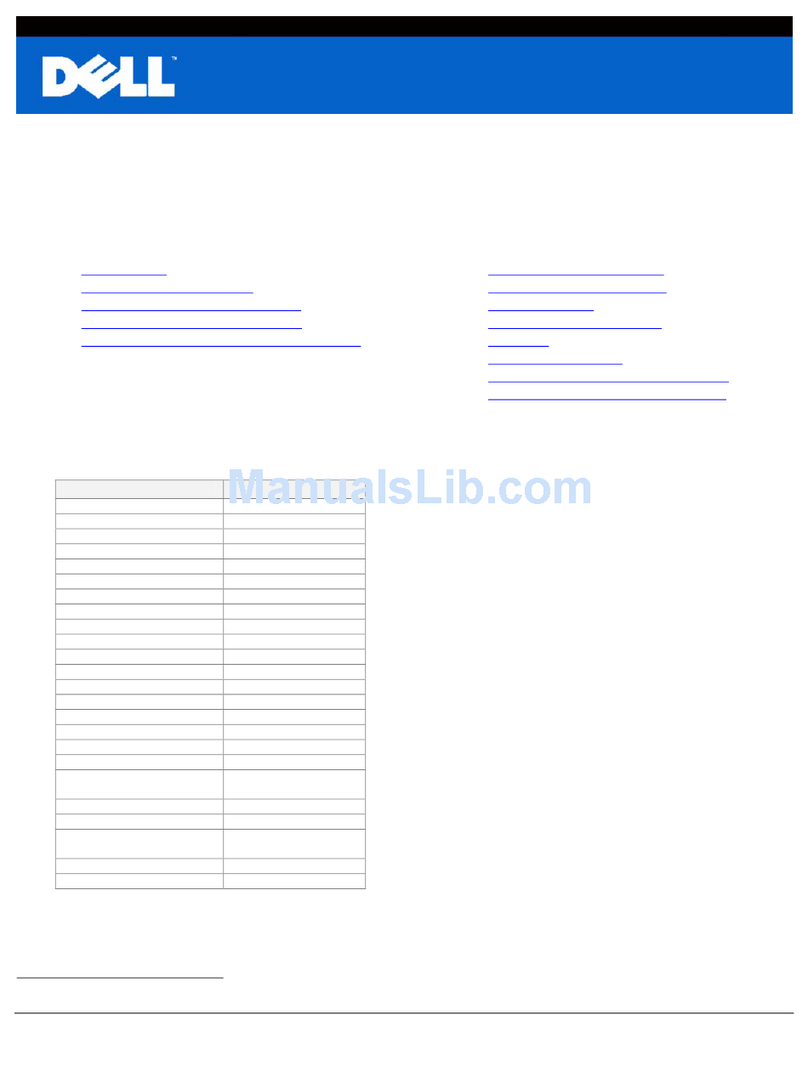
Dell
Dell SP2309W Instruction Manual