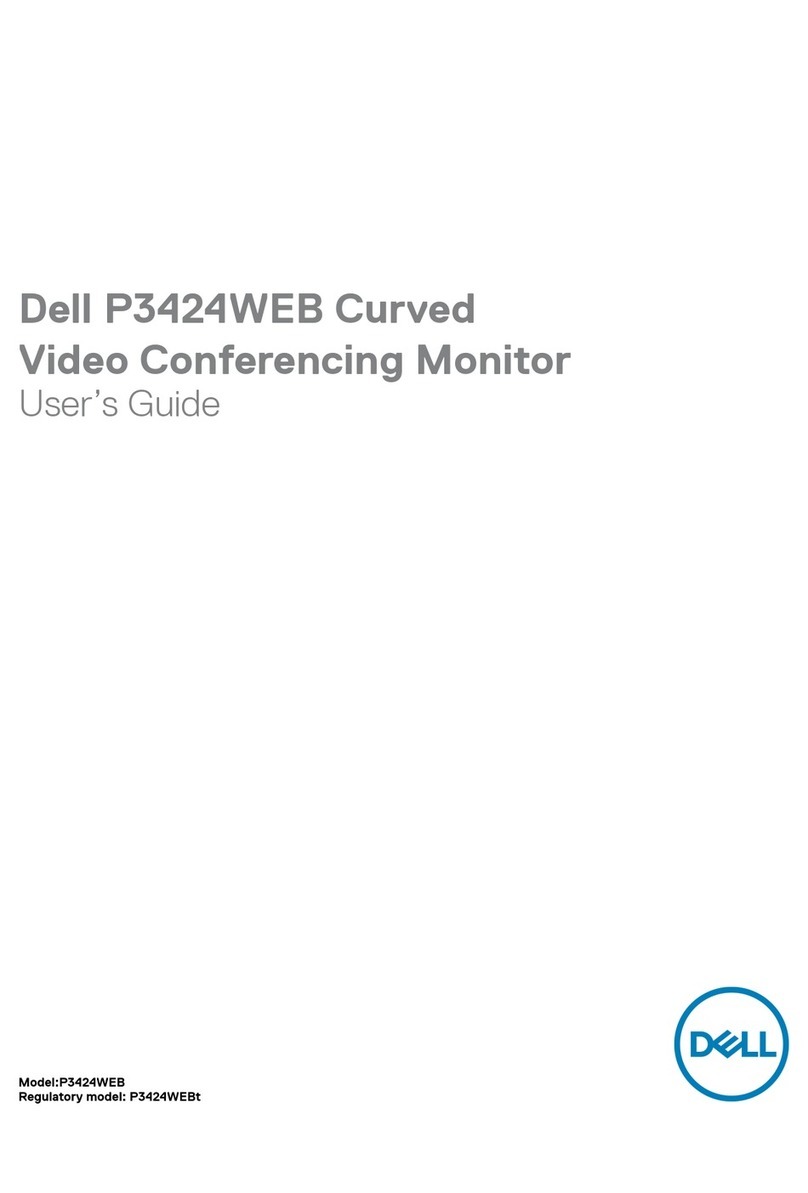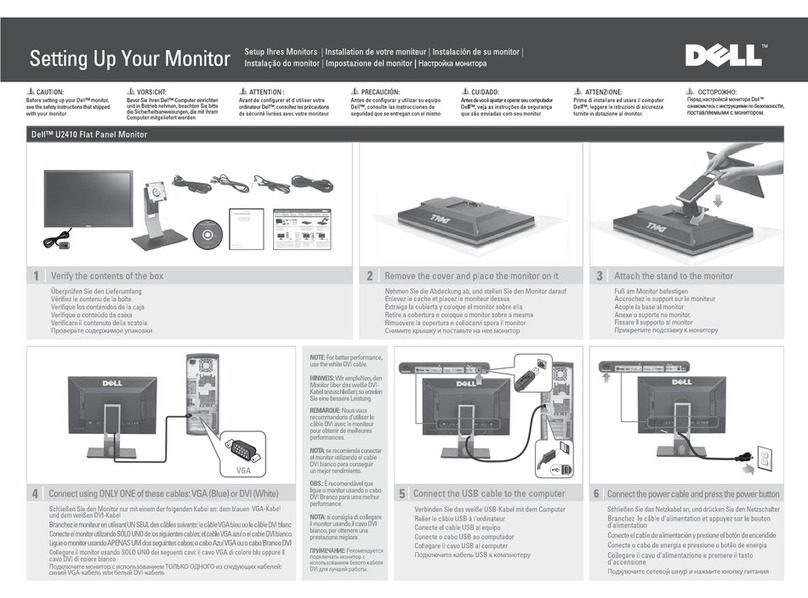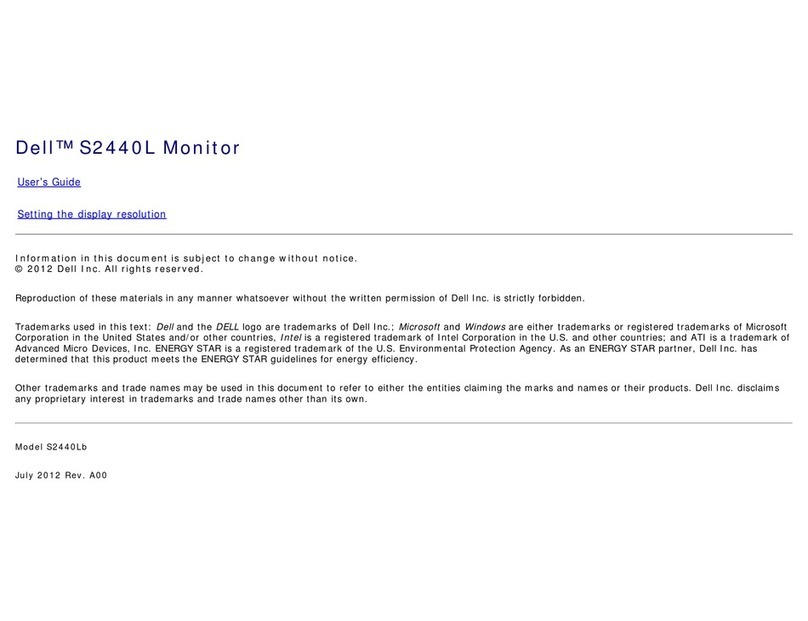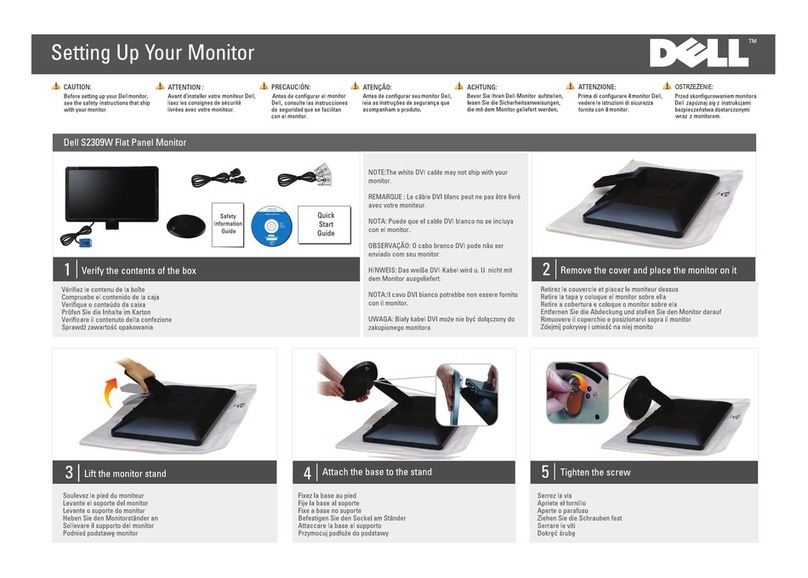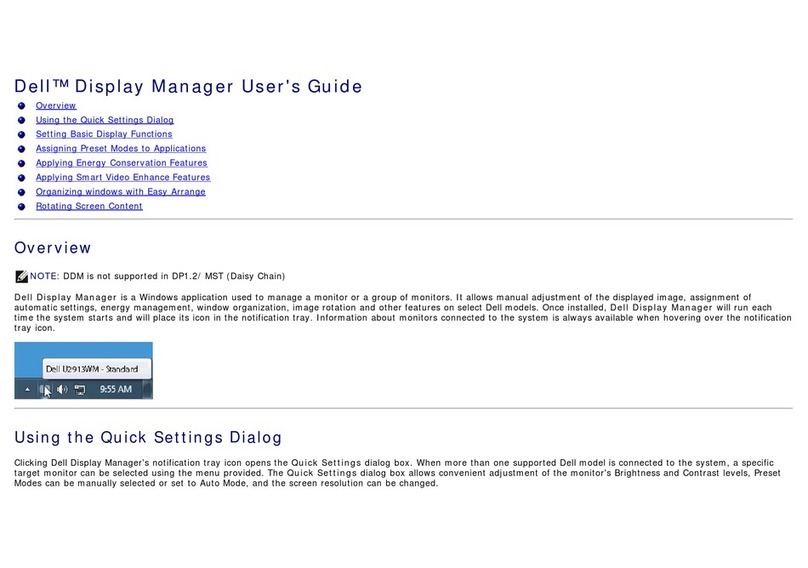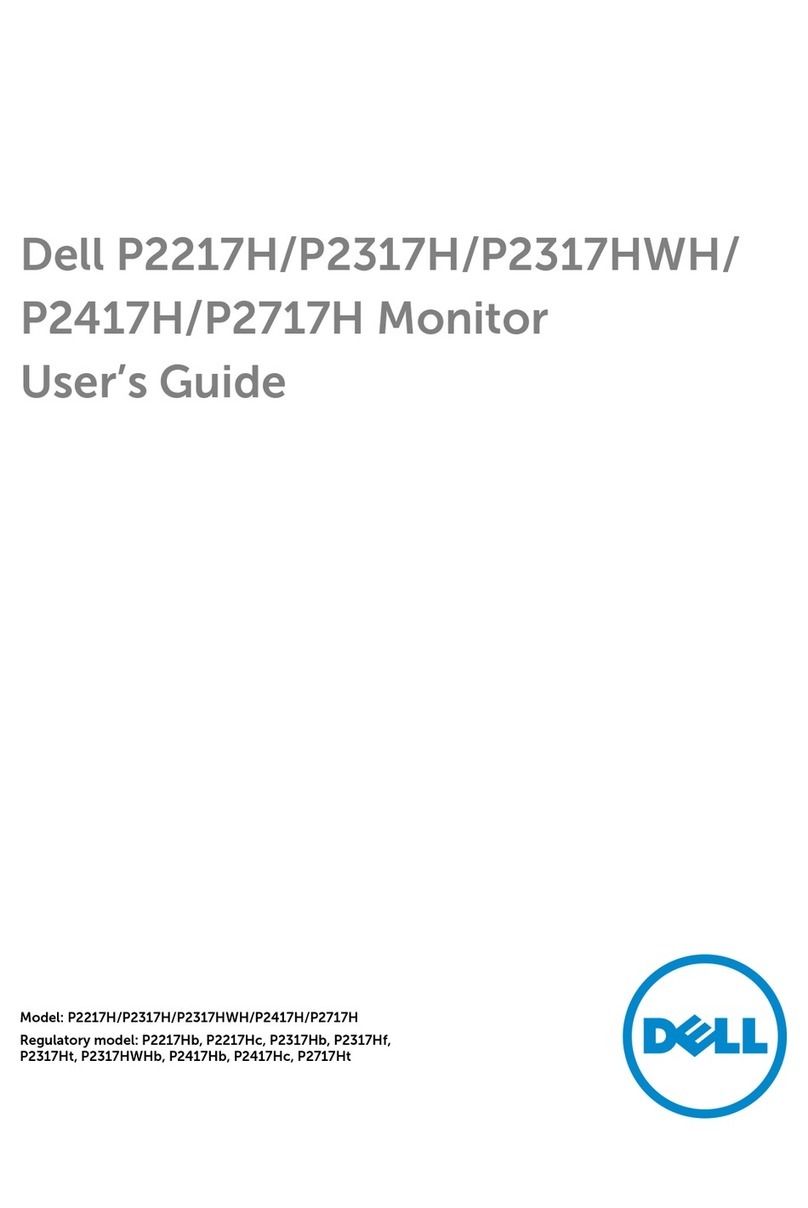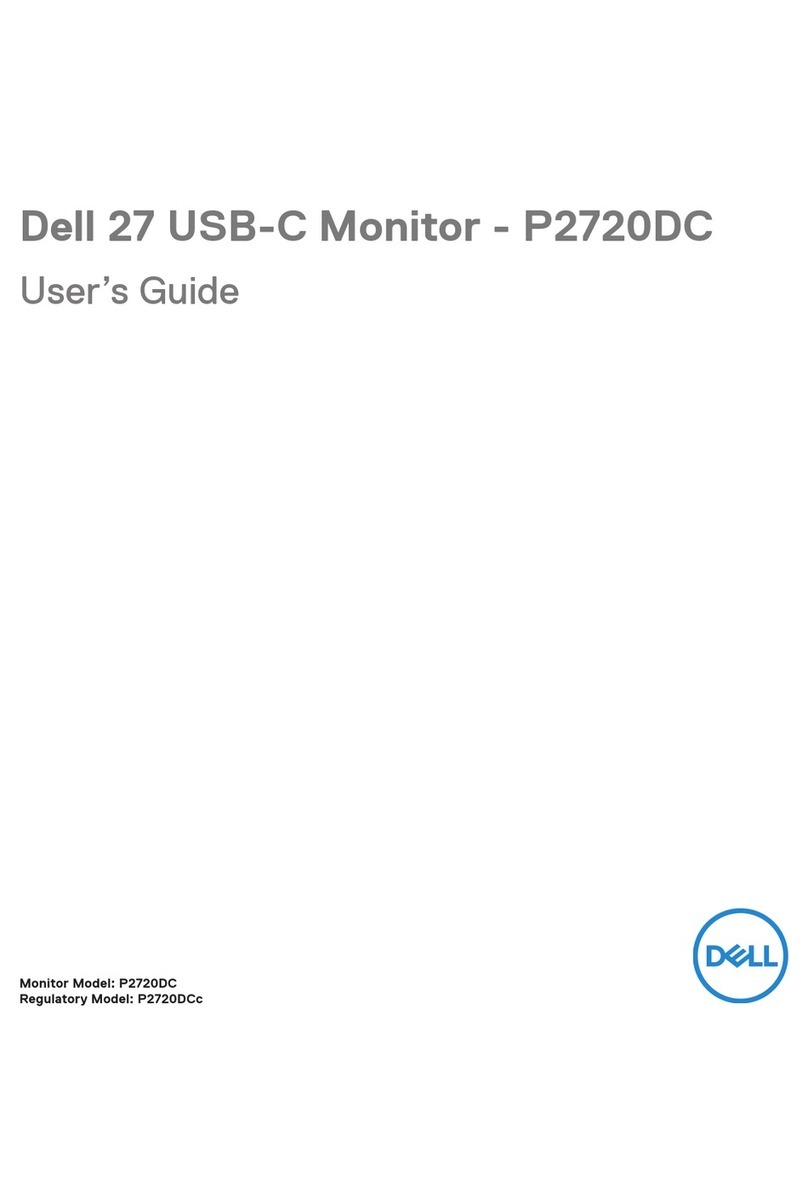4 │
Maintenance guidelines . . . . . . . . . . . . . . . . . . . . . . . . . . 30
Cleaning your monitor . . . . . . . . . . . . . . . . . . . . . . . . . . . . . . . . . . 30
Setting up the monitor . . . . . . . . . . . . . . . . . . . . . . 32
Attaching the stand . . . . . . . . . . . . . . . . . . . . . . . . . . . . . 32
Connecting your monitor . . . . . . . . . . . . . . . . . . . . . . . . . 35
Connecting the DisplayPort (DisplayPort to DisplayPort) cable. . 35
Connecting the HDMI cable (optional) . . . . . . . . . . . . . . . . . . . . . 36
Connecting the VGA cable (optional) . . . . . . . . . . . . . . . . . . . . . . 36
Connecting the DVI cable (optional) . . . . . . . . . . . . . . . . . . . . . . . 36
Connecting the USB 3.2 Gen1 (5 Gbps) cable . . . . . . . . . . . . . . . . 37
Organizing your cables. . . . . . . . . . . . . . . . . . . . . . . . . . . 37
Securing your monitor using Kensington lock (optional). 38
Removing the monitor stand . . . . . . . . . . . . . . . . . . . . . . 39
VESA wall mounting (optional) . . . . . . . . . . . . . . . . . . . . 40
Operating the monitor . . . . . . . . . . . . . . . . . . . . . . . 41
Power on the monitor. . . . . . . . . . . . . . . . . . . . . . . . . . . . 41
Using the joystick control . . . . . . . . . . . . . . . . . . . . . . . . 41
Using the On-Screen Display (OSD) menu . . . . . . . . . . . 42
Accessing the Menu Launcher. . . . . . . . . . . . . . . . . . . . . . . . . . . . 42
Using the navigation keys . . . . . . . . . . . . . . . . . . . . . . . . . . . . . . . 43
Accessing the menu system . . . . . . . . . . . . . . . . . . . . . . . . . . . . . 44
OSD warning message . . . . . . . . . . . . . . . . . . . . . . . . . . . . . . . . . . 56
Setting the maximum resolution . . . . . . . . . . . . . . . . . . . 60
Using the tilt, swivel, and vertical extension . . . . . . . . . . 61
Tilt, swivel . . . . . . . . . . . . . . . . . . . . . . . . . . . . . . . . . . . . . . . . . . . 61
Vertical extension . . . . . . . . . . . . . . . . . . . . . . . . . . . . . . . . . . . . . 61
Rotating the monitor . . . . . . . . . . . . . . . . . . . . . . . . . . . . 62
Rotate clockwise . . . . . . . . . . . . . . . . . . . . . . . . . . . . . . . . . . . . . . 62
Rotate counterclockwise . . . . . . . . . . . . . . . . . . . . . . . . . . . . . . . . 63
Adjusting the rotation display settings of your system . . 64