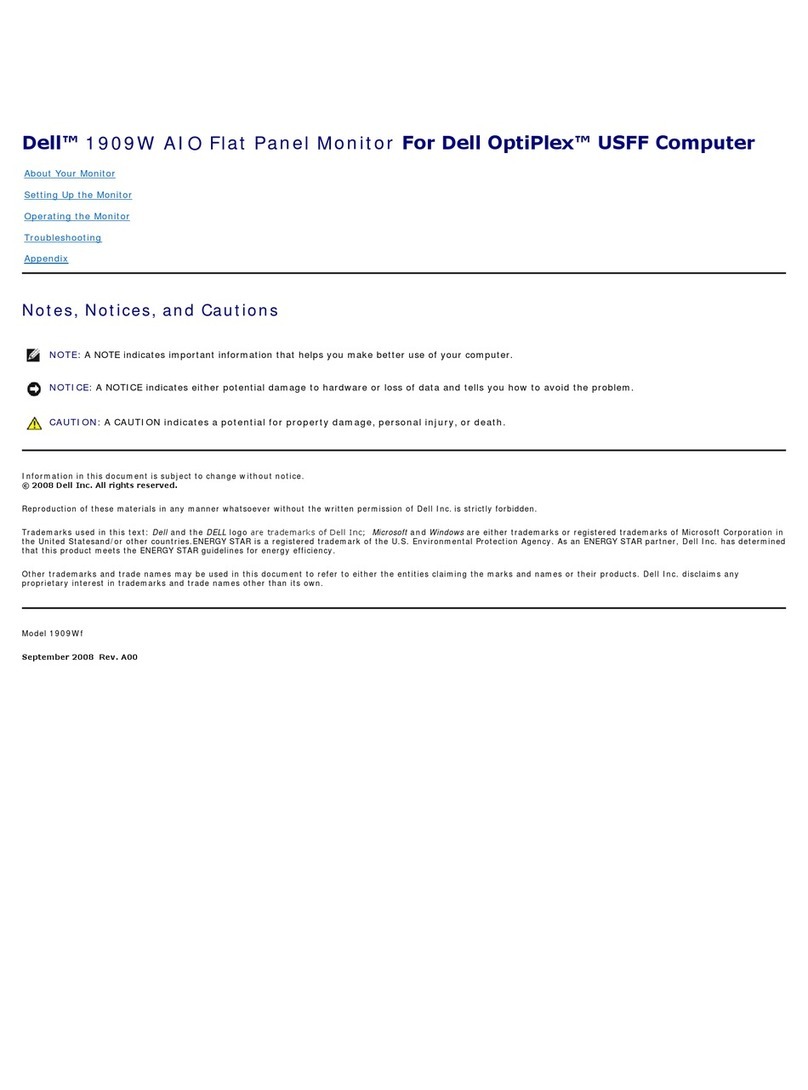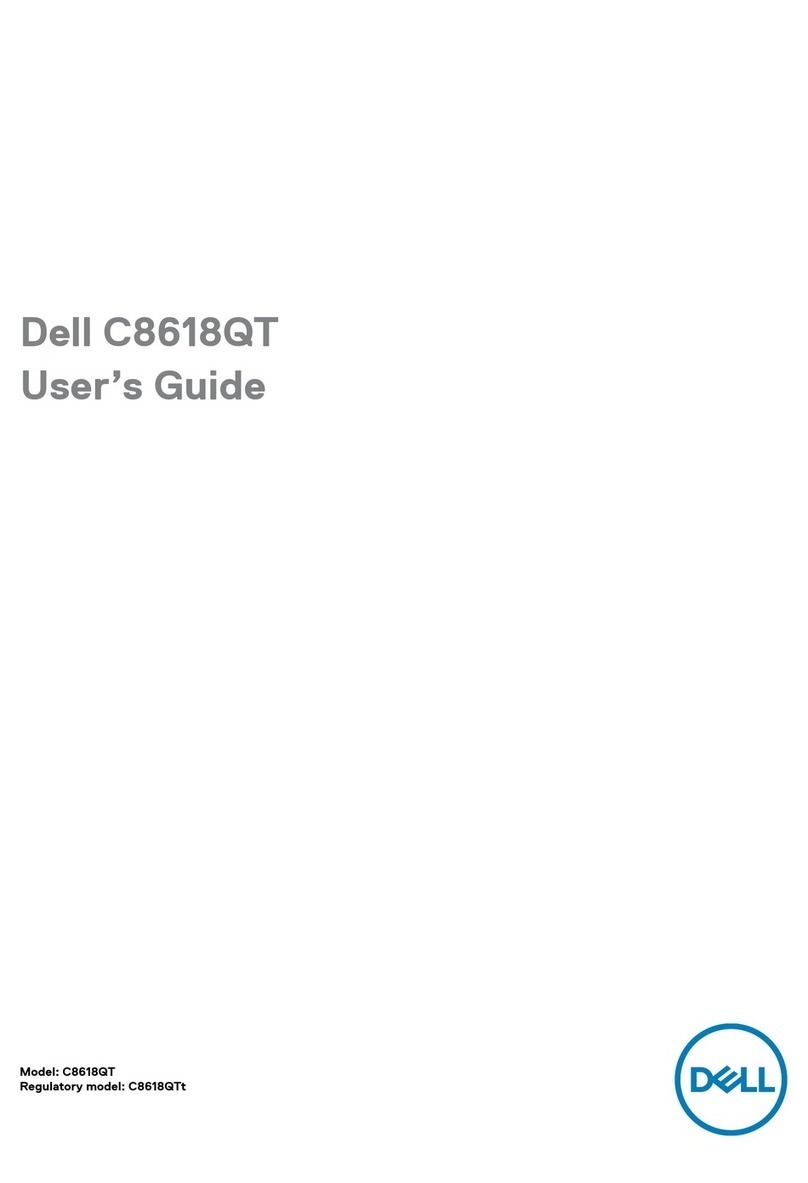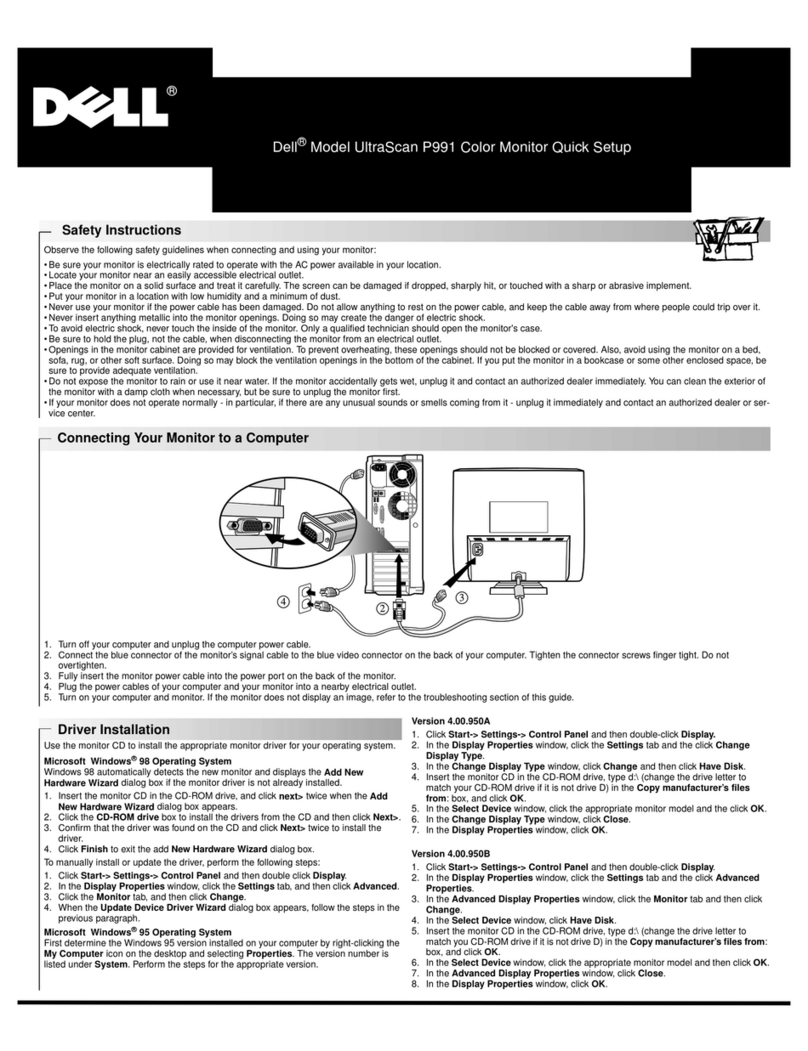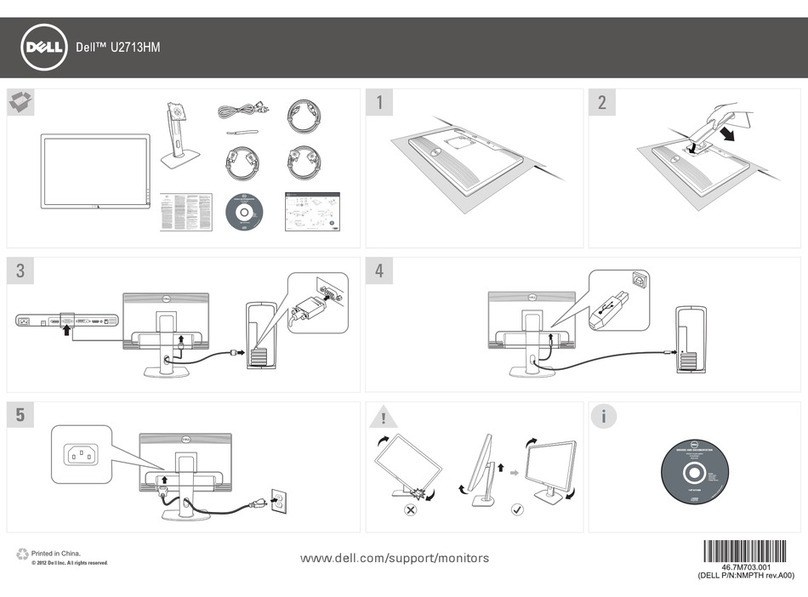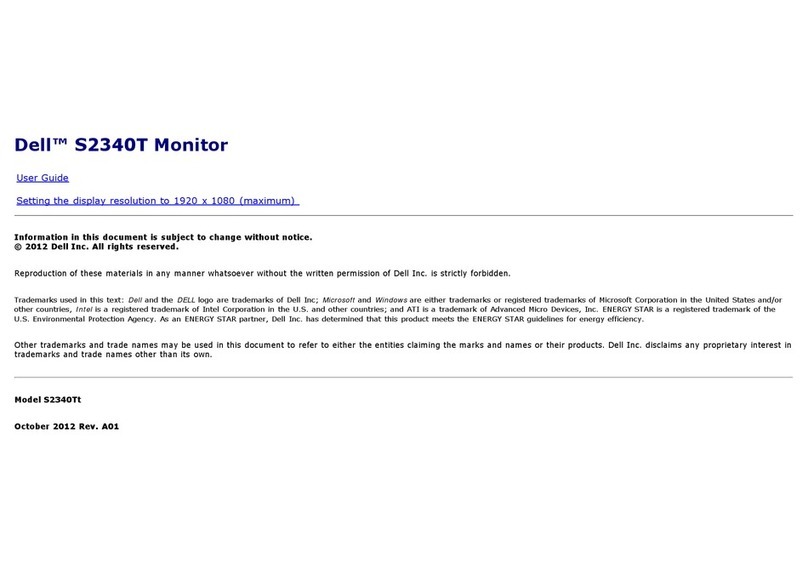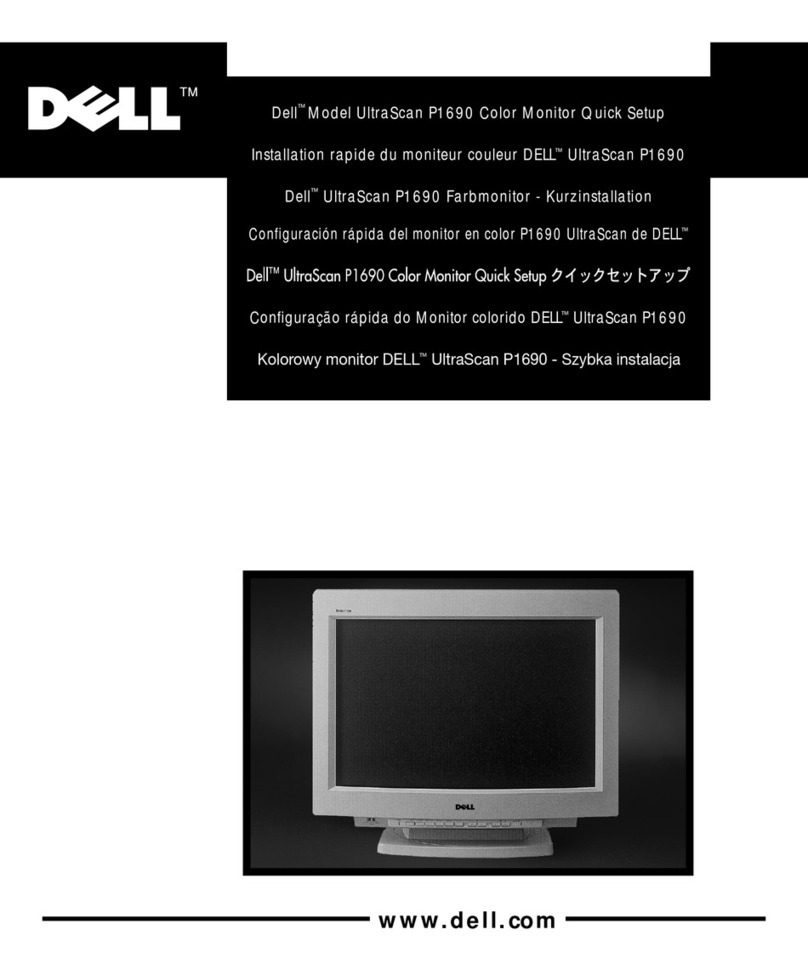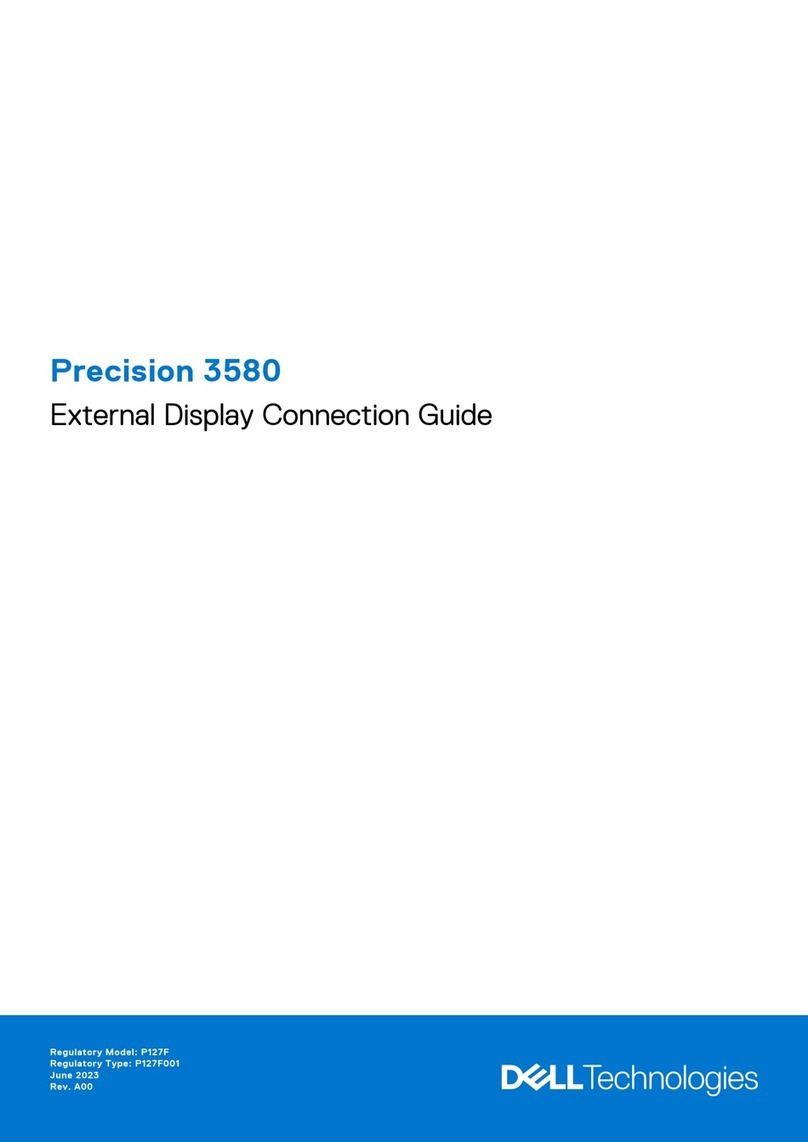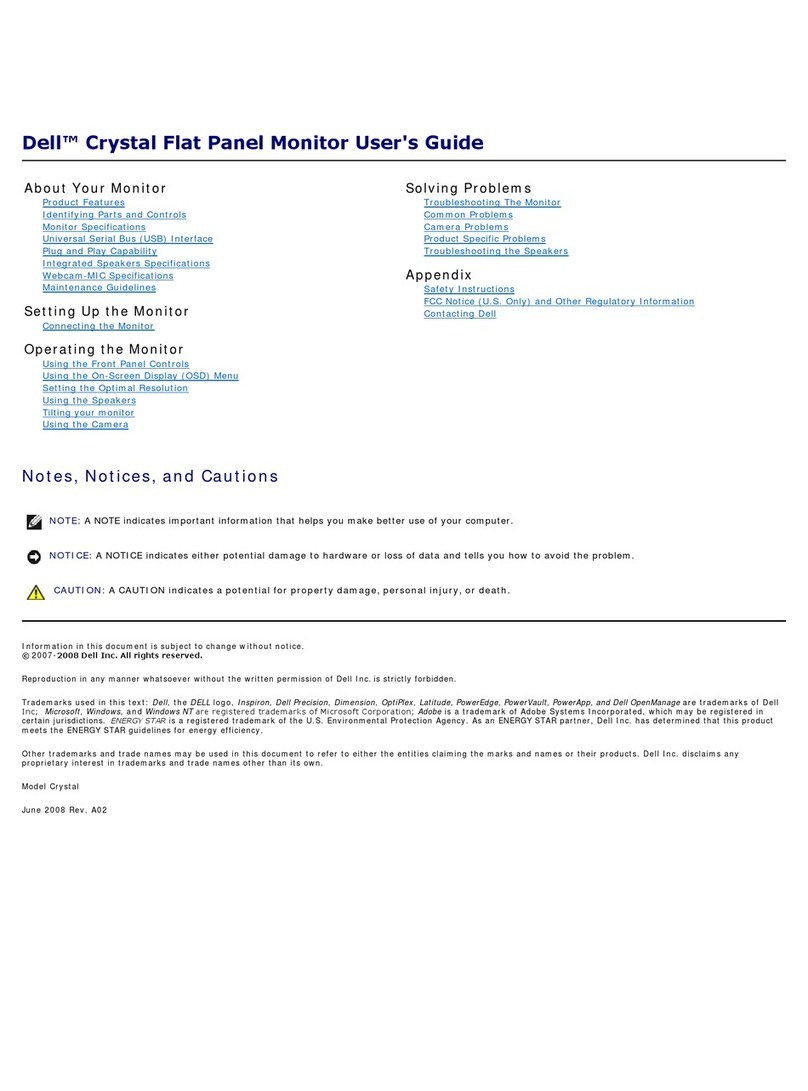8 │About your monitor
Product features
The Dell P2720DC monitor has an active matrix, Thin-Film Transistor (TFT), Liquid
Crystal Display (LCD), anti-static, and LED backlight. The monitor features include:
∞68.47 cm (27.0 in.) viewable area display (measured diagonally). 2560 x 1440
resolution, with full-screen support for lower resolutions.
∞Wide viewing angle to allow viewing from a sitting or standing position, or while
moving from side-to-side.
∞Color gamut of 99% sRGB.
∞High Dynamic Contrast Ratio.
∞Tilt, swivel, height, and rotate adjustment capabilities.
∞Removable stand and Video Electronics Standards Association (VESA™) 100 mm
mounting holes for flexible mounting solutions.
∞Digital connectivity with DisplayPort and HDMI.
∞Equipped with 4 USB downstream ports.
∞Single USB Type-C to supply power to compatible notebook while receiving
video signal.
∞Plug and play capability if supported by your system.
∞On-Screen Display (OSD) adjustments for ease of set-up and screen
optimization.
∞Software and documentation media includes an Information File (INF), Image
Color Matching File (ICM), and product documentation.
∞Security lock slot.
∞Stand lock.
∞Capability to switch from wide aspect to standard aspect ratio while maintaining
the image quality.
∞≤0.3 W in the Standby Mode.
∞Optimize eye comfort with a flicker-free screen.
WARNING:If provided with a 3-pin attachment plug on the power
cord, plug the cord into a grounded (earthed) 3-pin outlet. Do not disable
the power cord grounding pin, for example, by attaching a 2-pin adapter.
The grounding pin is an important safety feature.
WARNING:Please confirm the distribution system in building
installation shall provide the circuit breaker rated 120/240V, 20A
(maximum).