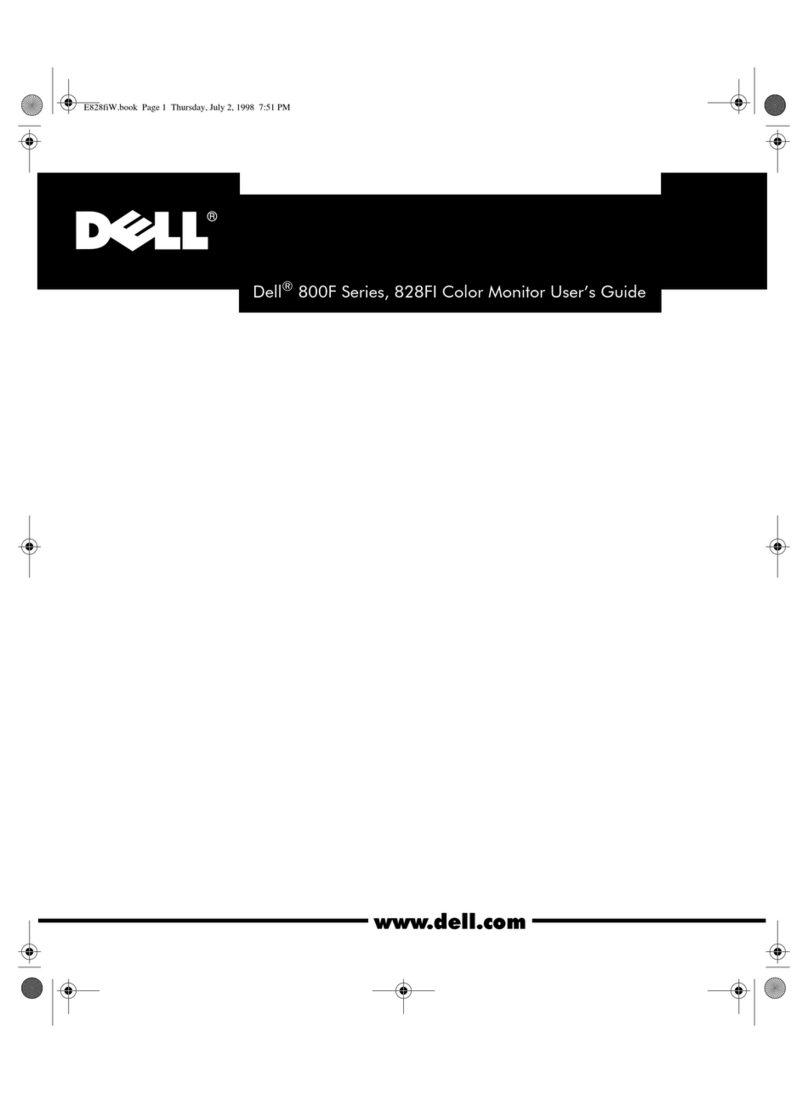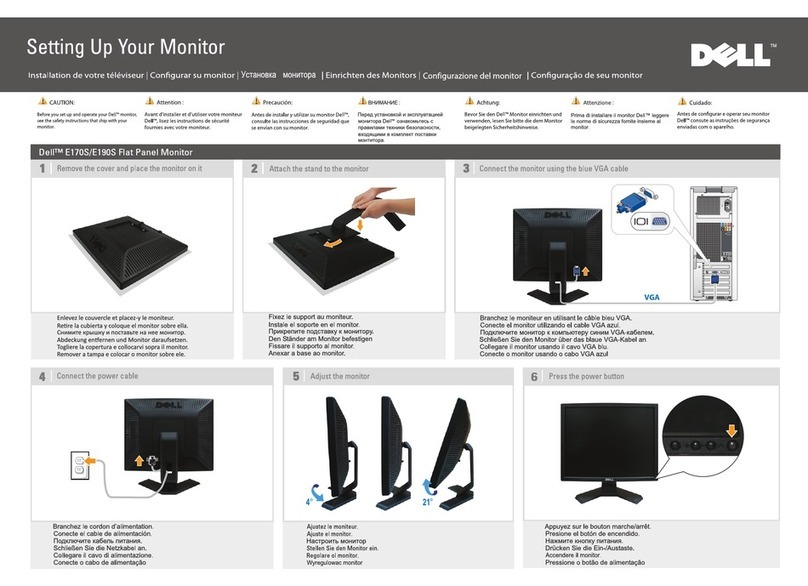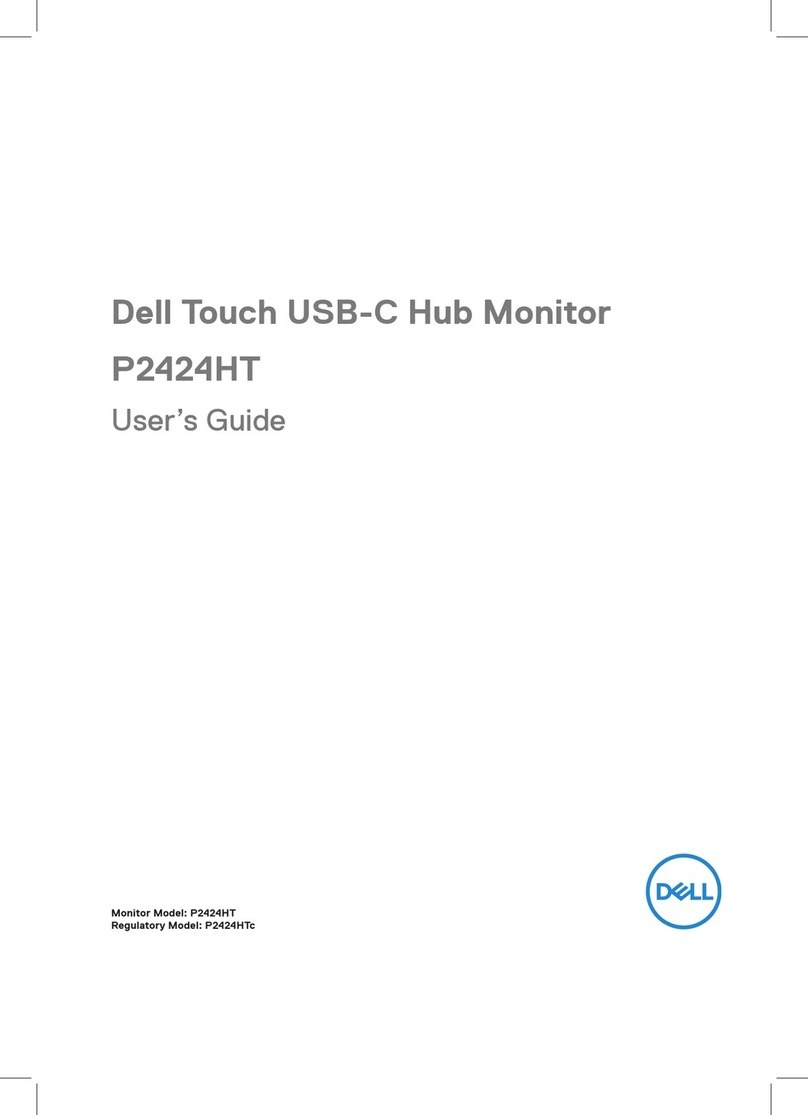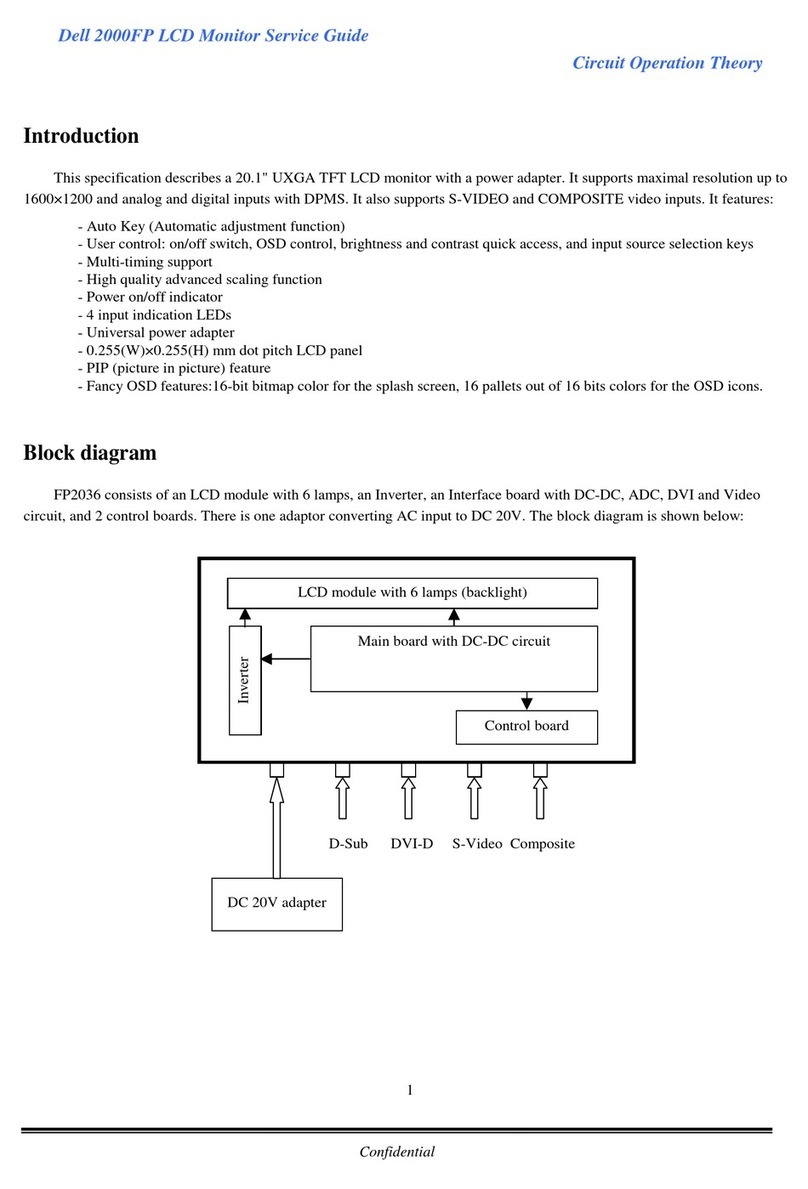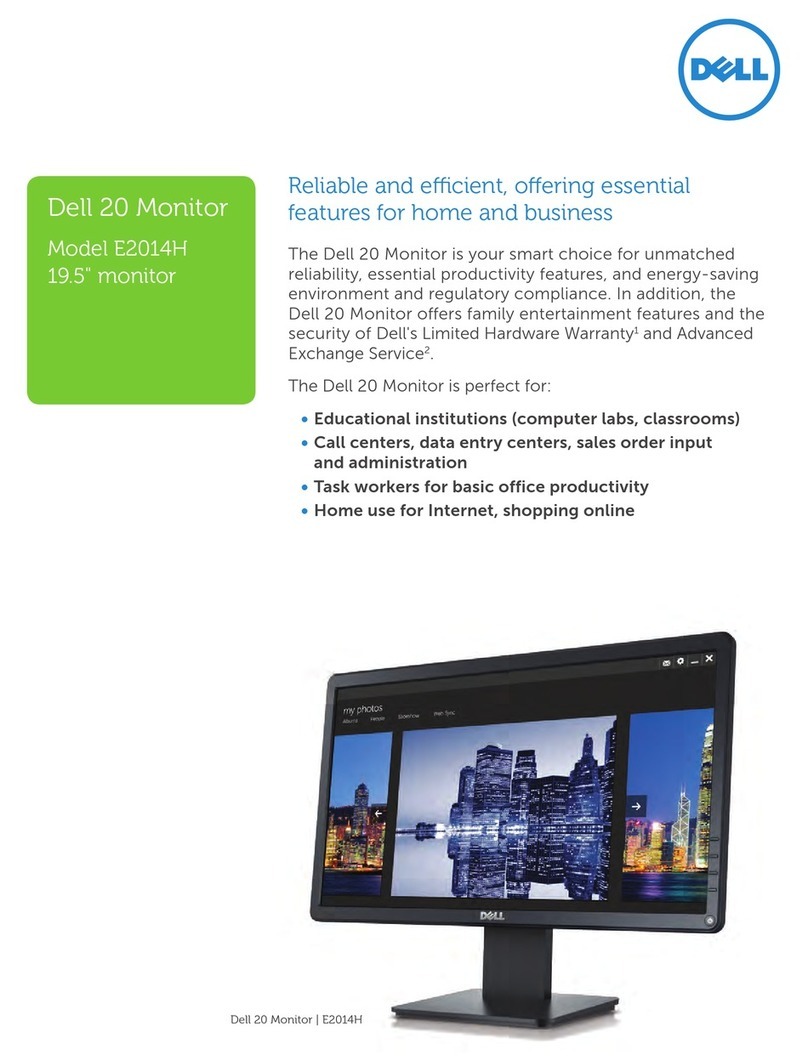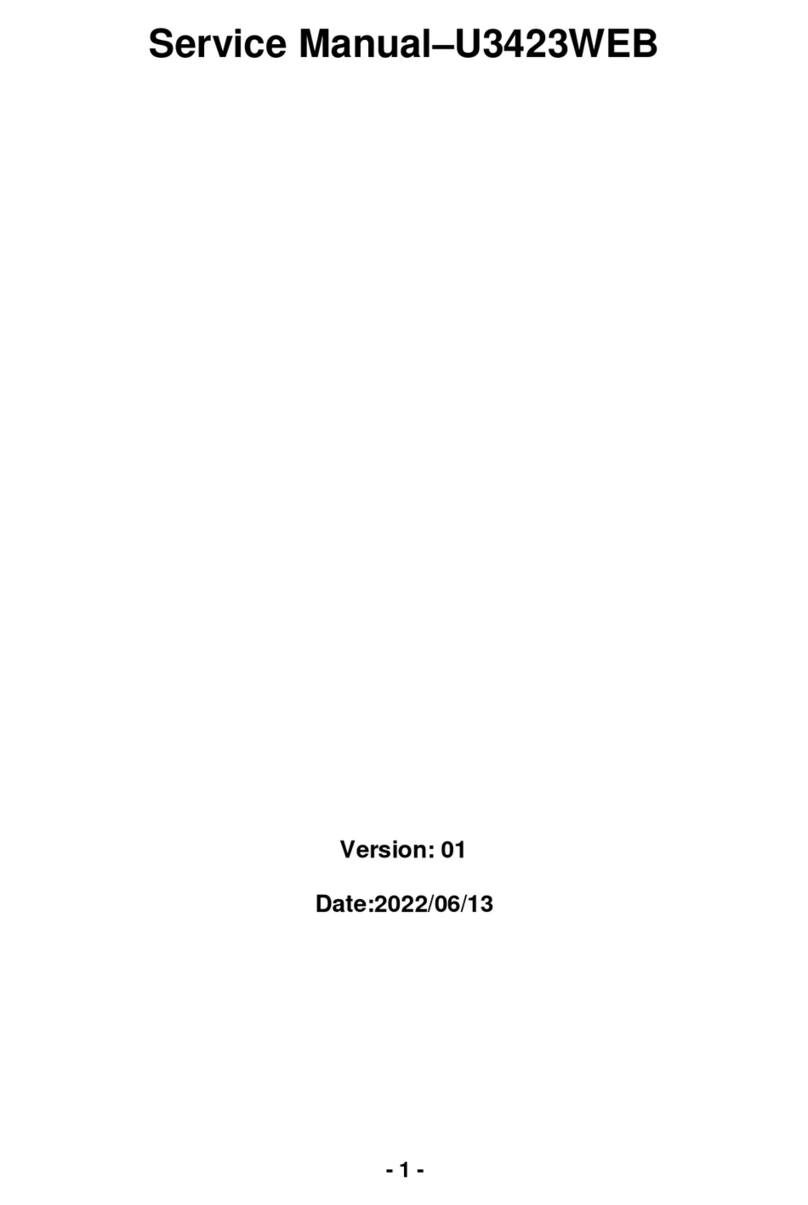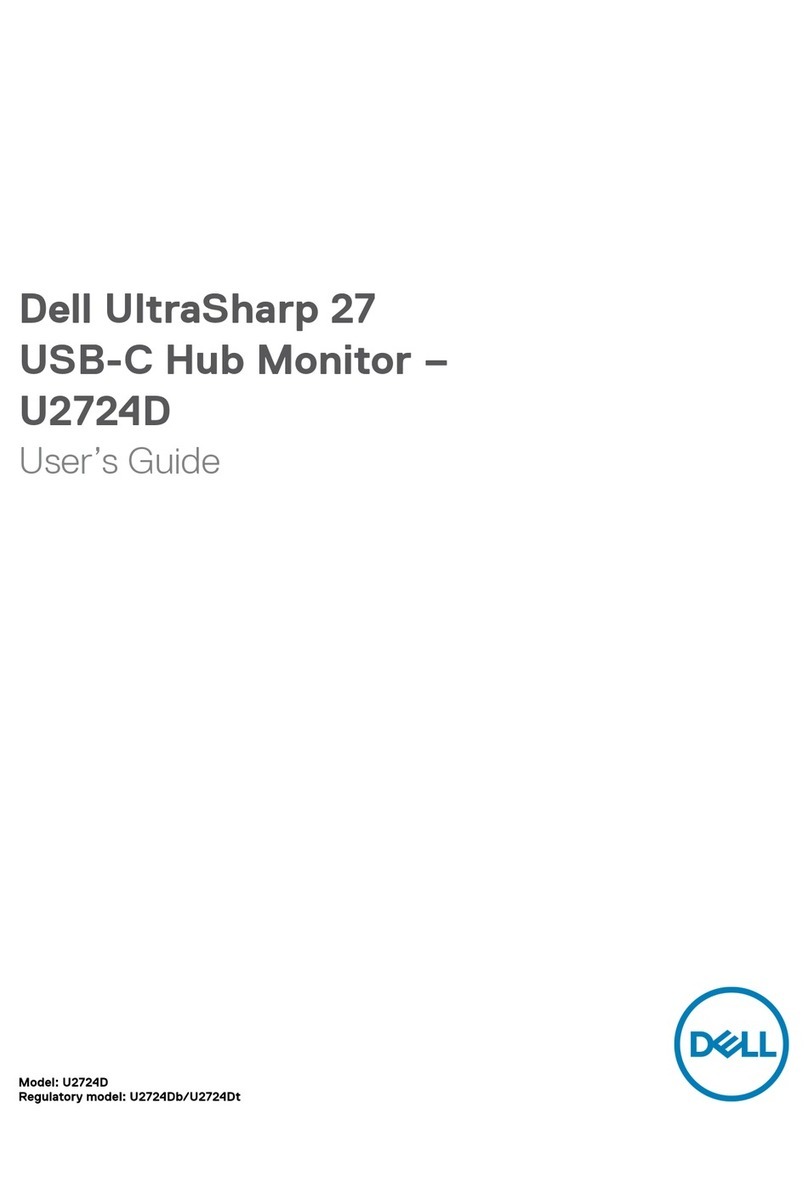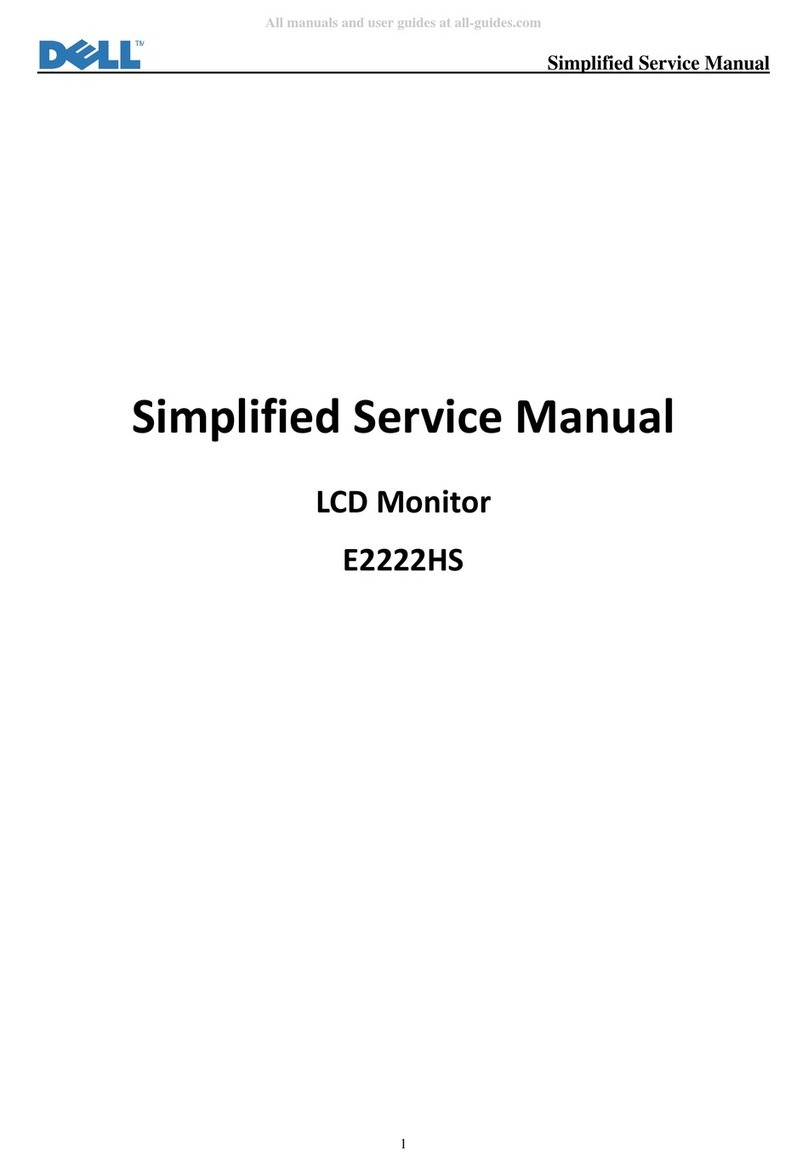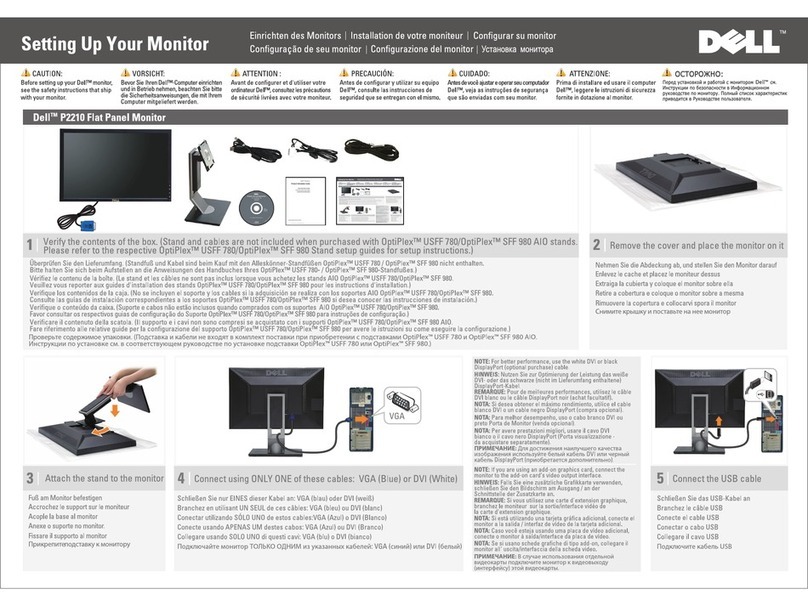| 3
Contents
Safety instructions..................................5
About your display ..................................6
Package contents . . . . . . . . . . . . . . . . . . . . . . . . . . . . . . . 6
Product features . . . . . . . . . . . . . . . . . . . . . . . . . . . . . . . 8
Identifying parts and controls . . . . . . . . . . . . . . . . . . . . . . . . .9
Front view . . . . . . . . . . . . . . . . . . . . . . . . . . . . . . . . . . . . .9
Back view. . . . . . . . . . . . . . . . . . . . . . . . . . . . . . . . . . . . . 10
Side view . . . . . . . . . . . . . . . . . . . . . . . . . . . . . . . . . . . . . 11
Bottom view . . . . . . . . . . . . . . . . . . . . . . . . . . . . . . . . . . . 13
Display specifications . . . . . . . . . . . . . . . . . . . . . . . . . . . . 14
Touch . . . . . . . . . . . . . . . . . . . . . . . . . . . . . . . . . . . . . . . 15
Support OS. . . . . . . . . . . . . . . . . . . . . . . . . . . . . . . . . . . . 15
Touch sensor input accuracy. . . . . . . . . . . . . . . . . . . . . . . . . . . 15
Speaker specifications . . . . . . . . . . . . . . . . . . . . . . . . . . . . . . 16
Resolution specifications. . . . . . . . . . . . . . . . . . . . . . . . . . . . . 16
Preset display modes. . . . . . . . . . . . . . . . . . . . . . . . . . . . . . . 16
Electrical specifications . . . . . . . . . . . . . . . . . . . . . . . . . . . . . 17
Physical characteristics . . . . . . . . . . . . . . . . . . . . . . . . . . . . . 18
Environmental characteristics . . . . . . . . . . . . . . . . . . . . . . . . . . 19
Pin assignments . . . . . . . . . . . . . . . . . . . . . . . . . . . . . . . . . 20
Plug-and-Play . . . . . . . . . . . . . . . . . . . . . . . . . . . . . . . . 26
LCD Display Quality and Pixel Policy . . . . . . . . . . . . . . . . . . . . 26
Maintenance guidelines . . . . . . . . . . . . . . . . . . . . . . . . . . . 26
Cleaning your display. . . . . . . . . . . . . . . . . . . . . . . . . . . . . . .26
Setting up the display ..............................27
Connecting your display. . . . . . . . . . . . . . . . . . . . . . . . . . . 27
Optiplex (Optional). . . . . . . . . . . . . . . . . . . . . . . . . . . . . . . . 27
External PC connection . . . . . . . . . . . . . . . . . . . . . . . . . . . . . 28
Connecting the optiplex . . . . . . . . . . . . . . . . . . . . . . . . . . . . .30
Cable management for third-party webcam with OptiPlex (Optional) . . . . . 31
Wall mounting . . . . . . . . . . . . . . . . . . . . . . . . . . . . . . . . 33
Remote control . . . . . . . . . . . . . . . . . . . . . . . . . . . . . . . 34
Contents | 3