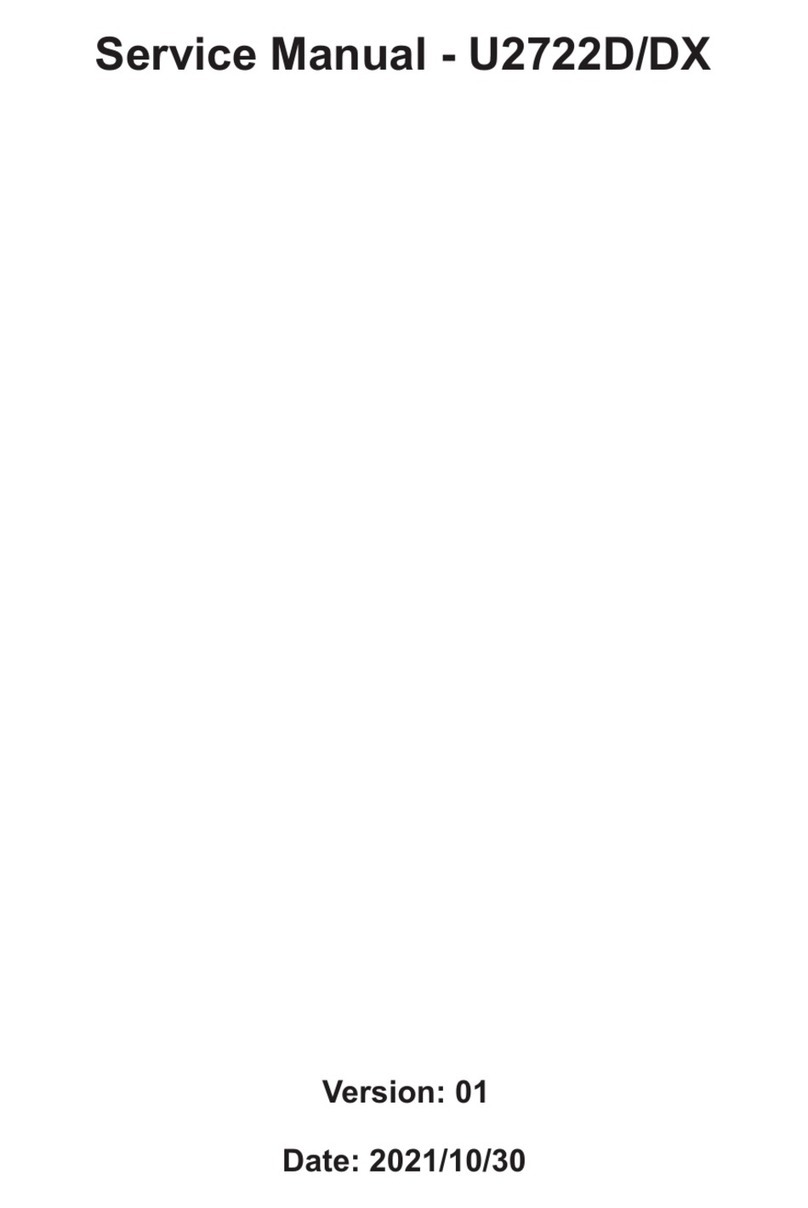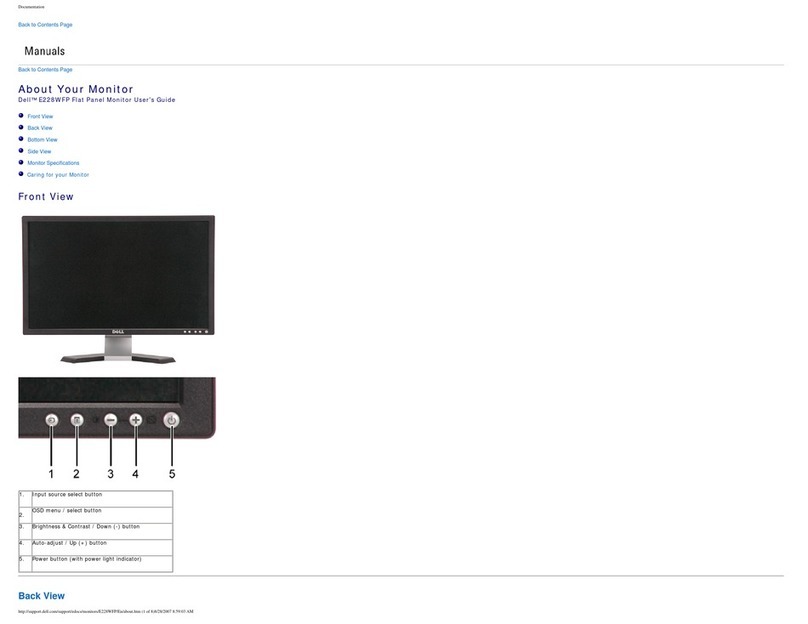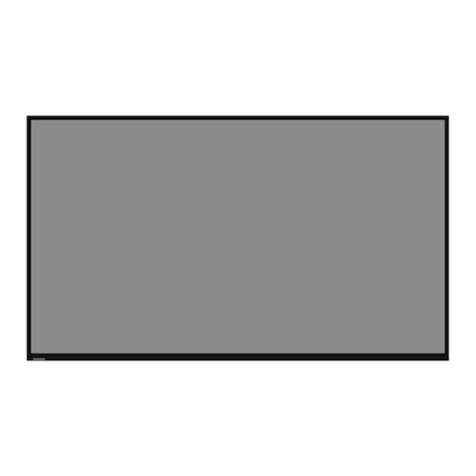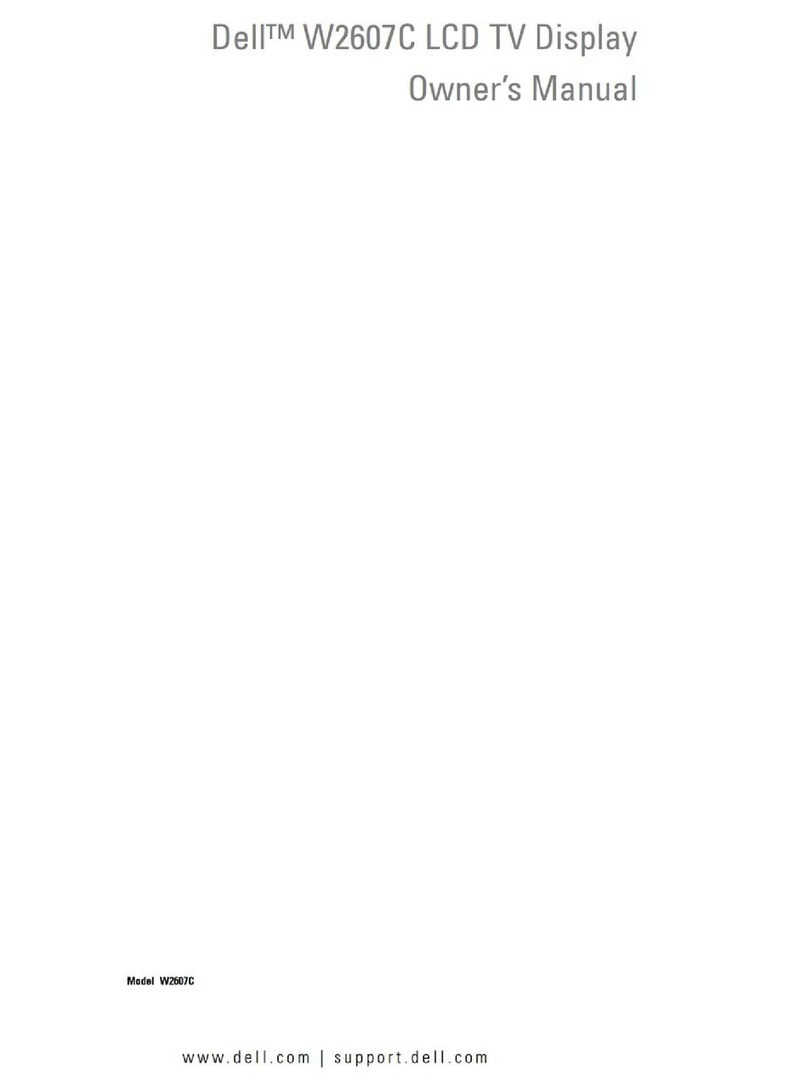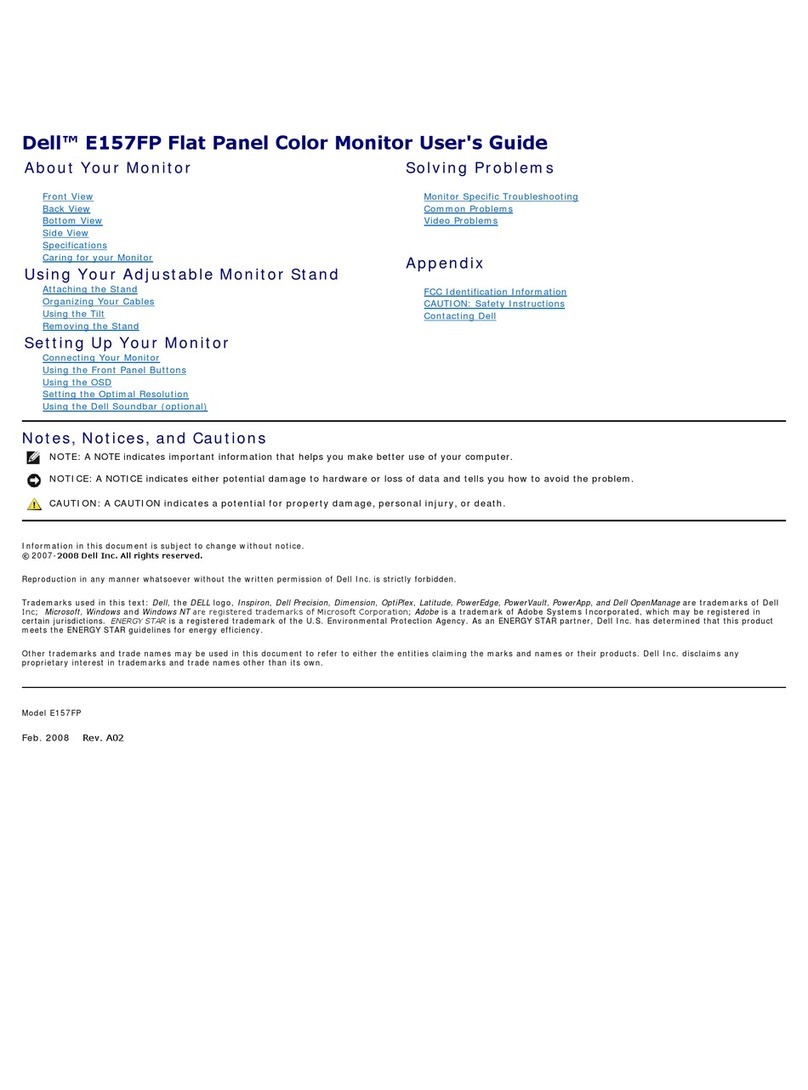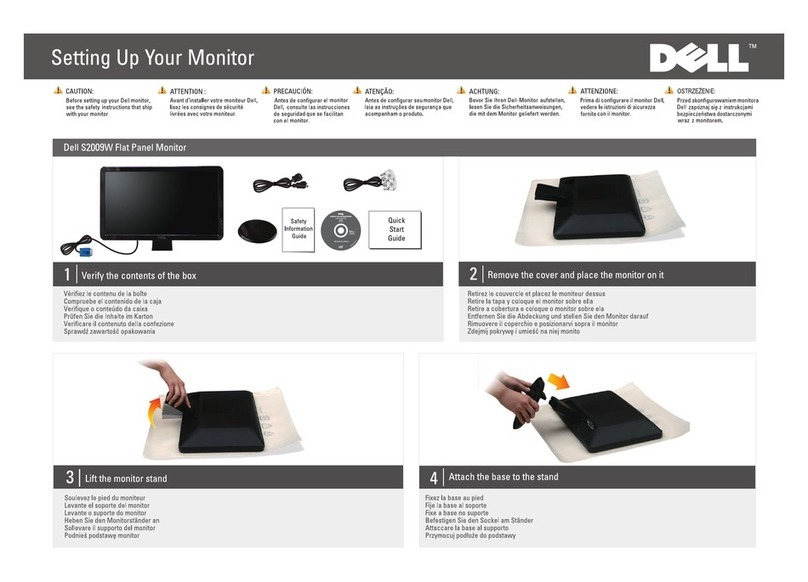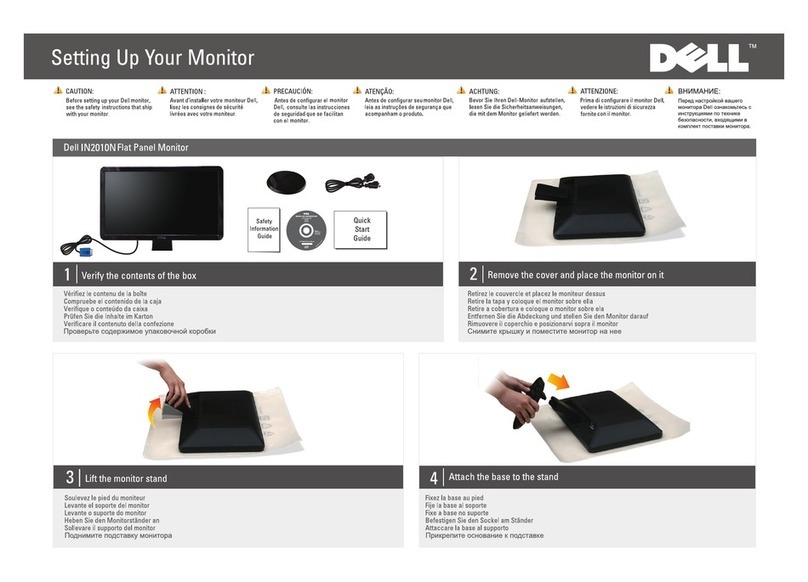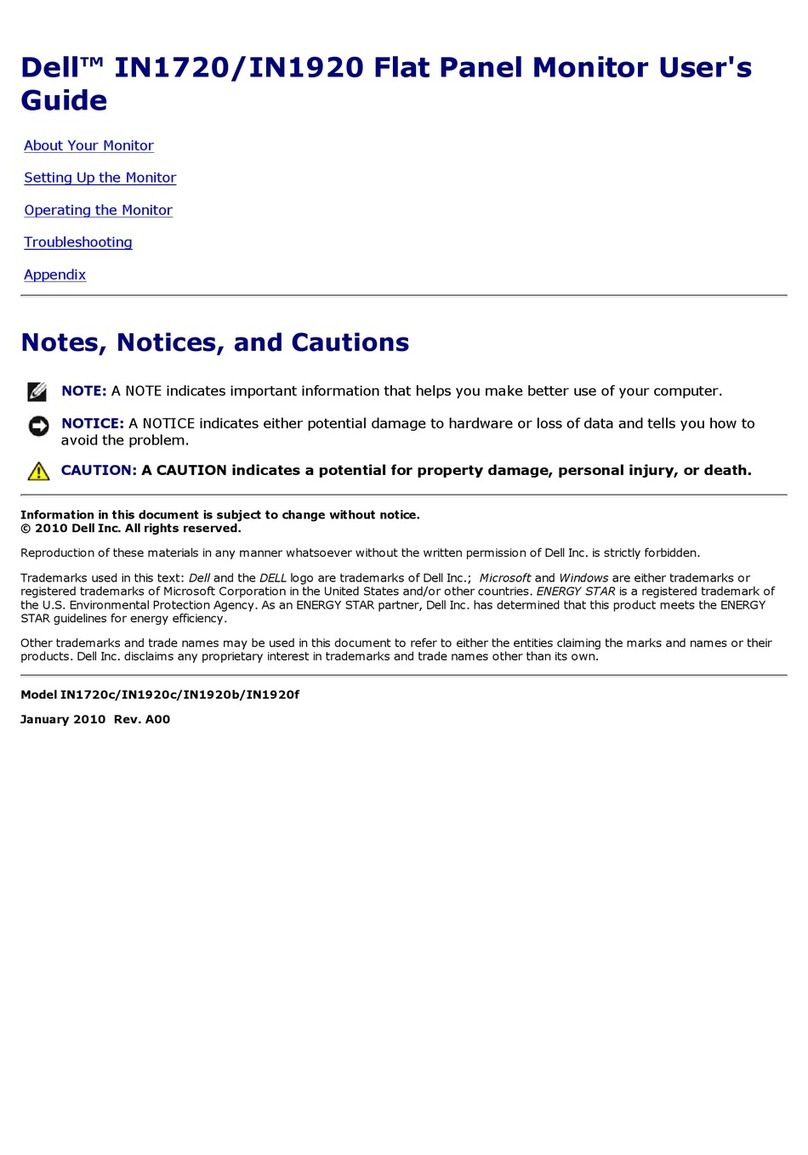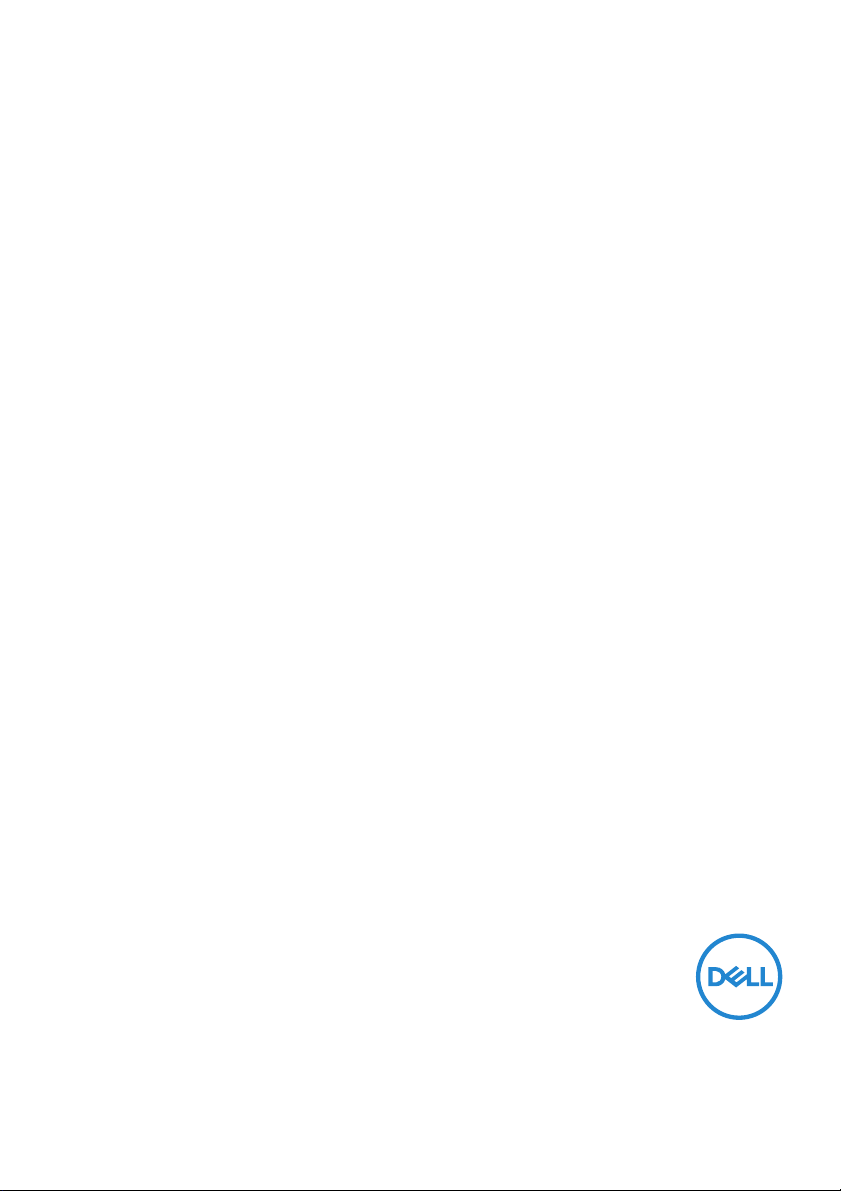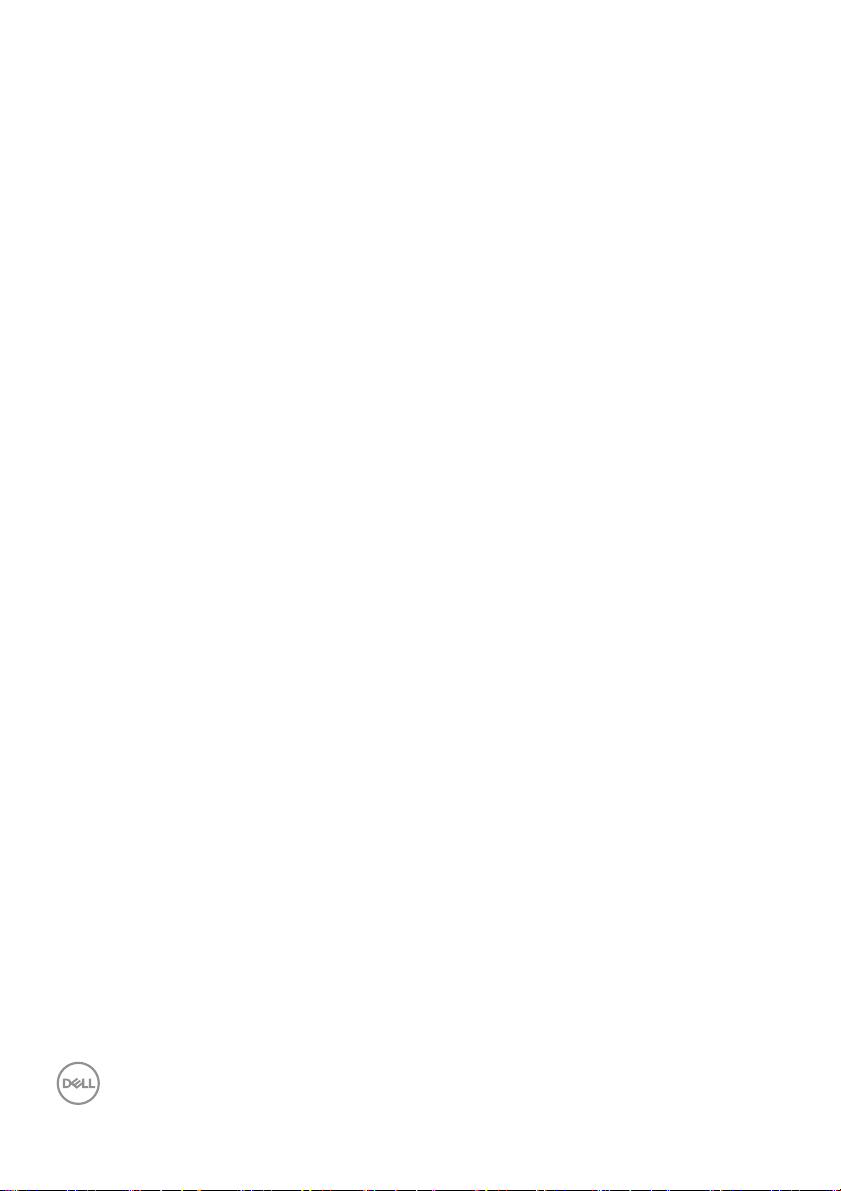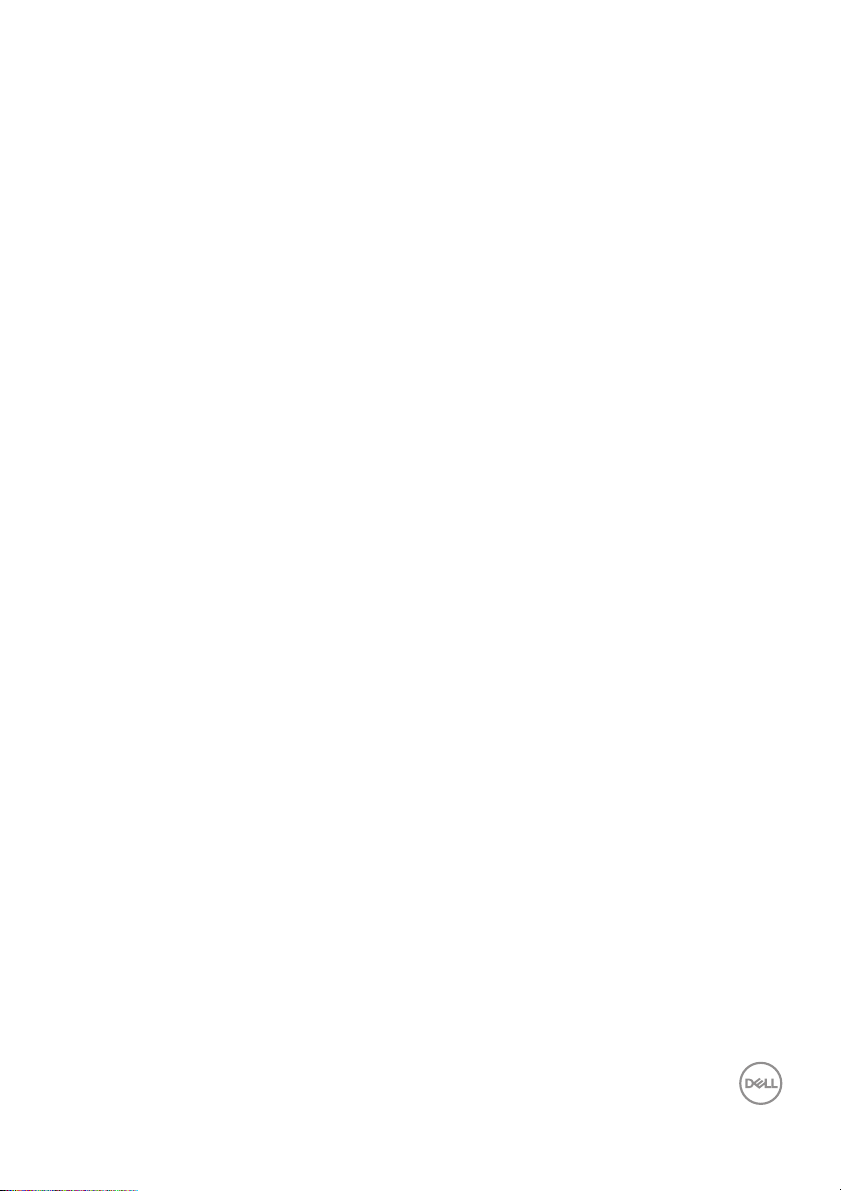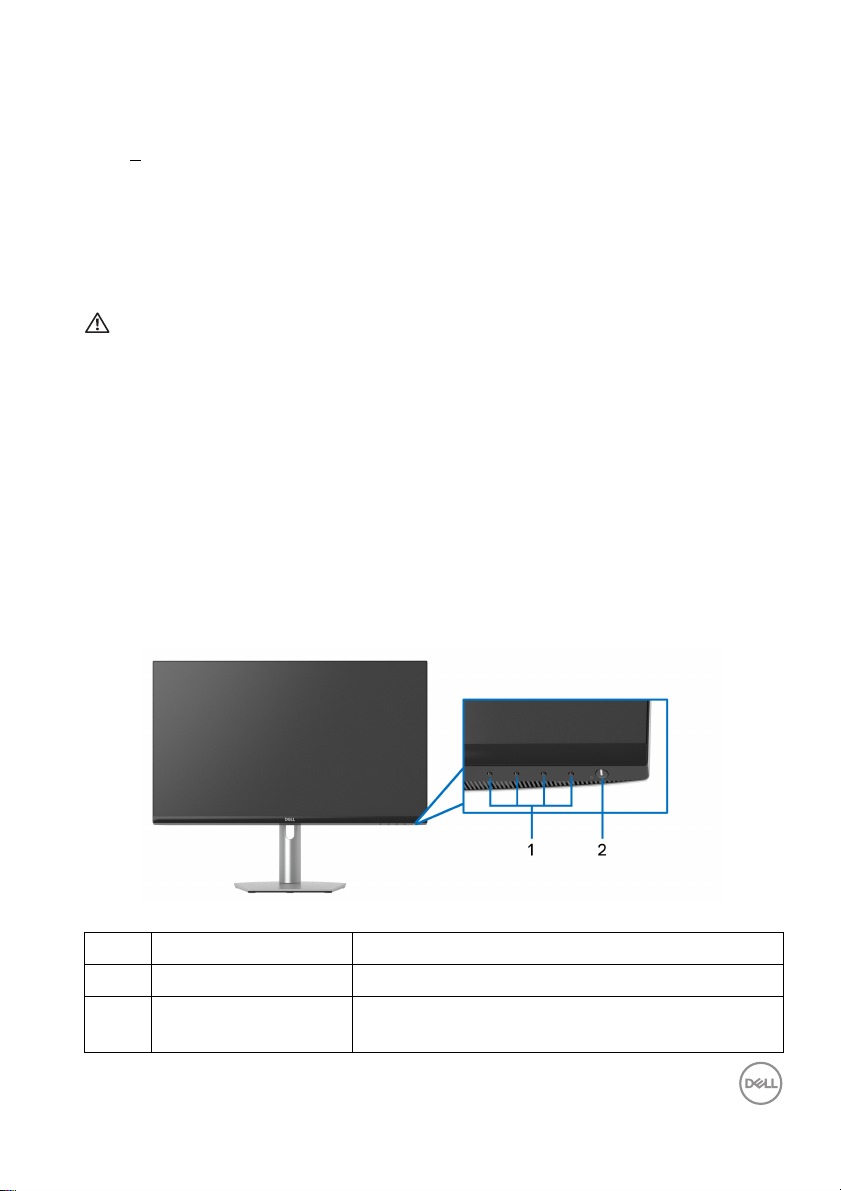4 │
Maintenance guidelines . . . . . . . . . . . . . . . . . . . . . . . . . . 27
Cleaning your monitor . . . . . . . . . . . . . . . . . . . . . . . . . . . . . . . . . . 27
Setting up the monitor . . . . . . . . . . . . . . . . . . . . . . 28
Setting up the stand. . . . . . . . . . . . . . . . . . . . . . . . . . . . . 28
Connecting your monitor . . . . . . . . . . . . . . . . . . . . . . . . . 31
Connecting the USB Type-C and power cables . . . . . . . . . . . . . . . 31
Connecting the HDMI and power cables (optional). . . . . . . . . . . . 32
Organizing your cables. . . . . . . . . . . . . . . . . . . . . . . . . . . 32
Turning on your monitor . . . . . . . . . . . . . . . . . . . . . . . . . . 32
Securing your monitor using Kensington lock (optional). 33
Removing the monitor stand . . . . . . . . . . . . . . . . . . . . . . 34
VESA wall mounting (optional) . . . . . . . . . . . . . . . . . . . . 34
Operating the monitor . . . . . . . . . . . . . . . . . . . . . . 36
Turning on the monitor. . . . . . . . . . . . . . . . . . . . . . . . . . . 36
Using the front-panel controls. . . . . . . . . . . . . . . . . . . . . 36
Front-panel button . . . . . . . . . . . . . . . . . . . . . . . . . . . . . . . . . . . . 37
Using the On-Screen Display (OSD) menu . . . . . . . . . . . 38
Accessing the menu system . . . . . . . . . . . . . . . . . . . . . . . . . . . . . 38
OSD warning message . . . . . . . . . . . . . . . . . . . . . . . . . . . . . . . . . . 54
Setting the maximum resolution . . . . . . . . . . . . . . . . . . . 59
Requirements to view or playback HDR content . . . . . . . 60
Using the tilt, swivel, and vertical extension . . . . . . . . . . 61
Tilt . . . . . . . . . . . . . . . . . . . . . . . . . . . . . . . . . . . . . . . . . . . . . . . . . 61
Swivel. . . . . . . . . . . . . . . . . . . . . . . . . . . . . . . . . . . . . . . . . . . . . . . 61
Vertical extension . . . . . . . . . . . . . . . . . . . . . . . . . . . . . . . . . . . . . 62
Rotating the display . . . . . . . . . . . . . . . . . . . . . . . . . . . . . 62
Rotate clockwise . . . . . . . . . . . . . . . . . . . . . . . . . . . . . . . . . . . . . . 63
Rotate counterclockwise . . . . . . . . . . . . . . . . . . . . . . . . . . . . . . . . 63
Adjusting the rotation display settings of your system . . 64