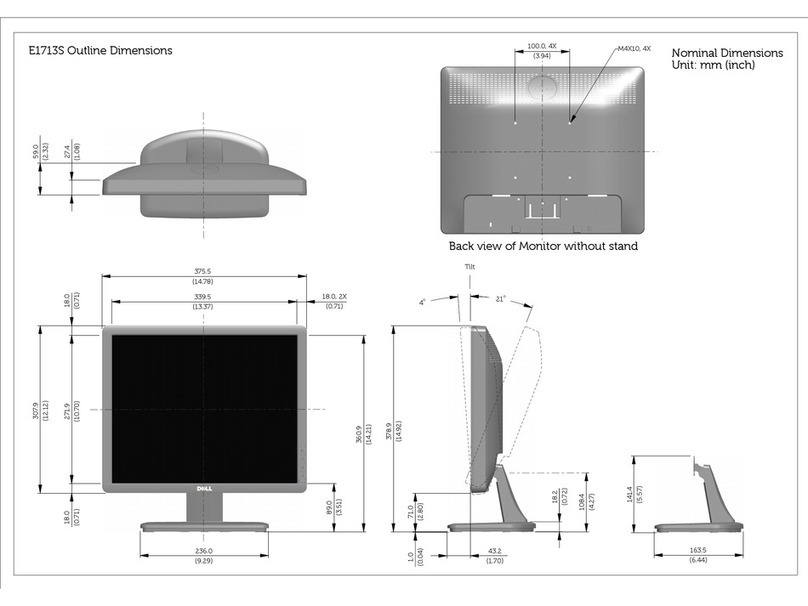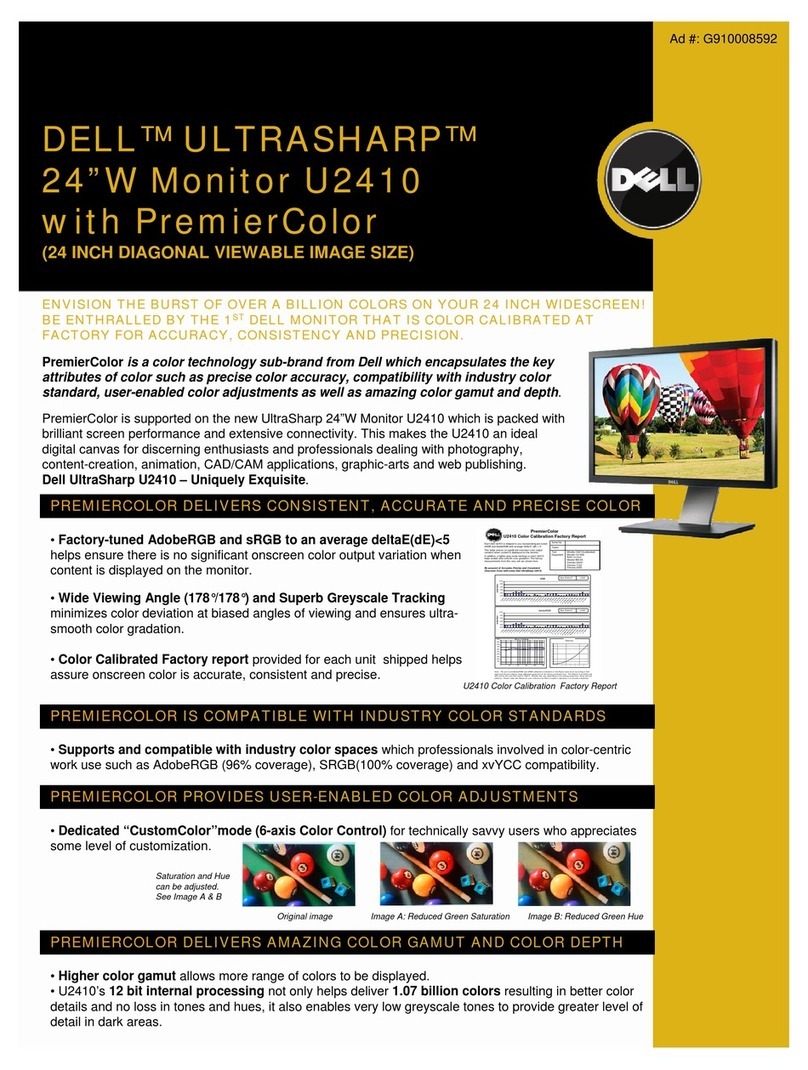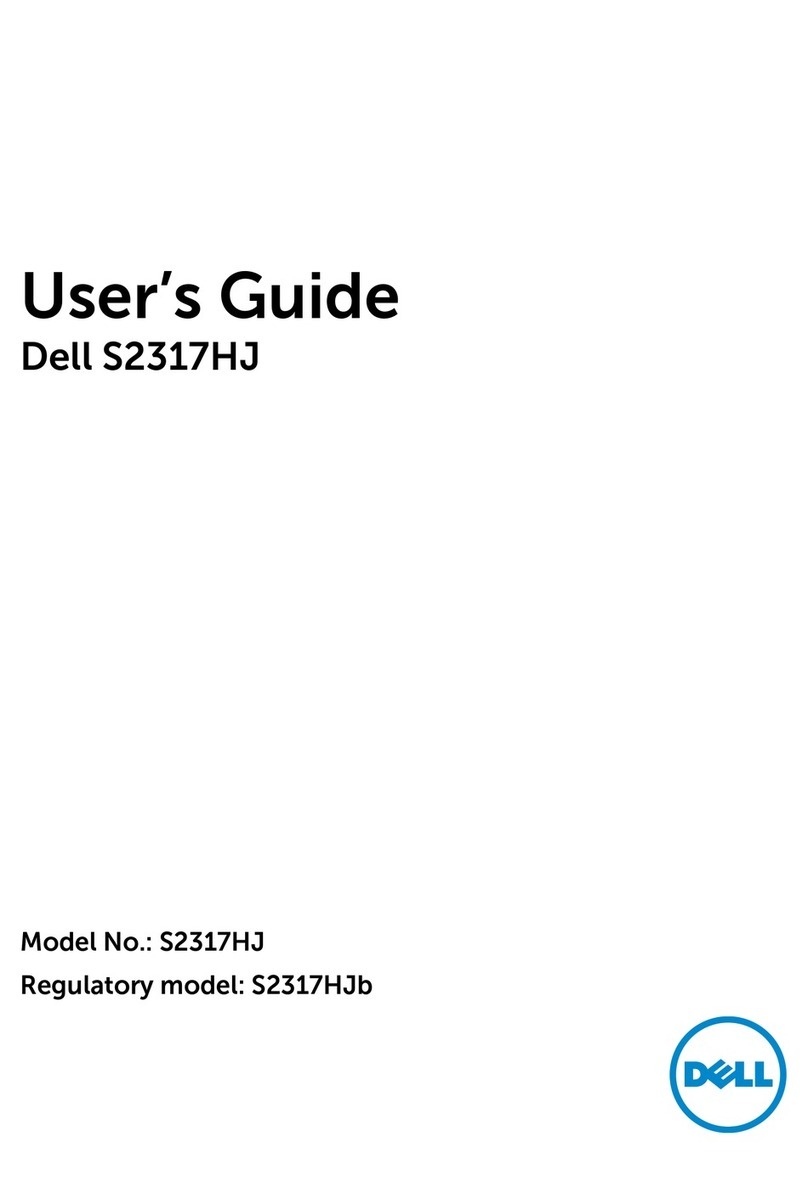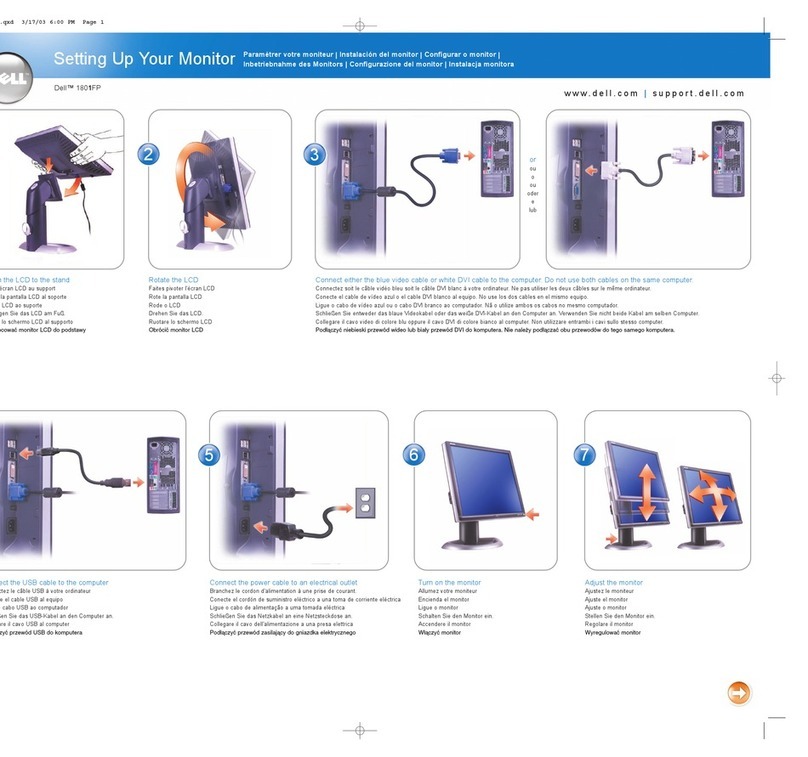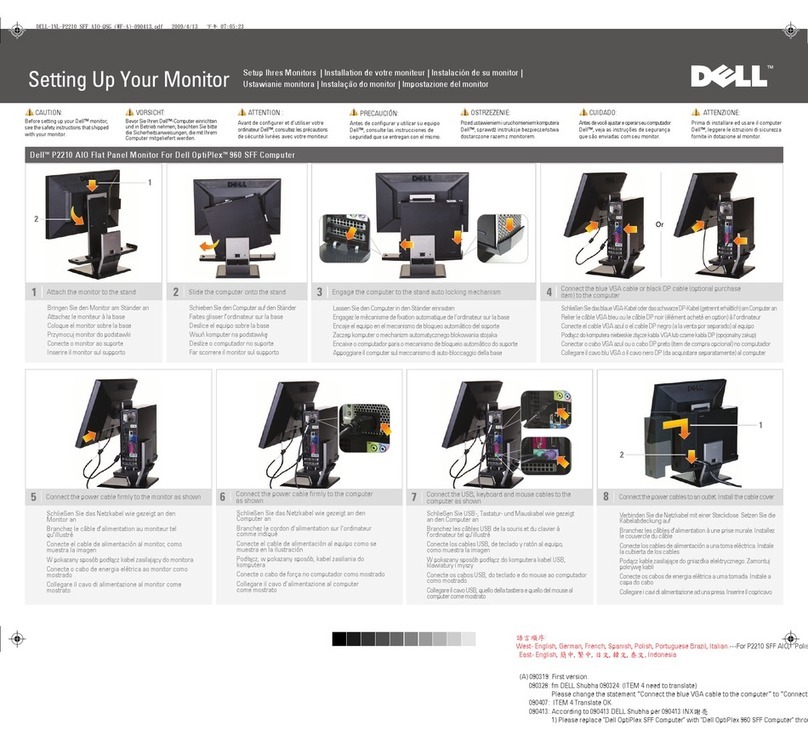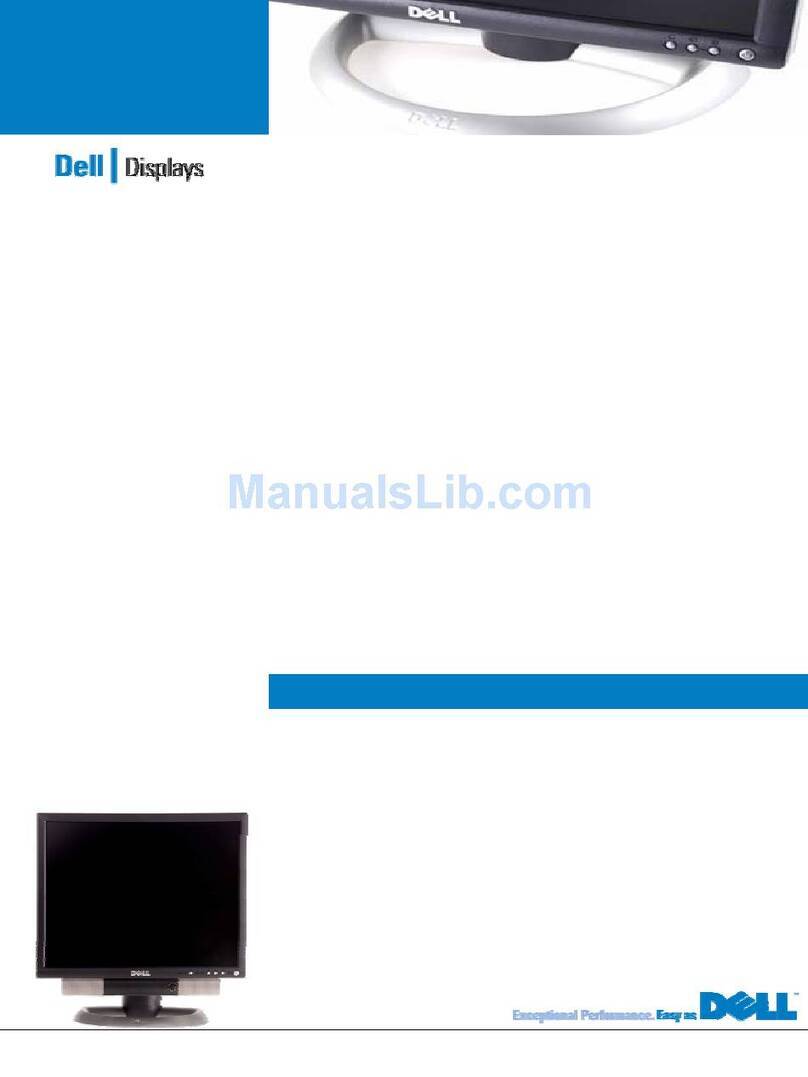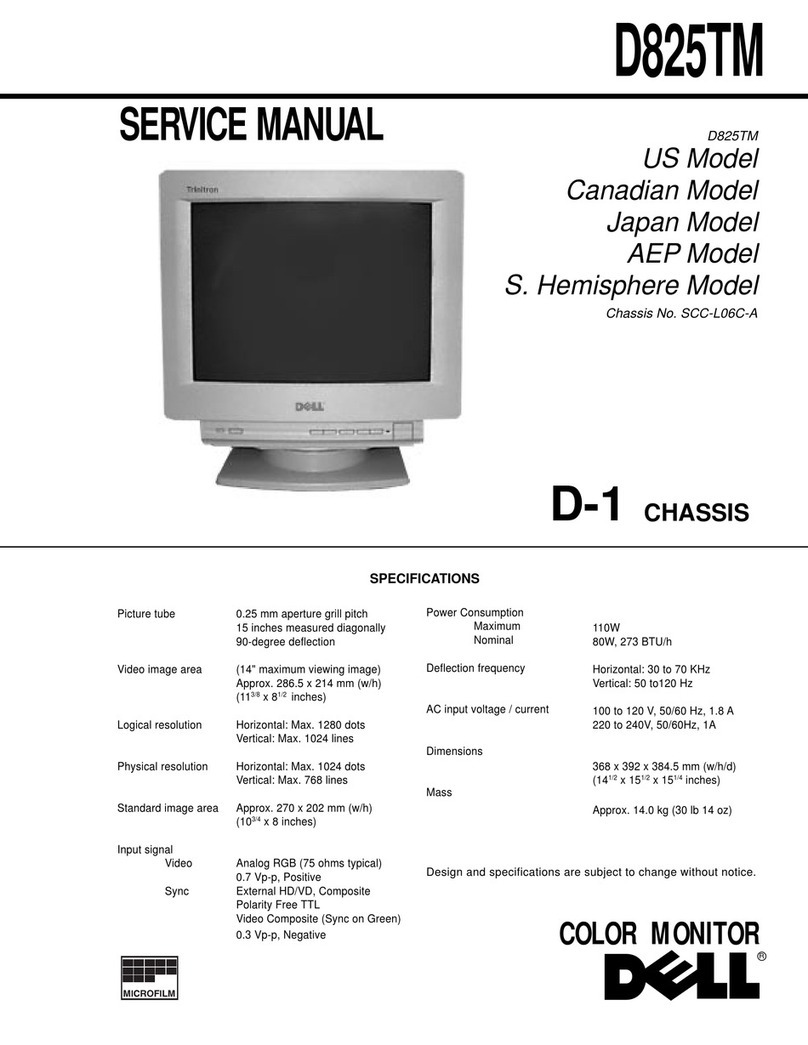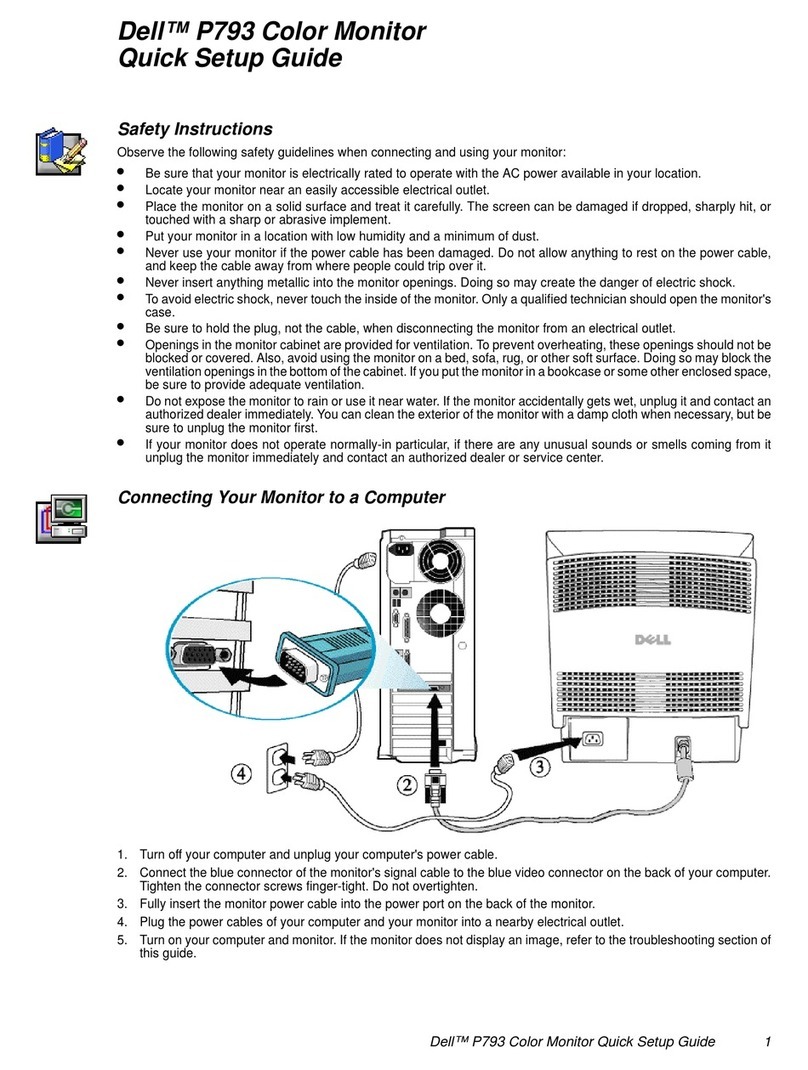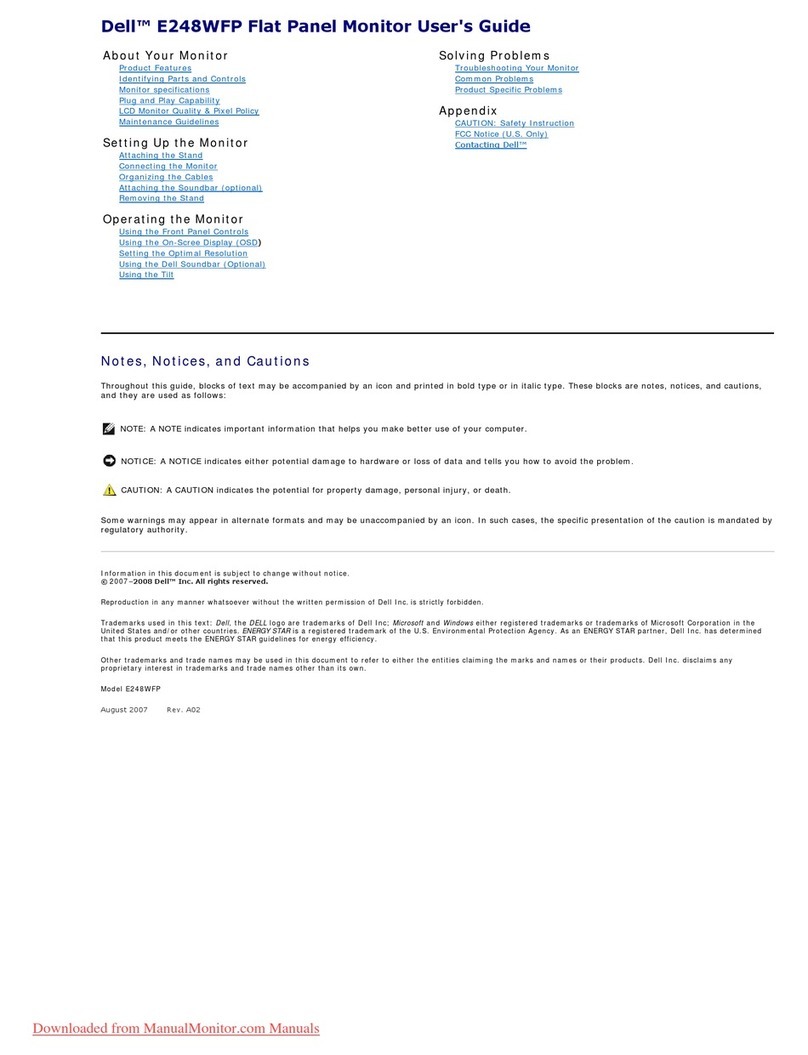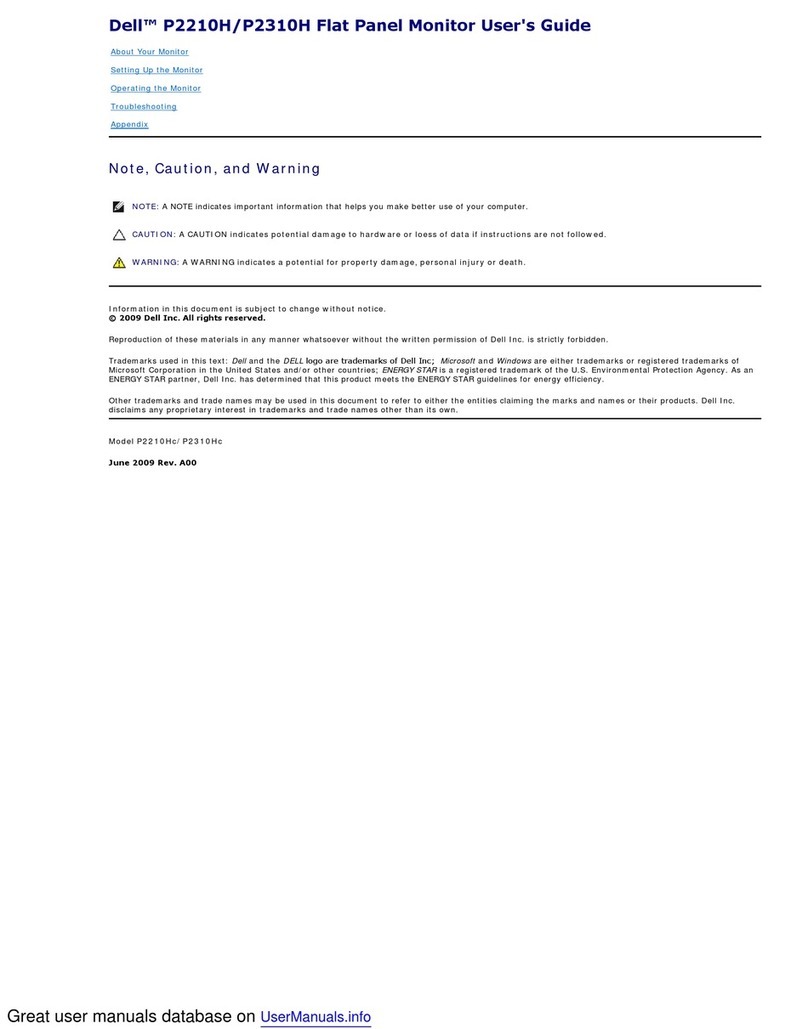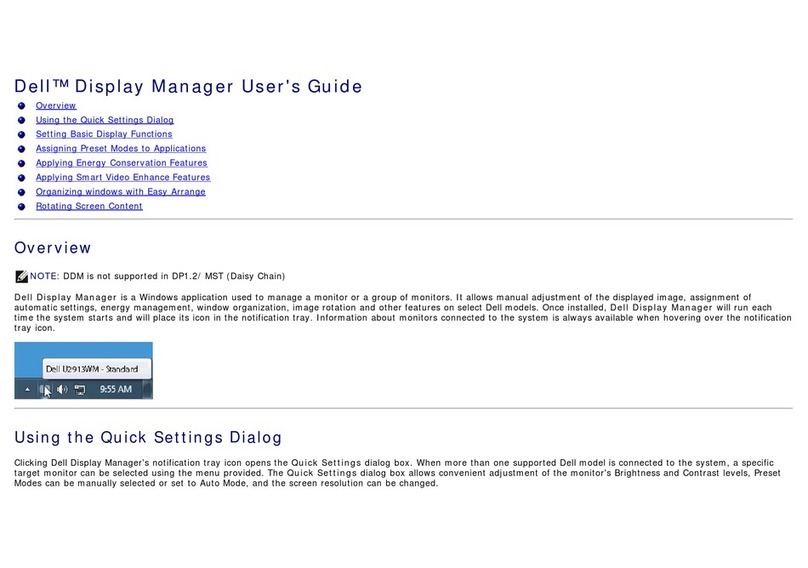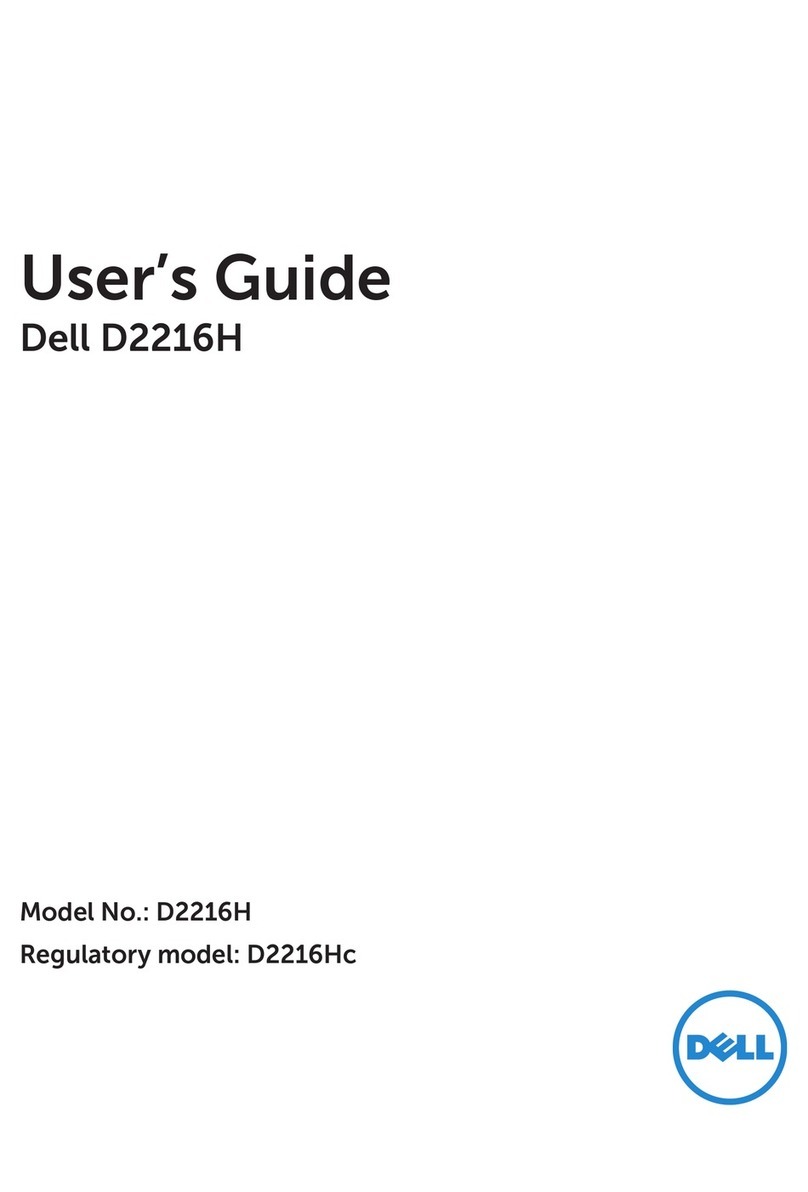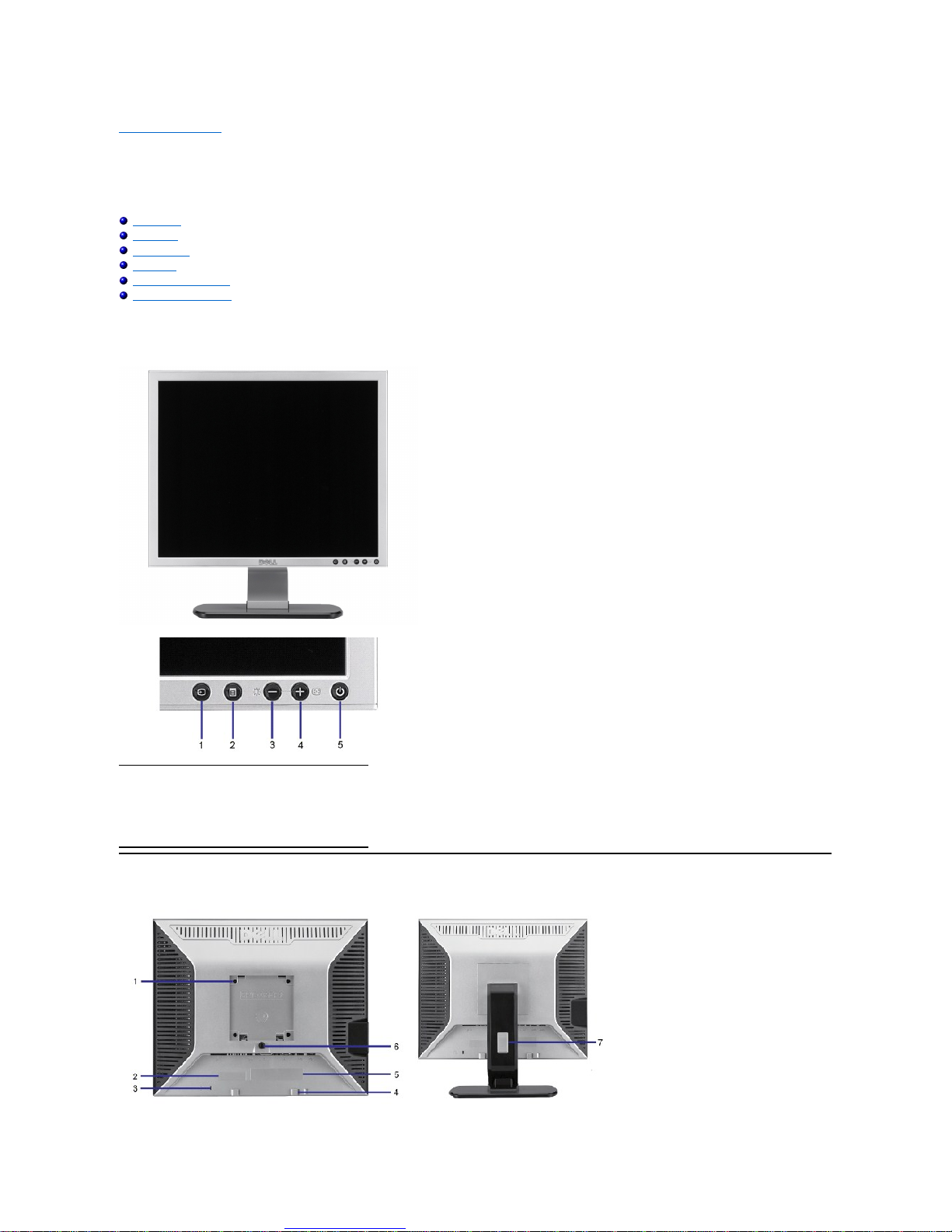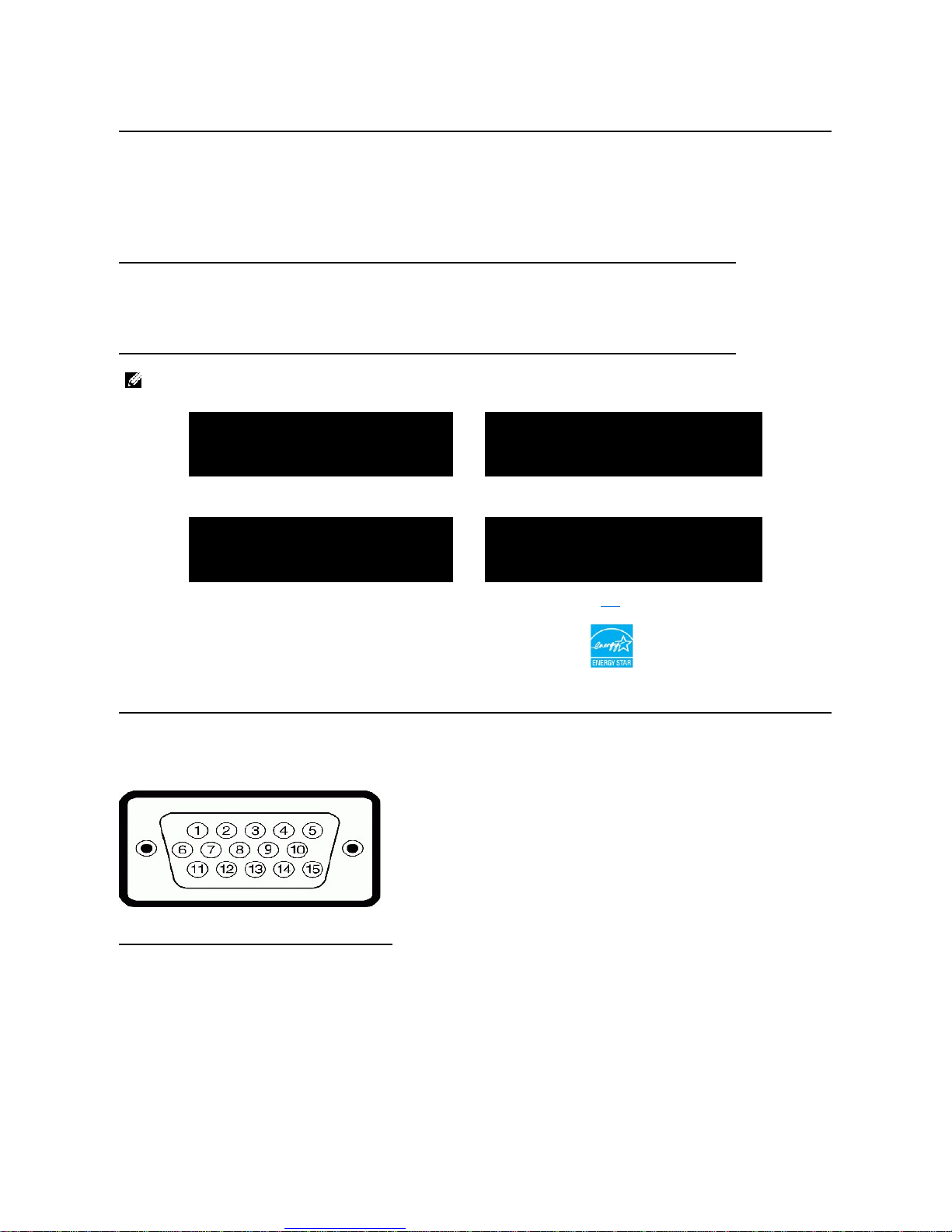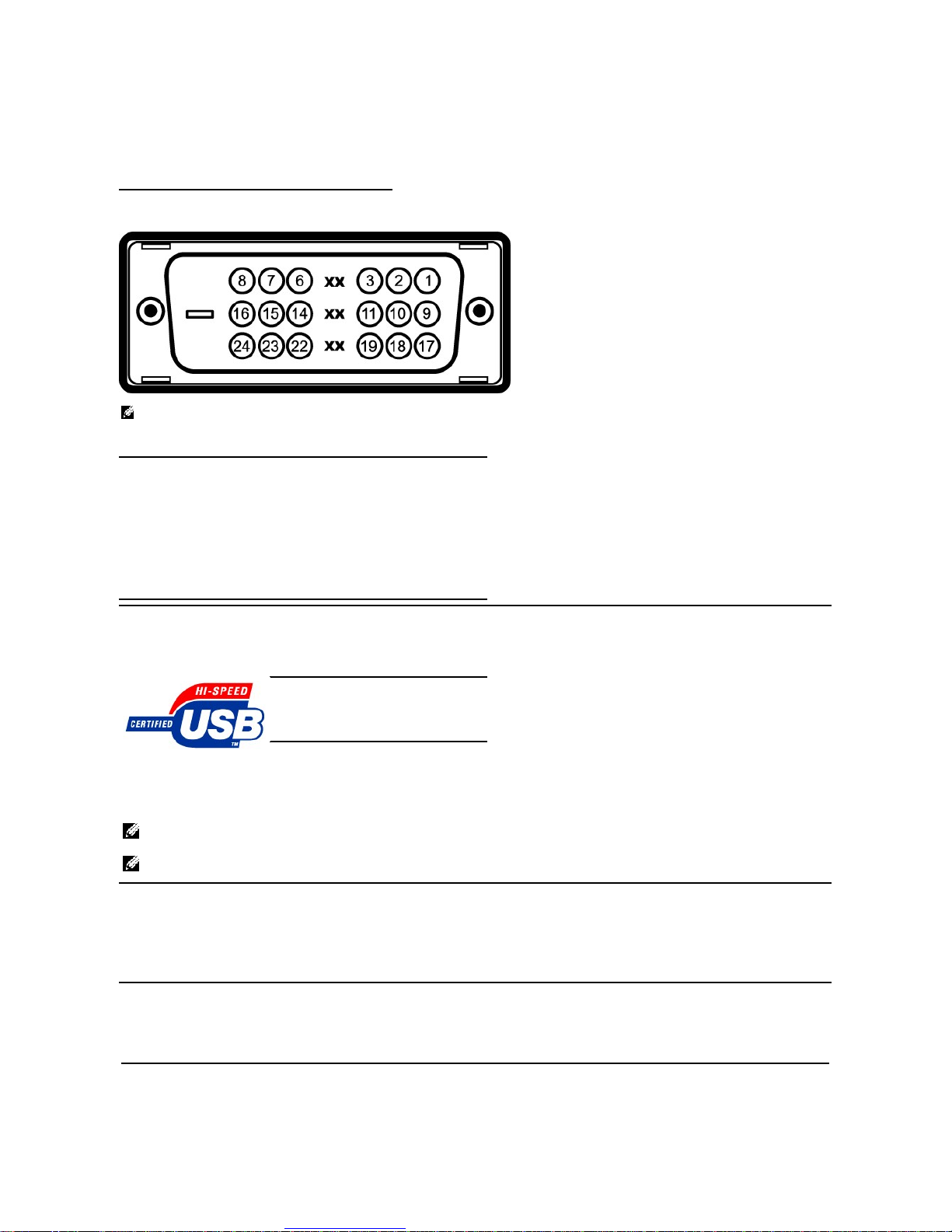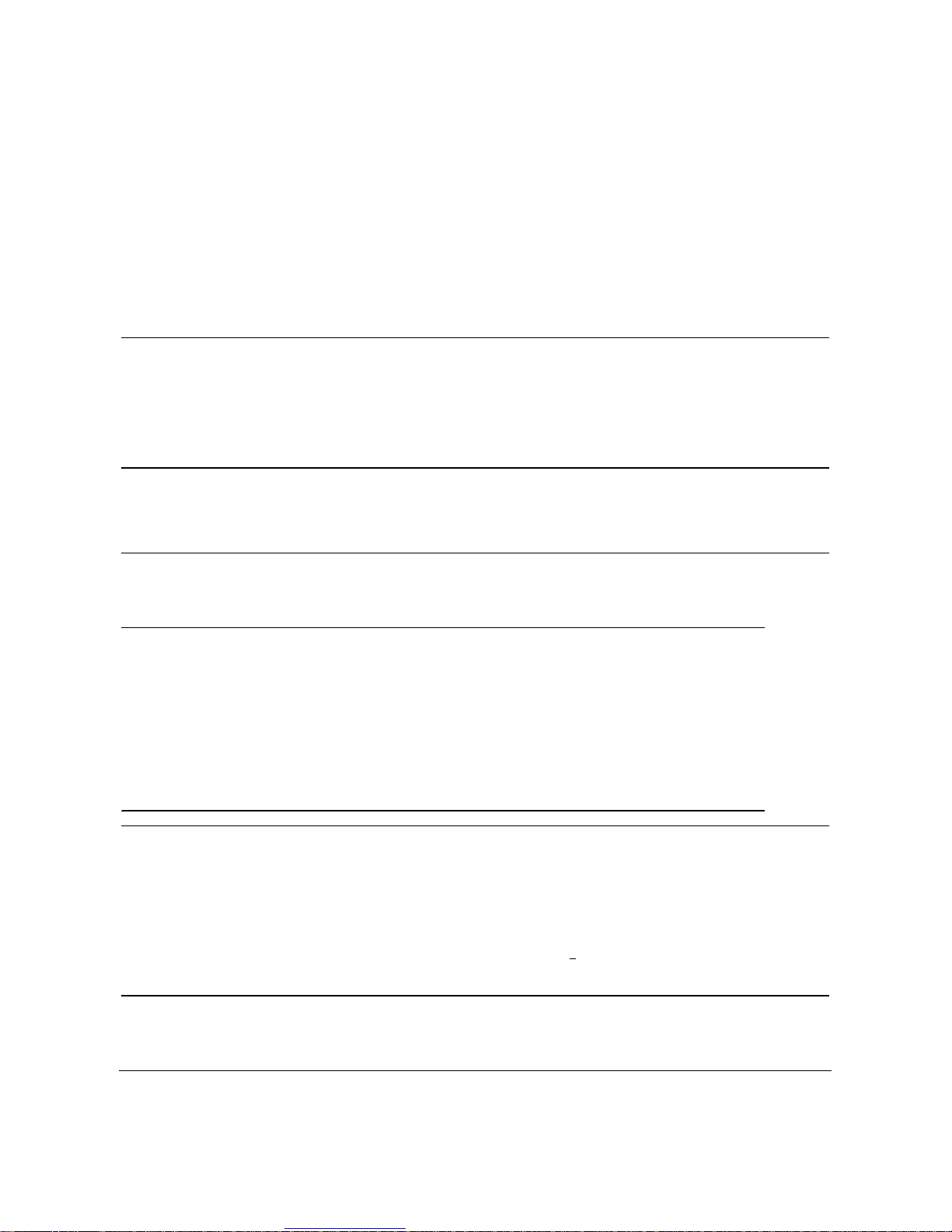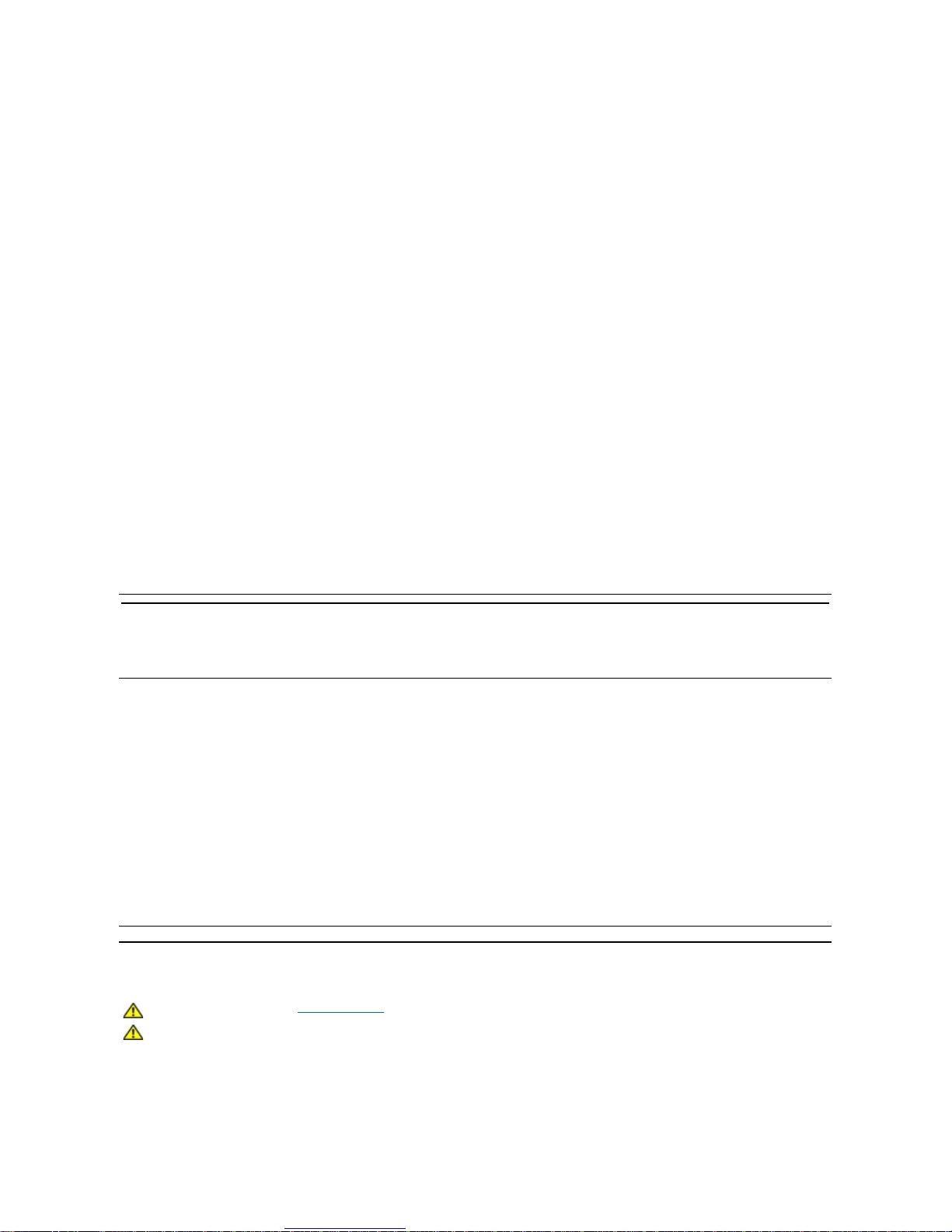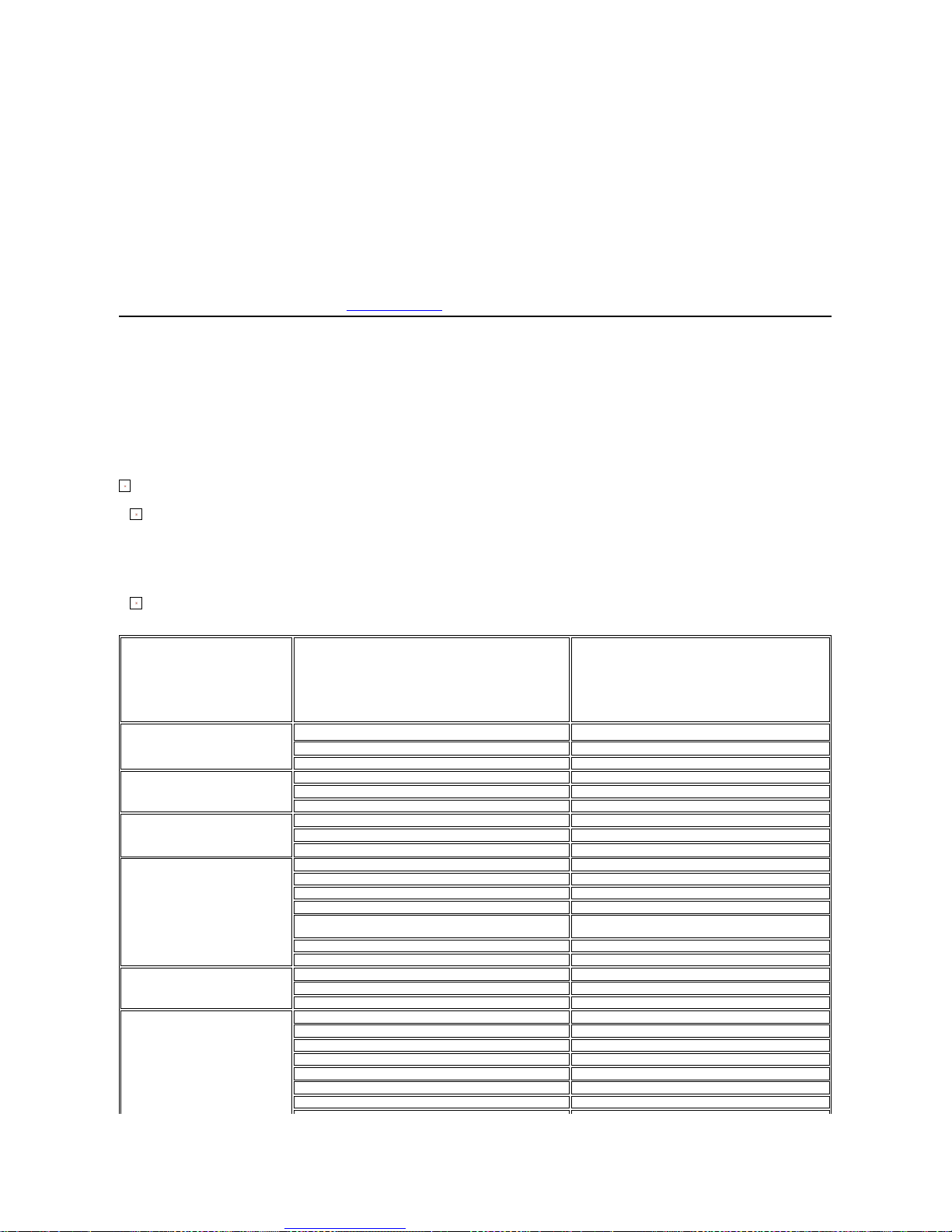Back to Contents Page
Appendix
Dell™SE198WFPFlatPanelMonitorUser'sGuide
FCC Notice (U.S. Only)
CAUTION: Safety Instruction
Contacting Dell
Your Monitor Set-up Guide
FCC Notice (U.S. Only)
FCC Class B
This equipment generates, uses, and can radiate radio frequency energy and, if not installed and used in accordance with the manufacturer’s instruction manual, may
cause interference with radio and television reception. This equipment has been tested and found to comply with the limits for a Class B digital device pursuant to Part
15 of the FCC Rules.
This device complies with Part 15 of the FCC Rules. Operation is subject to the following two conditions:
1 This device may not cause harmful interference.
2 This device must accept any interference received, including interference that may cause undesired operation.
NOTICE: The FCC regulations provide that changes or modifications not expressly approved by Dell Inc. could void your authority to operate this equipment.
These limits are designed to provide reasonable protection against harmful interference in a residential installation. However, there is no guarantee that interference will
not occur in a particular installation. If this equipment does cause harmful interference with radio or television reception, which can be determined by turning the
equipment off and on, you are encouraged to try to correct the interference by one or more of the following measures:
lReorient the receiving antenna.
lRelocate the system with respect to the receiver.
lMove the system away from the receiver.
lPlug the system into a different outlet so that the system and the receiver are on different branch circuits.
If necessary, consult a representative of Dell Inc. or an experienced radio/television technician for additional suggestions.
The following information is provided on the device or devices covered in this document in compliance with the FCC regulations:
lProduct name:SE198WFPf
lModel number:SE198WFPf
lCompany name:
Dell Inc.
Worldwide Regulatory Compliance & Environmental Affairs
One Dell Way
Round Rock,TX 78682 USA 512-338-4400
CAUTION: Safety Instruction
Read and follow these instructions when connecting and using your computer monitor:
lTo help avoid damaging your computer, be sure that the voltage selection switch on the power supply for the computer is set to match the alternating
current (AC) power available at your location:
¡115 volts (V)/60 hertz (Hz) in most of North and South America and some Far Eastern countries such as Japan, South Korea (also 220 volts (V)/60
hertz (Hz)), and Taiwan.
¡230 volts (V)/50 hertz (Hz) in most of Europe, the Middle East, and the Far East.
Always be sure that your monitor is electrically rated to operate with the AC power available in your location.
lDo not store or use the LCD monitor in locations that are exposed to heat, direct sunlight, or extreme cold.
lAvoid moving the LCD monitor between locations with large temperature differences.
lDo not subject the LCD monitor to severe vibration or high impact conditions. For example, do not place the LCD monitor inside a car trunk.
lDo not store or use the LCD monitor in locations exposed to high humidity or dusty environment.
lDo not allow water or other liquids to spill on or into the LCD monitor.
lKeep flat panel monitor in room temperature conditions. Excessive cold or hot conditions can have an adverse effect on the liquid crystal of the display.
lNever insert anything metallic into the monitor openings. Doing so may create the danger of electric shock.
lTo avoid electric shock, never touch the inside of the monitor. Only a qualified technician should open the monitor case.
lNever use your monitor if the power cable has been damaged. Do not allow anything to rest on the power cable. Keep the power cable away from