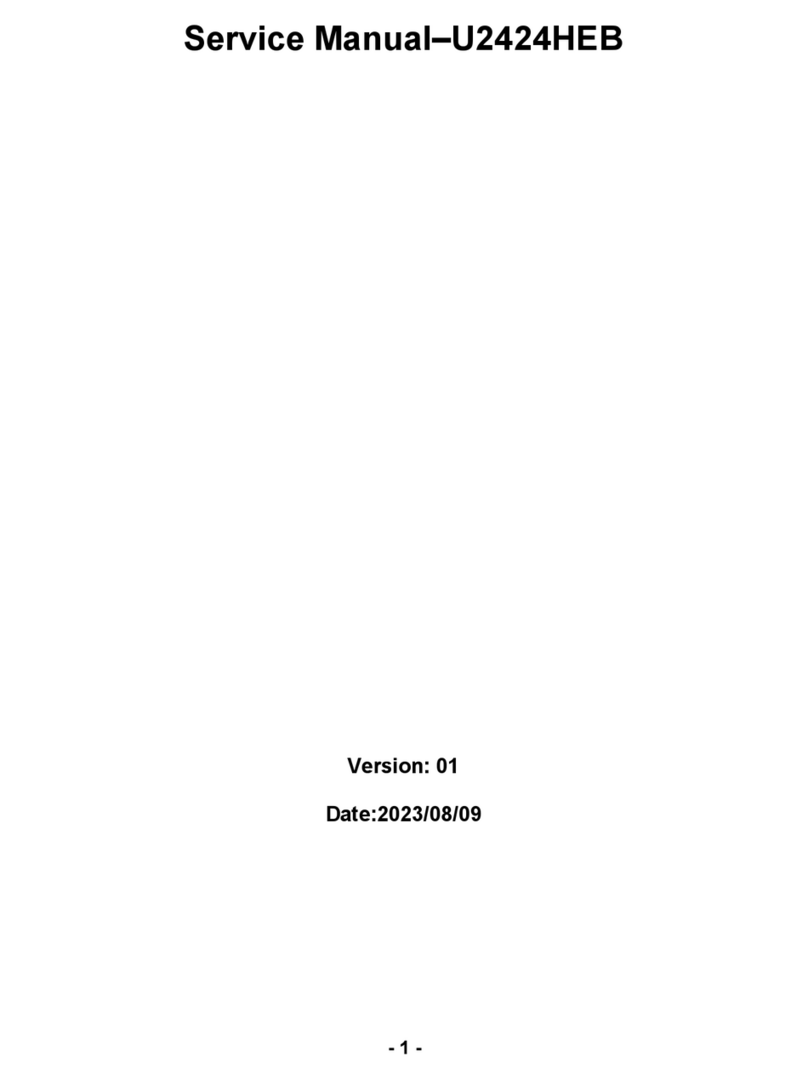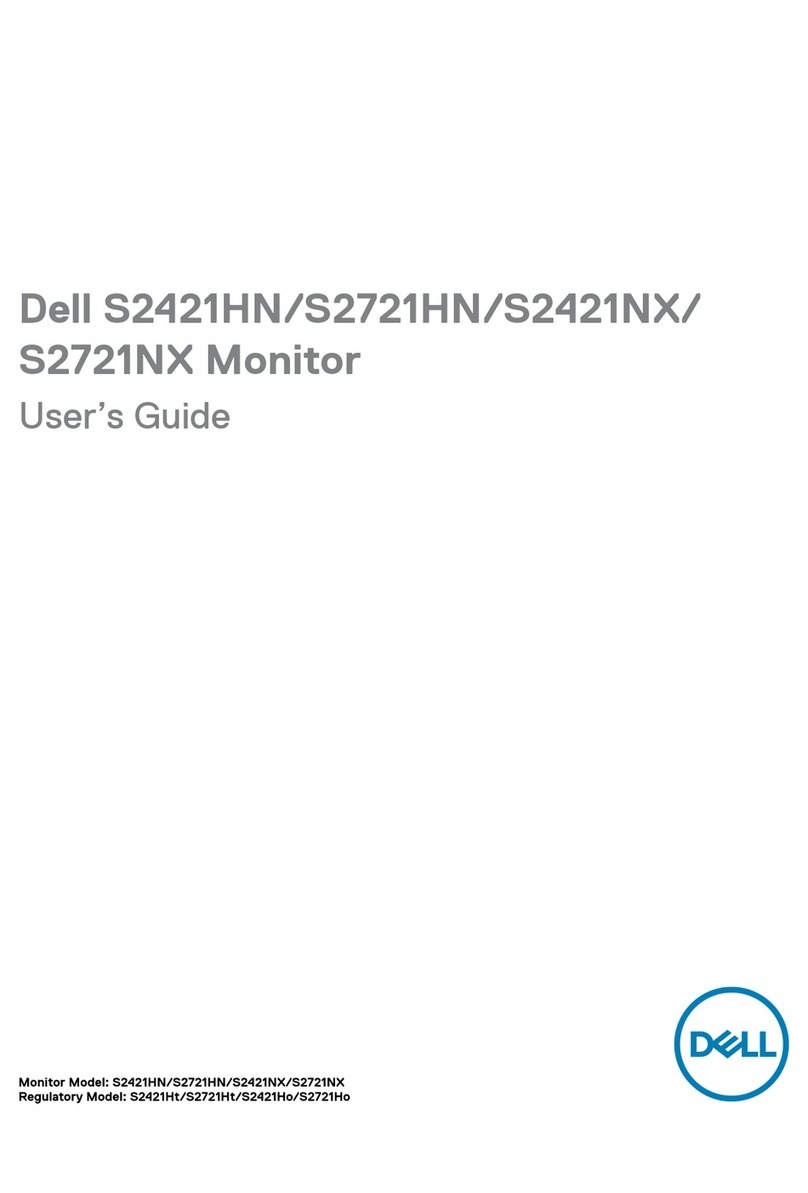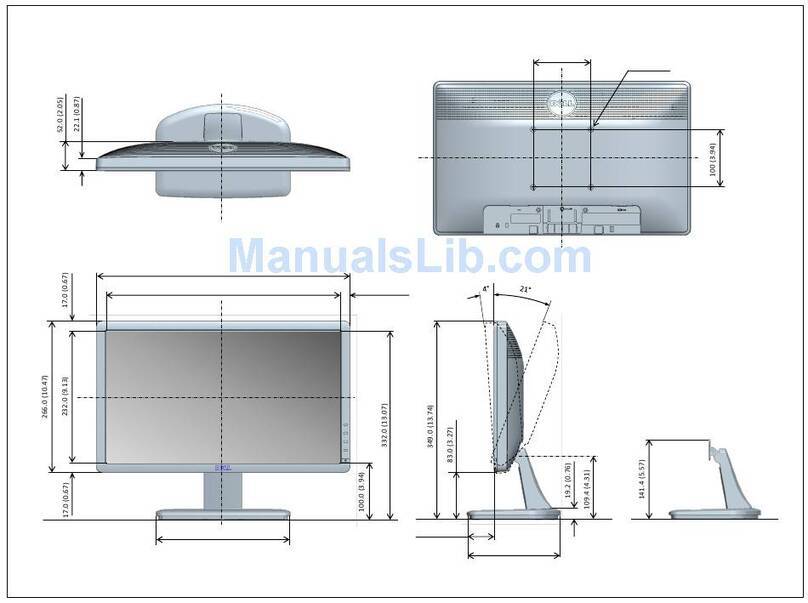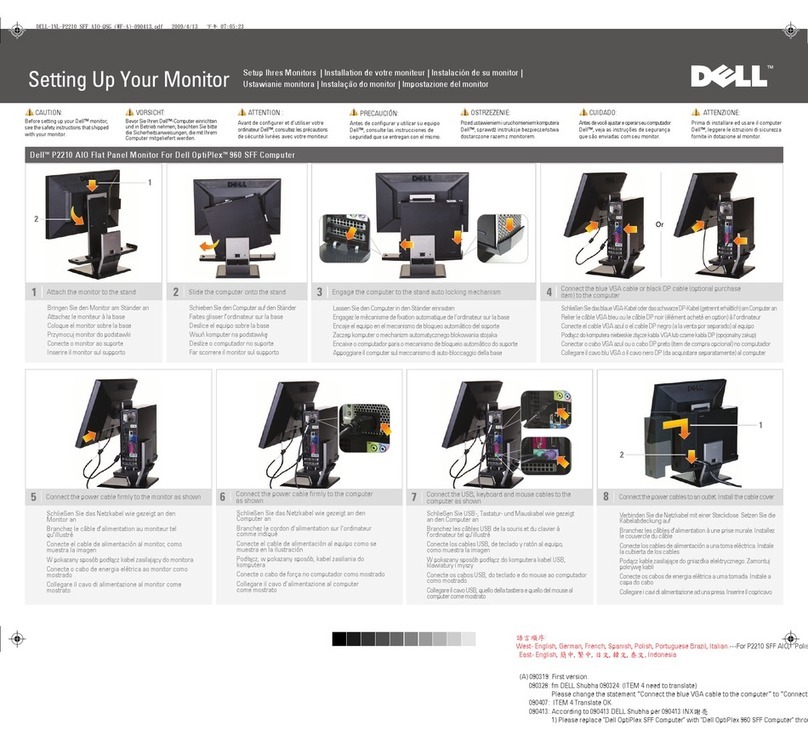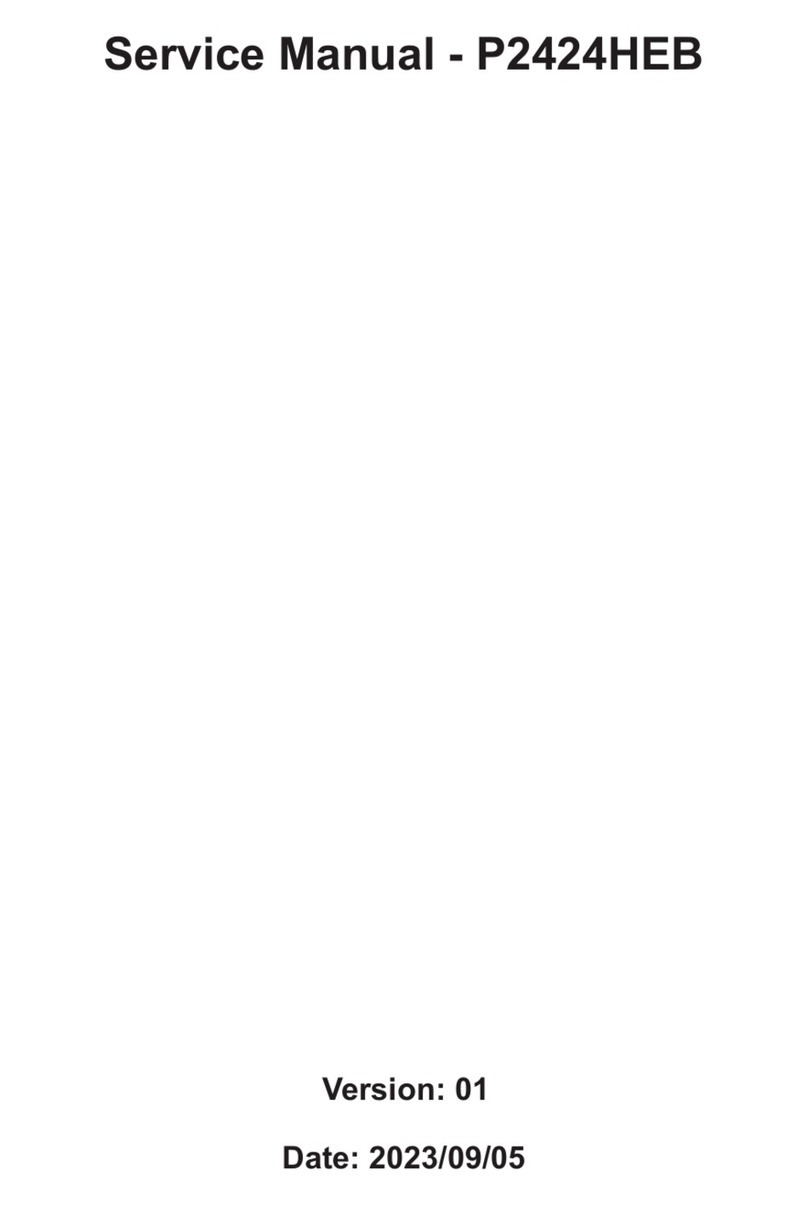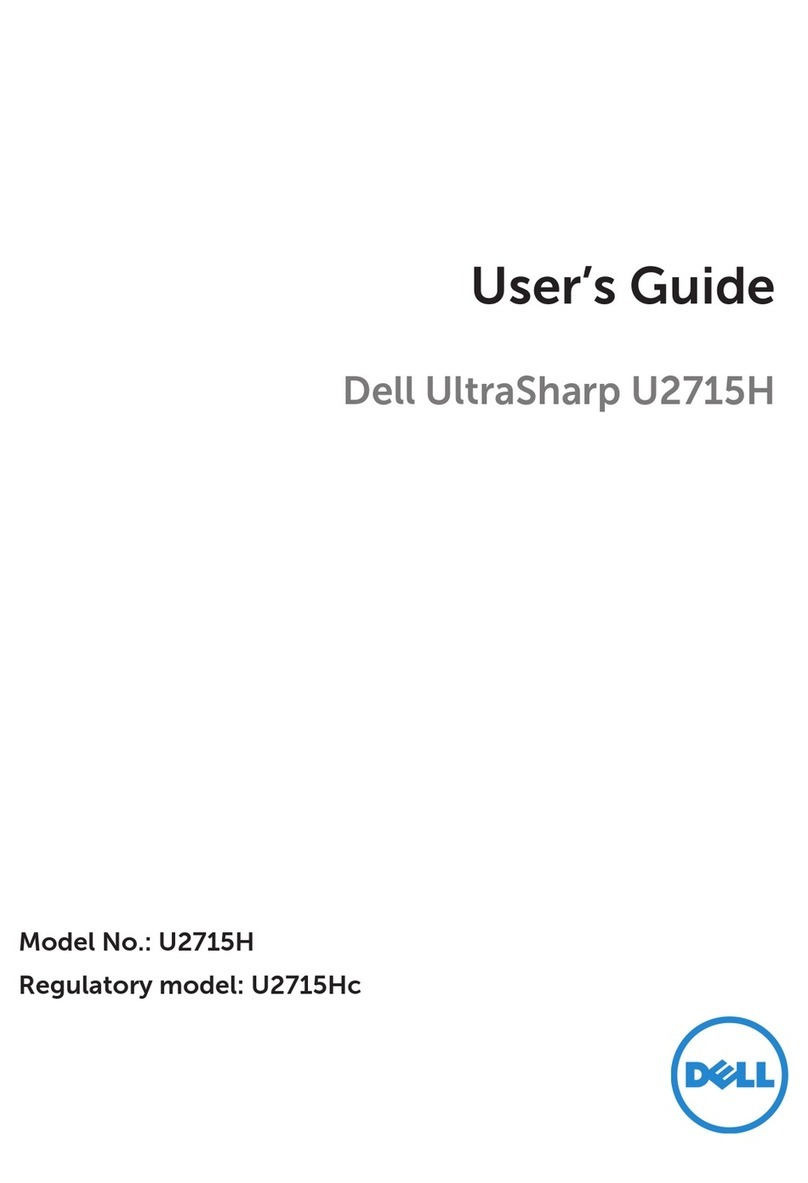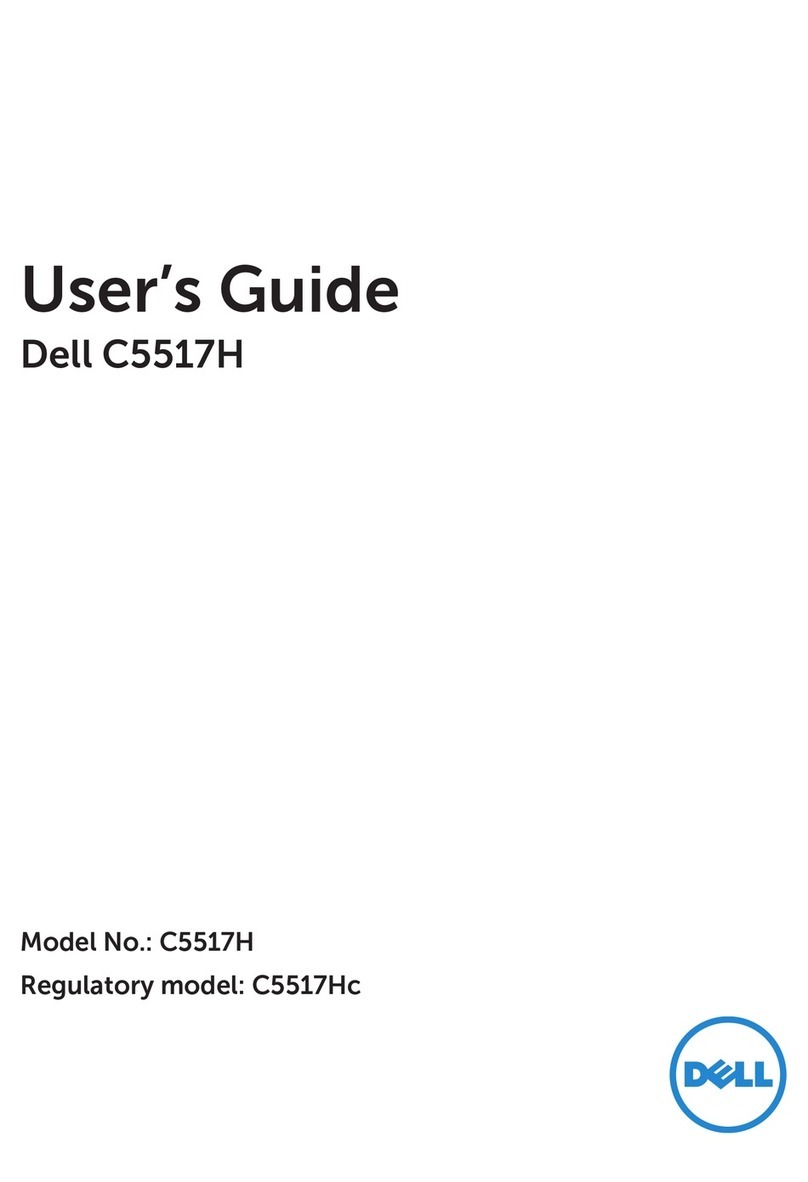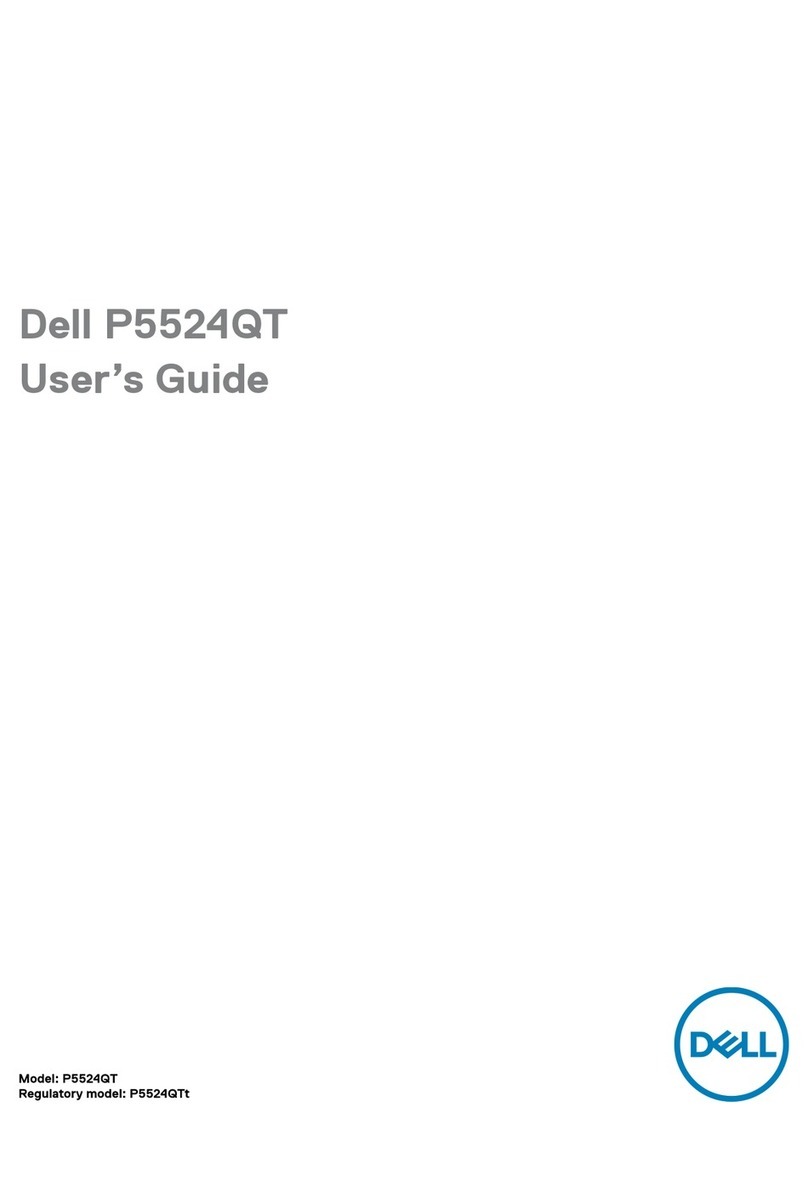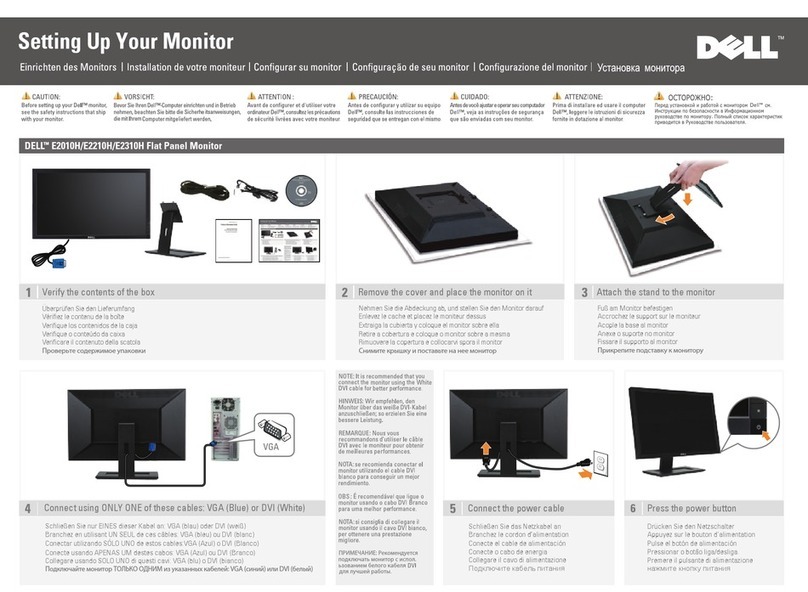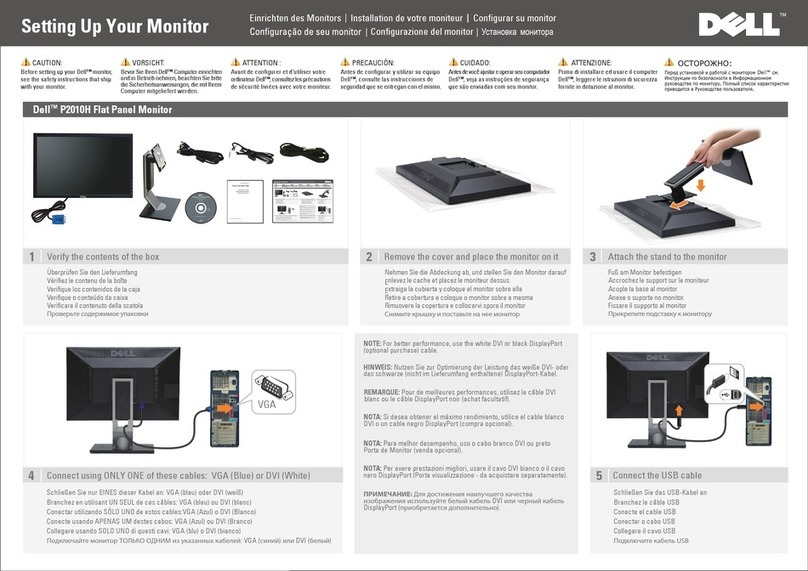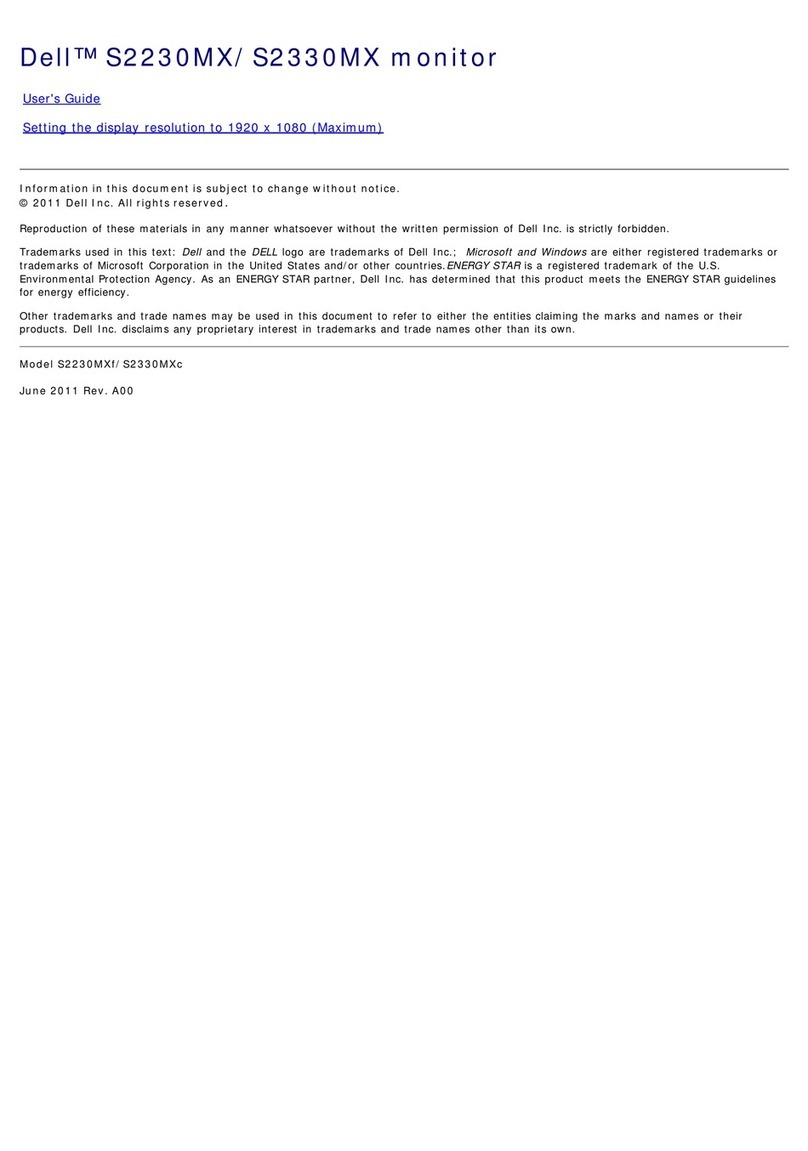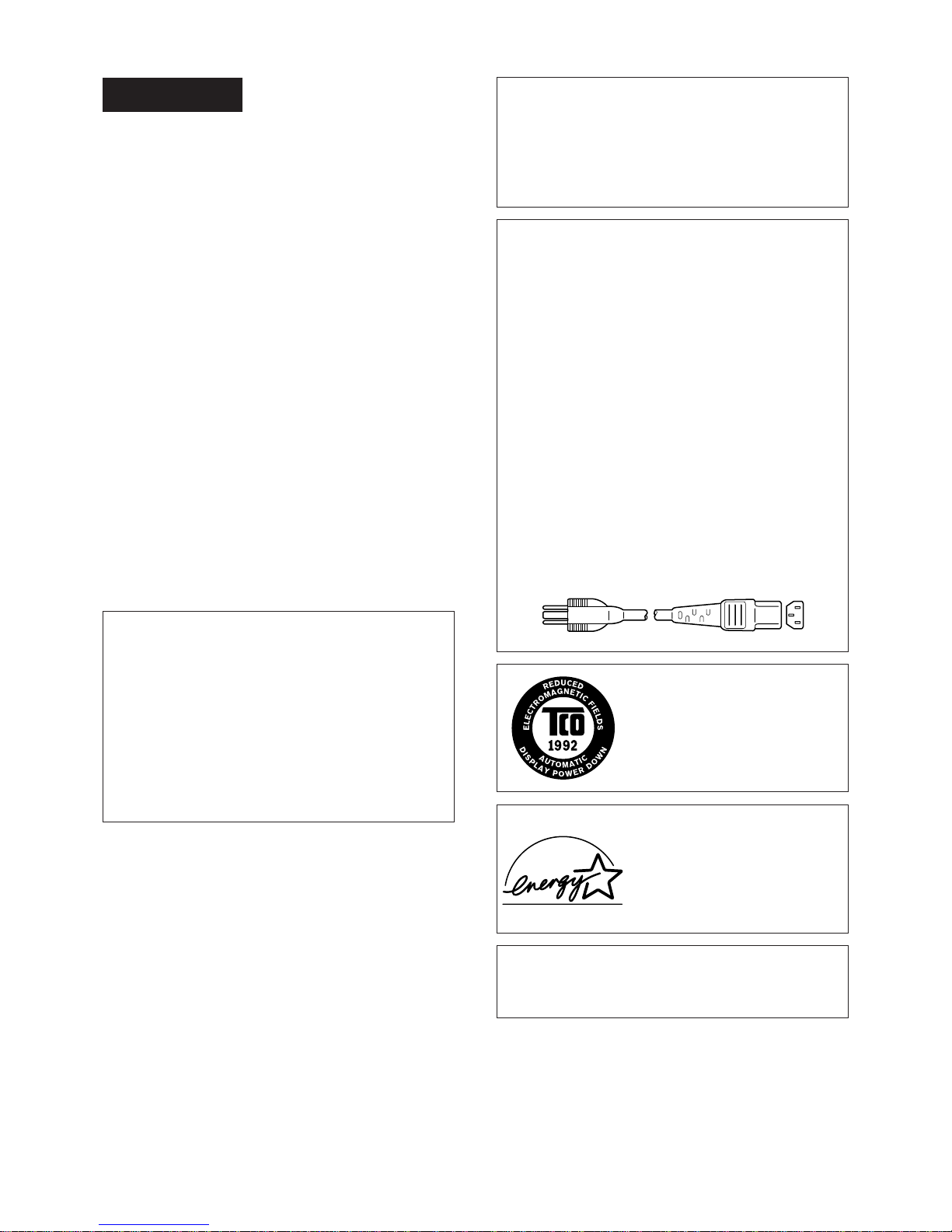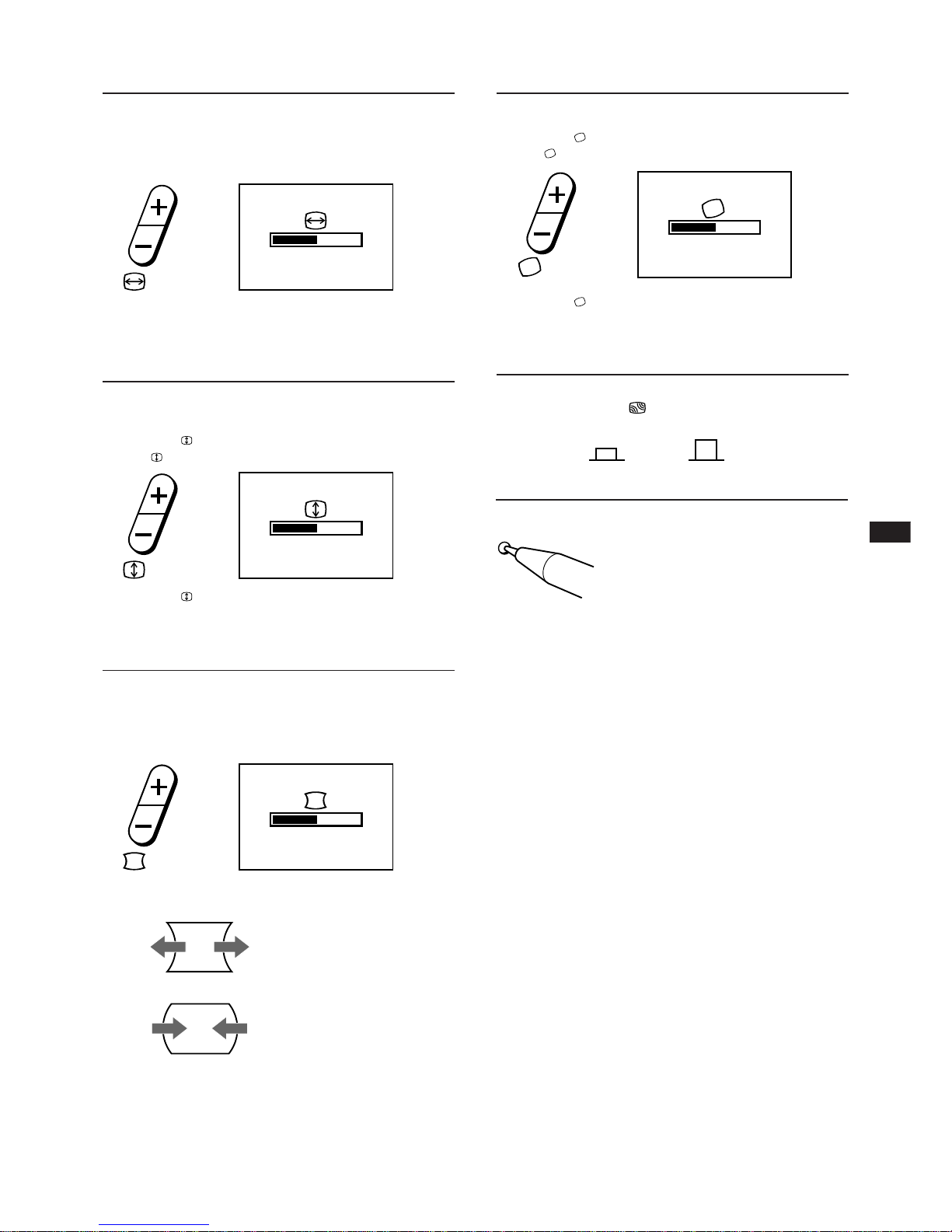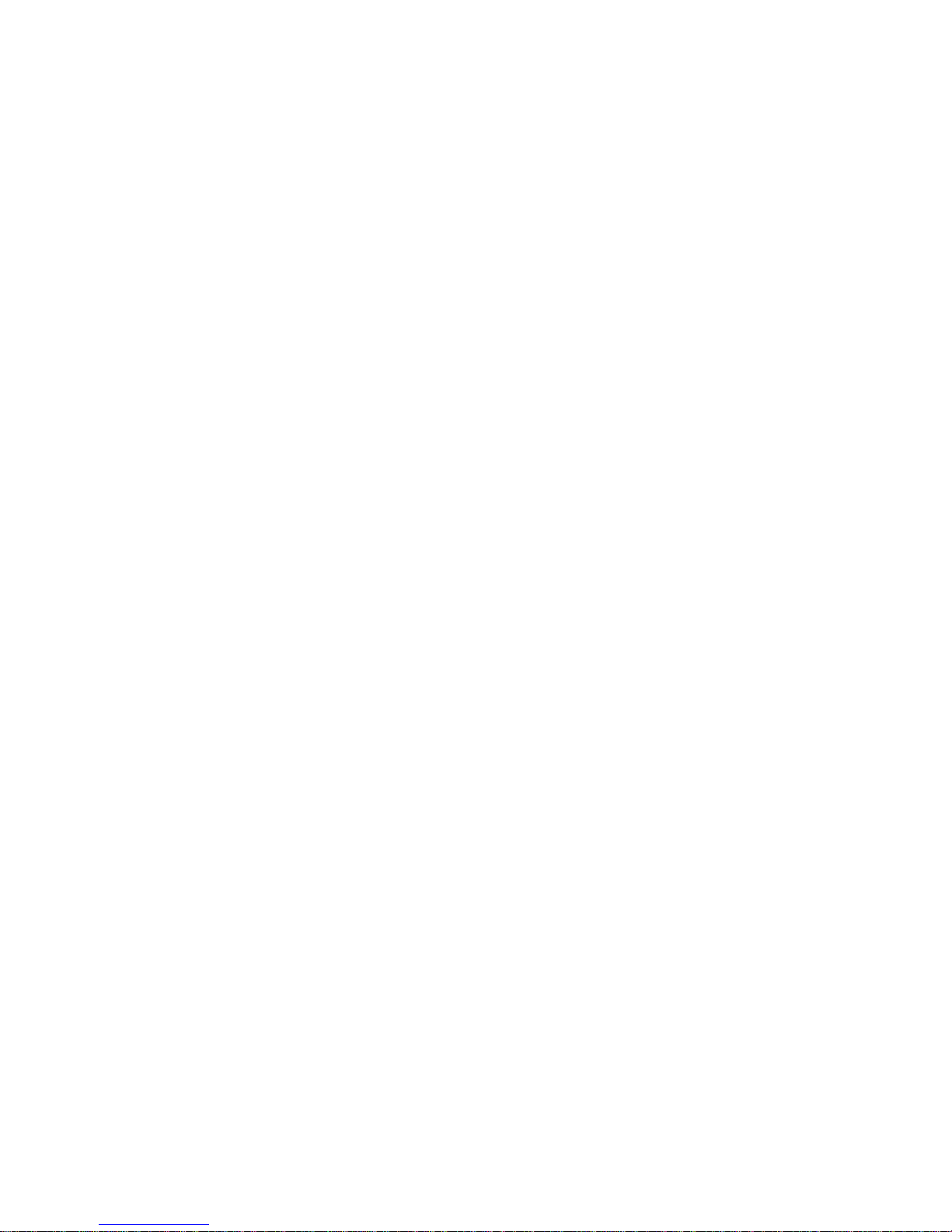2
WARNING
To prevent fire or shock hazard, do not
expose the unit to rain or moisture.
Dangerously high voltages are present
inside the unit. Do not open the
cabinet. Refer servicing to qualified
personnel only.
FCC Notice
This equipment has been tested and found to comply with the
limits for a Class B digital device, pursuant to Part 15 of the FCC
Rules. These limits are designed to provide reasonable protection
against harmful interference in a residential installation. This
equipment generates, uses, and can radiate radio frequency energy
and, if not installed and used in accordance with the instructions,
may cause harmful interference to radio communications.
However, there is no guarantee that interference will not occur in a
particular installation. If this equipment does cause harmful
interference to radio or television reception, which can be
determined by turning the equipment off and on, the user is
encouraged to try to correct the interference by one or more of the
following measures:
– Reorient or relocate the receiving antenna.
– Increase the separation between the equipment and receiver.
– Connect the equipment into an outlet on a circuit different from
that to which the receiver is connected.
– Consult the dealer or an experienced radio/TV technician for help.
You are cautioned that any changes or modifications not expressly
approved in this manual could void your authority to operate this
equipment.
EN 55022 Compliance (Czech Republic Only)
This device belongs to category B divices as described in EN
55022, unless it is specifically stated that it is a category A device
on the specification label. The following applies to devices in
category A of EN 55022 (radius of protection up to 30 meters).
The user of the device is obliged to take all steps necessary to
remove sources of interference to telecommunication or other
devices.
Pokud nenÌ na typovÈm tÌtku p oËÌtaËe uvedeno, æe spad· do
do t¯Ìdy A podle EN 55022, spad· automaticky do t¯Ìdy B podle
EN 55022. Pro za¯ÌzenÌ za¯azen· do t¯Ìdy A (ochrannÈ p·smo
30m) podle EN 55022 platÌ n·sledujÌcÌ. Dojde-li k ru enÌ
telekomunikaËnÌch nebo jin˝ch za¯Ìzeni, je uæivatel povinnen
provÈst takov· opat¯gnÌ, aby ru enÌ odstranil.
INFORMATION
This product complies with Swedish National Council for
Metrology (MPR) standards issued in December 1990 (MPR II) for
very low frequency (VLF) and extremely low frequency (ELF).
INFORMATION
Ce produit est conforme aux normes du Swedish National Council
for Metrology de décembre 1990 (MPR II) en ce qui concerne les
fréquences très basses (VLF) et extrêmement basses (ELF).
Hinweis
Dieses Gerät erfüllt bezüglich tieffrequenter (very low frequency)
und tiefstfrequenter (extremely low frequency) Strahlung die
Vorschriften des „Swedish National Council for Metrology (MPR)“
vom Dezember 1990 (MPR II).
INFORMACIÓN
Este producto cumple las normas del Consejo Nacional Sueco para
Metrología (MPR) emitidas en diciembre de 1990 (MPR II) para
frecuencias muy bajas (VLF) y frecuencias extremadamente bajas (ELF).
Hinweise
•Aus ergonomischen Gründen wird empfohlen, die
Grundfarbe Blau nicht auf dunklem Untergrund zu
verwenden (schlechte Erkennbarkeit, Augenbelastung bei zu
geringem Zeichenkontrast).
•Aus ergonomischen Gründen (flimmern) sollten nur
Darstellungen bei Vertikalfrequenzen ab 70 Hz (ohne
Zeilensprung) verwendet werden.
NOTICE
This notice is applicable for USA/Canada only.
If shipped to USA/Canada, install only a UL LISTED/CSA
LABELED power supply cord meeting the following
specifications:
SPECIFICATIONS
Plug Type Nema-Plug 5-15p
Cord Type SVT or SJT, minimum 3 ×18
AWG
Length Maximum 15 feet
Rating Minimum 7 A, 125 V
NOTICE
Cette notice s’applique aux Etats-Unis et au Canada
uniquement.
Si cet appareil est exporté aux Etats-Unis ou au Canada, utiliser
le cordon d’alimentation portant la mention UL LISTED/CSA
LABELED et remplissant les conditions suivantes:
SPECIFICATIONS
Type de fiche Fiche Nema 5-15 broches
Cordon Type SVT ou SJT, minimum 3 ×18
AWG
Longueur Maximum 15 pieds
Tension Minimum 7 A, 125 V
This monitor is ENERGY STAR
Compliant when used with a computer
equipped with VESA® Display Power
Management Signaling (DPMS). As an
International ENERGY STAR Partner,
Dell Computer Corporation has
determined that this product meets the
International ENERGY STAR Program
for energy efficiency.
The monitor fulfis the TCO-92
recommendations on
emissions if the monitor has
this marking on the back
cover.
LABO TEC 525-519-9428
VIADUCTO M. ALEMAN NO. 81
COL. ALAMOS ENTRE BOLIVAR E I. LA CATOLICA
03400 MEXICO, D.F.