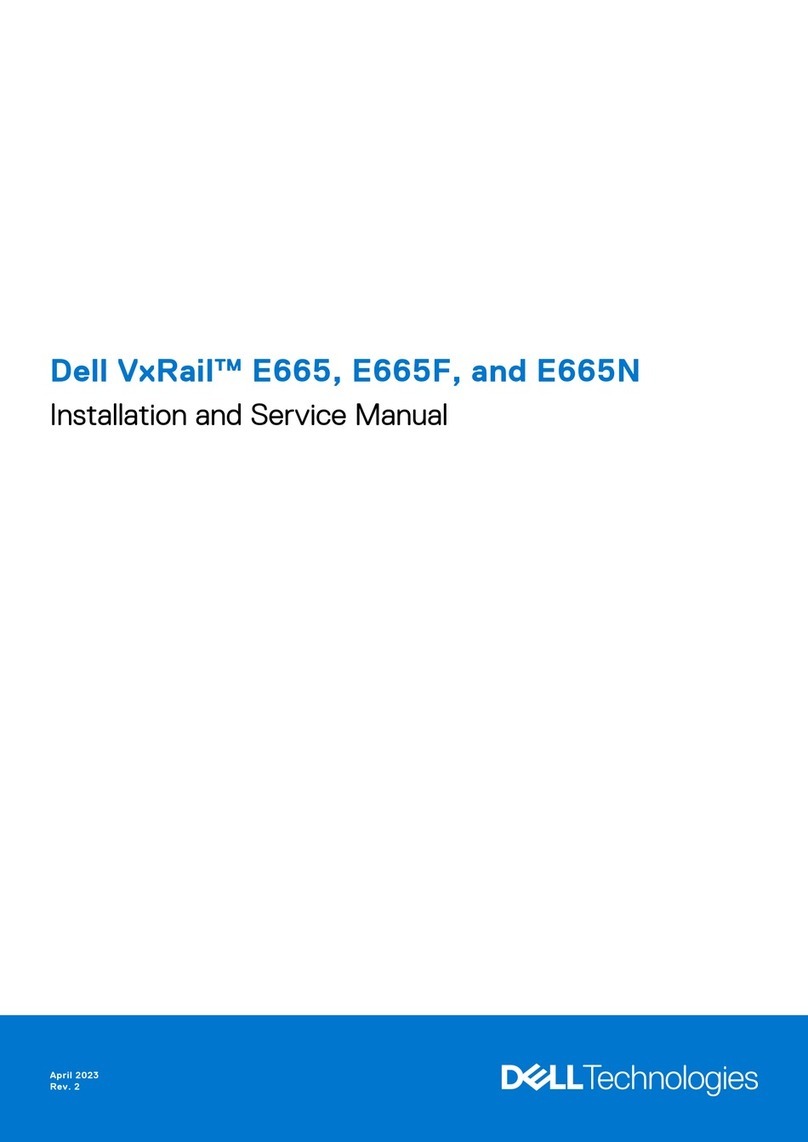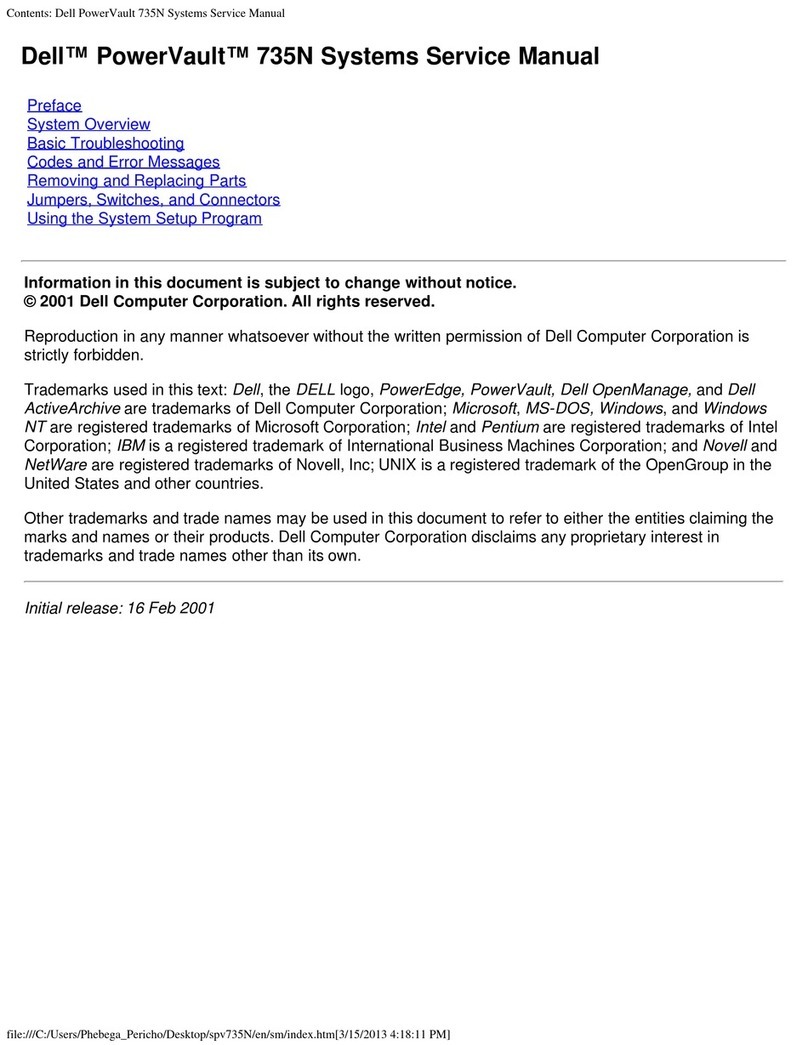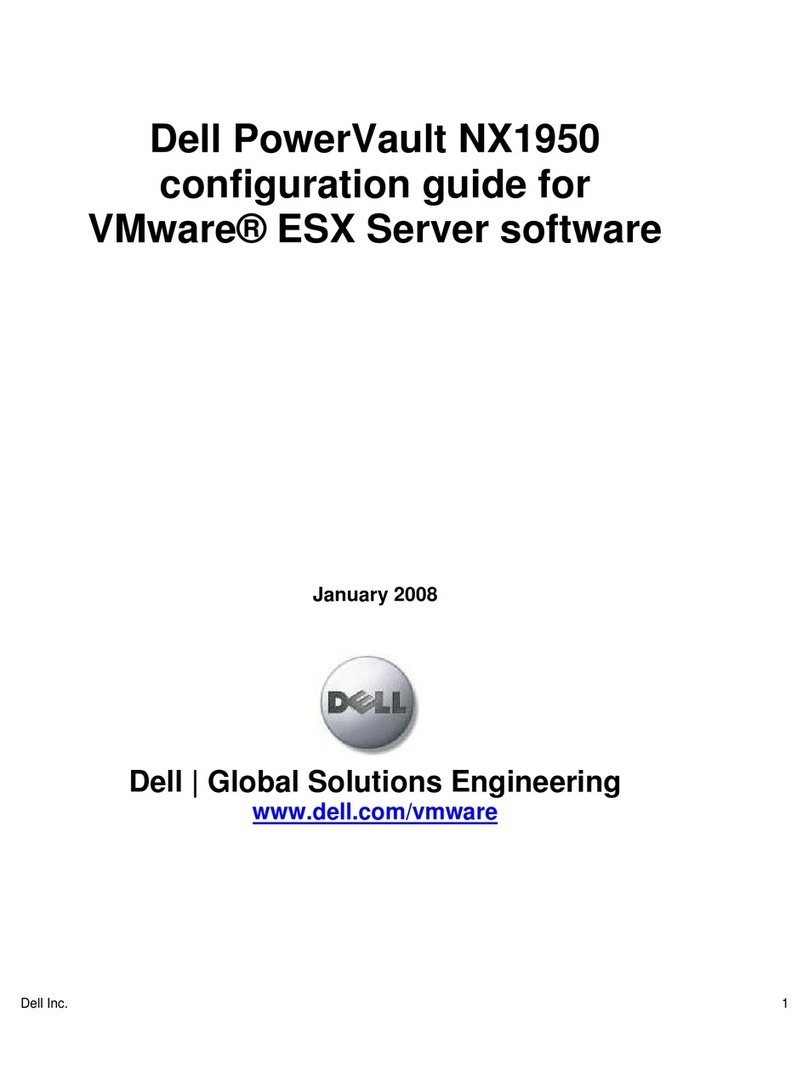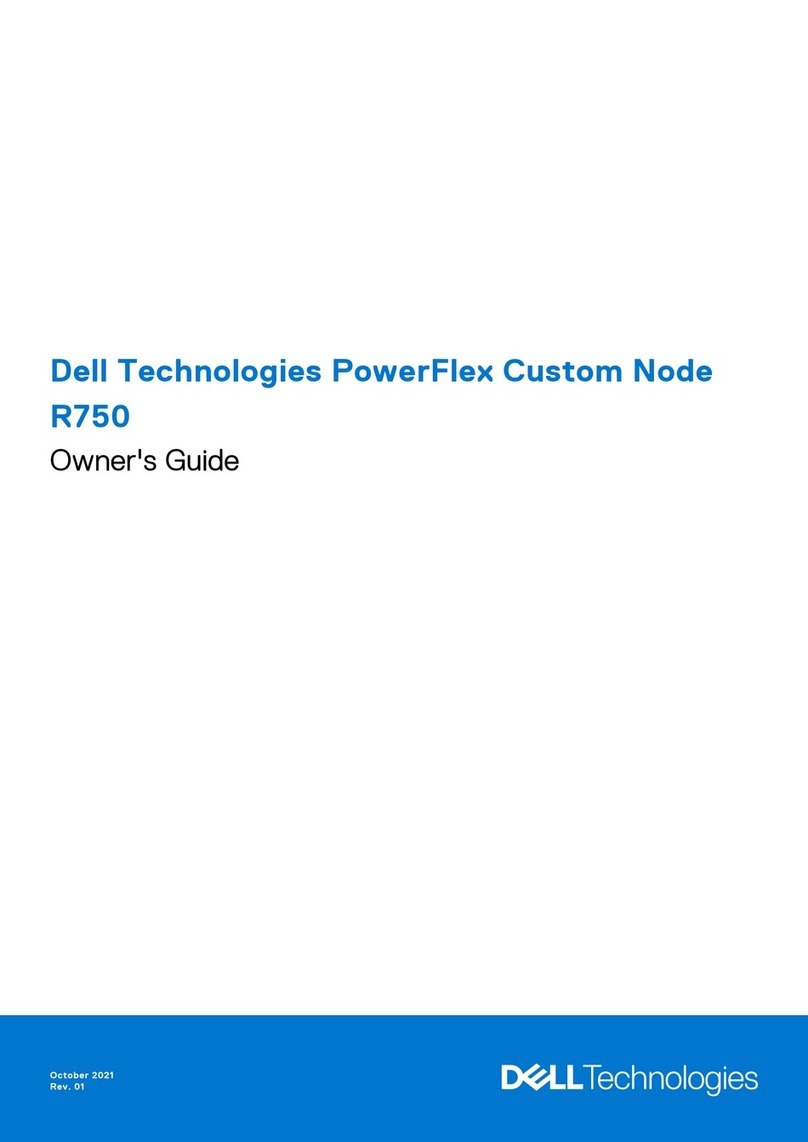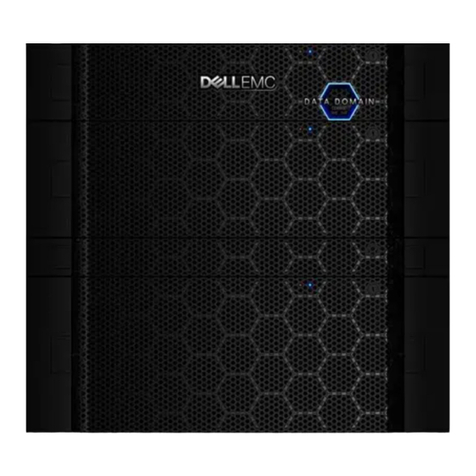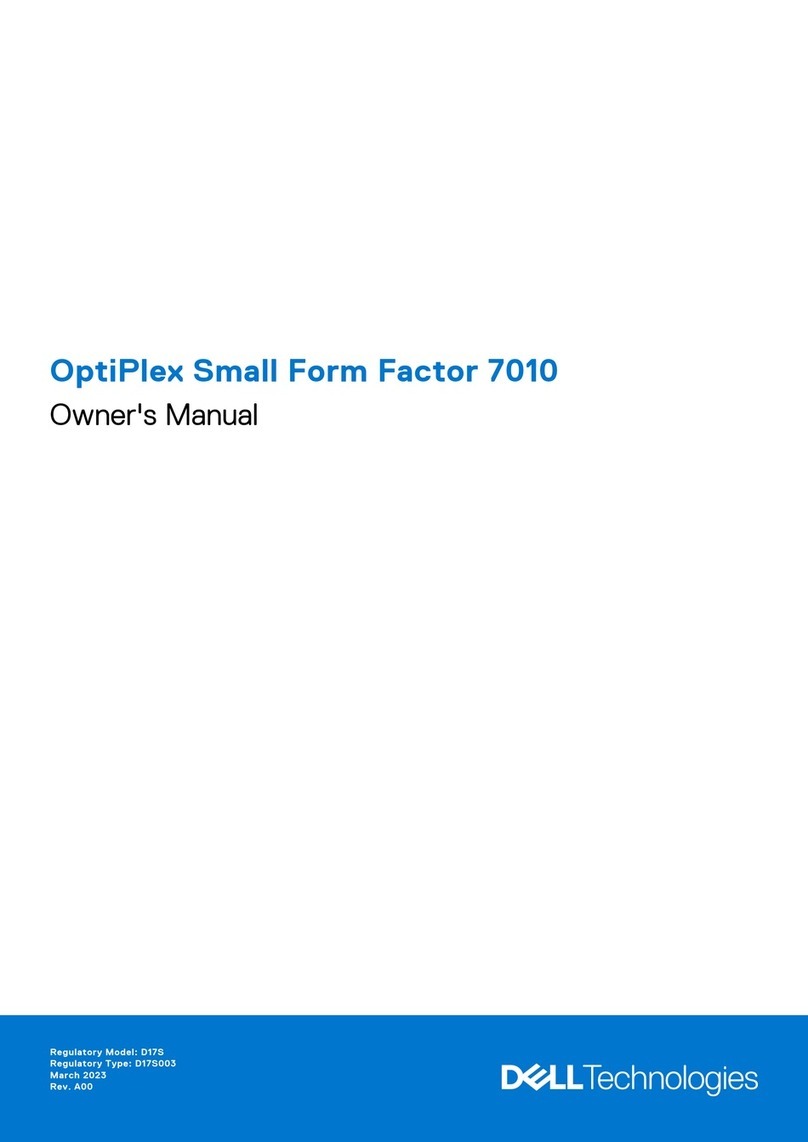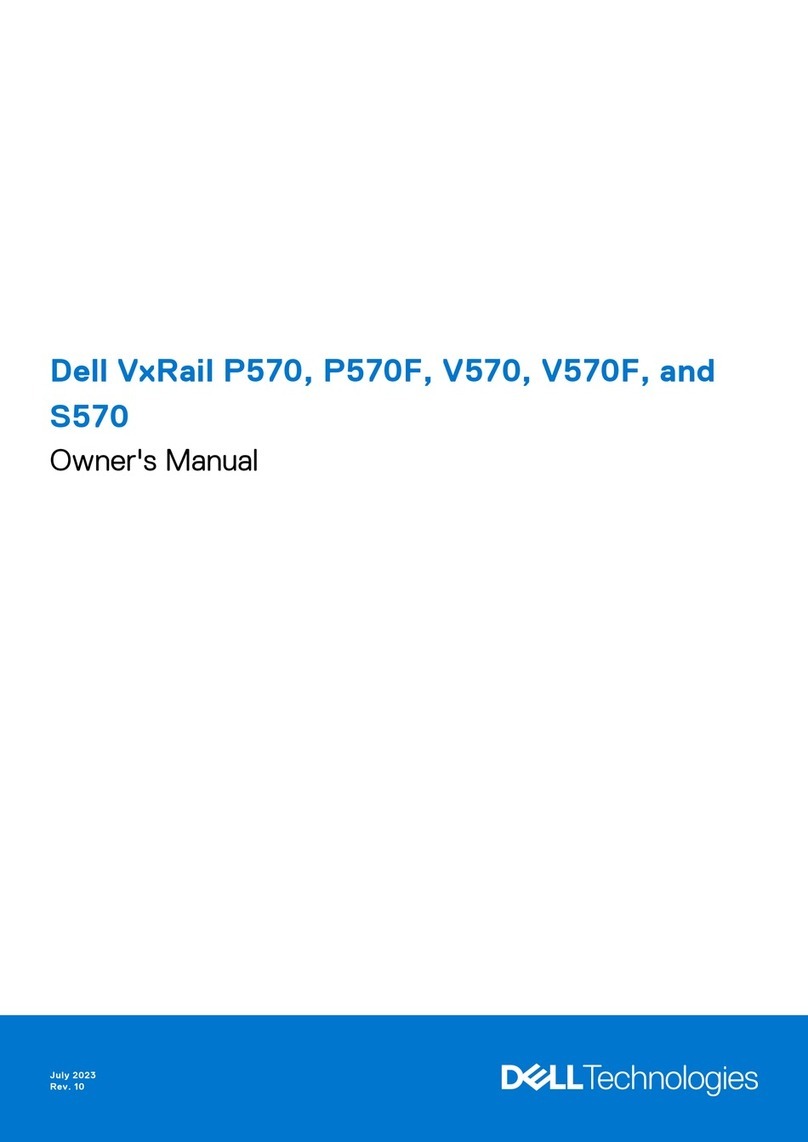Setting Up Your Dell PowerVault NX3300 Network Attached Storage System
WARNING: Before you set up and operate your Dell PowerVault system, review
the safety instructions that shipped with your system.
Dell Software License Agreement
Before using your system, please read the Dell Software License•
Agreement that came with the system.
You must consider any media of Dell installed software as BACKUP for•
the software installed on your system’s hard-disk drive.
If you do not accept the terms of the agreement, call the customer•
assistance telephone number. For customers in the United States, call
800-WWW-DELL (800-999-3355). For customers outside the United
States, visit dell.com/support and select your country or region from
the page.
Documentation
For documentation and information updates, see dell.com/support/
manuals.
Verifying Package Contents
Verify that all components listed on your packing slip are available.
Save all documentation and accessories.
Installing the System in a Rack
This system requires a properly grounded electrical outlet, a compatible rack,
and a rack installation kit. For more information, see the section Additional
Information.
Locating Your System’s Service Tag
Your system is identified by a unique Express Service Code and Service Tag•
number. The Express Service Code and Service Tag are found on the front
of the system by pulling out the information tag.
This information is used by Dell to route support calls to the appropriate•
personnel.
NOTE: The illustrations in this document are not intended to represent a specific NAS
system.
Default Password
The default password for the NAS system is Stor@ge!
Default System Name
Your system is configured with a default system name of D<ServiceTag>,
where
<ServiceTag>
is the Service Tag number located on the system.
To locate the Service Tag of your system, see the section Locating Your System’s
Service Tag in this document.
1|Before You Begin
2| Cabling the System Using iSCSI
Power-Up Procedure
You must first turn on the storage arrays and additional expansion enclosure(s), if any. After the storage arrays and enclosure(s) are initialized, turn on
the PowerVault NX3300 NAS system.
Managing Your NAS
To manage your NAS locally, connect a keyboard, monitor, and mouse directly to the NAS system.
To manage your NAS remotely, you can use:
Remote Desktop•
NOTE: For more information on Remote Desktop, see the section Launching the Remote Desktop.
iDRAC•
NOTE: For information about initial setup, configuration, and console redirection using iDRAC, see the
Integrated Dell Remote Access Controller 7 User’s Guide
at dell.com/openmanagemanuals.
3| Powering-Up and Managing Your NAS System
Check for documentation and information updates on dell.com/support/manuals.
Always read the updates first because they often supersede information in other documents.
SAN switches Client switches
Dell PowerVault NX3300 Controller 0
External iSCSI (directly
connected to MD array)
Active directory server
connected to the network
Dell PowerVault NX3300 Controller 1
Storage array
Network Cabling
CIFS/NFS
NOTE: This figure is an example of cabling the PowerVault NX3300 NAS system
with the MD3
XXX
storage array. To connect other Dell storage arrays to the
PowerVault NX3300 NAS system, see the documentation for the storage array.