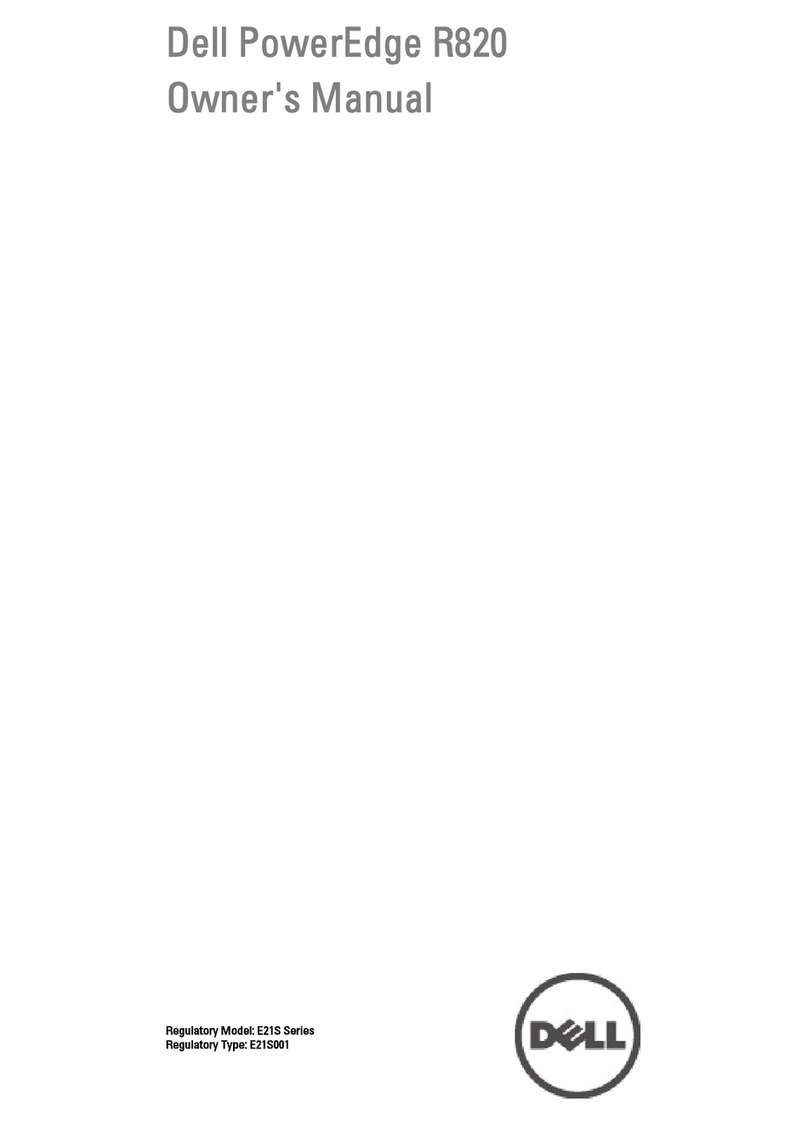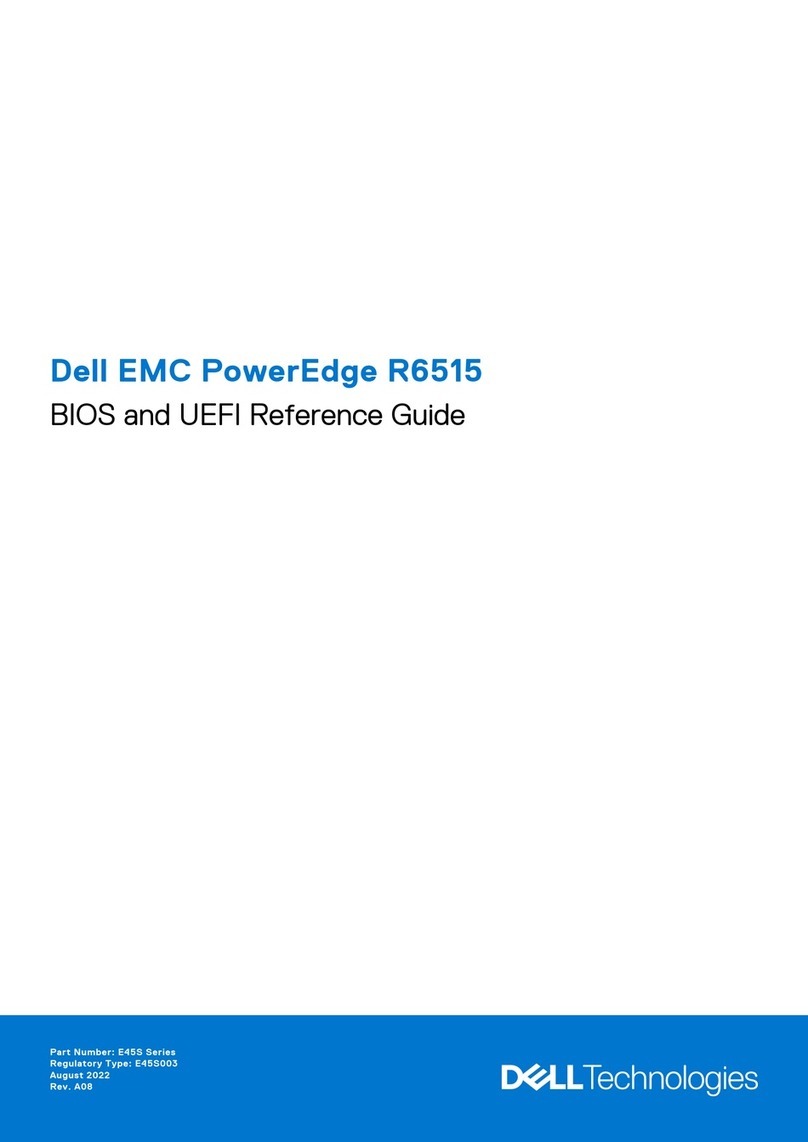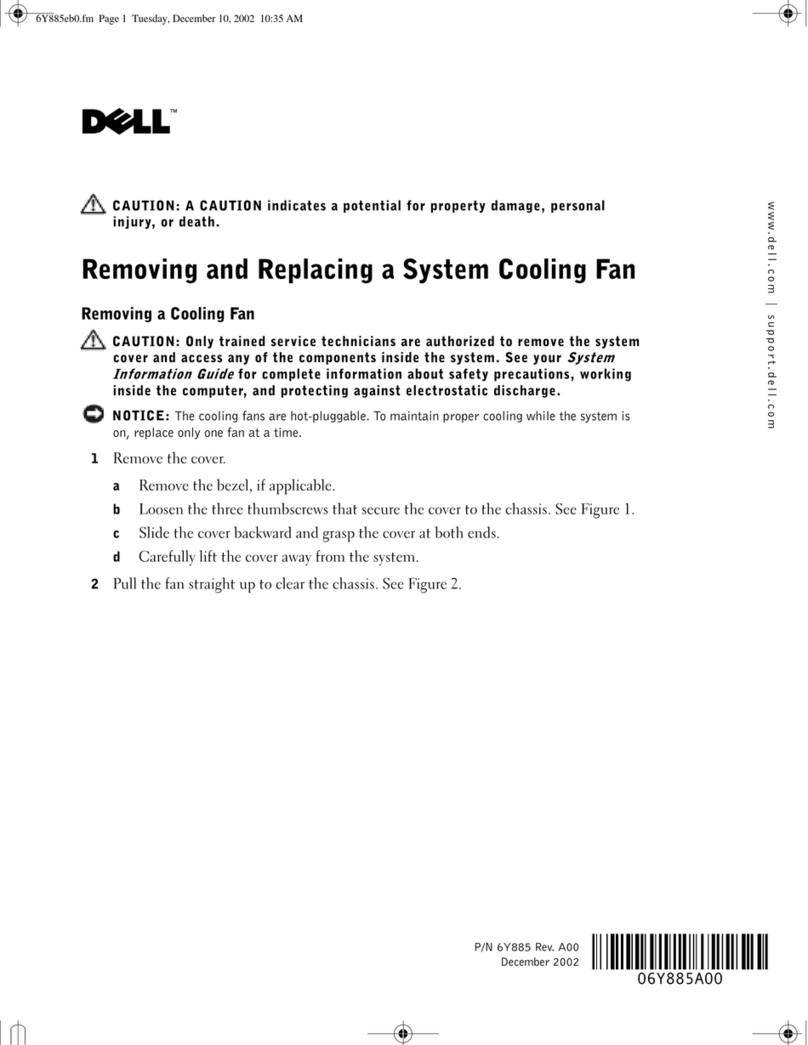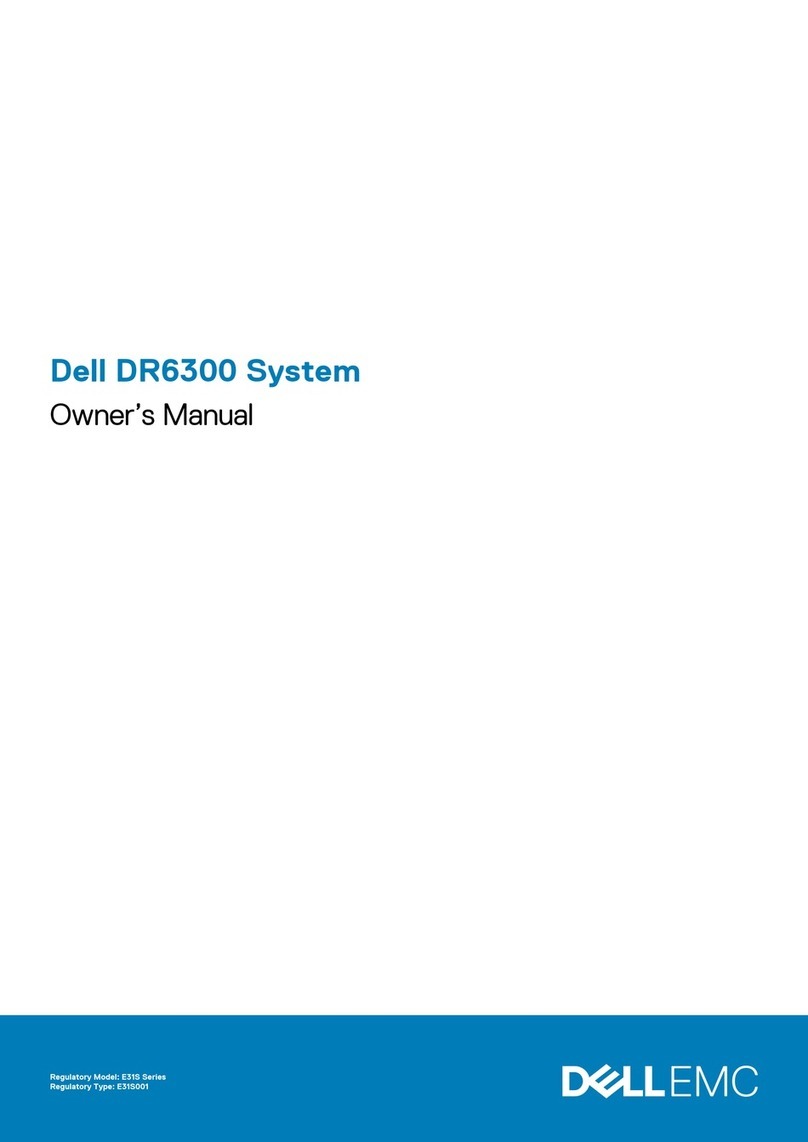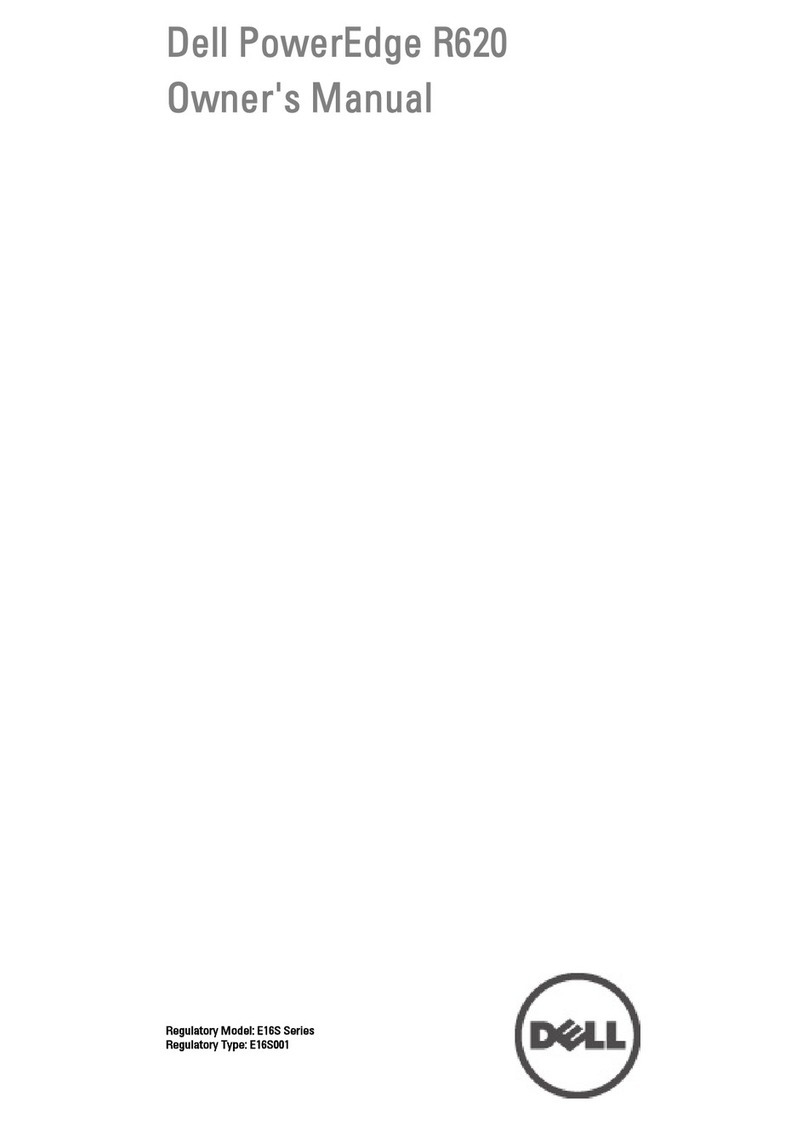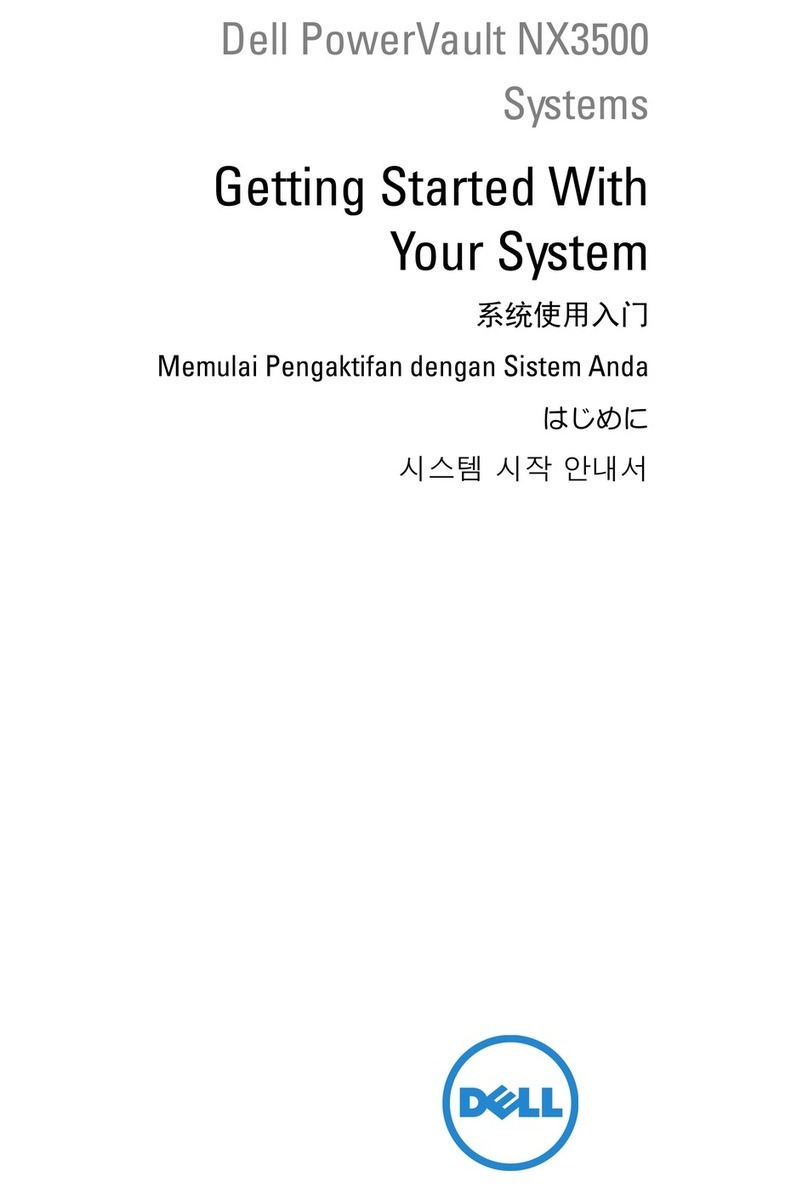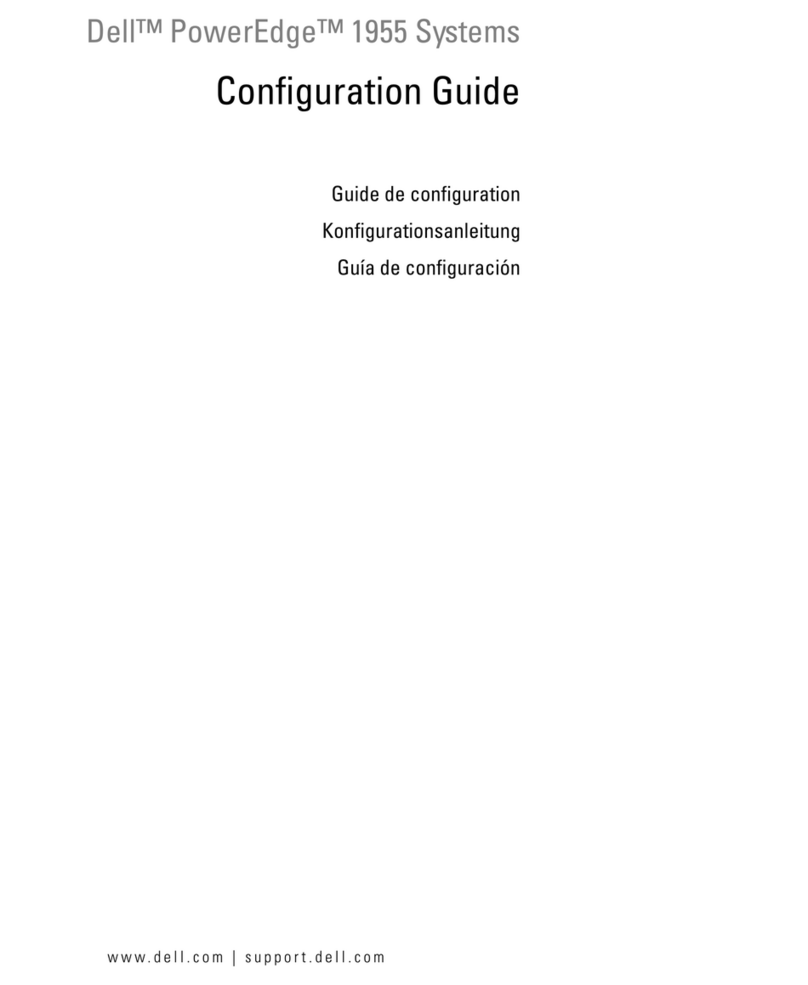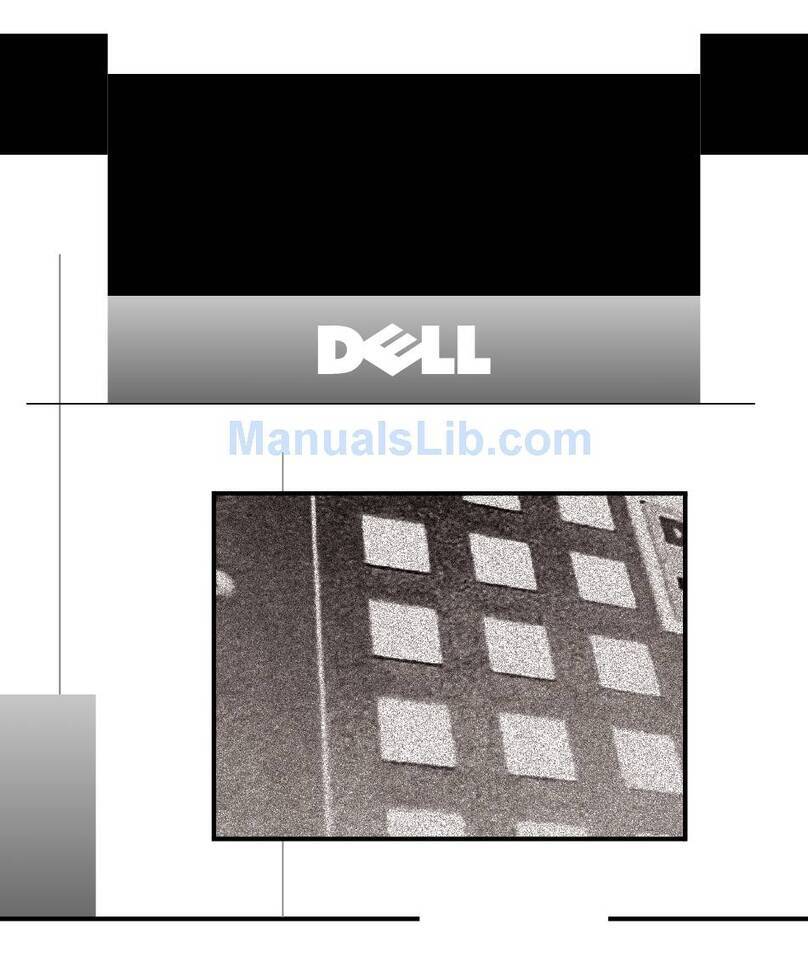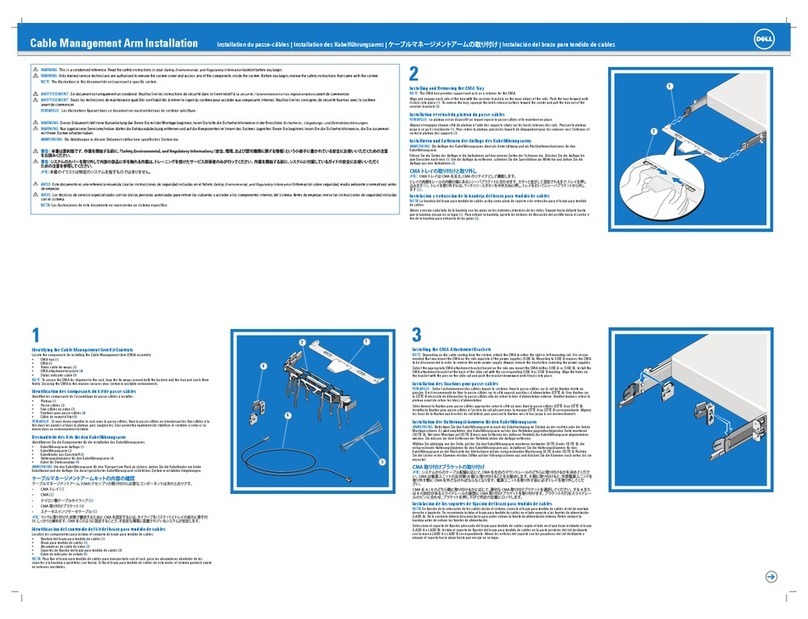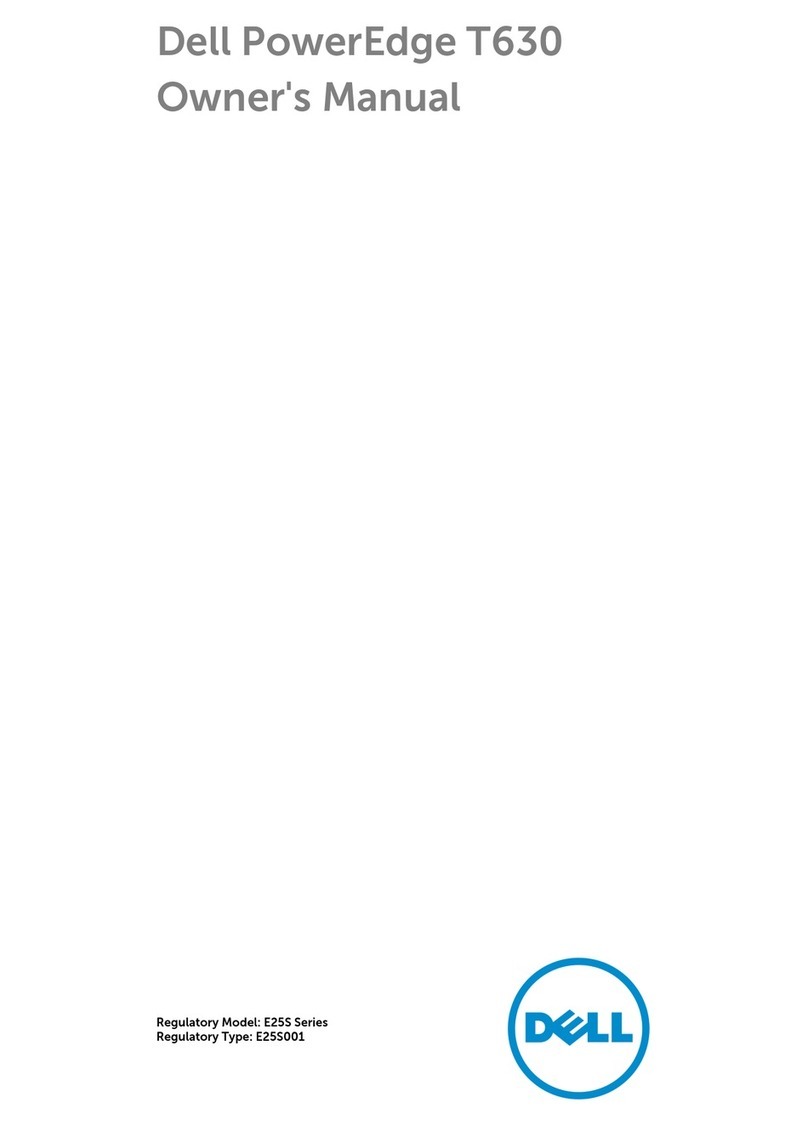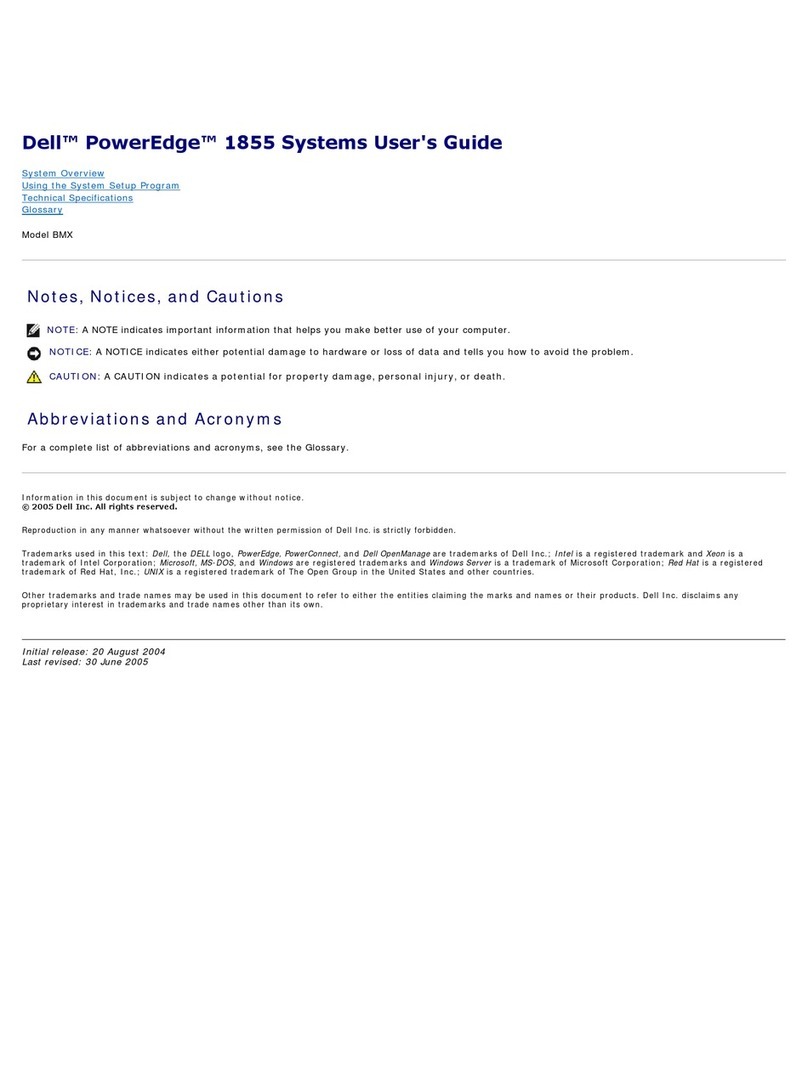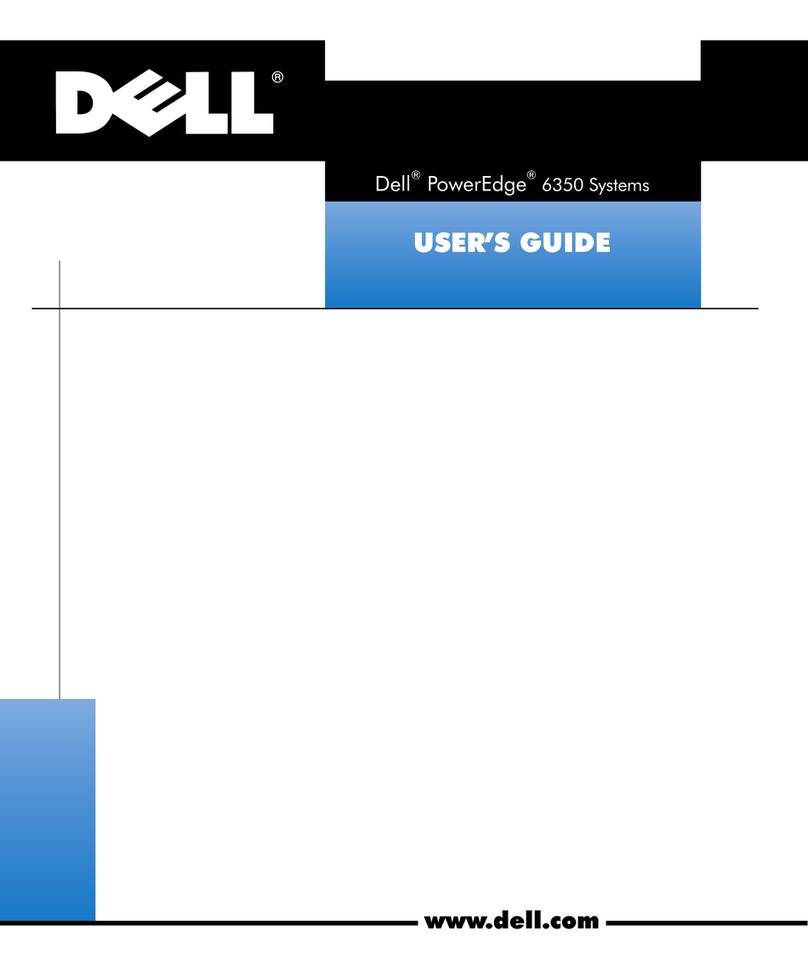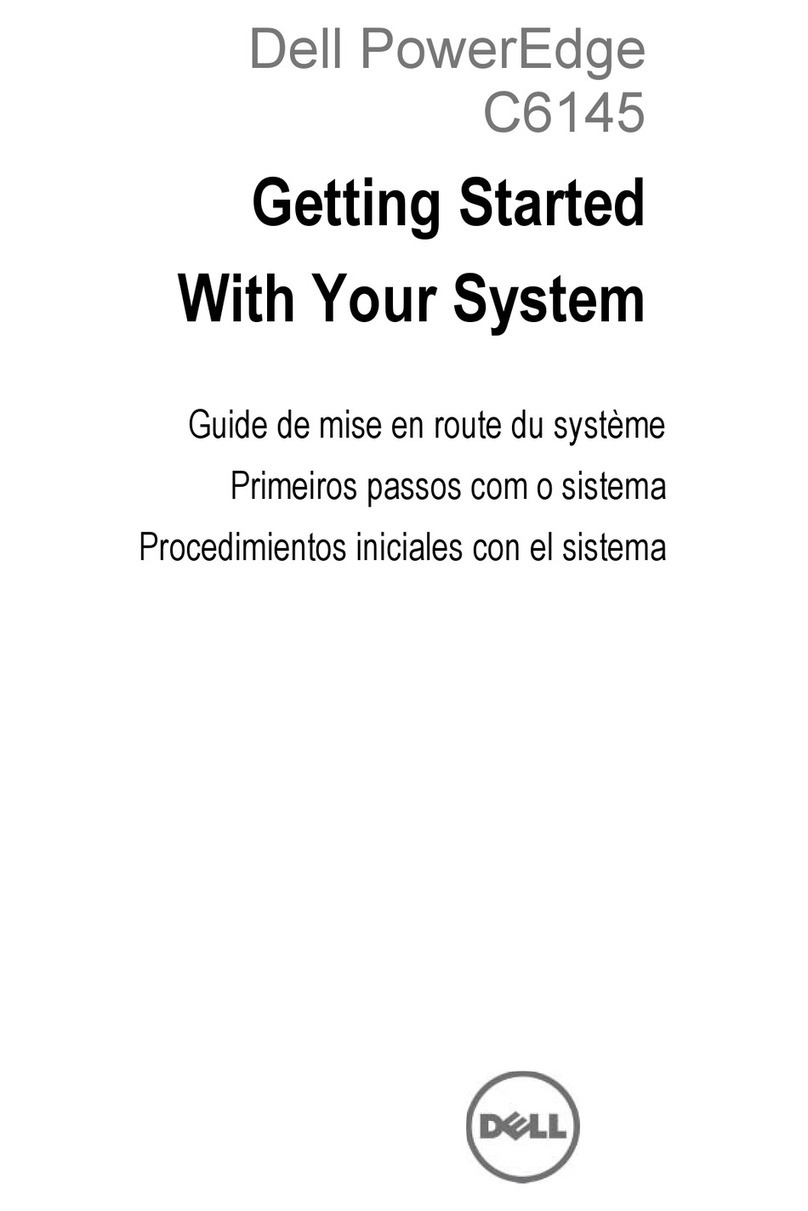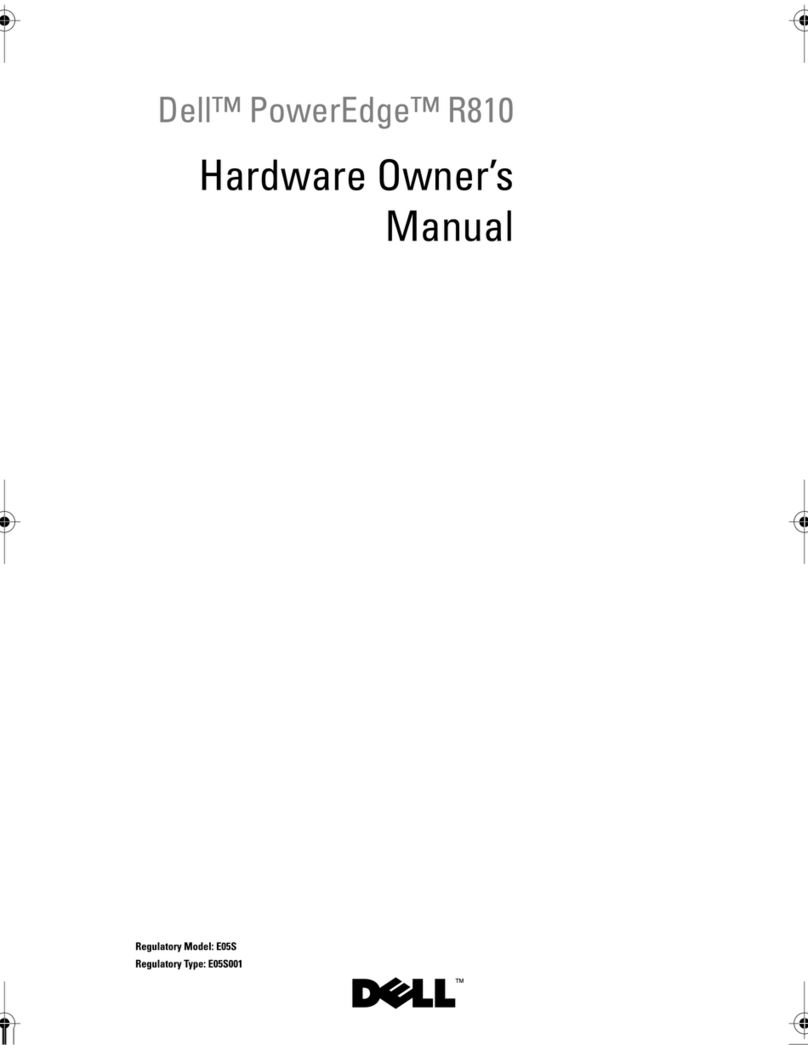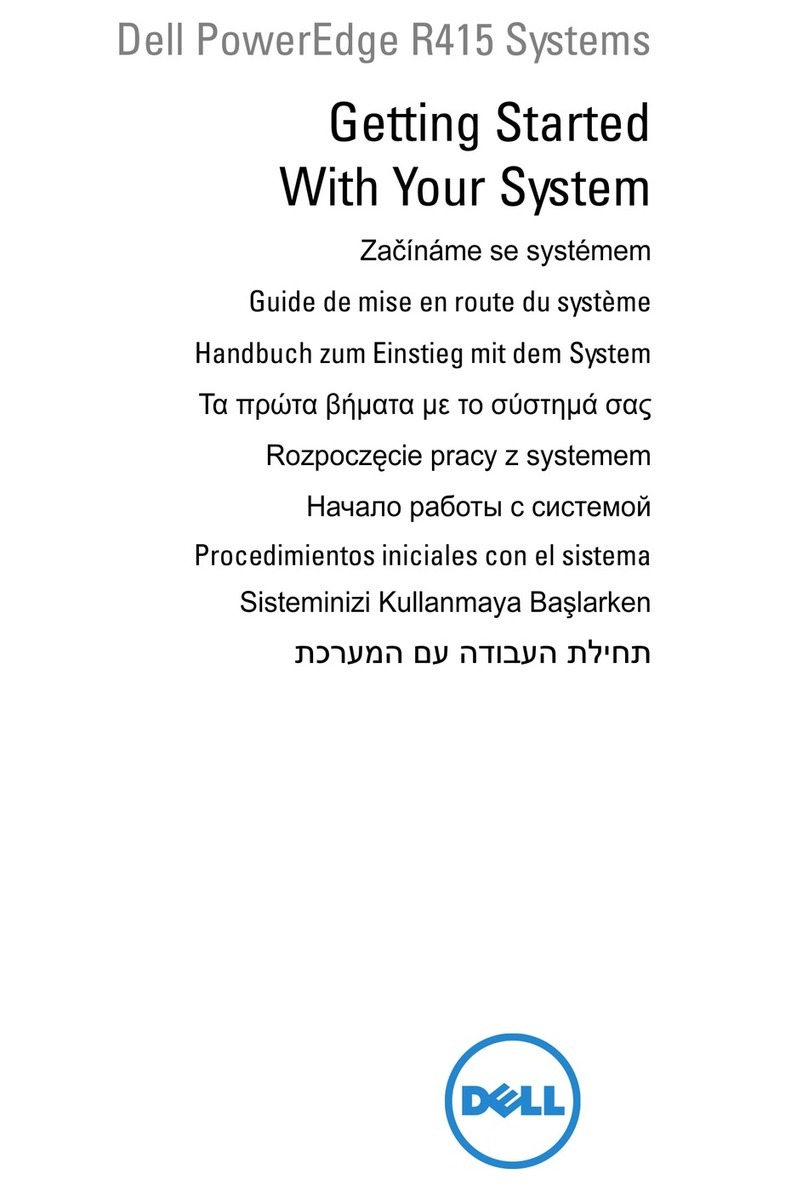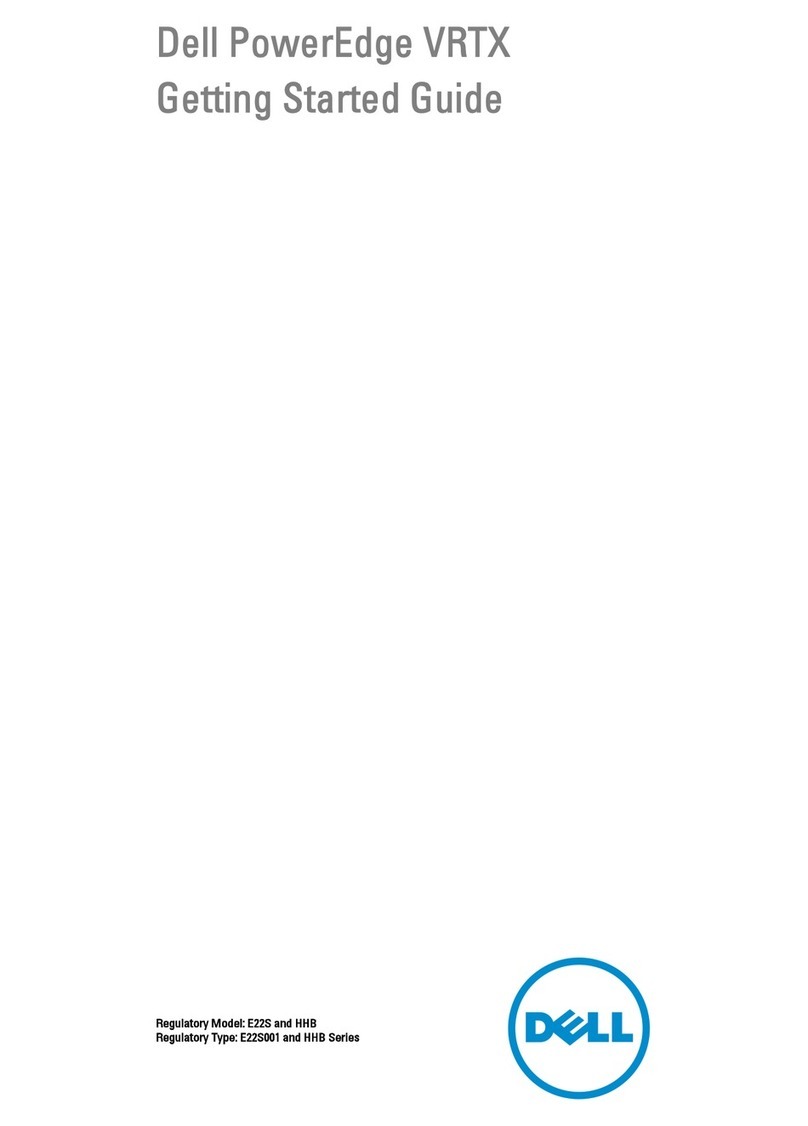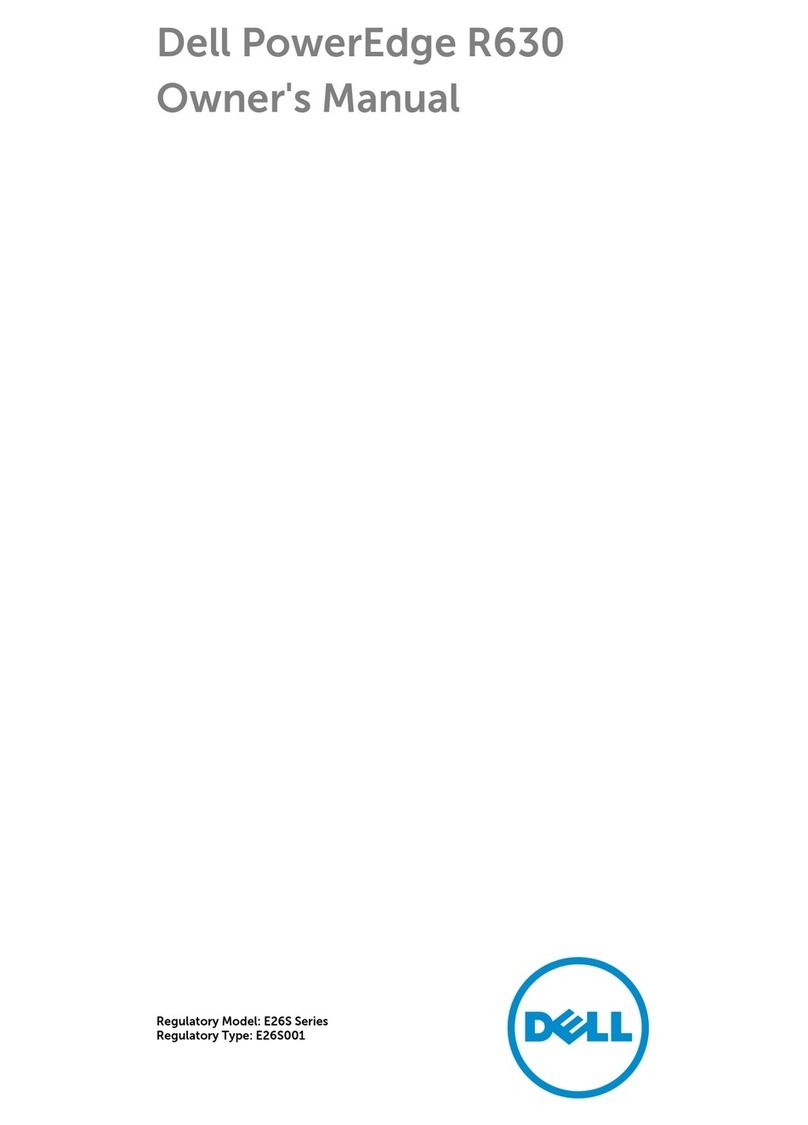1-2 Microprocessor Upgrade Installation Guide
DELL CONFIDENTIAL - Preliminary 9/11/00
(Rev. 11/3/98) FILE LOCATION: S:\SYSTEMS\SlimFast\ts\ProcUpgrade\028WD\028wdeb0.fm
In addition, take note of these safety guidelines when appropriate:
When you disconnect a cable, pull on its connector or on its strain-relief loop,
not on the cable itself. Some cables have a connector with locking tabs; if
you are disconnecting this type of cable, press in on the locking tabs before
disconnecting the cable. As you pull connectors apart, keep them evenly aligned
to avoid bending any connector pins. Also, before you connect a cable, make sure
both connectors are correctly oriented and aligned.
Handle components and cards with care. Don’t touch the components or
contacts on a card. Hold a card by its edges or by its metal mounting bracket.
Hold a component such as a microprocessor chip by its edges, not by its pins.
"
!'0"
)1
2331!4/-!56789
"
0"
233/-!
Before shutting down your system, perform these preliminary steps:
Record the system configuration settings.
Update the embedded server management (ESM) firmware.
Update the basic input/output system (BIOS), if necessary.
Use the resource configuration utility (RCU) diskette to save the RCU configura-
tion settings (see your User’s Guide for complete information).
The upgrade procedure requires a #2 Phillips screwdriver. In addition, use a wrist-
grounding strap for ESD protection.
View the system configuration screens in the System Setup program and make a
record of the settings.