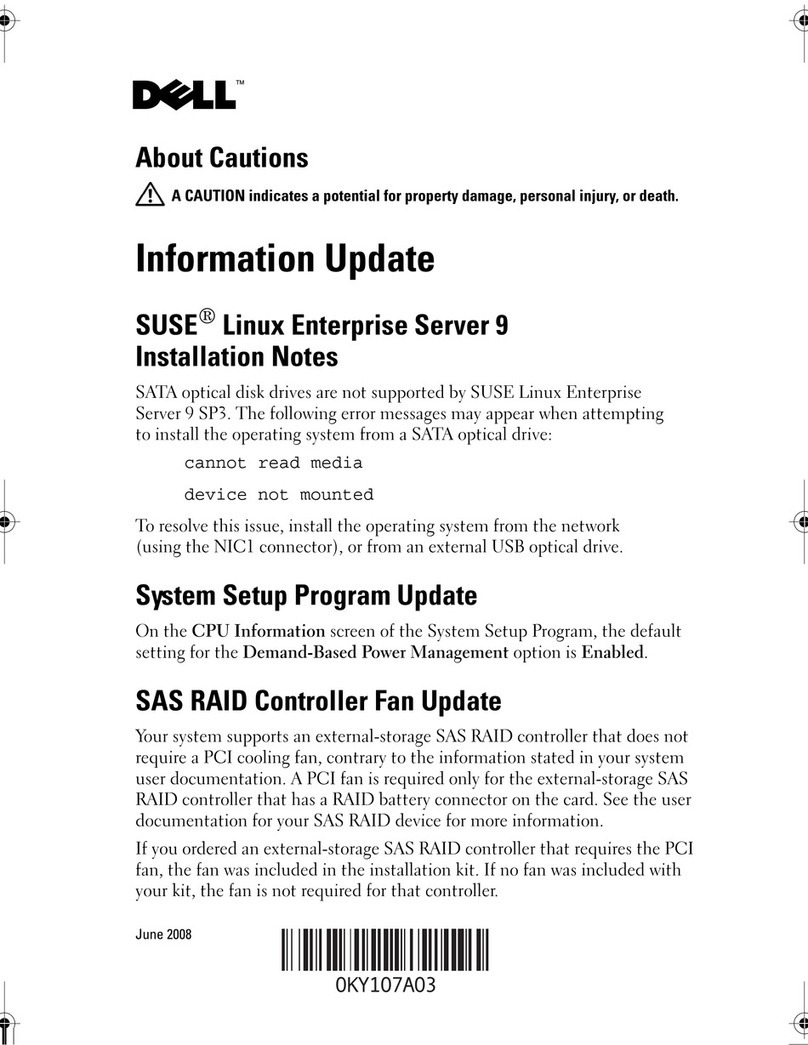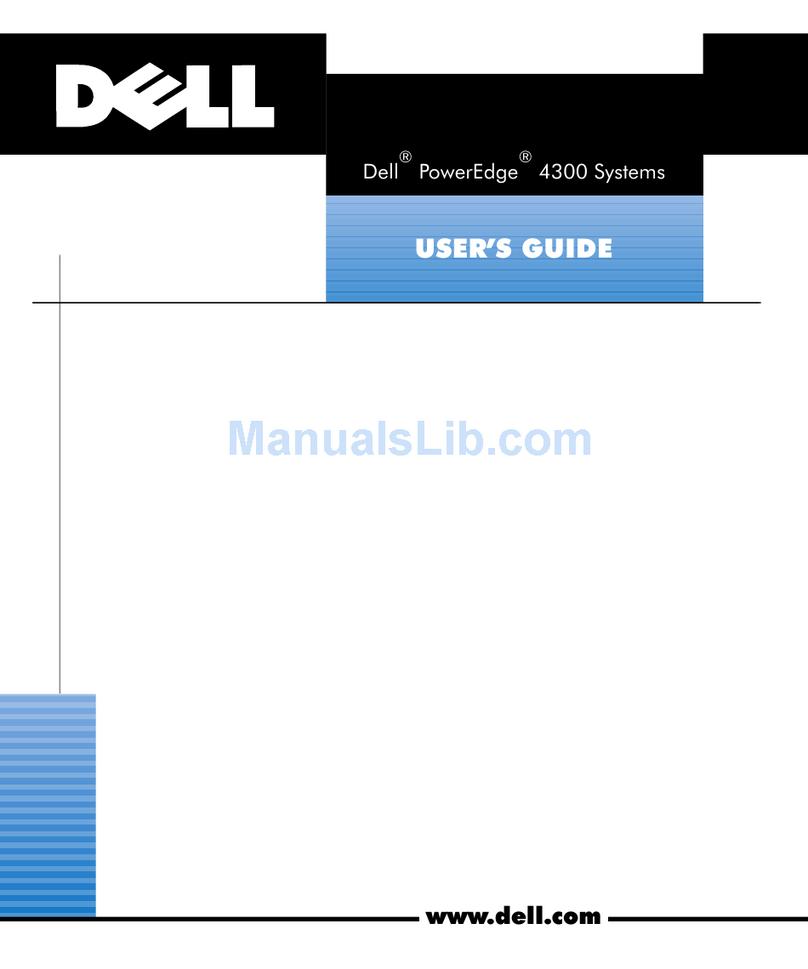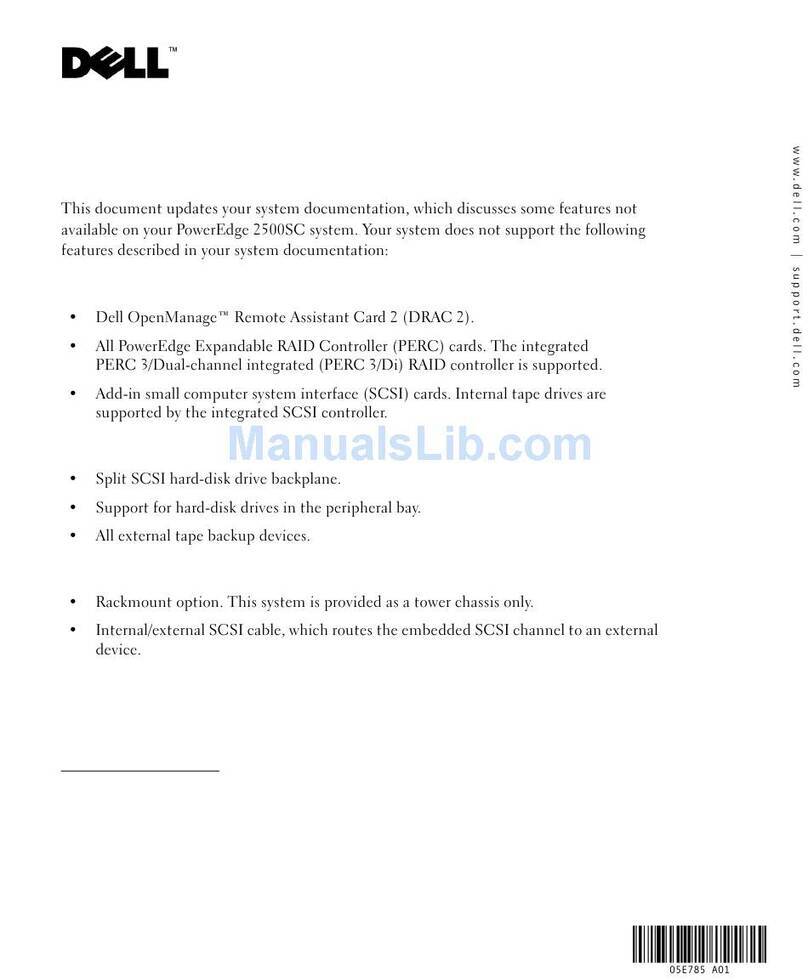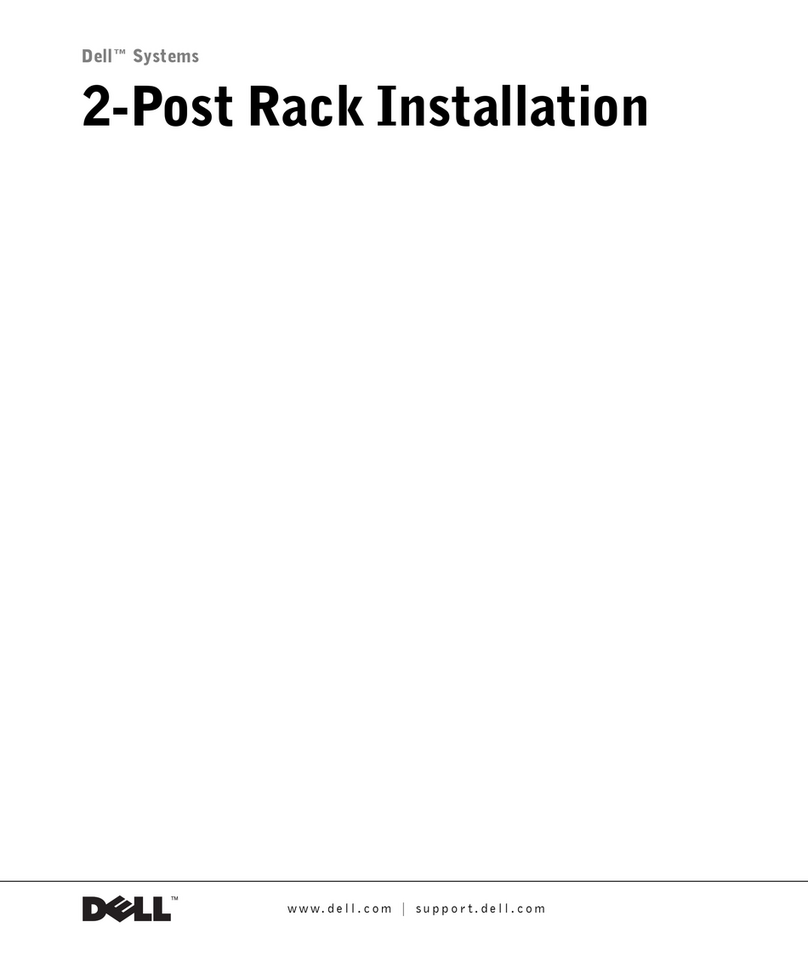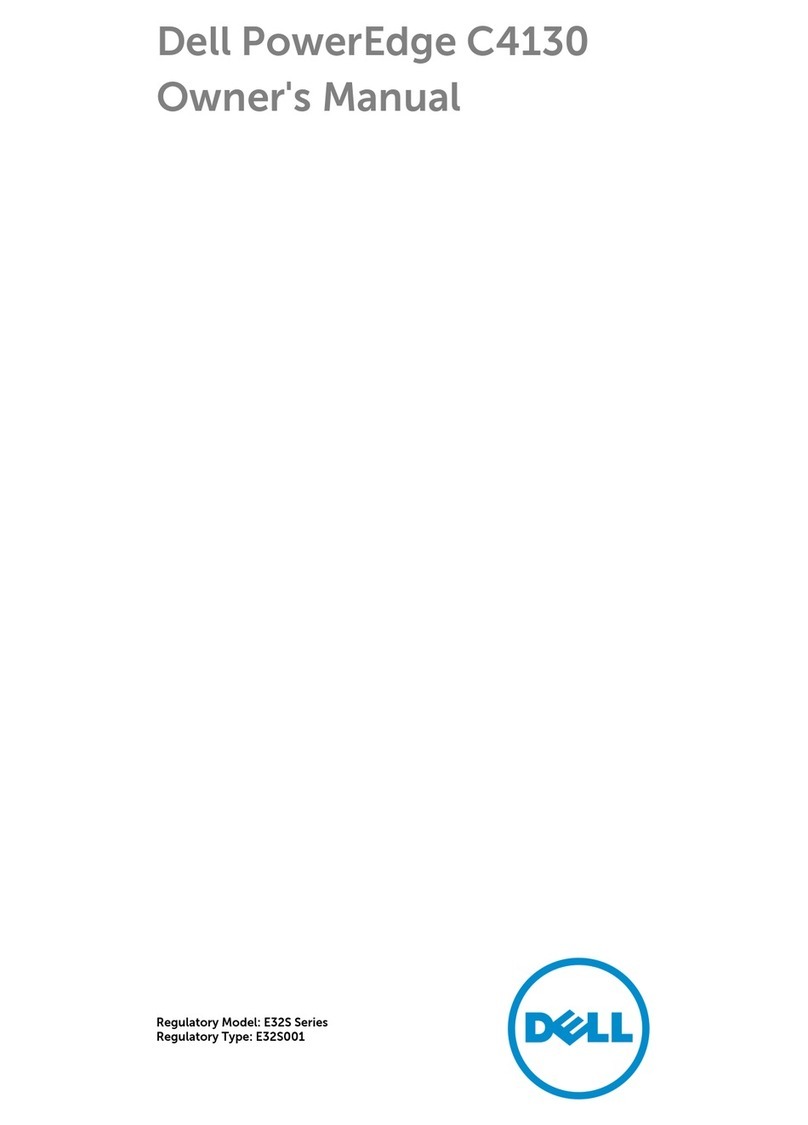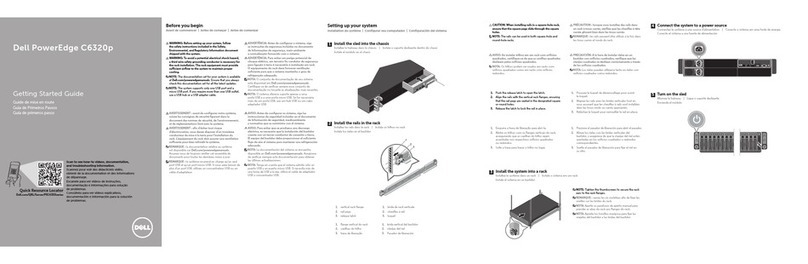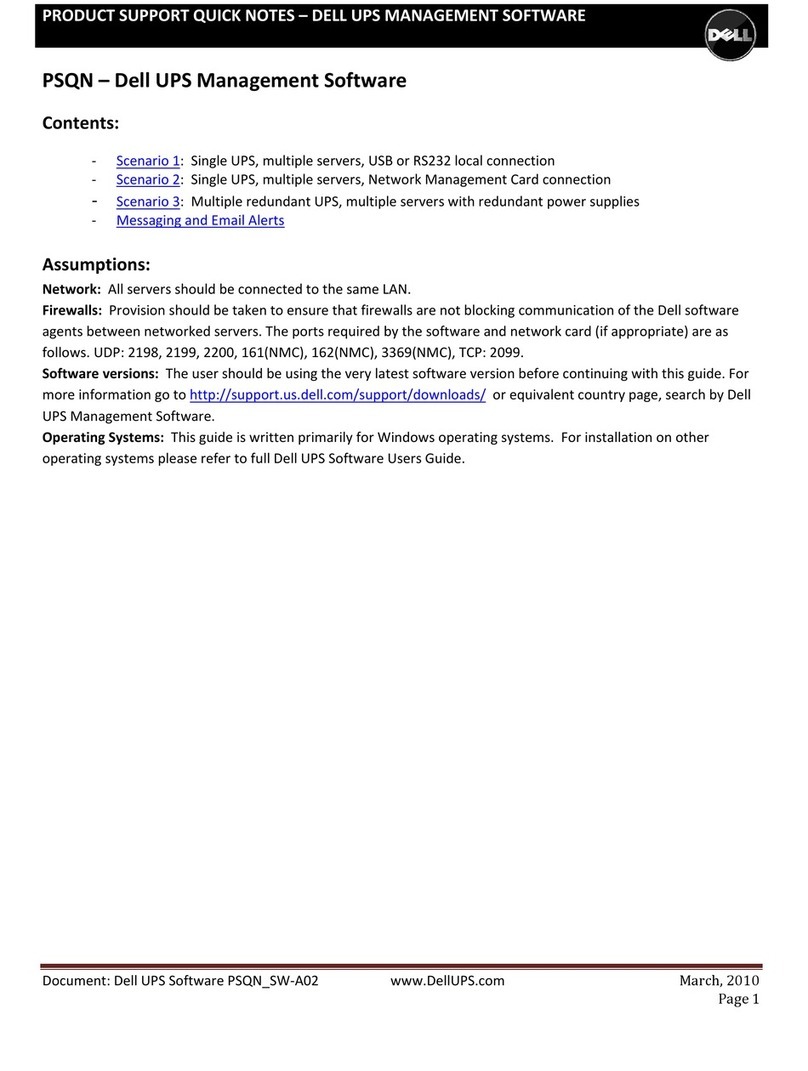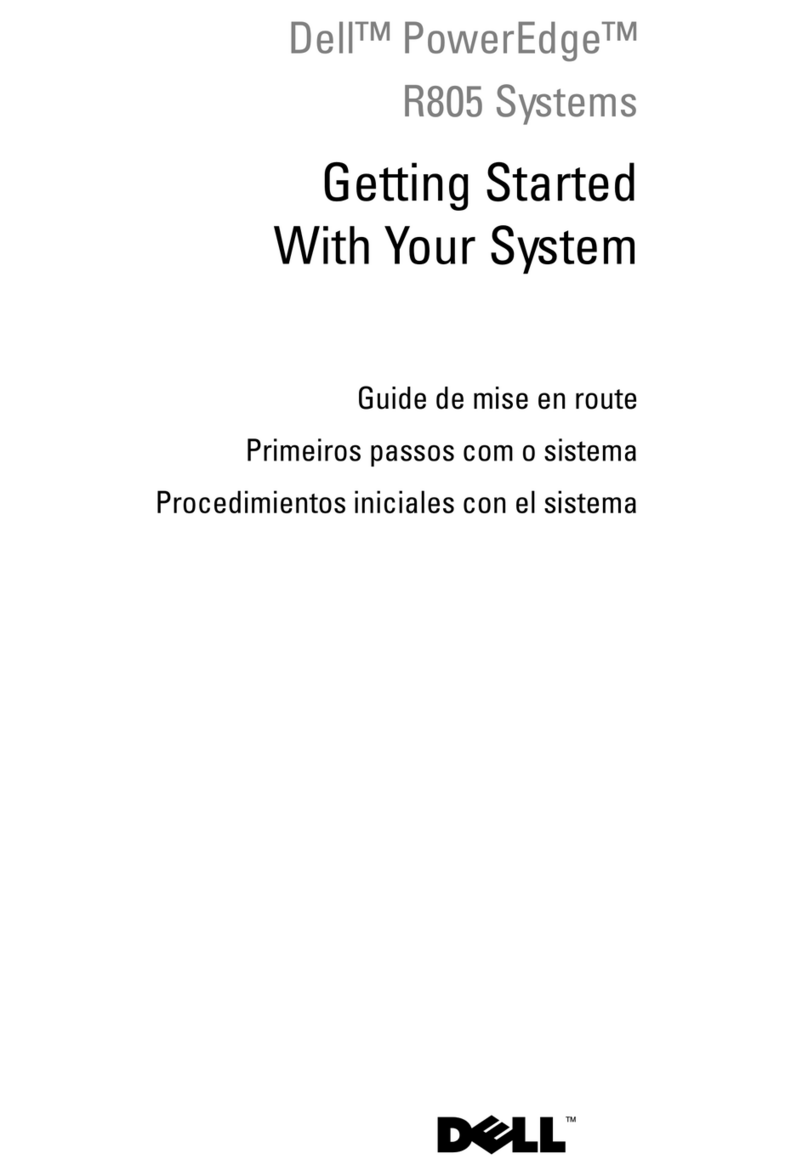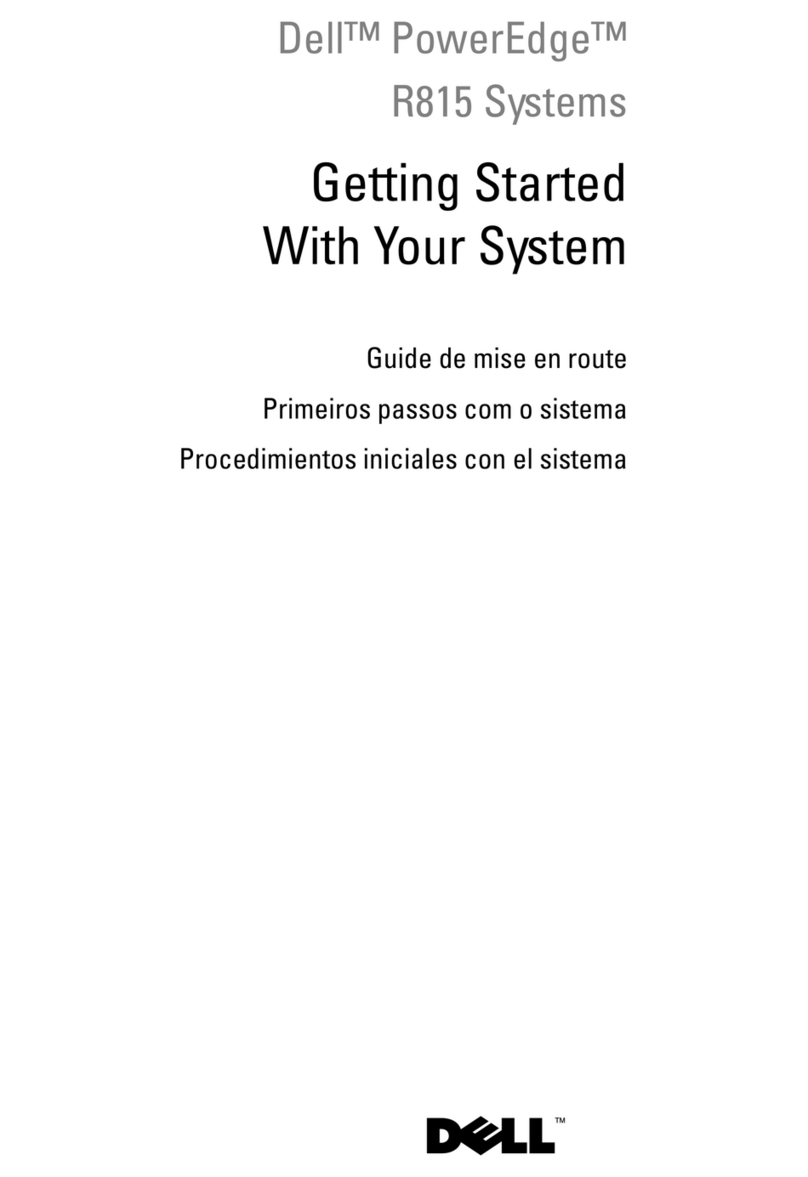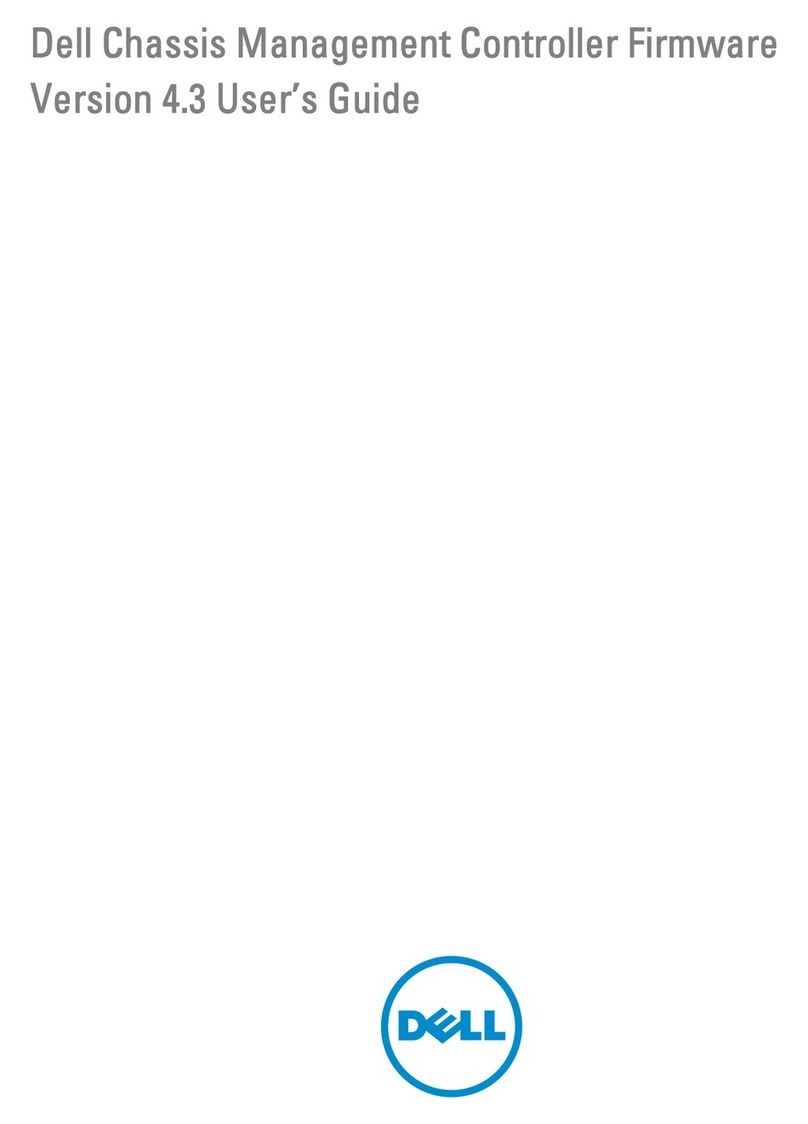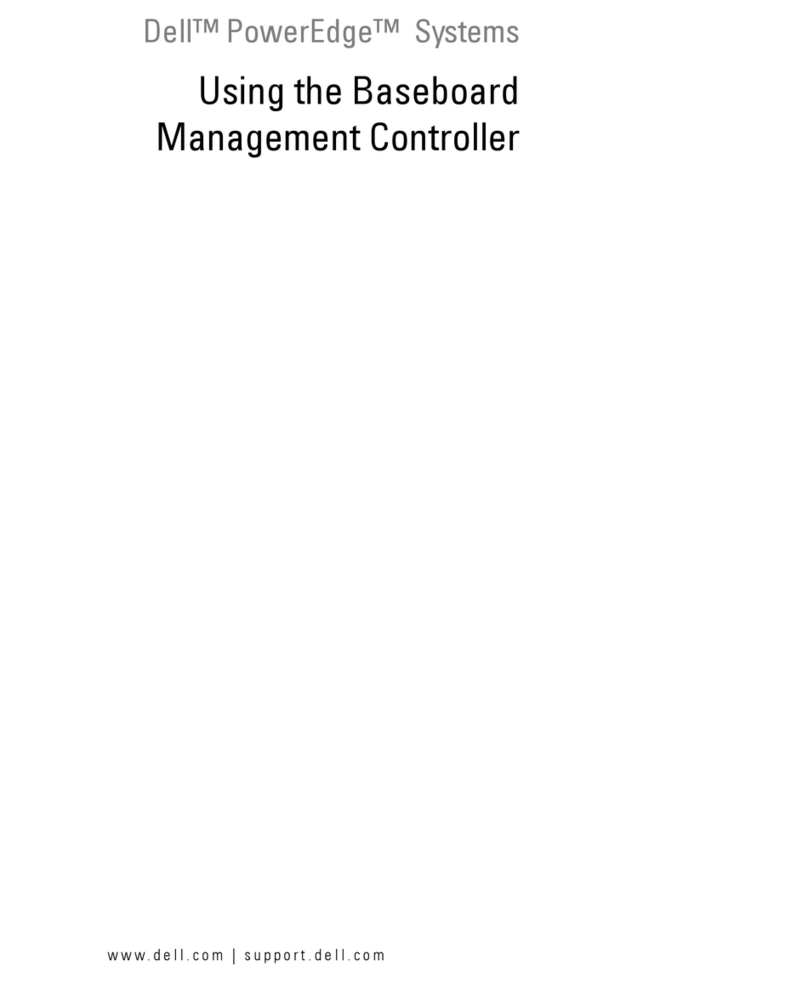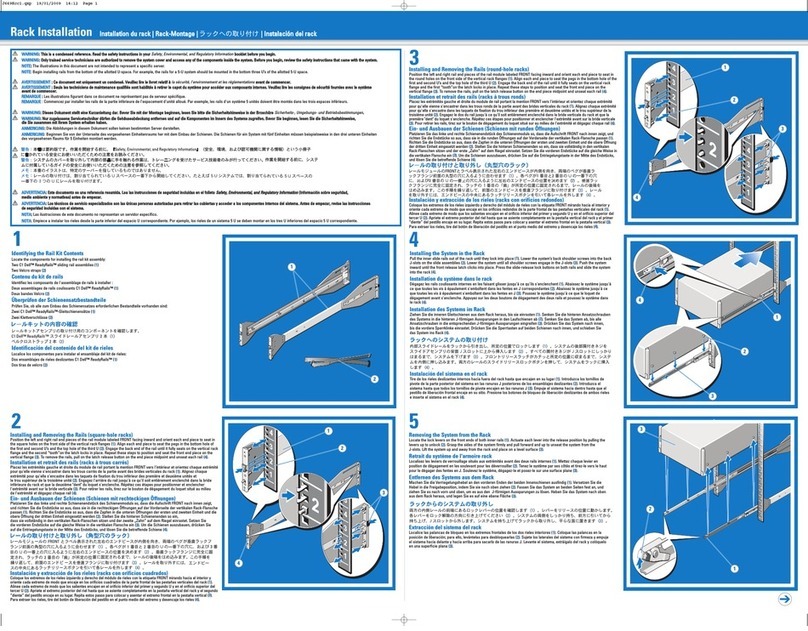Dell Inc.
One Dell Way
Round Rock, TX 78664 USA
883939-01L Rev. K
August 2014
Printed in China
©2014 Dell Inc. All rights reserved.
Safety Guidelines
Improper connection or use of this product could result in component failure or undesired interference.
Read the following guidelines before setting up and operating your device.
Setup
• Do not connect to AC power until all other connections (including the power adapter) are made.
Connecting or disconnecting components or equipment on the back panel when the device is receiving
AC power can cause power surges and damage the device.
• Do not force a connector into its socket. If any undue resistance is encountered, ensure that the
connector is correctly oriented to the receptacle.
• Not all USB devices are supported; check with Dell or your Dell representative to find out if a particular
device is supported on your device.
• For wireless usage and requirements, refer to the regulatory notices in the device’s documentation.
Venting and Care
• Mount the device only as shown or in accordance with the instructions provided with Dell-approved
device and damage it.
• Allow sufficient space around the device for ventilation; do not place the device in any enclosure that
restricts airflow around the device; do not place any objects on the device or block the vent outlets. Find
environmental operating specifications in the product Spec Sheet at www.dell.com/wyse/xenith3.
Power Sources
• For regulatory compliance use only the power adapter that comes with your device or a Dell-approved
equivalent. For proper replacement compare the labels on both device and power adapter to ensure that
their voltages match.
Warning: Use of any other power adapter may damage your device or the power adapter. The damage
caused by an improper power adapter is not covered by warranty.
• Accidental loss of power can damage the device. Avoid connecting it to any power outlet which can be
accidentally switched off. Do not hard reset the device by holding down the power button during normal
operation.
• When turning offthe device, be sure to perform a complete shutdown (via the user interface or a light
press on the power button). Do not disconnect the AC power cord, DC power cord, or shut offpower at a
circuit breaker (including power strips), etc., to turn offthe device.
• Surge protectors for electrical devices are recommended in areas of lightning. However, when
lightning is occurring, your equipment should be properly shut down and unplugged from AC power until
the storm has passed.
• Be very careful to not interrupt power while the device is downloading a software update.
Battery
• The device contains an internal button cell battery replaceable by Dell or one of our Authorized Service
Centers. For service, visit ww.dell.com/wyse/asc.
Warning: There is a risk of explosion if the battery is replaced by an incorrect type. Always dispose of used
batteries according to the instructions accompanying the battery.
Warning: Perchlorate Materials - Special Handling May Be Required under California Code of Regulations,
title 22. (Only required within the USA.)
BACK
Dell Inc. Date: 8/15/2014
Job Name: Dell Wyse Xenith Quick Start Guide - 883939-01L Rev. K_ENG
Trim: 290mm x 140mm
Double-sided
One Color
Shutting Down Wyse Xenith
Lightly press the power button on Wyse Xenith to shutdown.
Signing Offfrom Wyse Xenith
After you disconnect from your desktop, if you are not automatically signed off
from Wyse Xenith, you can use the Shutdown icon in the Wyse Xenith toolbar to
select Sign-offfrom account.
Administrators: Refer to the administrators guide to set up auto-signofffrom Wyse
Xenith.
Need More Information?
Dell Reference Guides – Xenith Administrator and related documentation is available at:
www.dell.com/wyse/manuals
Dell Wyse Xenith Spec Sheet – Wyse Xenith features can be found in the Spec Sheet for your
specific zero client model. Spec Sheets are available at: www.dell.com/wyse/Xenith3
Dell-Approved Mounting Accessory Kits – Information about approved mounting accessory
kit options is available at: www.dell.com/wyse/accessories
Dell Service and Support – Latest software images are available at:
www.dell.com/wyse/support
Dell®Wyse Device Manager – Information about Dell remote management
software is available at: www.dell.com/wyse/WDM
Dell and the Environment – Information about Dell compliance with
RoHS and with the Waste Electrical and Electronic Equipment (WEEE)
is available at: www.dell.com/environment
Dell and Recycling – Information about recycling and reuse
of Dell products is available at: www.dell.com/recycling
Dell Warranty – The standard warranty is
three years from the date of purchase.