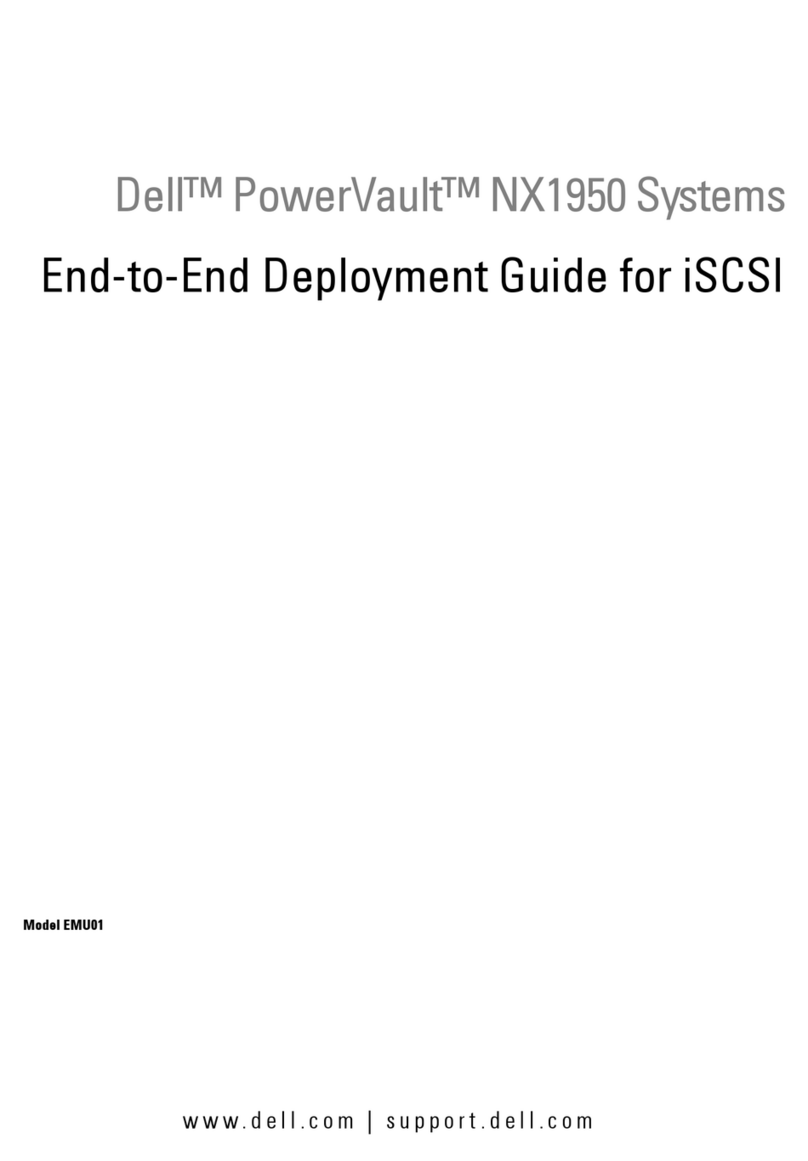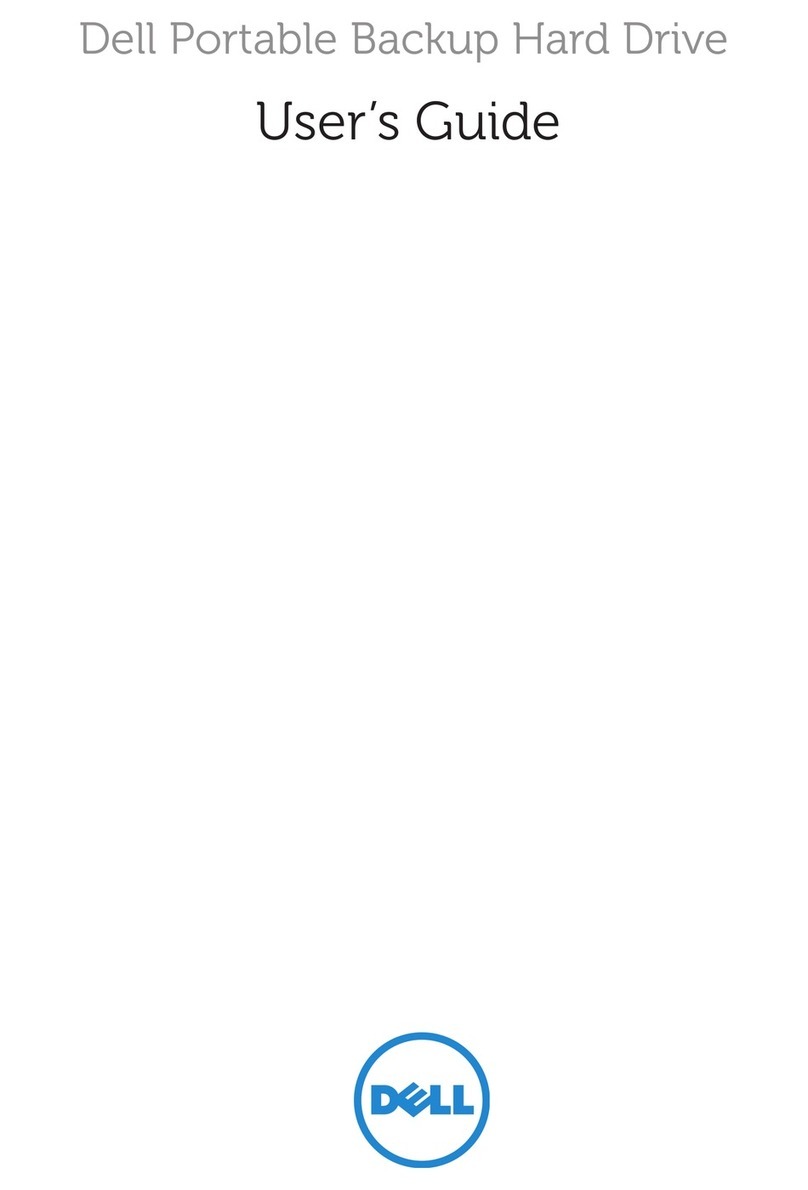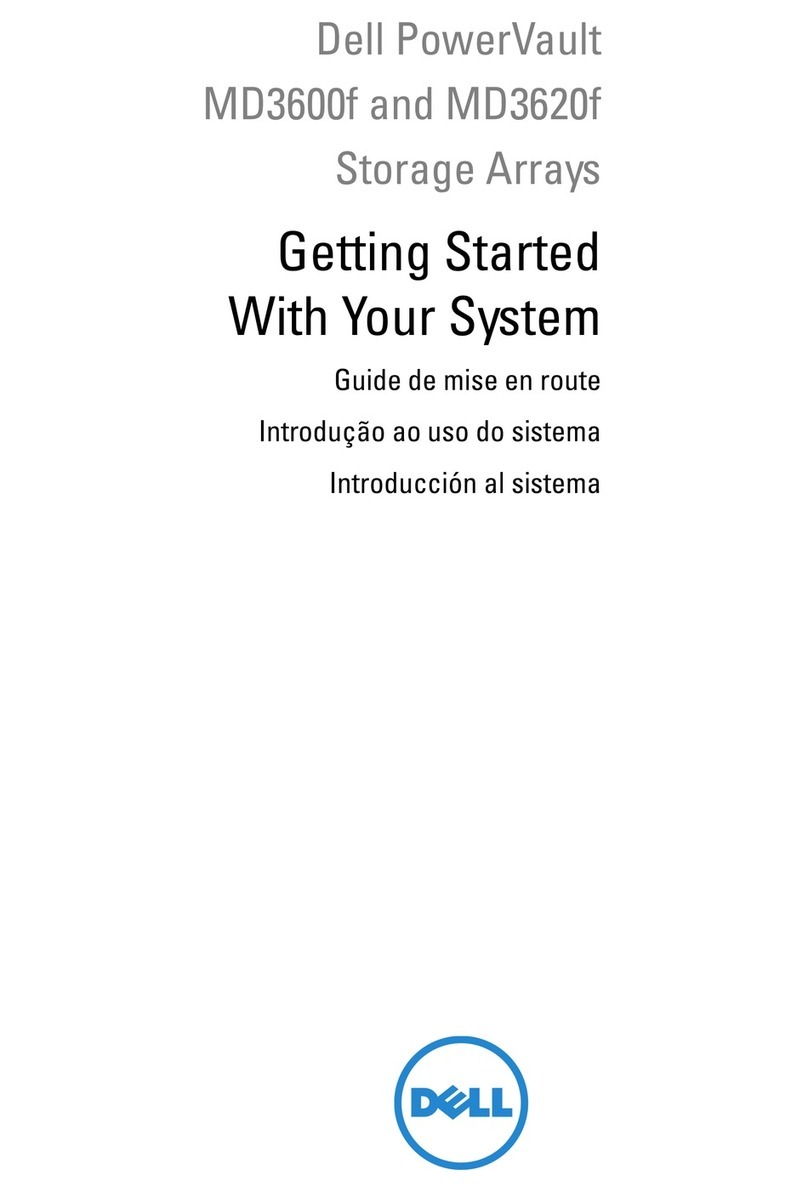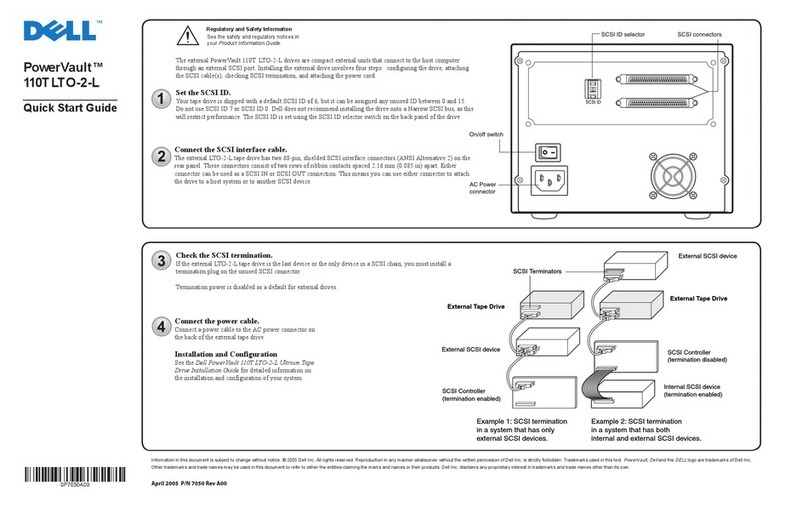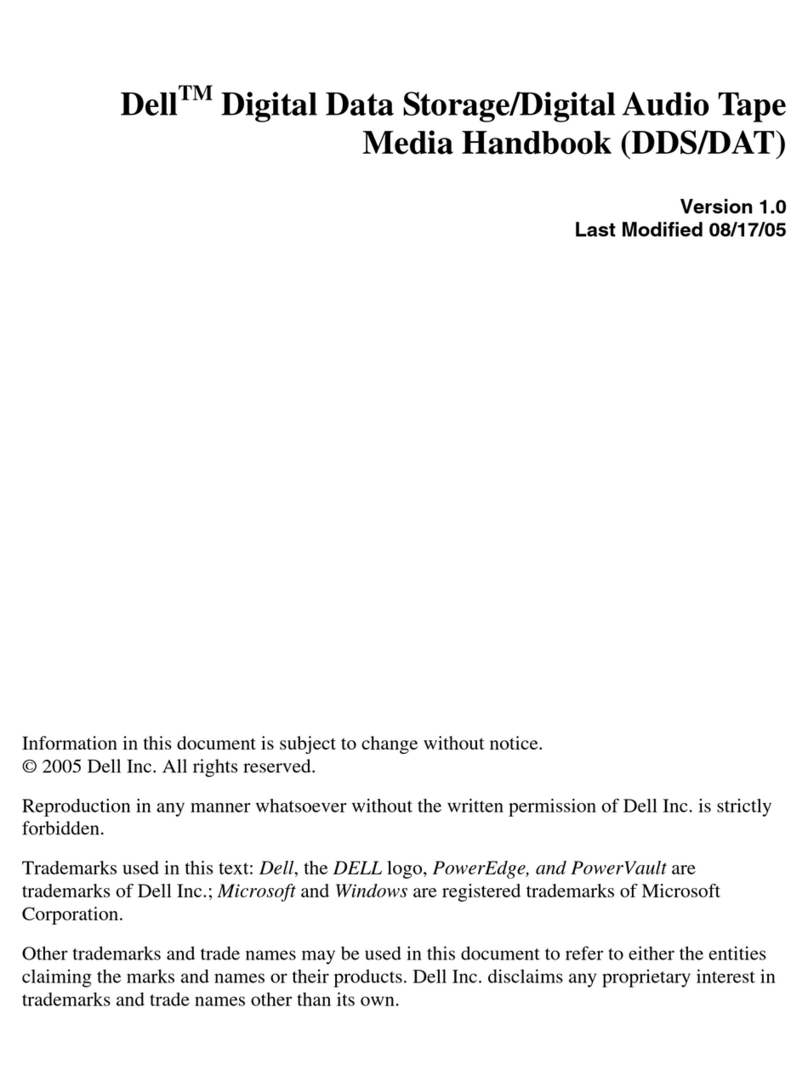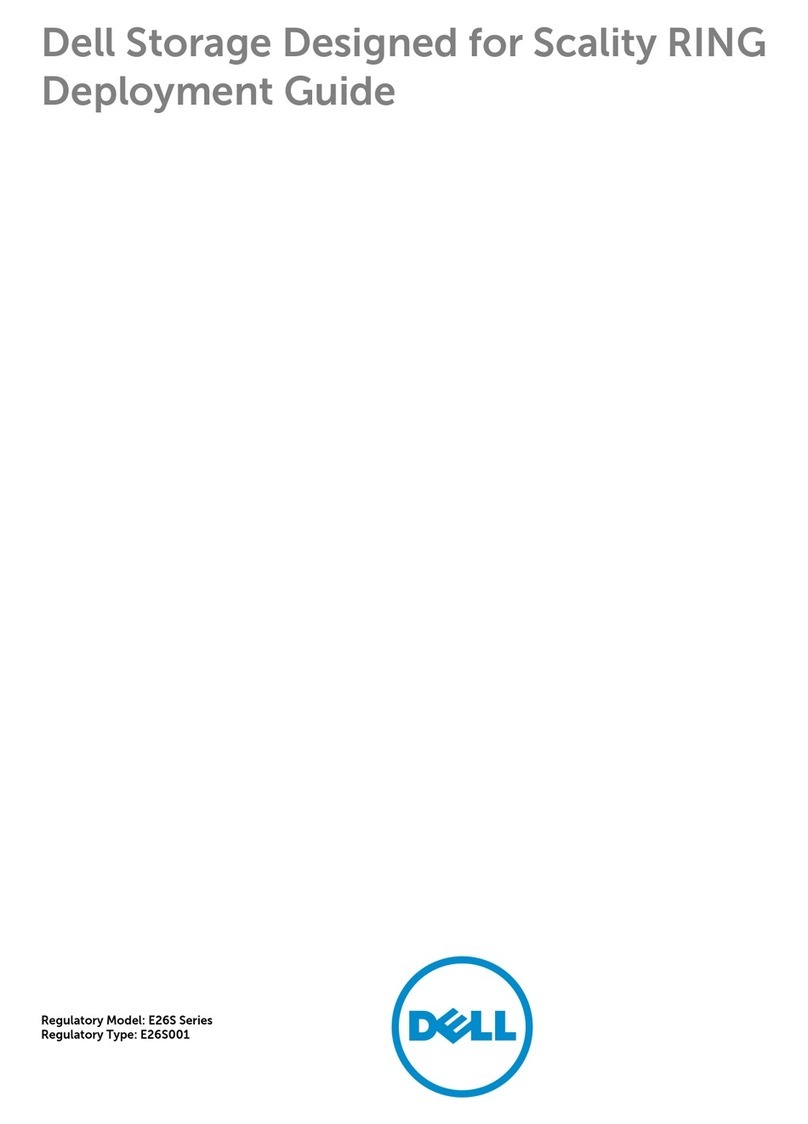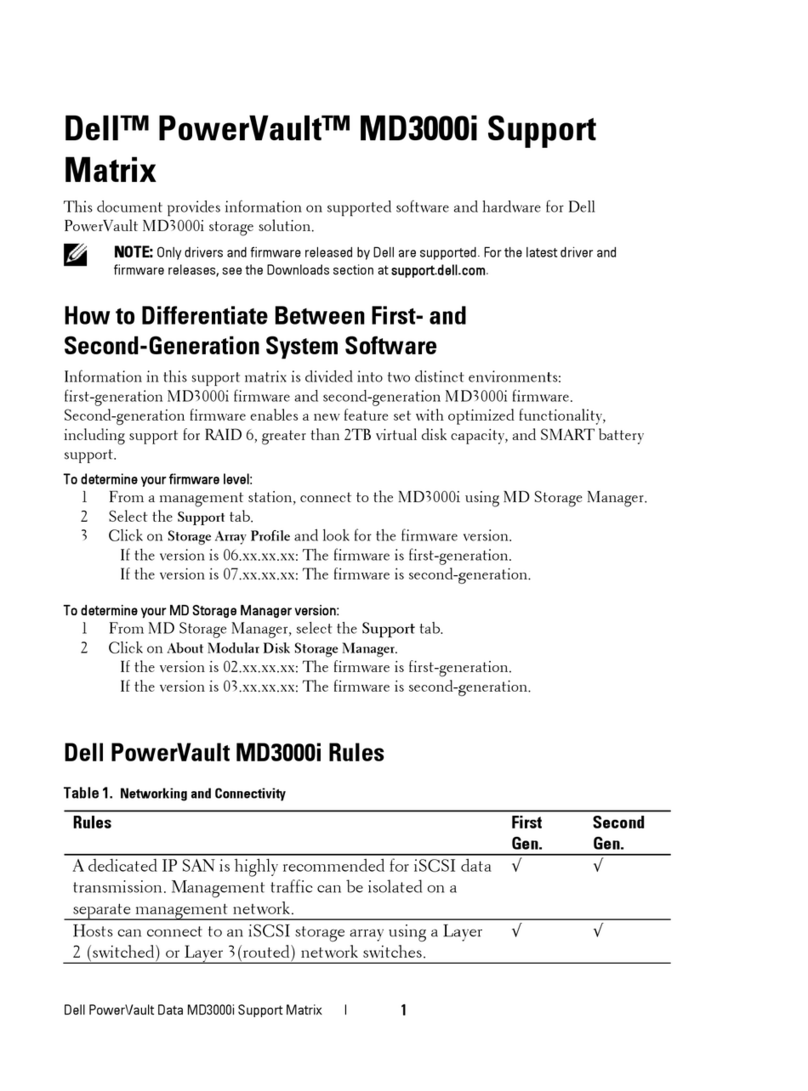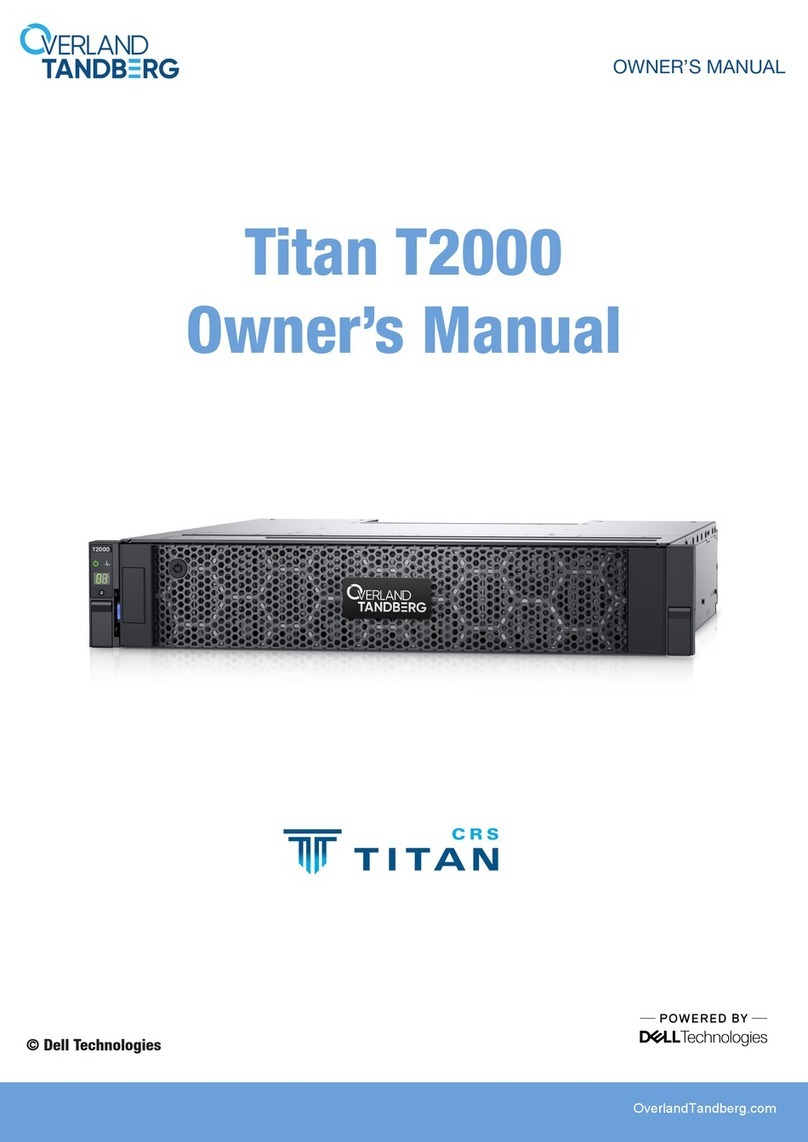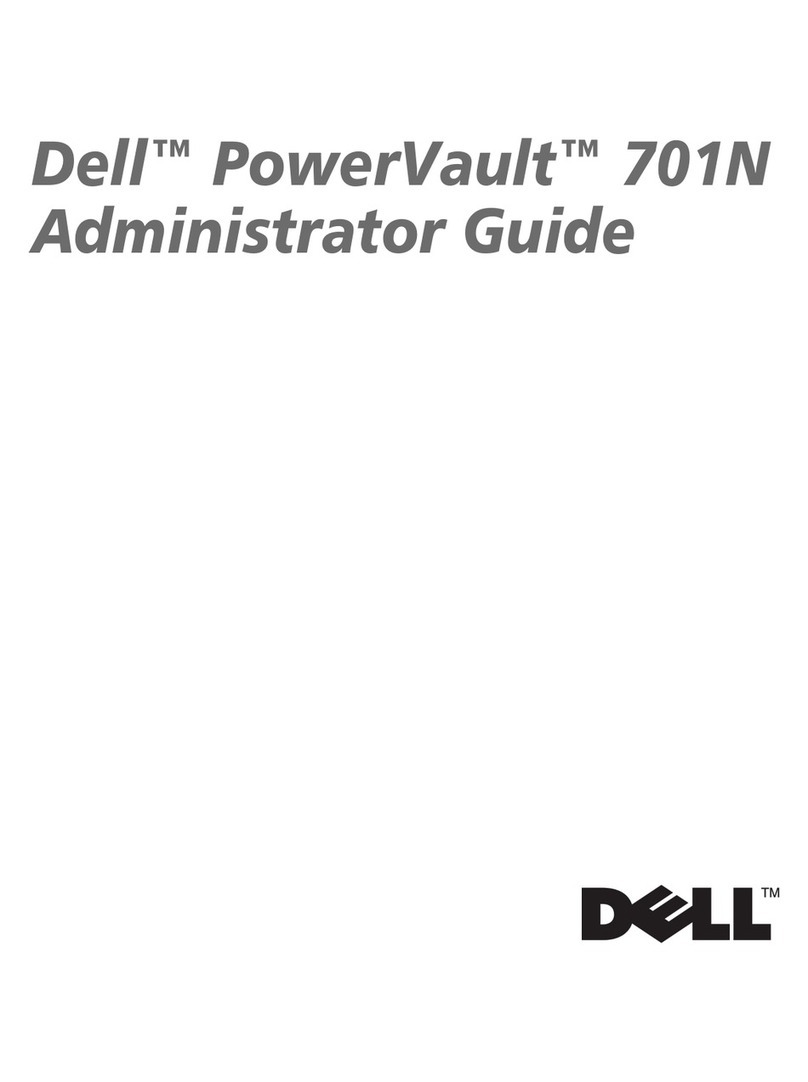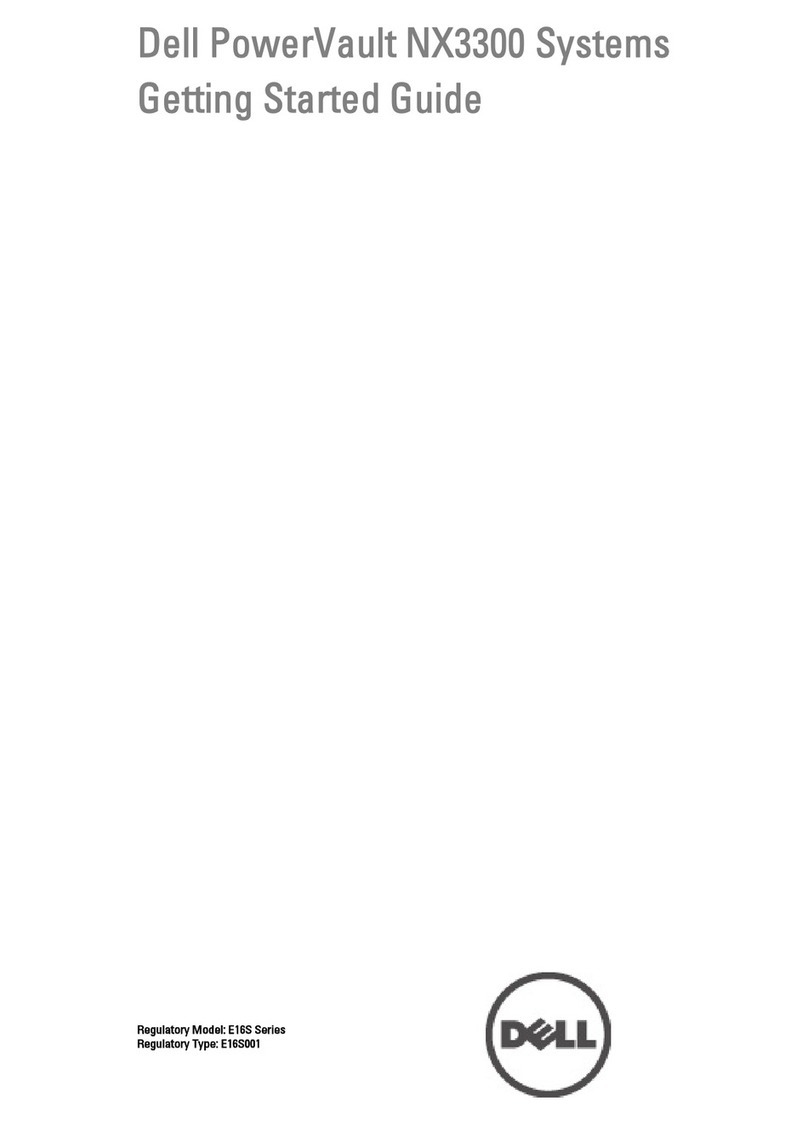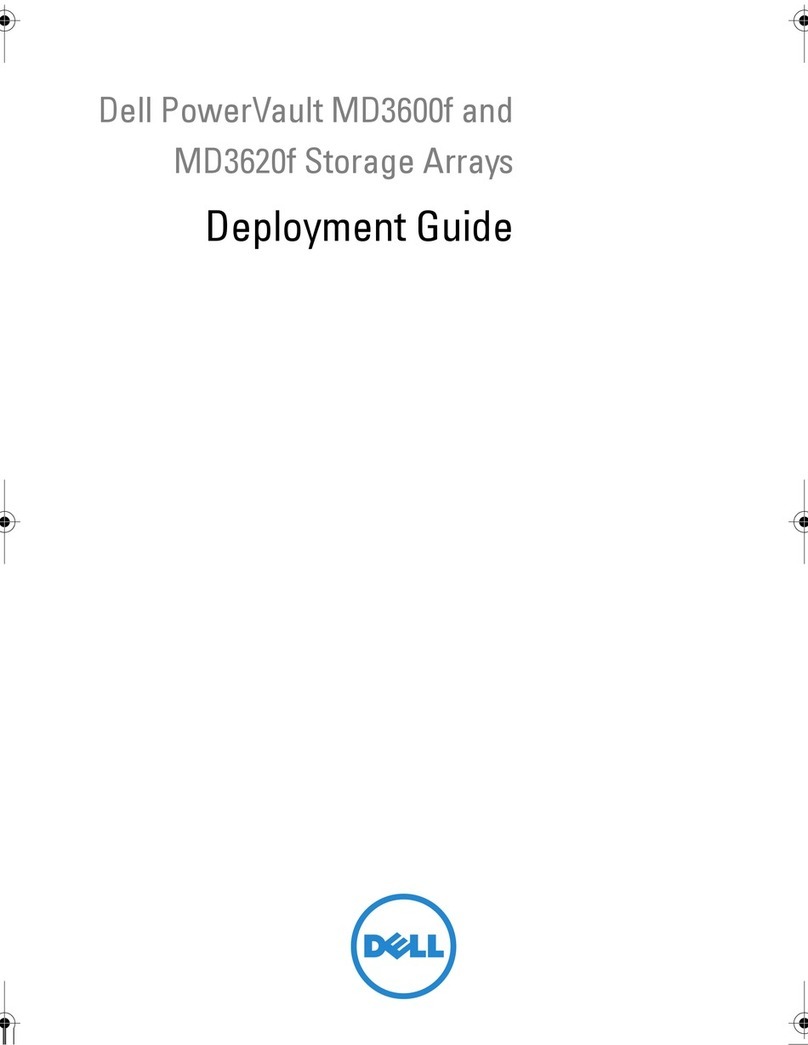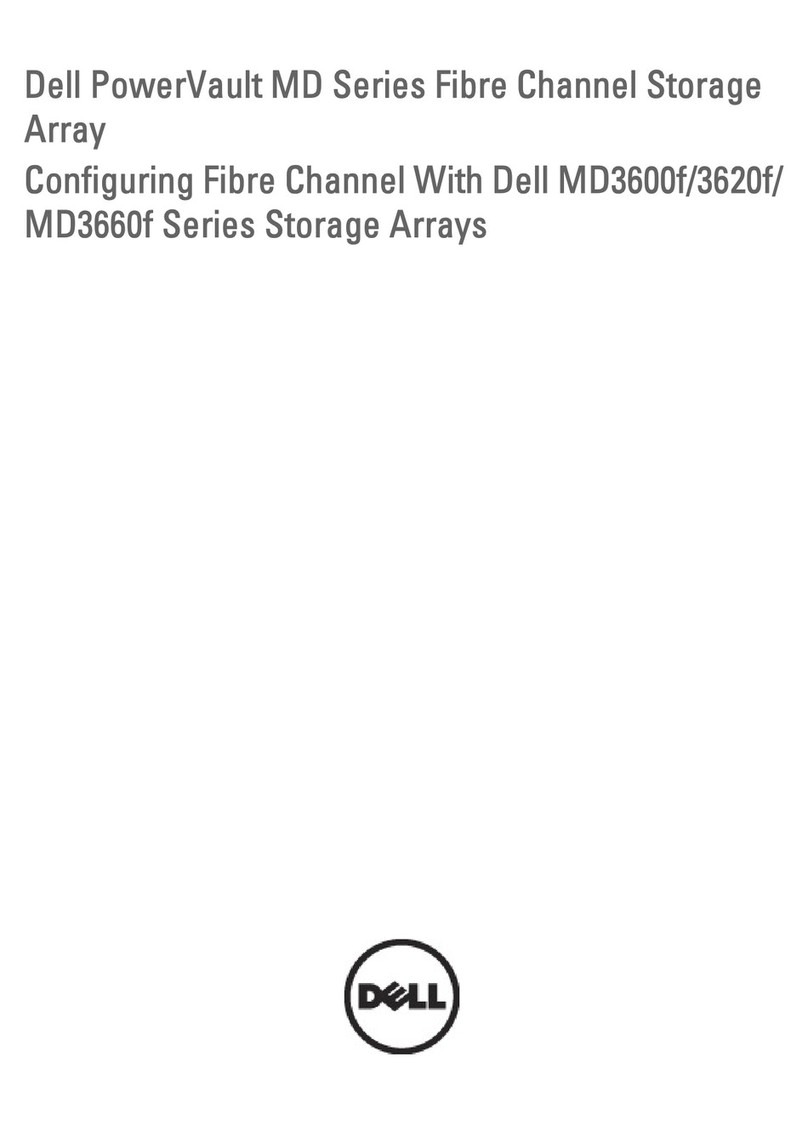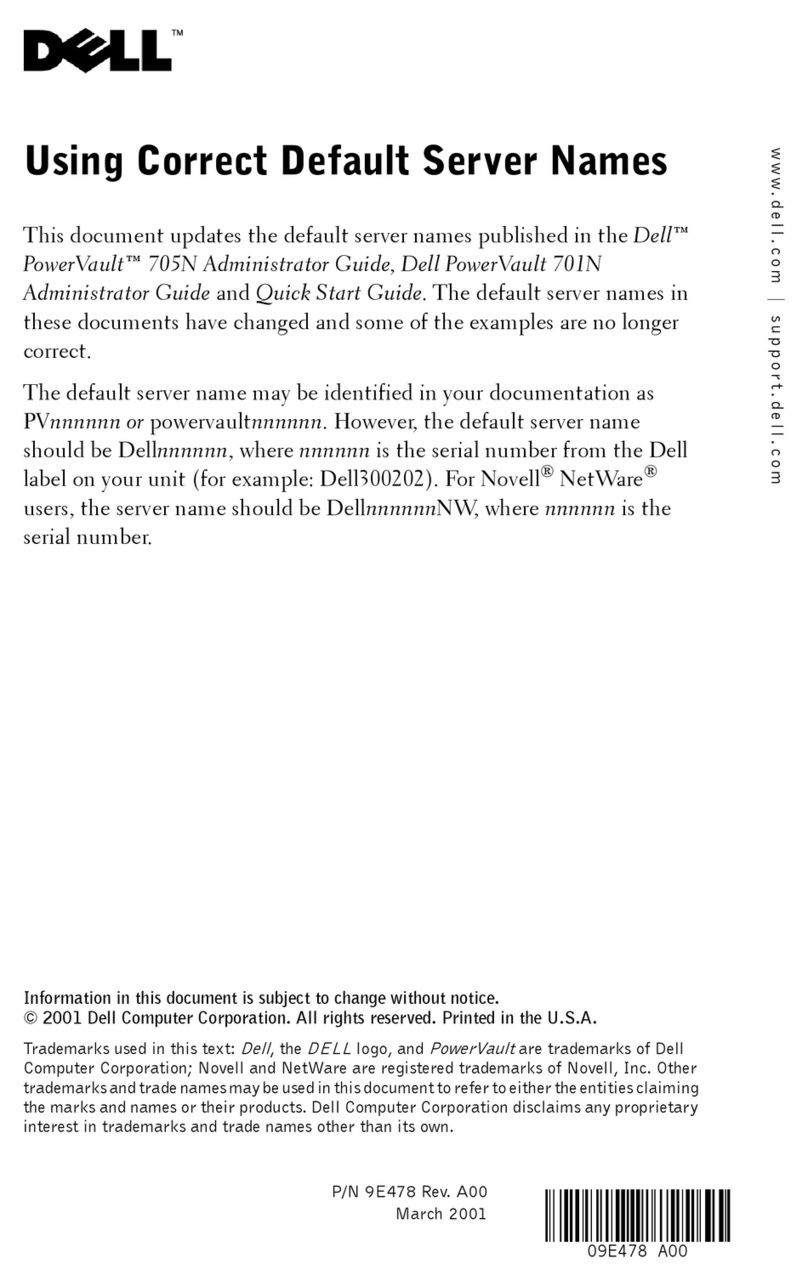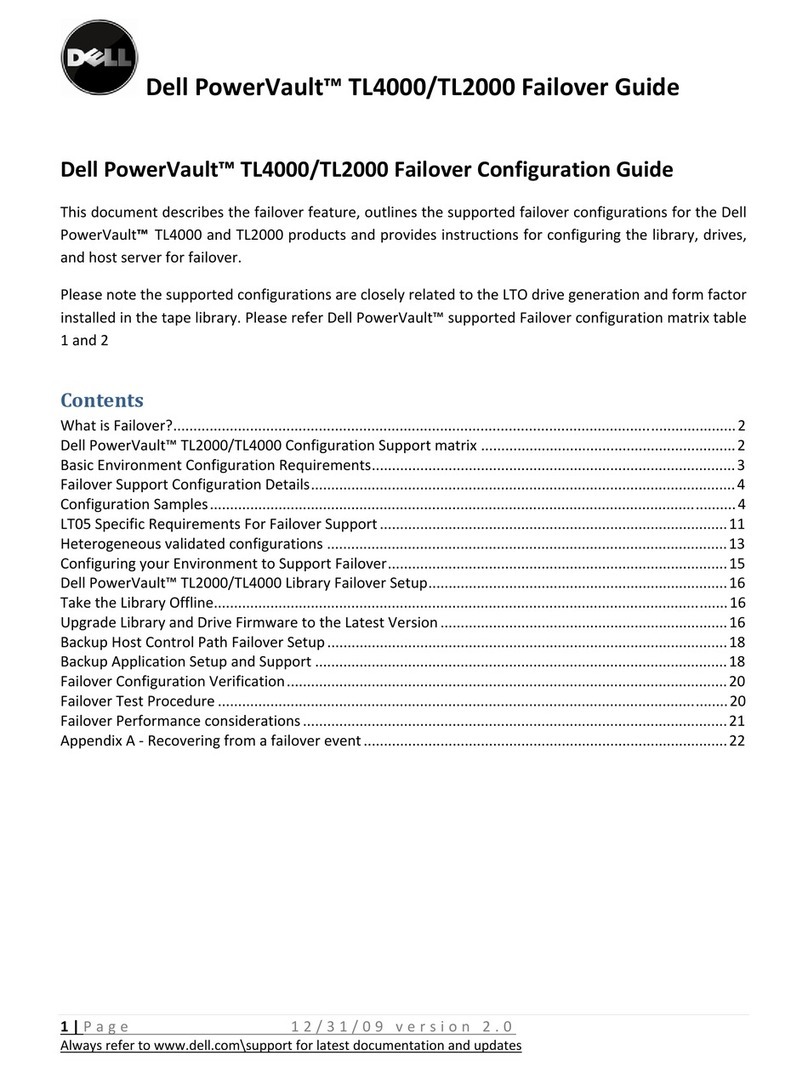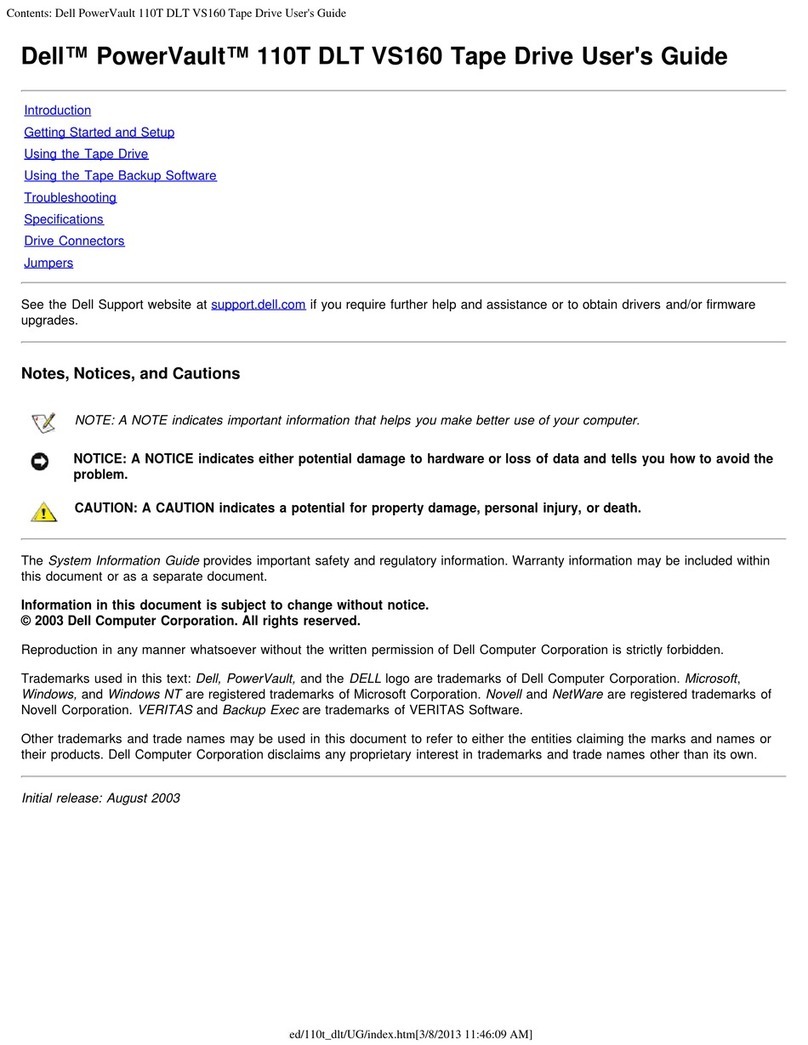____________________
Information in this document is subject to change without notice.
© 1999 Network Appliance, Inc. Licensed to Dell Computer Corporation. All rights reserved.
Reproduction in any manner whatsoever without the written permission of Dell Computer Corporation is strictly forbidden.
No part of this book covered by copyright may be reproduced in any form or by any meansgraphic, electronic, or mechanical,
including photocopying, recording, taping, or storage in an electronic retrieval systemwithout prior written permission of the
copyright owner.
Portions of this product are derived from the Berkeley Net2 release and the 4.4-Lite-2 release, which are copyrighted and publicly
distributed by The Regents of the University of California.
Copyright © 19801995 The Regents of the University of California. All rights reserved.
Portions of this product are derived from NetBSD, which is copyrighted and publicly distributed by Carnegie Mellon University.
Copyright © 1994, 1995 Carnegie Mellon University. All rights reserved. Author Chris G. Demetriou.
Permission to use, copy, modify, and distribute this software and its documentation is hereby granted, provided that both the
copyright notice and its permission notice appear in all copies of the software, derivative works or modified versions, and any
portions thereof, and that both notices appear in supporting documentation.
CARNEGIE MELLON ALLOWS FREE USE OF THIS SOFTWARE IN ITS AS IS CONDITION. CARNEGIE MELLON DISCLAIMS
ANY LIABILITY OF ANY KIND FOR ANY DAMAGES WHATSOEVER RESULTING FROM THE USE OF THIS SOFTWARE.
Software derived from copyrighted material of The Regents of the University of California, Carnegie Mellon University, and
Network Appliance are subject to the following license and disclaimer:
Redistribution and use in source and binary forms, with or without modification, are permitted provided that the following
conditions are met:
1. Redistributions of source code must retain the above copyright notices, this list of conditions, and the following
disclaimer.
2. Redistributions in binary form must reproduce the above copyright notices, this list of conditions, and the following
disclaimer in the documentation and/or other materials provided with the distribution.
3. All advertising materials mentioning features or use of this software must display the following acknowledgment:
This product includes software developed by the University of California, Berkeley and its contributors.
4. Neither the name of the University nor the names of its contributors may be used to endorse or promote products derived
from this software without specific prior written permission.
THIS SOFTWARE IS PROVIDED BY THE REGENTS AND CONTRIBUTORS AS IS AND ANY EXPRESS OR IMPLIED
WARRANTIES, INCLUDING, BUT NOT LIMITED TO, THE IMPLIED WARRANTIES OF MERCHANTABILITY AND FITNESS FOR A
PARTICULAR PURPOSE ARE DISCLAIMED. IN NO EVENT SHALL THE REGENTS OR CONTRIBUTORS BE LIABLE FOR ANY
DIRECT, INDIRECT, INCIDENTAL, SPECIAL, EXEMPLARY, OR CONSEQUENTIAL DAMAGES (INCLUDING, BUT NOT LIMITED
TO, PROCUREMENT OF SUBSTITUTE GOODS OR SERVICES; LOSS OF USE, DATA, OR PROFITS; OR BUSINESS
INTERRUPTION) HOWEVER CAUSED AND ON ANY THEORY OF LIABILITY, WHETHER IN CONTRACT, STRICT LIABILITY, OR
TORT (INCLUDING NEGLIGENCE OR OTHERWISE) ARISING IN ANY WAY OUT OF THE USE OF THIS SOFTWARE, EVEN IF
ADVISED OF THE POSSIBILITY OF SUCH DAMAGE.
Network Appliance reserves the right to change any products described herein at any time, and without notice. Network
Appliance assumes no responsibility or liability arising from the use of products described herein, except as expressly agreed to
in writing by Network Appliance. The use and purchase of this product do not convey a license under any patent rights,
trademark rights, or any other intellectual property rights of Network Appliance.
The product described in this manual may be protected by one or more U.S. patents, foreign patents, or pending applications.
RESTRICTED RIGHTS LEGEND: Use, duplication, or disclosure by the government is subject to restrictions as set forth in
subparagraph (c)(1)(ii) of the Rights in Technical Data and Computer Software clause at DFARS 252.277-7103 (October 1988) and
FAR 52-227-19 (June 1987).
Trademarks used in this text: Dell, the DELL logo, PowerVault, Dell OpenManage, and PowerEdge are trademarks, and DellWare
is a service mark of Dell Computer Corporation; Novell and NetWare are registered trademarks of Novell, Inc.; Data ONTAP, WAFL,
FilerView, and SecureShare are trademarks of Network Appliance, Inc; MS-DOS, Microsoft, Windows, and Windows NT are
registered trademarks, and Windows for Workgroups is a trademark of Microsoft Corporation; Intel, Pentium, and LANDesk are
registered trademarks, and Intel386 is a trademark of Intel Corporation; UNIX is a registered trademark of The Open Group in the
United States and other countries; VESA is a registered trademark and VL-Bus is a trademark of Video Electronics Standards
Association.
Other trademarks and trade names may be used in this document to refer to either the entities claiming the marks and names or
their products. Dell Computer Corporation disclaims any proprietary interest in trademarks and trade names other than its own.
April 1999 P/N 2385P Rev. A00