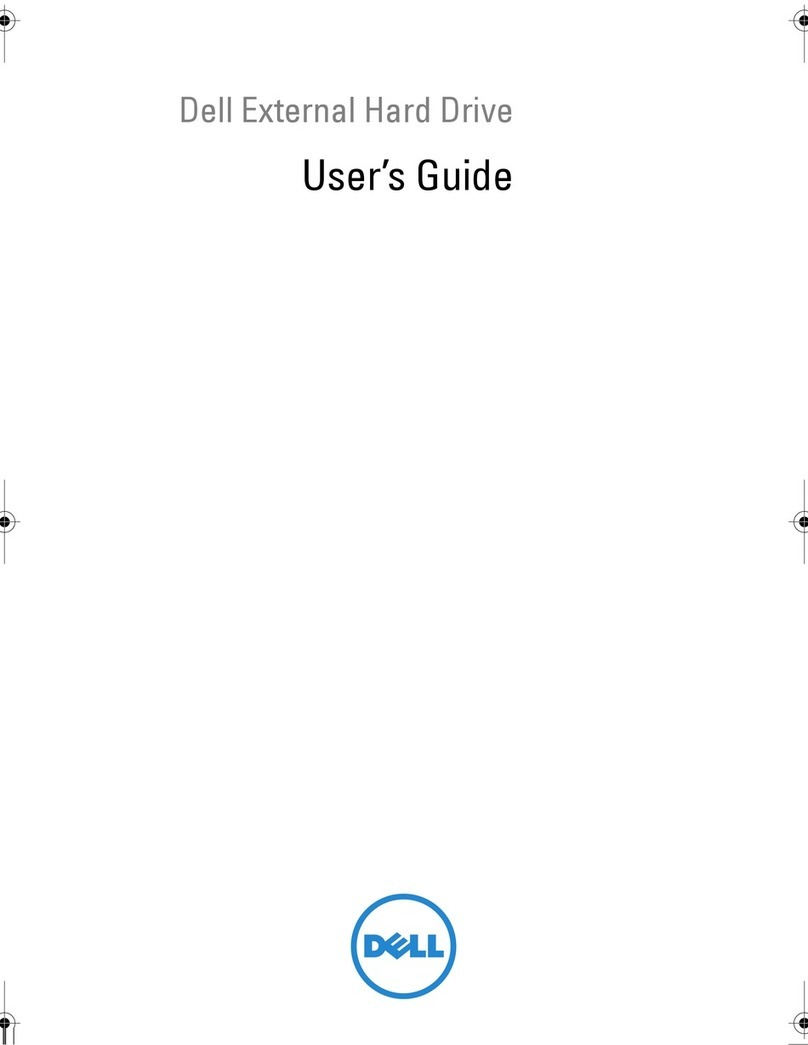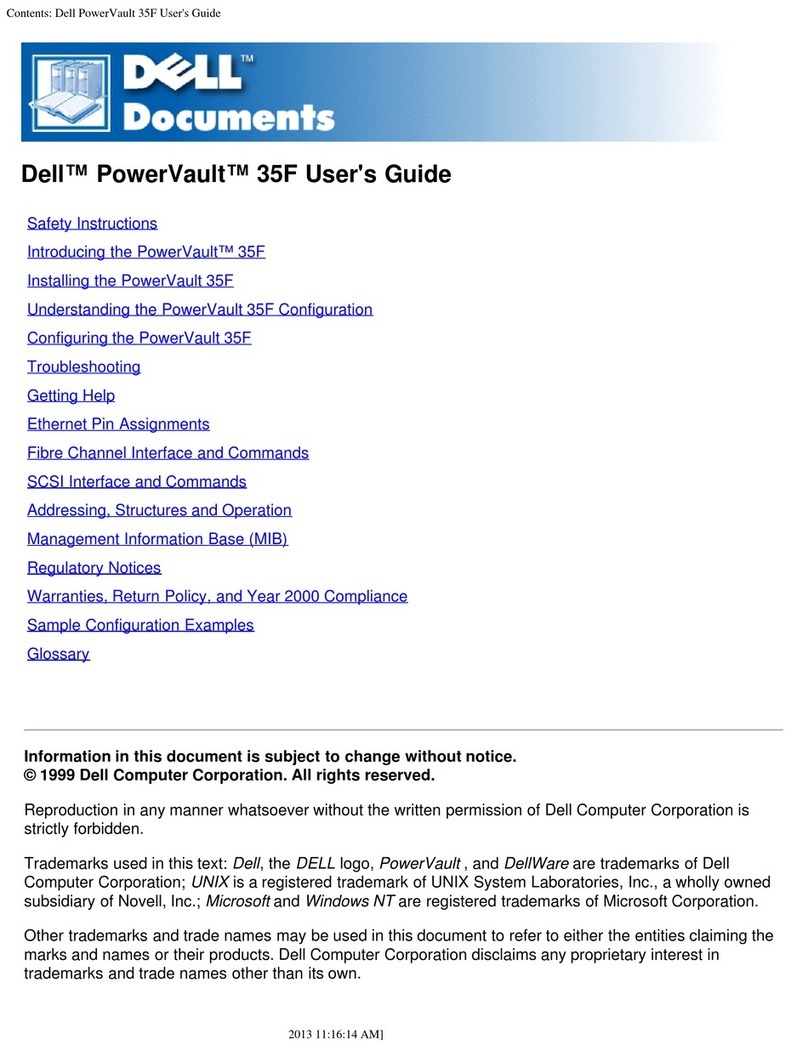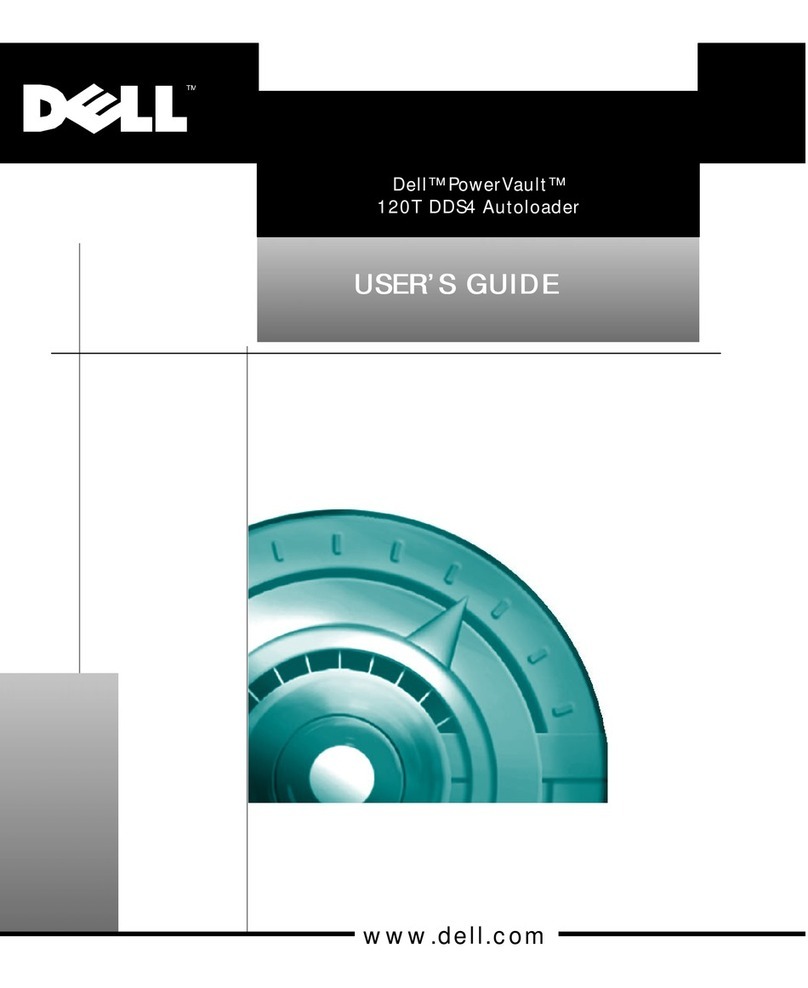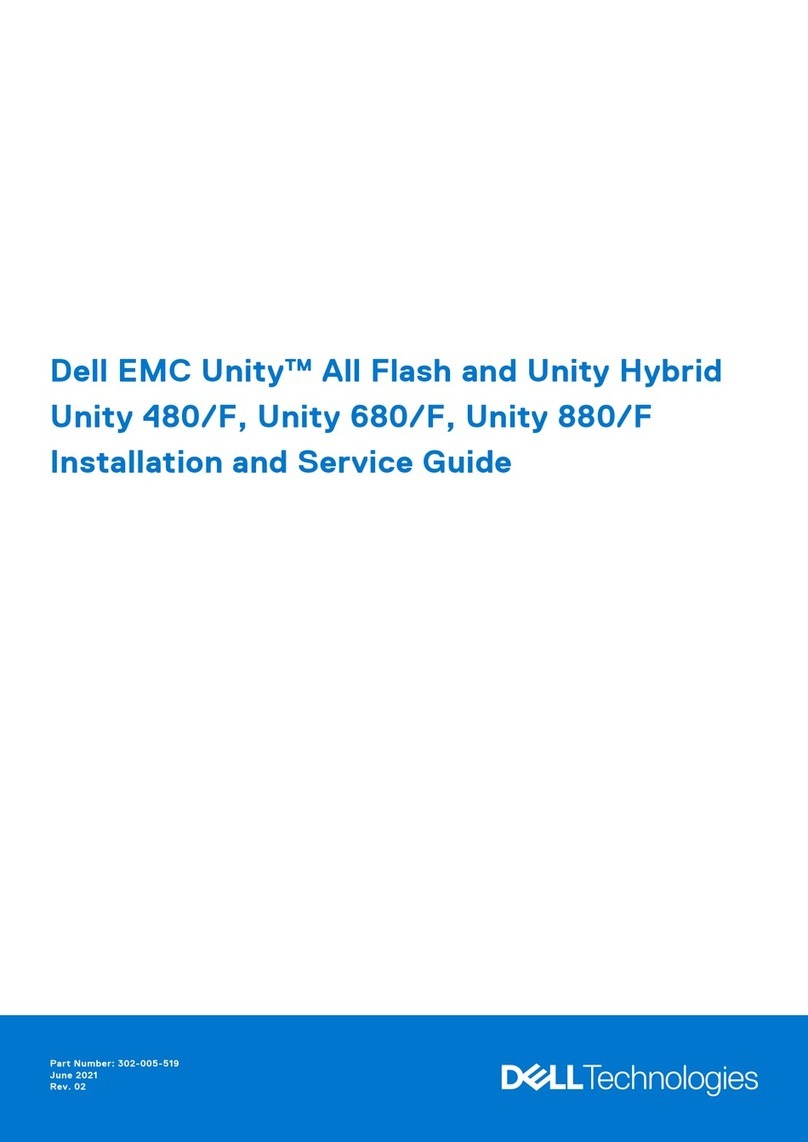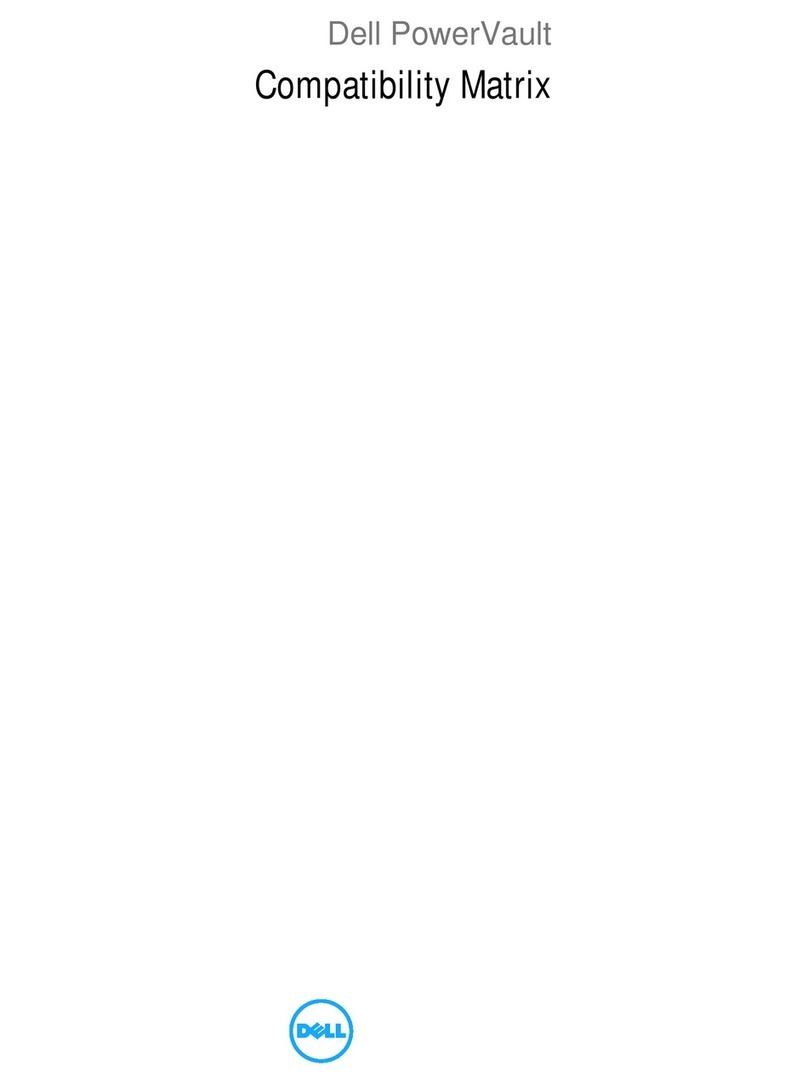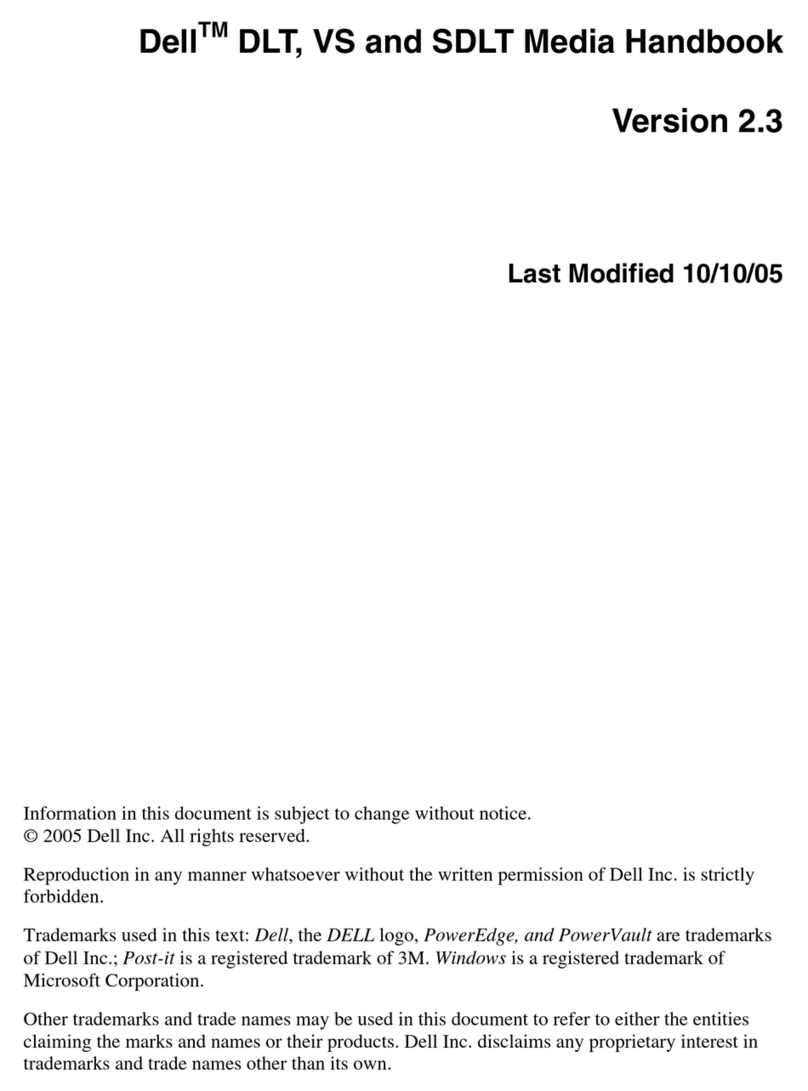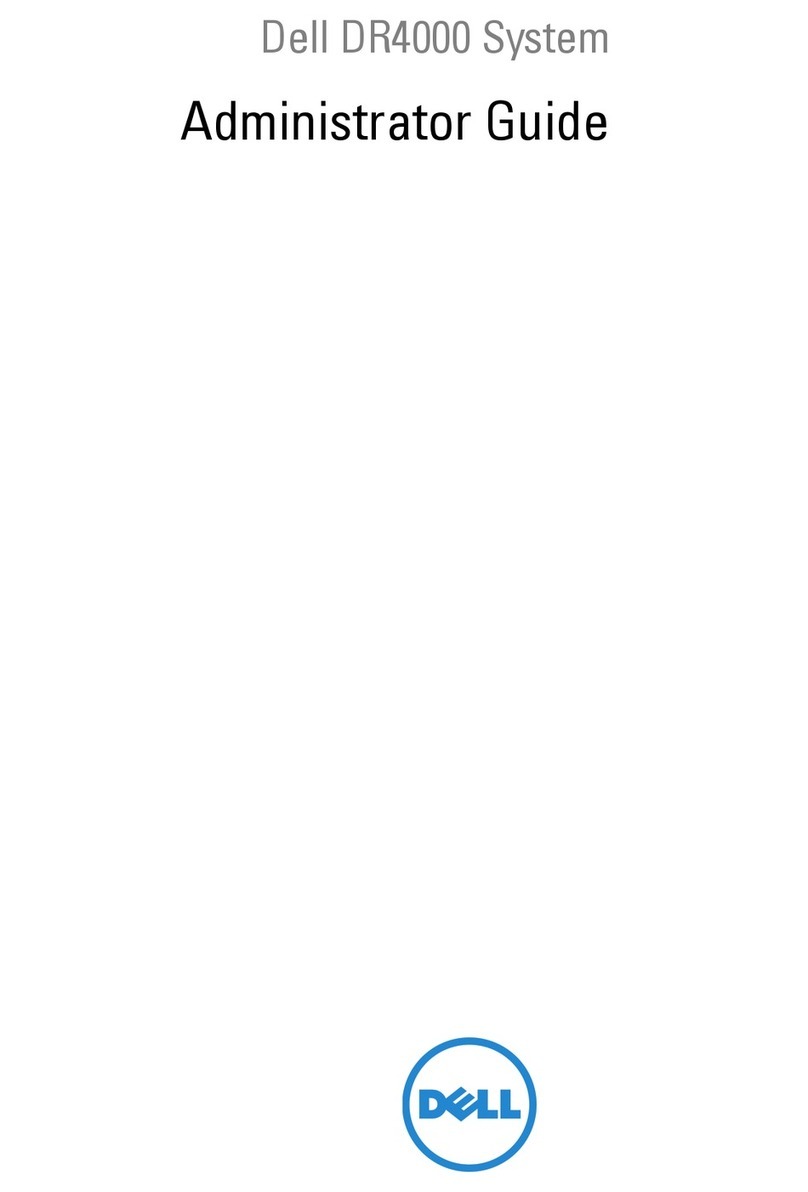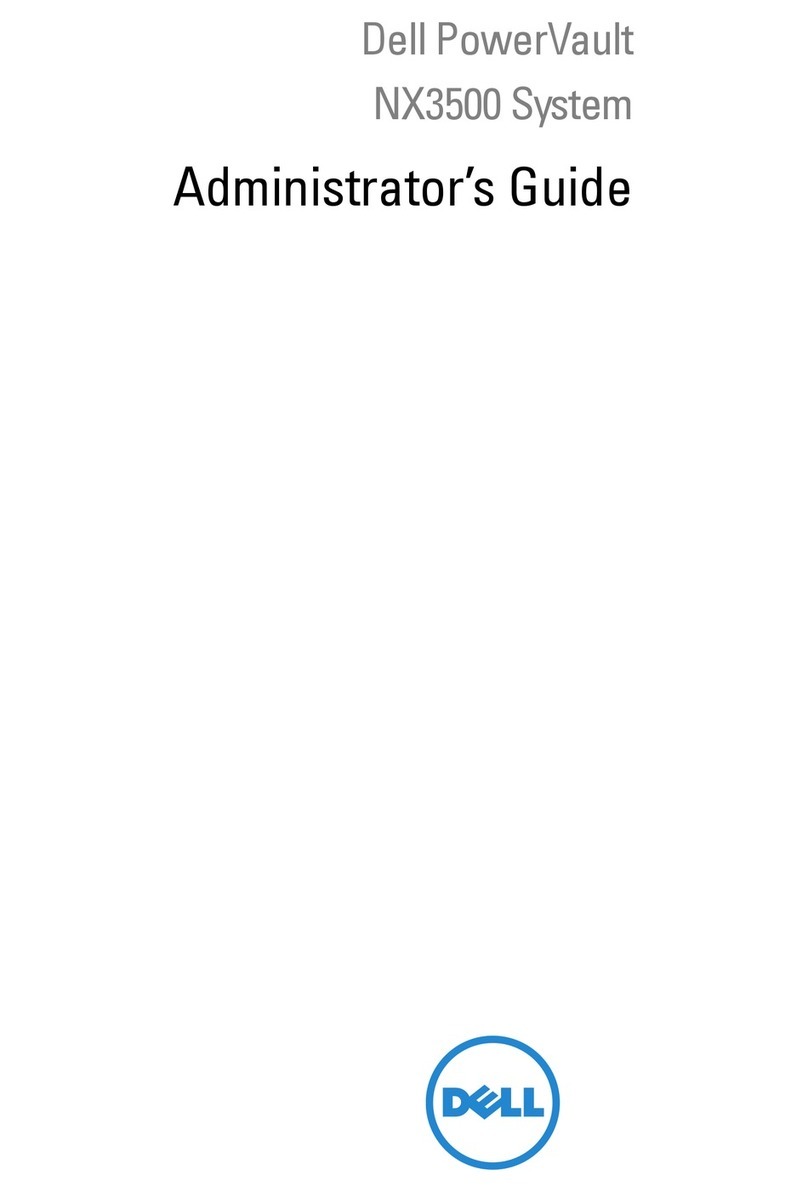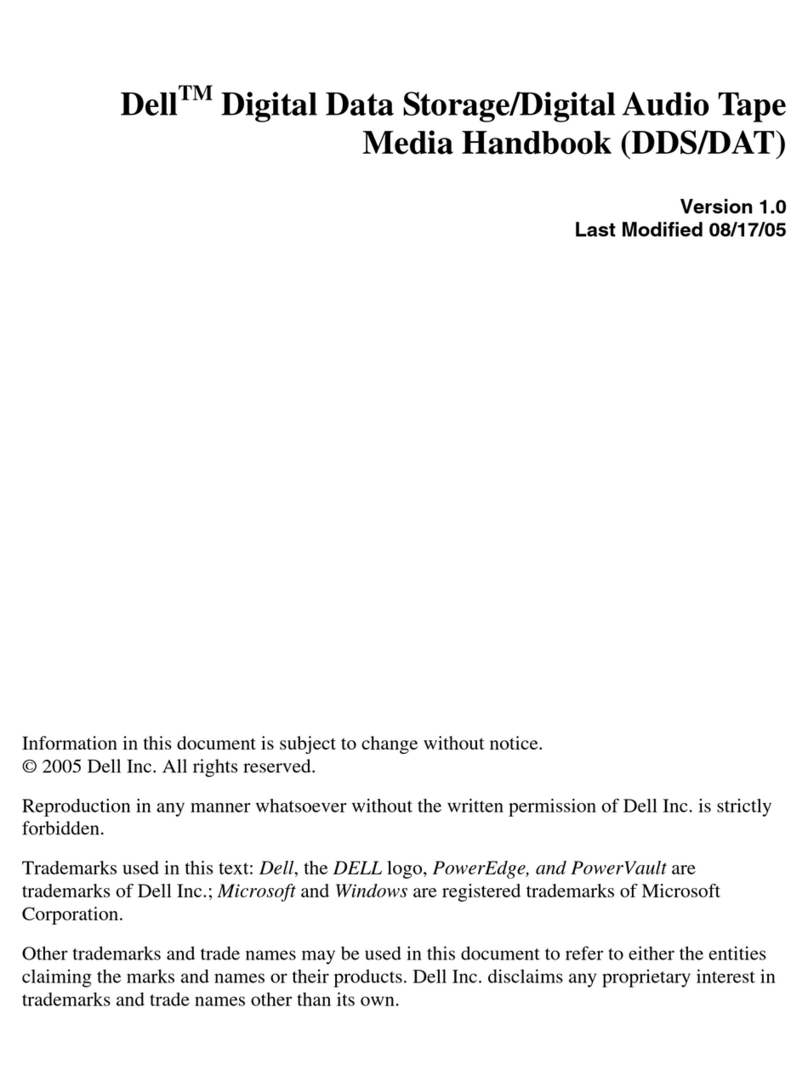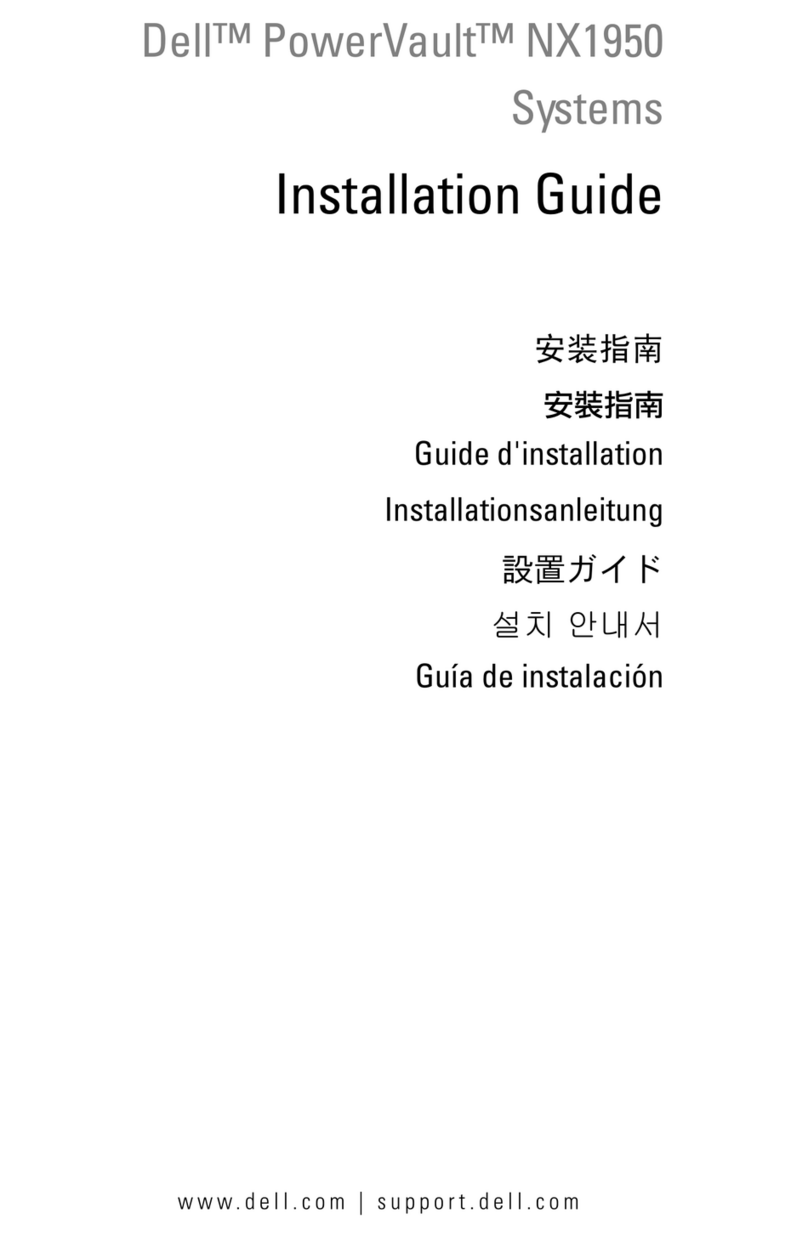Setting Up Your Dell PowerVault MD3260/3260i/3660i/3660f/3060e Storage Array
(continued...)
The MD Series Dense enclosure supports a number of non-redundant (single path) or
redundant (dual path) configurations, depending on your storage array model.
For SAS and iSCSI storage arrays, see the corresponding Deployment Guides.
For Fibre Channel storage arrays, see
Configuring Fibre Channel With Dell
MD3600f/3620f/MD3660f Series Storage Arrays
.
The following sample configurations illustrate basic host server to storage array cabling
concepts. Port availability depends on your MD Series model.
Direct-Attached, Non-Redundant Cabling
SAN-Attached, Redundant Cabling
to Host Server 2
to Host Server 4 Ethernet
Management
Port
to Management
Station (MD Storage
Manager)
to Host Server 3
to Host Server 1
to Host Server(s)
to Host Server(s)
Optional SAN switches
Ethernet
Management
Port
Ethernet
Management
Port
to Management
Station (MD Storage
Manager)
Using the Automatic Configuration Wizard
The Automatic Configuration Wizard allows you to create multiple disk groups, disk
pools, virtual disks, and hot spare physical disks with the same attributes.
To start the wizard, select Storage Array →Configuration →Automatic →Disk Pools
or Disk Groups.
Manually Configuring Storage Space
To manually configure your storage, select Storage →Virtual Disk → Create.
© 2012 Dell Inc. All rights reserved.
Dell™, the DELL
logo, and PowerVault™ are trademarks of Dell Inc.
Printed in the U.S.A.
2012 - 07
SAN-Attached Configuration
A supported switch zoning topology is required to deploy the MD3660f Fibre Channel
storage array. See
Configuring Fibre Channel With Dell MD3600f/3620f/MD3660f Series
Storage Arrays
at support.dell.com/manuals.
For highest throughput, all network components (switch, router, host NIC or cable
connection) must support the highest storage array data speed.
For example, connecting a 10 Gbps iSCSI storage array to a host server using a 1 Gbps
network switch will reduce overall throughput.
Cabling Guidelines
Always cable your storage array in a powered-down state.• For Fibre Channel storage arrays, always use a Dell-supported Small• Form-factor Pluggable (SFP) transceiver (see the Dell PowerVault Support Matrix
at support.dell.com).
Make sure you understand data availability and failover requirements for your
• configuration before cabling the storage array.
Only use Dell MD 3060e expansion enclosure to expand the capacity of your
• storage array.
Cabling Your MD3060e Expansion Enclosure
To add capacity to your Dense storage array, you can daisy chain up to two 4U enclo-
sures with SAS-based MD3060e EMMs installed in place of the RAID controller modules.
This configuration offers a maximum of 180 physical disks in your storage array with
Premium Feature activation.
To connect the MD3060e-based expansion enclosure to your MD Series Dense
storage array:
1. Connect a supported SAS cable to the SAS OUT port on the MD Series Dense storage
array.
2. Connect the other end of the SAS cable to SAS port 1 on the MD3060e
EMM as shown in the following figure.
3. To add a second MD3060e expansion enclosure, daisy chain it to the first expansion
enclosure as shown in the diagram.
CAUTION: Do not connect to SAS port 2 on the EMM.
CAUTION: Like the RAID storage arrays, physical-disk slots 0, 3, 6, and 9 must be
populated first.
CAUTION: The expansion enclosure must be direct-attached. Do not connect the
MD3060e expansion enclosure to the MD Series Dense RAID storage array using a
SAN connection.
NOTE: A maximum of two expansion enclosures are supported.
The Dell PowerVault MD Series Resource DVD contains software and drivers
for both Linux and Microsoft Windows operating systems. The DVD also contains MD
Storage Manager, a graphically based utility, which is used to configure, manage, and
monitor the storage array and expansion enclosures.
NOTE: If you are configuring an iSCSI storage array, use the MD Configuration Utility
(MDCU) to set up iSCSI host ports and create iSCSI sessions. If you select the iSCSI
management option from the Resource DVD, the MDCU is automatically launched when
you start MD Storage Manager.
To install MD Storage Manager:
1. Insert the PowerVault MD Series Resource DVD.
2. If the installer does not launch automatically, go to the root directory on the DVD (or
downloaded installer ISO) and double-click md_launcher.exe (Windows) or use auto
run (Linux).
3. Select Install MD Storage Software.
The installation wizard allows you to choose Management Station or Host Installation.
You can choose both. You must, however, install the host-based storage agent and
multipath drivers on each host server accessing the storage array.
Review the Readme File
A readme.txt file is included in the Resource DVD root directory. It contains the latest
updates, fixes, and other information applicable to your storage array.
To discover your storage array, you must be connected to the Ethernet management
port (either on the same subnet or through a configured network switch) on your RAID
controller module. To run management operations, you must be connected to both
RAID controller modules through a fully configured Ethernet management port.
NOTE: For best throughput, it is recommended that you use out-of-band management.
Starting MD Storage Manager
To launch MD Storage Manager:
Select Start → Programs → Dell → MD Storage Manager.
The Enterprise Management Window (EMW) displays host servers and storage arrays
automatically discovered on your local subnet.
Discovering Your Storage Array
1. In the EMW, click Setup.
2. Select Add Storage Array.
3. Choose either Automatic or Manual discovery.
NOTE: Automatic discovery discovers all storage arrays in your local subnet.
Manual discovery prompts you to add storage arrays by IP address or network name.
4. Click OK.
5. Double-click the discovered storage array.
The Array Management Window is displayed.
WARNING: Do not plug the enclosure into a standard power outlet.
Your storage array is shipped with two IEC C19 to C20 jumper cords. Plug the
C19 plug into the array’s power supplies and the C20 plug into the power
distribution unit (PDU) in the rack cabinet. For power redundancy, split the
power connections from each enclosure into separate PDUs and connect
the PDUs to external power receptacles on different circuits. The enclosure
accepts only 200 V to 240 V input sources.
Follow these steps to power on your storage array:
1. Turn on any network switches, routers, or other standalone components.
2. Power on the MD3060e expansion enclosures, if applicable.
NOTE: Wait for the enclosure status LED to turn blue before proceeding to the
next step.
3. Power on the MD Series Dense storage array.
NOTE: Wait for the storage array status LED to turn blue before attempting to discover
or manage the array.
Cabling Your Storage Array and Expansion Enclosure
Ethernet
Management
Port
Discovering and Managing Your Storage Array
Installing MD Storage ManagerPowering on the Storage Array
0JPG9TA00
MD Series Dense Storage Enclosure
MD3060e Expansion Enclosure
MD3060e Expansion Enclosure