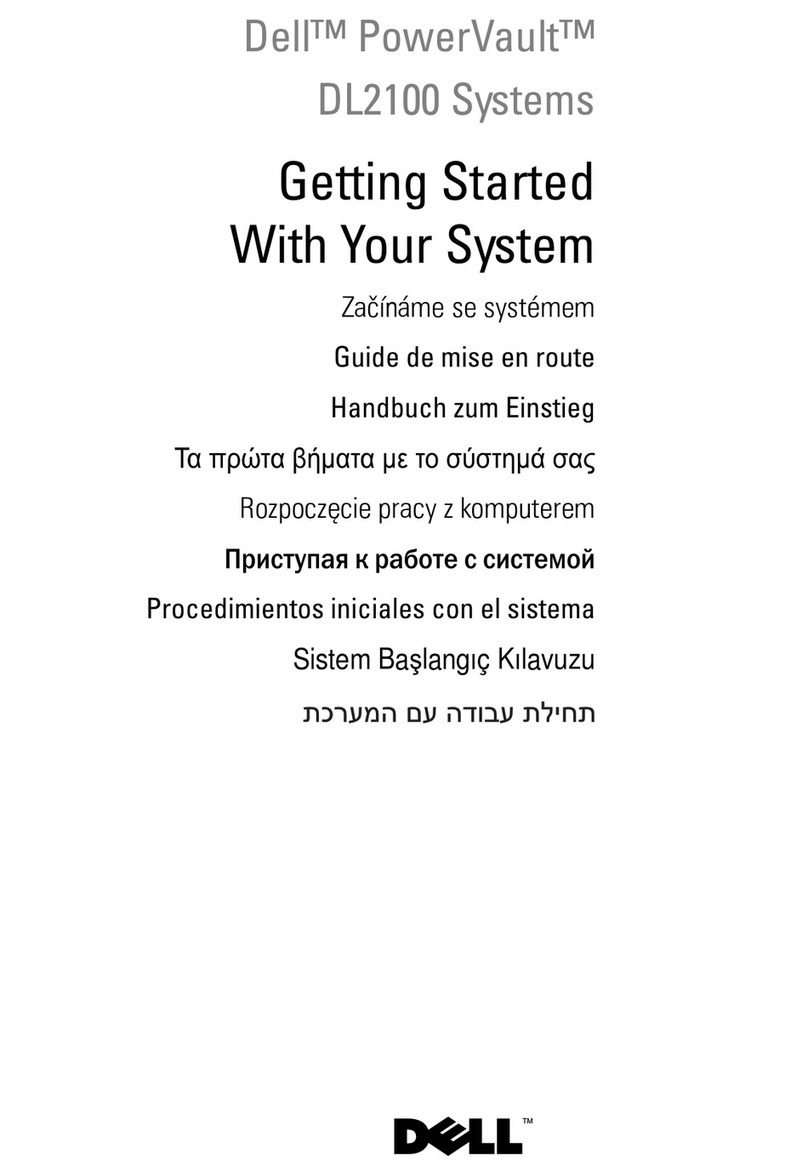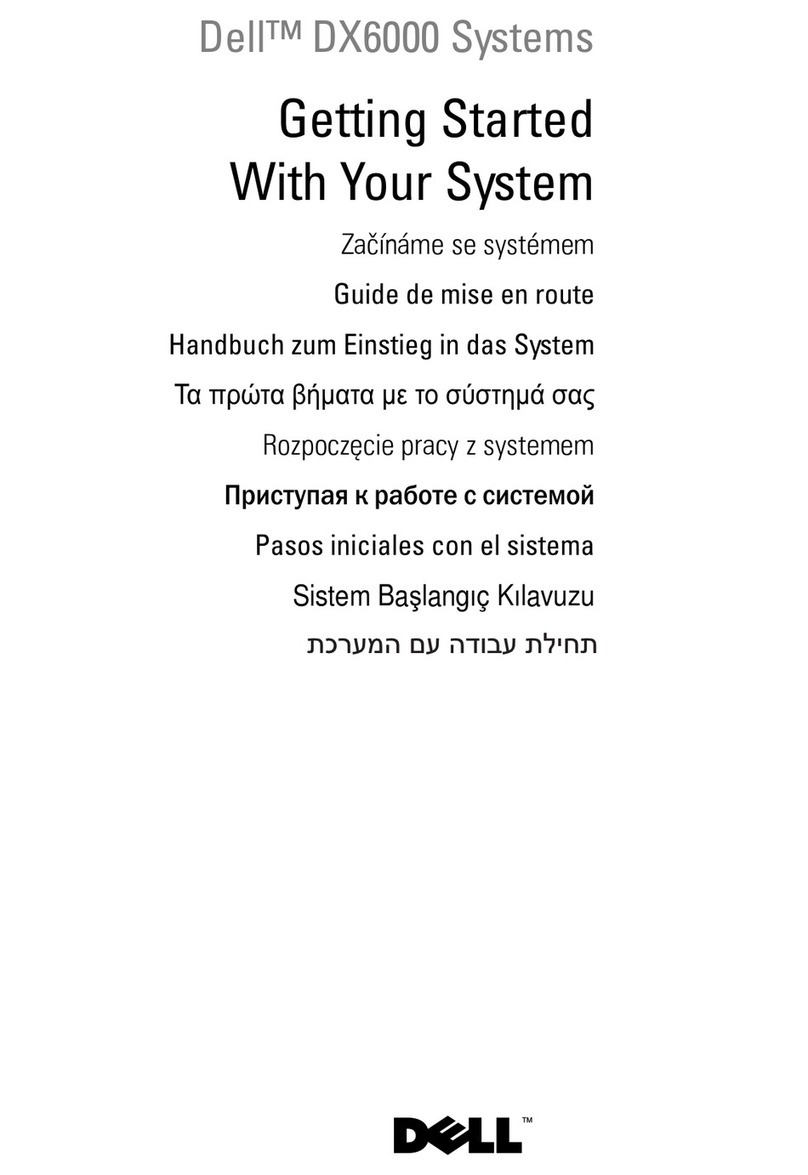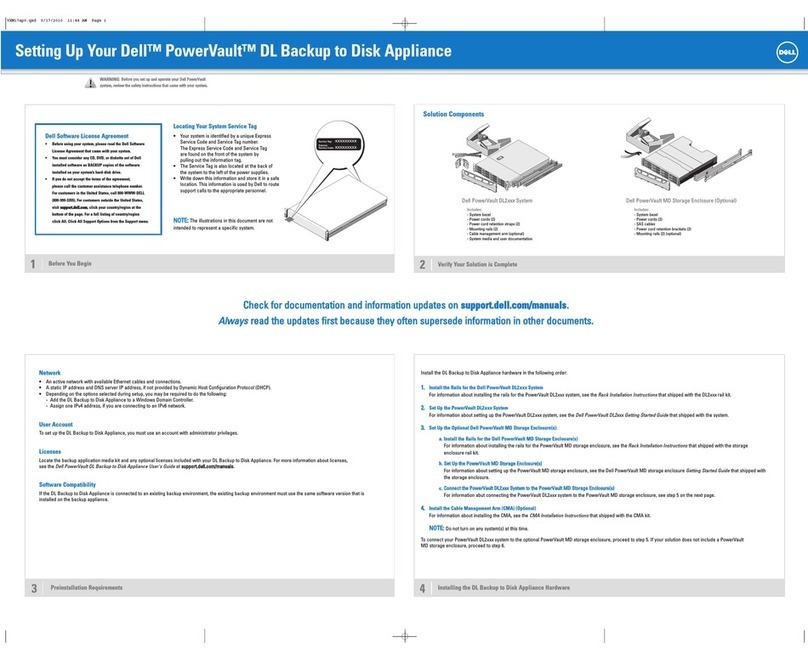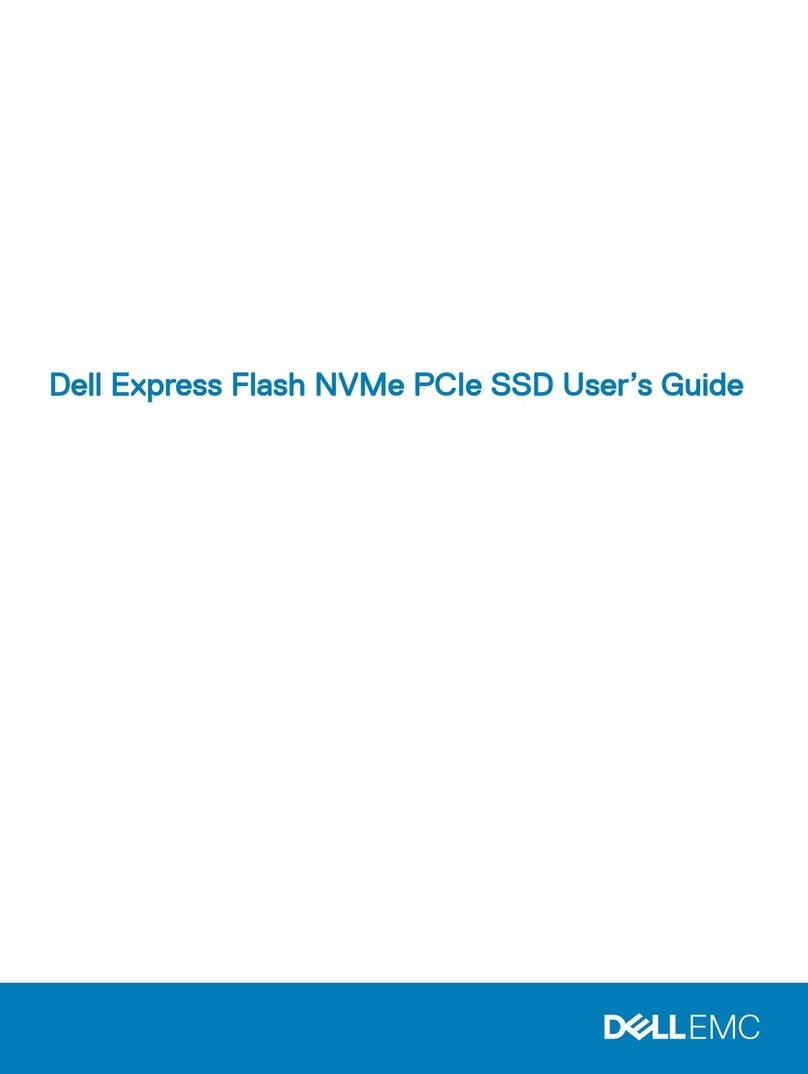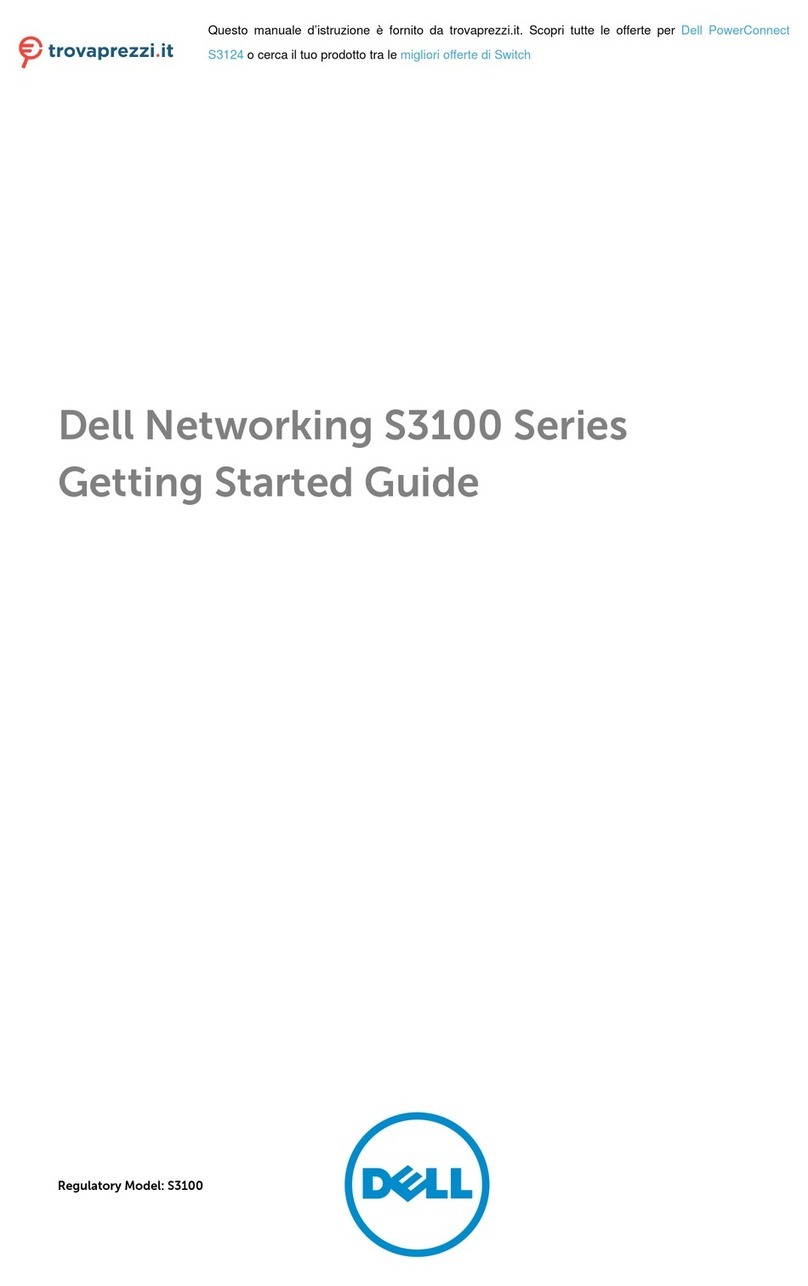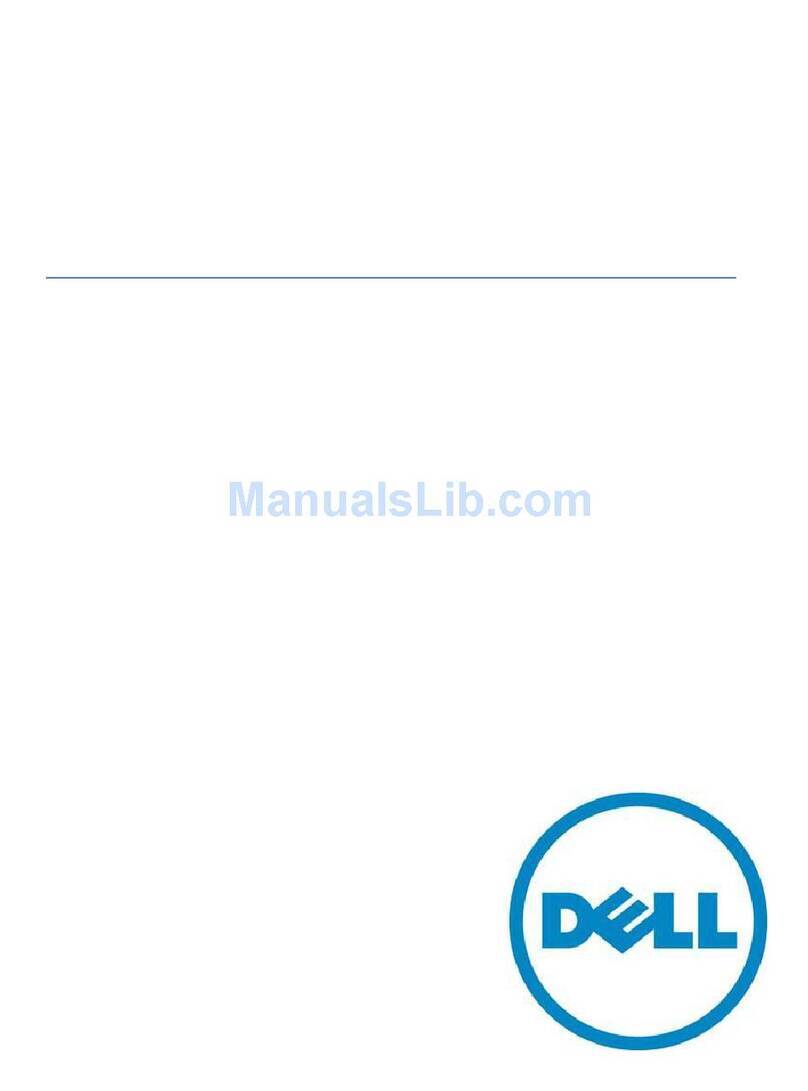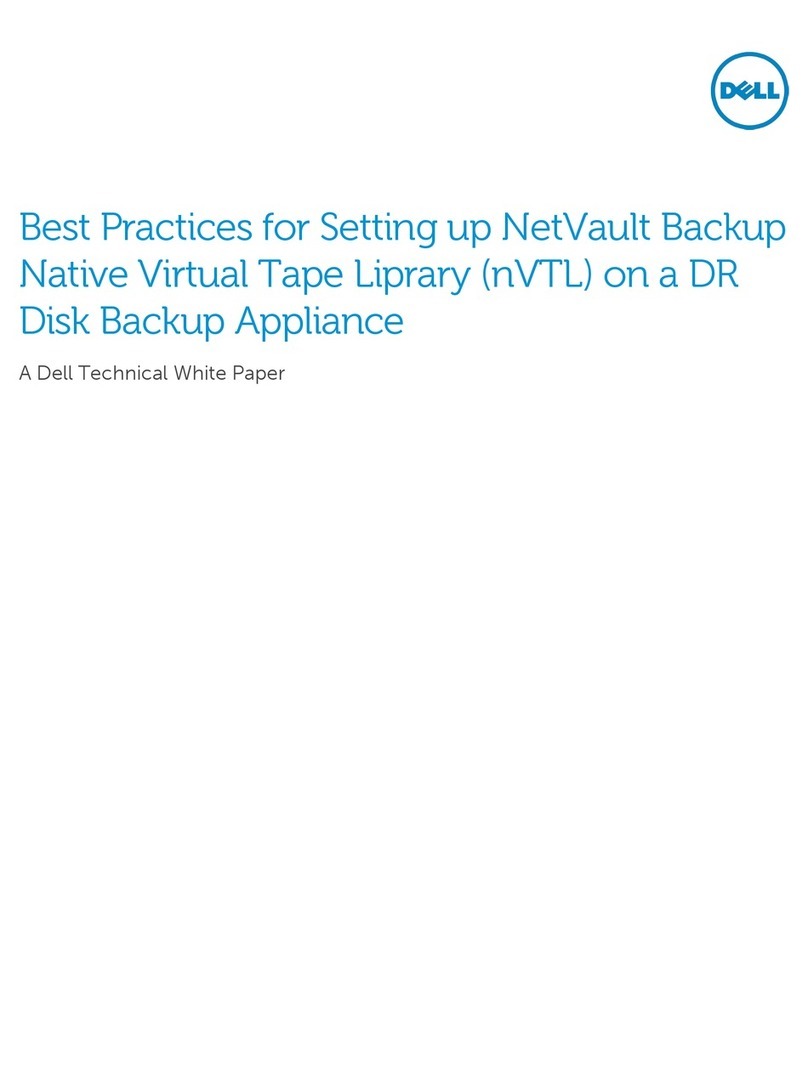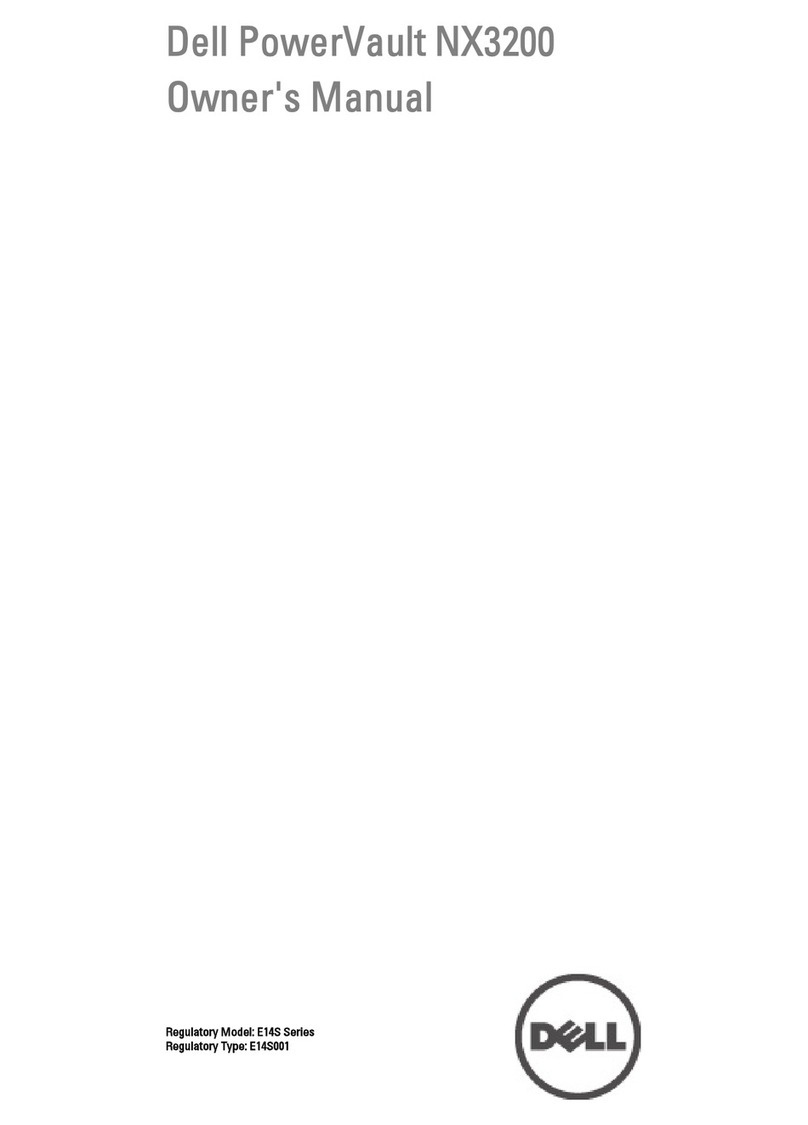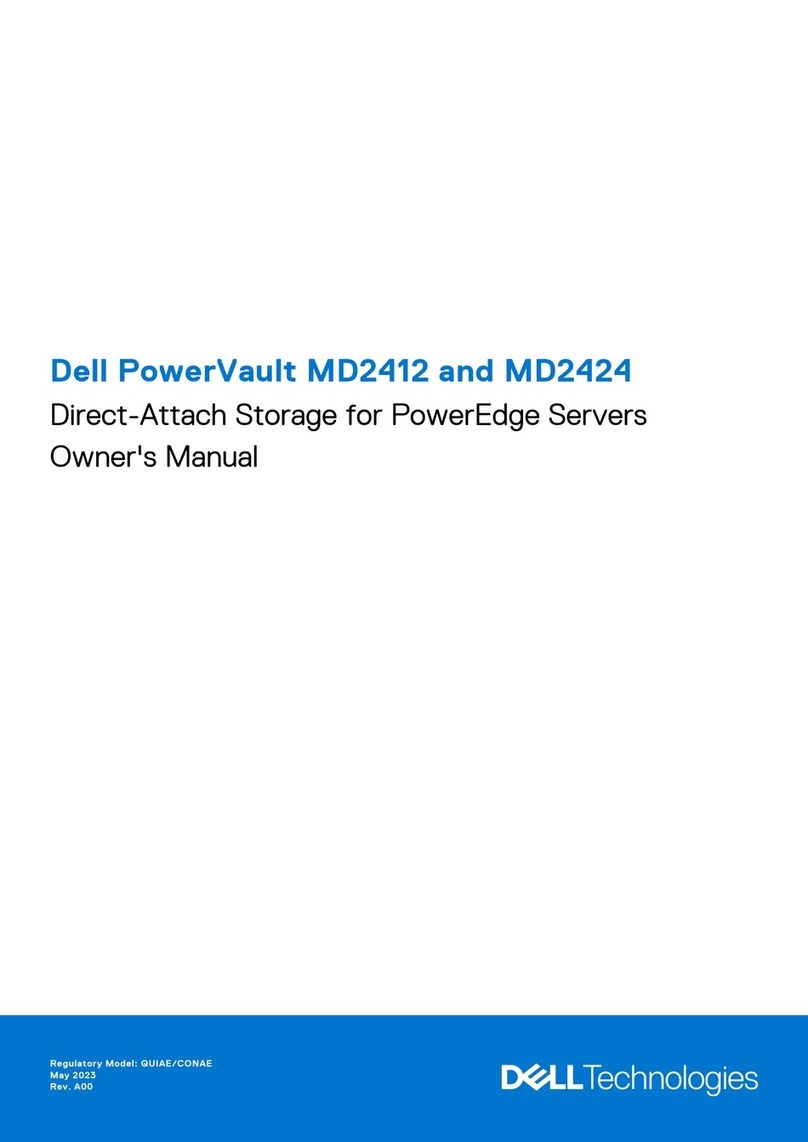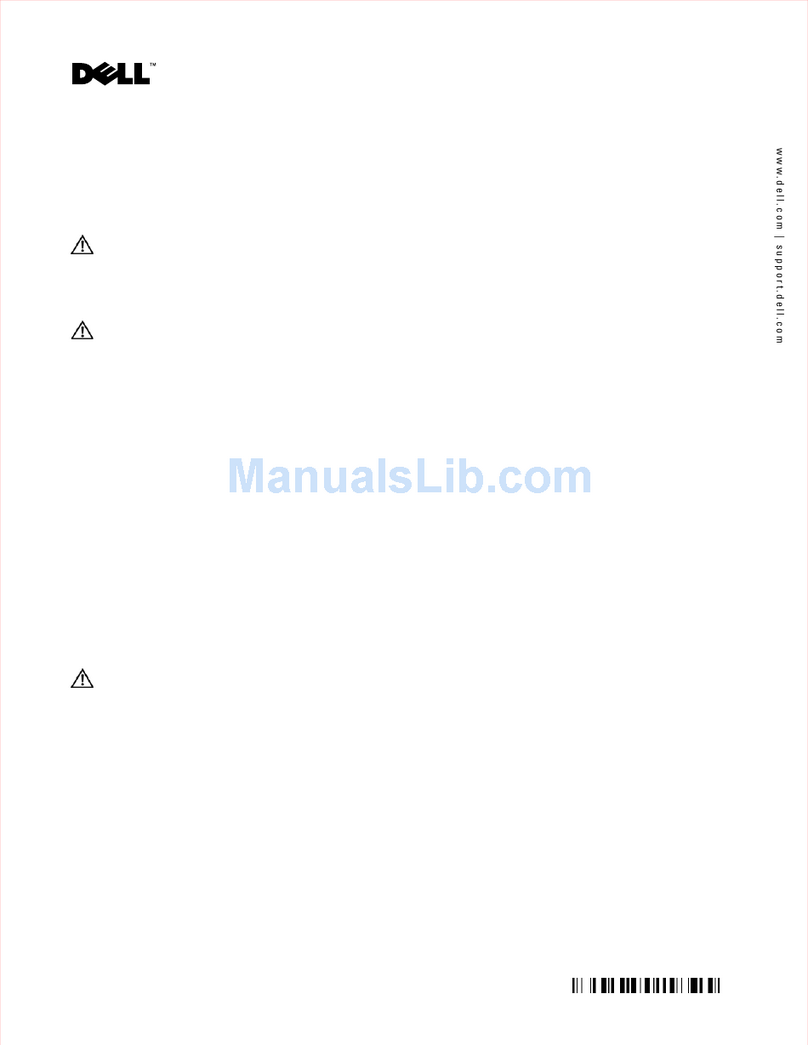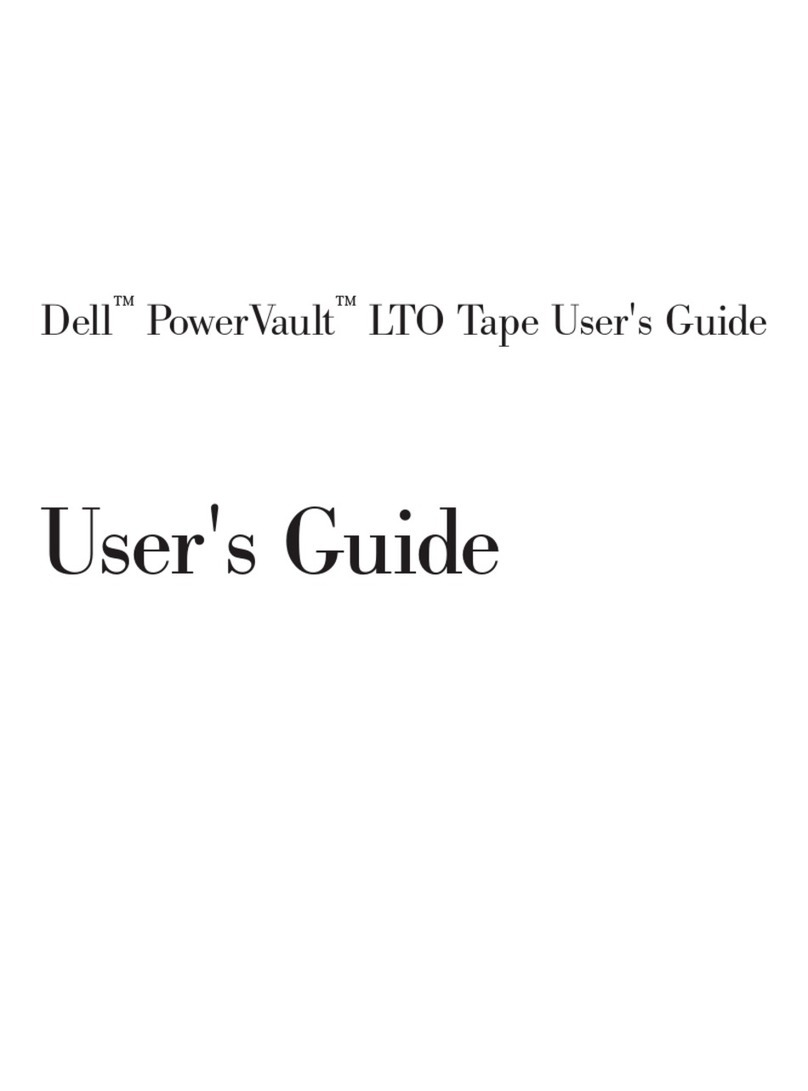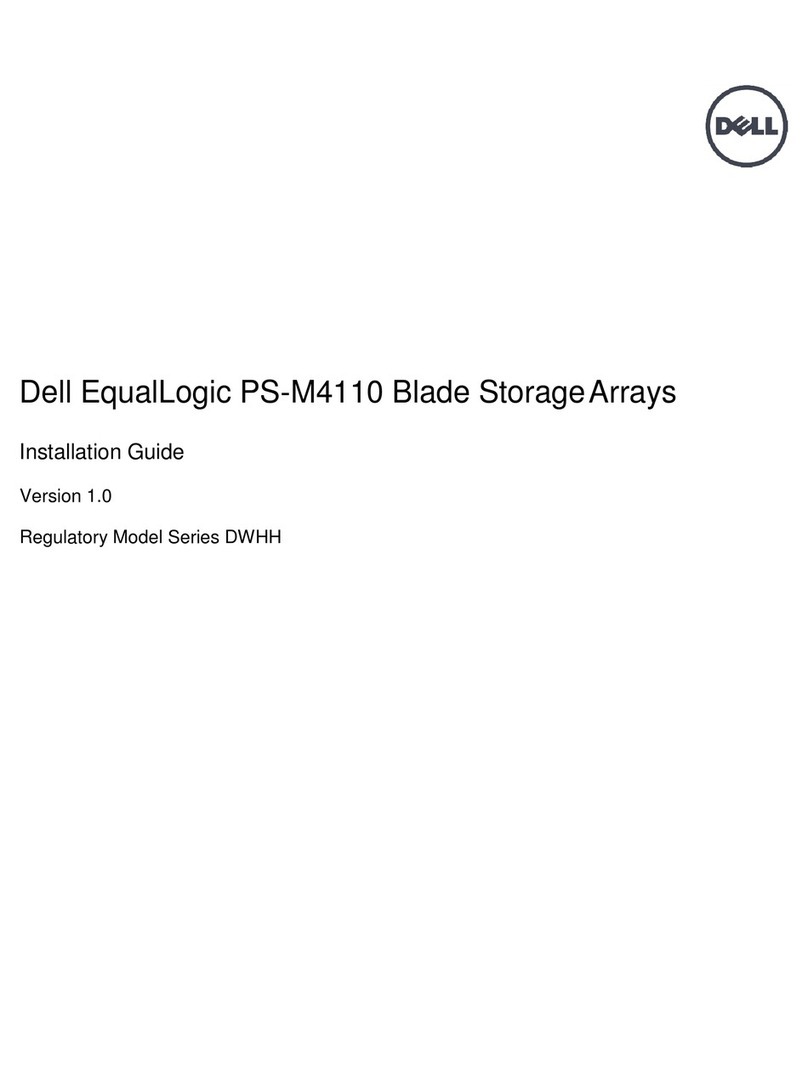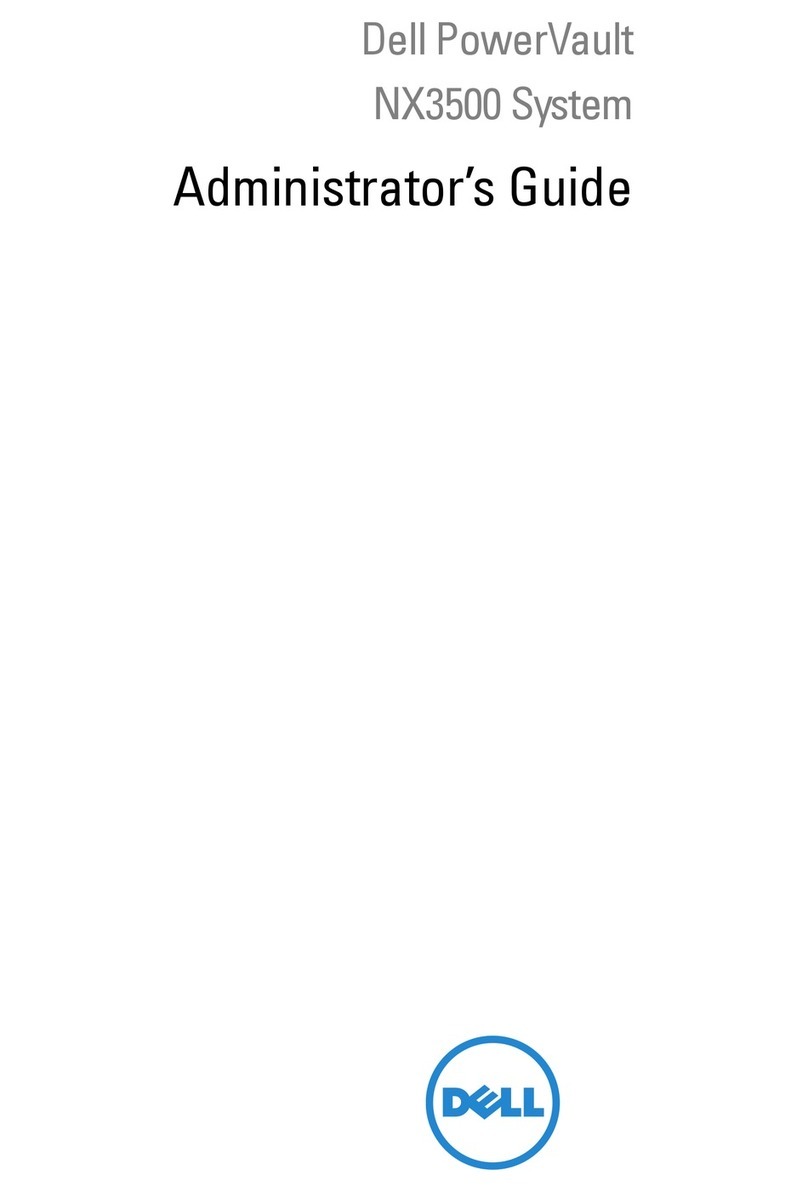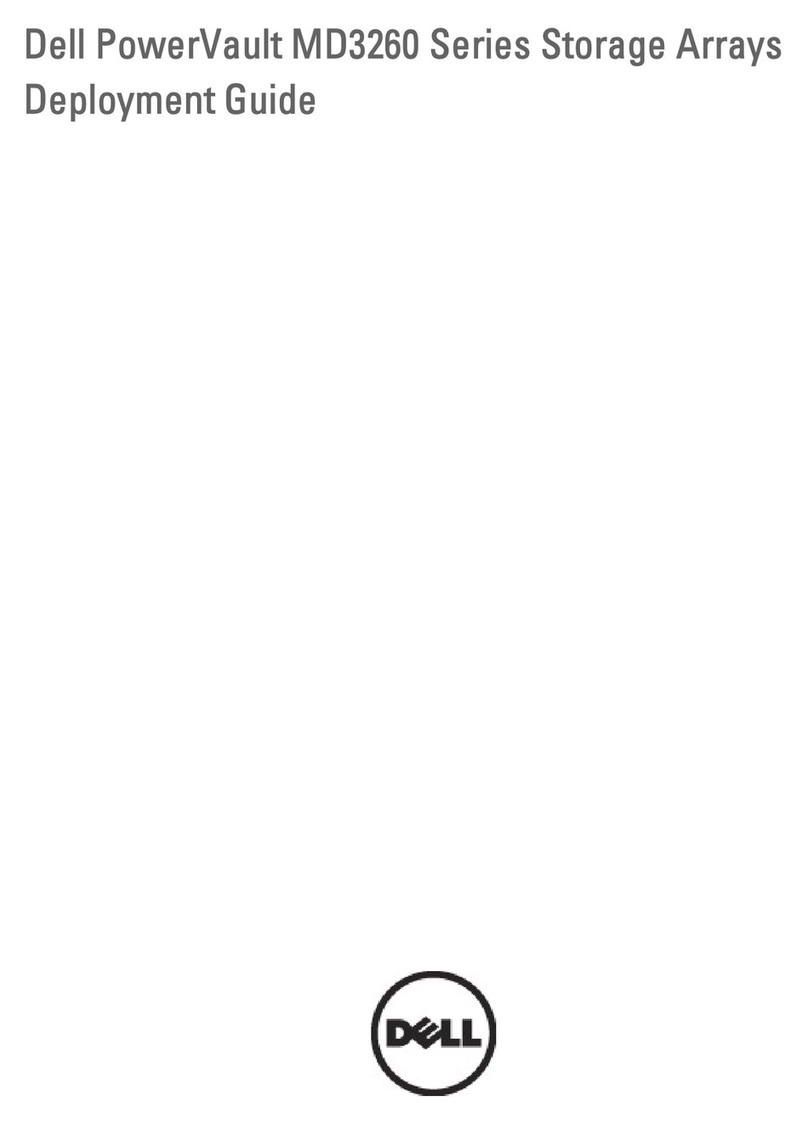5-26. The 4U library Monitor Library: Drive
Identity page showing one Fibre Channel
drive (#1) and one SCSI drive (#2).... 5-33
5-27. The 4U library Monitor Library: Library
Status page ........... 5-34
5-28. The 4U library Monitor Library: Drive
Status page ........... 5-36
5-29. The 2U library Monitor Library: Inventory
page ............. 5-37
5-30. The 4U library Monitor Library: Inventory
page ............. 5-38
5-31. The 4U library Configure Library: General
and Extended page......... 5-40
5-32. The 4U library Configure Library: Logical
Libraries page .......... 5-40
5-33. The 4U library Configure Library: Path
Failover page .......... 5-41
5-34. Path Failover license verification page 5-41
5-35. Feature Activation Key screen ..... 5-42
5-36. Configure Library: Encryption Feature
configuration screen ........ 5-42
5-37. The Configure Library: Drive page for a
4U library ............ 5-44
5-38. Configure Library: Network page 5-45
5-39. Warning screen .......... 5-45
5-40. Configure Library: User Access page 5-47
5-41. The Configure Library: Date &Time page 5-47
5-42. Configure Library: Logs &Traces page 5-48
5-43. Configure Library: Event Notification page 5-48
5-44. Configure Library: Restore Defaults page 5-49
5-45. Manage Library: Move Media page 5-49
5-46. Manage Library: Perform Inventory page 5-50
5-47. Manage Library: Release Magazine page 5-50
5-48. Service Library: Clean Drive page 5-51
5-49. Service Library: View Logs page 5-51
5-50. Service Library: View Drive Logs screen 5-52
5-51. Service: Save Drive Dump ...... 5-52
5-52. Service Library: Perform Diagnostics page 5-53
5-53. Service Library: Perform Key Path
Diagnostics page ......... 5-53
5-54. The 2U library Service Library: Upgrade
Firmware page .......... 5-54
5-55. The 4U library Service Library: Upgrade
Firmware page .......... 5-55
5-56. Service Library: Reboot page ..... 5-55
6-1. The LTO Ultrium 800 GB Data Cartridge 6-1
6-2. Ultrium WORM Tape Cartridge ..... 6-3
6-3. Sample bar code label on the LTO Ultrium 4
Tape Cartridge .......... 6-5
6-4. Setting the write-protect switch ..... 6-6
6-5. Double-boxing tape cartridges for shipping 6-7
6-6. Checking for gaps in the seams of a
cartridge ............ 6-8
7-1. A250w power supply with LEDs 7-8
7-2. A80w power supply without LEDs 7-9
9-1. Access holes for the left magazine 9-2
9-2. Access holes for the right magazine 9-3
9-3. Left Magazines pulled out of the 2U library 9-4
9-4. Left Magazines pulled out of the 4U Library 9-4
10-1. Shipping lock and label storage location 10-2
10-2. Shipping lock and label ....... 10-2
10-3. Library drive sled without ElectroStatic
Discharge (ESD) springs (SCSI sled shown) 10-3
10-4. Library drive sled with ESD springs [1]
(SAS sled shown) ......... 10-4
10-5. Drive sled components (full-high fibre
drive in top position, half-high SCSI drive
in middle position, half-high SAS drive in
bottom position) on back panel of a4U
library ............. 10-4
10-6. Pulling the drive sled out of the library
(drive sled without ESD springs shown) . 10-5
10-7. Pushing the drive sled into the library
(drive sled without ESD springs shown) . 10-6
10-8. Diagrams for applying conductive tape for
ESD protection to the back of adrive sled
installed in a2U or 4U library ..... 10-7
10-9. Apower supply being removed from a2U
library ............. 10-8
10-10. ALibrary Controller Card being removed
from the library .......... 10-9
10-11. Rear panel of a4U library with aFibre
Channel full height drive in the top
position, aSCSI half height drive in the
middle position, and aSAS half height
drive in the bottom position ..... 10-11
10-12. Removing the two mounting bracket
screws anchoring the library to the rack
(one screw on each side of the library .. 10-11
10-13. Foot pads installed on the bottom of the
library enclosure ......... 10-13
10-14. Removing the shipping label and lock
from the top of the library and storing on
the rear panel .......... 10-14
10-15. Library shipping lock and label storage
location on the real panel of the library . 10-14
10-16. Removing aLibrary Controller Card from
the library ........... 10-16
10-17. Library Front Panel LEDs ...... 10-17
10-18. Removing adrive sled from the library
(drive sled without ESD springs shown) . 10-18
10-19. Drive sled taping diagrams ..... 10-19
10-20. Access hole for the left magazine (facing
rear of library) .......... 10-20
10-21. Access hole for the right magazine (facing
rear of library) .......... 10-21
10-22. Left magazine pulled out of a4U library
(facing front of library) ....... 10-22
10-23. Apower supply being removed from a
library ............ 10-23
10-24. Mounting brackets and anchors for
securing the library in arack (one bracket
and anchor on each side of the library).. 10-24
10-25. Front view of arack showing the rails
installed ............ 10-24
A-1. Configuration of aOne Partition System A-3
A-2. Configuration of aTwo Partition System A-4
A-3. Configuration of aThree Partition System A-4
A-4. Configuration of aFour Partition System A-5
A-5. Examples of SCSI Element Addressing A-5
viii Dell PowerVault TL2000 Tape Library and TL4000 Tape Library User's Guide