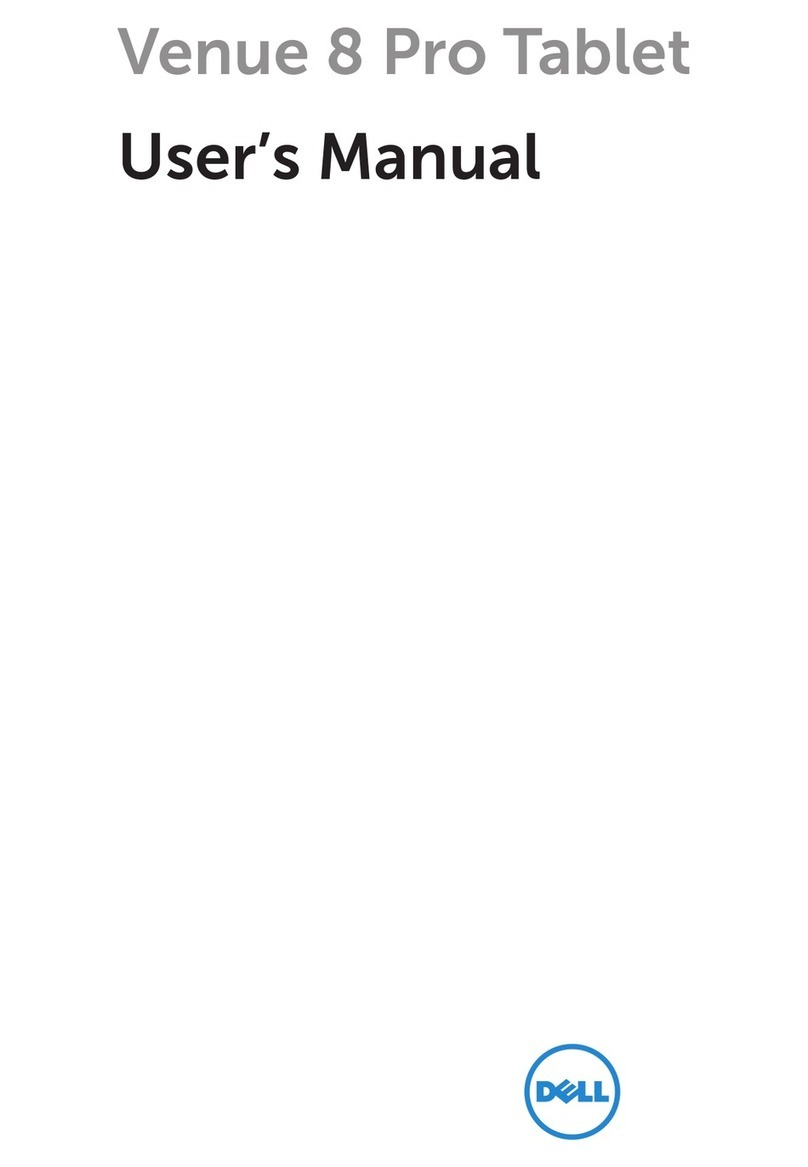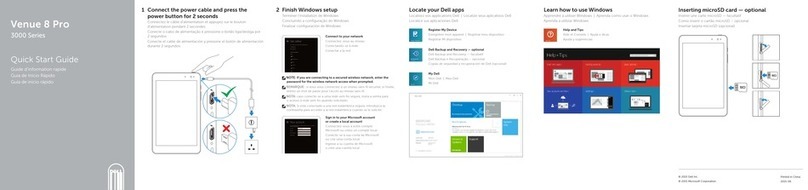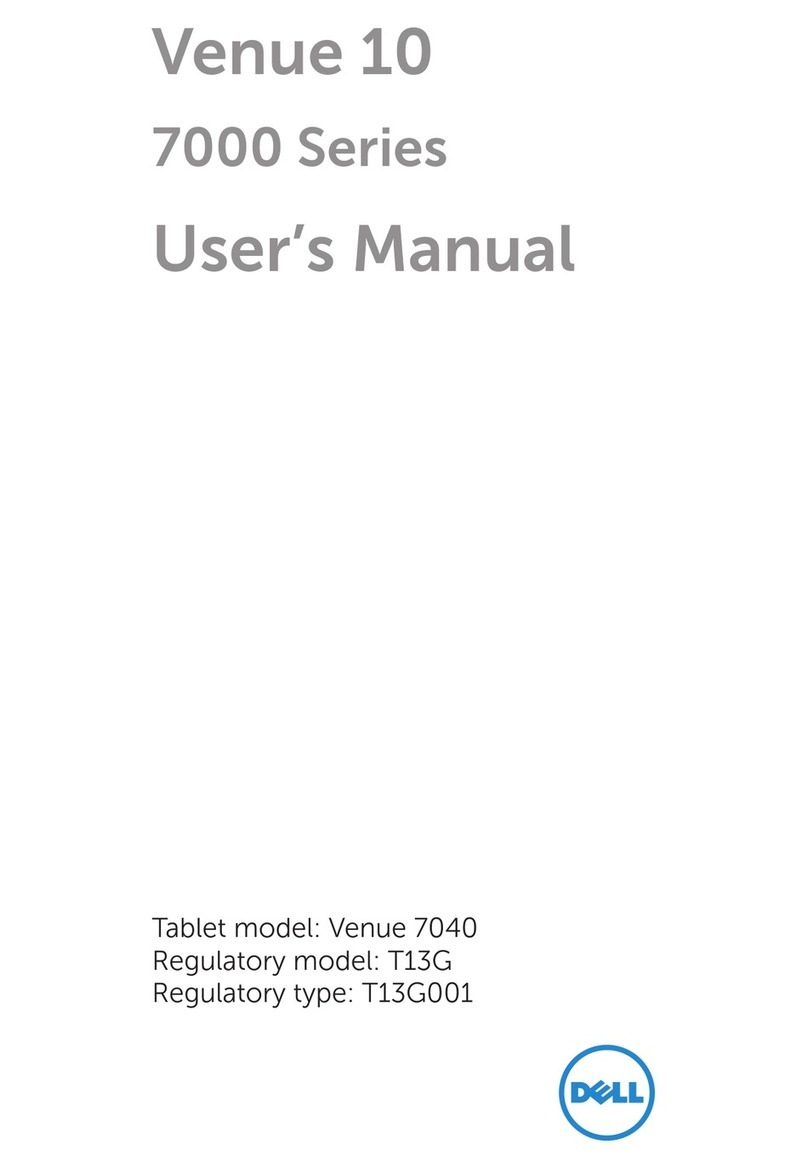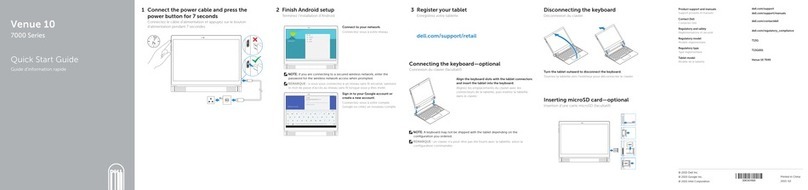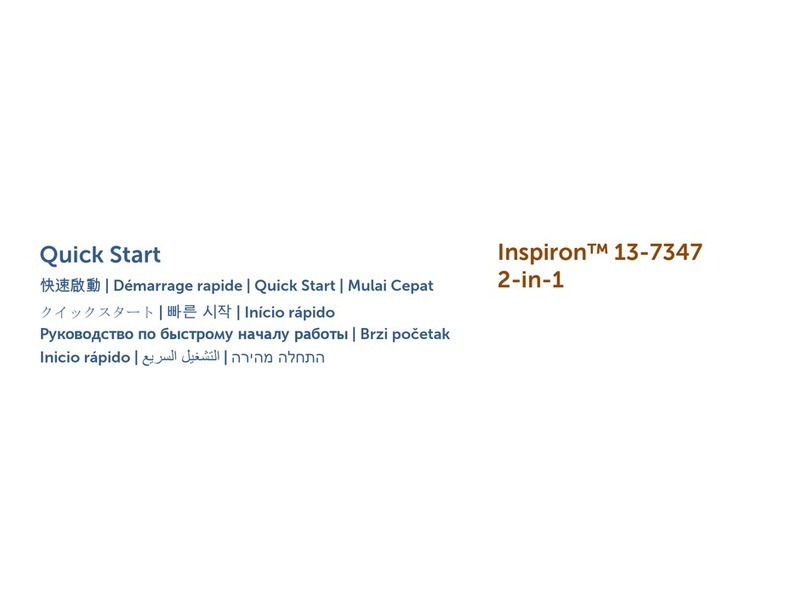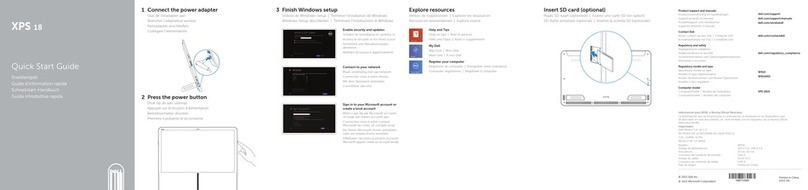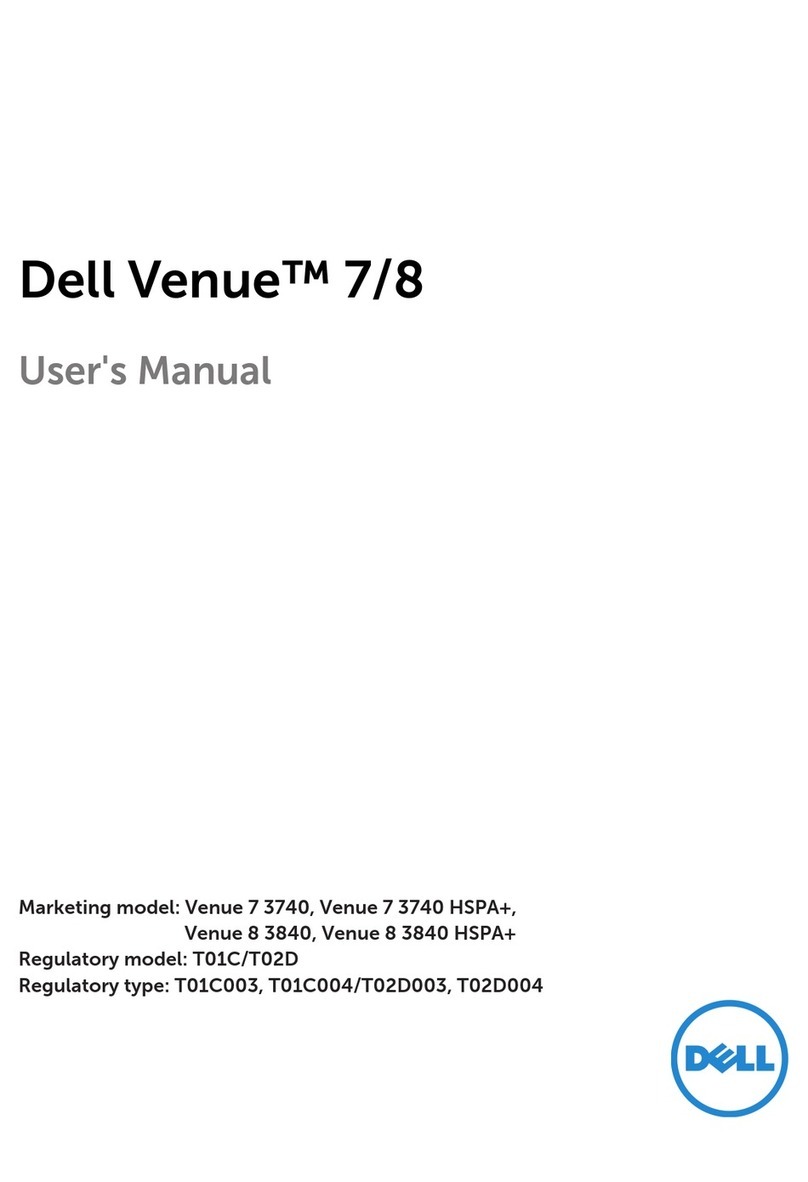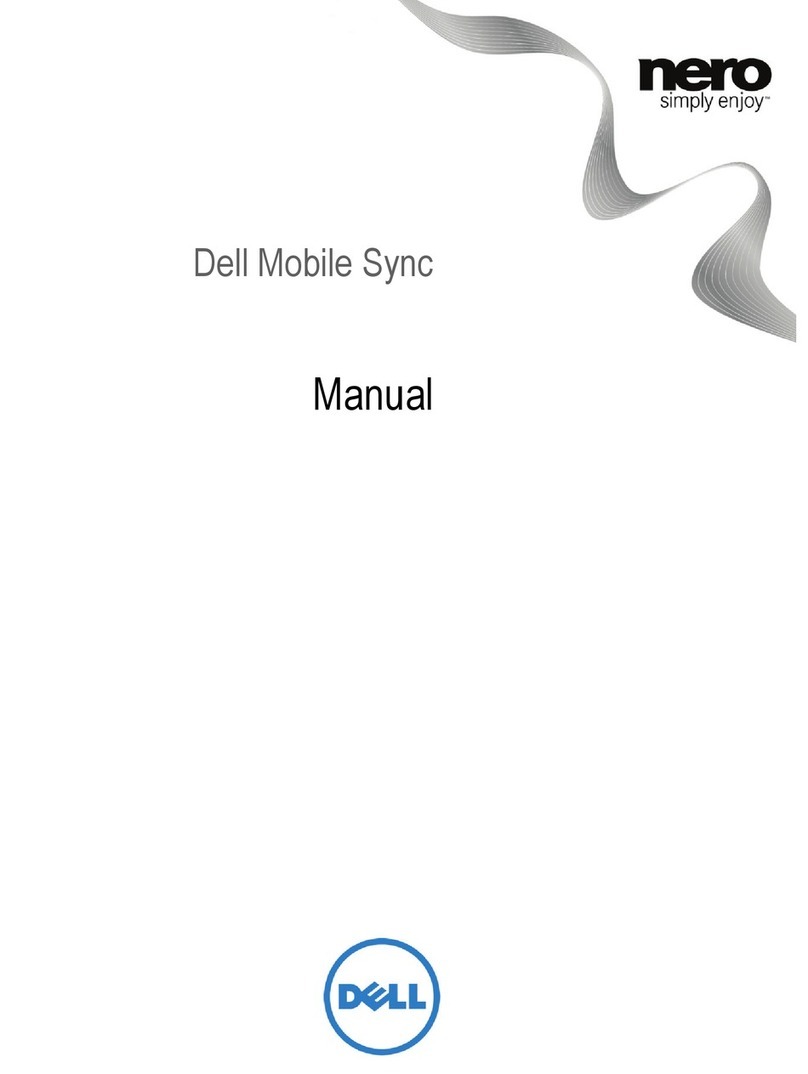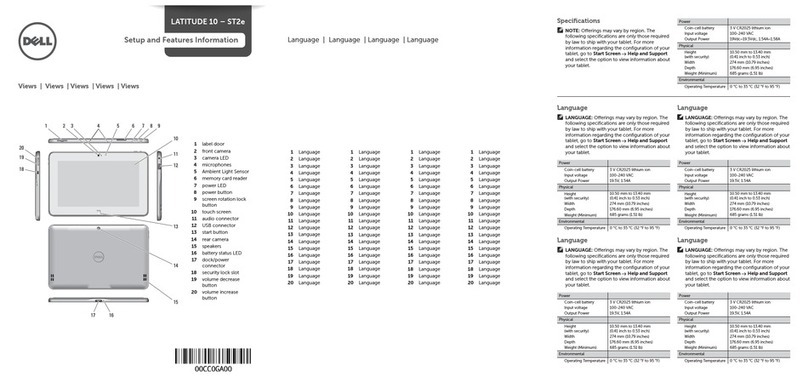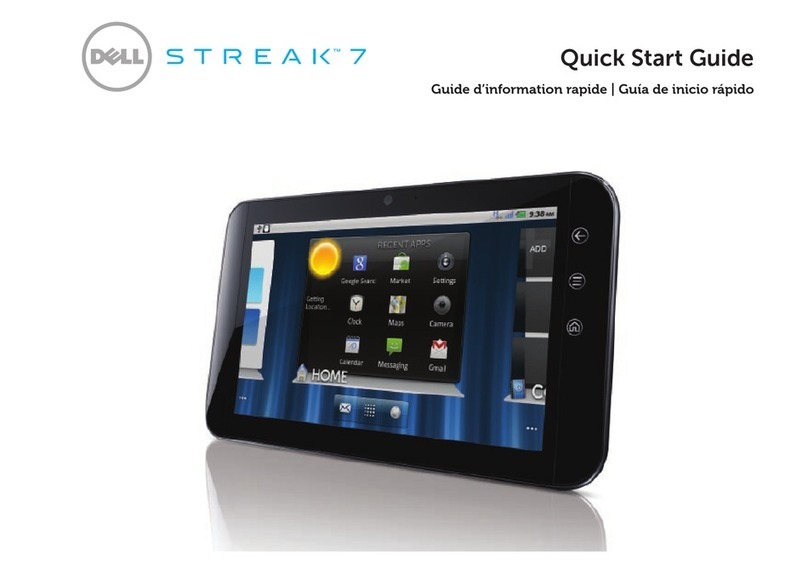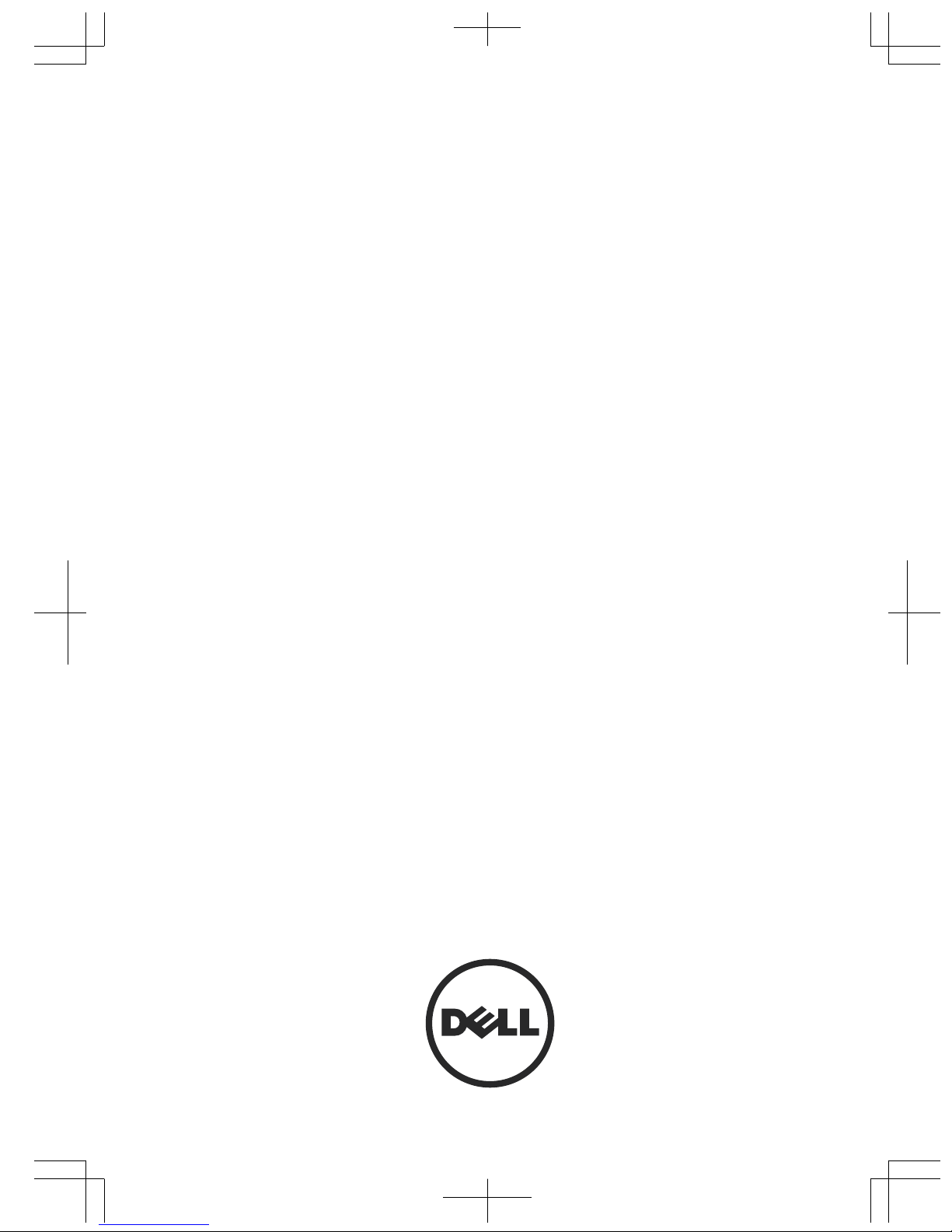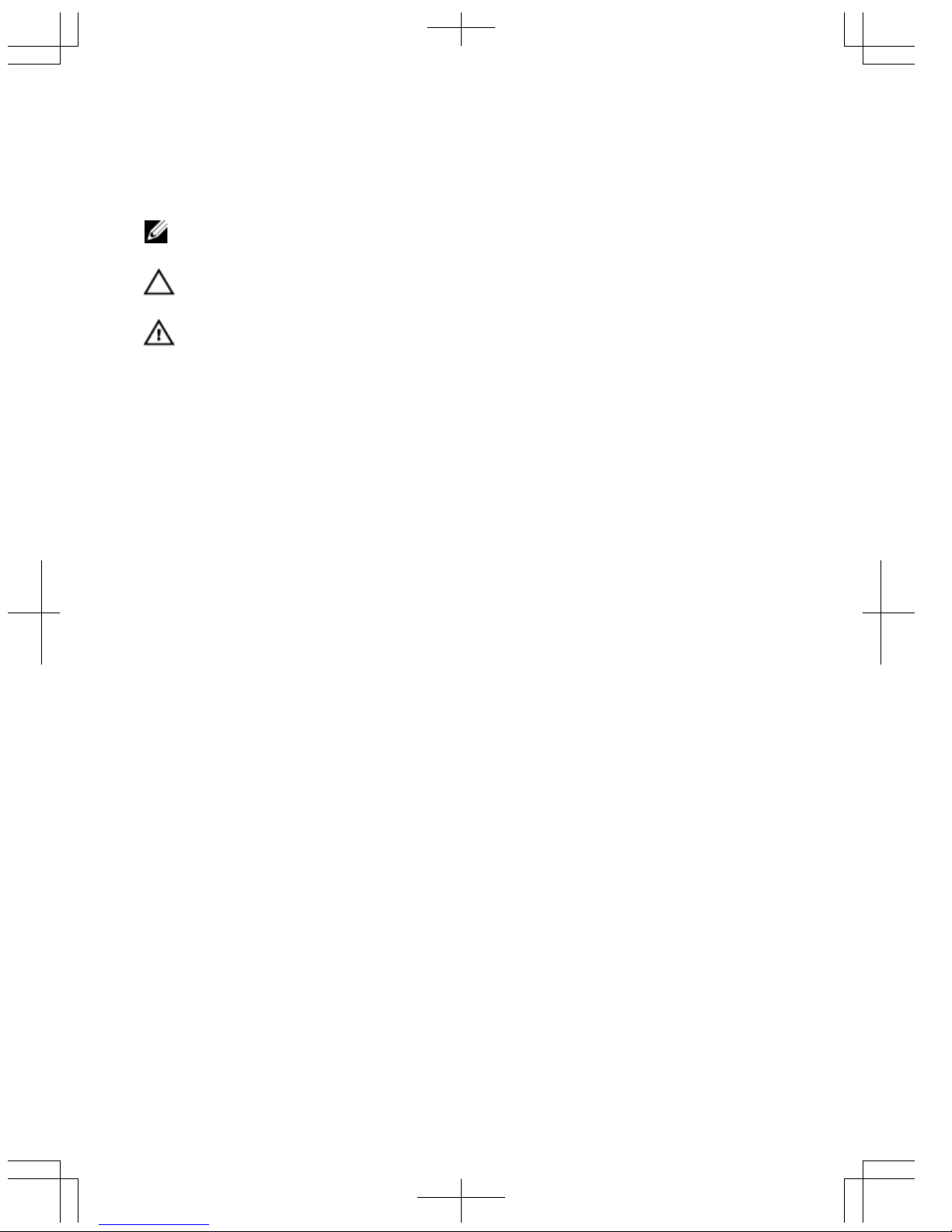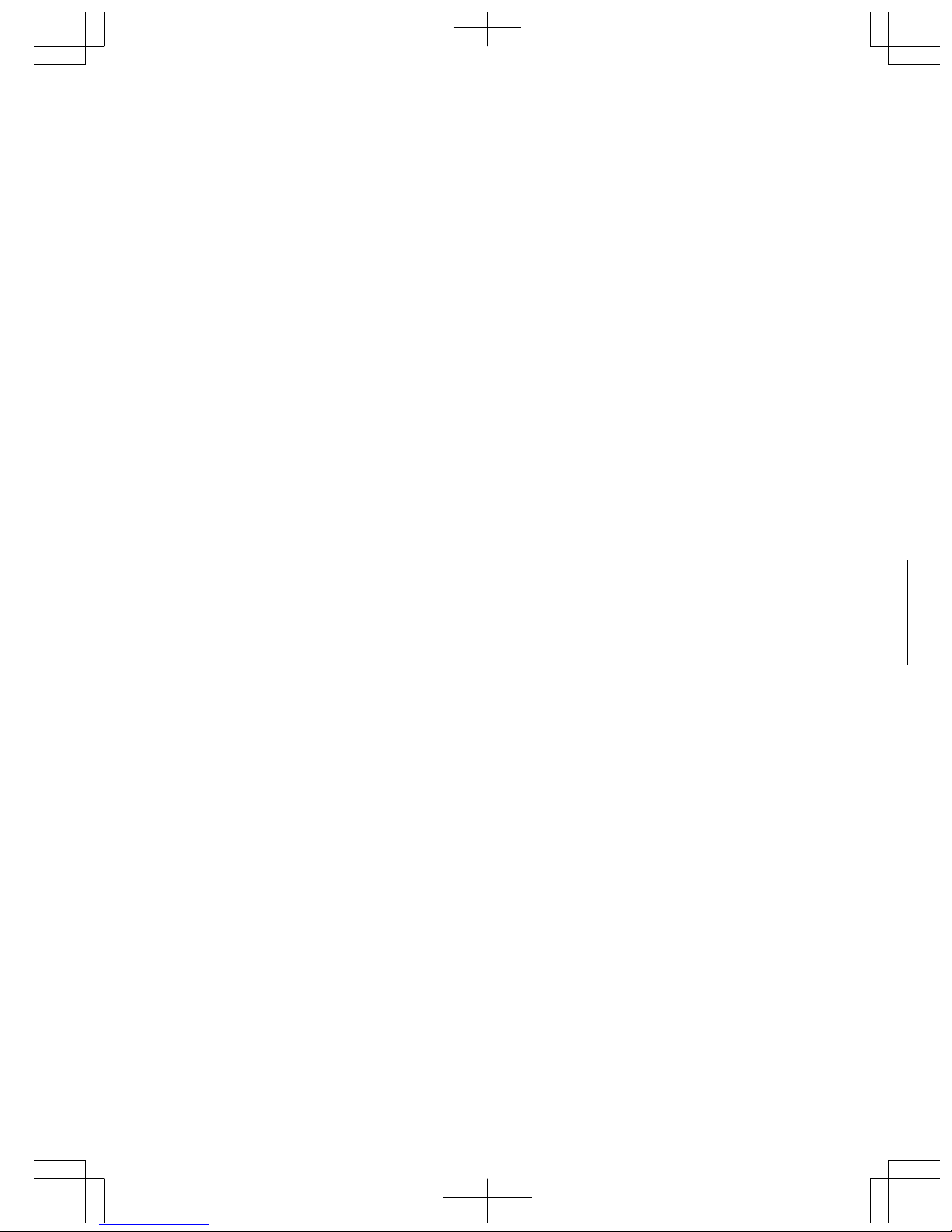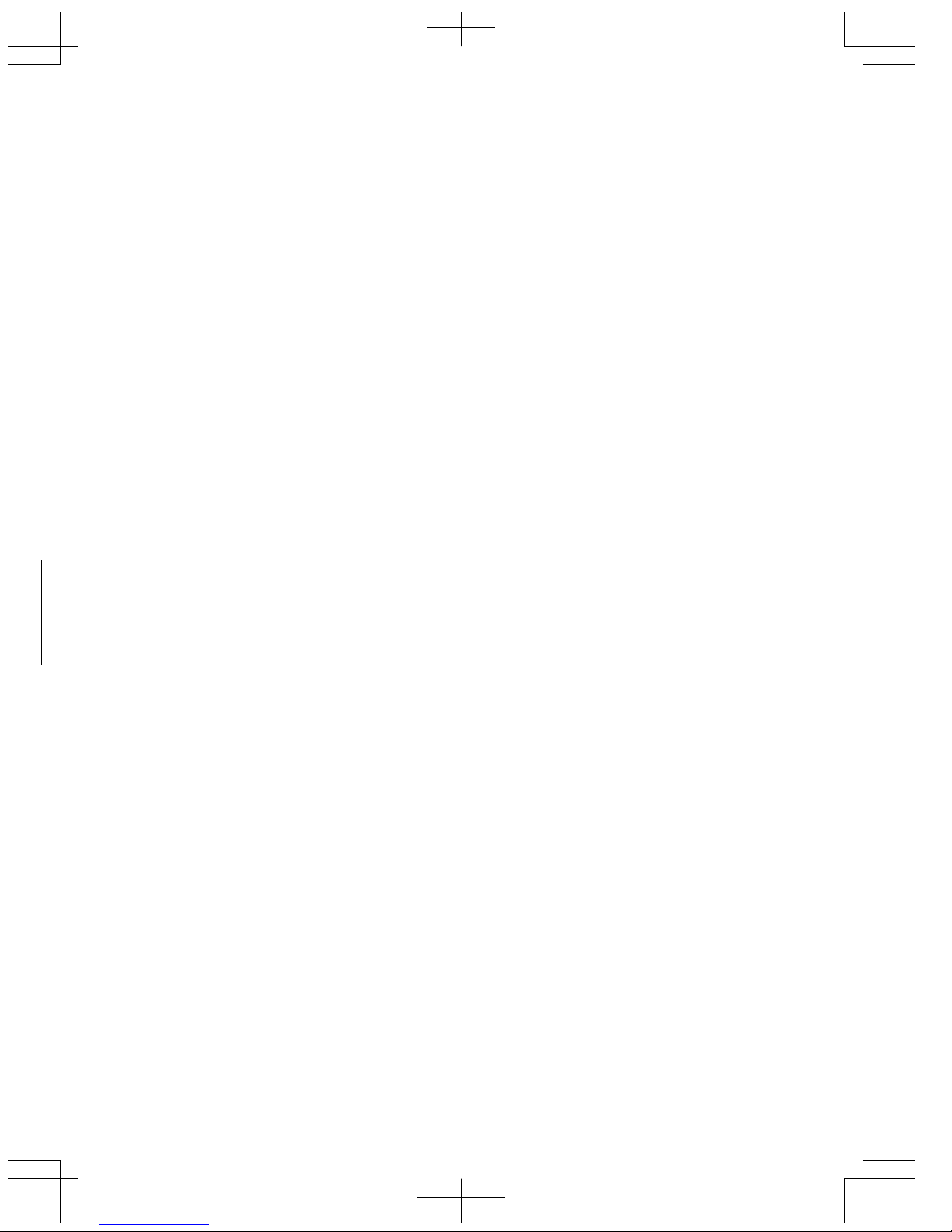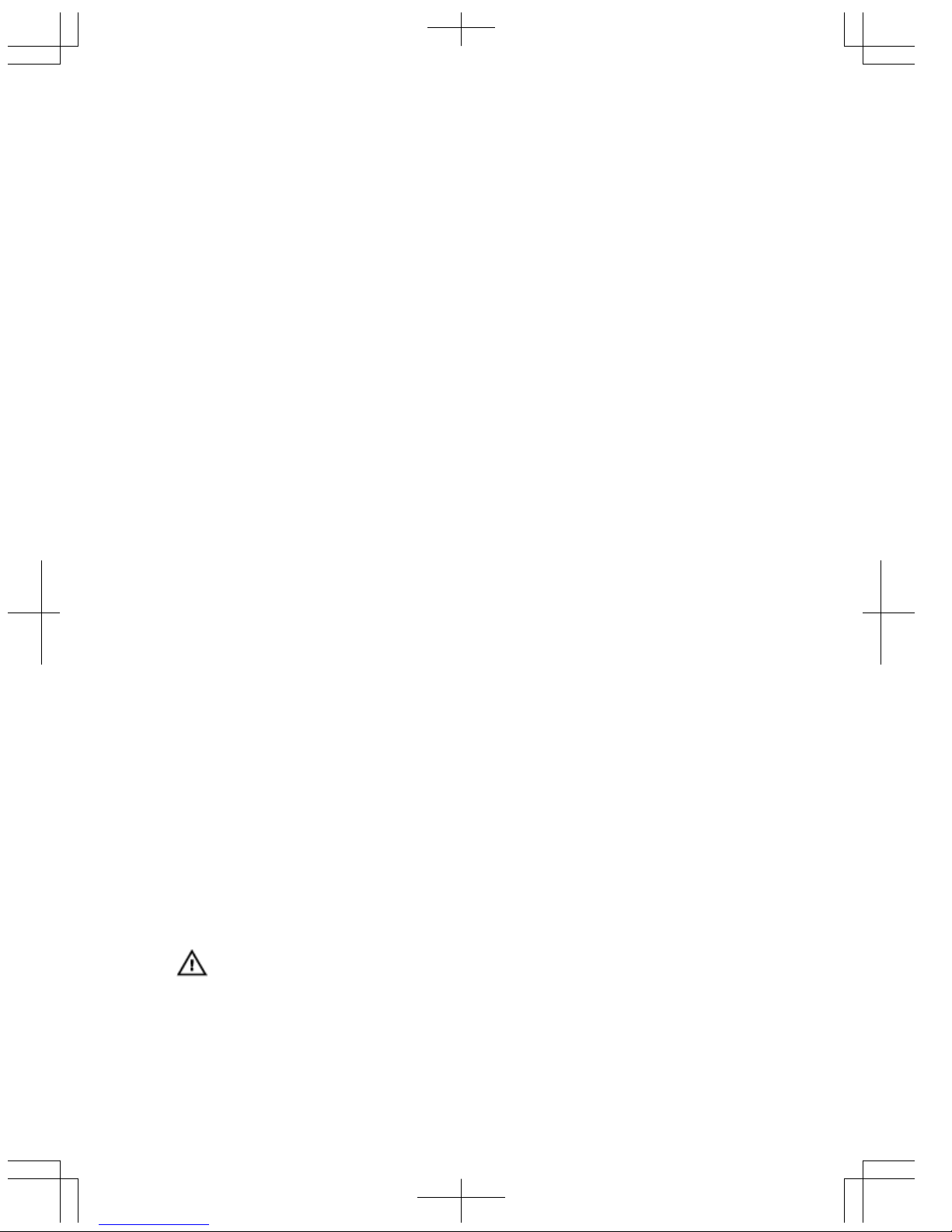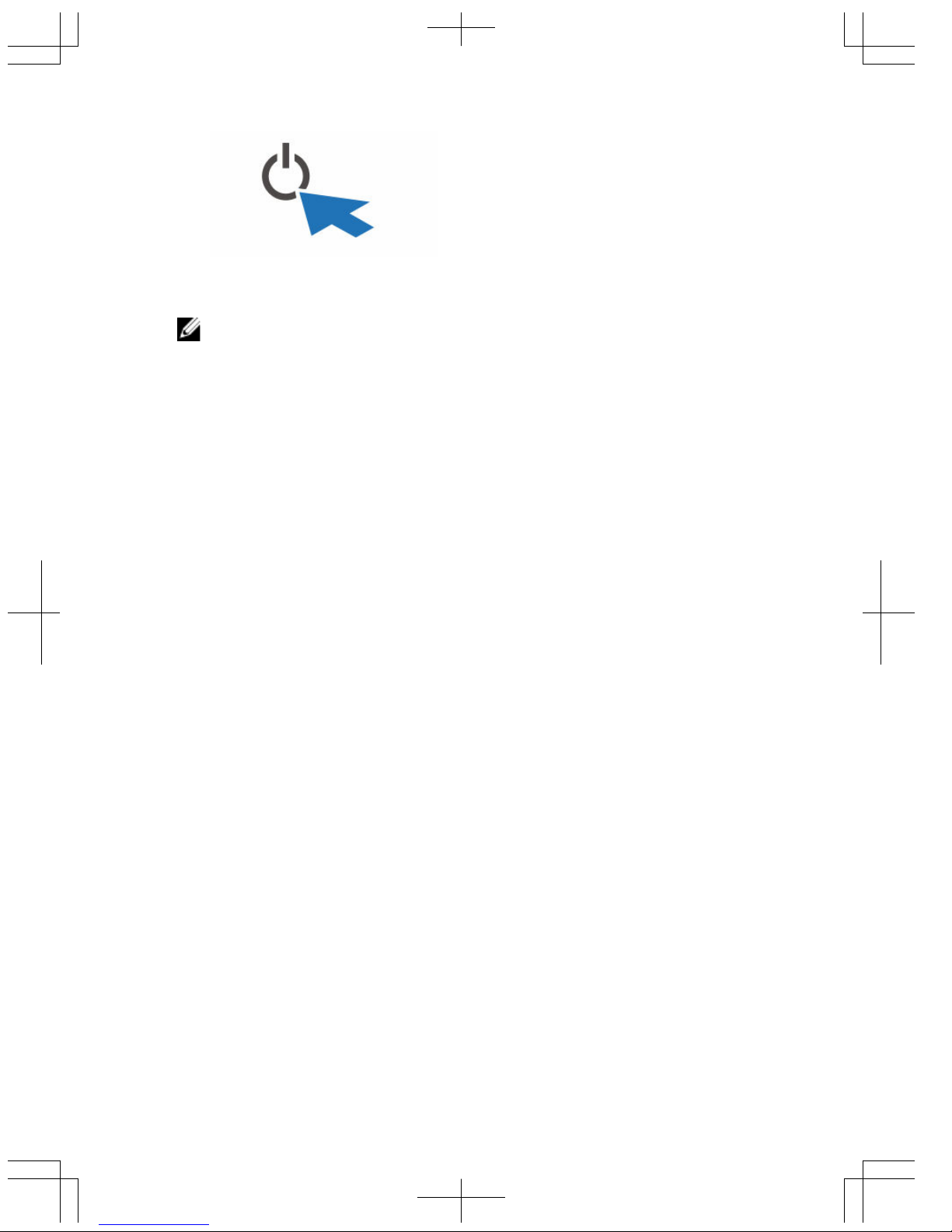Contents
1 Finding Information and Resources........................................................ 5
2 Front and Back View..................................................................................7
3 Quick Setup................................................................................................. 9
4 Removing and Installing Components.................................................. 11
Removing the Battery......................................................................................................11
Installing the Battery.......................................................................................................12
Installing the SIM Card....................................................................................................12
5 Dell Rugged Control Center Application...............................................15
Using the Settings Option in Rugged Control Center...................................................... 17
Installing the Dell Rugged Control Center.......................................................................19
Enabling or Disabling the Keyboard Backlight................................................................20
Changing the Keyboard Backlight Colors .......................................................................20
6 Stealth Mode.............................................................................................23
Turning Stealth Mode On/Off Using Optional Accessory Keyboard .............................. 23
Turning Stealth Mode On/Off Using RCC.........................................................................24
Modifying the Stealth Mode Settings....................................................................... 24
7 Enabling and Disabling Wireless (WiFi) Feature.................................25
Enabling or Disabling Wireless (WI-Fi) Feature Using Optional Keyboard Accessory...25
Enabling and Disabling Wireless (WiFi) Feature Using RCC........................................... 25
8 Smart Cards...............................................................................................27
9 Specifications........................................................................................... 29
10 Contacting Dell....................................................................................... 35
3