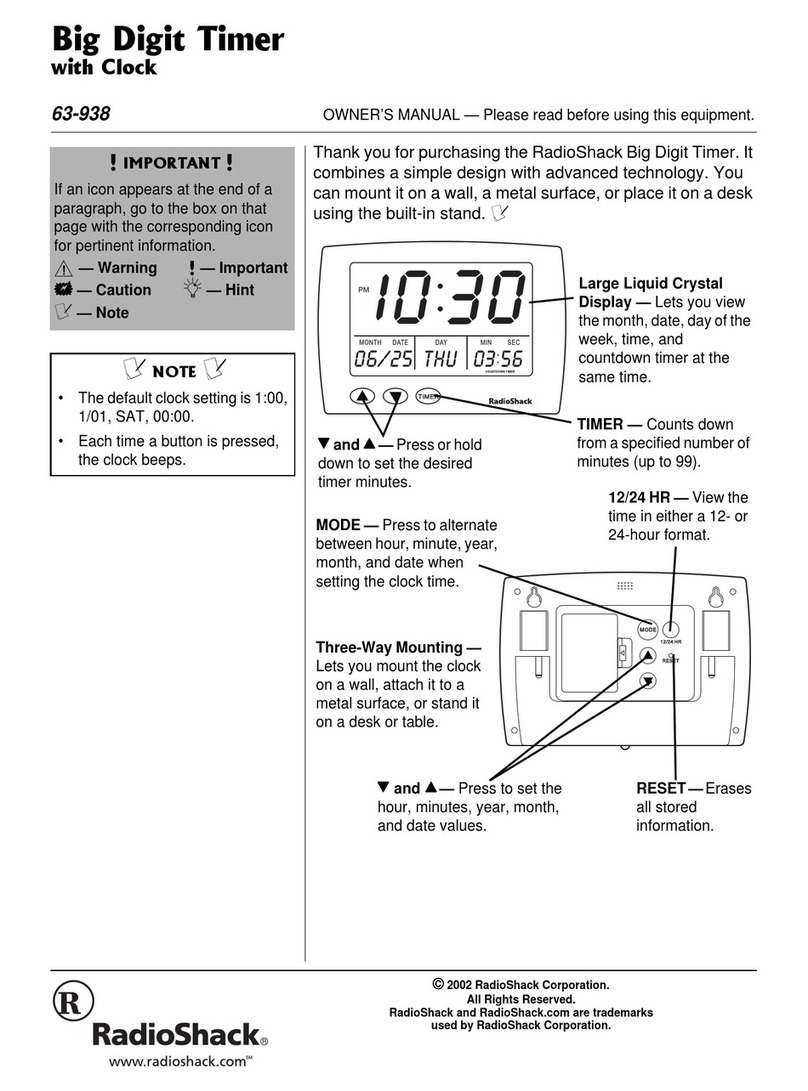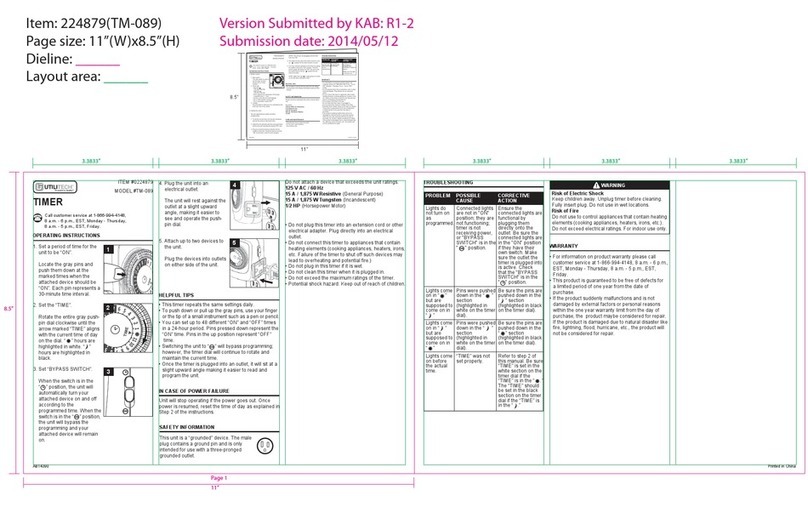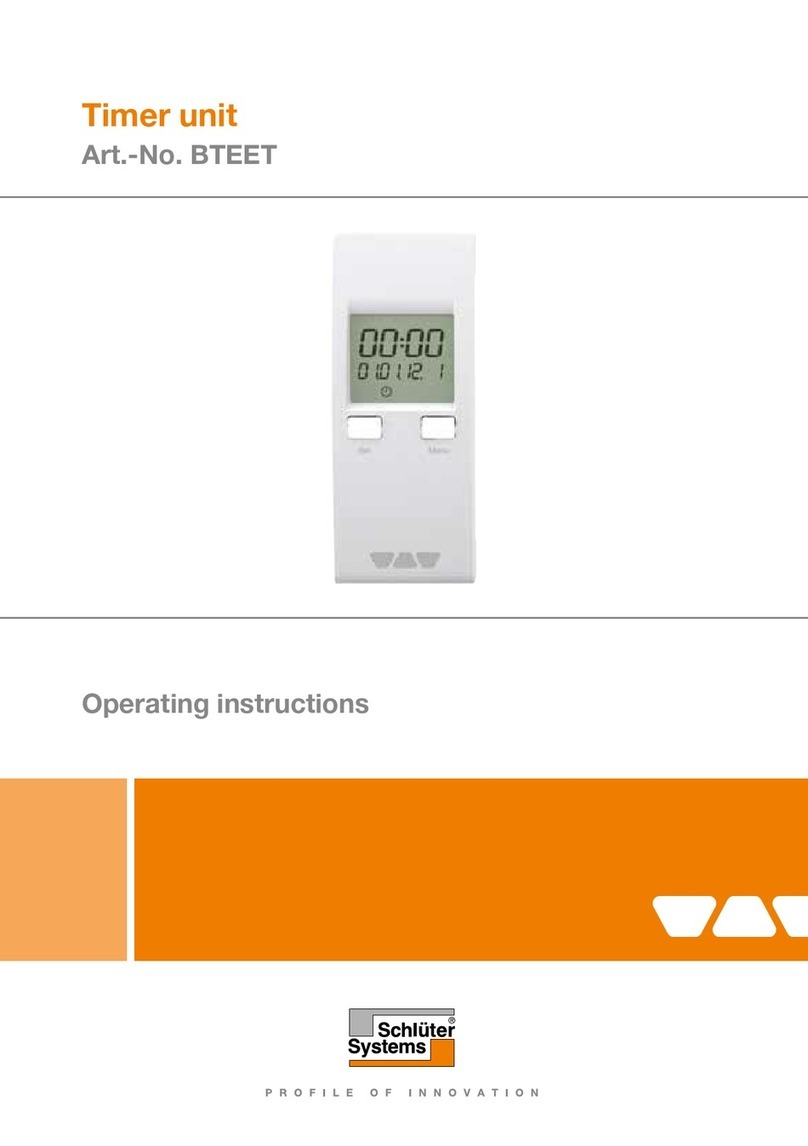Delphi Display Systems RDS-INSFTTCU User manual

Delphi Display Systems, Inc. RDS-INSFTTCU Page 1 of 82
Confidential Document:
Do not copy or distribute without written permission from Delphi Display Systems, Inc.
Copyright 2012. [Unpublished Work]. All rights reserved
Title: Fast Track Timer User / Configuration Manual
Doc Number: RDS-INSFTTCU
Revision: A
Department: Sales
Area: Training
Approved and released Standard
operating procedure
Implementation Date: 12.6.12
Type of Document: Training
Review Period: 365 days
Fast Track Timer
Configuration / User Manual
Delphi Display Systems, Inc.
PROPRIETARY INFORMATION

Delphi Display Systems, Inc. RDS-INSFTTCU Page 2 of 82
Confidential Document:
Do not copy or distribute without written permission from Delphi Display Systems, Inc.
Copyright 2012. [Unpublished Work]. All rights reserved
This page intentionally left blank

Delphi Display Systems, Inc. RDS-INSFTTCU Page 3 of 82
Confidential Document:
Do not copy or distribute without written permission from Delphi Display Systems, Inc.
Copyright 2012. [Unpublished Work]. All rights reserved
TABLE of CONTENTS
1INTRODUCTION ...................................................................................................................................5
1.1 PC SYSTEM REQUIREMENTS.............................................................................................................6
1.2USING THIS MANUAL .........................................................................................................................6
1.3 GENERAL..........................................................................................................................................7
2PRINCIPLES OF OPERATION.............................................................................................................7
2.1 SAMPLE NORMAL TIMING SEQUENCE.................................................................................................8
2.2 MULTIPLE VEHICLES..........................................................................................................................8
2.3 ELECTRICAL POWER .........................................................................................................................9
2.4 LCD MONITOR (DTIS ONLY) .............................................................................................................9
2.5 REMOTE DISPLAYS............................................................................................................................9
2.5.1 Set Remote Addressing ........................................................................................................11
2.6 LED STATUS LIGHTS.......................................................................................................................12
2.7 REMOTE CONTROL KEYPAD ............................................................................................................13
3SOFTWARE INSTALLATION (USING SUPPLIED THUMB DRIVE).................................................14
3.1 SCOPE ...........................................................................................................................................15
3.2 STARTUP........................................................................................................................................15
4CONFIGURATION...............................................................................................................................16
4.1.1 Direct Port Configuration.......................................................................................................16
4.1.2 Network E3 Configuration .....................................................................................................16
4.1.3 Disconnect Timer...................................................................................................................17
4.2 SITE...............................................................................................................................................17
4.3 FILE ...............................................................................................................................................19
4.3.1 Open......................................................................................................................................20
4.3.2 Save / Save As......................................................................................................................20
4.3.3 Print .......................................................................................................................................21
4.3.4 Print Preview .........................................................................................................................21
4.3.5 Print Setup.............................................................................................................................22
4.3.6 Exit.........................................................................................................................................22
4.4 STATUS BAR...................................................................................................................................22
4.5 UNIT PARAMETERS .........................................................................................................................22
4.6 SITE PARAMETERS..........................................................................................................................23
4.6.1 Store Hours ...........................................................................................................................24
4.6.2 Dayparts................................................................................................................................24
4.6.3 Shifts......................................................................................................................................25
4.6.4 Targets ..................................................................................................................................25
4.6.5 Headings ...............................................................................................................................26
4.7 PRINTER OPTIONS .............................................................................................................................26
4.7.1 Remote Display.....................................................................................................................27
4.7.2 Access Code .........................................................................................................................28
4.7.3 Night Mgr...............................................................................................................................28
4.7.4 Drive-thru Cfg........................................................................................................................29
4.7.5 Event Labeling.......................................................................................................................30
4.7.6 Multi-Station Config...............................................................................................................31
4.8CONNECT.......................................................................................................................................31
4.9 DISCONNECT ..................................................................................................................................32
4.10 REMOTE CONTROL......................................................................................................................32

Delphi Display Systems, Inc. RDS-INSFTTCU Page 4 of 82
Confidential Document:
Do not copy or distribute without written permission from Delphi Display Systems, Inc.
Copyright 2012. [Unpublished Work]. All rights reserved
4.10.1 Remote Control Screens.......................................................................................................33
4.10.2 Activity...................................................................................................................................34
4.10.3 View Configuration Screens..................................................................................................35
4.10.4 View Periods..........................................................................................................................35
4.10.5 View Target Times ................................................................................................................36
4.10.6 Menu......................................................................................................................................36
4.10.7 Remove Car ..........................................................................................................................37
4.10.8 Reset Loop............................................................................................................................37
4.10.9 Print Store Header.................................................................................................................38
4.11 MANUAL REPORTS ......................................................................................................................39
DAILY,WEEKLY,AND MONTHLY REPORTS...................................................................................................39
4.11.1 Daily Reports.........................................................................................................................40
4.11.2 Weekly Reports.....................................................................................................................41
4.11.3 Monthly Reports ....................................................................................................................43
4.11.4 Hourly and Custom Reports..................................................................................................44
4.11.5 Dayparts Report ....................................................................................................................45
4.11.6 Shifts Report..........................................................................................................................47
4.11.7 Year to Date Reports.............................................................................................................49
4.11.8 Car by Car Reports ...............................................................................................................49
4.12 PARAMETERS PROGRAMMING......................................................................................................50
4.12.1 Assign Access Codes............................................................................................................51
4.12.2 Time/Store Hours ..................................................................................................................52
4.12.3 Store Heading........................................................................................................................53
4.12.4 Set Dayparts..........................................................................................................................54
4.12.5 Set Shifts...............................................................................................................................55
4.12.6 Set Targets............................................................................................................................57
4.12.7 Set Printer Options................................................................................................................59
4.12.7.1 Set Remote Display Options ........................................................................................................59
4.12.8 Night Manager.......................................................................................................................61
4.13 DIAGNOSTICS..............................................................................................................................63
4.14 RESET MEMORY..........................................................................................................................64
4.15 DOWNLOAD.................................................................................................................................65
4.16 UPLOAD......................................................................................................................................65
4.17 SCHEDULER................................................................................................................................65
4.18 ACL ...........................................................................................................................................66
4.19 REPORTS....................................................................................................................................67
4.20 ENTERPRISE ...............................................................................................................................68
4.21 HELP ..........................................................................................................................................70
5ANALYZING DATA.............................................................................................................................71
5.1 ARCHIVE REPORT...........................................................................................................................71
5.2 EVENT REPORT ..............................................................................................................................72
5.3 PERIOD REPORT.............................................................................................................................73
5.4 TARGET REPORT ............................................................................................................................74
5.5 CAR REPORT..................................................................................................................................75
5.6 ON DEMAND REPORTS....................................................................................................................77
6IMPORTING TO EXCEL......................................................................................................................78
7DEFINITION OF TERMS.....................................................................................................................80
8CHANGE HISTORY ............................................................................................................................82

Delphi Display Systems, Inc. RDS-INSFTTCU Page 5 of 82
Confidential Document:
Do not copy or distribute without written permission from Delphi Display Systems, Inc.
Copyright 2012. [Unpublished Work]. All rights reserved
1 Introduction
The Fast Track ®3000 Series Timer (herein also referred to as the Timer) helps you operate a drive-thru
store more efficiently and profitably by tracking the progress of customer vehicles through the ordering
and delivery process. Management and staff can use this information in crucial ways to:
Analyze service time
Improve productivity
Set performance goals and incentives
Measure performance
Predict staffing requirements based on past experience
Compare shifts, seasons, and stores
The Fast Track PC Software (the Software) is an application that allows your computer to communicate
with your Fast Track ®3000 Series Timer (Fast Track ®Timer). The Software application allows a user to
use a PC as a remote console to operate/program or view the Fast Track ®Timer or download data for
viewing and analyzing. This manual describes how to install and use the Software application on your
personal computer and to communicate with your Fast Track ®Timer. The PC Software operates on a
personal computer (PC) using Microsoft Windows 95®or higher operating system platform.
The Software requires an interface between the PC and the Fast Track ®Timer. This interface may be a
cable connecting your PC directly to the RS-232 port of the Fast Track ®Timer, an Ethernet network
interface card (NIC) using a local area network (LAN) or wide area network (WAN).
The Timer is a measurement instrument that is only as good as the sensors connected to it for vehicle
detection. Listed below are factors to consider when deciding which type of detection to use:
GROUND LOOPS are strongly recommended for use in drive-thru applications because:
They detect metal mass ONLY
Troubleshooting is fairly simple.
Sensitivity adjustments are easy.
They are NOT directly exposed to the environment, such as falling rain and snow, leaves blowing
in the wind, pedestrians, animals, etc.
Careless drivers cannot damage them by bumping into them because there is nothing for
careless drivers to bump into.
They usually last many years with trouble-free operation.
SONAR SENSORS are not recommended for use in drive-thru applications because:
They detect ANYTHING that passes in front of them, including but not limited to falling rain and
snow, leaves blowing by in the wind, pedestrians, animals, insects, employees hanging their
hands or food containers out the window, etc.
They are usually directly exposed to the environment and any movement in their field of view
activates the output, which effects whatever is connected to the output (drive-thru timers, POS,
order-confirmation systems, etc.
They are usually surface mounted and can be easily broken or misaligned by a collision from
careless drivers.
The initial material and labor costs of installing a sonar sensor are comparable to the initial costs
of installing a ground loop. In the very likely event a sonar sensor must be replaced long before a
ground loop must be replaced, the total cost of the sonar sensor will exceed that of the ground
loop.

Delphi Display Systems, Inc. RDS-INSFTTCU Page 6 of 82
Confidential Document:
Do not copy or distribute without written permission from Delphi Display Systems, Inc.
Copyright 2012. [Unpublished Work]. All rights reserved
1.1 PC System Requirements
The Fast Track PC Download and Remote Control Software application.
A Personal Computer:
oWindows®* 2000 or XP. note-if you are using Windows 7 or Vista, please see document
“Installing Fast Track Software on Windows 7 and Vista”
o133Mhz Pentium or greater
oMicrosoft .NET Framework version 2.0 or higher
o32 Mb of RAM
oAt least 65Mb of free hard disk space (additional space is required for data download)
oUSB port
One or more Fast Track ®3000 Series Timer.
One or more of the following types of interface for communication:
oRS-232 cable
oNetwork Interface Card
1.2 Using this Manual
This manual will familiarize you with all of the Timer’s functions and instruct you how to customize its
behavior to meet your special or changing requirements. Simply look in the Table of Contents or Index for
the section describing the feature. The manual also gives you step-by-step instructions on how to perform
routine operations such as resetting sensors, producing reports on demand, customizing automatic
operation, and adjusting to changes in requirements.
You will find the following symbols and characters used throughout this manual:
(Italics) Represents a particular key stroke on the keyboard
Italics Used as commands to left click your mouse on
Warning! Alert you to possible operational problems or loss of information
NOTE: Lets user know that additional information may be obtained
elsewhere
See - Hyper linked references to another section within this guide or to the
Internet
ARROWS Use the mouse pointer to click on the
Up, Down, Left, and Right arrow keys
appropriately to move from field to field
within the screen. (The field you are
currently in is indicated by the inverted
text on the screen.)
[BRACKETS] (Example: [MANUAL REPORTS]) Use ARROW KEYS to move to
the menu option line specified in the brackets.
<ENTER> Angle brackets around a key means to click that key to
select the option. This notation is used throughout this
manual to indicate the actions you should take to get the
results you want.
NOTE: A guide is provided on the bottom of each screen for screen movement, field changes,
exiting to menu, etc.
NOTE: In Remote Control, (See - Section 4.10), use the mouse pointer and click on the desired
key to activate the command instructed in each step of this section.

Delphi Display Systems, Inc. RDS-INSFTTCU Page 7 of 82
Confidential Document:
Do not copy or distribute without written permission from Delphi Display Systems, Inc.
Copyright 2012. [Unpublished Work]. All rights reserved
1.3 General
The Fast Track ®3000 Series Timer operates automatically with a minimum of operator attention, updating
the data on its Activity screen through Remote Control and Remote Displays, and downloading regularly
scheduled automatic reports.
2 Principles of Operation
A fully functional Fast Track Timer system is comprised of several components:
Main Console
Remote Display (or LCD if using DTIS)
Cashier Window Loop (if applicable)
Pick-up Window Loop
Additionally, in order to function properly, the Fast Track Timer System relies on input from:
Customer Furnished Audio Communication System
Menu Board Loop / Detector
Figure 1 - Single Lane Example
Note: The Figure above shows an example of a typical single lane drive-thru. The Fast Track Timer can
virtually be configured for any other restaurant setup. (See Appendix)
Caution: Operating a one window Fast Track Timer in a two-window store without an event
measurement at the cashier window (first window), can result in inconsistent and inaccurate readings of
both line times and car counts. An event that is not measured during a cars movement through the drive-
thru lane distorts measurement of actual time between events and can lead to excessive Drive-Offs.
Having both, higher and lower than actual times can be recorded under the following scenarios.

Delphi Display Systems, Inc. RDS-INSFTTCU Page 8 of 82
Confidential Document:
Do not copy or distribute without written permission from Delphi Display Systems, Inc.
Copyright 2012. [Unpublished Work]. All rights reserved
2.1 Sample Normal Timing Sequence
The Main Console’s interface with the customer-furnished Intercom and Vehicle Detector allows the Timer
to detect a vehicle that has been greeted via Intercom upon arrival at the
Menu Board. Window Loops allow the Timer to detect the car’s arrival at and departure from
the cashier and service window and/or other detection points. For simplicity, the following sequence of
events assumes that there are Loops at the Cashier Window and Pick-Up Window (See Figure 1):
Event 1. A vehicle arrives at the Menu Board where the Loop detects its presence. A VEHICLE
PRESENCE SIGNAL is sent by the Vehicle Detector to the Main Console which starts the timing
sequence.
Event 2. An employee keys the Intercom microphone to greet the customer. The employee’s voice
generates a GREET CANCEL signal that is sent to the Main Console which records the time as the
GREET time.
Event 3. When the vehicle departs from the Menu Board deactivating the Menu Board Loop the
VEHICLE PRESENCE SIGNAL discontinues. The Main Console interprets the time as the MENU time.
Event 4. When the vehicle arrives at the Cashier Loop, a VEHICLE PRESENCE SIGNAL is sent to the
Main Console. The Main Console interprets the time as WAIT time.
Event 5. When the vehicle departs from the cashier's window deactivating the Cashier Loop the
VEHICLE PRESENCE SIGNAL discontinues. The Main Console interprets the time as the CASHIER
time.
Event 6. When the vehicle arrives at the Pick-Up Loop, a VEHICLE PRESENCE SIGNAL is sent to the
Main Console. The Main Console interprets the time as WAIT time.
Event 7. When the vehicle departs from the service window, deactivating the Pick-Up Loop, the
VEHICLE PRESENCE SIGNAL discontinues. The Main Console interprets the time as PICK-UP time.
Additionally the Main Console interprets the time as this customer's TOTAL Line Time.
Figure 2 - Events in the Drive Thru Lane
2.2 Multiple Vehicles
The Timer is capable of keeping track of up to 16 vehicles moving simultaneously through each drive-thru
lane. The Timer can track the progress of each vehicle independently, accurately noting when each car
moves onto or off a vehicle detection zone.

Delphi Display Systems, Inc. RDS-INSFTTCU Page 9 of 82
Confidential Document:
Do not copy or distribute without written permission from Delphi Display Systems, Inc.
Copyright 2012. [Unpublished Work]. All rights reserved
2.3 Electrical Power
The Timer’s electrical power, supplied by an external transformer, is always left on. The transformer is
connected to a 110 VAC power outlet.
WHEN POWER RETURNS AFTER ANY INTERRUPTION, THE FAST TRACK ® 3000 SERIES TIMER
TESTS ITSELF AND ANY ATTACHED REMOTE DISPLAYS.
When power is applied, the Remote Display(s) powers on and shows its numerical address. The Remote
Display(s) then shows digits counting down from 9 to 0 and beeps during the process, allowing you to
verify that the Display(s) is working properly. Each Remote Display then resumes displaying the elapsed
times and average times for its assigned event. When the timer has completed its boot sequence, the
timer will beep three times.
2.4 LCD Monitor (DTIS only)
If the customer has purchased a DTIS system, a LCD monitor will be required to show the necessary data
to store personnel. The data shown is configured on the 3000 series Timer by the installer following the
completion of the hardware installation.
2.5 Remote Displays
The Remote Displays are 5-by-9 inch modules with three illuminated digits visible on both sides. The
Displays show minutes and seconds to document the time each car spends during key steps in the
ordering and sales process. (When no cars are in the drive-thru, the Displays show the average vehicle
times during the shift or other appropriate time period.)
Figure 3 - Remote Display
A Fast Track ® Timer may have up to six Remote Displays, one standard plus up to five optional. The first
four (address 1- 4) show two types of data: 1) the elapsed time for the event assigned to the Remote
Display, continuously updated during the event; and, 2) the average time for the event computed over the
daypart, shift, day, week, month, or year to date (as selected by the user), after the car leaves the station.
The average time is re-computed after each car leaves the event assigned to the Remote Display, and is
shown by flashing numerals once the event station is no longer occupied.
One to Four Remote Displays May be programmed to:

Delphi Display Systems, Inc. RDS-INSFTTCU Page 10 of 82
Confidential Document:
Do not copy or distribute without written permission from Delphi Display Systems, Inc.
Copyright 2012. [Unpublished Work]. All rights reserved
Show the elapsed time for a selected event in progress.
Show the average event time for a selected time period (indicated by flashing mode).
Show the same information on more than one Display (example: one Remote for your cashier
and customers, and another for your cooks).
Communicate information through audible beeps (example: a car arrives at a station).
The fifth & sixth addressed Remote Display is a Special Percentage Remote that may be programmed to:
Show the percentage of cars that satisfy the A-grade target time on any selected event.
The optional Remote Display setting serves as a special percentage Remote Display that can be
used to monitor speed service, as well as to provide performance incentive for crewmembers.
The percentage Remote Display shows, in either green or red digits, the percentage of cars
satisfying the particular grade’s target time is below a percentage selected by the user; the
Remote Display’s digits will be red. If the percent is equal to or higher than the selected
percentage, the digits will be green. Only the two color Remote Displays have this capability
(older remotes are only a single red color). The percentage Remote Displays will display the A
target only, while the other Remote Displays 1 through 4 will allow you to specify any target grade
you wish.
Time in Minutes and Seconds
Displaying Percentage of cars
In A-grade Target
Time in Seconds only

Delphi Display Systems, Inc. RDS-INSFTTCU Page 11 of 82
Confidential Document:
Do not copy or distribute without written permission from Delphi Display Systems, Inc.
Copyright 2012. [Unpublished Work]. All rights reserved
2.5.1 Set Remote Addressing
Depending on what model of the Remote Display the data will be shown either in minute: seconds,
seconds only, or percentage. Time data will be displayed only during the hours the store is open. When
the store is closed, only a colon (:) is shown on the minutes: seconds Remote Display; seconds Remote
Display is blank; and percentage Remote Display shows the percent sign (%) and the number 0.
IF IT IS NECESSARY TO CHANGE A REMOTE DISPLAY’S ADDRESS,USE THE FOLLOWING STEPS:
Unplug the five-pin DINconnector from the top of the Remote Display and remove the display from
its mounting.
On the top of the Remote Display is a DIP switch access cover, push the cover to gain access to
the DIP switch. Set the switches according to the address you desire.
Plug the 5-pin DIN connector back into the Remote Display and verify that it has the correct
address.
If it is correct, disconnect the DIN connector, push the DIP switch cover back to its original
position, remount the Remote Display back onto the mounting brackets and then reconnect the
DIN connector.
Figure 4 - Dip Switch Positions
IMPORTANT! While Remote Displays that show the time of the same event can have either the same
or different addresses, if you want two or more Remote Displays to show the time of different
events, each display must be set to a different address.
The address of the Remote is the third digit only of the first number that comes up after you power on the
Remotes, e.g., for example, the address for 275 would be 5; the address for 005 would also be 5. (If the
Display’s address is 001, it will show the time that Remote #1 is programmed to show as indicated on the
Remote Display screen. If a Remote’s address is 002, it will show the timethat Remote #2 is programmed to
show, etc.)

Delphi Display Systems, Inc. RDS-INSFTTCU Page 12 of 82
Confidential Document:
Do not copy or distribute without written permission from Delphi Display Systems, Inc.
Copyright 2012. [Unpublished Work]. All rights reserved
2.6 LED Status Lights
The eight LED Status Lights on the Main Console show how customers are moving through your drive-
thru system. Labeled L1 through L8, these lights are activated when their corresponding stations are active
or occupied.
The pattern of the L1...L8 indicator lights on the Console lets you see at a glance where the cars are in your
drive-thru lanes. They also help you make sure that the Timer and its sensors are working together
properly.
Below is an example of what the LED Status Lights might indicate in a store with two drive-thru lanes (“A”
and “B”) and four monitored stations in each lane.
Figure 5 - Typicsl 2 Lane Drive Thru

Delphi Display Systems, Inc. RDS-INSFTTCU Page 13 of 82
Confidential Document:
Do not copy or distribute without written permission from Delphi Display Systems, Inc.
Copyright 2012. [Unpublished Work]. All rights reserved
2.7 Remote Control Keypad
The Keypad, used in Remote Control is your entry to the Timer’s many features and options, allowing you
to access the Timer’s numerous screens and customize its reports and features. Your mouse is used to
activate each key by point and click.
The keys and their basic functions are described below:
EACH KEY PERFORMS SPECIAL FUNCTIONS DEPENDING ON THE SCREEN DISPLAYED.
NOT ALL KEYS ARE ACTIVE WITH ALL SCREENS
Clicking <KEYBOARD MODE> makes the keys with pink triangles act as a telephone-style Keypad (see
Figure 7), allowing you to enter characters and digits. Click the appropriate key from 0 through 9 one or
more times to select the character you want to enter. Repeatedly clicking the keys cycles through the four
alphanumeric characters, including the number in the pink triangle. For example, the “2”key can be used to
cycle through the characters “ABC2” (see below). After cycling to the desired character, click <KEYBOARD
MODE> to move to the next typing position to the right. If you need to move left, up, or down on the
screen, use the arrow keys after clicking <DISPLAY MODE>.
MAIN MENU - Returns to the previous screen. Repeatedly clicking this key
again returns to the Activity screen.
ENTER SELECT - Selects a menu option. Also used to move to the next
screen in a sequence and for confirming.
PRINT DISPLAY - NOT USED
CLEAR - Clears settings during programming.
.
ARROWS - Move from field to field. The text in the field becomes inverted
for data entry fields.
PLUS and MINUS - Used for changing settings on the Timer’s screen.
VIEW PERIODS - Displays the Dayparts and Shifts setting.
VIEW TARGET TIMES - Displays one event showing the percentage of
service times meeting performance goals.
A/B/A+B - Toggles display to show data from different drive-thru lanes.
KEYBOARD MODE - Used for screen requiring alphanumeric data entry.
Moves field in <Keyboard Mode>.
DISPLAY MODE - Returns keyboard to standard behavior.

Delphi Display Systems, Inc. RDS-INSFTTCU Page 14 of 82
Confidential Document:
Do not copy or distribute without written permission from Delphi Display Systems, Inc.
Copyright 2012. [Unpublished Work]. All rights reserved
Figure 6 –Keyboard Mode
NOTE: letter designations are for reference only. letters do not appear on keys.
NOTE: Most of the operations performed in Remote Control can be accomplished through “Site
Parameters.” See – Section 4.6
3 Software Installation (using supplied thumb drive)
*** IMPORTANT: PLEASE READ BEFORE INSTALLING! ***
1. It is strongly recommended to exit all programs before installing your software.
2. Insert the USB drive into your USB slot.
3. If the computer senses the drive and asks what you want to do, select OPEN TO VIEW FILES,
otherwise, browse My Computer for the new REMOVABLE DISK and open it.
4. Locate and double click the file called “Fast Track PC Software Setup 225H DOT NET.exe” to begin
the software installation.
5. This starts the Install Shield ®Wizard welcoming you to the Fast Track Software installation. Click
Next to continue with the installation or Cancel to quit.
6. Software license agreement. Click I accept the terms of the license agreement,if you agree with the
terms and continue with the installation, Click I do not accept the terms of the license agreement,to
cancel installation and exit, or Back to return to the previous screen. Click on the print button to print
the license to your printer.
7. Enter the user name and company name.
8. Select the type install, typical or custom.
a. Typical ~ Installation is automatic, files installed to C:\Program Files\Fast Track Software
Suite
b. Custom ~ Choose a destination location. Click Next to create the default location
(C:\Program Files\Fast Track Software Suite) and continue, click Browse to select
another location then Yes to confirm and then Next to continue or click Back to return to
the previous screen or Cancel to quit.
c. Custom ~ Select the components that you would like to install. Program File, Manuals
9. Click install, Install Shield ®Wizard begins transferring files to your hard drive. Setup is complete
when the files have been transferred, click on Finish to end.
10. Close the Removable Disk directory, use the Windows method to “SAFELY REMOVE HARDWARE”
in the SysTray, select the MASS STORAGE DEVICE that matches, then remove the USB drive when
prompted.
Installation of Software is now complete and ready for configuration.
NOTE: The USB drive contains other support utilities that are not installed at time of installation.
These files may be copied into your Fast Track directory at any time.

Delphi Display Systems, Inc. RDS-INSFTTCU Page 15 of 82
Confidential Document:
Do not copy or distribute without written permission from Delphi Display Systems, Inc.
Copyright 2012. [Unpublished Work]. All rights reserved
A menu bar with commands for
controlling the system
Black text for active commands
Grey text for inactive commands
3.1 Scope
The Software creates report files on your PC. These files are based on data collected by the Fast Track ®
Timer and downloaded to your computer using this software. Software helps you manage your Fast Track
®3000 Series Timer from your PC by emulating the front panel of the Fast Track ®2000 Series Timer.
3.2 Startup
When you start the Software for the first time, it displays the configuration dialog boxes to configure the
direct port configuration and site configuration.
To start the Software application, locate your Software icon under Programs in your Windows Start menu
and click.
Figure 7 - Starting Software
NOTE: Refer to your Windows operating system user guide to place a shortcut on your Desktop.
Figure 8 - Main Window

Delphi Display Systems, Inc. RDS-INSFTTCU Page 16 of 82
Confidential Document:
Do not copy or distribute without written permission from Delphi Display Systems, Inc.
Copyright 2012. [Unpublished Work]. All rights reserved
4 Configuration
Initial configuration of the Direct Port, and Site is performed when the application is opened for the very
first time. Each configuration may be changed at any time while running the application. .
4.1.1 Direct Port Configuration
To change direct port configuration, click on Config from the Menu Bar and select Direct Port.
The Direct Port Configuration dialog box lets you select the COM port
and baud rate for a direct connection between the PC and Fast Track
®Timer using an RS-232 cable.
NOTE: Refer to your PC’s user manual for proper port and baud rate
settings.
4.1.2 Network E3 Configuration
To change Network E3 configuration, click on Config from the Menu Bar and select Network E3
The E3 unit is configured with the following, unless specified at time of order:
Use the E3 Locate and Configure Utility to configure all E3
devices. All units to be configured must be on the local network.
When there are multiple units on the network, identify the unit you
need to change by the unique MAC address. The serial number
located on the E3 engine board will match the last 6 characters of
the MAC address.
A search is automatically done as soon as the Network E3 is
launched. Clicking on the Search button will manually search for
any new units added to the network. Once the unit is found you
can configure it by clicking on the Configure button. If more than
one unit found, a list of MAC addresses is displayed to select a
unit from.
Port
Select the communication port to be used for direct communication. It is the serial
communication port on the PC used by the RS-232 cable. COM 1 –COM 16.
Baud
Select the communication speed used by the RS-232 cable connection. 115200 Baud is
the proper speed to communicate with the Fast Track ®Timer.
OK
Updates the configuration file and closes the Direct Port Configuration dialog box.
Cancel
Closes Direct Port Configuration dialog box without updating the configuration file.
IP Address:
192.168.97.96
Gateway:
192.186.97.5
Mask:
255.255.255.0

Delphi Display Systems, Inc. RDS-INSFTTCU Page 17 of 82
Confidential Document:
Do not copy or distribute without written permission from Delphi Display Systems, Inc.
Copyright 2012. [Unpublished Work]. All rights reserved
The configuration dialog box allows you to set up the IP address, mask, gateway and port settings for
your unit. Once you click OK the unit will reset so the new settings will take affect.
4.1.3 Disconnect Timer
The disconnect Timer feature allows you to create a timeout in
hours or minutes with your session to the Fast Track timer
automatically.
4.2 Site
To edit, delete, or add to the Site Configuration, click
on Site from the Menu Bar
The Site Configuration dialog box lets you add, edit,
and remove Fast Track ®Timer sites from the Site
Name list. Each site can be configured for the type of
connection and the type of reports to create from the
downloaded data. When a new site is added to the
Site Name list a new file folder is created using that
site name. (Example: The site Fast Track Burger will
create a file folder C:\ … \Fast Track Software
Suite\Fast Track Burger). All data that has been
downloaded from this site will be stored in this file
folder. Everything except for the site name can be
edited.
When the Connect Type is selected for Direct, only the Baud
Rate can be edited. The Baud Rate is usually set for Default
and uses the assigned baud rate you selected when the
Direct Port Configuration was configured. Selecting a
different baud rate in this field will override the baud rate in
the Direct Port Configuration.
When the Connect Type is selected for TCP/IP, enter the IP
Address OR domain name of your Fast Track ®Timer. (Note:
Check with your network administrator for the IP Address or
domain name of the Fast Track Timer. If using a domain
name you must have a DNS server.)
Site Data - This field displays the data for a unit that you have already
downloaded from. This displays the units’ serial number, the version of the
firmware the RS port and ESC are enabled or disabled and the expiration
date of the ESC.

Delphi Display Systems, Inc. RDS-INSFTTCU Page 18 of 82
Confidential Document:
Do not copy or distribute without written permission from Delphi Display Systems, Inc.
Copyright 2012. [Unpublished Work]. All rights reserved
Access Code - A unique code that allows access to the Fast Track Timer.
Warning!: An error message will occur if the Access Code does not match any 1 of the 5 access
codes in the Fast Track ®Timer.
Displays Times in Seconds - Select this box to display your
Reports in seconds.
No Report Header - Select this box for no header in your
report (store, store number, phone numbers, etc.).
Use Commas - Select this box to set up a delimited report to
import into a database or spreadsheet program that supports
ASCII files.
Add Record Number –Select this box to add record
numbers to the left column of the data reports. These
numbers will be in ascending order.
Auto Polling - Select the check box to include the Fast Track
®Timer for multi-site downloads and Automatic Command
Line. See - Section 4.15 Download and Section 4.18 ACL.
Add Event Number –Select this box to add event numbers
to the left column of the event reports. These numbers will be
in ascending order.
Enterprise Update –This site is to be included with the
Enterprise function.
Car Report All Events –This site will only report events by
car when de-selected and ALL events when selected.
Selecting report options - The Site Report Option dialog
boxes lets you select the type of reports to be created using
the downloaded data from the Fast Track ®Timer you have
selected. Select the type of preformatted reports to be
automatically created from the downloaded data. (See -
Section 5),for the examples of preformatted reports.
Rolling –Select this field to create an event report for
a specified time period. The time period is in days
only, 1 to 99 days. Select 0 to disable.
Auto Create - Select this box to automatically create
the selected reports when the data is finished
downloading.

Delphi Display Systems, Inc. RDS-INSFTTCU Page 19 of 82
Confidential Document:
Do not copy or distribute without written permission from Delphi Display Systems, Inc.
Copyright 2012. [Unpublished Work]. All rights reserved
4.3 File
The type of reports Event, Archive, Target, and Period may be created for Daily, Weekly, Monthly, Year to
Date (YTD), and All time periods. There are a total of 17 types of reports you can create. The Software
saves these reports as an American Standard Code for Information Interchange (ASCII) type file into the
file folder of the configured Site stored on your PC. The files can be viewed or edited using third party
word processing, spreadsheet, or data base software that supports ASCII.
Software file names
include alpha characters
identifying the time
period of report, followed
by numeric characters
identifying the date the
report was created for.
The file extension
identifies the type of
report.
When you click on File from the Menu Bar, a pull down list is displayed and several selections are
available to choose from: Open, Save, Save As, Print, Print Preview, Print Setup, and Exit.
OK - Updates the
configuration and closes the
Site Configuration dialog box.
Cancel - Closes the Site
Configuration dialog box
without updating the
configuration.
Apply - Updates the
configuration without closing
the Site Configuration dialog
box
Time Period
Current Date
Report Type
DA
021119
.
A_R
Time Period
Date
Type of Reports
Daily
DA
YYMMDD
Event
E_R
Weekly
WK
Period
P_R
Monthly
Rolling
MO
RLG
Archive
Target
A_R
T_R
Year to Date
YTD
All
ALL
Files

Delphi Display Systems, Inc. RDS-INSFTTCU Page 20 of 82
Confidential Document:
Do not copy or distribute without written permission from Delphi Display Systems, Inc.
Copyright 2012. [Unpublished Work]. All rights reserved
4.3.1 Open
When you select Open from the Menu Bar, a standard window Open dialog box opens up allowing you to
open a report from your list of previously SAVED reports. The Open dialog box shown in figure shows
sixteen (16), different types of report files the Software can create.
4.3.2 Save / Save As
When you select, Saveor Save As,from the Menu Bar a standard window Save As dialog box opens up
allowing you to save the report you have created. Both selections will save the current open report to the
proper folder. Folders are created automatically for each Site you configure. By default the program will
save the current report as to how the report was created during Report Option or Reports (See- Section
4.2 Site and Section 4.11 Reports).
Table of contents
Popular Timer manuals by other brands
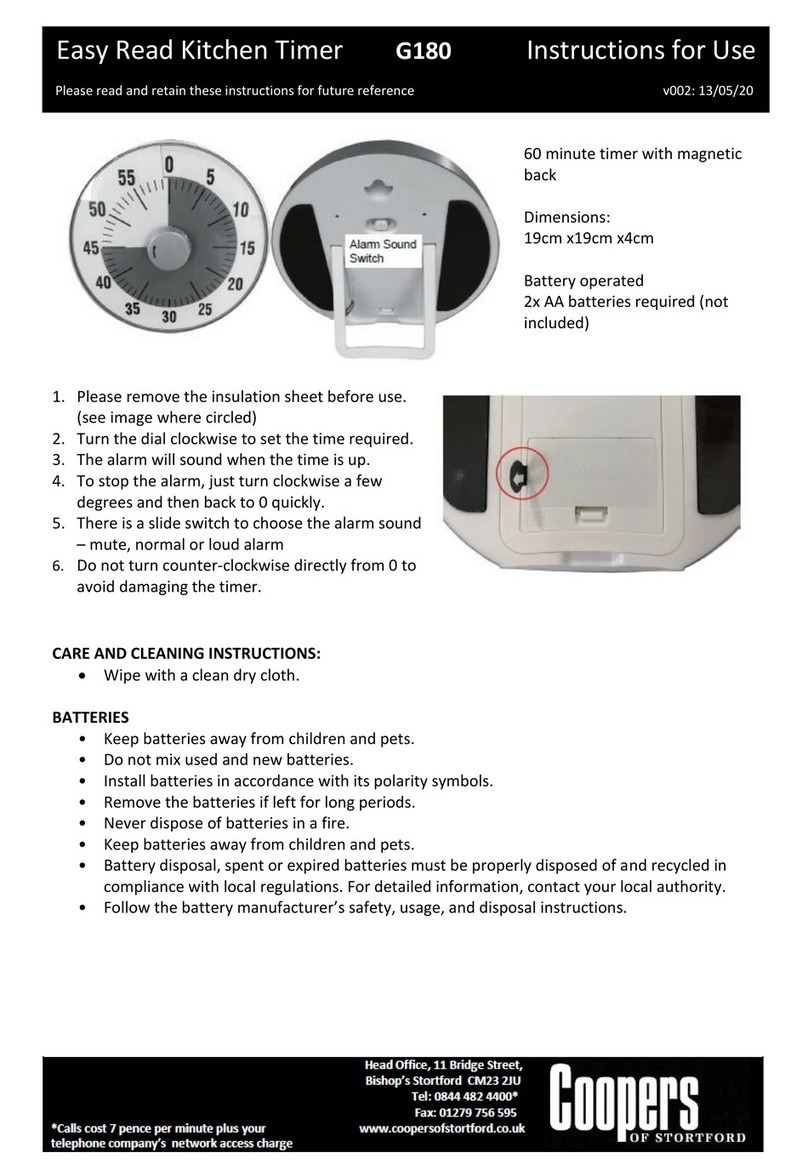
Coopers of Stortford
Coopers of Stortford Easy Read Kitchen Timer Instructions for use

red lion
red lion C48T manual

Green Brook
Green Brook KingShield T102-C operating instructions

Green Brook
Green Brook T109 Installation & operating instructions

WESTEK
WESTEK TMDW60 instructions
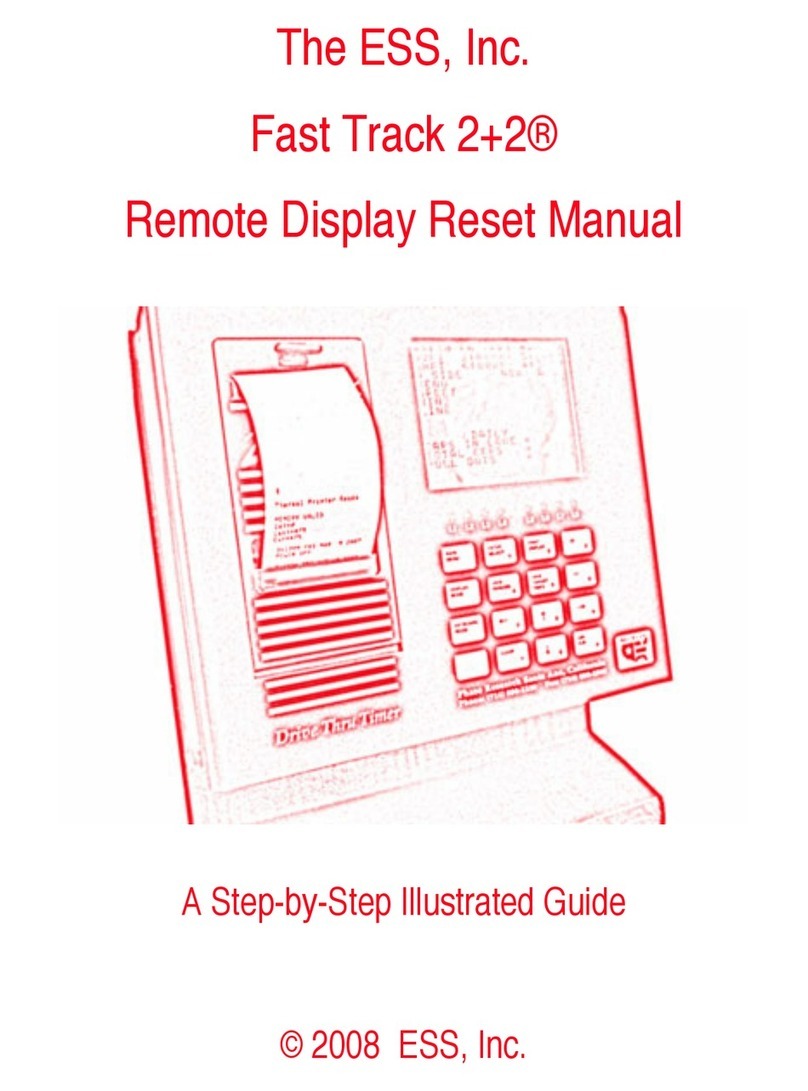
ESS
ESS Fast Track 2+2 Step-by-Step Illustrated Guide