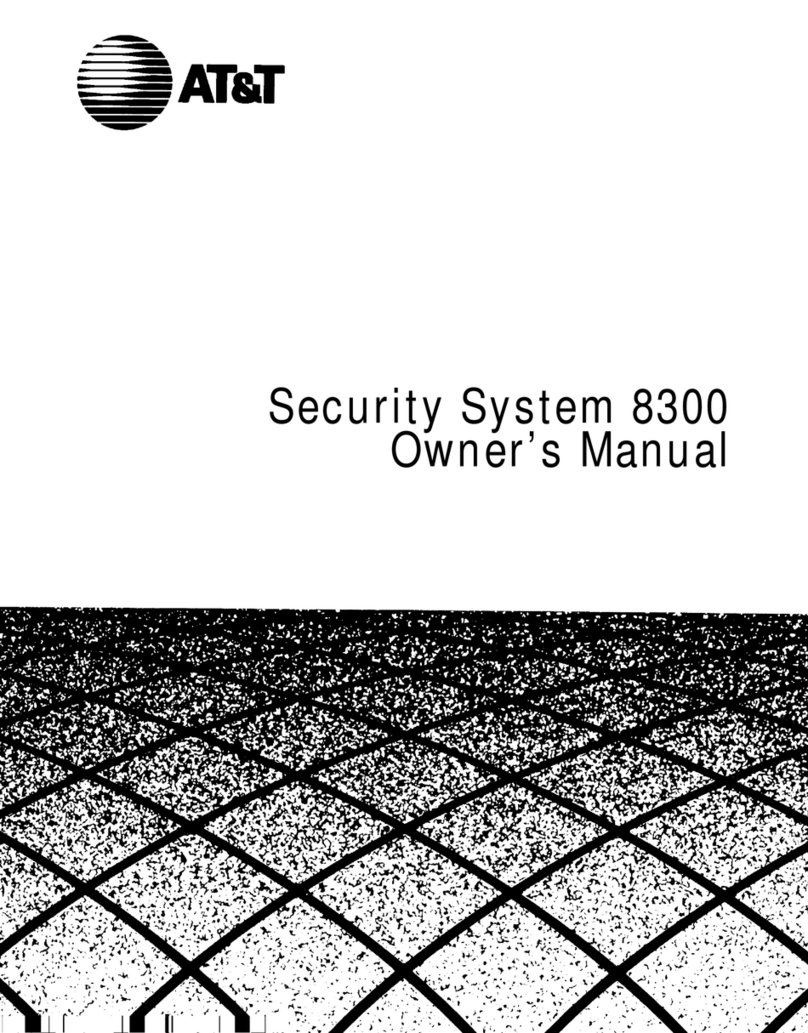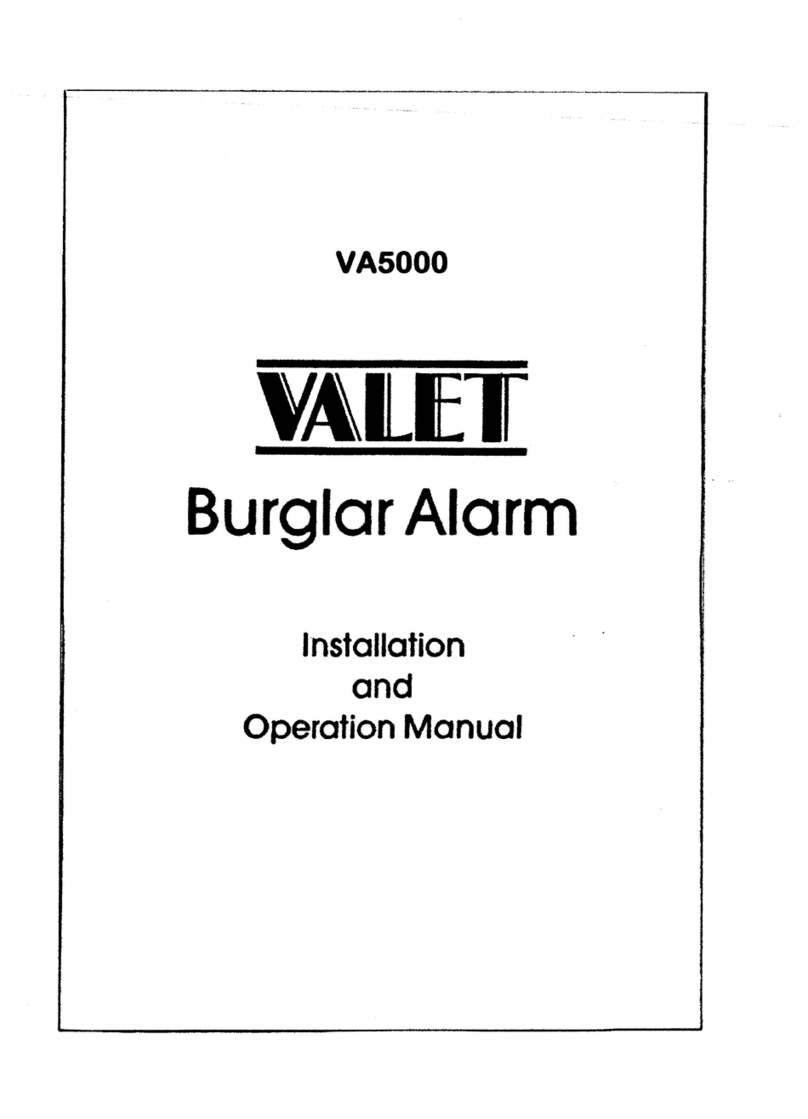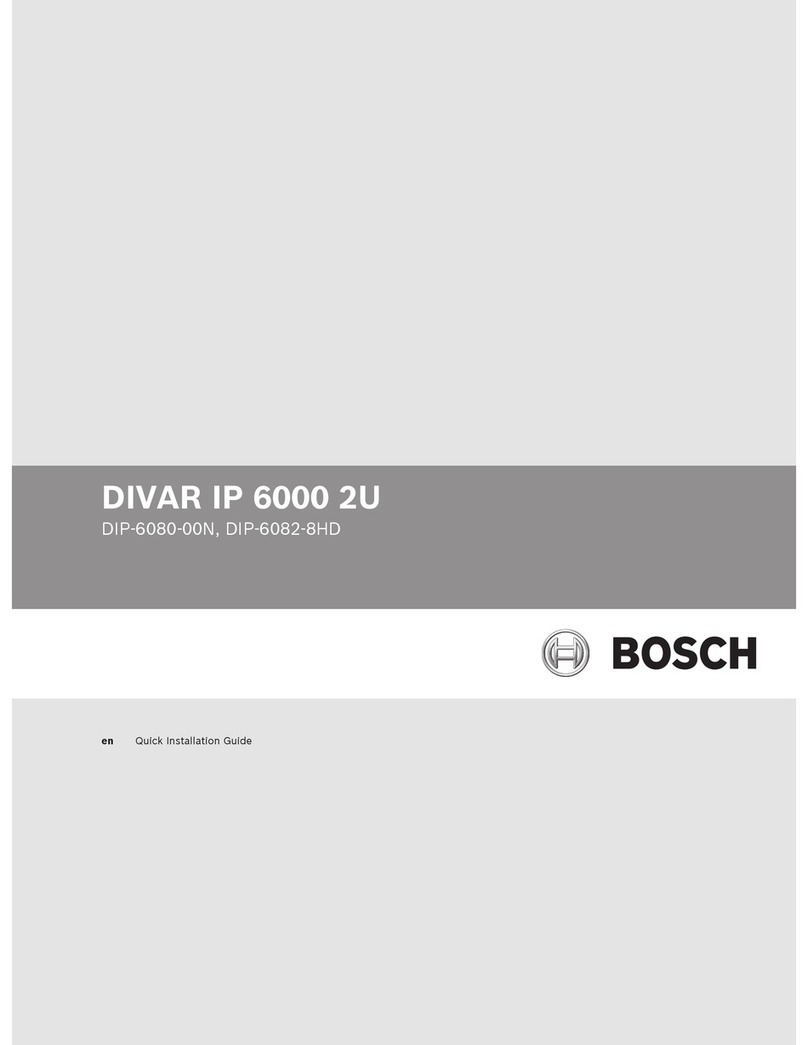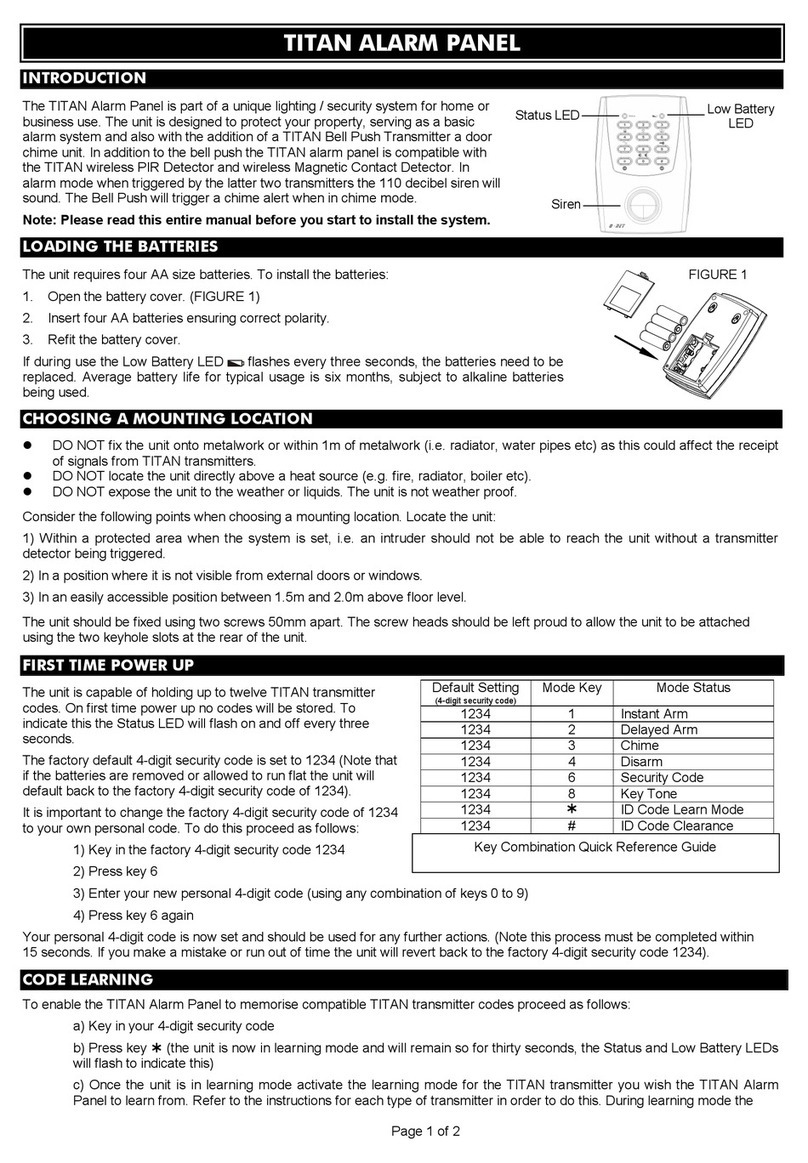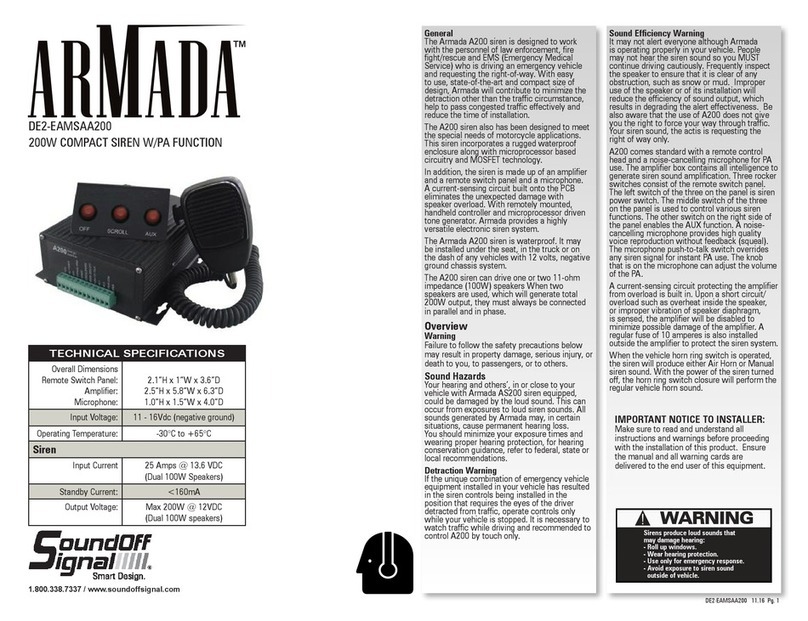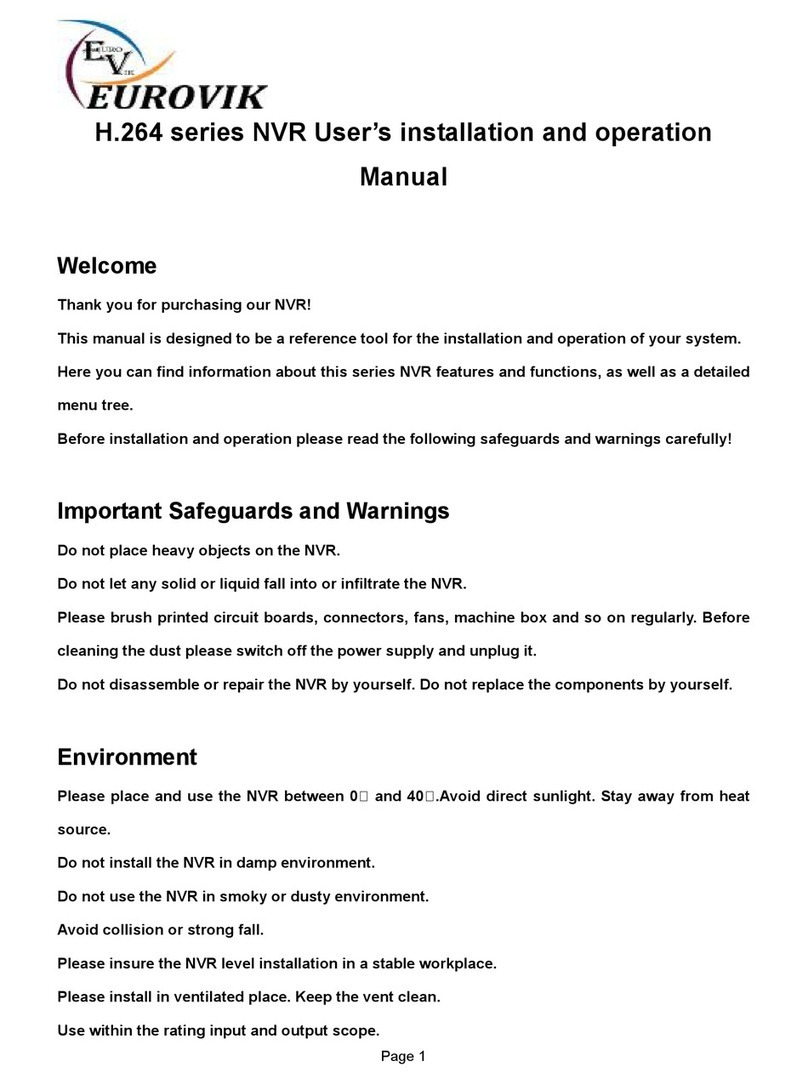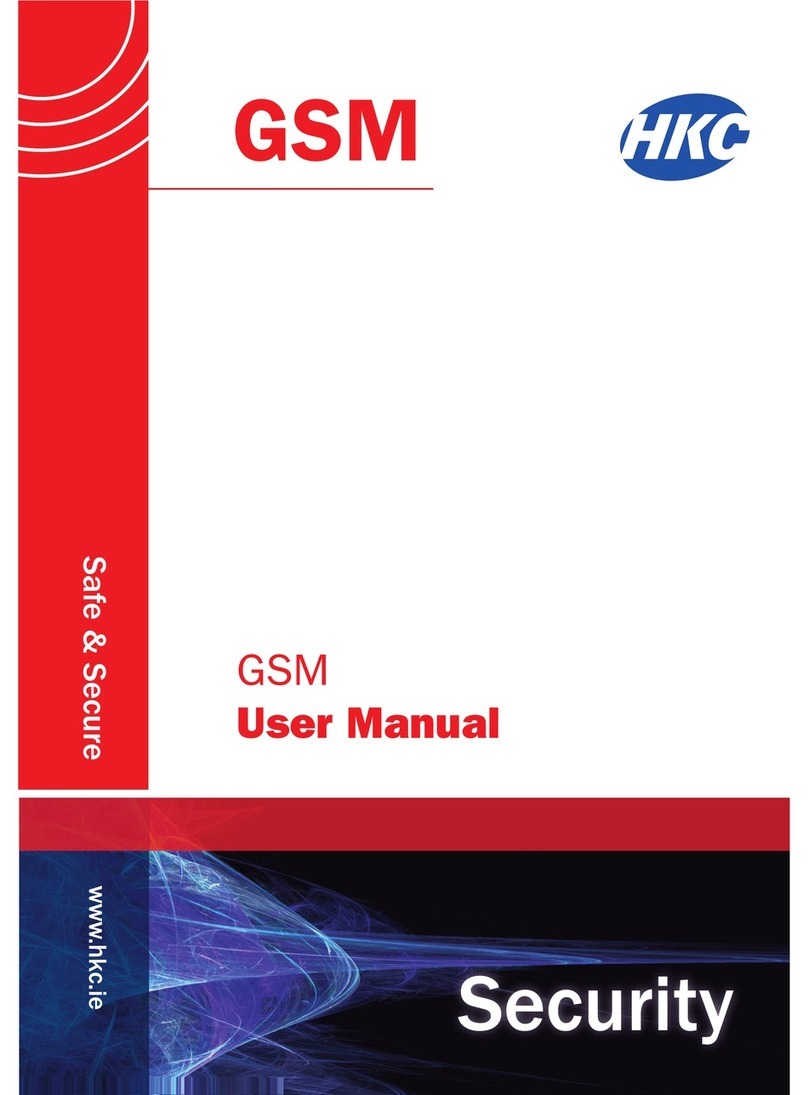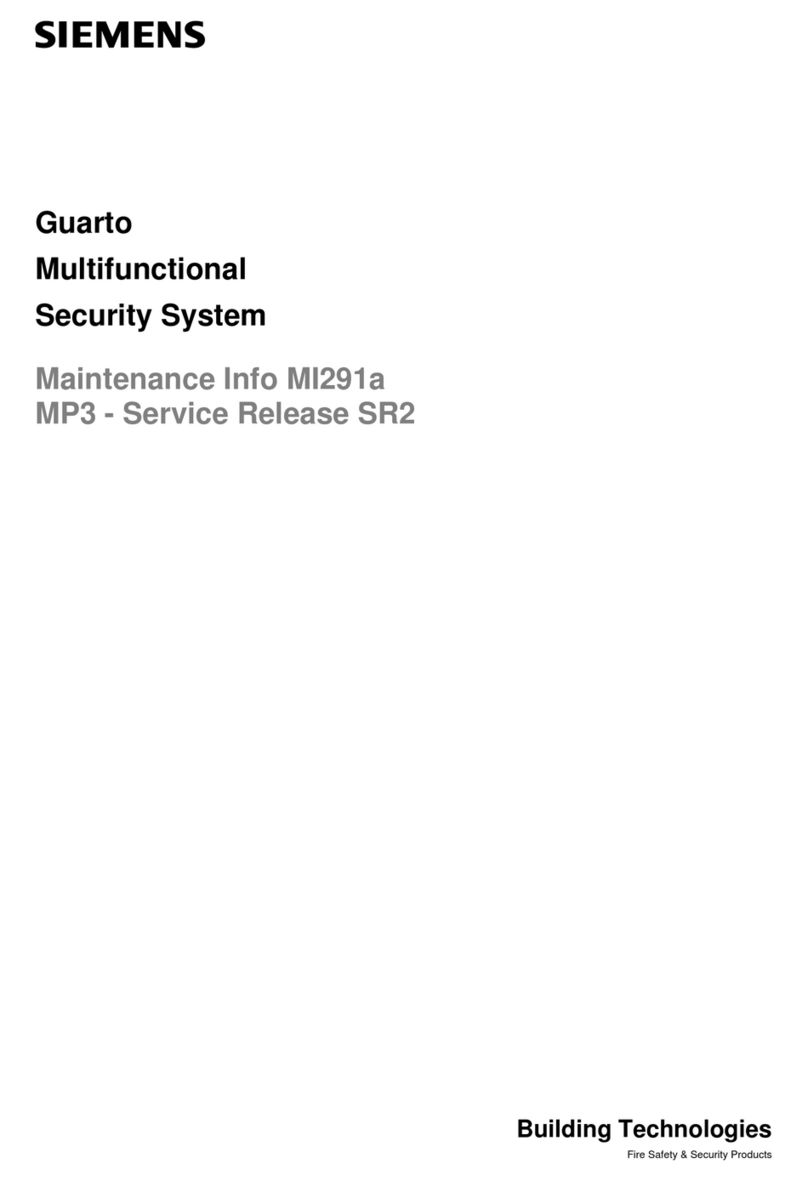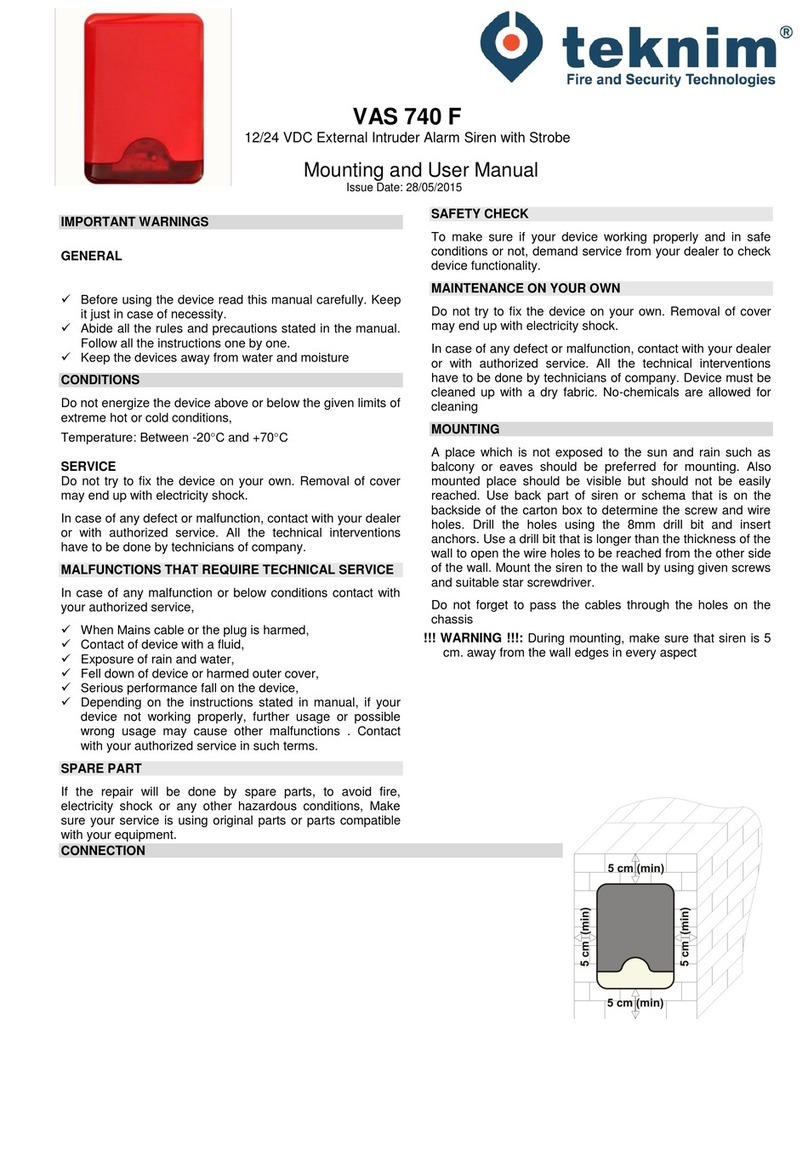DELTA DORE CS 8000 TYXAL + User manual

Alarm system
User guide 2
EN
CS 8000 TYXAL +
* Up to 10 years valid under the condions of use specied in the installaon instrucons and the General Condions of Sale.

EN
- 2 - - 3 -
1. How does your alarm system work? ................................................................................................................................................. 6
1.1 Presentation.................................................................................................................................................................................................................................6
1.2 Products of the range...............................................................................................................................................................................................................7
1.3 Home automation functions.................................................................................................................................................................................................9
1.4 X3D wireless transmission................................................................................................................................................................................................... 10
1.5 System surveillance ............................................................................................................................................................................................................... 10
1.6 Tamper alarm............................................................................................................................................................................................................................ 10
1.7 Battery life ................................................................................................................................................................................................................................. 10
1.8 Immunity to radio scrambling ........................................................................................................................................................................................... 10
1.9 Access codes............................................................................................................................................................................................................................. 11
1.10 Standard EN 50131 .............................................................................................................................................................................................................. 11
1.11 Operation by independent zone.................................................................................................................................................................................... 12
2. Alarm control unit installation ..........................................................................................................................................................14
2.1 Alarm control unit location................................................................................................................................................................................................. 14
2.2 Mounting................................................................................................................................................................................................................................... 14
3. Activation with a CLT 8000 TYXAL+ touch screen keypad......................................................................................................15
3.1 Activating for the rst time................................................................................................................................................................................................. 15
3.2 Maintenance mode ............................................................................................................................................................................................................... 16
3.2.1 Entering maintenance mode........................................................................................................................................................................... 16
3.2.2 Exiting maintenance mode.............................................................................................................................................................................. 16
3.2.3 Simplify the activation ....................................................................................................................................................................................... 17
3.3 Adding products..................................................................................................................................................................................................................... 18
3.3.1 Associating a product of the alarm range................................................................................................................................................... 18
3.3.2 Exiting the "Add product" mode .................................................................................................................................................................... 19
3.4 Access codes (Create - Change - Delete)........................................................................................................................................................................ 20
3.4.1 General..................................................................................................................................................................................................................... 20
3.4.2 Creating or changing a code from the installer code ............................................................................................................................. 21
3.4.3 User code access levels...................................................................................................................................................................................... 21
3.4.4 Changing a user code from the user code.................................................................................................................................................. 21
3.5 Personalising the installation ............................................................................................................................................................................................ 22
3.5.1 Setting the clock................................................................................................................................................................................................... 22
3.5.2 Language selection............................................................................................................................................................................................. 22
3.5.3 Download ............................................................................................................................................................................................................... 22
3.5.4 Weekly programming......................................................................................................................................................................................... 23
3.5.7 Naming the products ......................................................................................................................................................................................... 25
3.5.8 Activate/deactivate tamper alarm................................................................................................................................................................. 26
3.5.9 Entry timer on intrusion detectors (immediate/delayed triggering)................................................................................................ 26
3.5.10 Button lighting ................................................................................................................................................................................................... 26
3.5.11 Button beeps....................................................................................................................................................................................................... 27
3.5.12 Screen brightness.............................................................................................................................................................................................. 27
3.5.13 System status ...................................................................................................................................................................................................... 27
3.5.14 Button sensitivity............................................................................................................................................................................................... 27
3.5.15 Sound levels ........................................................................................................................................................................................................ 28
3.5.16 Exit time for the installation........................................................................................................................................................................... 29
3.5.17 Last exit to be used........................................................................................................................................................................................... 29
3.5.18 Conrmation ON/OFF...................................................................................................................................................................................... 30
3.5.19 Maintenance siren............................................................................................................................................................................................. 30
3.5.20 Anti-jamming...................................................................................................................................................................................................... 31
3.5.21 Defect management ........................................................................................................................................................................................ 31
3.5.22 Creating phone numbers ............................................................................................................................................................................... 32
3.5.23 Editing or deleting a phone number.......................................................................................................................................................... 33
3.5.23 Remote monitoring .......................................................................................................................................................................................... 33
3.5.24 Incoming calls..................................................................................................................................................................................................... 35
3.5.25 Auto attendant................................................................................................................................................................................................... 35
3.5.26 Maintenance call................................................................................................................................................................................................ 36
3.5.27 SMS alert to relatives........................................................................................................................................................................................ 36
3.5.28 SIM card ................................................................................................................................................................................................................ 37
3.5.29 Privacy ................................................................................................................................................................................................................... 37
Contents
Warnings
We recommend you read this installaon guide carefully before any use.
• The baery life specied is for normal use.
• It is advisable to use a touch screen keypad (CLT 8000 TYXAL+) for all conguraon operaons on
the installaon.
Glossary
PSTN: Public Switched Telephone Network.
A PSTN telephone transmier is connected to the
telephone line of your home.
GSM: Global System for Mobile communicaons.
A GSM telephone transmier is connected to a wireless
phone network.
Tamper alarm: the products are protected against
being opened or dislodged.
If a burglar tries to open or dislodge one of the products,
a message is sent to the alarm control unit which triggers
its indoor siren, and the installaon's sirens (indoor or
outdoor siren, telephone transmier).
The tamper alarm is permanently acvated even if the
system is o. It only generates the external siren noise if
the system is on.
It can be deacvated via a CLT 8000 TYXAL+ touch
screen keypad.
To open a product, you must switch the system to
Maintenance mode.
Discreet emergency alarm: the "discreet emergency
alarm" funcon needs a telephone transmier.
It can warn the outside of any aggressor by a discreet call.
Emergency alarm with siren: the "emergency alarm with
siren" funcon immediately
warns the neighbours by triggering both a phone call via a
transmier as well as the sound of the associated sirens.
Maintenance mode: Maintenance mode is used
to perform the acvaon, maintenance and
diagnosc operaons. The system must be o to access
this mode.
The alarm control unit is switched to maintenance mode
by a keypad (touch screen or simple), a remote control or
a badge reader.
Add product mode: This mode is used to associate new
products with the system. It can only be accessed
via the Maintenance mode.
Restricted code: a user code can be of the restricted type,
that is to say that it only gives access to the On and O
commands of the zones with which it is associated (e.g.
maintenance personnel, delivery, etc.).
Problem beeps: They report that an acon is rejected by a
series of beeps. You must consult the events on the touch
screen keypad (Info menu) to determine the nature of the
problem.
Warning beeps: They report that an alarm or automac
operaon is imminent through a series of beeps at
intervals. Aer the warning period, the alarm control unit
siren can be set o.
: Symbol meaning that the operaon described by
the guide must be carried out in Maintenance
mode.
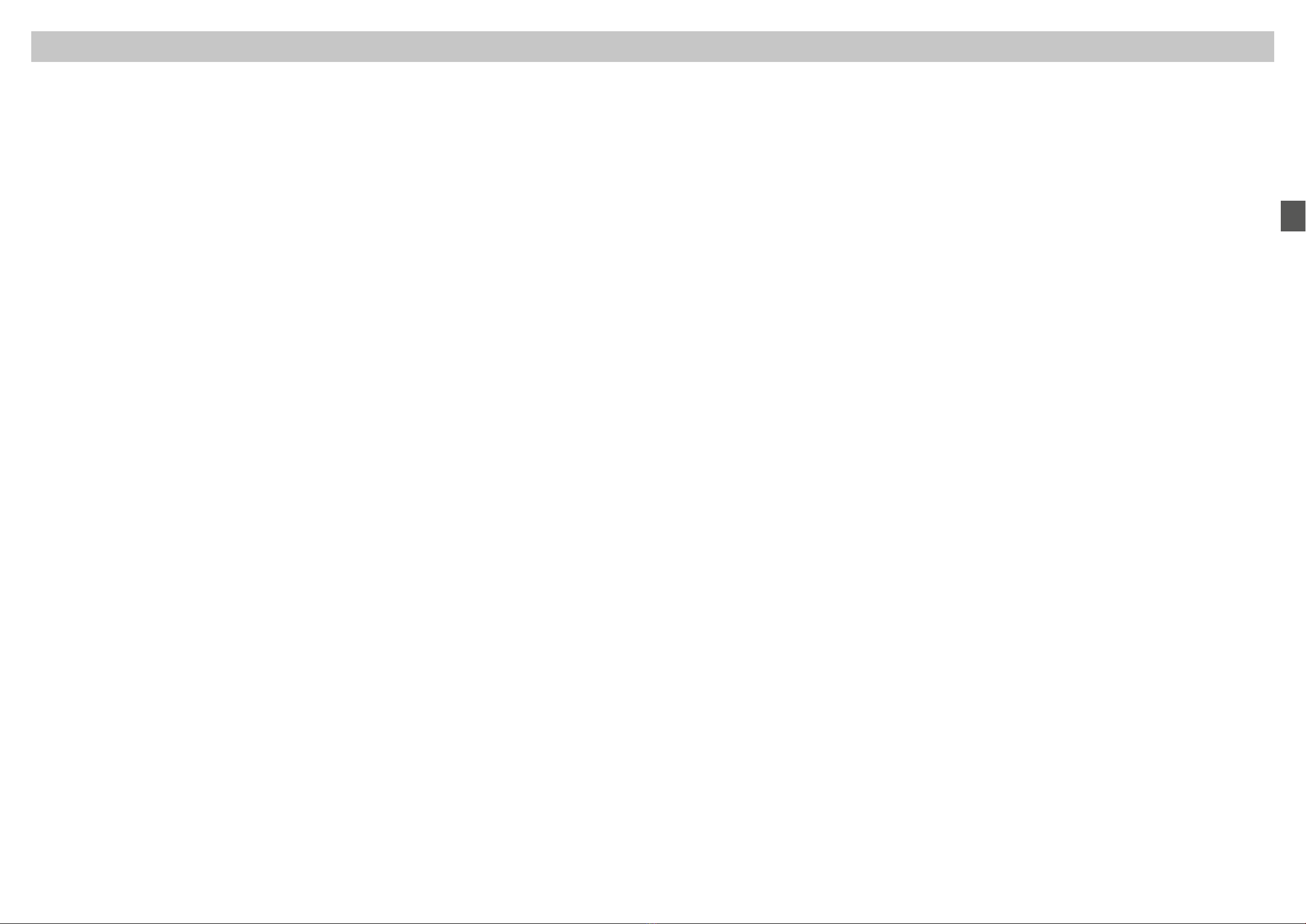
EN
- 4 - - 5 -
8. Associate home automation functions..........................................................................................................................................64
8.1 Associating a control system receiver (e.g. TYXIA 6410)........................................................................................................................................... 64
8.2 Associating a roller shutter receiver (e.g. TYXIA 5730) .............................................................................................................................................. 64
8.3 Associating a TYMOOV wireless roller shutter motor................................................................................................................................................ 65
• You want the roller shutters to close automatically when the alarm system is switched on.......................................................... 65
8.4 You want to control the opening of roller shutters if smoke is detected............................................................................................ 65
9. Associating a REP TYXAL+ repeater...............................................................................................................................................66
10. Deleting products ...............................................................................................................................................................................67
10.1 From the CS 8000 TYXAL+ alarm control unit .......................................................................................................................................................... 67
10.1.1 Delete the control devices ............................................................................................................................................................................. 67
10.1.2 Deleting all products except the sirens..................................................................................................................................................... 67
10.1.3 Removing all products..................................................................................................................................................................................... 67
10.1.4 Deleting the access codes.............................................................................................................................................................................. 67
10.2 From a CLT 8000 TYXAL+ touch screen keypad........................................................................................................................................................ 68
10.2.1 Deleting a product............................................................................................................................................................................................ 68
10.2.2 Deleting all products except the outdoor siren ..................................................................................................................................... 68
10.2.3 Removing all products..................................................................................................................................................................................... 68
11. Restoring factory settings (Initialisation)....................................................................................................................................69
11.1 Initialising the CS 8000 TYXAL+ alarm control unit................................................................................................................................................ 69
11.2 Initialising the CLT 8000 TYXAL+ touch screen keypad ......................................................................................................................................... 69
11.3 Initialising a TL 2000 TYXAL+ remote control ............................................................................................................................................................ 69
11.4 Initialising a CLS 8000 TYXAL+ simple keypad.......................................................................................................................................................... 69
11.5 Initialising a LB 2000 TYXAL+ badge reader............................................................................................................................................................... 70
11.6 Initialising a CLE 8000 TYXAL+ outdoor keypad....................................................................................................................................................... 70
11.6.1 Deleting the association with the alarm system.................................................................................................................................... 70
11.6.2 Deleting the wireless association with the control systems.............................................................................................................. 70
11.7 Initialising a motion detector .......................................................................................................................................................................................... 70
11.8 Initialising a door/window magnetic contact............................................................................................................................................................ 71
11.9 Initialising a TTRTC TYXAL+ ,
TTGSM or TYDOM 2.0 telephone transmitter...................................................................................................................................................................... 71
11.9.1 Initialising the access codes........................................................................................................................................................................... 71
11.9.2 Full initialisation of the transmitter............................................................................................................................................................. 71
11.10 Initialising a mains power failure detector............................................................................................................................................................... 72
11.11 Initialising an outdoor siren........................................................................................................................................................................................... 72
11.12 Full initialisation from a touch screen keypad......................................................................................................................................................... 72
11.13 Initialising a detector ...................................................................................................................................................................................................... 72
12. Summary of LEDs, buttons and audible signals.......................................................................................................................73
12.1 LED operation........................................................................................................................................................................................................................ 73
12.2 Button operation.................................................................................................................................................................................................................. 73
12.3 Audible signals...................................................................................................................................................................................................................... 74
13. Replacing the batteries .....................................................................................................................................................................75
14. Technical characteristics ...................................................................................................................................................................77
15. Troubleshooting ..................................................................................................................................................................................78
Contents
3.6 Zone management ................................................................................................................................................................................................................ 38
3.6.1 Assigning a product to a zone (1 to 8).......................................................................................................................................................... 38
3.6.2 Naming the zone.................................................................................................................................................................................................. 38
3.6.3 Viewing the zones................................................................................................................................................................................................ 39
3.6.4 Deleting a product from a zone...................................................................................................................................................................... 39
3.6.5 Deleting a zone..................................................................................................................................................................................................... 40
3.6.6 Associating a zone with the pre-alarm function ...................................................................................................................................... 40
3.6.7 Creating a common zone.................................................................................................................................................................................. 41
3.6.8 Assigning a restricted access code to a zone............................................................................................................................................. 41
3.7 Door chime function ............................................................................................................................................................................................................. 42
3.8 Testing the installation.......................................................................................................................................................................................................... 42
3.8.1 Test a detector (DO, MDO, DOI PVC, DOS, DMB, DMBD, DME, DMBE, DMF, DVR TYXAL+ ) ....................................................... 42
3.8.2 Test a DMBV TYXAL+ detector......................................................................................................................................................................... 43
3.8.3 Testing the sirens (Si TYXAL+ or SEF2 TYXAL+, CS 8000 TYXAL+ alarm control unit,
TTRTC TYXAL+ , TTGSM, TYDOM 2.0 telephone transmitter) ......................................................................................................................... 43
3.8.4 Testing a DCP TYXAL+ impact detector or a DCS TYXAL+ , DF or DU detector............................................................................ 44
3.8.5 Test under operating conditions .................................................................................................................................................................... 44
3.9 Activating/Deactivating a product................................................................................................................................................................................... 46
4. Activation without a CLT 8000 TYXAL+ touch screen keypad...............................................................................................47
4.1 Activating for the rst time................................................................................................................................................................................................. 47
4.2 Maintenance mode................................................................................................................................................................................................................ 48
4.2.1 Entering maintenance mode........................................................................................................................................................................... 48
4.2.2 Exiting maintenance mode.............................................................................................................................................................................. 49
4.3 Adding a product.................................................................................................................................................................................................................... 50
4.3.1 Step 1: Switch the alarm control unit to maintenance mode.............................................................................................................. 50
4.3.2 Step 2: Set the alarm control unit to“Add product” mode.................................................................................................................... 50
4.3.3 Step 3: Conrm on the product to be associated..................................................................................................................................... 51
4.3.4 Step 4: Exit the "Add product" mode ............................................................................................................................................................ 52
4.4 Access codes (Create - Change - Delete) ....................................................................................................................................................................... 53
4.4.1 General .................................................................................................................................................................................................................... 53
4.4.2 Creating a user code........................................................................................................................................................................................... 53
4.4.3 Changing an access code.................................................................................................................................................................................. 54
4.4.4 Deleting a user access code............................................................................................................................................................................. 54
4.4.5 Deleting all access codes................................................................................................................................................................................... 55
4.5 Personalising the products ................................................................................................................................................................................................. 55
4.5.1 Entry timer on intrusion detectors (immediate/delayed triggering)................................................................................................ 55
4.6 Zone management ................................................................................................................................................................................................................ 56
4.6.1 Assigning a product to a zone (1 to 8) from a CLS 8000 TYXAL+ simple keypad ........................................................................ 56
4.6.2 Assigning a product to a zone (1 to 2) from a TL 2000 TYXAL+ remote control .......................................................................... 57
4.6.3 Assigning a product to a zone (1 to 2) from a LB 2000 TYXAL+ badge reader............................................................................. 57
4.7 Testing the installation.......................................................................................................................................................................................................... 58
4.7.1 Test a detector (DO, MDO, DOI PVC, DOS, DMB, DMBD, DMBV, DME, DMBE, DMF, DVR TYXAL+ )......................................... 58
4.7.2 Testing the sirens (Si TYXAL+ or SEF2 TYXAL+ sirens, TYXAL+
CS 8000 alarm control unit, TTRTC TYXAL+ , TTGSM, TYDOM 2.0 telephone transmitter) .................................................................. 58
4.7.3 Testing the wireless range and operation of a product ......................................................................................................................... 58
5. Conguring a CLE 8000 TYXAL+ outdoor keypad....................................................................................................................59
5.1 Congure the type of control system controlled ....................................................................................................................................................... 59
5.2 Associate the keypad with a control system ................................................................................................................................................................ 59
5.3 Personalise the access code or codes ............................................................................................................................................................................. 59
for the control system control .................................................................................................................................................................................................. 59
6. Conguring a TL 2000 TYXAL+ remote control ..........................................................................................................................60
6.1 Conguring buttons 1 and 2 .............................................................................................................................................................................................. 60
6.2 Associating buttons 1 and 2
with a control system receiver.................................................................................................................................................................................................. 61
7. Video Function........................................................................................................................................................................................62
7.1 Associate the video function with the system............................................................................................................................................................. 62

EN
- 6 - - 7 -
1.2 Products of the range
CLT 8000 TYXAL+ touch screen keypad
Essenal complement to the alarm control unit, it is used for all
the control acons of the installaon.
Wall-mounted, it informs you of the system's status.
With its access code, it enables the system to be acvated or
deacvated totally or by zone.
It shows the last events occurring, the indoor and outdoor
temperature (if an outdoor siren is associated with the control
unit) and is used to personalise the system.
CLS 8000 TYXAL+ simple keypad and LB 2000 TYXAL+ badge
reader
Wall-mounted, they enable the system to be acvated or
deacvated totally or by zone.
TL 2000 TYXAL+ 4-button remote control
It enables the system to be acvated or deacvated totally or by
zone.
Two buons (1 and 2) can be congured for control
of the alarm by zone, the triggering of a
discreet or audible emergency alarm or control of control
systems
(e.g. garage door).
DMB, DMBD, DMBV, DME or DMBE TYXAL+ motion detectors
Wall-mounted, they detect any person moving in the room
where they are installed and report this to
the alarm control unit.
DO, MDO, DOI PVC, DOS, DCP or DVR TYXAL+ door/window
magnetic contacts
When installed on an opening, (door or window), they report any
intrusion to the control unit.
DFR, DU, DF or DCS TYXAL+ detectors
They report any technical defect to the alarm control unit:
smoke detecon, water leaks, mains power failure, etc.
TTRTC, TTGSM TYXAL+ or TYDOM 2.0 telephone transmitters
Associated with the control unit, they trigger a call cycle for any
event occurring on the installaon.
Max. number of products for an installation:
You can install up to 50 products (intrusion and technical detectors, sirens, keypads or remote controls).
Some product types are restricted in number: 1 telephone transmier (TTRTC TYXAL+ , TTGSM or TYDOM 2.0), 4 video
moon detectors (DMBV TYXAL+) and 1 repeater ( REP TYXAL+ ).
1.1 Presentation
The alarm system is used to monitor a home by means of intrusion detectors (infrared, dual technology or door/window
magnec contacts, etc.) and technical defect detectors (smoke, water, mains power failure, etc.)
The system is acvated or deacvated by means of a remote control, a keypad or badge reader, a telephone transmier or
according to the weekly programming of a touch screen keypad, smartphone or tablet via the TYDOM applicaon.
The alarm is signalled:
- by the internal siren of the control unit,
- and/or by an associated siren (indoor or outdoor),
- and/or using an associated transmier, to another telephone or a remote monitoring operator,
The system is fully baery operated. The baery life is 10 years (depending on the condions of use).
Your alarm and home automaon system can be controlled remotely (up to 5 control systems, 4 scenarios, 1 heang
channel) from a telephone transmier or the iTYDOM applicaon (see transmier guide).
TTRTC
TYXAL +
CLE 8000
TYXAL +
MDO
TYXAL +
DOI PVC
TYXAL +
DO
TYXAL +
DMB
TYXAL +
DMBD
TYXAL +
DMBV
TYXAL +
DME
TYXAL +
DMBE
TYXAL +
DFR
TYXAL +
CS 8000
TYXAL +
Si
TYXAL +
SEF
TYXAL +
TTGSM
TYXAL +
DCP
TYXAL +
DOS
TYXAL +
DU
TYXAL +
DVR
TYXAL +
CLT 8000
TYXAL +
TL 2000
TYXAL +
CLS 8000
TYXAL +
REP
TYXAL +
TYDOM 2.0
DF
TYXAL +
LB 2000
TYXAL +
DCS
TYXAL +
App. Tydom
To control
To detect
To repeat
To alert/signal
To centralize
Technical detectorsIntrusion detectors
1. How does your alarm system work?

EN
- 8 - - 9 -
1.3 Home automation functions
The home automaon funcons are used to combine the "Alarm" applicaon
with the other "Thermal" or "Control system" applicaons.
Examples
• You want to switch off the heating if a window is opened:
The door/window magnec contacts can be associated, for example, with an
energy manager of the CALYBOX 2020 WT, TYBOX 2010 WT or 2020 WT
type.
• You want to delay the alarms, status of the system or the operations for
activating or deactivating the system via an offset lighting:
You can associate a TYXIA 6410 receiver.
• You want to control the opening of roller shutters if smoke is detected
or
you want the roller shutters to close automatically when the alarm system is
activated:
You can associate TYXIA roller shuer receivers or a wireless X3D motor.
TYXIA 6410
X3D control
system receiver
Scenarios
Settings
11.5°C Mon. 23 September
18:28
Others
Cons. Thermique
Shutters
Ouvrant
31
Calendar
Hot water
Motor X3D
Roller shuer motors
CALYBOX 2020 WT
Energy manager
1. How does your alarm system work?
DMB TYXAL+
DFR TYXAL+
MDO
TYXAL+
SEF2 TYXAL+
CS 8000 TYXAL+
TTRTC TYXAL+
CLT 8000
TYXAL+
TL 2000
TYXAL+
SEF2 TYXAL+ outdoor siren
The loud sound of the siren will alert your neighbours in the
event of intrusion.
It is equipped with ash lighng to make visual locaon easier.
It is designed to be ed outside your home, on a wall for
instance.
Si TYXAL+ indoor siren
The loud sound of the siren will cause the burglar to ee
in the event of intrusion.
REP TYXAL+ repeater
Used when wireless propagaon can be aected
(distance, disrupted environment, nature of parons, etc.),
it can repeat the radio signal to remote products.
Roller shutter motor (with obstacle detection)
If a break-in is aempted on the shuer, this
is reported to the alarm control unit.
TYDOM 4000, TYDOM 1.0 or 2.0, iTYDOM application
This acvates or deacvates the system by zone or totally, and is
used to view the events occurring on the installaon.
Installation example

EN
- 10 - - 11 -
1.9 Access codes
The access codes (6 digits) are recorded in the alarm control unit. You congure the access codes once with the CLT 8000
TYXAL+ touch screen keypad and the other products (keypads or transmiers) recognise these codes automacally. You
no longer need to congure the codes on each product.
We recommend that you keep the access codes condenal (6 digits).
Avoid codes such as “date of birth” or obvious series of digits (e.g. “222222”, “234567”, etc).
You have:
- 1 “installer” code (default 6-digit code can be found on a label on the back of the control unit).
- 10 “user” (or “restricted”) codes with 6 digits, which enable control and conguraon acons.
You must create one at least.
• The installer code enables all the control and conguraon acons for the system.
From the installer code, you can create or remove all codes (user and installer).
• The user code enables the control acons and a few conguraon acons.
It can be changed by the user.
• Restricted code: a user code can be of the restricted type, that is to say that it only gives access to the on and o
commands of the zones with which it is associated (e.g. maintenance personnel, delivery, etc.).
1.4 X3D wireless transmission
The X3D wireless transmission used by the alarm enables the system's products to communicate with each other on two
frequencies: 868.95 MHz and 868.30 MHz
Two dierent propagaon modes ensure that informaon sent by the detectors will reach the alarm control unit, whatever
the environment.
The wireless range of each product of the system is 200 to 300 metres outside.
The X3D protocol is the language used by the
products to communicate between themselves. It ensures
secure digital transmission and the
compability of the system with all products
using the X3D protocol.
To eliminate the risks of fraud by copying the
radio code, each order to switch the surveillance on and o uses
a dierent encrypted message.
The security of the messages sent by the products
is provided by a unique code assigned in the factory
for each of the products (more than 1 million possibilies).
1.5 System surveillance
Supervision
To ensure that all the system’s products are in working order, the range is permanently
monitored.
Each product regularly sends a radio message to the alarm control unit to conrm that it is working correctly.
If the alarm control unit is no longer receiving messages from a product, it triggers a “Monitoring” defect.
As soon as you use a keypad or a remote control, the alarm control unit will signal the problem by a problem beep.
1.6 Tamper alarm
The products of the TYXAL+ alarm range are protected against sabotage aempts
(apart from remote controls, MDO, DOI PVC TYXAL+ door/window magnec contacts and the technical detectors):
- protecon against the inopportune opening and removal for the detectors, the keypads, the alarm control unit, the sirens
and the telephone transmiers.
- protecon against opening for the DU and DCP TYXAL+ .
If a burglar tries to open or dislodge one of the products, a message is sent to the alarm control unit which triggers its
indoor siren and warns the installaon sirens (indoor or outdoor siren, telephone transmier).
The tamper alarm is permanently acvated even if the system is o.
It can be deacvated via a CLT 8000 TYXAL+ touch screen keypad.
To open the products without triggering the alarm, you must set the alarm control unit to
maintenance mode.
1.7 Battery life
The DELTA DORE alarm system is powered by baery.
It is designed to operate for 10 years (depending on the condions of use) without needing to be changed.
1.8 Immunity to radio scrambling
The DELTA DORE alarm system has a scrambling signal detecon funcon.
In the event of a scrambling aempt, a message is memorised in the history.
Important:
- the radio waves cross the walls but lose power
depending on the materials used,
- you must be careful especially when the waves
must pass through thick concrete walls or metal
structures,
- the wireless range may therefore be reduced to
ten or so metres within the home.
1. How does your alarm system work?
1.10 Standard EN 50131
The DELTA DORE alarm system complies with European standard EN 50131 and ensures quality and reliability for you:
- EN50131-1, EN50131-3 Grade 2
- EN50130-5, Environment Class II
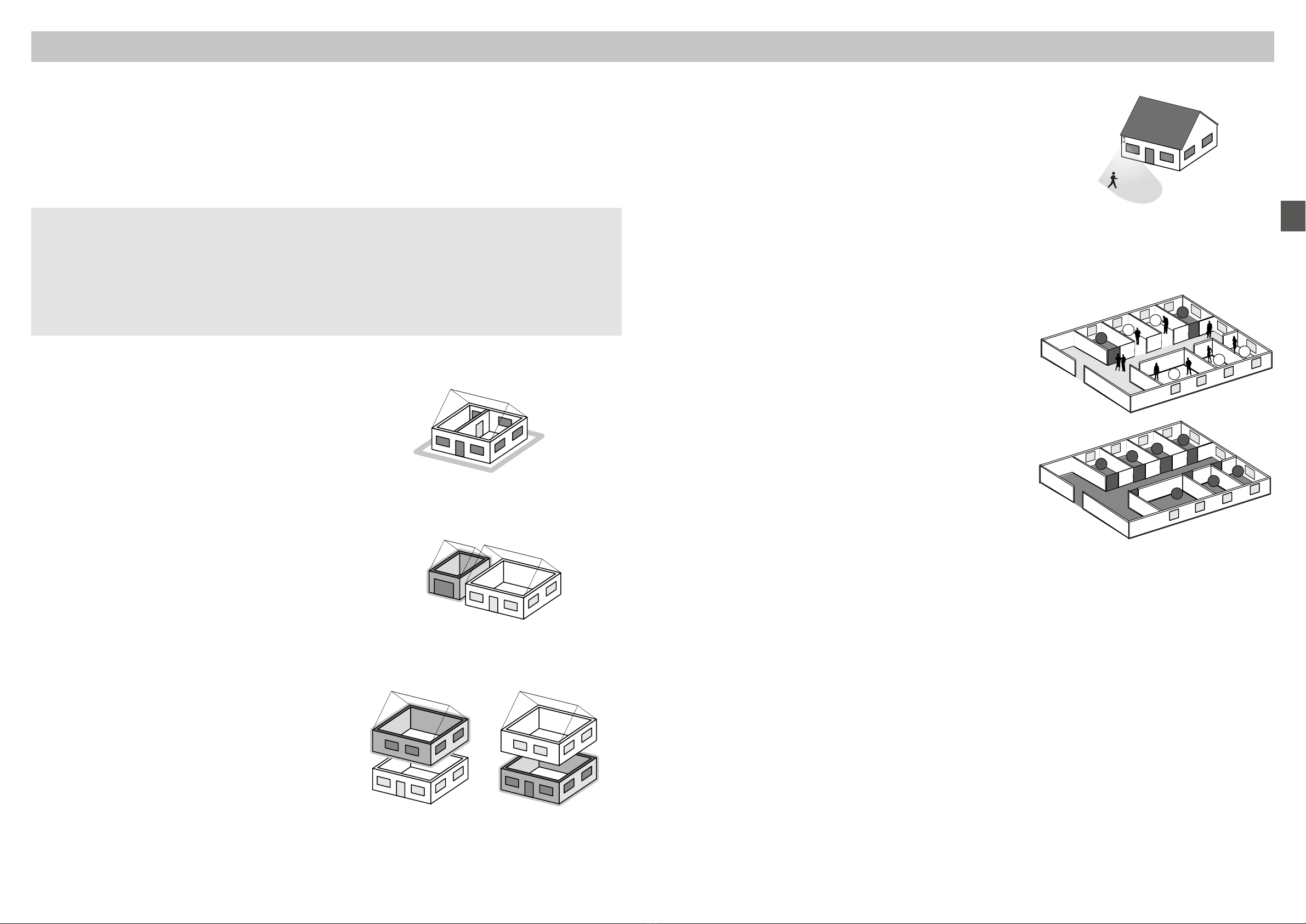
EN
- 12 - - 13 -
• Pre-alarm zone
Associated with a detector, the pre-alarm zone is used
to dissuade intrusion aempts.
Example: An outside detector reports a presence to the
control unit, which triggers a signalling on the outdoor siren (visual
and/or audible).
The detectors associated with a pre-alarm zone are
automacally switched to immediate triggering.
• Common zone
The common zone is directly dependent on the status of the other
zones. It switches:
- on when all the zones are acvated.
- o when at least one zone shuts down.
Example: an oce plaorm.
Zones 1 and 4 are acvated.
Zones 2, 3, 5, 6, 7 are deacvated.
The common zone is deacvated.
When the oce closes, when the last occupant acvates their zone,
the common zone is automacally acvated.
When the oce opens, and when the rst occupant deacvates
their zone, the common zone is automacally deacvated.
• Other zone
A detector that will not be assigned to a specic zone
is automacally located in an "Other" zone.
It thus allows you to idenfy a detector that has not been assigned
to a zone.
Example: your installaon is divided into 2 surveillance zones.
If you assign the inial products to zone 1, the other
products are automacally assigned to the "Other" zone.
By assigning the products to zone 2, the "Other" zone will
disappear.
1234
7
6
5
Common zone
1234
7
6
5
Common zone
1.11 Operation by independent zone
The zones are used to protect part of the home.
The management of these zones is fully separate.
One or more zones can be on at the same me (e.g. garage
and rst oor zones on, ground oor zone o).
• Perimeter protection
Provided by door/window magnec contacts, it prevents
risks of intrusion by the entries (doors, windows).
It enables you to protect your home when you are present
(example 1: night, example 2: a domesc animal is present).
You can assign a zone to perimeter protecon.
• With a separate garage
Set up a zone for the garage.
• For homes with several oors
Set up a zone per oor:
- a basement with a garage and the home upstairs,
- a ground oor used during the day and bedrooms upstairs,
- a home upstairs and a shop below...
1. How does your alarm system work?
• Once the installaon detectors are associated, you can organise them into operang zones
(up to 8 zones).
A zone is only acve if at least one detector is assigned to it,
A detector can only belong to one zone,
A detector that is not assigned to a specic zone is located in the zone known as "other zone".
• With the remote control or the badge reader, you can acvate zones 1 and 2.
A keypad (CLS 8000 TYXAL+ or CLT 8000 TYXAL+ ) allows you to control up to 8 zones.
• You can assign a restricted access code to each zone.
Perimeter protection
Protection of a separate garage
Protection of a oor during the day and the ground oor
during the night
Zone 1
garage
Zone 1
oor
Zone 2
Ground oor
Zone 1
perimeter
of the home

EN
- 14 - - 15 -
3.1 Activating for the rst time
Before any operaon, you must "acvate" the display
by pressing the buon.
Step 1: Connect the battery unit, observing the
right polarity.
Step 2: Select the language
Step 3: Add the CLT 8000 TYXAL+
touch screen keypad to the control unit
Press the keypad's ON buon for 5 seconds.
- The keypad sends the associaon request to the control unit.
- The control unit beeps and conrms the associaon by the
"Acon conrmed" message.
- The keypad prompts you to enter the date and me.
Recording the rst product switches the control unit to "add
product" mode. You can then record other products (see §
"Adding products").
Step 4: Close the cover of the alarm control unit.
Important: The screen is not a touch screen. For any
operaon, press the buons of the touch screen keypad.
B
C
1
2
ON
>5s
abc def
jklghi mno
tuvpqrs wxyz
OK
OK
>5s
Action confirmed
Pas de centrale
Associer : 5s touche ON
Closing the control unit will not exit it from maintenance
mode.
When the system is acvated for the rst me, the control
unit is in "Maintenance mode" and waing to record the rst
control device (CLT 8000 TYXAL+ touch screen keypad).
If you do not have a CLT 8000 TYXAL+ touch screen keypad on your
installation, refer directly to Chapter 4.
25/11/15 12:48
SOS Settings
OFF
Menu buons
Screen
part
Touch
screen
keypad
part
Navigaon
buons
Acvang or
deacvang the
system
Screen acvaon
buon
3. Activation with a CLT 8000 TYXAL+ touch screen keypad
2.1 Alarm control unit location
- On a at surface, with enough space all around
for installaon and opening the baery cover.
- In the centre of the system and ed in a high posion
to obtain the best radio link (avoid basements).
- In an open area to obtain the best dispersion
of sound for the integrated siren.
- In a place dicult to locate by an intruder but easily
accessed by the user.
- In an area protected by an infrared moon
detector.
- At least 2 metres away from any other wireless transmier
2.2 Mounting
❶Separate the parts
❷Fit the mount to the wall
❸Connect the battery unit
2. Alarm control unit installation
Incorrect Correct
Incorrect Correct
1
2
1
2
C
B
A
D
!
B
B
A
C
D
Remove protecve
tab
Unscrew
Mark and drill holes (A, B,
C and D)
Fit the mount (screws A and B) to the
wall (do not t screws C and D at this
point).
Fit the base back on to the mounng bracket
and secure it with the screws (C and D).
Separate the base from the rest of the
control unit by pushing up and pulling
toward you.
Separate the control
unit from the base.
Lithium battery
BATTERY UNIT 2x3.6V
LSH 20
If the control unit is not associated with any product, LEDs A
and B ash.
= Tamper alarm on opening. Important: do not damage this part of the support
(required for the tamper alarm). Screw back with care.

EN
- 16 - - 17 -
3.2.3 Simplify the activation
• Deactivation of the maintenance
mode signals
The switch to maintenance mode automacally and briey acvates
the indoor siren of the alarm control unit as well as a transmier call
cycle.
To prevent repeated signals, when the system is acvated, you can
momentarily deacvate the Maintenance siren and the Maintenance
siren call by referring to the relevant chapters (§ Personalising the
installaon).
Important: ensure that the Maintenance siren and Maintenance call
are reacvated aer the acvaon.
Reminder: to guarantee NF&A2P cercaon, the maintenance siren
and Maintenance call must be acvated.
• Nomad CLT 8000 TYXAL+touch screen keypad
The CLT 8000 TYXAL+ touch screen keypad can be used for all
acvaon acons.
Separate it from the wall mount and deacvate the
tamper alarm (§ Personalising the installaon).
Important: ensure that the tamper alarm is reacvated aer the
acvaon.
Reminder: to guarantee NF&A2P cercaon, the tamper alarm must
be acvated.
abc def
jklghi mno
tuvpqrs wxyz
25/11/15 12:48
SOS Settings
OFF
3.2 Maintenance mode
3.2.1 Entering maintenance mode
❶Press the buon to acvate the keypad.
❷Enter the installer code (default 6-digit code can be found on a
label on the back of the control unit) and conrm with OK.
❸Press Settings, then select the menu:
Installation > Products
3.2.2 Exiting maintenance mode
From the "Exit maintenance mode?" screen :
- Press Yes, then Back.
The home screen is displayed.
The system is no longer in maintenance mode.
- Press No, then Back.
The home screen displays that the
maintenance mode is always active.
From the home screen indicating "Maintenance":
- Press the OFF buon.
The home screen is displayed.
The system is no longer in maintenance mode.
• Before switching the alarm control unit to maintenance mode, the system must be deacvated (OFF).
• The alarm control unit can only be switched to maintenance mode from a product already associated.
• The switch to maintenance mode automacally and briey acvates the indoor siren of the alarm control unit as well
as a transmier call cycle (required by standard EN-50131).
• It is unnecessary to open the control unit.
• The red LED of the control unit ashes as long as the control unit is in maintenance mode.
Maintenance
mode
• The products must be closed (no tamper alarm in progress).
• Automac exit aer 15 min. without any acon.
Settings
Clock
Languages
Ok
Back
Installation
Exit
maintenance mode?
No Yes
Yes Back
25/11/14 12:48
SOS Settings
OFF
My house
Settings
Clock
Languages
Ok
Back
Installation
No Back
25/11/14 12:48
SOS Settings
OFF
My house
OFF
Info Settings
Maintenance
25/11/14 12:48
Info Settings
Maintenance
25/11/14 12:48
3. Activation with a CLT 8000 TYXAL+ touch screen keypad
Maintenance mode is used to perform the acvaon, maintenance and diagnosc operaons.
Download
Programming
Access codes
Software version
Settings
Clock
Languages
Ok
Back
Installation
Installation
Zones
Door chime
Test
Initialisation
Ok
Products
Back
Access code
XXXXXX
Ok
SOS
23
1
25/11/14 12:48
SOS Settings
OFF
Enter your code
Info Settings
My house
OFF
25/11/14 12:48
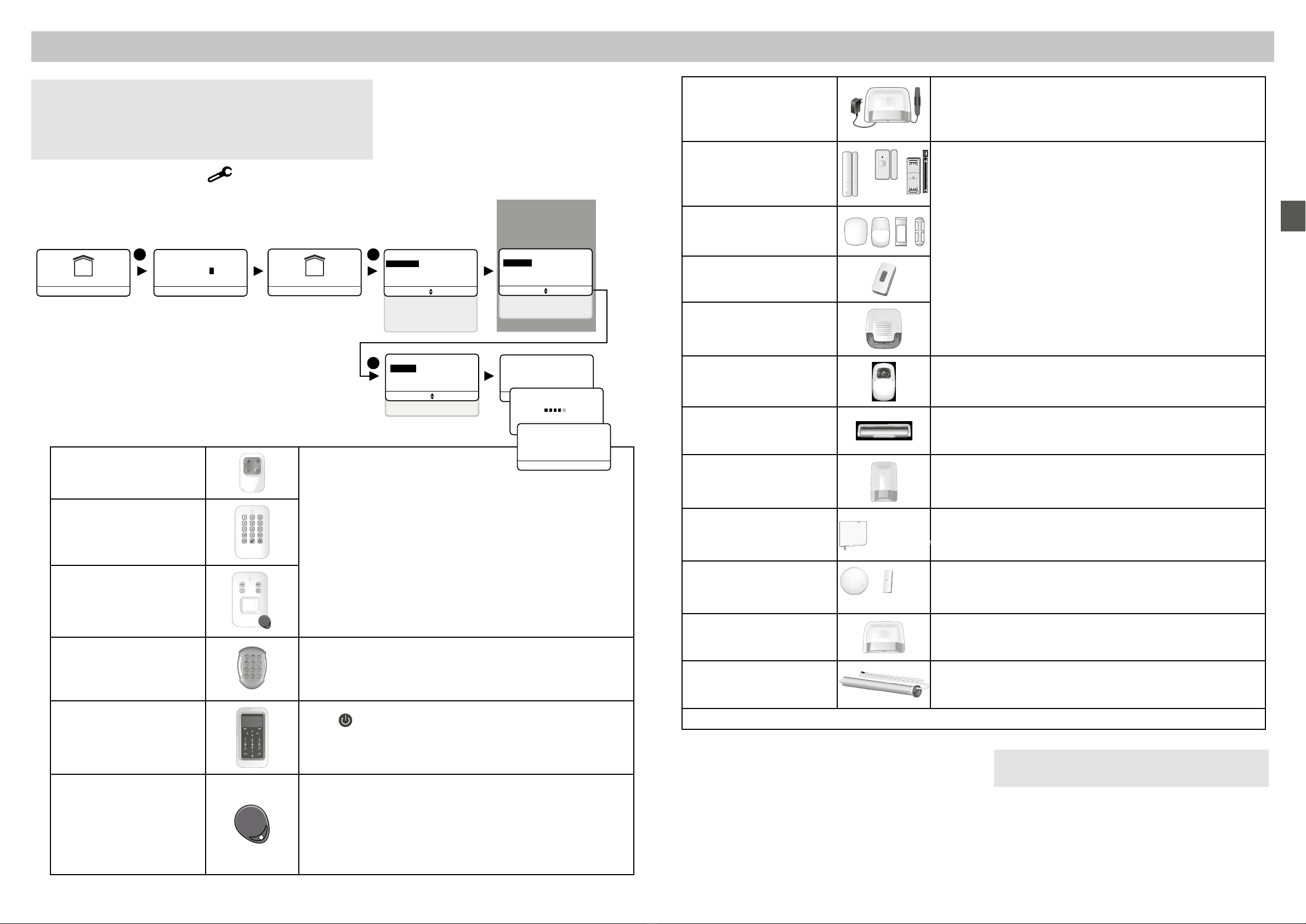
EN
- 18 - - 19 -
❺ The alarm control unit beeps to conrm the associaon.
The idener of the associated product is displayed on the
screen (e.g. DMB TYXAL+)
Ï You can personalise the product (name, immediate/delayed
triggering, etc.) by referring to the "Personalising your product" chapter.
3.3.2 Exiting the "Add product" mode
You can exit the "Add product" mode by pressing the Back buon several mes.
If the alarm control unit emits a series of beeps, refer
to the "Troubleshoong" chapter.
TTRTC TYXAL+, TTGSM,
TYDOM 2.0 telephone
transmitter
Briey press the outer buon (T1) of the transmier. The
transmitter beeps once when the button is pressed, then beeps again to
conrm the association.
The alarm control unit emits a beep.
DO, MDO, DOI PVC TYXAL+
intrusion detectors
Briey press the product buon.
The LED ashes when the button is pressed, then ashes again to
conrm the association.
The alarm control unit emits a beep.
Motion detectors
DMB, DMBD, DME, DMBE,
DMF TYXAL+
DCS TYXAL+technical
detector
SEF2 TYXAL+
outdoor siren
Video motion detector
DMBV
To associate a video moon detector, please refer to the «Video
Funcon» chapter.
If you have a REP TYXAL+ repeater, consult our services.
DMDR curtain motion
detector
Briey press the detector’s T1 buon.
The detector beeps once, then twice to conrm the association. The
alarm control unit beeps.
Si TYXAL+ siren
Briey press buon 1 on the siren.
The LED changes from red to green to conrm the action.
The alarm control unit emits a beep.
DOS, DCP, DVR TYXAL+
intrusion detectors
Briey press the product buon.
The transmitter beeps. The alarm control unit emits a beep.
DU, DF, DFR TYXAL+
technical detectors
DU, DF: Briey press the product buon.
DFR: Press and hold the product buon for 3 seconds.
It emits a beep. The alarm control unit emits a beep.
REP TYXAL+ repeater To associate a repeater (refer to the
"Associang a repeater" chapter).
Roller shutter motor
(intrusion mode)
You must associate the alarm control unit with the motor (refer to
the "Associang a motor" chapter), then associate the intruder
mode of the motor with the alarm control unit (see motor guide).
For any other product of the thermal or control systems ranges, refer to their guide.
3.3 Adding products
3.3.1 Associating a product of the alarm range
❶Enter the installer code (default 6-digit code can be found on a label
on the back of the control unit) and conrm with OK.
❷Press Settings, select the menu:
Installation > Products, then conrm with OK.
The alarm control unit's red LED switches on.
❸ Select "Add", then conrm with OK.
❹ Conrm the product or products to be associated:
Maintenance
mode
3. Activation with a CLT 8000 TYXAL+ touch screen keypad
• The alarm control unit must be in maintenance mode.
• The alarm control unit must have at least one touch screen keypad
associated.
• To associate the products with the system, they must be in their
denive locaon (EN 50131).
TL 2000 TYXAL+
remote control
Press the ON buon for 5 seconds.
The LED changes from red to green to conrm the action.
The alarm control unit emits a beep.
CLS 8000 TYXAL+
simple keypad
LB 2000 TYXAL+
badge reader
CLE 8000 TYXAL+
outdoor keypad
Press and hold the A buon for 5 seconds.
The outdoor keypad emits a beep when pressed,
then a 2nd beep aer 5 seconds.
The alarm control unit emits a beep.
CLT 8000 TYXAL+
touch screen keypad
Press to acvate the display, then 5 seconds on ON when the
screen displays: "No control unit associated".
The alarm control unit emits a beep.
The CLT screen displays: Action conrmed, then "Download".
Badge
The badge reader must be associated with the alarm control unit.
Press the ON and 1 buons of the reader
simultaneously for 5 seconds.
The red LED will come on.
Place the badge on the reader before 5 seconds.
The green LED comes on to conrm the action.
The alarm control unit emits a beep.
Download
Programming
Access codes
Software version
Settings
Clock
Languages
Ok
Back
Installation
Installation
Zones
Door chime
Test
Initialisation
Ok
Products
Back
Add
product
Press the button of the
Back
Products
Delete
Ok
Activate/deactivate
Configure
Back
Add
Access code
XXXXXX
Ok
SOS
12
3
DMB TYXAL+
DM 0 AD AD
Configure
Added
Back
25/11/17 12:48
SOS Settings
OFF
Enter your code
Info
Settings
My home
OFF
25/11/17 12:48
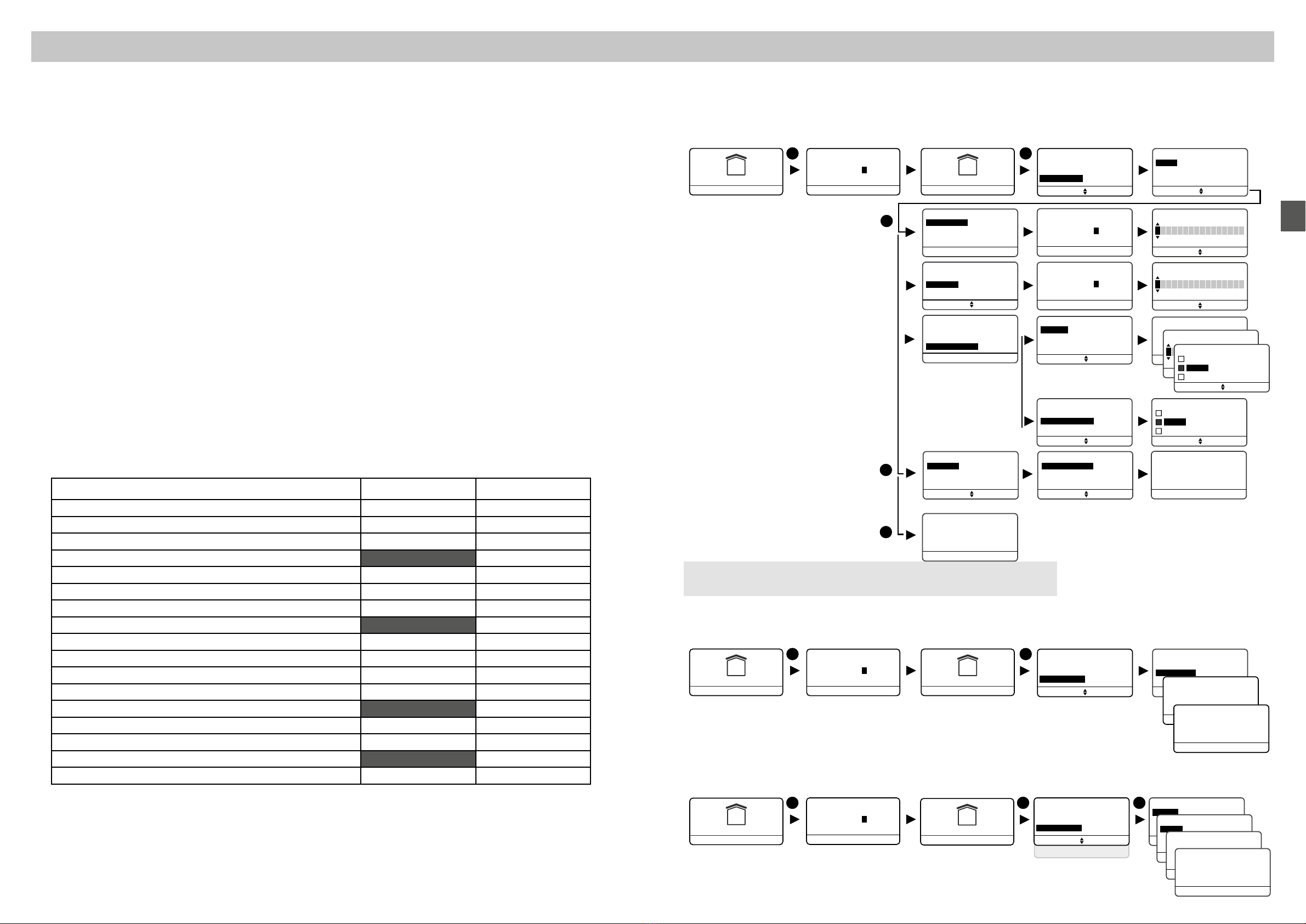
EN
- 20 - - 21 -
Name
Ok
A
Back
Create
Ok
Installer code
Restricted code
User code
Back
Create
Ok
Installer code
User code
Back
Restricted code
Create
Ok
Installer code
Restricted code
Back
User code
Restricted code
Ok
New
User code 2
User code 1
Back
Restricted code
New
User code 2
User code 1
Back
Access codes
Access level
Ok
Create
Back
Delete
Remove all codes
Confirm?
YesNo
Remove code
Confirm?
YesNo
Installer code
XXXXXX
Name
Back
Restricted code
XXXXXX
Nommer
Back
Name
Ok
A
Back
Delete
Ok
User code
Back
Restricted code
Remove code
Ok
User 1
Back
User 2
Assign zone
Zone 3
Ok
Zone 1
Zone 2
Select.
Assign zone
Zone 3
Ok
Zone 1
Zone 2
Select.
Settings
Programming
Ok
Back
Download
Access codes
Name
Ok
A
Back
User code
XXXXXX
Name
Back
Access code
XXXXXX
Ok
SOS
12
25/11/1412:48
SOS Settings
OFF
Enter your code
Info Settings
My house
OFF
25/11/1412:48
4
5
3
3.4.2 Creating or changing a code from the installer code
❶ Enter the installer code (default 6-digit code can be found on a label on the back of the control unit) and
conrm with OK.
❷Press Settings, select the menu: Access code, then conrm with OK.
❸To create a code, select
the menu: Create > ...,
then conrm with OK.
- Installer code: enter the installer
code and name it,
then conrm with OK.
- User code: enter the user
code and name it,
then conrm with OK.
- Restricted code: select an
exisng user code or create a
new code (by naming it),
then assign it to one (or more)
zone or zones, then conrm with OK.
❹To delete one code or all
codes (❺),select the menu
"Delete" or "Delete all",
then conrm with Yes.
3.4.3 User code access levels
❶Enter the installer code (default 6-digit code can be found on a label on the back of the control unit) and
conrm with OK.
❷ Press Sengs, select the menu: Access code > Access level, then conrm with OK.
❸ Select "Simple" or "Advanced"
❹ Conrm with OK.
3.4.4 Changing a user code from the user code
❶ Enter the user code and conrm with OK.
❷ Press Sengs, select the menu: Access code > Change, then conrm with OK.
❸ Select the code to change.
Enter the old code, then the new code, name it, then conrm with OK.
Access codes
Ok
Create
Back
Delete
Access level
Settings
Programming
Ok
Back
Download
Access codes
Access code
XXXXXX
Ok
SOS
12
25/11/14 12:48
SOS Settings
OFF
Enter your code
Info Settings
My house
OFF
25/11/14 12:48
Access level
Advanced >
Ok
Back
Access level
< Simple
Ok
Back
There are 2 access levels: "Simple" and "Advanced".
The "Advanced" level gives the user more sengs (see table opposite).
Access codes
Ok
Change
Back
Change
Ok
User 1
Back
Old code
_ _ _ _ _ _
Ok
Back
New code
_ _ _ _ _ _
Ok
Back
Software version
Settings
Programming
Ok
Back
Download
Access codes
Access code
XXXXXX
Ok
SOS
123
25/11/1412:48
SOS Settings
OFF
Enter your code
Info Settings
My house
OFF
25/11/1412:48
3.4 Access codes (Create - Change - Delete)
3.4.1 General
3. Activation with a CLT 8000 TYXAL+ touch screen keypad
Possible acons Simple user code Advanced user code
Language selecon X X
Clock seng (date, me, etc.) X X
Download X X
Programming X
Changing/naming a user access code X X
Acvang/Deacvang a product X X
Naming a product X X
Changing sound levels X
Seng the brightness of the CLT8000 screen X X
Seng the brightness of the CLT8000 buons X X
Acvang/deacvang the beeps of the CLT8000 buons X X
Naming the zones X X
Programming the call numbers X
Incoming calls (dual call/number of rings) X X
SMS alert to relaves X X
SIM card (PIN/PUK codes) X
Acvang/deacvang the auto aendant (transmier) X X
The access codes (6 digits) are recorded in the alarm
control unit. You congure the access codes once with
the CLT 8000 TYXAL+ touch screen keypad and the other
products (keypads or transmiers) recognise these codes
automacally. You do not need to congure the codes on
each product.
You have:
- 1 "installer" code (default 6-digit code can be found
on a label on the back of the control unit).
- 10 "user" or "restricted" codes. You must create one
at least.
• The installer code enables all the control and
conguraon acons for the system.
From the installer code, you can create or remove all
codes (user and installer).
It can shut down the system only if the system was
acvated by an installer code.
• The user code enables the control acons and a few
conguraon acons. There are 2 access levels
"Simple" and "Advanced" (see table below).
The "Simple" user code complies with the
requirements of standard EN 50131.
• Restricted code: a user code can be of the restricted
type, that is to say that it only gives access to the
ON and OFF commands of the zones with which it is
associated (e.g. maintenance personnel, delivery, etc.).
• Zones must have previously been created to create
restricted codes.
• With the "Delete all" menu, all the "user" codes are
deleted and the "installer" code is set to its default
value (default 6-digit code can be found on a label on
the back of the control unit).
• To modify a "user" code from the installer code, you
must rst delete, then recreate it.
If you have a touch screen keypad (e.g. CLT 8000 TYXAL+)
on your installaon, it is recommended that you use it for
any change to or creaon of access codes.
Wrong code entered: The keypad is locked for 90 seconds
aer ve aempts to enter the wrong code.
If there are many aempts to enter a wrong code (21
maximum), an alarm cycle will be triggered.
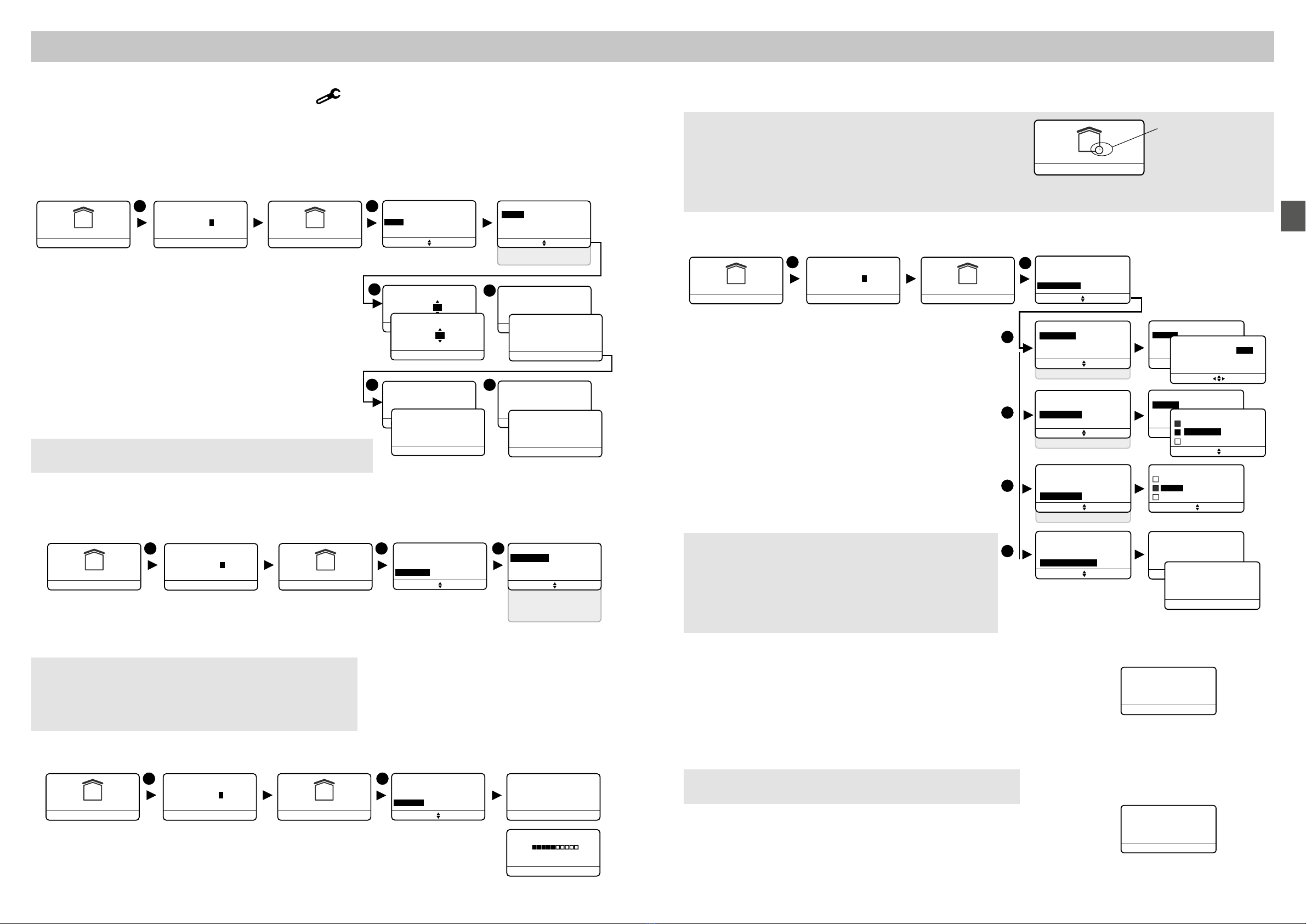
EN
- 22 - - 23 -
Programming
Tuesday
Wednesday
Ok
Monday
Back
Programming
Copy the day
Assign zone
Activate/deactivate
Ok
Programme
Back
Copy the day
Wednesday
Ok
Monday
Tuesday
Back
Copy Monday to
Thursday
Ok
Tuesday
Wednesday
Select.
Assign zone
Zone 2
Ok
Total
Zone 1
Select.
Monday
1. 08:00 OFF
2. 12:00 ON
3. 14:00 OFF
Ok
Delete
Programme
Activate >
Ok
Back
Programming
Assign zone
Activate/deactivate
Ok
Programme
Back
Copy the day
Programming
Activate/deactivate
Ok
Programme
Back
Copy the day
Assign zone
Programming
Ok
Copy the day
Back
Assign zone
Activate/deactivate
Settings
Ok
Back
Languages
Download
Programming
4
5
6
3
2
Access code
XXXXXX
Ok
SOS
1
25/11/14 12:48
SOS Settings
OFF
Enter your code
Info Settings
My house
OFF
25/11/14 12:48
Programme
< Deactivate
Ok
Back
3.5.4 Weekly programming
❶Enter the installer code (default 6-digit code can be found on a label
on the back of the control unit) and conrm with OK.
❷ Press Sengs, select the menu:
Programming, and conrm with OK.
❸ Programme the on or o mes (6 at most) for a given day, then
conrm with OK.
❹ The programme for one day can be copied over
to another day. Conrm with OK.
❺ The weekly programming thus created can be applied
to a specic zone or to the enre installaon (Total).
Conrm with OK.
❻ The programming can be suspended by the
menu "Activate/Deactivate". Conrm with OK.
3.5.5 Software version
❶ Enter the installer code (default 6-digit code can be found on a label
on the back of the control unit) and conrm with OK.
❷ Press Sengs, then select the menu: Soware version, then press
OK to conrm.
The soware version is displayed.
3.5.6 Partner
❶Enter the installer code (default 6-digit code can be found on a label
on the back of the control unit) and press OK to conrm.
❷Press Sengs, then select the menu: Partner, and conrm with OK.
The name of the partner is displayed («None” by default)..
This menu allows you to know if your alarm system is acvated
with a partner service
The programming can automate the operaons for
acvate/deacvate your system.
Examples:
- You can protect your ground oor each night.
Programme the automac operaon me.
- In a company, you want to deacvate the system automacally each morning before the arrival of the
personnel and acvate it automacally each evening aer work.
25/11/14 12:48
SOS Settings
OFF
Enter your code
Automac operaon
enabled
An automac operaon is preceded by warning beeps. These
beeps can be disabled via the touch screen keypad (see §
"Sound levels").
Likewise, if you have a telephone transmier on your
installaon, the auto aendant will report the automac
operaon. You can deacvate this auto aendant (refer to §
"Auto aendant").
3. Activation with a CLT 8000 TYXAL+ touch screen keypad
3.5 Personalising the installation
3.5.1 Setting the clock
❶Enter the installer code (default 6-digit code can be found on a label
on the back of the control unit) and conrm with OK.
❷ Press Sengs, select the menu: Clock,
and conrm with OK.
Then you can choose to set the:
- date and me (❸),
- automac change to summer/winter me (❹)
(acvated by default)
- me display format (❺) (24h or AM/PM)
- date display format (❻),
then conrm with OK
3.5.2 Language selection
❶Enter the installer code (default 6-digit code can be found on a label
on the back of the control unit) and conrm with OK.
❷ Press Sengs, select the menu: Languages,
and conrm with OK.
❸ Select your language from the list, then conrm with OK.
3.5.3 Download
❶
Enter the installer code (default 6-digit code can be found on a label
on the back of the control unit) and conrm with OK.
❷Press Settings, select the menu: Download,
and conrm with OK.
Summer/Winter
Yes >
Ok
Back
Clock
Date
Time format
Date format
Time
Summer/Winter
Ok
Back
Settings
Languages
Ok
Back
Installation
Clock
Date
28.03.14
Ok
Back
Time
11 : 2020
Ok
Back
Summer/Winter
< No
Ok
Back
Time format
24H >
Ok
Back
Time format
< am/pm
Ok
Back
Date format
JJ/MM/AA >
Ok
Back
Date format
< MM/DD/YY
Ok
Back
Access code
XXXXXX
Ok
SOS
12
3
56
4
25/11/14 12:48
SOS Settings
OFF
Enter your code
Info Settings
My house
OFF
25/11/14 12:48
If you have a telephone transmier on the installaon, the choice of
language is directly applied in the transmier.
Languages
Deutsch
Español
Italian
English
Ok
Back
Nederlands
Polski
Settings
Ok
Back
Installation
Clock
Languages
Access code
XXXXXX
Ok
SOS
123
25/11/14 12:48
SOS Settings
OFF
Enter your code
Info Settings
My house
OFF
25/11/14 12:48
Français
The keypad is updated automacally.
This menu allows you to force a download to update the touch
screen keypad instantly with the informaon
stored by the control unit (for example, following a series of
changes to the installaon).
Settings
Ok
Or
Back
Clock
Languages
Download
Download
56 %
Back
Download
Keypad up to date
Override
Access code
XXXXXX
Ok
SOS
12
25/11/14 12:48
SOS Settings
OFF
Enter your code
Info Settings
My house
OFF
25/11/14 12:48
Back Partenaire
Aucun
Retour
Version logicielle
V01.00.00
Retour
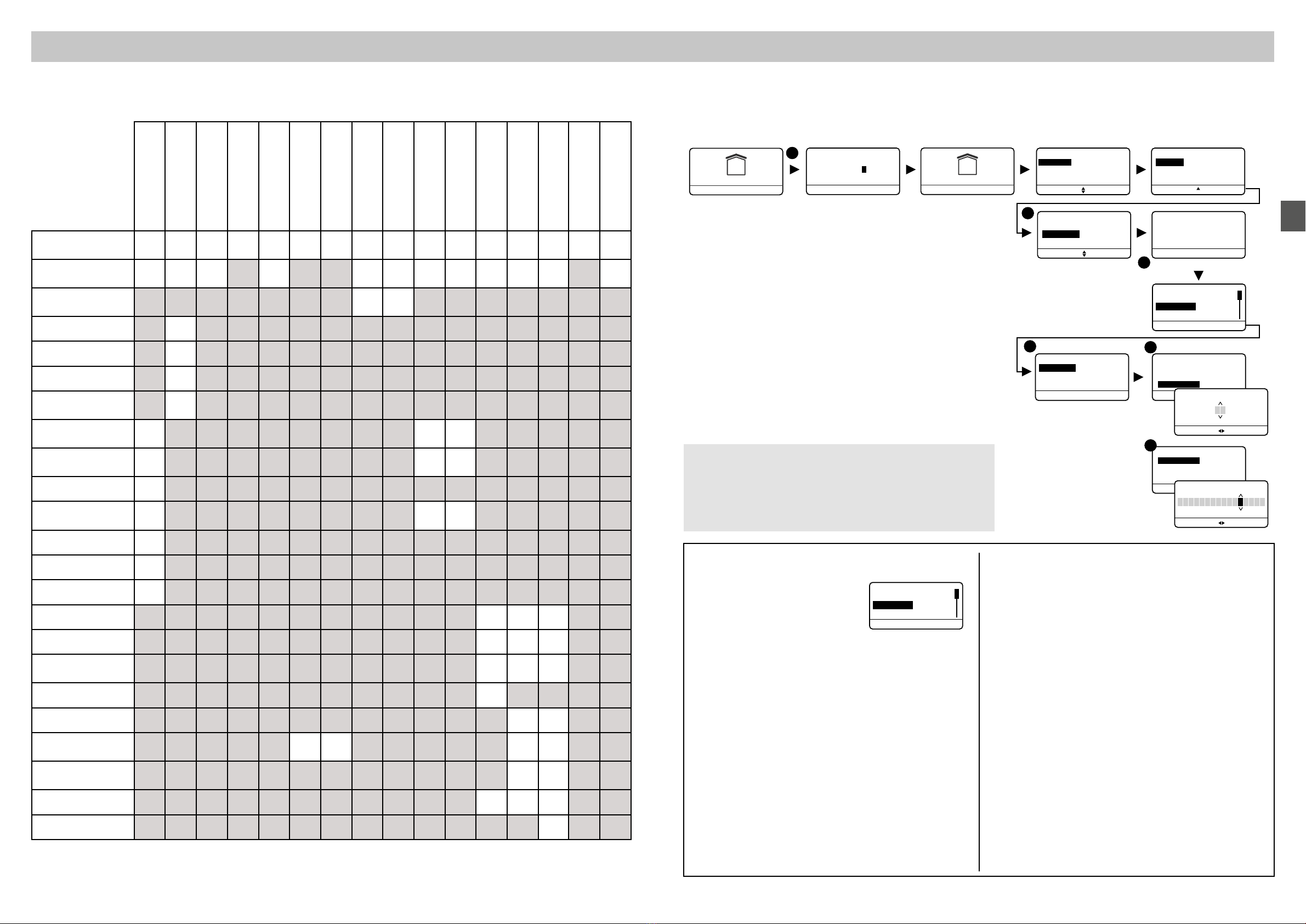
EN
- 24 - - 25 -
3.5.7 Naming the products
❶Enter the installer code (default 6-digit code can be found on a label on the
back of the control unit) and conrm with OK.
❷ Press Sengs, select the menu:
Installation > Products > Congure, then conrm with OK.
❸ Press the buon of the product to rename or select it
from the list of products by clicking on "Browse"
(see table below), then conrm with OK.
❹ Once the product is idened, select the
"Name" menu, then conrm with OK.
❺ You can choose a name from the list
(recommended), then a number (oponal)
or personalise (❻) the product name
by entering a new name.
Conrm with OK.
List of possible products:
CS: Control unit
CLT: Touch screen keypad
CLS: Simple keypad
CLE: Exterior keypad
LB: Badge reader
Ba: RFID badge
TL: Remote control
DMB: Moon detector
DE: Outdoor moon detector or outdoor gate
DMD: Dual technology moon detector
DMV: Video moon detector
DO: Door/window magnec contact
MDO: Door/window magnec micro-contact
DOI: Integrated door/window magnec contact
DVR: Roller shuer detector / TYMOOV motor
DCP: Piezoelectric impact detector
DFR: Wireless smoke detector
DU: Universal detector (DU, DOS)
DF: Leak detector
DCS: Mains power failure detector
PSTN: PSTN transmier
GSM: GSM transmier
TY : TYDOM 2.0
SI: Indoor siren
SEF: Outdoor siren
REP: Repeater
Ro: Rollia motor
Pre-recorded names:
Canopy
Recepon
Alley
Flat
Scullery
Workshop
Bay window
Bathtub, shower
Balcony
Bar
Library
Ulity room
Oce
Pracce
Basement
Cellar
Bedroom
Child's bedroom
Master bedroom
Work site
Boiler room
Ac
Municipality
Corridor
Yard
Kitchen
Summer kitchen
Clearance
Outbuilding
Depot
Management
Walk-in closet
Entrance
Staircase
Floor
Window
Garage
Ac
Hall
Warehouse
Emergency exit
Garden
Room
Equipment room
Shop
House
Mezzanine
Landing
Car park
Pao
Pool
Cupboard
Porch
Gate
Door
French window
Ground oor
Recepon
Storeroom
Room
Dining room
Waing room
Gaming room
Break room
Meeng room
Sports hall
Trade show
Secretary's oce
Lounge
Showroom
Company
Basement
Spa
Terrace
Conservatory
Changing room
Shop window
WC
Installation
Zones
Door chime
Ok
Products
Back
OR
Name
Master bedrm
Ok
Bedroom
Child's bedrm
Back
Configure
Browse
Back
product
Press the button of the
Products
Ok
Activate/deactivate
Back
Add
Configure
Name
Reception
Alley
Personalise
Back
PSTN transmitter
Ok
Back
Tamper alarm
Entrance timer
Name
45
6
Settings
Clock
Languages
Ok
Back
Installation
Ok
Access code
XXXXXX
Ok
SOS
or Browse
Configure
Ok
Back
CLT 0 54 22
DMB 0 AD AD
1
3
2
RTC 0 03 01
Number
0 0
Ok
Back
Name
B e d r o m y a n no
Ok
Back
25/11/17 12:48
SOS Settings
OFF
Enter your code
Info Settings
My home
OFF
25/11/17 12:48
• For naming the products, we recommend you use one of the
labels proposed in the list (recepon, alley, etc.).
• If you have a telephone transmier on your
installaon, it will display the selected label.
• You can rapidly access the pre-recorded name by entering
the rst leers.
Configure
Ok
Back
CLT 0 54 22
DMB 0 AD AD
CS 0 54 89
3. Activation with a CLT 8000 TYXAL+ touch screen keypad
The following table shows the product funcons that can be personalised by
the touch screen keypad (menu: Installation > Products > Congure).
Alarm control unit
Touch screen keypad
Simple keypad
Exterior keypad
Badge reader
RFID badge
Remote control
Door/window magnec
contact detectors
Moon detectors
Indoor siren
Outdoor siren
PSTN transmier
GSM transmier
IP transmier
(TYDOM 2.0)
Detectors
detectors
Repeater
Name the
products 4444444444444444
Acvate/deacvate
tamper alarm 4 4 4 4 4
uniquement
DO TYXAL+ 444444 4
Immediate/delayed
triggering 4 4
Screen brightness 4
Buon lighng 4
Buon beeps 4
Display of system
status 4
Siren
sound levels 4 4 4
Warning beep
sound levels 4 4 4
Maintenance siren 4
ON/OFF
conrmaon 4 4 4
Entry mer 4
Exit mer: 4
Last exit to be used 4
Call numbers 4 4 4
Remote monitoring 4 4 4(3)
Maintenance
calls 4 4 4
Incoming calls 4
SIM card 4 4
SMS alert to relaves
(1) 4 4 4 4
Voice/SMS
distribuon opon (2) 4 4
Auto aendant 4 4 4
Privacy 4
(1): Example: a child comes home and deacvates the system via the remote control or badge reader, the GSM telephone transmier sends an SMS to the parents.
(2): With a GSM telephone transmier, you can select the call numbers that will receive a warning by SMS if an event occurs.
(3) : Available from October 2015.
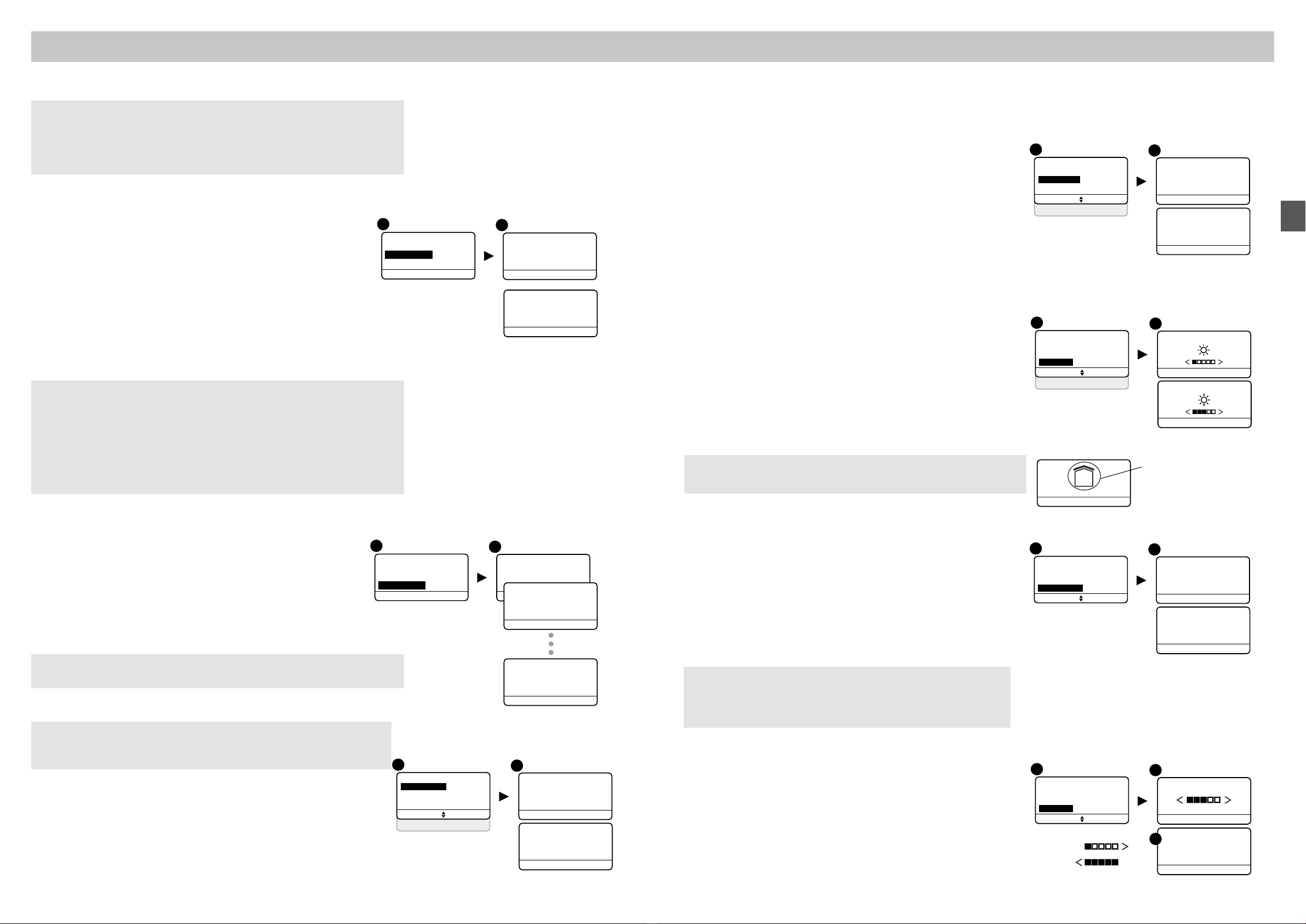
EN
- 26 - - 27 -
3.5.11 Button beeps
❶Enter the installer code (default 6-digit code can be found on a
label on the back of the control unit) and conrm with OK.
❷Press Settings, select the menu:
Installation > Products > Congure, then conrm with OK.
Ì Select the touch screen keypad from the list of products by clicking
on "Browse", then conrm with OK.
❹ Select the "Button beeps" menu, select
"Activate" or "Deactivate" (❺), then conrm with OK.
3.5.12 Screen brightness
❶Enter the installer code (default 6-digit code can be found on a
label on the back of the control unit) and conrm with OK.
❷Press Settings, select the menu:
Installation > Products > Congure, then conrm with OK.
❸ Select the touch screen keypad from the list of products by clicking
on "Browse", then conrm with OK.
❹ Select the "Brightness" menu, set the value using the < and >
arrows (❺), then conrm with OK.
3.5.13 System status
❶Enter the installer code (default 6-digit code can be found on a
label on the back of the control unit) and conrm with OK.
❷Press Settings, select the menu:
Installation > Products > Congure, then conrm with OK.
❸ Select the touch screen keypad from the list of products by clicking
on "Browse", then conrm with OK.
❹ Select the "System status" menu, select "Visible" or "Not visible"
(❺), then conrm with OK.
3.5.14 Button sensitivity
❶Enter the installer code (default 6-digit code can be found on a
label on the back of the control unit) and conrm with OK.
❷ Press Sengs, select the menu:
Installaon > Products > Congure, then conrm with OK.
❸ Select the touch screen keypad from the list of products by clicking
on "Browse", then conrm with OK.
❹ Select the "Sensivity" menu, set the value using the < and >
arrows (❺), then conrm with OK.
❺ Test the buons by pressing them and conrm with OK if the
seng is suitable to you.
45
Keypad
Brightness
System status
Ok
Back
Button beeps
Button beeps
< Deactivate
Ok
Back
Button beeps
Activate >
Ok
Back
Button lighting
45
Keypad
System status
Ok
Back
Button beeps
Button lighting
Brightness
Ok
Back
Brightness
Ok
Back
Brightness
45
Keypad
Ok
Back
Brightness
Button beeps
System status
System status
< Not visible
Ok
Back
System status
Visible >
Ok
Back
This menu is used to set the sensivity of the touch screen
keypad buons. If the keypad has diculty in detecng touch
operaons, increase the sensivity. If the keypad is too sensive,
decrease the sensivity.
45
Keypad
Ok
Back
System status
Brightness
Sensitivity
Ok
Back
Min.
Max.
Sensitivity
Test
03
Ok
Back
Sensitivity
6
25/11/14 12:48
SOS Settings
OFF
Enter your code
3. Activation with a CLT 8000 TYXAL+ touch screen keypad
3.5.8 Activate/deactivate tamper alarm
❶ Enter the installer code (default 6-digit code can be found on a label on
the back of the control unit) and conrm with OK.
❷ Press Sengs, select the menu:
Installation > Products > Congure, then conrm with OK.
❸ Press the buon of the product to change or select it
from the list of products by clicking on "Browse",
then conrm with OK.
❹ Once the product is idened, select the
"Tamper alarm"
menu, then conrm with OK.
❸ Select "Activate" or "Deactivate", then conrm with OK.
3.5.9 Entry timer on intrusion detectors (immediate/
delayed triggering)
❶Enter the installer code (default 6-digit code can be found on a label on
the back of the control unit) and conrm with OK.
❷ Press Sengs, select the menu:
Installation > Products > Congure, then conrm with OK.
❸ Press the buon of the product to change or select it from the list
of products by clicking on "Browse", then conrm with OK.
❹ Once the product is idened, select the "Entry timer" menu,
then conrm with OK.
❺ Select the type of triggering:
immediate or delayed (5 to 45 seconds), then conrm with OK.
3.5.10 Button lighting
❶Enter the installer code (default 6-digit code can be found on a label on
the back of the control unit) and conrm with OK.
❷Press Settings, select the menu:
Installation > Products > Congure, then conrm with OK.
❸ Select the touch screen keypad from the list of products by clicking on
"Browse", then conrm with OK.
❹ Select the "Button lighting" menu, select "Activate" or "Deactivate" (❺),
then conrm with OK.
Reminder: To guarantee NF&A2P cercaon, the tamper alarm must be
acvated.
This menu is used to disable the tamper alarm temporarily on a product in
the system if a problem occurs.
Any tamper alarm fault on this product will no longer be reported.
45
PSTN transmitter
Ok
Return
Name
Entrance timer
Tamper alarm
< Deactivate
Ok
Return
Tamper alarm
Activate >
Ok
Return
Tamper alarm
Immediate: if a presence is detected, the alarm is immediately triggered.
Delayed: if a presence is detected, the alarm is triggered aer a delay (set
from 5 to 45 seconds) to give the user me to deacvate the alarm, aer
entering the building (e.g. acvaon or deacvaon with a wall-mounted
touch screen keypad).
During this me, the alarm control unit emits warning beeps.
In the case of a DMBV, the video will be recorded as soon as an intrusion is
detected, but will only be transmied if it is conrmed.
The Button lighting, Button beeps, Screen brightness and Buon
sensivity sengs only apply to the touch screen keypad you use for
these sengs.
45
Keypad
Brightness
System status
Ok
Back
Button beeps
Button lighting
< Deactivate
Ok
Back
Button lighting
Activate >
Ok
Back
Button lighting
45
Entrance timer
Immediate >
Ok
Return
DMB 0 AD AD
Ok
Return
Tamper alarm
Name
Entrance timer Entrance timer
< 5 s >
Ok
Return
Entrance timer
< 45 s >
Ok
Return
If the CLT 8000 is removed from the system, the seng on the detector
will prevail.
To display or not display the system status
on the home screen (before entering the access code).
System
status

EN
- 28 - - 29 -
3.5.16 Exit time for the installation
❶ Enter the installer code (default 6-digit code can be found on a label on
the back of the control unit) and conrm with OK.
❷Press Settings, then select the menu:
Installaon > Products > Congure, then conrm with OK.
❸ Select the alarm control unit from the list of products
by clicking on "Browse", then conrm with OK.
❹ Select the "Exit timer" menu, set the me required
(❺), then conrm with OK.
3.5.17 Last exit to be used
❶Enter the installer code (default 6-digit code can be found on a label on
the back of the control unit) and conrm with OK.
❷ Press Sengs, select the menu:
Installation > Products > Congure, then conrm with OK.
❸ Select the alarm control unit from the list of
products by clicking on "Browse",
then conrm with OK.
❹ Select the menu "Last exit to be used",
then conrm with OK.
Then you can:
- Assign a product to the "Last exit to be used" funcon by pressing its
buon or selecng it from the suggested list,
- View the product already assigned to the funcon,
- Delete the associaon of product with the funcon.
❺ Conrm with OK.
This is the me between acvang the system (ON) and the me
when the intrusion detectors are genuinely enabled.
The me can be set from 0 to 90 seconds, enabling the person to
exit the monitored zone without triggering the alarm (set to 90
seconds when rst acvated).
The exit mer is global for the system and stored by the alarm
control unit (no seng for each detector).
Confirmation ON/OFF
Maintenance siren
45
Siren alarm control unit
Ok
Back
Beep levels
Last exit to be used
Leaving time
Ok
< 90s
Back
Leaving time
Installation
Zones
Door chime
Ok
Products
Back
Configure
Parcourir
Back
Press the button
of the product
Products
Ok
Activate/deactivate
Back
Add
Paramétrer
Settings
Clock
Languages
Ok
Back
Installation
Access code
XXXXXX
Ok
SOS
or Browse
1
3
2
Configure
Ok
Back
CS 0 54 89
SI 0 48 24
SEF 0 48 23
25/11/14 12:48
SOS Settings
OFF
Enter your code
Info Settings
My house
OFF
25/11/14 12:48
This funcon allows you to select an entry that, even
when open, will not prevent the system's acvaon (e.g. you
leave the home and always acvate the alarm with the entrance
door open).
You can only declare one door/window magnec contact for this
"last exit to be used" funcon.
In this case, the exit mer must not be set to 0.
Maintenance siren
4
Siren alarm control unit
Ok
Back
Leaving time
Confirmation ON/OFF
Last exit to be used
Ok
Back
Last exit to be used
Delete product
View
Assign product
Last exit to be used
Ok
Back
Delete product
Assign product
Last exit to be used
Ok
Back
View
Assign product
Assign product
Parcourir
Back
Press the button
of the product
or
Browse
Configure
Ok
Back
DO 0 01 CA
DO 0 01 E1
DO 0 01 E0
Delete product
View
5
3. Activation with a CLT 8000 TYXAL+ touch screen keypad
Installation
Zones
Door chime
Ok
Products
Back
Configure
Browse
Back
Press the button
of the product
Configure
Products
Ok
Activate/deactivate
Back
Add
Settings
Clock
Languages
Ok
Back
Installation
Access code
XXXXXX
Ok
SOS
or Browse
Configure
Ok
Back
CS 0 54 89
SI 0 48 24
1
2
3
SEF 0 48 23
4
8
9
5
6
7
Control unit
Tamper alarm
Beep levels
Exit timer
Confirmation ON/OFF
Ok
Back
Name
Siren levels
Technical
Fire
SOS sonore
Door chime
Ok
Back
Intrusion
Beep levels
Warning beeps
Ok
Back
Problem Beeps
Intrusion
Ok
Back
Problem Beeps
Ok
Back
Siren levels
25/11/14 12:48
SOS Settings
OFF
Enter your code
Info Settings
My house
OFF
25/11/14 12:48
Siren levels
Intruder
test
Yes
No
Beep levels
Problem beeps
test
Yes
No
3.5.15 Sound levels
❶Enter the installer code (default 6-digit code can be found on a
label on the back of the control unit) and conrm with OK.
❷ Press Sengs, select the menu:
Installation > Products > Congure, then conrm with OK.
❸ Select the product to change from the list of products
by clicking on "Browse", then conrm with OK.
❹ To set the sound level of the sirens, select the
"Siren levels" menu, then select the type of signal to
set (❺):
- Intrusion, Technical, Fire, emergency alarm with siren or door
chime
(siren alarm control unit and indoor siren).
- Intrusion, Pre-alarm, Fire, emergency alarm with siren
(outdoor siren).
Conrm with OK.
❻ Set the sound level with the < and > buons,
then conrm with OK.
❼ You can test the sound seng by conrming with Yes.
The siren is briey set off.
❽ To set the sound level of the problem and
warning beeps (except outdoor siren), select the
beep type, set the sound level, then conrm with OK.
❾ You can test the sound seng by conrming with Yes.
The control unit emits beeps briey.
Seng the sound levels applied to the CS 8000 TYXAL+ alarm
control unit and the outdoor and indoor sirens (SEF2 TYXAL+ , Si
TYXAL+ ).
Attention: reseng the intrusion
sound level of a siren stops the
siren form sounding in the event of:
- intrusion,
- tamper alarm.
Ok
Back

EN
- 30 - - 31 -
3.5.20 Anti-jamming
❶Enter the installer code (default 6-digit code can be found on a
label on the back of the control unit) and conrm with OK.
❷ Press Sengs, select the menu:
Installaon > Products > Congure, then conrm with OK.
❸Select the alarm control unit from the list of products by clicking on
"Browse", then conrm with OK.
❹Select the menu "An-jamming" and conrm with OK.
❺Select "Acvate" or "Deacvate",
then conrm with OK (❻).
3.5.21 Defect management
❶Enter the installer code (default 6-digit code can be found on a
label on the back of the control unit) and conrm with OK.
❷ Press Sengs, select the menu:
Installaon > Products > Congure, then conrm with OK.
❸ Select the alarm control unit from the list of
products by clicking on "Browse", then conrm with OK.
❹ Select the menu "Defect management" and conrm with OK.
❺ Select "Advanced" or "Opmum",
then conrm with OK (❻).
"Advanced" defect management enables compliance with standard
EN 50131. However, you may not want some signalling operaons,
so in that case you can switch to "Opmum"
Advanced:
- One or more events not cleared will lead to an acvaon being
denied.
- The baery, monitoring, PSTN line and GSM line are considered
as events to be cleared.
- A monitoring defect will trigger an alarm cycle if the system is on.
Opmum:
- One or more events not cleared will not lead to an acvaon
being denied (only signalling by problem beeps).
- The baery, monitoring, PSTN line and GSM line are considered
as events to be cleared (only put in the history).
- A monitoring defect will not trigger an alarm cycle (only put in the
history).
The an-jamming funcon is used to trigger an intruder alarm
cycle if there is any wireless jamming aempt on the installaon
(siren acvated + transmier call)
The menu must be acvated and the alarm control unit must not
be in Maintenance mode
45
6
Siren control unit
Ok
Back
Confirmation ON/OFF
Anti interference
Maintenance siren
Anti interference
< Deactivate
Ok
Back
Anti interference
Activate >
Ok
Back
45
6
Siren alarm control unit
Ok
Back
Maintenance siren
Fault Management
Anti interference
Fault Management
< Optimised
Ok
Back
Fault Management
Advanced >
Ok
Back
3. Activation with a CLT 8000 TYXAL+ touch screen keypad
45
Siren alarm control unit
Ok
Back
Beep levels
Confirmation ON/OFF
Output timer
Status transfer
No >
Ok
Back
Status transfer
< Audible >
Ok
Back
Status transfer
< Visual >
Ok
Back
Status transfer
< Audible and visual
Ok
Back
Installation
Zones
Door chime
Ok
Products
Back
Configure
Parcourir
Back
Products
Ok
Activate/deactivate
Back
Add
Configure
Settings
Clock
Languages
Ok
Back
Installation
Access code
XXXXXX
Ok
SOS
or Browse
1
3
2
25/11/14 12:48
SOS Settings
OFF
Enter your code
Info Settings
My house
OFF
25/11/14 12:48
Configure
Ok
Back
CS 0 54 89
SI 0 48 24
SEF 0 48 23
Press the button
of the product
3.5.18 Conrmation ON/OFF
❶Enter the installer code (default 6-digit code can be found on a
label on the back of the control unit) and conrm with OK.
❷ Press Sengs, select the menu:
Installation > Products > Congure, then conrm with OK.
❸ Select the alarm control unit or siren from the list of products
by clicking on "Browse", then conrm with OK.
❹ Select the menu "Conrmation ON/OFF",
then choose the type of signalling required (❺):
- None (default seng),
- Audible,
- Visual,
- Audible and visual.
Conrm with OK.
3.5.19 Maintenance siren
❶Enter the installer code (default 6-digit code can be found on a
label on the back of the control unit) and conrm with OK.
❷ Press Sengs, select the menu:
Installation > Products > Congure, then conrm with OK.
❸ Select the alarm control unit from the list of
products by clicking on "Browse",then conrm with OK.
❹ Select the menu "Maintenance siren" and conrm with OK.
❺ Select "Activate" or "Deactivate",
then conrm with OK (❻).
For example, in the case of a home in an estate with a
Conrmaon ON/OFF on an outdoor siren, we advise you
to choose "Visual" (or "none") so as not to disturb your
neighbours.
When switching to Maintenance mode, the alarm control unit
emits a short siren. This menu allows you to disable the siren
(which will be replaced by a beep), for example during acvaon,
to prevent the siren from being set o at undesired mes.
It is important to reacvate the Maintenance siren aer the
acvaon.
Reminder: To guarantee NF&A2P cercaon, the
maintenance siren must be acvated.
The Conrmaon ON/OFF funcon is used to defer acvaons
or deacvaons of the system for a short
me. The signalling can be audible or visual with a CS 8000
TYXAL+ siren control unit, a Si TYXAL+ indoor siren or a SEF2
TYXAL+ outdoor siren.
45
6
Siren alarm control unit
Ok
Back
Last exit to be used
Maintenance siren
Confirmation ON/OFF
Tamper alarm
< Deactivate
Ok
Back
Tamper alarm
Activate >
Ok
Back

EN
- 32 - - 33 -
3.5.23 Editing or deleting a phone number
❶Enter the installer code (default 6-digit code can be found on a
label on the back of the control unit) and press OK to conrm.
❷ Press Sengs, then select the menu: Installaon > Products >
Congure > Browse, select the transmier (RTC or GSM), then
press OK to conrm.
❸ Select the “Phone numbers” menu then select the number you
want to edit or delete (1 to 6) and press OK to conrm.
❹ Press the “<” buon several mes to delete the numbers.
Modicaon: enter the new telephone number,
Deleon: leave the line empty.
❺ Press OK to conrm.
3.5.23 Remote monitoring
❶Enter the installer code (default 6-digit code can be found on a
label on the back of the control unit) and conrm with OK.
❷ Press Sengs, select the menu:
Installation > Products > Congure, then conrm with OK.
❸ Press the buon of the transmier or select it
from the list of products by clicking on "Browse",
then conrm with OK.
❹ Select the menu "Remote monitoring", then conrm with OK:
❺Protocol selection
You can choose from the following:
- No, Contact ID P10 to P13 (PSTN or GSM protocol),
- DC09 P20 (IP protocol, only with TYDOM 2.0),
- P99 (Advanced protocol, dedicated to a specic use),
- CESA 200 P0 to P2 (only with the PSTN transmier).
Depending on the selected protocol, you must set the following
parameters:
Protocols
• Contact ID P10 to P13
• CESA 200 P0 à P2
• DC09 P20
Parameters
- Idener
- Cyclic test
- Main number
- Backup number
- Idener
- Cyclic test
- Encrypon
- IP addresses in Ethernet
This menu allows you to congure your system with a remote
monitoring centre.
The required parameters are provided by the centre
For further details, refer to the remote monitoring appendix
provided with your telephone transmier.
45
GSM Transmitter
SMS alert to relatives
Ok
Back
Transmission mode
Remote monitoring
Ok
Back
Protocol selection
Configure
Paramétrer
Ok
Cyclic Test
Encryption
Back
Identifier
Protocol selection
No >
Back Ok
Protocol selection
Contact ID Pxx >
Back Ok
Protocol selection
DC09 P20 >
Back Ok
Protocol selection
P99 >
Back Ok
Remote monitoring
3. Activation with a CLT 8000 TYXAL+ touch screen keypad
3.5.22 Creating phone numbers
❶Enter the installer code (default 6-digit code can be found on a
label on the back of the control unit) and conrm with OK.
❷ Press Sengs, select the menu:
Installation > Products > Congure, then conrm with OK.
❸ Press the buon T1 (external buon) of the transmier
(refer to the guide) or select it from the list of products by
clicking on "Browse", then conrm with OK.
❹ Select the menu "Call numbers", then conrm with OK.
❺The transmitter is of the PSTN type
Select the call number to programme (tel. no. 1 to 6),
then conrm with OK.
Enter the call number required.
The transmitter is of the GSM type
Select the call number to programme (tel. no. 1 to 6),
then conrm with OK.
Enter the call number required.
Conrm with OK.
Choose the distribuon opon, that is the way in which
you want to be alerted in the event of intrusion: voice or SMS.
Conrm with OK.
If a transmier is present on the installaon, you must
programme the numbers that will be called in the event of an
alarm or technical defect.
Call cycle: The transmier dials the rst number
recorded. If the contact does not pick up or if they
do not acknowledge the call, the transmier then dials the 2nd
number, then the 3rd... up to the 6th number.
If no contact picks up, the transmier
repeats the cycle: no.1, no.2, no.3, etc.
Hence, the transmier makes 16 consecuve calls or 4 cycles at
the most.
In the event of a discreet emergency alarm being triggered
(e.g. duress code), the call cycle will start on the 3rd number
programmed. You must take this into account in your
programming for the call numbers.
Note: It is not mandatory to programme call numbers 1 and 2, so
you can start directly with no. 3.
OR
45
PSTN transmitter
Tamper alarm
Remote monitoring
Incoming calls
Auto attendant
Alarm control unit monitoring
Ok
Back
Name
Call numbers
Configure
Ok
Back
CLT 0 54 22
CS 0 54 89
RTC 0 03 01
Call numbers
Ok
Tel. no. 2
Tel. no. 3
Back
Tel. no. 1
Tel. no. 1
Ok
0
Back
GSM transmitter
Tamper alarm
Remote monitoring
SMS alert to relatives
SIM card
Auto attendant
Alarm control unit monitoring
Ok
Back
Name
Call numbers
Call numbers
Ok
Tel. no. 2
Tel. no. 3
Back
Tel. no. 1
Tel. no. 1
Ok
0
Back
Distribution option
Tel. no. 1
Ok
Voice
Back Distribution option
Tel. no. 1
Ok
SMS
Back
Installation
Zones
Door chime
Ok
Produits
Back
Configure
Browse
Back
product
Press the button of the
Products
Ok
Activate/deactivate
Back
Add
Configure
Settings
Clock
Languages
Ok
Back
Installation
Access code
XXXXXX
Ok
SOS
or Browse
1
3
2
25/11/14 12:48
SOS Settings
OFF
Enter your code
Info Settings
My home
OFF
25/11/14 12:48

EN
- 34 - - 35 -
3. Activation with a CLT 8000 TYXAL+ touch screen keypad
3.5.24 Incoming calls
❶Enter the installer code (default 6-digit code can be found on a
label on the back of the control unit) and conrm with OK.
❷ Press Sengs, select the menu:
Installation > Products > Congure, then conrm with OK.
❸ Press the buon of the transmier or select it
from the list of products by clicking on "Browse",
then conrm with OK.
❹ Select the menu "Incoming calls", then conrm with OK:
❺Number of rings: Specify the number of rings
required before the transmier picks up the line.
Dual call: You can acvate or deacvate the
"rapid" line pick up method.
Rapid line pick up:
- Call the transmier,
- Aer 2 rings, hang up,
- Wait for 10 seconds, then call again,
- The transmier picks up immediately,
Conrm with OK.
3.5.25 Auto attendant
❶Enter the installer code (default 6-digit code can be found on a
label on the back of the control unit) and conrm with OK.
❷ Press Sengs, select the menu:
Installation > Products > Congure, then conrm with OK.
❸ Press the buon of the transmier or select it from the list of
products by clicking on "Browse", then conrm with OK.
❹ Select the "Auto attendant" menu, then "Activate" or
"Deactivate" (❺), then conrm with OK.
A fuller descripon is available in the installaon guide
of the telephone transmier.
The auto aendant enables you to obtain vocal informaon on
the status of your installaon when you are near the telephone
transmier (e.g. "your alarm system is on"). You can acvate or
deacvate it.
45
PSTN transmitter
Ok
Back
Incoming calls
Alarm control unit monitoring
Auto attendant
Activate >
Ok
Back
Auto attendant
Auto attendant
< Deactivate
Ok
Back
Incoming calls are calls made from a
telephone to your telephone transmier.
You can specify the number of rings required before the PSTN
transmier picks up the line.
You can also acvate the rapid line pick up mode (see transmier
guide).
The line pick up operaon is immediate with a GSM transmier.
Number of rings
Ok
0
Back
Dual call
Activate >
Ok
Back
Incoming calls
Ok
Back
Dual call
Number of rings
45
PSTN transmitter
Remote monitoring
Ok
Back
Call numbers
Incoming calls
Dual call
< Deactivate
Ok
Back
❻Parameter settings
Enter the parameters provided by the remote monitoring operator.
Main number
Specify the main number supplied by the remote monitoring
operator.
Emergency number
Specify the backup number supplied by the
remote monitoring operator.
Identier
Specify the idener supplied by the remote monitoring operator.
Cyclic test
The cyclic test is run at regular intervals.
These intervals are programmed:
Contact ID P10 to P13
- or in number of 1/2 hours between 2 tests (by default 048,
i.e. 1 test every 24 hours)
- or at a xed me, one test per day (me to be programmed on the
touchpad or expressed in number of minutes aer midnight in
voice mode by the telephone transmier).
DC09 P20
- either by interval (periodic), in 10-minute increments
(from 10 min. to 720 hours),
- or at a xed me (Daily: 1 test/24h).
Press OK to conrm.
Encryption
With this menu, encrypon can be enabled or disabled at the
request of the remote monitoring operator.
Enter the 32 characters of the encrypon key (AES 128 format).
IP addresses (Ethernet)
Enter the IP addresses provided by the remote monitoring operator:
- Main IP, backup IP
as well as the port number.
CESA Protocol
If the CESA protocol is selected, you can change the pre-
programmed loop numbers:
Event No. Event No.
O/On 70 discreet emergency alarm 82
Intruder alarm 00 Mains supply defect 83
Tamper alarm 10 Monitoring error 84
Technical error 20 Telephone error 85
Smoke alarm 30 Auto operaon 50
Baery error 40 Manual test 91
Auto operaon defect 80 Cyclic test 90
Emergency alarm with siren 81 Interphony period 12
Identifier
Ok
0
Back
Format
No >
Back Ok
Format
IPV4 >
Back Ok
Format
IPV6 >
Back Ok
Main IP IPV4
Ok
Back
192.168.122.122
Configure
Ok
Backup IP
Back
Main IP
Primary Port
Ok
Back
12345
Encryption
< Periodic
Ok
Back
Encryption
Daily >
Back Ok
Encryption key
5A67891234567891
2345678912345678
Back Ok
Cyclic test
< Periodic
Ok
Back
Cyclic test
Daily >
Back Ok
Hourly
Ok
Back
10.00 am
Periodic
Ok
Back
000:00

EN
- 36 - - 37 -
3.5.28 SIM card
❶Enter the installer code (default 6-digit code can be found
on a label on the back of the control unit) and conrm with OK.
❷ Press Sengs, select the menu:
Installation > Products > Congure, then conrm with OK.
❸ Press the buon T1 (external buon) of the transmier (refer to the
guide) or select it from the list of products by clicking on "Browse",
then conrm with OK.
❹ Select the "SIM card" menu.
❺ Enter the parameters of the SIM card: PIN code, PUK code.
Conrm with OK.
3.5.29 Privacy
❶Enter the installer code (default 6-digit code can be found on a label
on the back of the control unit) and conrm with OK.
❷ Press Sengs, select the menu:
Installation > Products > Congure, then conrm with OK.
❸ Press the TYDOM 2.0 buon or select it from the
list of products by clicking on ‘Browse’.
❹ Select the «Privacy» menu, then «Acvate» or «Deacvate»(❺).
This menu is used to enter the PIN code of the SIM card to acvate it
and the PUK code.
45
GSM transmitter
Remote monitoring
Auto attendant
Alarm control unit monitoring
Ok
Back
SMS alert to relatives
SIM card
SIM card
PUK code
Ok
Back
PIN code
PIN code
Ok
0
Back
PUK code
Ok
0
Back
From this menu, you can deacvate any remote viewing request.
45
TY2 0 03 01
Ok
Back
Auto attendant
Maintenance calls
Privacy
Activate >
Ok
Back
Privacy
< Deactivate
Ok
Back
Privacy
3. Activation with a CLT 8000 TYXAL+ touch screen keypad
3.5.26 Maintenance call
❶Enter the installer code (default 6-digit code can be found on a
label on the back of the control unit) and conrm with OK.
❷ Press Sengs, select the menu:
Installation > Products > Congure, then conrm with OK.
❸ Press the buon of the transmier or select it from the list of
products by clicking on "Browse", then conrm with OK.
❹ Select the "Maintenance call" menu, then "Activate"
or "Deactivate" (❺), then conrm with OK.
3.5.27 SMS alert to relatives
❶Enter the installer code (default 6-digit code can be found on a
label on the back of the control unit) and conrm with OK.
❷ Press Sengs, select the menu:
Installation > Products > Congure, then conrm with OK.
❸ Press the buon T1 (external buon) of the transmier (refer
to the guide) or select it from the list of products by clicking
on "Browse", then conrm with OK.
❹ Select the menu "SMS alert to relatives",
then conrm with OK.
❺ From the list, select the number or numbers concerned by
the SMS alert by pressing Select, then conrm with OK.
A call cycle is triggered each me the system is switched
to maintenance mode. This menu allows you to disable this
maintenance call cycle, for example during acvaon, to prevent
unmely calls.
It is important to reacvate the Maintenance call aer the
acvaon.
Reminder: To guarantee NF&A2P cercaon, the maintenance call
cycle must be acvated.
45
PSTN transmitter
Ok
Return
Incoming calls
Auto attendant
Maintenance call
Activate >
Ok
Return
Maintenance call
< Deactivate
Ok
Return
Maintenance call
This funcon is used to send an SMS to a programmed number if
the system is acvated or deacvated.
Example: your child comes home and deacvates the system via the
remote control or badge reader, the telephone transmier sends you
an SMS.
Check that the "SMS alert to relaves" opon is acvated in the
"Sengs" menu of the remote control or badge associated with the
funcon.
Remote control
Ok
Back
SMS alert to relatives
Name
SMS alert to relatives
Activate >
Ok
Back
6
45
GSM transmitter
Remote monitoring
SIM card
Auto attendant
Alarm control unit monitoring
Ok
Back
SMS alert to relatives
SMS alert to relatives
Ok
Select.

EN
- 38 - - 39 -
3.6.3 Viewing the zones
❶Enter the installer code (default 6-digit code can be found on a
label on the back of the control unit) and conrm with OK.
❷ Press Sengs, select the menu:
Installation > Zones > View, then conrm with OK.
❸ Select the zone required
then conrm with OK.
3.6.4 Deleting a product from a zone
❶Enter the installer code (default 6-digit code can be found on a
label on the back of the control unit) and conrm with OK.
❷ Press Sengs, select the menu:
Installation > Zones > Congure > Delete product,
then conrm with OK.
❸ Select the required zone,
then press the buon of the product to delete
or select it from the list by clicking
on "Browse".
❹ Conrm with OK.
This menu is used to check the list of products associated
with a zone.
Settings
Clock
Languages
Ok
Back
Installation
Installation
Door chime
Products
Back
Access code
XXXXXX
Ok
SOS
12
Zones
3
Zones
Ok
Back
Common zone
View
Supprimer View
Ok
Back
Zone 1
Zone 2
Remaining Zone 2
Back
DMB 0 AD AD
DO 0 57 12
DO 0 57 15
25/11/14 12:48
SOS Settings
OFF
Enter your code
Info Settings
My house
OFF
25/11/14 12:48
The deleon of a product from a zone also deletes it from the
system.
To change a zone product, you must use the "Assign product
to a zone" menu.
Delete product
Browse
Press the button
of the product
Back
Settings
Clock
Languages
Ok
Back
Installation
Installation
Door chime
Ok
Products
Back
Access code
XXXXXX
Ok
SOS
or Browse
12
3
4
Zones
Ok
Zone commune
Back
Configure
Pré alarme
Zone selection
Zone 3
Ok
Zone 1
Zone 2
Back
Zones
Configure zone
Ok
Back
Name zone
Assign product
Delete product
25/11/14 12:48
SOS Settings
OFF
Enter your code
Configure
Ok
Back
DO 0 57 12
DMB 0 AD AD
DO 0 57 15
Info Settings
My house
OFF
25/11/14 12:48
3.6 Zone management
3.6.1 Assigning a product to a zone (1 to 8)
❶ Enter the installer code (default 6-digit code can be found on a label on the back of the control unit) and conrm with
OK.
❷ Press Sengs, select the menu:
Installation > Zones > Congure > Assign product, then conrm with OK.
❸ Select the required zone,
then press the buon of the product to assign
or select it from the list by clicking
on "Browse".
❹ Conrm with OK.
Repeat for each product to be assigned to the zone.
3.6.2 Naming the zone
❶Enter the installer code (default 6-digit code can be found on a label on the back of the control unit) and conrm with
OK.
❷ Press Sengs, select the menu:
Installation > Zones > Congure > Name zone, then conrm with OK.
❸ Select the zone required, then conrm with OK.
❺ You can choose a label in the list or personalise the name of the
product by typing in a new name.
Conrm with OK.
Only the detectors and access codes can be associated with an
operang zone (up to 8 separate zones).
A detector that will not be assigned to a specic zone is located
in the zone called "Other zone". It operates like the other zones
(name, add, delete, etc.).
3. Activation with a CLT 8000 TYXAL+ touch screen keypad
Settings
Clock
Languages
Ok
Back
Installation
Installation
Door chime
Ok
Products
Back
Access code
XXXXXX
Ok
SOS
or Browse
Configure
Ok
Back
DO 0 57 12
DMB 0 AD AD
1
3
2
4
DO 0 57 15
Zones
Ok
Common zone
Back
Configure
Pre-alarm
Assign product
Browse
Press the button
of the product
Back
Zone selection
Zone 3
Ok
Zone 1
Zone 2
Back
Configure zone
Delete product
Ok
Back
Name zone
Assign product
Zones
25/11/14 12:48
SOS Settings
OFF
Enter your code
Info Settings
My house
OFF
25/11/14 12:48
Scullery
Workshop
Bath shower
4
Name zone
...
Ok
Personalise
Reception
Back
Settings
Clock
Languages
Ok
Back
Installation
Installation
Door chime
Ok
Products
Back
Access code
XXXXXX
Ok
SOS
12
3
Zones
Ok
Common zone
Back
Configure
Pre-alarm
Zone selection
Zone 3
Ok
Zone 1
Zone 2
Back
Configure zone
Delete product
Ok
Back
Name zone
Assign product
Zones
25/11/14 12:48
SOS Settings
OFF
Enter your code
Info Settings
My house
OFF
25/11/14 12:48
For naming the zones, we recommend you use one of the labels
proposed in the list (see § 3.5.5).
If you have a telephone transmier on your installaon, it will
state the name of the zone, so it will be easier for you to idenfy
the product that caused an event.
The "my home" and "other" zone can also be
named.
This manual suits for next models
1
Table of contents
Other DELTA DORE Security System manuals

DELTA DORE
DELTA DORE Pack TYXAL+ Access User manual
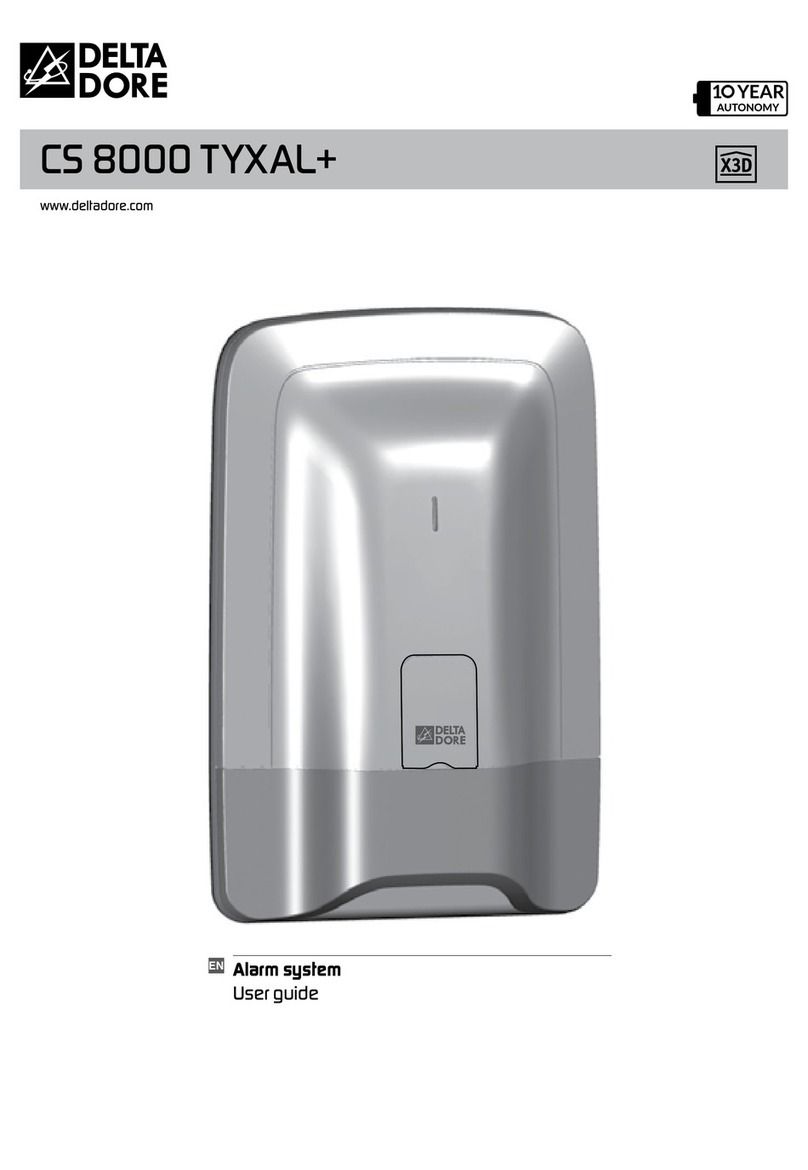
DELTA DORE
DELTA DORE CS 8000 TYXAL+ User manual

DELTA DORE
DELTA DORE CS 8000 TYXAL+ User manual
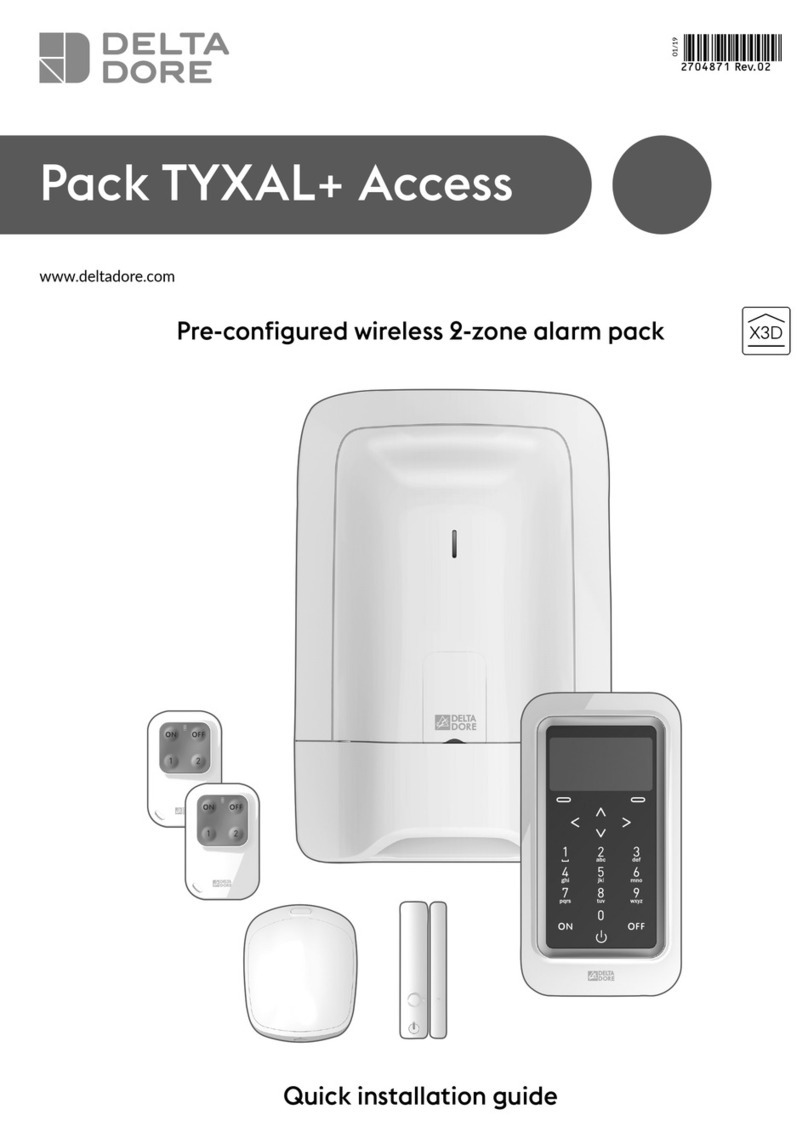
DELTA DORE
DELTA DORE Pack TYXAL+ Access User manual

DELTA DORE
DELTA DORE Pack TYXAL+ Compact User manual
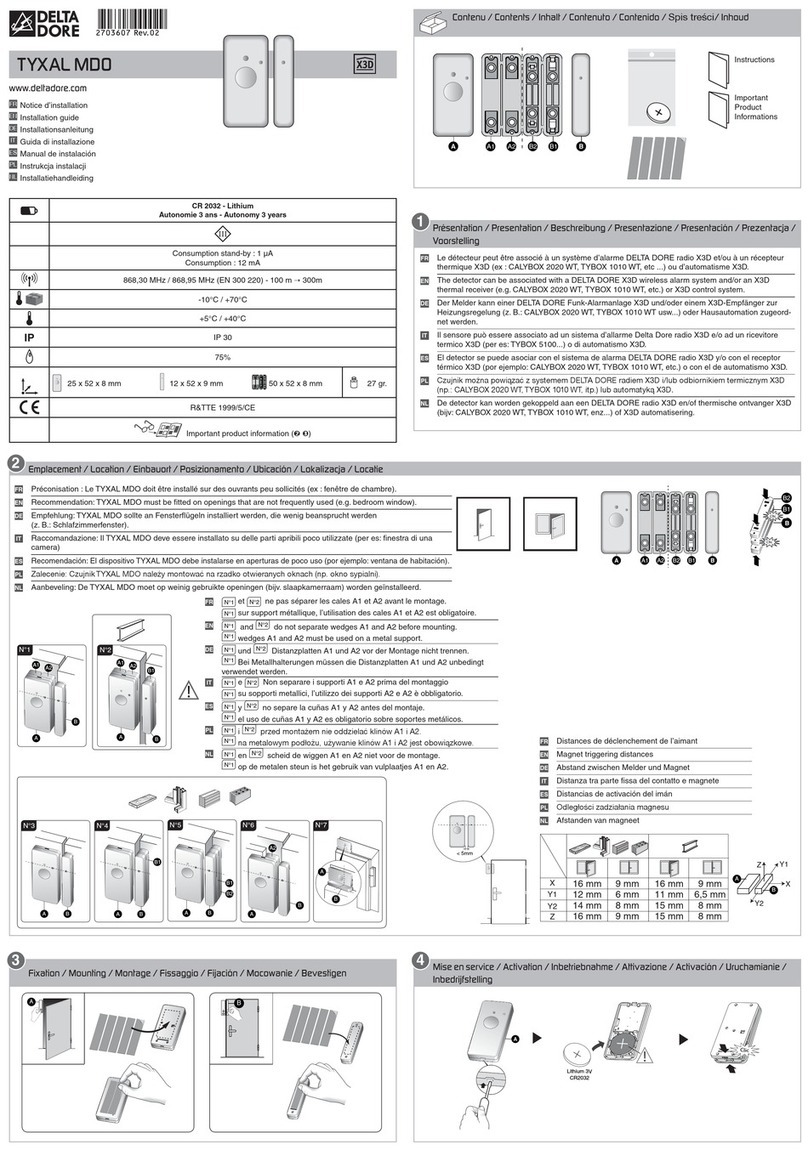
DELTA DORE
DELTA DORE TYXAL MDO User manual

DELTA DORE
DELTA DORE Si TYXAL + User manual
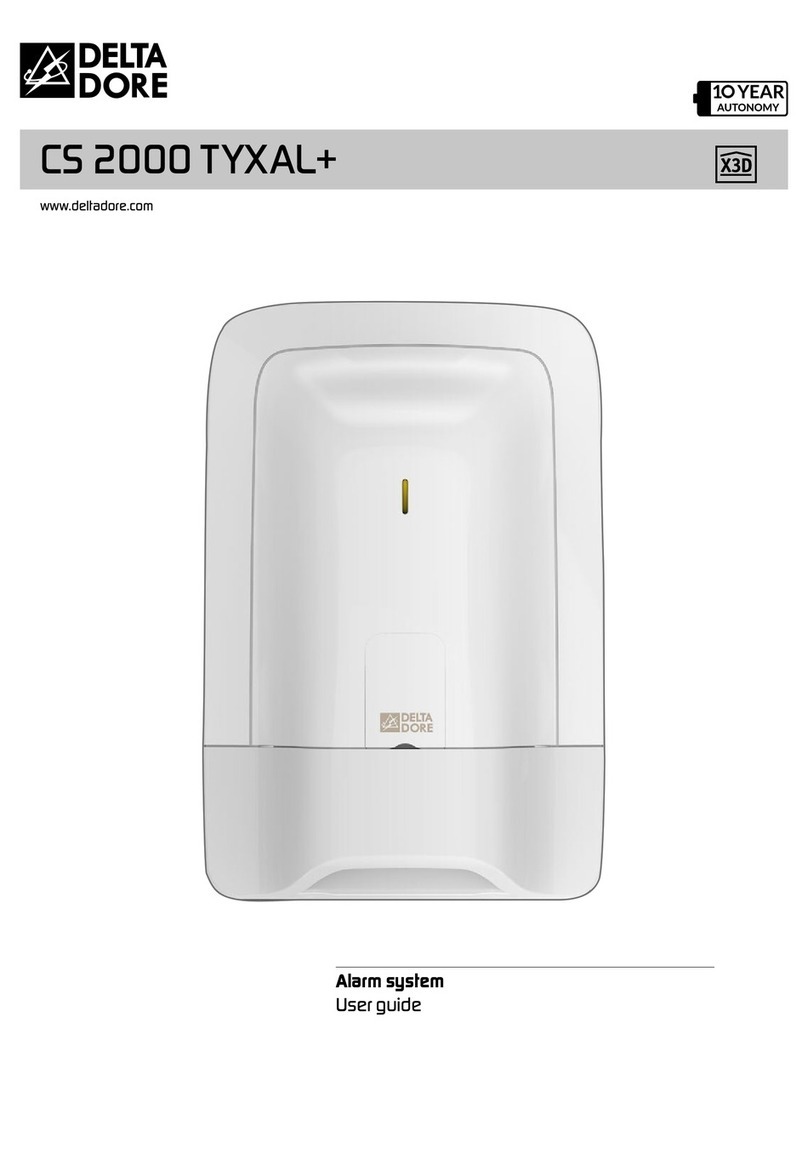
DELTA DORE
DELTA DORE CS 2000 TYXAL+ User manual