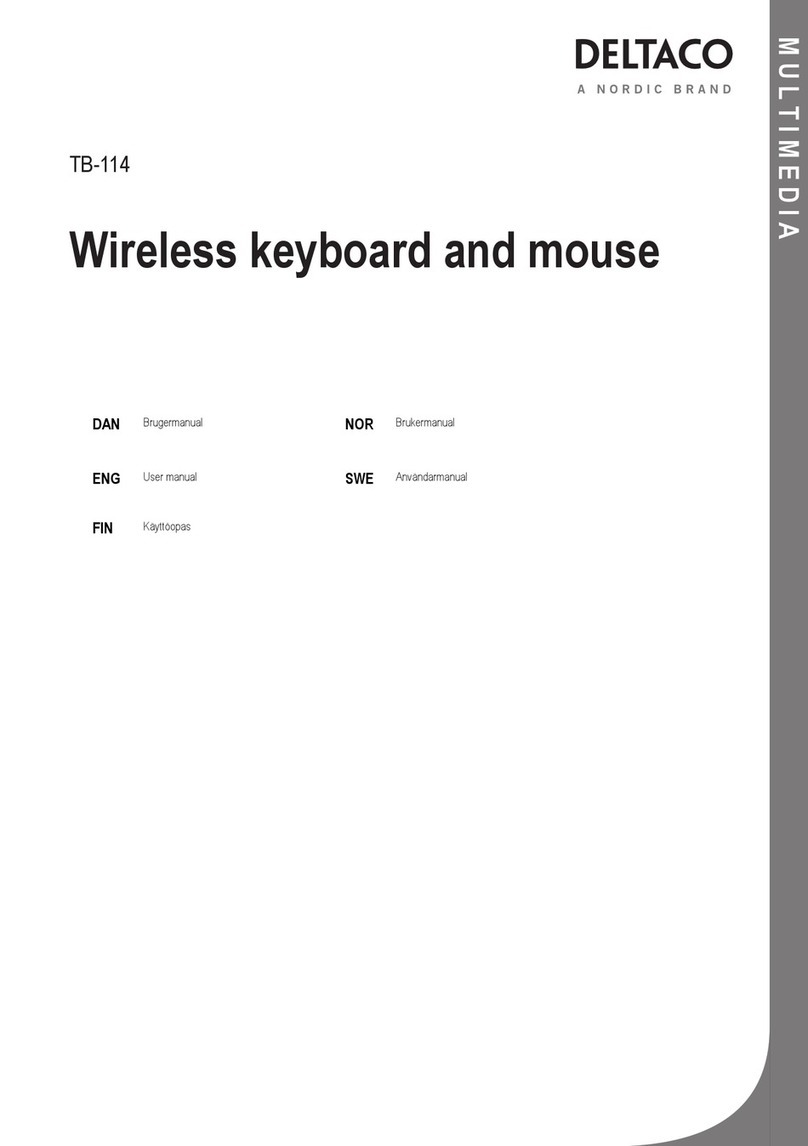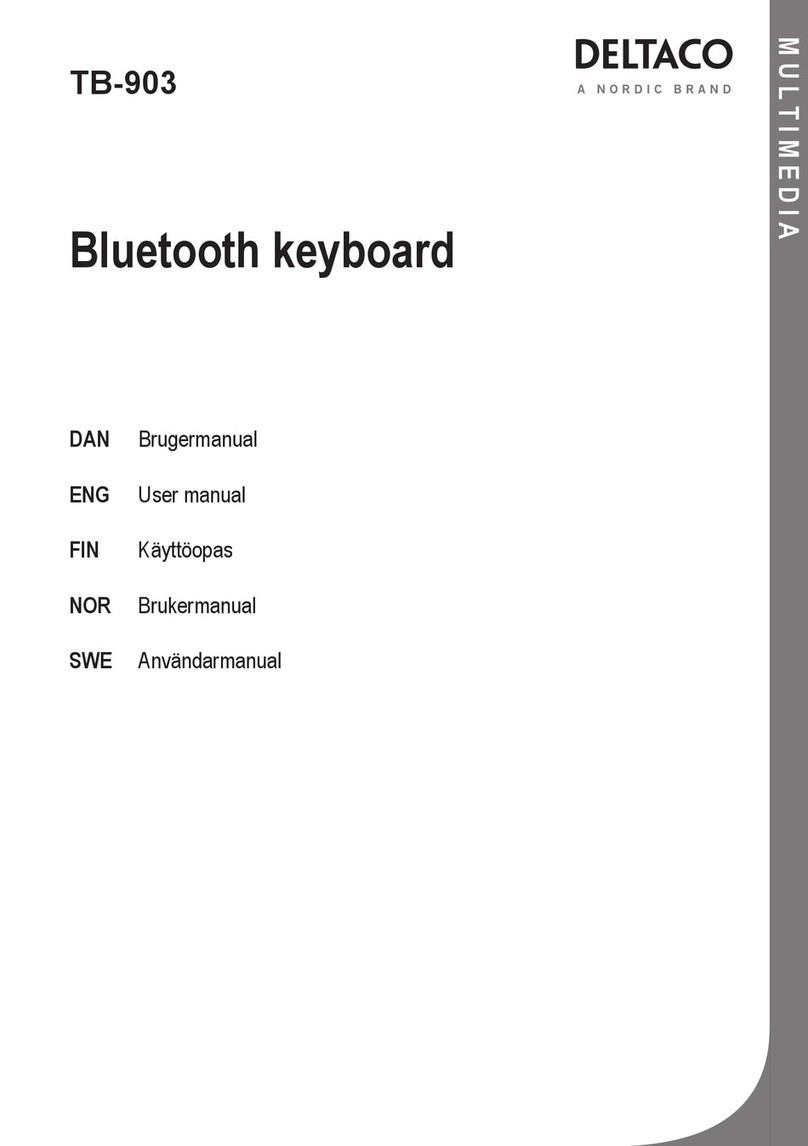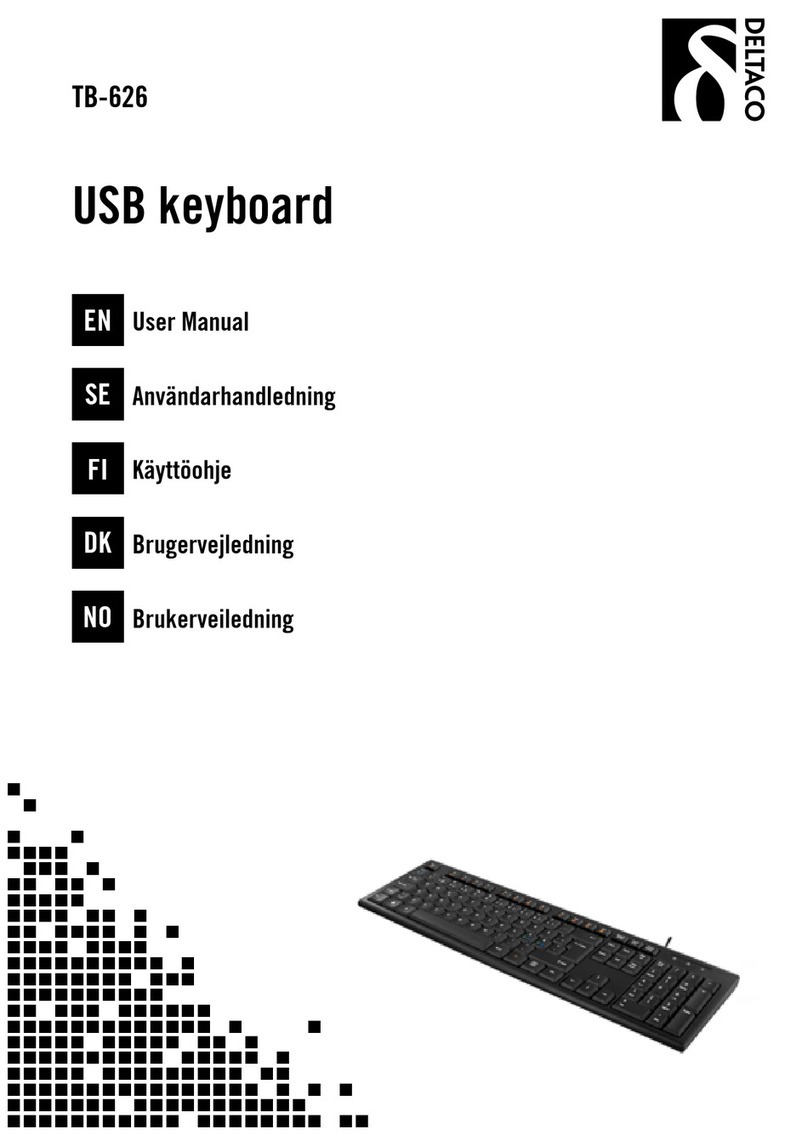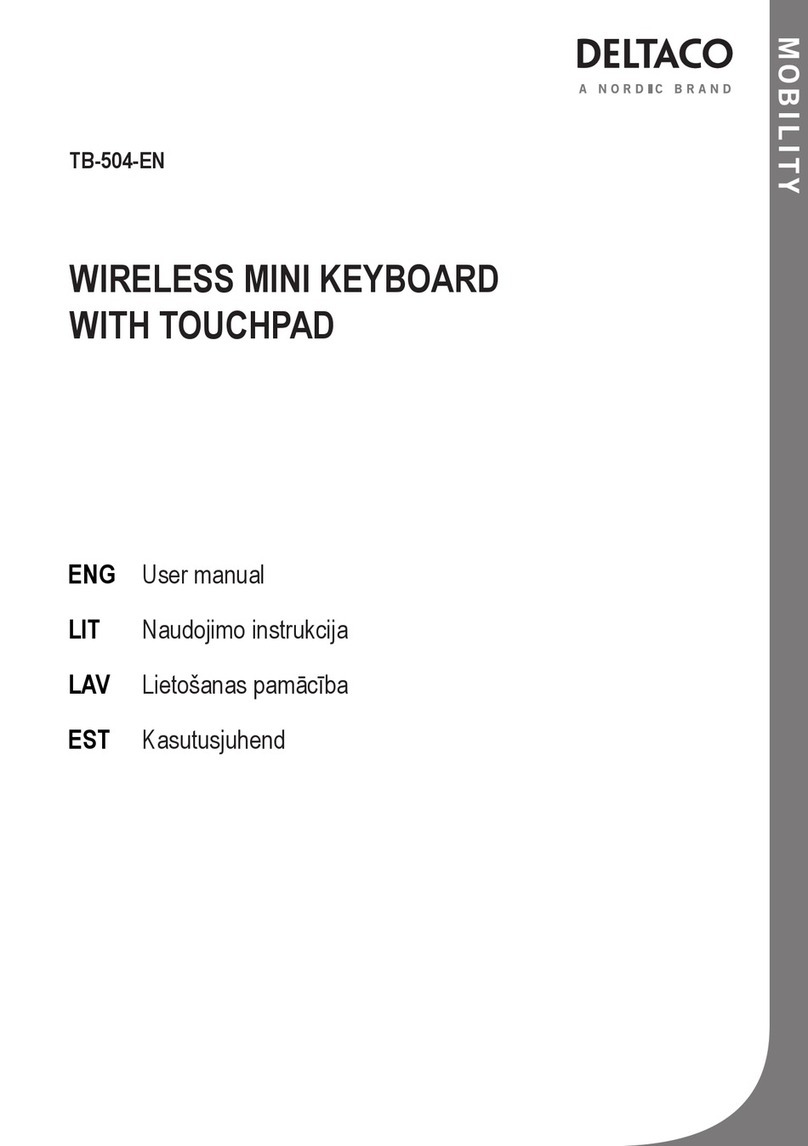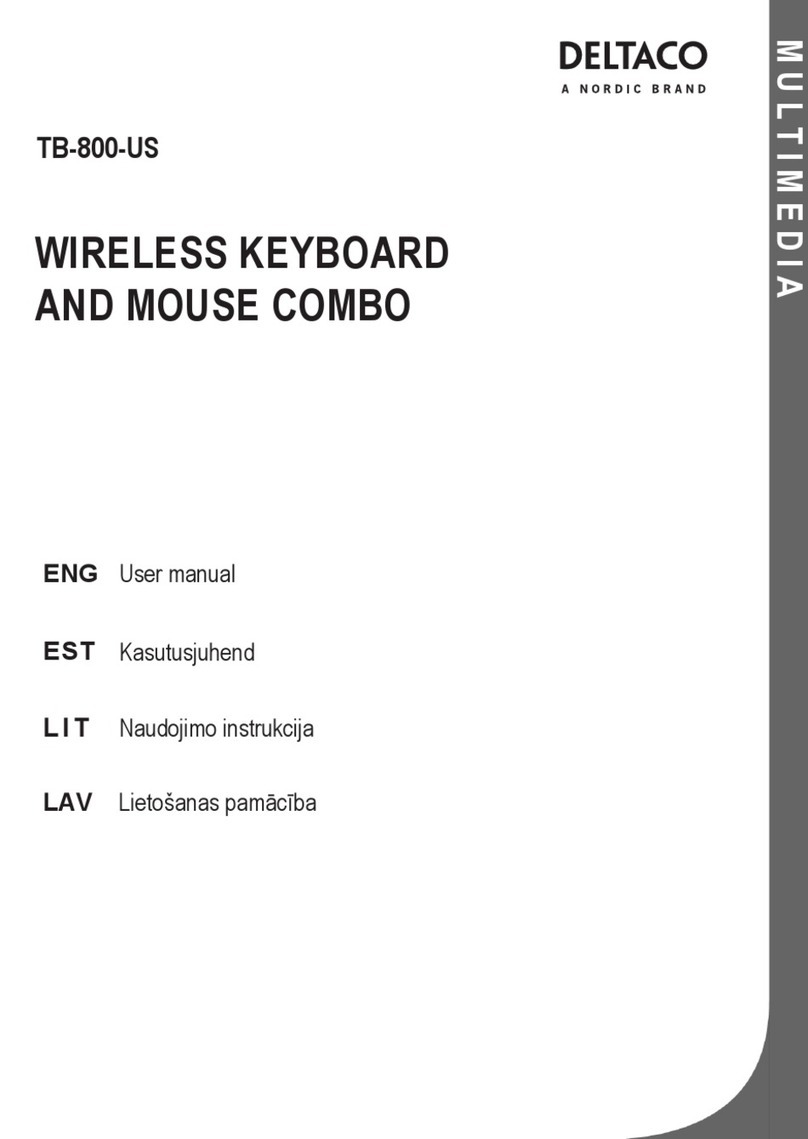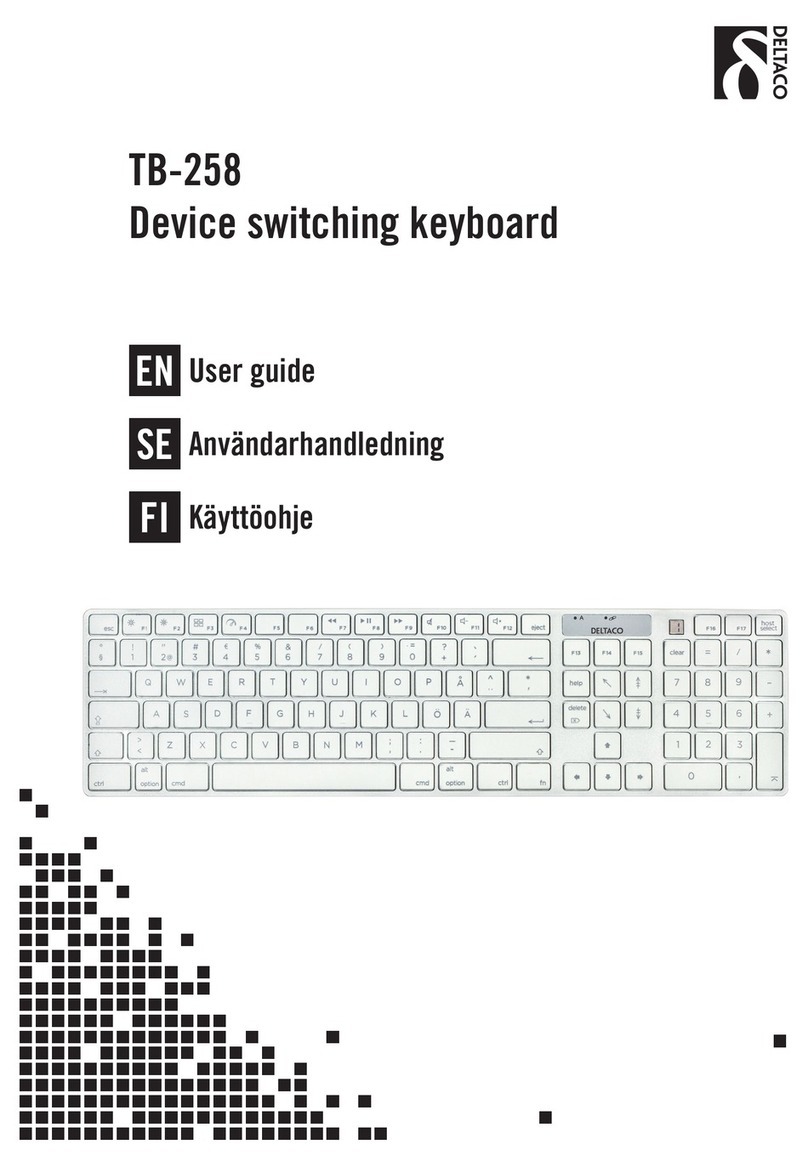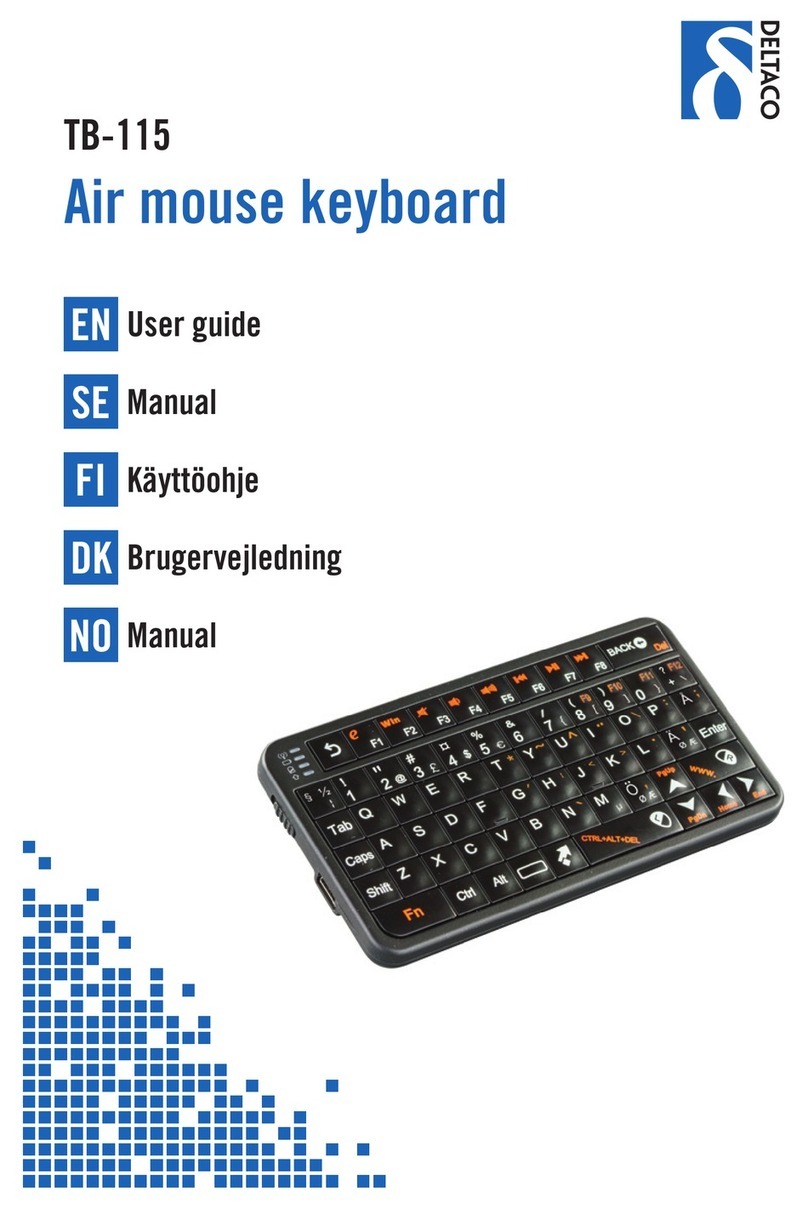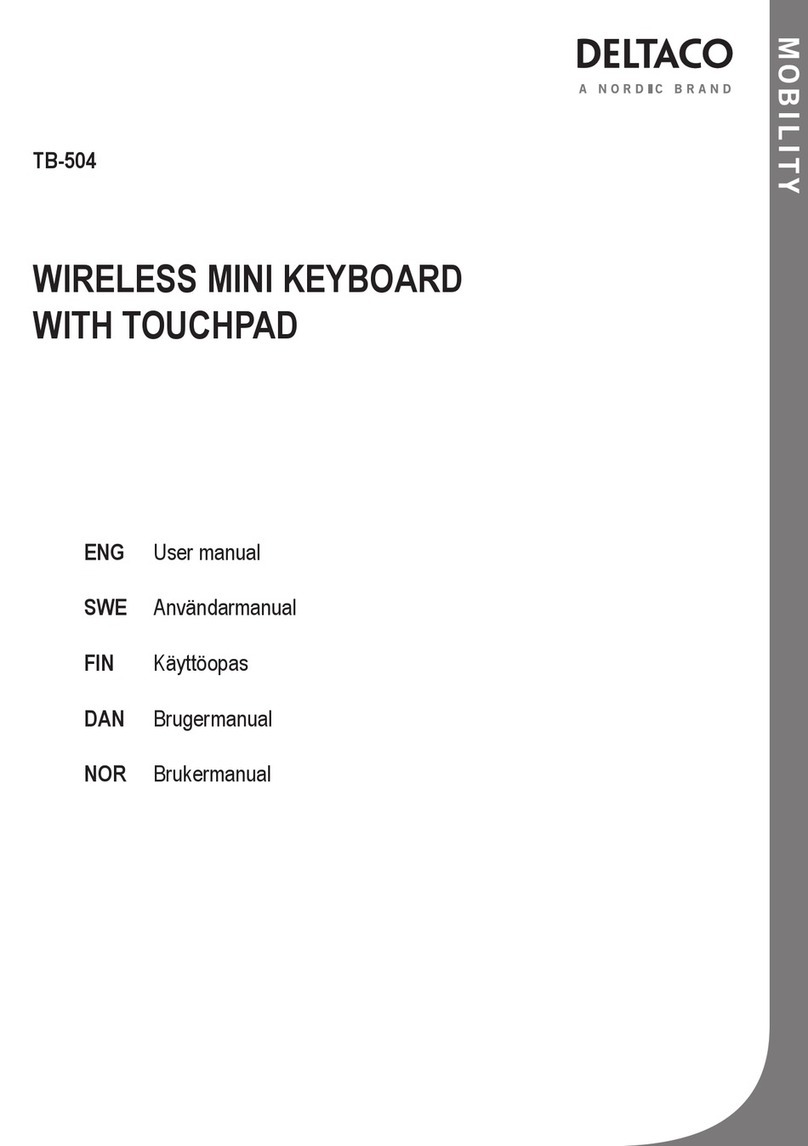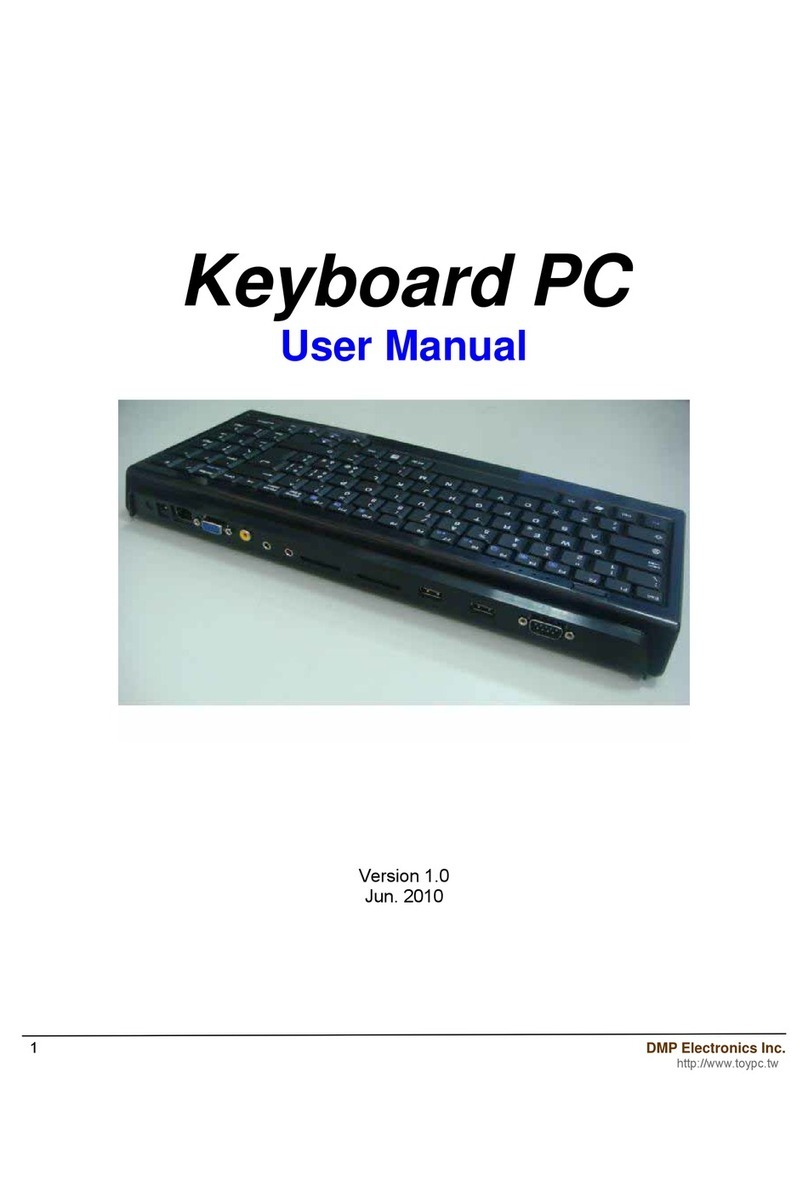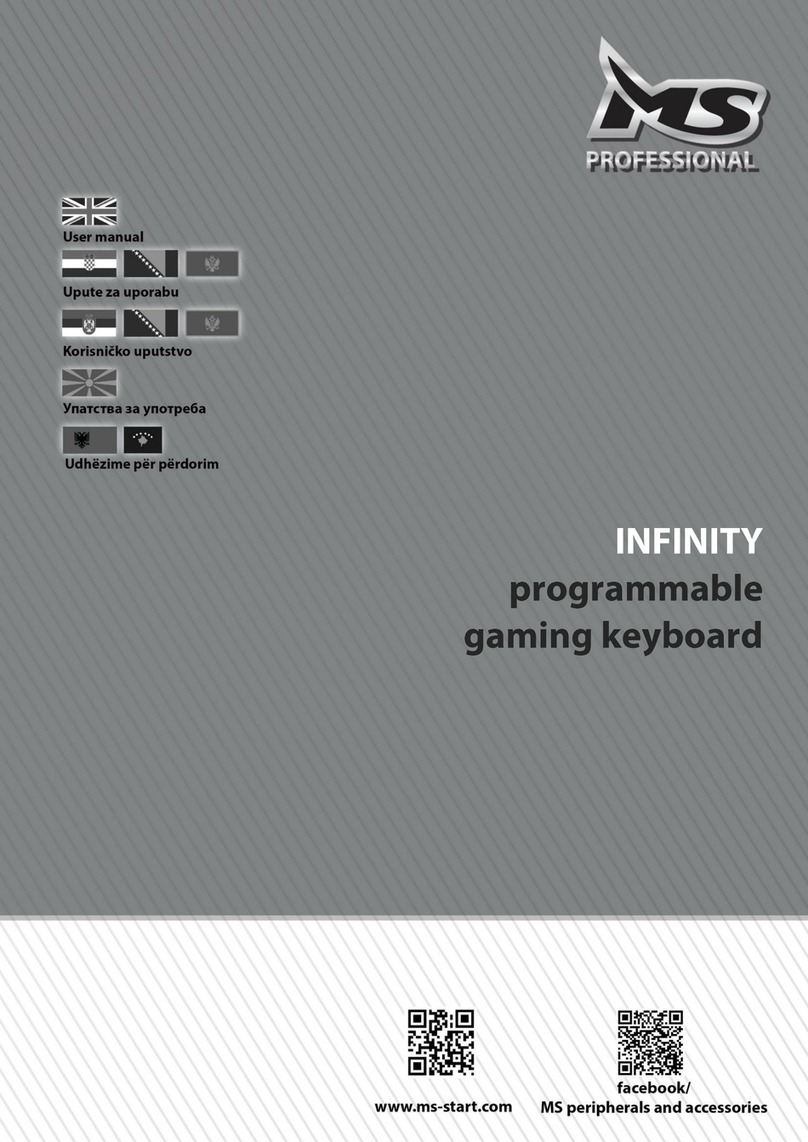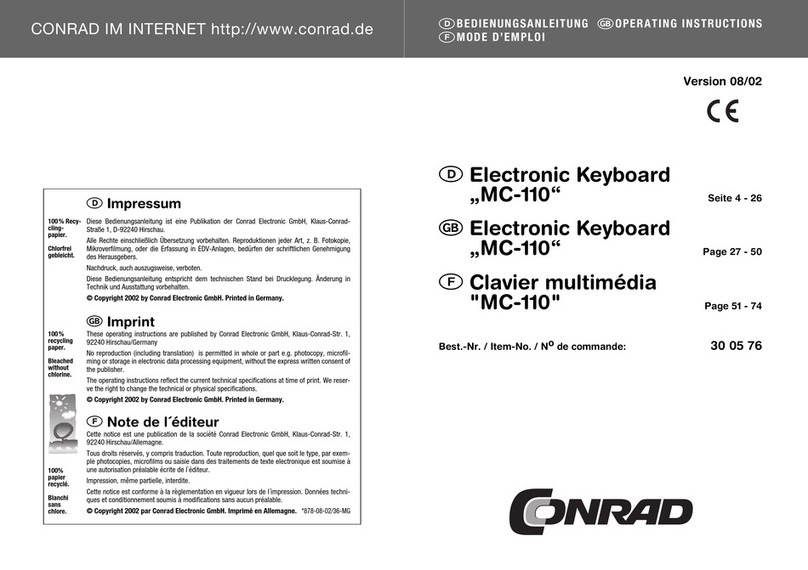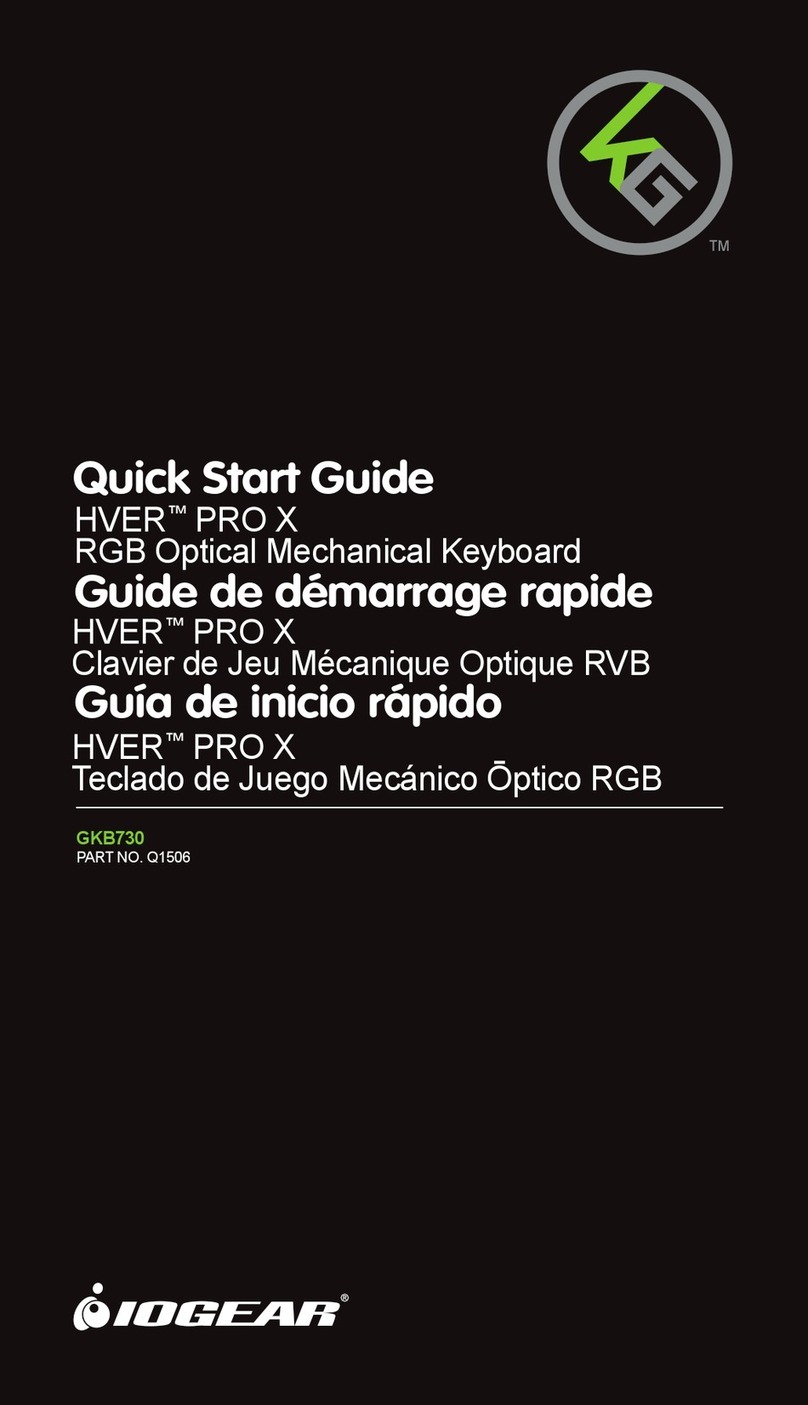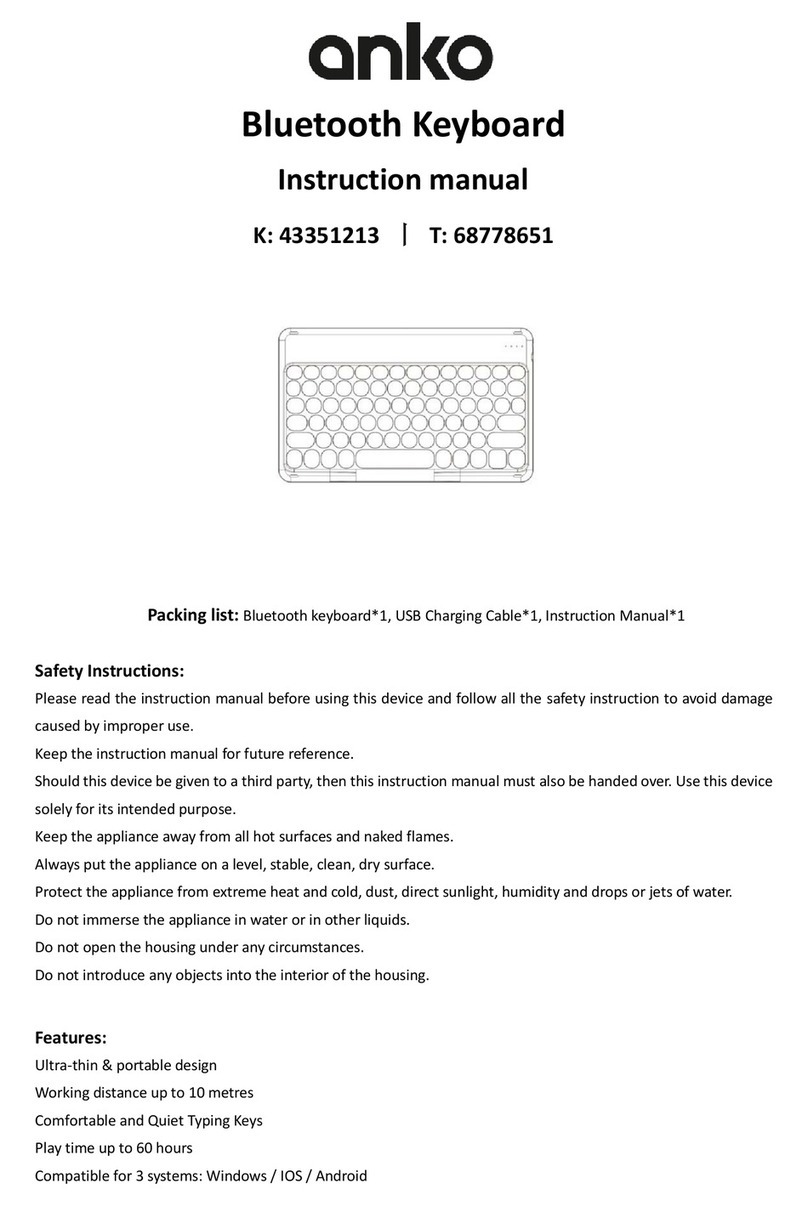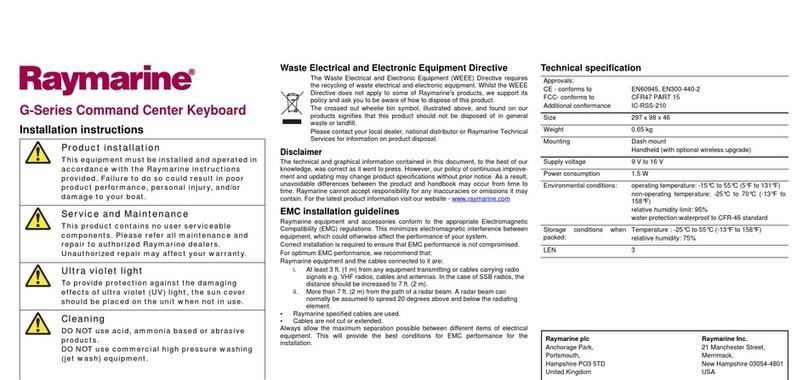2 3
EN – User Manual FI – Käyttöohje
SE – Användarhandledning
Installation
Insert two AAA-batteries into the battery compartment.
Pairing the keyboard with a Bluetooth device
• Power the keyboard on.
• Press and hold the Fn and C key.
The BLUE LED starts blinking.
The keyboard is now detectable by other Bluetooth devices.
• On you tablet, search for Bluetooth devices.
Refer to your tablet user manual if needed.
• On you tablet, select the Bluetooth device called
“Bluetooth 3.0 Keyboard”.
• Type in the numeric code that appears on the screen of your tablet.
The BLUE LED is turned off, indicating successful pairing.
Selecting operating system
• Press and hold the Fn-key and then press the iOS, Android or
Windows key.
Function keys
• Press the Fn key in combination with F1-F12 to trigger special functions.
Sleep mode
The keyboard will go into sleep mode after 10 minutes. Press any key to wake
from sleep.
Support
Please contact us if you have any problems with the use or installation of your
product.
We appreciate you being prepared to provide us with some basic information
such as your operating system and the item number so that we may better
help you.
More product and support information can be found at www.deltaco.eu.
Installation
Sätt in två AAA-batterier i batteriluckan.
Sammankoppla med en Bluetooth-enhet
• Starta tangentbordet.
• Tryck och håll in Fn- och C-tangenten.
BLÅ LED börjar blinka.
Tangentbordet kan nu upptäckas av andra Bluetooth enheter.
• Sök efter Bluetooth-enheter på din läsplatta.
Vid behov, konsultera manualen till din läsplatta.
• På din läsplatta, välj Bluetooth-enheten “Bluetooth 3.0 Keyboard”.
• Skriv in den numeriska koden som dyker upp på skärmen till
din läsplatta.
BLÅ LED släcks, vilket indikerar en lyckad sammankoppling.
Välj operativsystem
• Tryck och håll in Fn-tangenten och tryck sedan på iOS-, Android-
eller Windows-tangenten.
Funktionstangenter
• Tryck Fn-tangenten i kombination med F1-F12 för att
trigga specialfunktioner.
Viloläge
Tangentbordet går i viloläge efter 10 minuter. Tryck på valfri tangent för att
väcka.
Användarstöd
Om du har problem med att installera eller använda din produkt skall du inte
tveka att ta kontakt med oss! Vi uppskattar om du har så mycket information
om din datormiljö som möjligt tillgänglig; version av operativsystem och vilken
produkt från Deltaco det gäller.
I Sverige når du oss på 0200-877771 vardagar 09:00-17:00, eller via e-post
Mer information om produkt och användarstöd finns på www.deltaco.eu.
DK – Brugervejledning
Asennus
Aseta kaksi AAA patteria laitteeseen.
Yhdistä Bluetooth laite
• Käynnistä näppäimistö.
• Paina ja pidä Fn- ja C-painikkeet pohjassa.
SININEN LED alkaa vilkkua.
Muut Bluetooth laitteet voivat nyt havaita näppäimistön.
• Etsi Bluetooth-laite tabletistasi.
Katso tarvittaessa laitteesi käyttöohjeet.
• Valitse tabletistasi Bluetooth-laite nimeltä “Bluetooth 3.0 Keyboard”.
• Kirjoita numerokoodi, joka ilmestyy tablettisi näytölle.
SININEN LED lakkaa vilkkumasta, kun laitteet on yhdistetty laitepariksi.
Käyttöjärjestelmän valinta
• Pidä Fn-painiketta pohjassa ja paina sitten iOS-, Android- tai
Windows-painiketta.
Erikoistoimintopainikkeet
• Paina Fn-painiketta ja F1-F12 painiketta valitaksesi erikoistoimintoja.
Lepotila
Näppäimistö menee lepotilaan 10 minuutin passiivisuuden jälkeen. Aktivoi
uudelleen painamalla jotakin painiketta.
Asiakastuki
Jos sinulla on ongelmia asentaessasi ja käyttäessäsi tuotettasi, otathan
yhteyttä meihin! Olisimme iloisia jos sinulla yhteyttä ottaessasi olisi
käsillä mahdollisimman paljon tietoa koskien tietokoneympäristöäsi
(käyttöjärjestelmäsi ja mikä DELTACO:n tuote on kyseessä).
Tavoitat meidät numerosta 0207120390 arkisin tai sähköpostilla osoitteesta
info@deltaco.fi.
Lisätietoja tuotteesta ja asiakastuesta saat osoitteesta www.deltaco.eu.
Installation
Indsæt to AAA-batterier i enheden.
Parring af tastaturet med en Bluetooth-enhed
• Tænd for tastaturet.
• Tryk og hold Fn-tasten + C-tasten nede.
Den BLÅ LED begynder at blinke.
Tastaturet kan nu ses af andre Bluetooth-enheder.
• På din tablet, søg efter Bluetooth-enheder.
Der henvises til din tablet brugervejledningen, hvis nødvendigt.
• Vælg Bluetooth-enheden kaldes ”Bluetooth 3.0 tastatur” på din tablet.
• Indtast den numeriske kode, der vises på skærmen på din tablet.
Den BLÅ LED holder op med at blinke, hvilket indikerer vellykket parring.
Valg af operativsystem
• Tryk og hold Fn-tasten nede og derefter tryk på iOS, Android eller
Windows-tasten.
Funktionstaster
• Tryk på Fn-tasten + F1-F12 for at vælge specielle funktioner.
Dvaletilstand
Tastaturet vil gå i dvaletilstand efter 10 minutter. Tryk på enhver tast
for deaktivere dvaletilsltand.
Support
Hvis du har problemer med at installere eller anvende dit produkt, skal du
være velkommen til at kontakte os! Vi sætter pris på, hvis du har de basale
informationer klar som styresystem og varenummer, så vi kan hjælpe
bedst muligt.
Mere information om produkt- og brugervejledning findes på www.deltaco.eu.