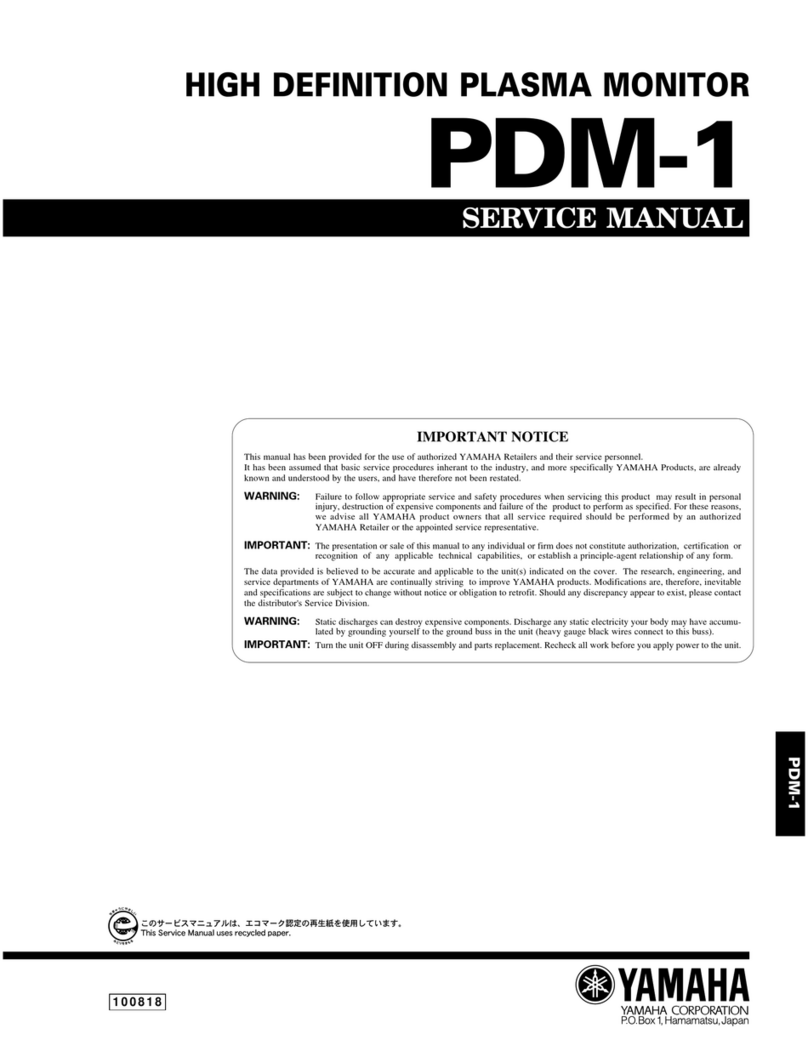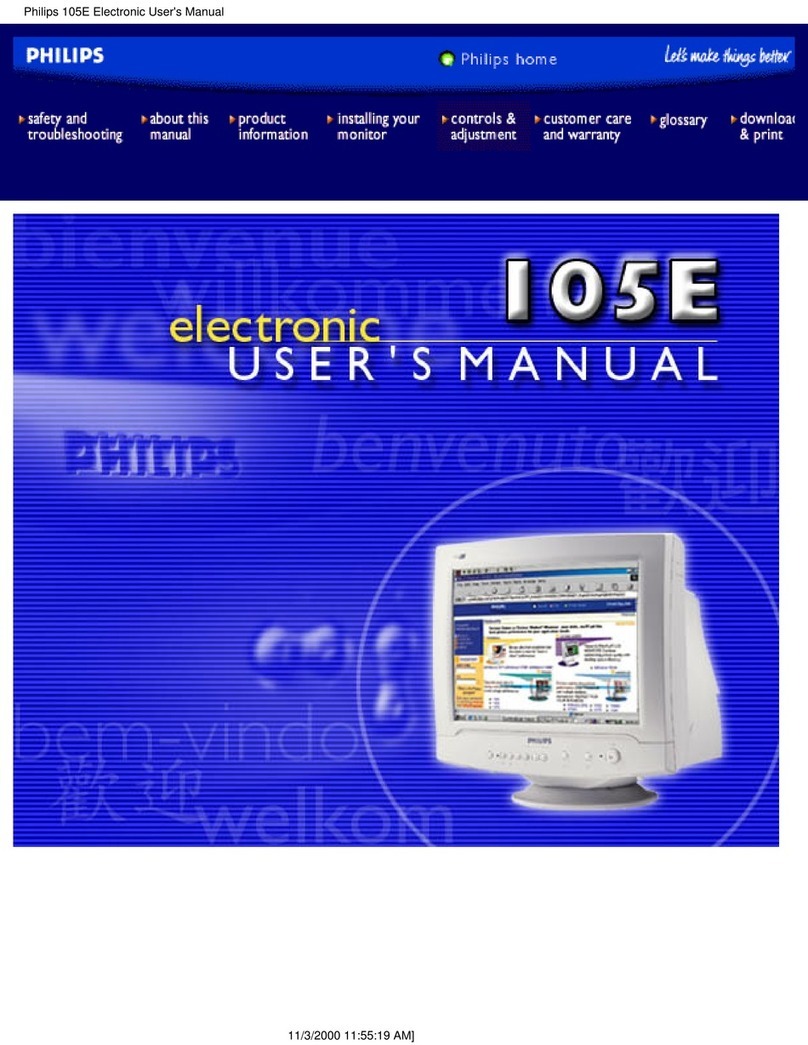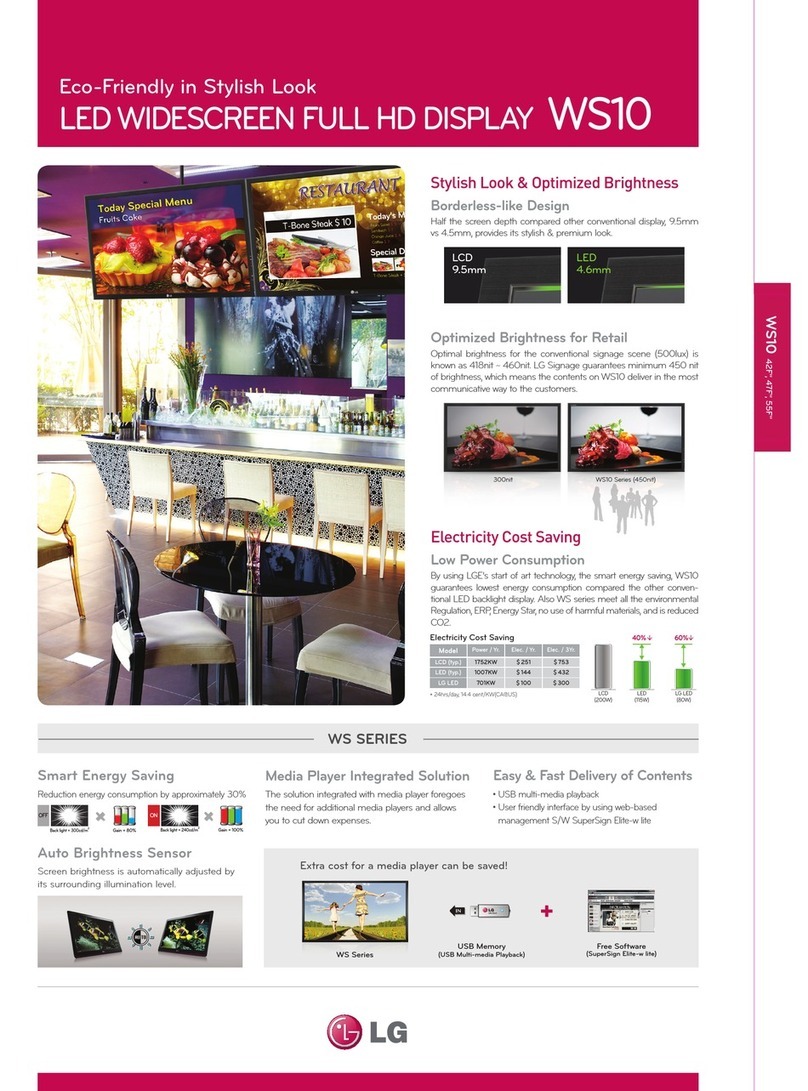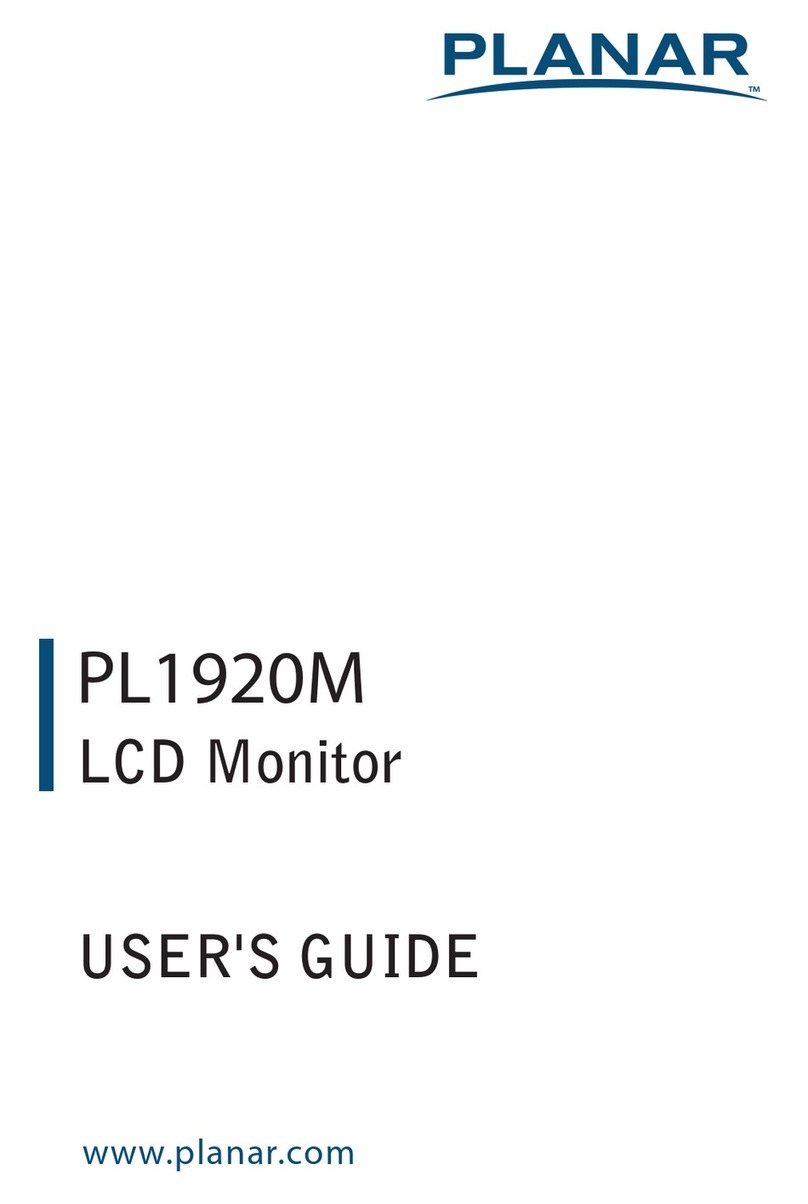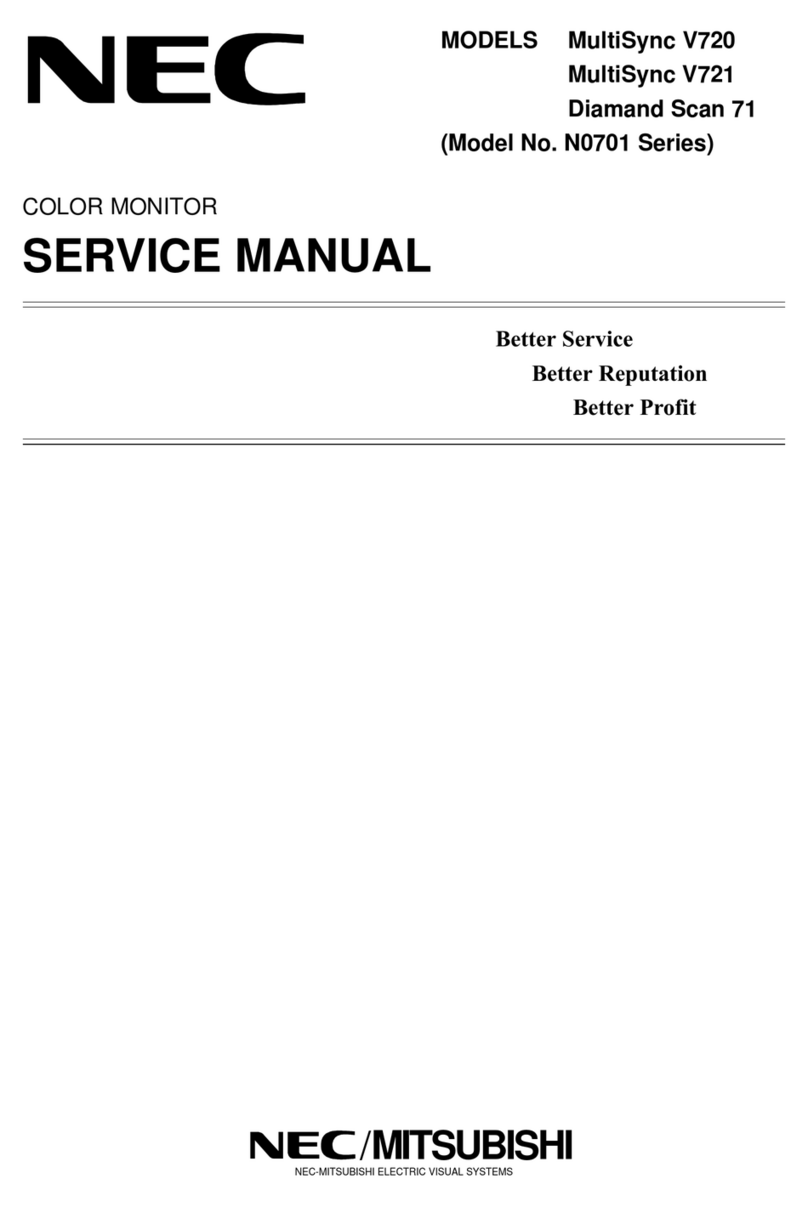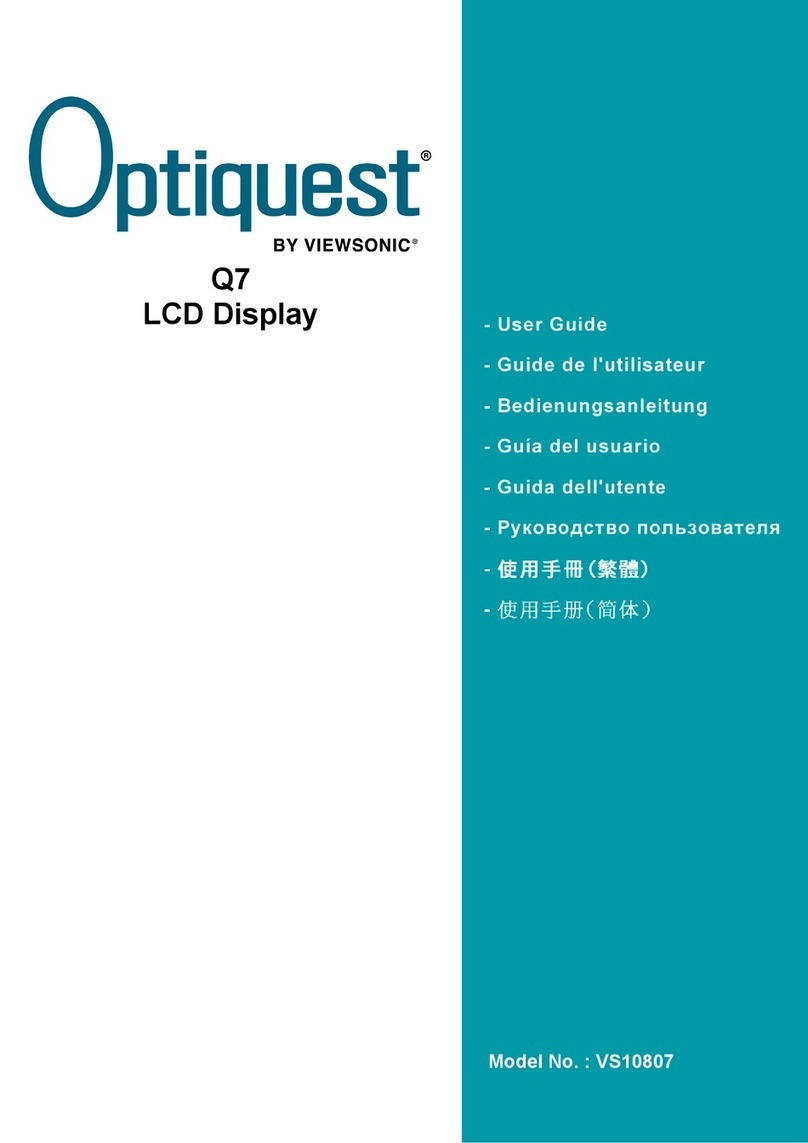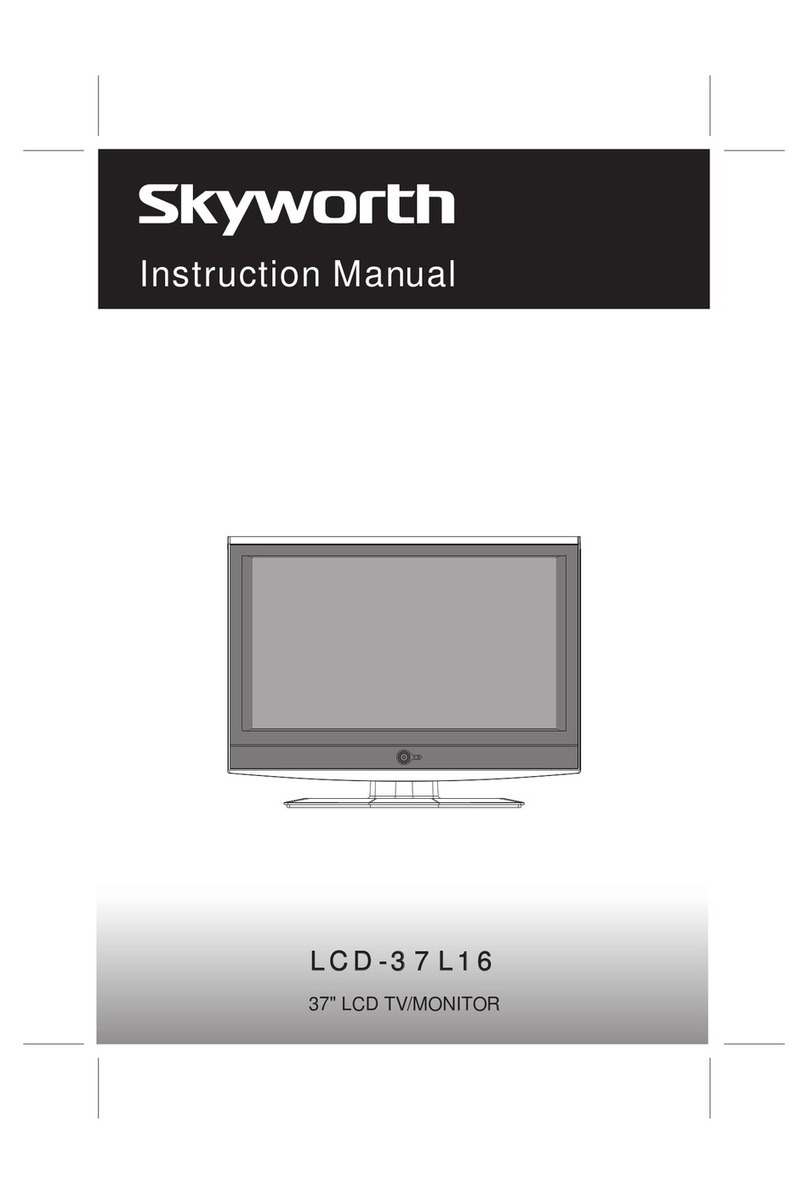Delta uno next User manual

UNOnext indoor air quality monitor
User manual ver 1.4
Delta Electronics, Inc.
No. 256 Yangguang St., Neihu, Taipei 11491, Taiwan
TEL:+886-2-8797-2088
Email:uno.sales@deltaww.com
uno.service@deltaww.com
2020
Overview
UNOnext is an all-in-one air quality monitor that can detect temperature, humidity, carbon
dioxide, PM2.5, PM10, total volatile organic compounds (VOCs), formaldehyde, carbon
monoxide, and ozone, which can all be monitored visually through sensors. It can be directly
connected to a fresh air system to improve air quality, which not only saves energy, but also
lets users breathe fresh air with peace of mind. It is suitable for many different types of
environments, including residential buildings, commercial buildings, medical institutions, and
places sensitive to air quality, such as nursing homes and day carecenters. This product
detects various types of air pollution that may have an adverse effect on the human body.
【Display and button functions】
Appearance Displaylayout
Function definition
Detailed description
‧The power indicator lights up after power is connected. If the power indicator
does not light up, please make sure that the power cord is firmly installed.
‧The air quality indicator turns blue after the device is turned on, which means that
it is booting up. After booting is complete, it changes color according to the air
quality status, in which green is good, yellow is moderate, red is bad, and purple
is polluted.
‧The product has built-in multiple sensors, and the values are displayed in rotation.
If the value of a sensor exceeds the threshold, the warning icon is been displayed
in the upper left of the screen.
‧In “smart control”. double-press the button (within 5 seconds) to change the fan
speed and control mode. The default is “IAQ sensing” and may be switched into
the following modes. If the intervalbetween key presses is more than five
seconds, the equipment is turned on and off. It will enter “smart control” when it is
turned on again. In "IAQ sensing", the button can turn on/off night mode (the
screen and indicators on/off).
Smart control IAQ sensing
‧Use the APP for Wi-Fi configuration. The APP provides instructionson operating
procedures. Please verify that the controller you purchased is the Wi-Fi version.
The Wi-Fi connection indicator turns on after connecting to Wi-Fi.
‧The product was calibrated in the factory, and no additional calibration is
required. If a sensor value is affected by the environment at your site, please
contact the distributor for manual calibration.
‧This controller has built-in multiple sets of precision sensors. Collision and vibration
during transportation may affect its readings. It is recommended that you turn it on
and install it, and then wait for about one hour until the chamber reaches balance.
‧After you turn on the device, these sensors needs to warm-up for 5 minute or
less for PM2.5, PM10, and carbon dioxide, and 5 minutes for formaldehyde,
carbon monoxide, ozone, and TVOC. Sensor data is updated every 10 seconds.
‧The CO2sensor uses an Automatic Baseline Calibration (ABC) algorithm to
maintain accuracy. If the component encountersvibration when it is reinstalled in a
different place, values may drift. Please keep operation for weeks to find the
baseline in this case.
Note Follow the instructions below to facilitate the automatic calibration of CO2
components.
‧This product needs a continuous power supply, please install it in a fixed position
‧The indoor environment reaches the level of the outdoor environment for four
consecutive hours each week
By-pass
valve status
Fanspeed
Filter
health
Sensor
values
Control
mode
Sensor
category
Reminder of
exceeding
threshold
"Smart mode" will turn ventilation equipment on and off depending on whether the air
quality exceeds the threshold or not. There are two control modes: Turbo and
UNOECO. Users can set a threshold on the APP to determine activation
conditions.
Indoor air quality indicator description
Indoor air quality indicator color (status) PM2.5 (ug/m3) PM10 (ug/m3)CO2(ppm)
Green (Good) 0-28 0-60 400-800
Yellow(Moderate) 29-35 61-75 801-1000
Red(Bad) 36-140 76-300 1001-4000
Purple (Polluted) >140 >300 >4000
Function Screen layout Button function
IAQ sensing Sensor values iteration Screen and indicator on/off switch
Smart control Sensor values, controlstatus and
mode, filter health Switch control mode and fan speed
Note The default activation standard for CO2is 1,000 ppm, PM2.5 is 28 ug/m3,
PM10 is 60 ug/m3,which can be selected in the APP. The color of the indicator
breathing light is pre-defined by it.
Note The temperature module built into this product has been calibrated in
the factory, but the accuracy may be impacted by the installation environment,
such as nearness to a heat source or high air flow. To get more accuracy,
calibrate the product after installation. Wait for one hour after installation for
calibration. Please contact dealers and local sales for detailed information.
Multi-func. button mode
/fanspeed/bind
Power Wi-Fi link Filterhealth
Bluetooth link Equipment status NFC tag IAQindicator
Icon
Smart mode plan Description
Turbo
If
it exceeds the threshold, the equipment will
operate at
full speed and exchange air until the air
quality
improves.
UNOECO
It’s smart and balanced control strategy by using self
-
learning from historical IAQ trend, it
will turn the
equipment on earlier and try to keep IAQ index under the
threshold.
default
OFF SMART
MODE LOW
SPEED
MEDIUM
SPEED
HIGH
SPEED
Manual Manual
Auto Manual
Terminal
block
DIP switch Adapter
connector
Wall mount
buckle
holes
Wall mount
buckle holes
Factory
reset

Wiring diagram –RS485
Connect A1 and B1 with the equipment’s A and B, the recommended wire to use is
22AWG Shielded Foil Twisted-Pair (SFTP)
Power onverification
‧After the product has been installed, the power indicator lights up after the power is
connected, and the air quality indicator turns blue, which means the device is
turning on at this time. If green or yellow appears, it means that the device has
completed booting and the current air quality status is displayed. If the power
indicator does not light up, please verify that the power cord is properly connected
and that there is a supply of power.
Do not inject contaminants
Do not directly inject contaminants containing gases or particulate matter.
Exposure to excessive contaminants can permanently damage the sensor.
Do not repair this product yourself
The product does not have components that users can repair themselves. Do not
attempt to open it. Once the warrantysticker breaks, the warranty is void.
【Note】Do not insert objects through the vents, which may be
dangerous and damaging.
Prohibit live line operation
When the installer configures DIP switches and terminal connector, be sure to
power off before execution and then power on after.
‧In RS485 control mode, if the equipment is successfully connected, the
equipment status indicator is static on/off or it will keep blinking.
‧The installer can verify ventilation volume by switching to manual mode with fixed
fan speed.
‧After a period, the health of the filter will return to zero. At this time, it is recommended
to replace the filter. After the replacement, you can press and hold the factory reset
button on the back of the product toreset.
DIP switches
1 2 3 4 5 6 7 8
Enable smart control function
‧Turn all the DIP switches up, press the multi-func. button then power on, release the
button after the filter health LED blinks, and confirm that the screen has changed
successfully after restarting, and then restore the DIP switches as previously stated.
Wiring diagram - DO(digital output)
Note
To connect multiple equipment, you must set different Modbus slave address.
Please reference the user manual of that equipment to config slave address.
Connect multiple equipment
‧The product can connect to the 4 same equipment via RS485 in series through
daisy chain - linear topology. At this time, each device will follow the same
control mode and fan speed level.
Wiringdiagram Fan speedlevels Controlinterface
12V GND BA
6 7
Unlimited 1level
6 7
3levels
6 7
2levels
6 7 8
RS485
Delta ERV“VEB250AT3”
Dipswitches
1110 12 13
B1 A1 Vin
14
Vout
65 789
21 34
B2 A2
NO2 NO1
NO3
NO4
AI2
AI1
GND
Low fan speed
Medium fan speed
High fan speed NO4
COM
12VDC
AC250V
+
-
ON/OFF NO1
COM
【APP and website links】
The product is equipped with wireless technology and can use an APP and website
to monitor the air quality status, which can be obtained using the following QR
codes. (For the wireless model only). Please go to the official website to learn about
how to use the product.
iOSAPP AndroidAPP UNOweb Doc. &Resources
1 level output (ON/OFF)
3 level output (FAN speed)
12VDC
AC250V
or/and
Note
•DIP switches pin8 should be turned ON
•External relay requirement : AC250V resistive, and 12VDC SPDT, 15A
Factory reset
‧Click this button 3 times within 2 seconds will trigger factory reset. The values
below will be restored to default. “MQTT broker setting”, “Sensor calibration settings
(Temperature/HCHO)”, “Software Setting”, not include “Modbus baud rate setting”
【Note】Not following instructionsmay result in damage to the product or other items.
Using right connectors and ports
‧Do not force the connectorinto the port. Check the port for foreign objects. If the
connectors and ports do not fit easily, it may be because they do not match each other.
Make sure that the connectormatches the port, and that the connector is aligned to
the correct location corresponding to the port.
‧Insert the wrong pin may result in damage to the product, it will not be responsible for
the product warranty.
+
12VDC
AC250V
+
12VDC
AC250V
NO3
NO2
COM
COM
-
-
5
6
4
(depend on equipment)
【Note The product supports control of energy recovery ventilation and
inline fan. Regarding the compatibility of equipment brands and models, please
contact your dealer and local sales for technical evaluation before purchasing. No
matter RS485 or digital output, control logic is fixed for smart ventilation control,
PLEASE DON’T TO USE FOR OTHER APPLICATIONS
Pin
Name Definition
1GND
Ground
2AI1
Analog
input-1 External
temperature
sensor
3AI2
Analog
input 2
4NO4
Digital output
-HF
5NO3
Digital output
-MF
6NO2
Digital output
-LF
7NO1
Digital output
–ON/OFF
8B2
Modbus
slave B
9A2
Modbus
slave A
10
B1
Modbus
master B
11
A1
Modbus
master A
12
GND
Ground
13
Vin
9
-24V DC input
14
Vout
9
-24V DC output
Number Switch Definition
ON
OFF*
1Modbus terminal resistor
2Modbus slave position [3]
3Modbus slave position [2]
4Modbus slave position [1]
5Modbus slave position [0]
6Maximum fan speed [1]
7Maximum fan speed [0]
8Control mode selection
* The above are the default states of the DIP
switches
Terminal block pin function definition DIP switch functiondefinition
【Hardware Interface 】
【Step for Equipment Control 】
Cleaning the exterior of UNOnext
To clean the product,unplug the power cord and all wiring.
Wipe with a soft, cotton-free cloth. Avoid moisture at any openings on the device
body. Please do not spray liquids directly onto it.
【Specification】
【Sensor specification】
Operating range
0oC to 50oC, 10-90 %RH, IP20
Storage temp.
-20oC to 70oC
Power requirements
Input 1 : 9-24VDC +/-10% or
Input 2 : Power adapter 12V/1A
Power consumption Max 500mA@12VDC
Ventilation control RS485 or DO(low active)
Dimensions 14.2 cm(L) x 6.8 cm(W)x 4.2 cm(D)
Weight 208 g
Display 1.3''OLED
Accessories Wall mount
Language Chinese, English
Connectivity RS485, Wi-Fi 2.4G, 802.11 b/g/n, BLE5.1
Items Measurement Range Accuracy
Temperature
0 - 50 oC ±1oC
Humidity
0 - 100 %RH ±5%
CO2400 - 10000 ppm ±30 ppm ± 3%
PM2.5
0 - 1000 ug/m3
±(5 µg/m³+ 20%) 於0-100 µg/m³
±10% at 100-1000 µg/m3
PM10
0 - 1000 ug/m3
±(5 µg/m³+ 20%) 於0-100 µg/m³
±25% at 100-1000 µg/m3
Luminance 0 -10000 lux
For background ambient light reference
HCHO 0 - 5000 ppb ±15%
CO 0 - 500 ppm ±20 ppm or ±5%
O30.5 -10 ppm 0.01 ppm
TVOC 0 - 30000 ppb ±15% in lab test (Ethanol)

Indoor use Keep away from Keep away Keep away from Do not use a direct
only light heat source from fire cooking area cleaning agent
Layout Considerations
For any Delta’s indoor air quality monitors, we recommend an area coverage of 160 m2
with the area of enclosed space calculated individually.
For example:
‧One open space of 160 m2requires one monitor.
‧Three conference rooms of 80 m2each requires three monitors, one in each room.
Space over 160 m2should consider installing multiple monitors throughout the room to
achieve optimal coverage. It is also recommended to align the sensor deployment area
with the HVAC thermal zoning plan.
Located at least ~5 meters (16 feet) away from operable windows, doors and diffusers.
【Installation steps】
1. Use the wall mount included in the box to install it on the wall, or install in a power
box. The wall mount has screw hole spacing (60mm and 84mm)
2. suitable for power boxes in multiple countries, but the power box must be installed
horizontally as shown in Fig.1.
3. Verify that the power supply and data lines are laid out according to specifications
before installation.
4. As shown in Fig.2, installation the wall mount and verify that all four buckles are
installed and fixed.
5. As shown in Fig.3, use a hexagonal screw driver to fasten the M4 hex socket screws to
complete the installation.
Note Power source notice
This product uses a 9-24V DC power supply. AC power must be
converted to the required power source or use the specified power
adapter .
Fig.1
Fig.2 Fig.3
Adapter Requirement
Other Delta Monitor manuals

Delta
Delta DOP-107EV User manual

Delta
Delta IIYAMA-X2783HSU-B3 User manual
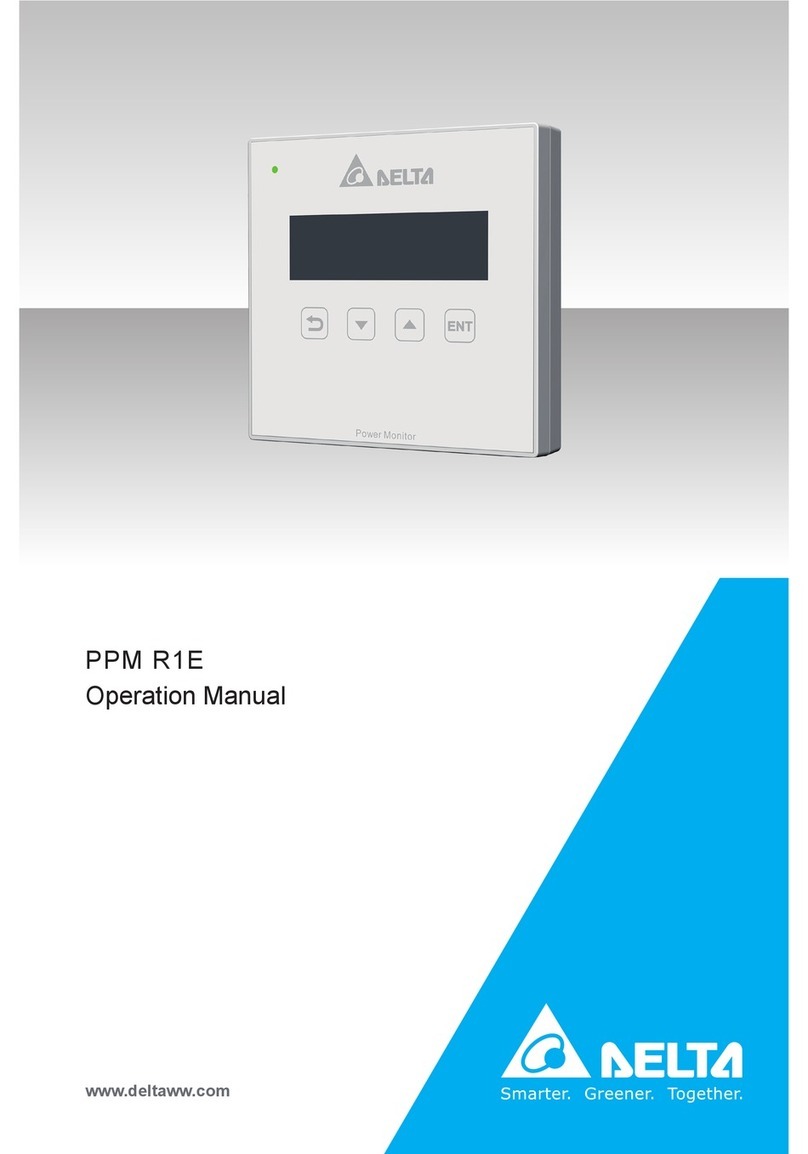
Delta
Delta PPM R1E Installation manual
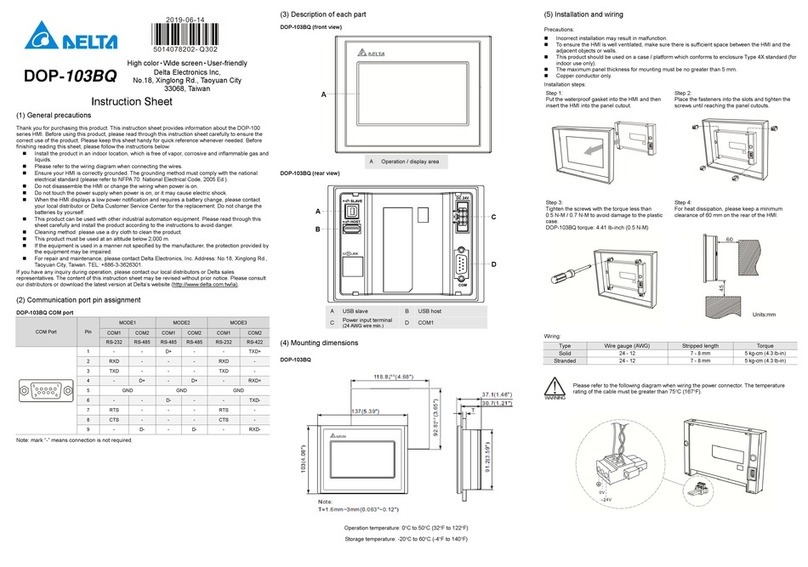
Delta
Delta DOP-103BQ User manual

Delta
Delta TP70P User manual

Delta
Delta DOP-110CS User manual

Delta
Delta IIYAMA-E2483HSU-B5 24 " User manual

Delta
Delta DOP-103BQ User manual

Delta
Delta DOP-107H Series User manual
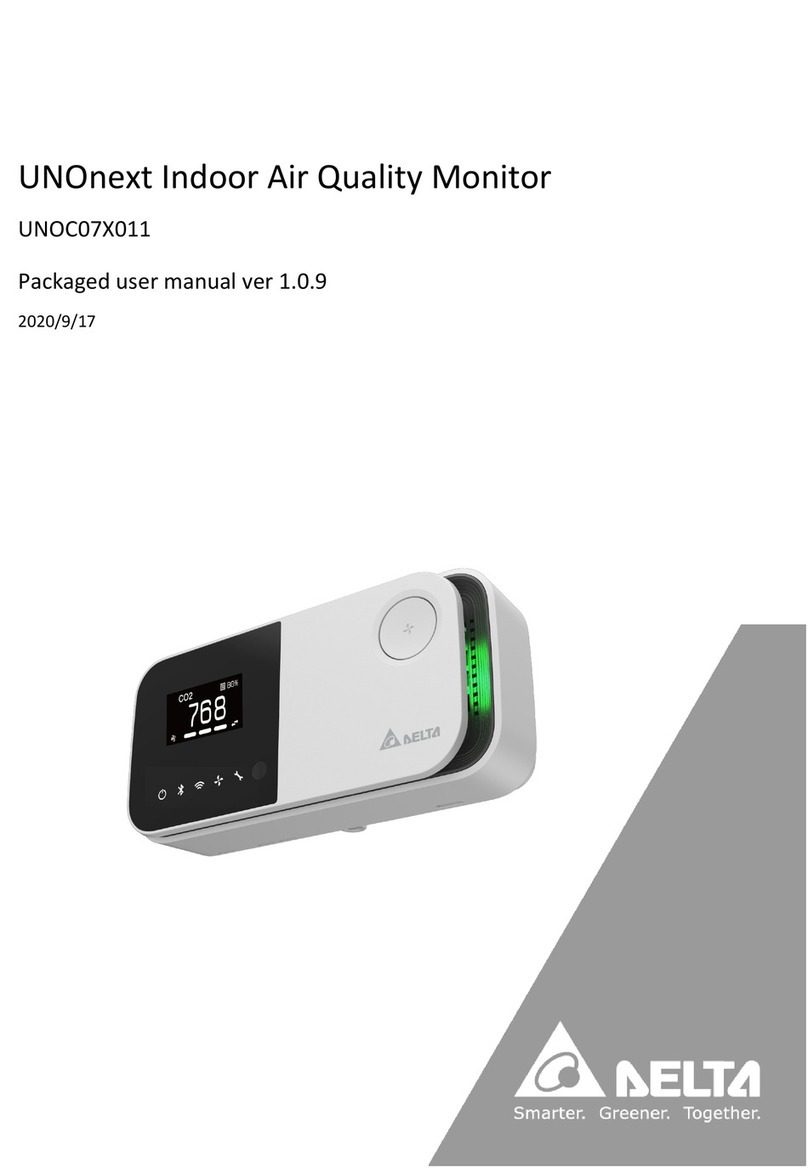
Delta
Delta UNO-C07X011 User manual
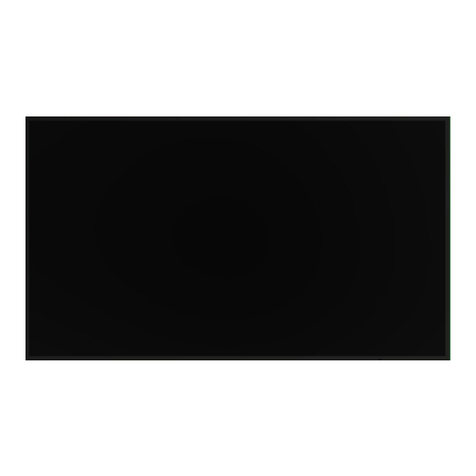
Delta
Delta Vivitek NovoDisplay DK430 User manual

Delta
Delta DOP-107BV User manual

Delta
Delta VMT-173 User manual
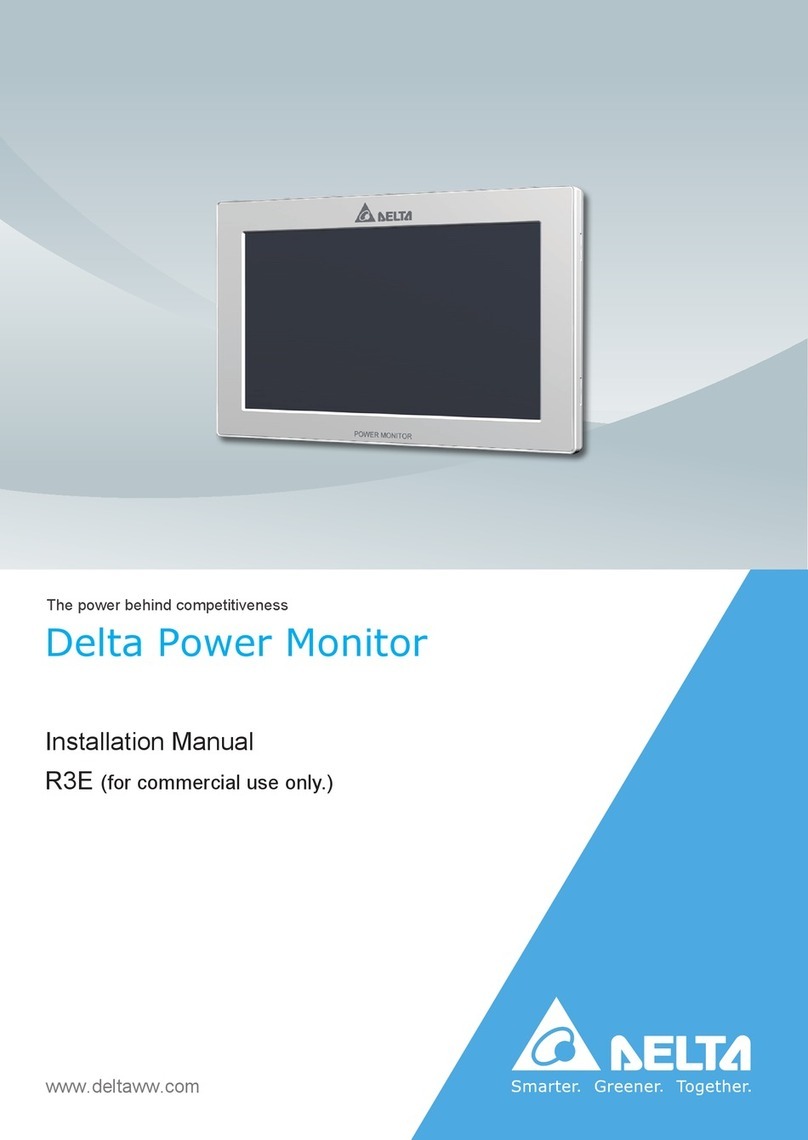
Delta
Delta R3E User manual

Delta
Delta Vivitek NovoTouch EK860i User manual
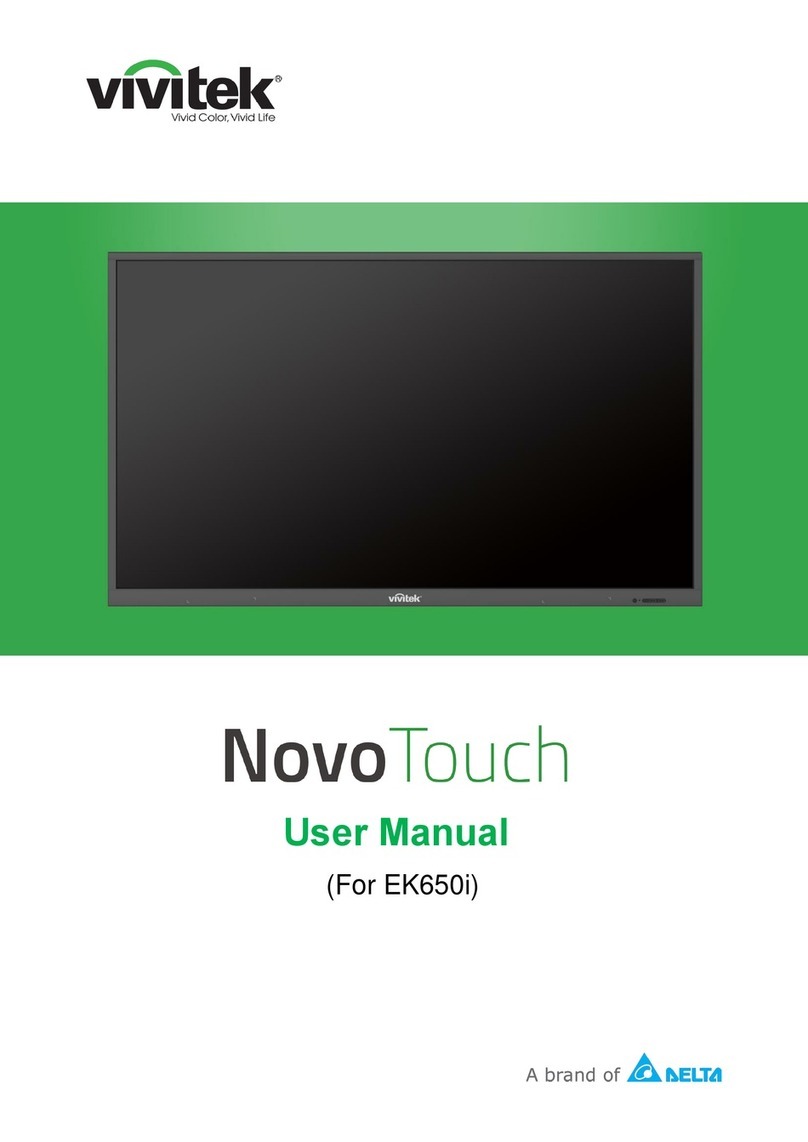
Delta
Delta Vivitek NovoTouch EK650i User manual

Delta
Delta UNOlite User manual

Delta
Delta VMT-271 User manual

Delta
Delta VMT-221IP User manual

Delta
Delta TV-908A User manual