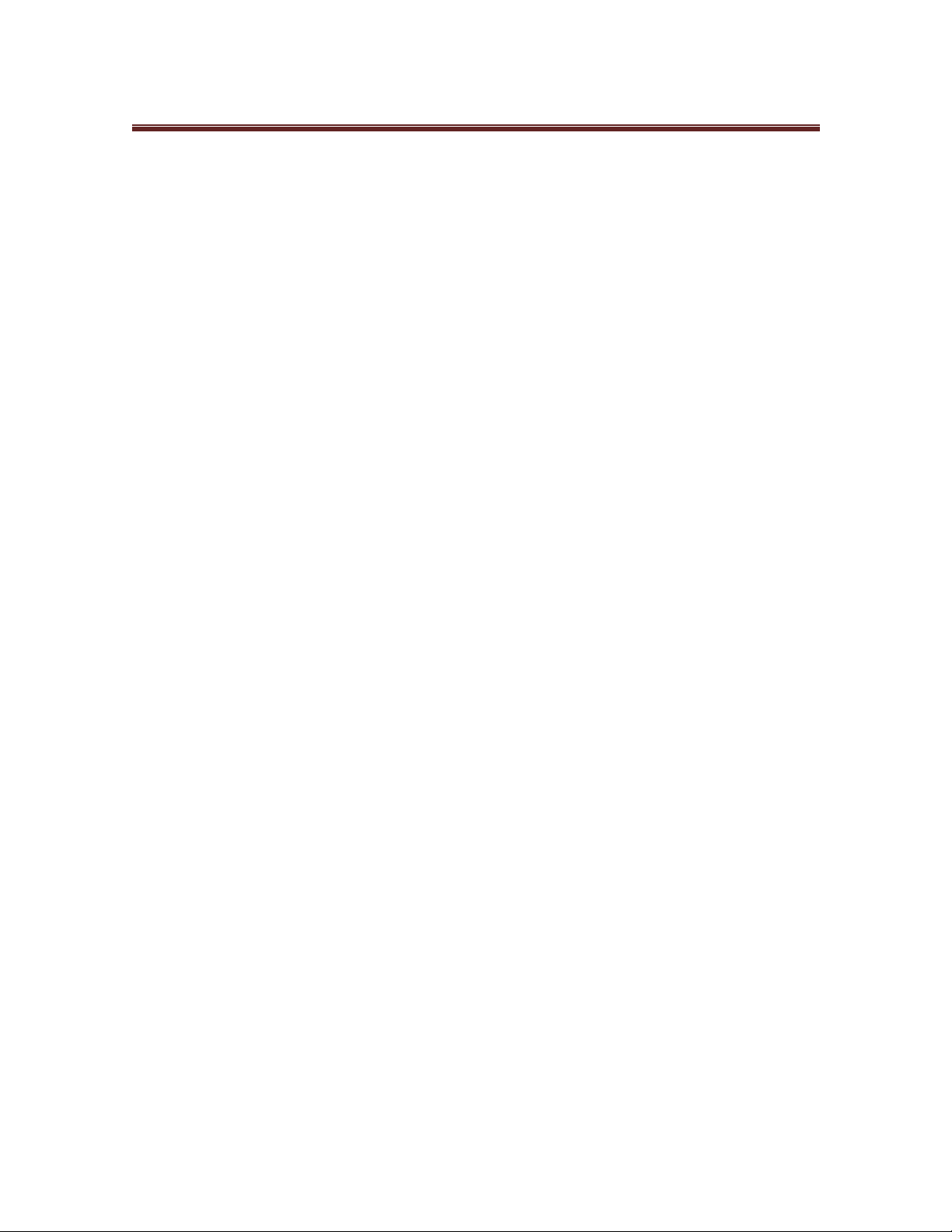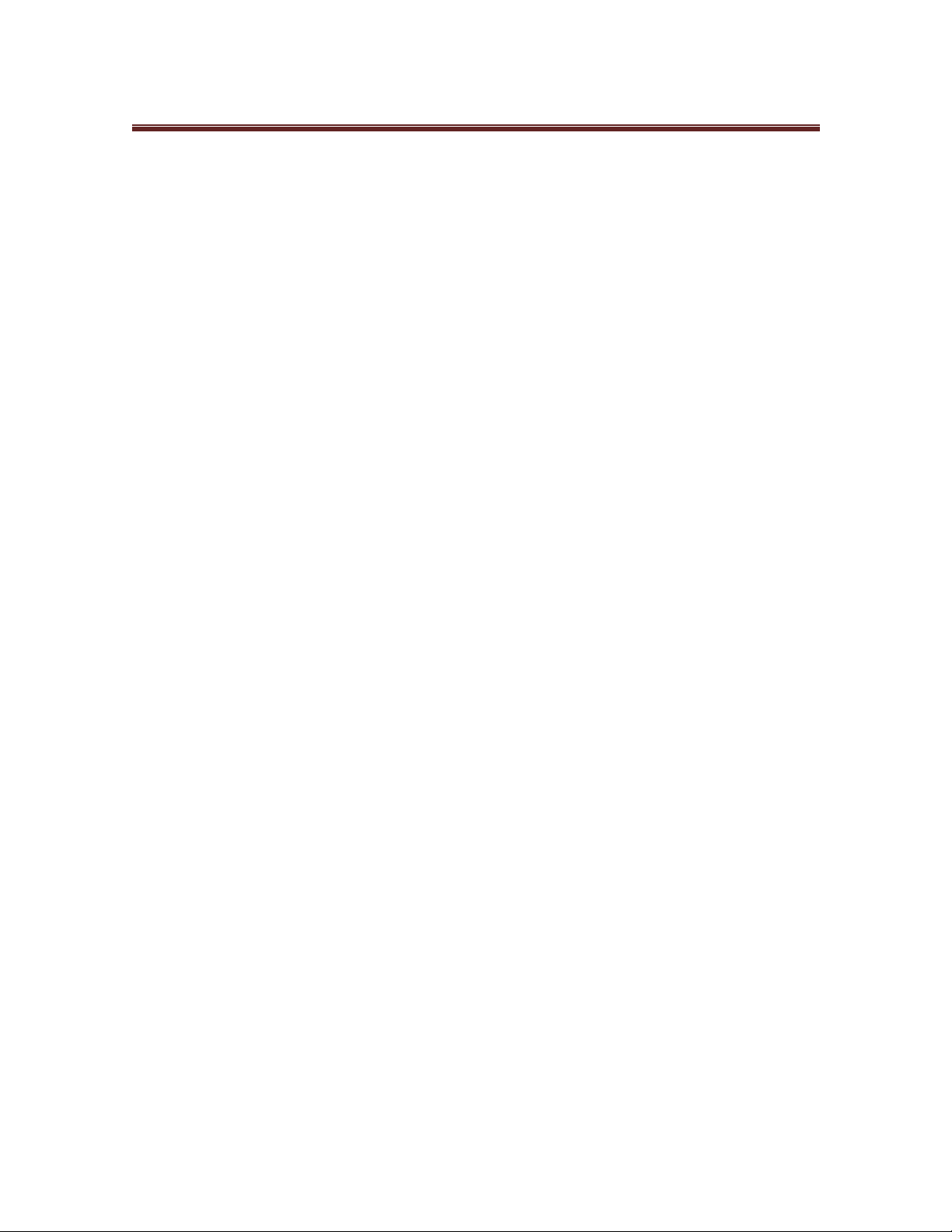
2
Catalog
1. Kit introduction ..........................................................................................................................1
2. Kit contents................................................................................................................................2
3. Project list ..................................................................................................................................3
4. Project details.............................................................................................................................4
Project 1: Hello World.............................................................................................................4
Project 2: LED blinking...........................................................................................................7
Project 3: PWM ......................................................................................................................9
Project 4:Traffic light............................................................................................................14
Project 5: LED chasing effect.................................................................................................18
Project 6: Button-controlled LED...........................................................................................22
Project 7:Active buzzer.........................................................................................................26
Project 8: Passive buzzer .......................................................................................................30
Project 9: RGB LED .............................................................................................................33
Project 10: Photo resistor.......................................................................................................36
Project 11: Flame sensor........................................................................................................39
Project 12: LM35 temperature sensor.....................................................................................44
Project 13:Tilt switch............................................................................................................47
Project 14: IR remote control.................................................................................................50
Project 15:Analog value reading............................................................................................59
Project 16: 74HC595.............................................................................................................63
Project 17: 1-digit LED segment display.................................................................................67
Project 18: 4-digit LED segment display.................................................................................74
Project 19: 8*8 LED matrix...................................................................................................83
Project 20: 1602 LCD............................................................................................................90
Project 21: 9g servo control .................................................................................................102
5. Summary....................................................................................................错误!未定义书签。