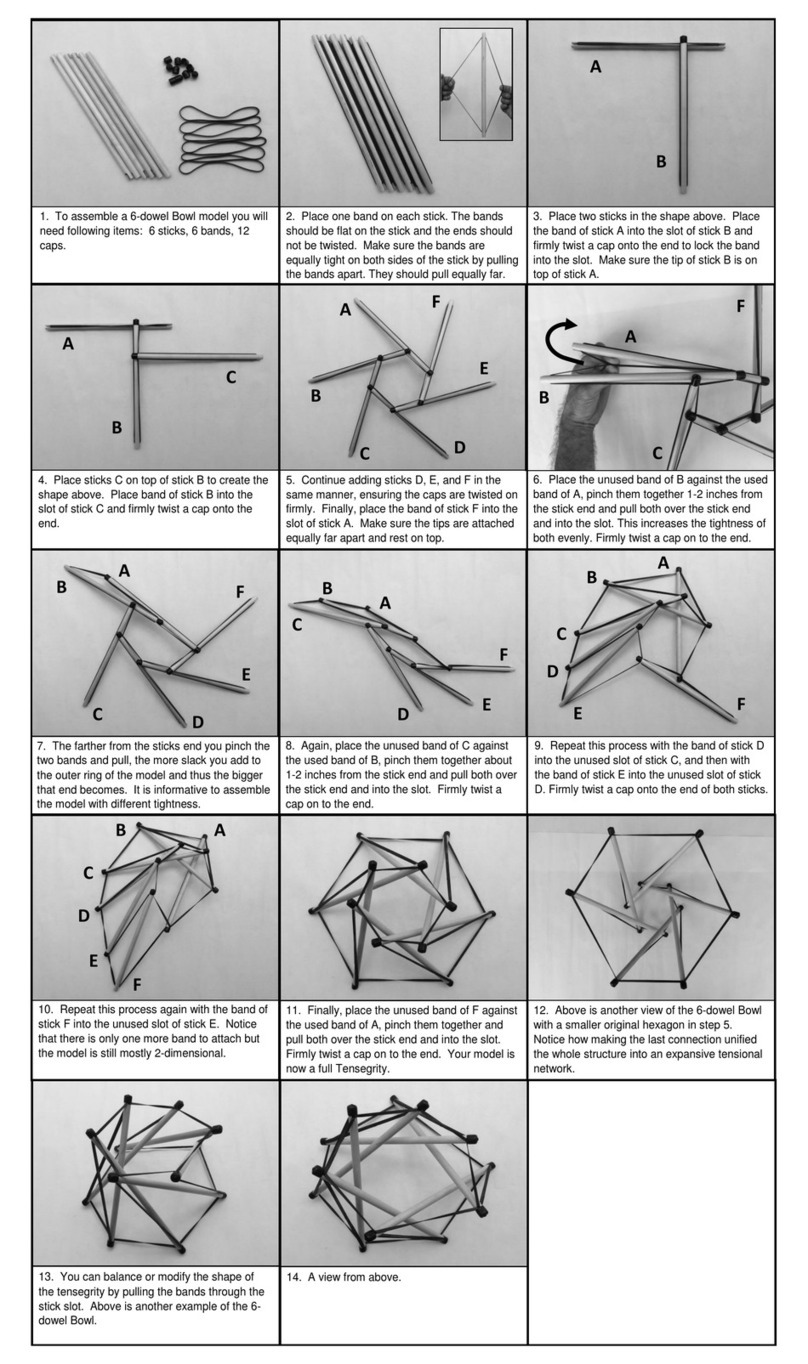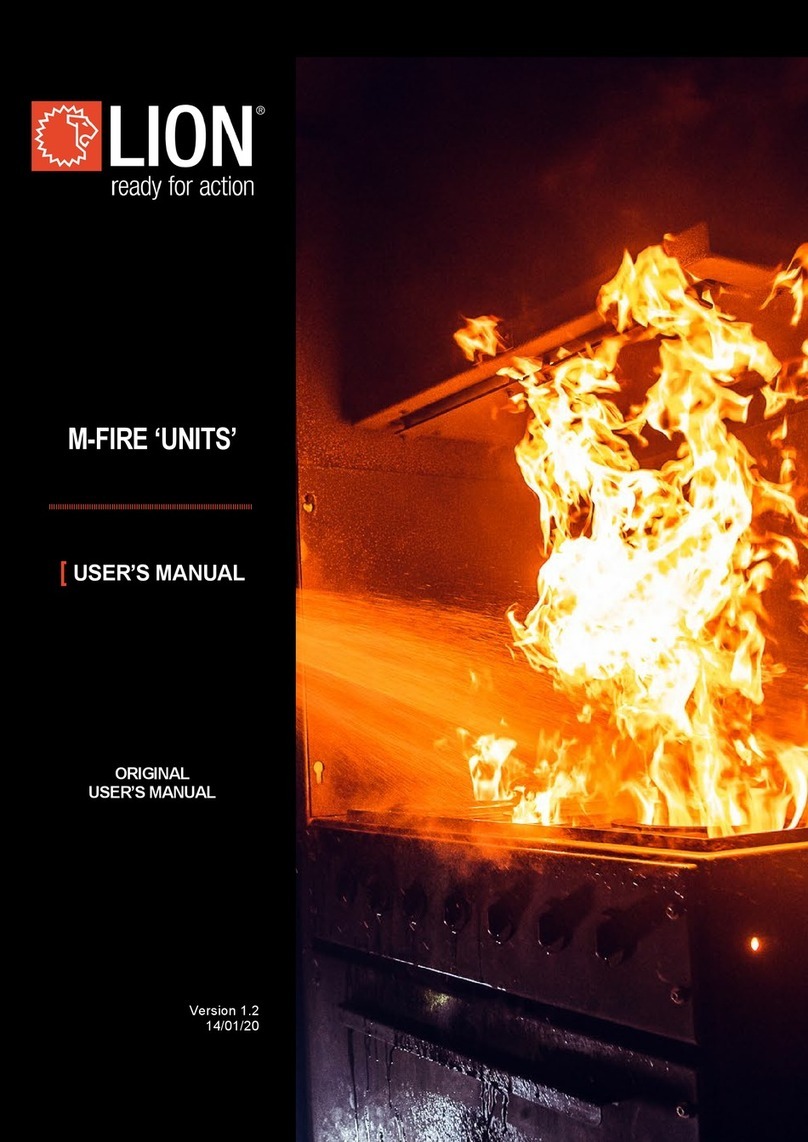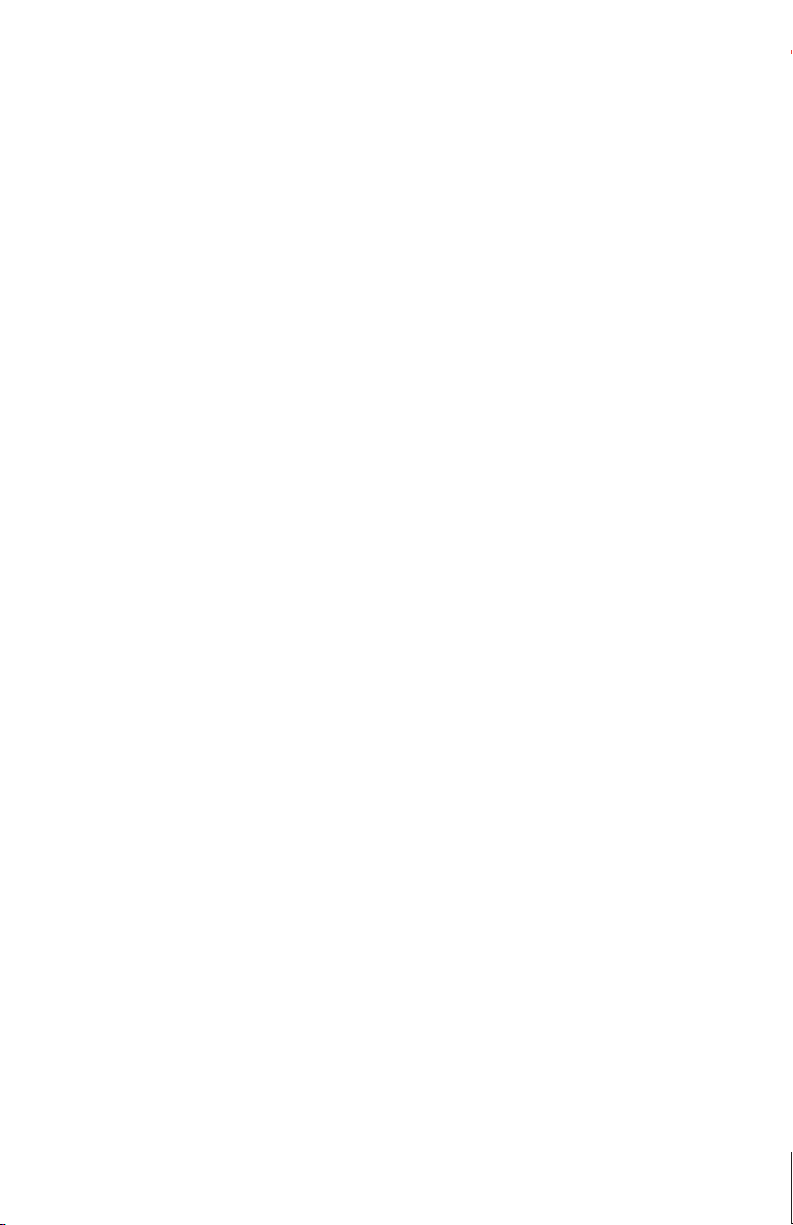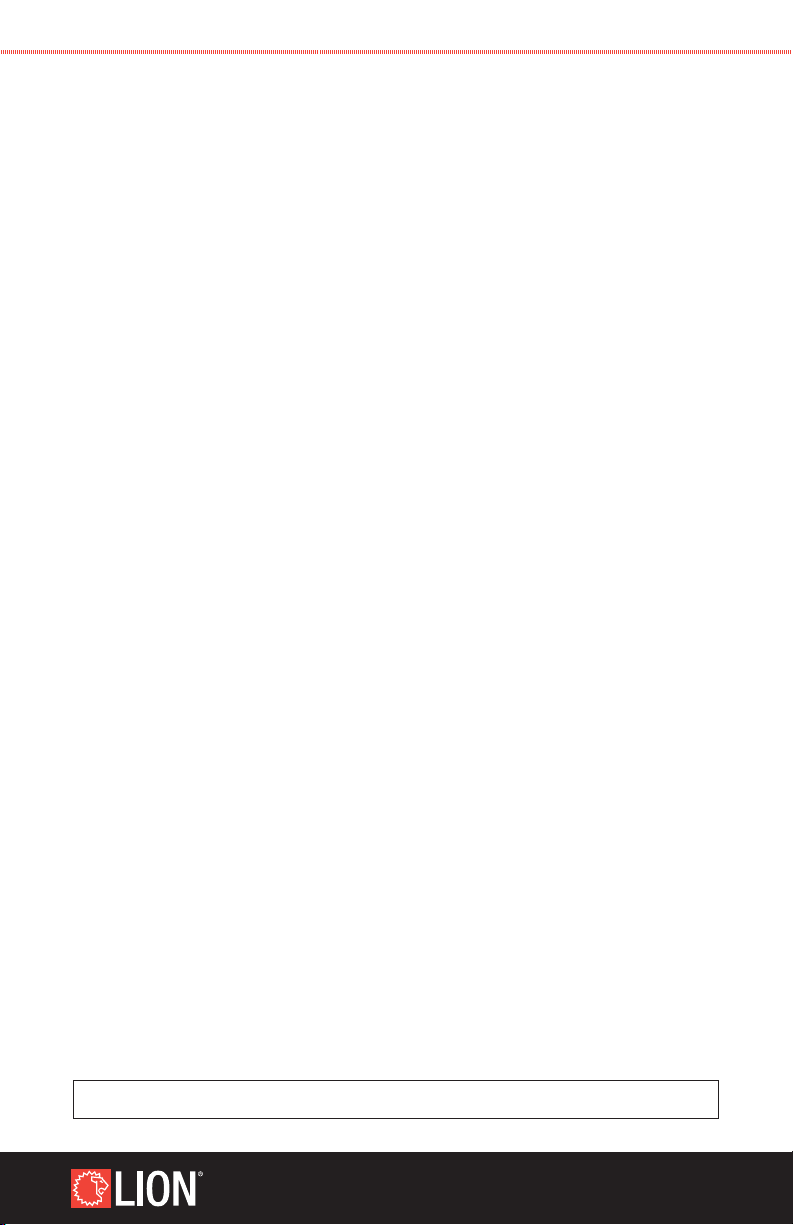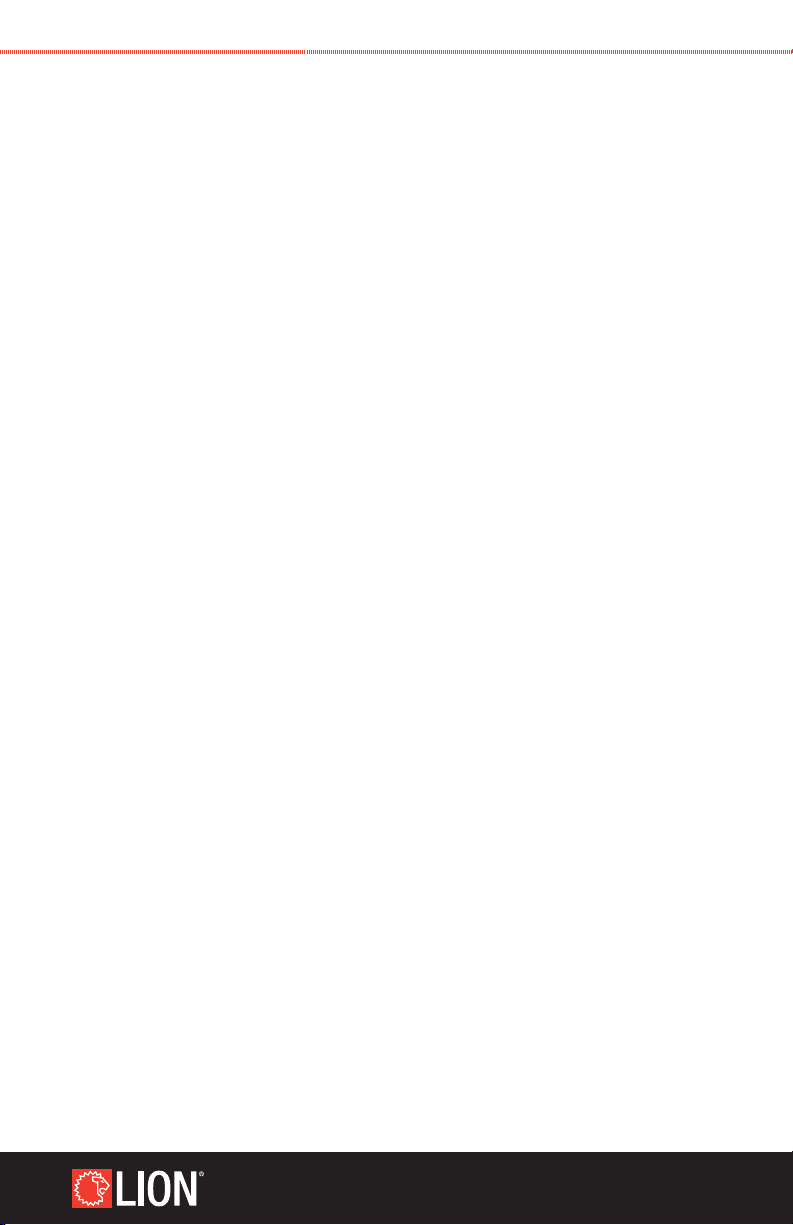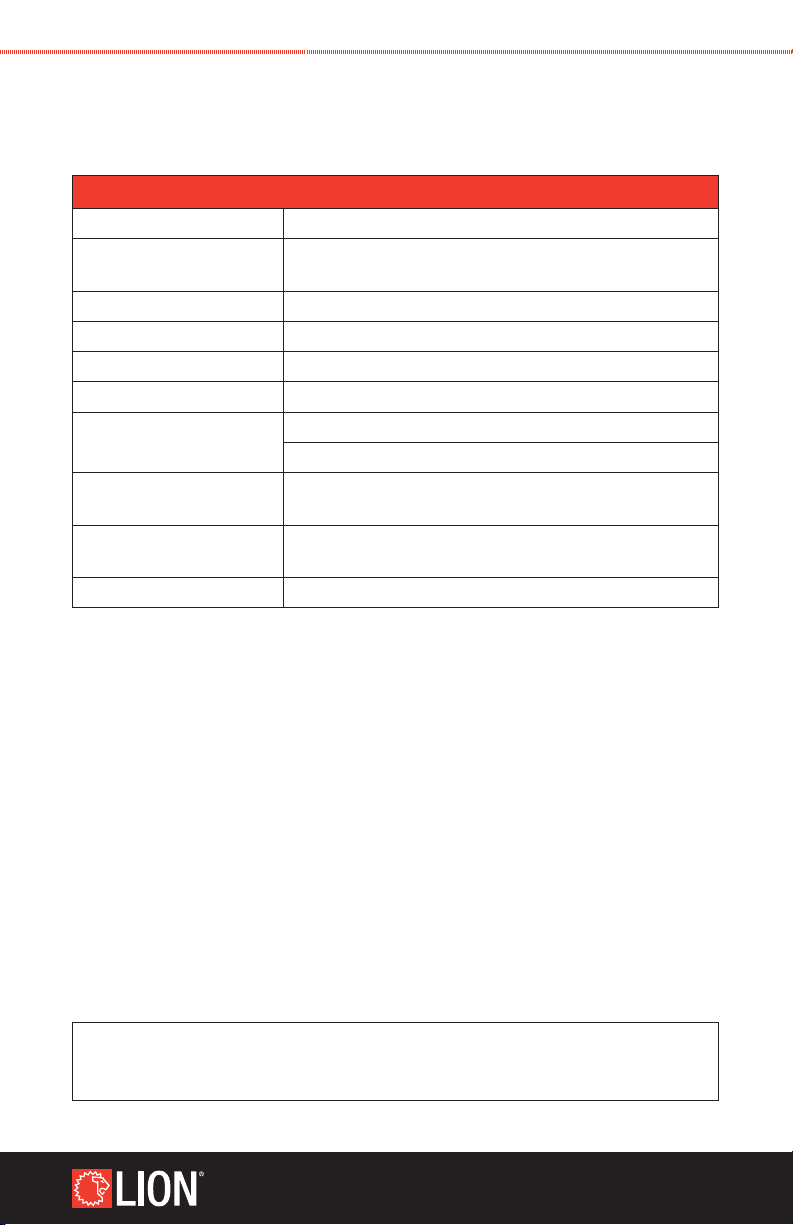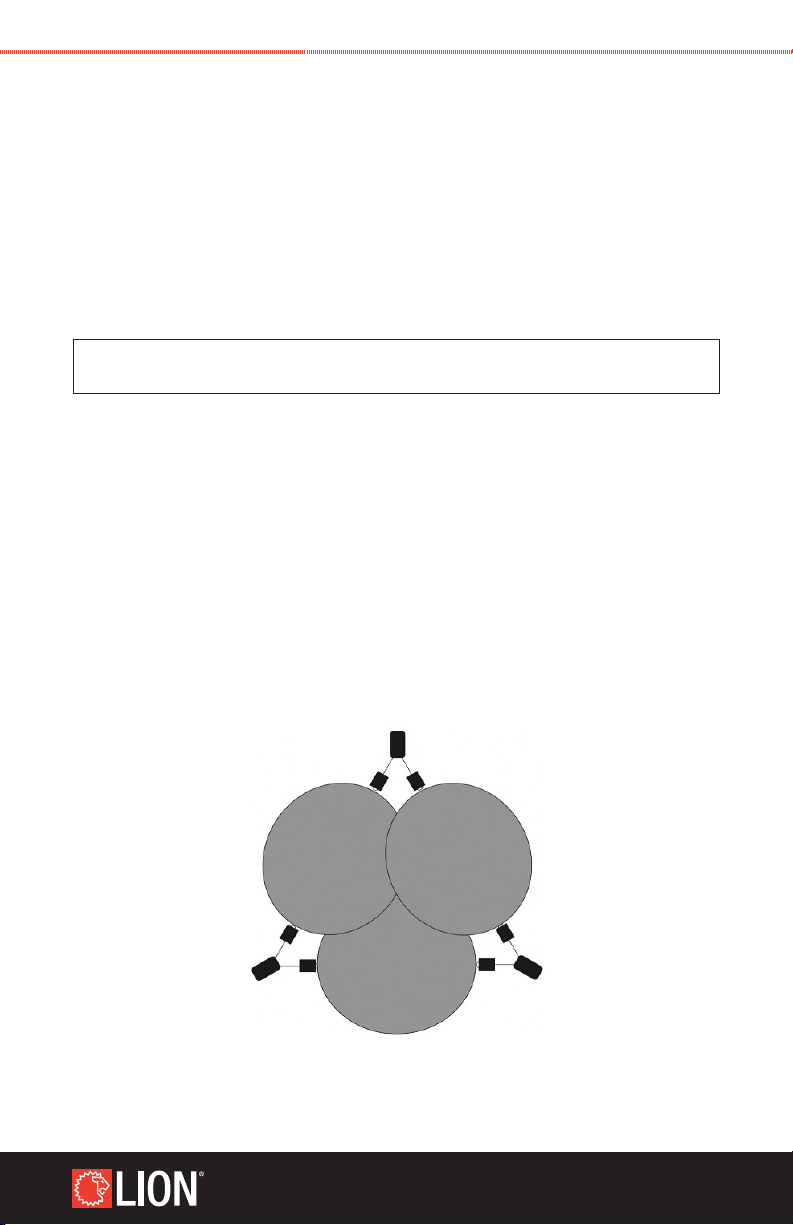1
WWW.LIONPROTECTS.COM
WWW.LIONPROTECTS.COM
1. WHAT IS THE GASTRAINER™?.......................................................................................... 2
2. PRECAUTIONS AND SAFETY INSTRUCTIONS .................................................................... 3
3. GASTRAINER SPECIFICATIONS ......................................................................................... 4
4. USING YOUR GASTRAINER................................................................................................ 6
4.1. GasSource Emitters........................................................................................................6
4.1–1. Positioning......................................................................................................6
4.1–2. Operation .......................................................................................................7
4.1–3. Charging ........................................................................................................8
4.2. Student Unit...................................................................................................................9
4.2–1. Operation .......................................................................................................9
4.2–2. Measuring....................................................................................................10
4.2–3. Viewing Maximum and Minimum Measured Values On the Student Unit..........10
4.2–4. Turning Off the Student Unit’s Power..............................................................11
4.2–5. Battery Level Indicator...................................................................................12
4.2–6. Charging ......................................................................................................12
4.3. Instructor Unit ..............................................................................................................13
4.3–1. Operation .....................................................................................................13
4.3–2. Maximum and Minimum Measured Values — Instructor Unit..........................15
4.3–3. Adjusting the Student Unit Values Manually....................................................16
4.3–4. Setting Simulated Emitter Gas .......................................................................17
4.3–5. Turning Off the Instructor Unit’s Power ...........................................................17
4.3–6. Battery Level Indicator...................................................................................18
4.3–7. Charging ......................................................................................................18
5. SETTING ALARMS, CHANNEL, AND LANGUAGE............................................................... 19
5.1. Entering Setup Menu on the Instructor Unit ...................................................................20
5.2. Setting Low Alarm Values (A1) ......................................................................................20
5.3. Setting High Alarm Values (A2)......................................................................................21
5.4. Setting the Language and Channel ...............................................................................21
5.5. Accepting or Declining Settings on the Student Unit.......................................................22
6. INSPECTION AND MAINTENANCE ................................................................................... 23
7. FREQUENTLY ASKED QUESTIONS ................................................................................... 24
8. WARRANTY INFORMATION ............................................................................................. 26
9. CONTACT INFORMATION................................................................................................. 28
TABLE OF CONTENTS
SAVE THESE INSTRUCTIONS FOR FUTURE REFERENCE