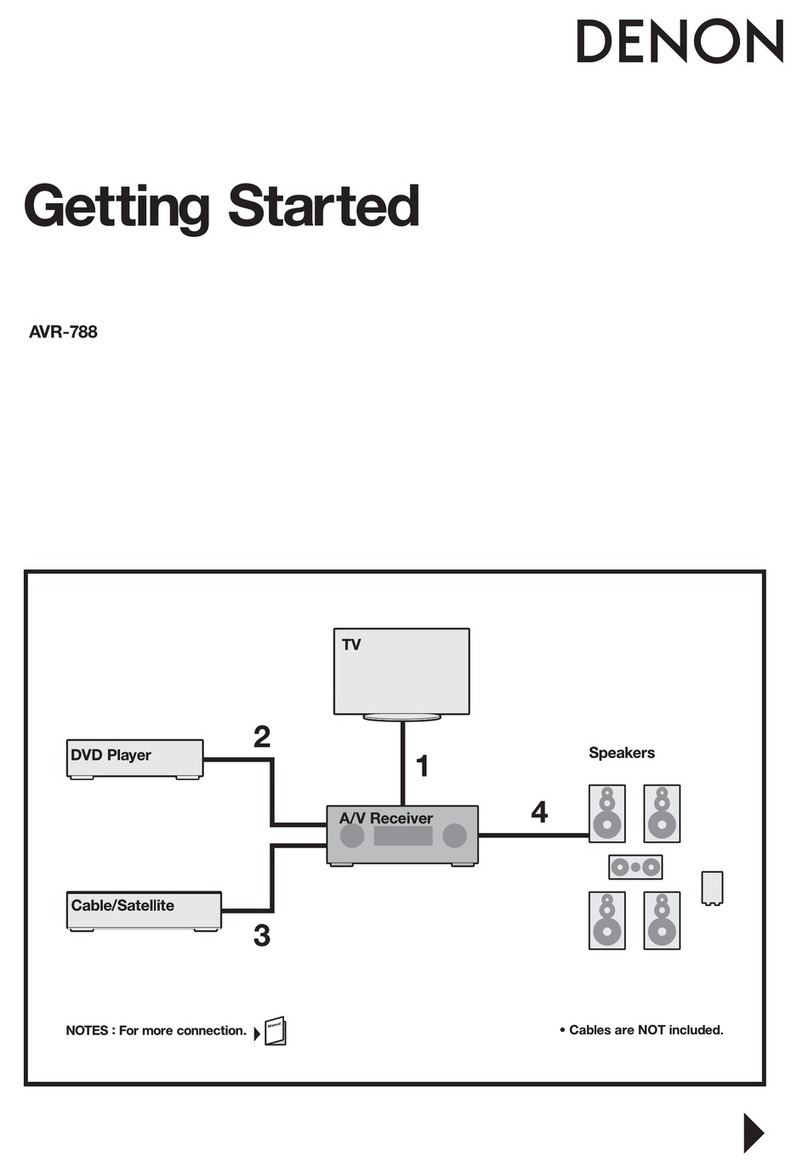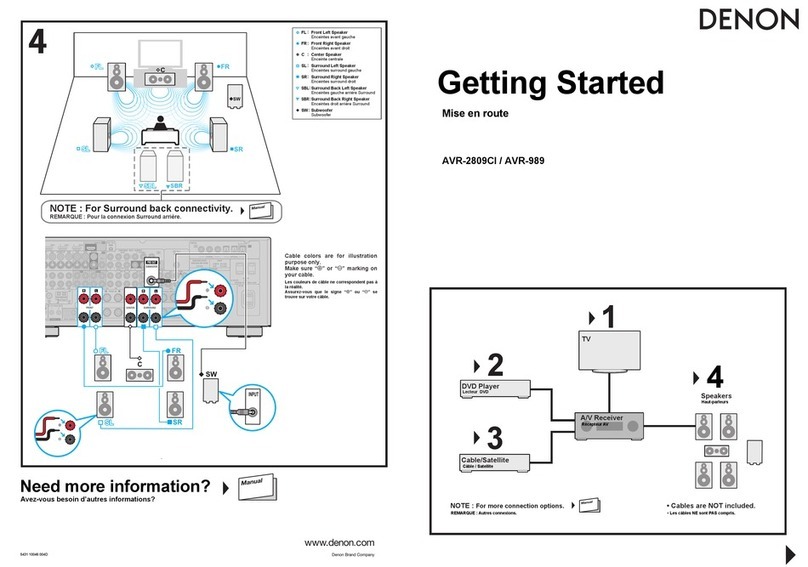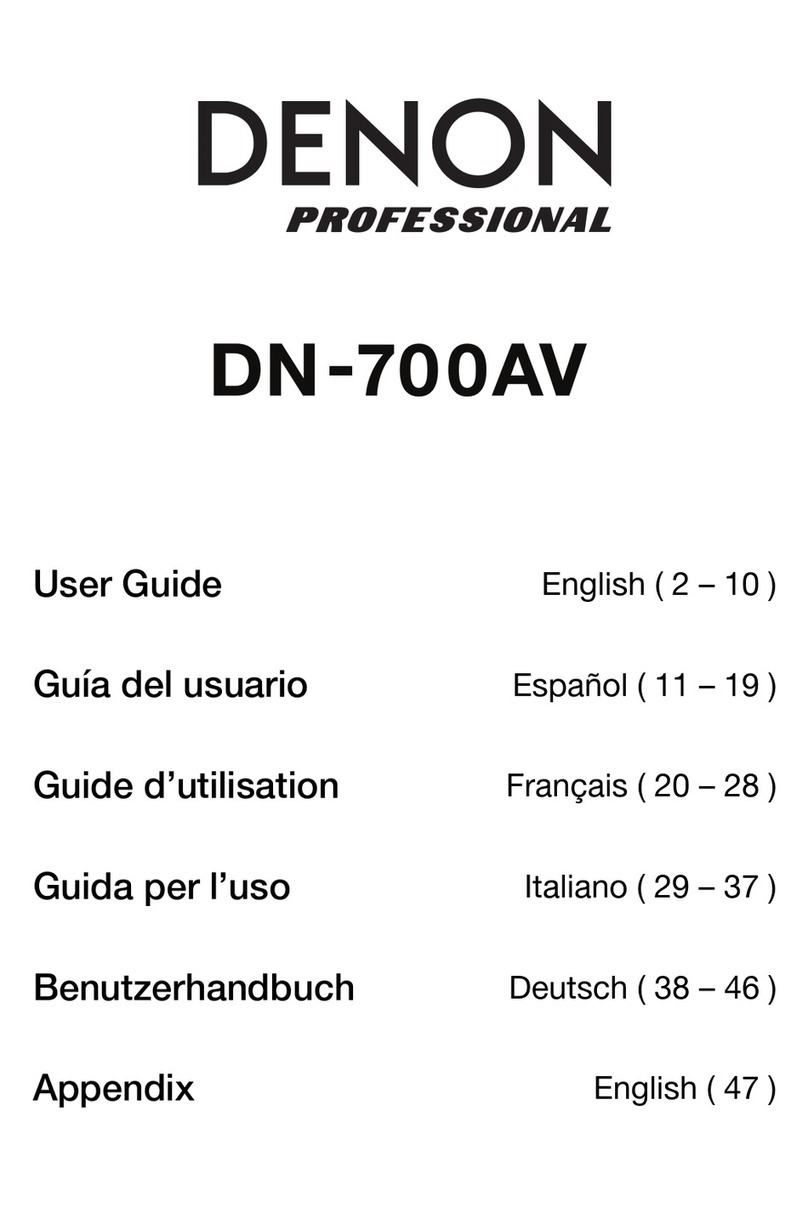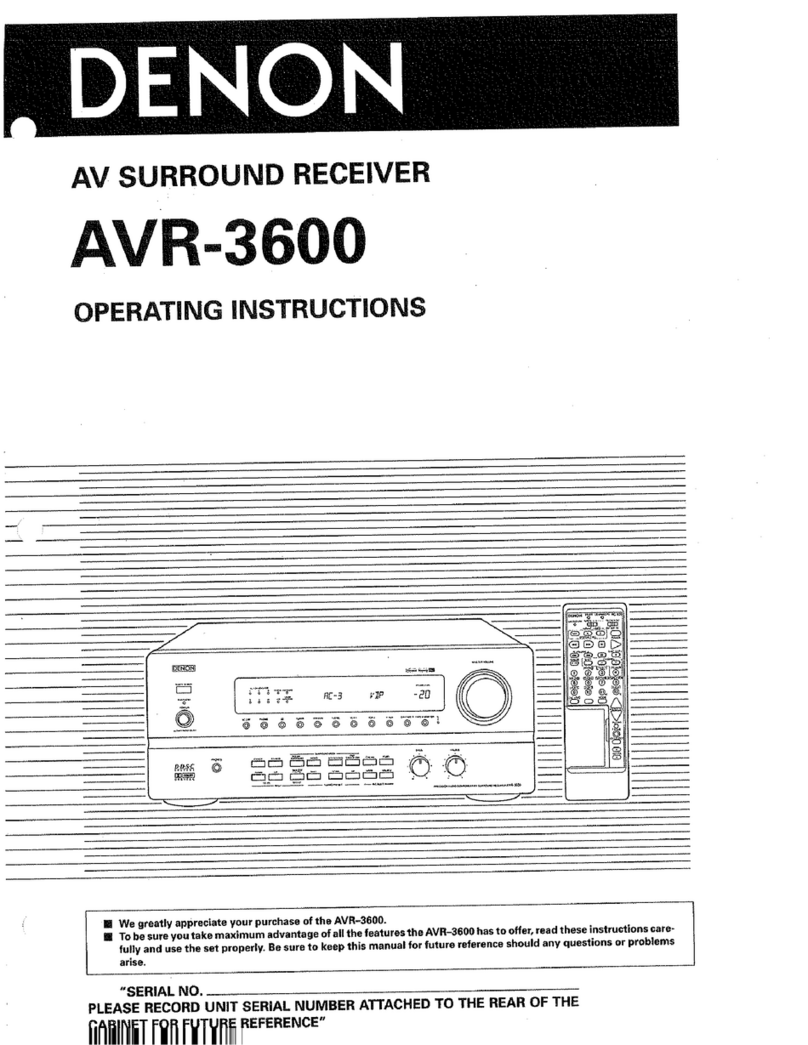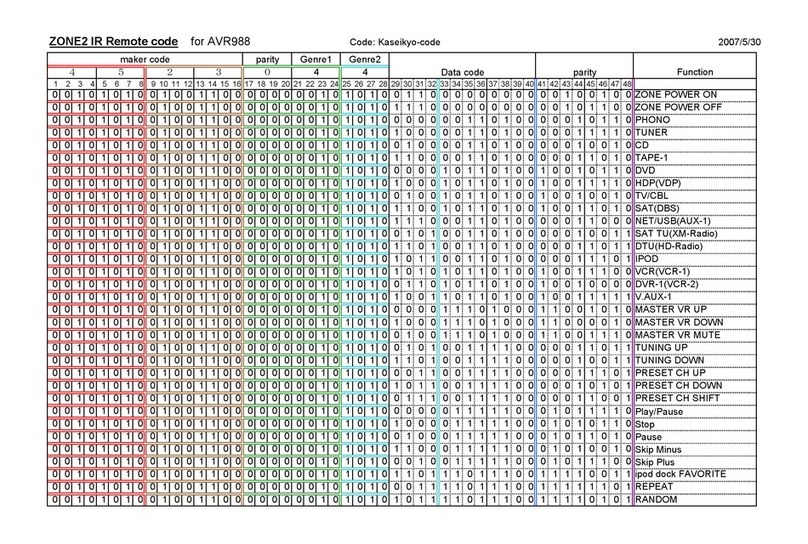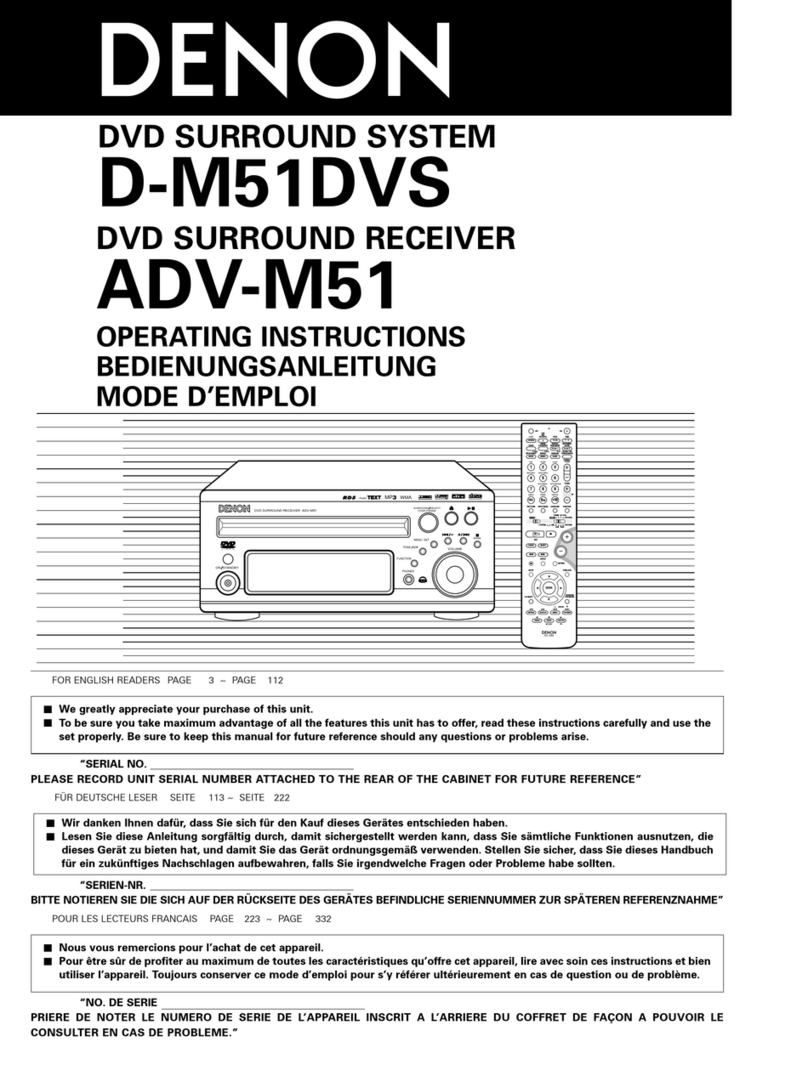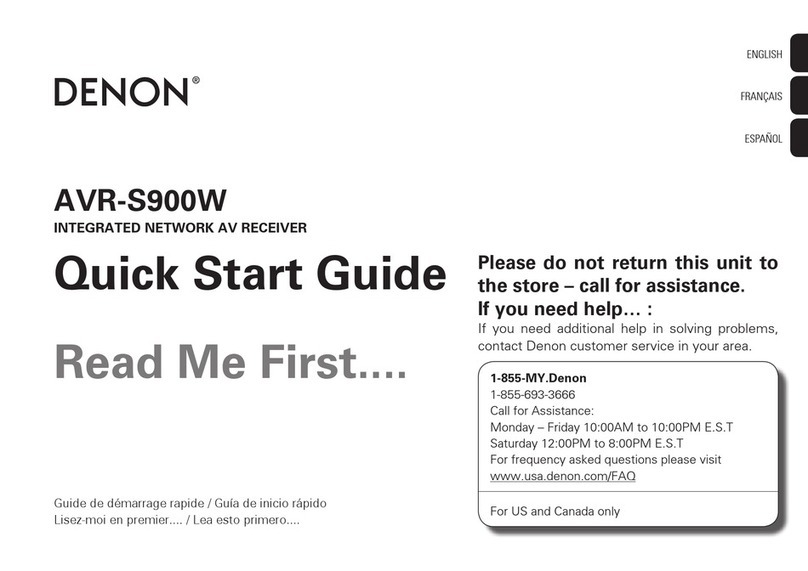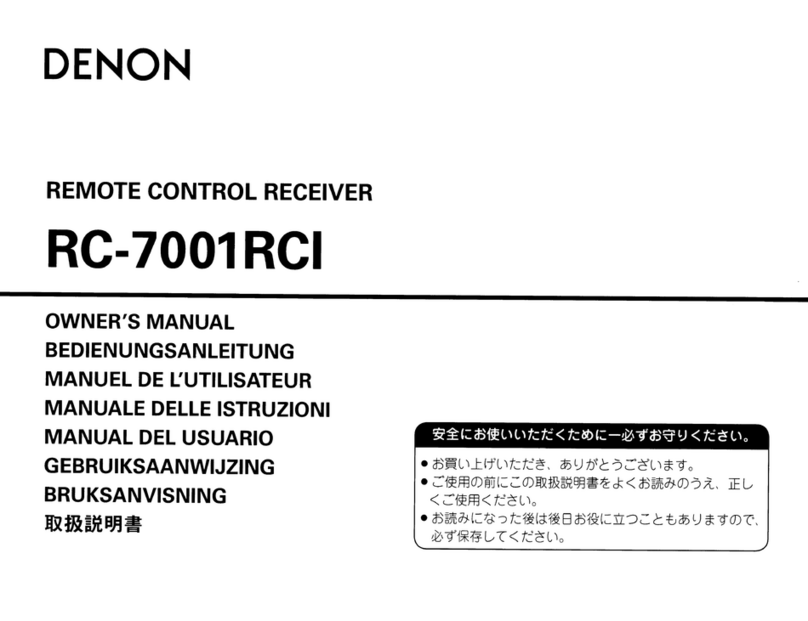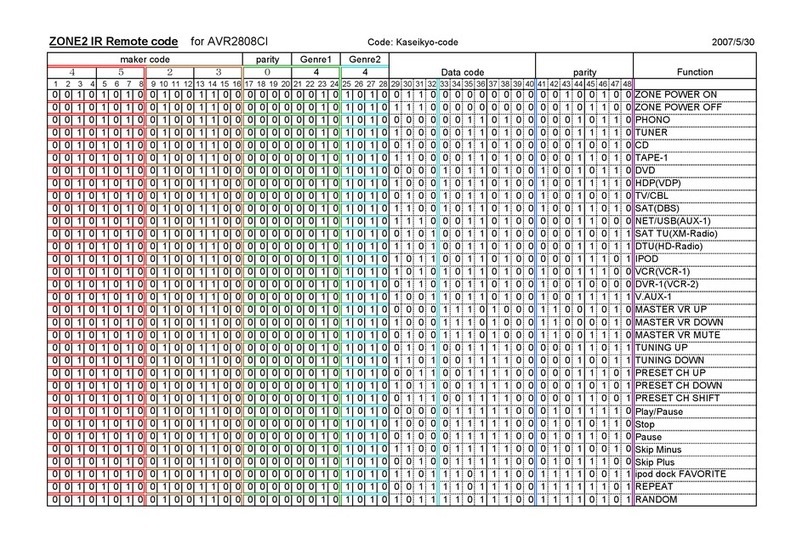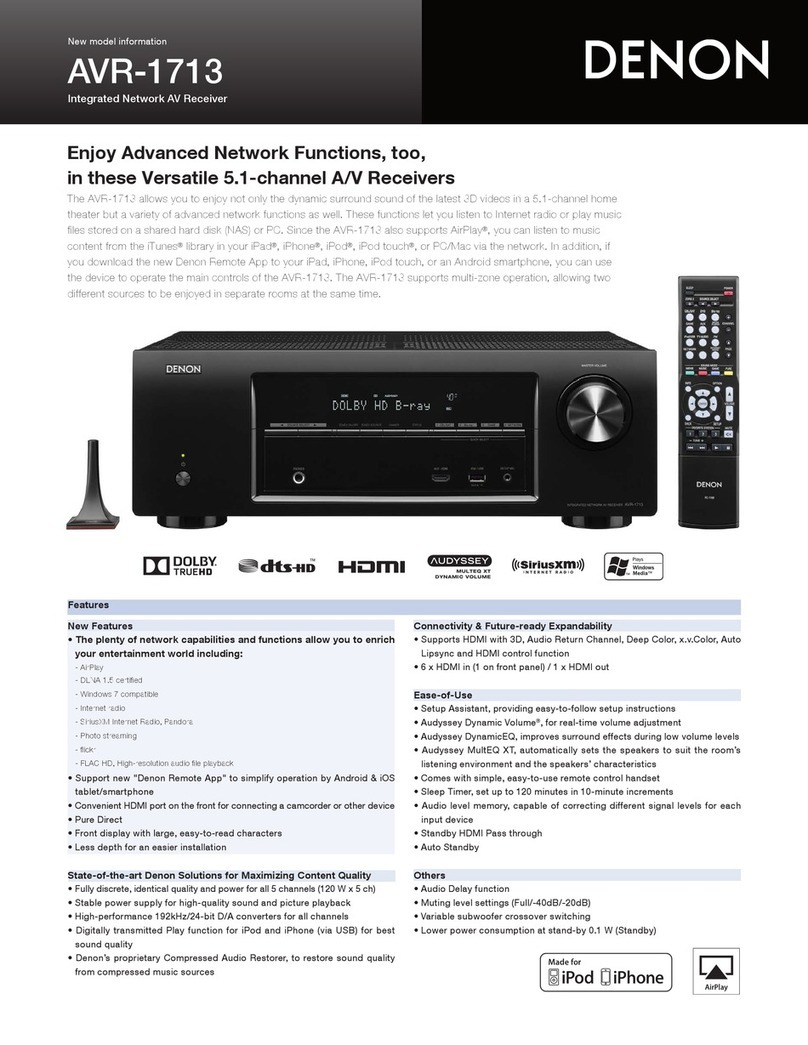3
ENGLISH
2We greatly appreciate your purchase of the AVR-1404/484.
2To be sure you take maximum advantage of all the features the AVR-1404/484 has to offer, read
these instructions carefully and use the set properly. Be sure to keep this manual for future
reference, should any questions or problems arise.
“SERIAL NO.
PLEASE RECORD UNIT SERIAL NUMBER ATTACHED TO THE REAR OF THE
CABINET FOR FUTURE REFERENCE”
2INTRODUCTION
Thank you for choosing the DENON AVR-1404/484 Digital Surround AV receiver This remarkable component has
been engineered to provide superb surround sound listening with home theater sources such as DVD, as well as
providing outstanding high fidelity reproduction of your favorite music sources.
As this product is provided with an immense array of features, we recommend that before you begin hookup and
operation that you review the contents of this manual before proceeding.
TABLE OF CONTENTS
zBefore Using........................................................3
xCautions on Installation........................................3
cCautions on Handling...........................................3
vFeatures ...............................................................3
bPart Names and Functions ..................................4
nRead this First......................................................5
mSetting up the Speaker Systems .........................5
,Connections.....................................................5~8
.Using the Remote Control Unit ...........................9
⁄0 Setting up the system...................................9~12
⁄1 Remote Control Unit ...................................12~14
⁄2 Operation.....................................................15~17
⁄3 Surround ......................................................18~20
⁄4 DSP Surround Simulation ............................21~23
⁄5 Listening to the Radio .................................24~26
⁄6 Last Function Memory.......................................27
⁄7 Initialization of the Microprocessor....................27
⁄8 Additional Information .................................27~29
⁄9 Troubleshooting .................................................29
¤0 Specifications.....................................................30
List of Preset Codes ..........................................87~89
2ACCESSORIES
Check that the following parts are included in addition to the main unit:
er t y
qOperating instructions........................................1
wService station list..............................................1
eRemote control unit (RC-942) ............................1
rR6P/AA batteries................................................2
tAM loop antenna................................................1
yFM indoor antenna.............................................1
1BEFORE USING
Pay attention to the following before using this unit:
•Moving the set
To prevent short circuits or damaged wires in the
connection cords, always unplug the power cord
and disconnect the connection cords between all
other audio components when moving the set.
•Before turning the power switch on
Check once again that all connections are proper
and that there are not problems with the connection
cords. Always set the power switch to the standby
position before connecting and disconnecting
connection cords.
•Store this instructions in a safe place.
After reading, store this instructions along with the
warranty in a safe place.
•Note that the illustrations in this instructions may
differ from the actual set for explanation purposes.
Noise or disturbance of the picture may be generated
if this unit or any other electronic equipment using
microprocessors is used near a tuner or TV.
If this happens, take the following steps:
•Install this unit as far as possible from the tuner or
TV.
•Set the antenna wires from the tuner or TV away
from this unit’s power cord and input/output
connection cords.
•Noise or disturbance tends to occur particularly
when using indoor antennas or 300 Ω/ohms feeder
wires. We recommend using outdoor antennas
and 75 Ω/ohms coaxial cables.
For heat dispersal, leave at least 10 cm of space
between the top, back and sides of this unit
and the wall or other components.
10 cm or more
wall
10 cm or more
2CAUTIONS ON INSTALLATION
•Switching the input function when input jacks
are not connected
A clicking noise may be produced if the input
function is switched when nothing is connected to
the input jacks. If this happens, either turn down the
MASTER VOLUME control or connect components
to the input jacks.
•Muting of PRE OUT jacks, HEADPHONE jacks and
SPEAKER terminals
The PRE OUT jacks, HEADPHONE jack and
SPEAKER terminals include a muting circuit.
Because of this, the output signals are greatly
reduced for several seconds after the power switch
is turned on or input function, surround mode or any
other-set-up is changed. If the volume is turned up
during this time, the output will be very high after the
muting circuit stops functioning. Always wait until
the muting circuit turns off before adjusting the
volume.
•Whenever the power switch is in the £OFF
state, the apparatus is still connected on AC line
voltage.
Please be sure to unplug the cord when you
leave home for, say, a vacation.
3CAUTIONS ON HANDLING
4FEATURES
1. Dolby Pro Logic II decoder
Dolby Pro Logic II is a new format for playing multi-
channel audio signals that offers improvements
over conventional Dolby Pro Logic. It can be used to
decode not only sources recorded in Dolby
Surround but also regular stereo sources into five
channels (front left/right, center and surround
left/right). In addition, various parameters can be set
according to the type of source and the contents, so
you can adjust the sound field with greater
precision.
2. Dolby Digital decoder
Dolby Digital, a digital discrete system in which the
different channels are completely independent,
recreates “three-dimensional” sound fields (sounds
with a sense of distance, movement and position)
with no crosstalk between channels for greater
reality. In addition, the 5 channels (excluding the 0.1
channel for low frequency effects) have a playback
range extending to 20 kHz, the same as the range
of CDs, thus resulting in clearer, more richly
expressive sound.
3. DTS (Digital Theater Systems) decoder
DTS provides up to 5.1 channels of wide-range,
high fidelity surround sound, from sources such as
laser disc, DVD and specially-encoded music discs.
4. High performance DSP simulates 7 sound fields
Playback is possible in 7 surround modes: 5-
channel Stereo, Mono Movie, Rock Arena, Jazz
Club, Video Game, Matrix and Virtual. You can
enjoy a variety of sound effects for different movie
scenes and program sources even with stereo
sources not in Dolby Surround.
5. Personal Memory Plus function
Personal Memory Plus is an advanced version of
Personal Memory. With Personal Memory Plus, the
set automatically memorizes the surround mode,
channel volume, surround parameters, etc., for
each of the separate input sources.
6. Remote control unit with pre-memory function
This unit comes with a remote control unit
equipped with a pre-memory function. The remote
control command codes for DENON remote
controllable AV components as well as for LD
players, video decks, TVs, etc., of other major
manufacturers are prestored in the memory.
7. EXT. IN jack
This unit is equipped with EXT. IN jacks for use
with audio formats of the future.