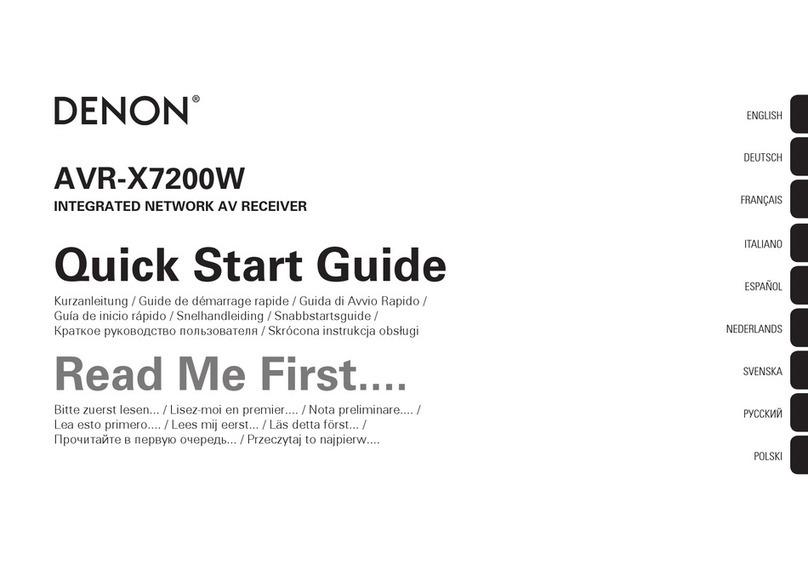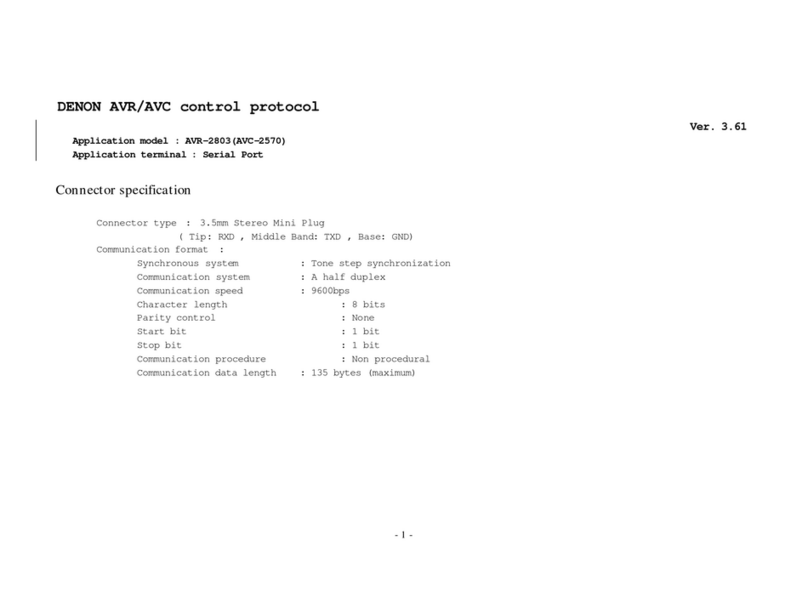Denon AVR-S510BT User manual
Other Denon Receiver manuals
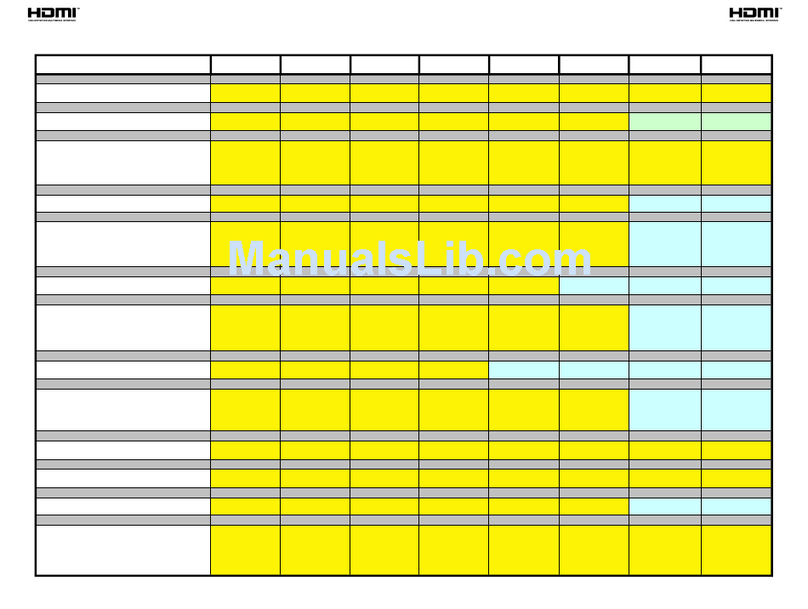
Denon
Denon AVR-1609 User manual
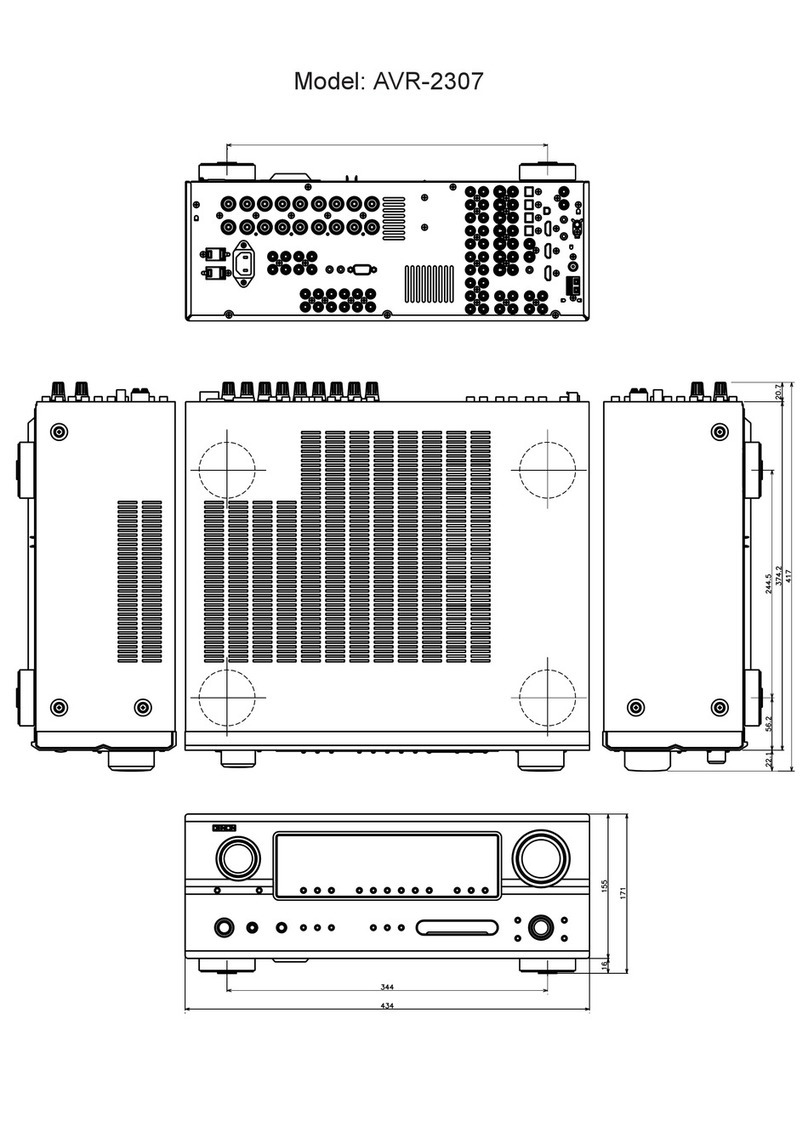
Denon
Denon AVR-2307CI User guide

Denon
Denon AVR-681 User manual

Denon
Denon DRA-100 User manual

Denon
Denon 4310CI - AVR AV Network Receiver User manual
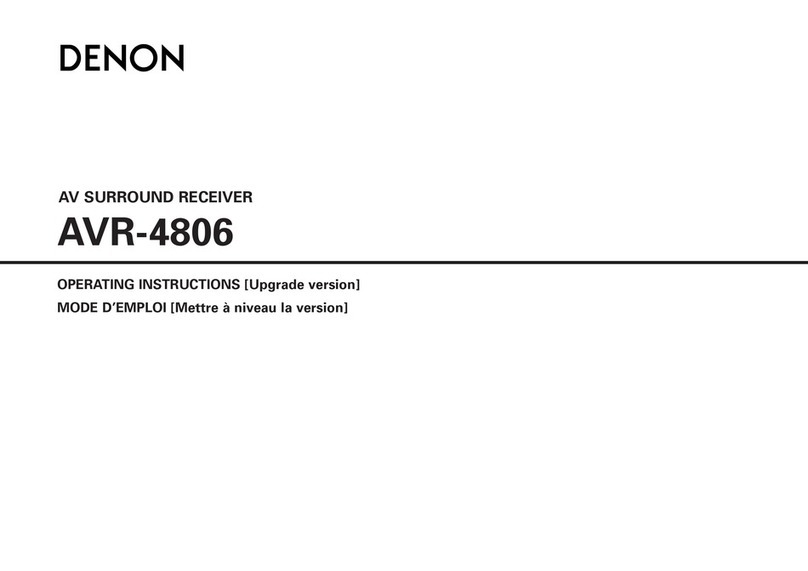
Denon
Denon MULTEQXT AVR-4806 User manual

Denon
Denon AVR-S700W User manual

Denon
Denon DRA-100 User manual
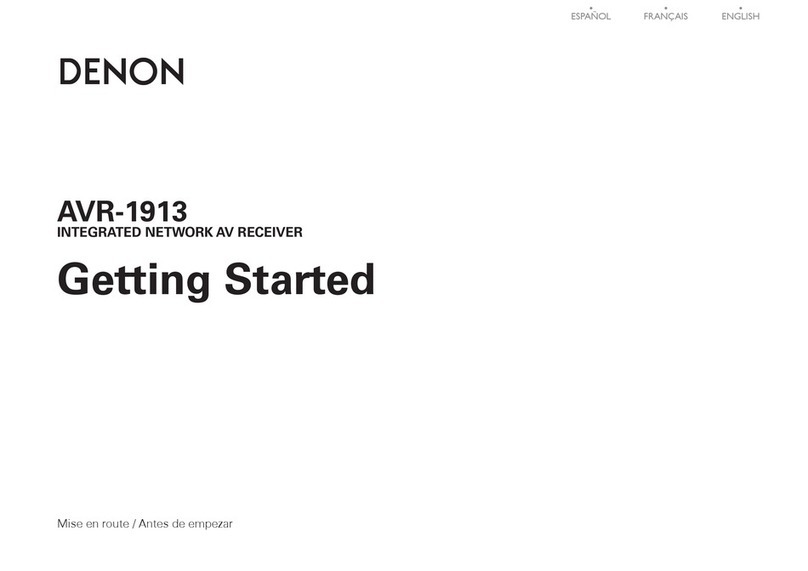
Denon
Denon AVR-1913 User manual

Denon
Denon AVR-3310CI User manual

Denon
Denon AVR-X6400H User manual

Denon
Denon AVR-4810 User manual

Denon
Denon AVR-700RD User manual

Denon
Denon AVR-3313CI User manual

Denon
Denon AVR-X3000 User manual
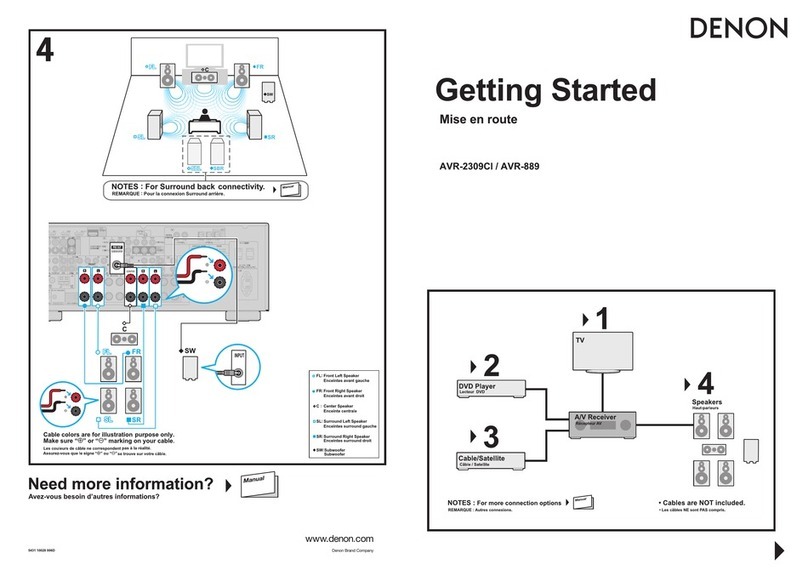
Denon
Denon AVR-889 User manual

Denon
Denon IN-Command AVR-X4000 User manual

Denon
Denon AVR-483 User manual
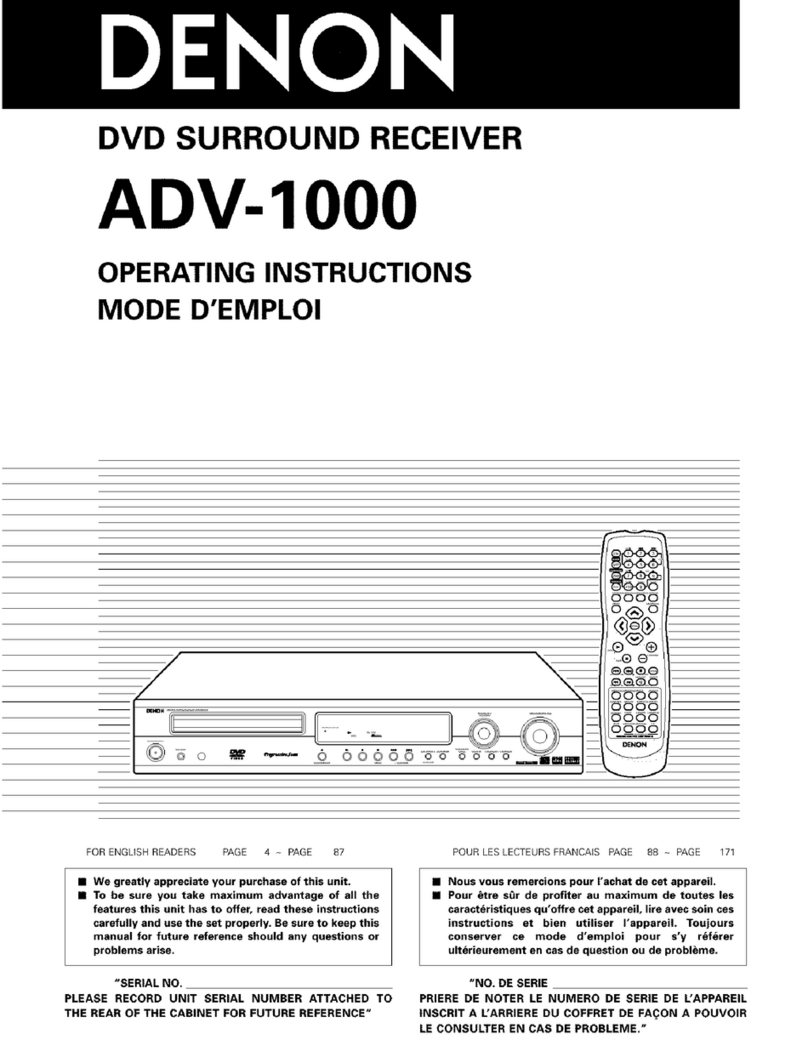
Denon
Denon ADV-1000 User manual
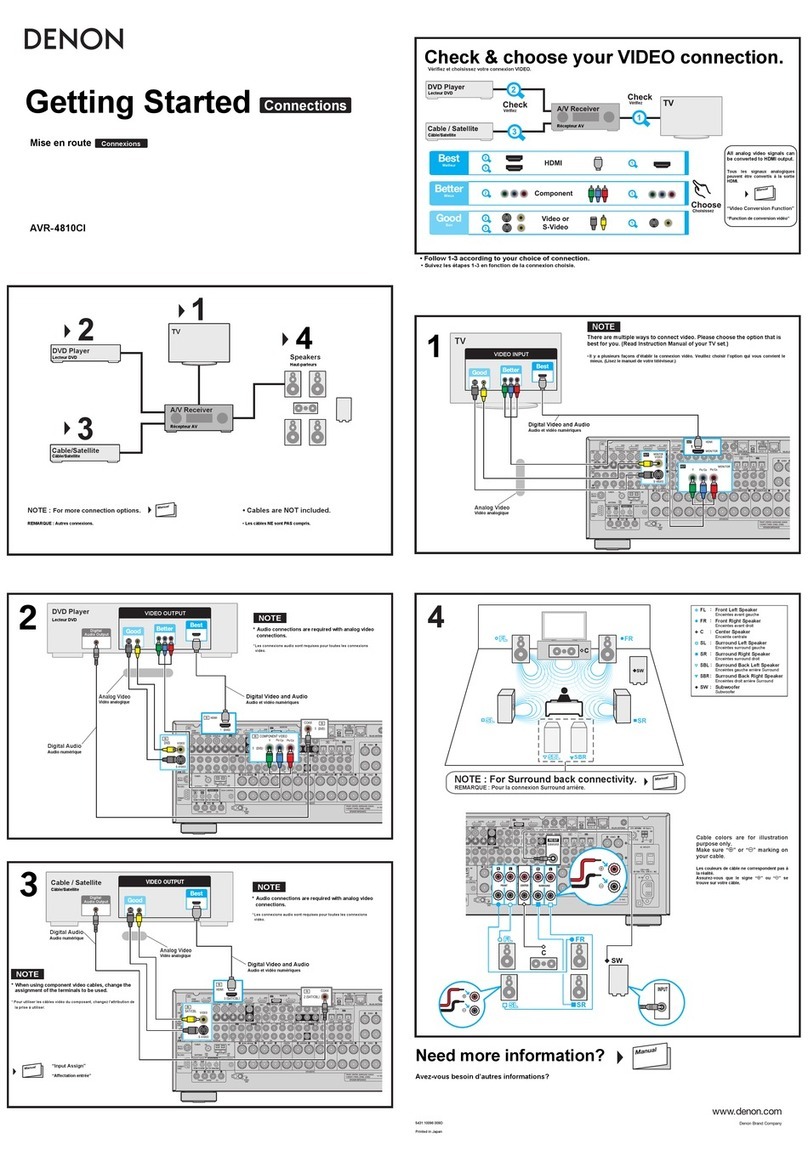
Denon
Denon AVR-4810CI User manual