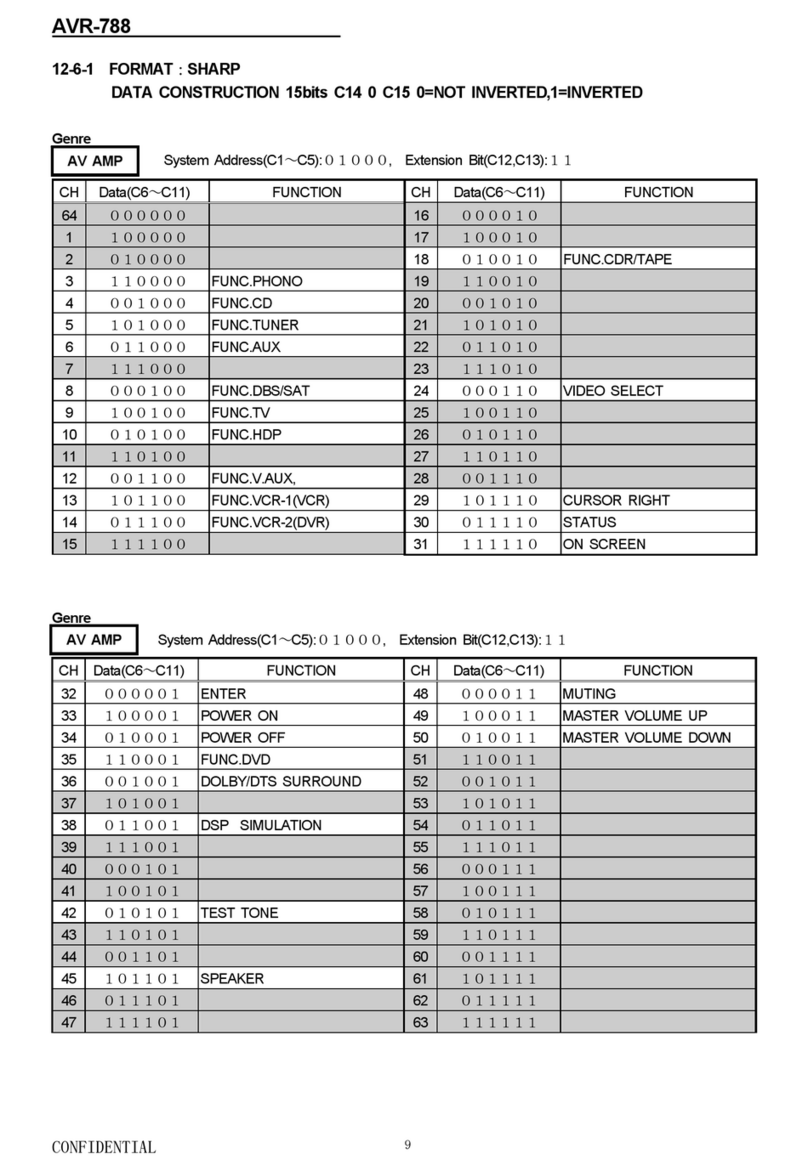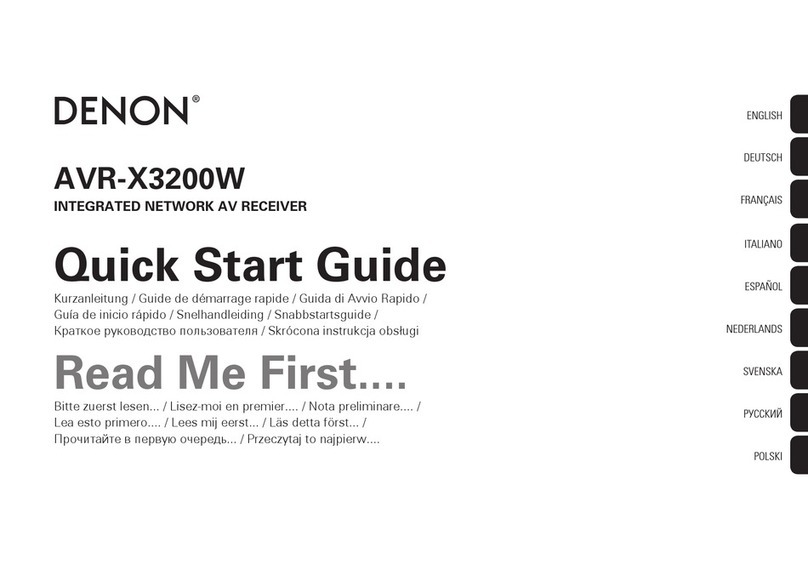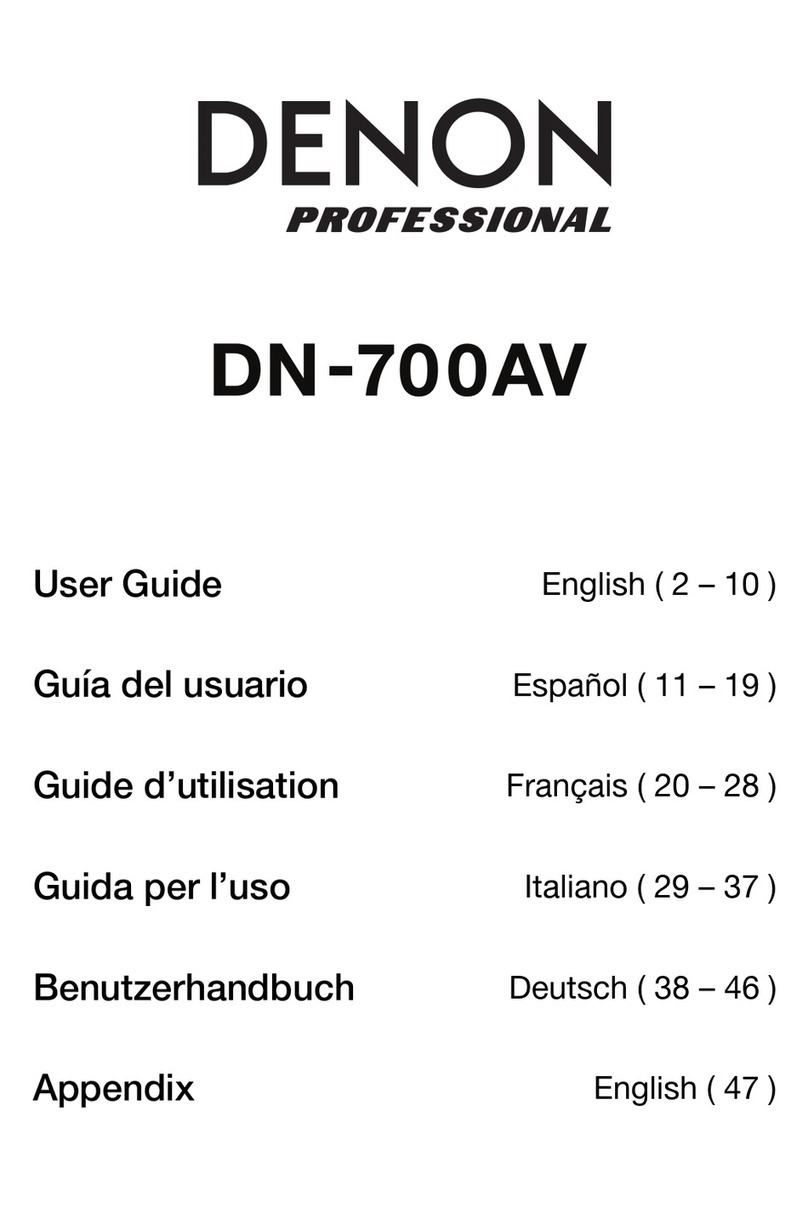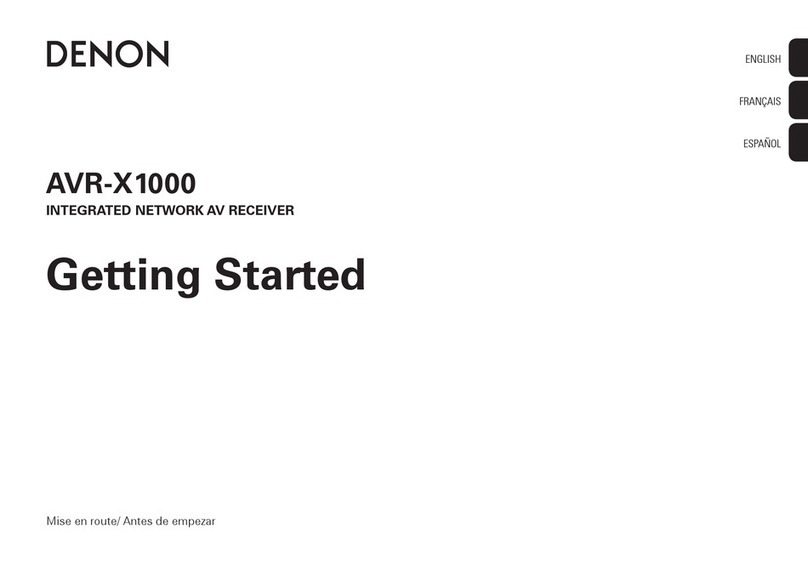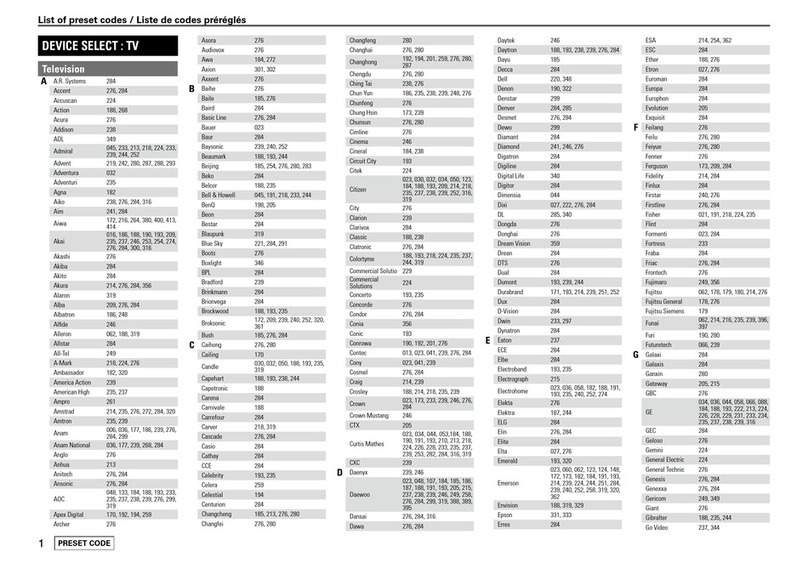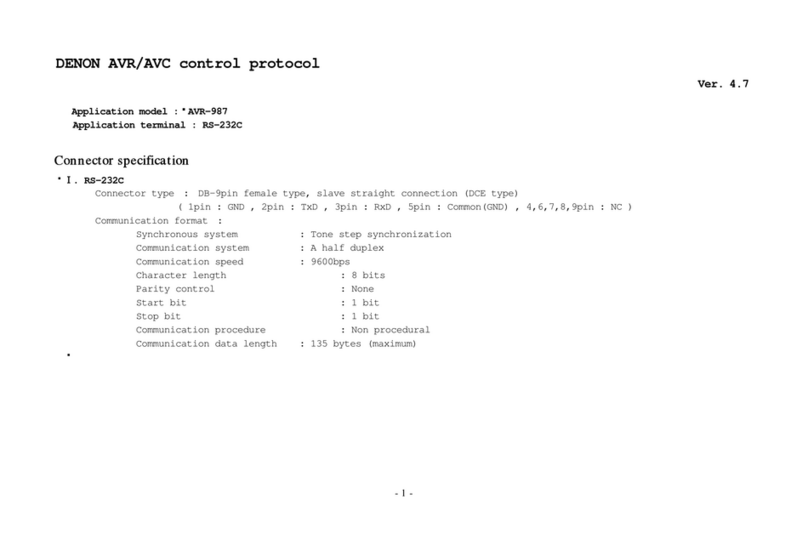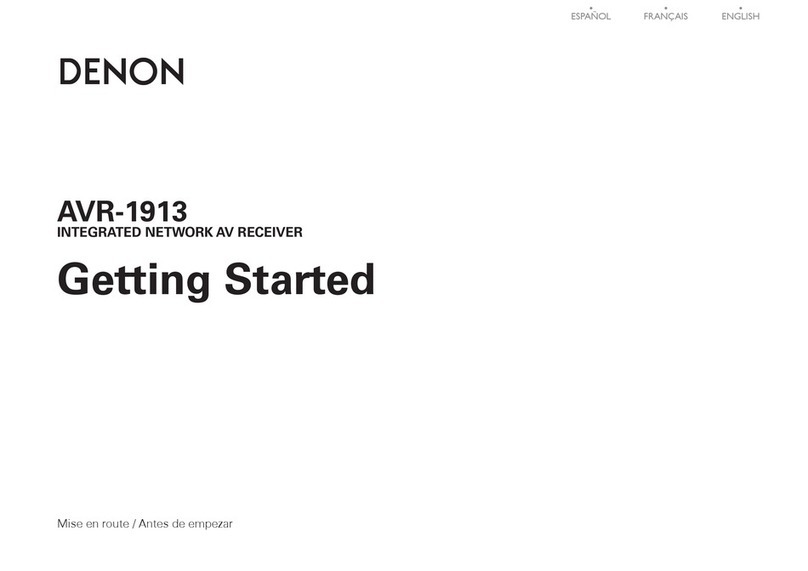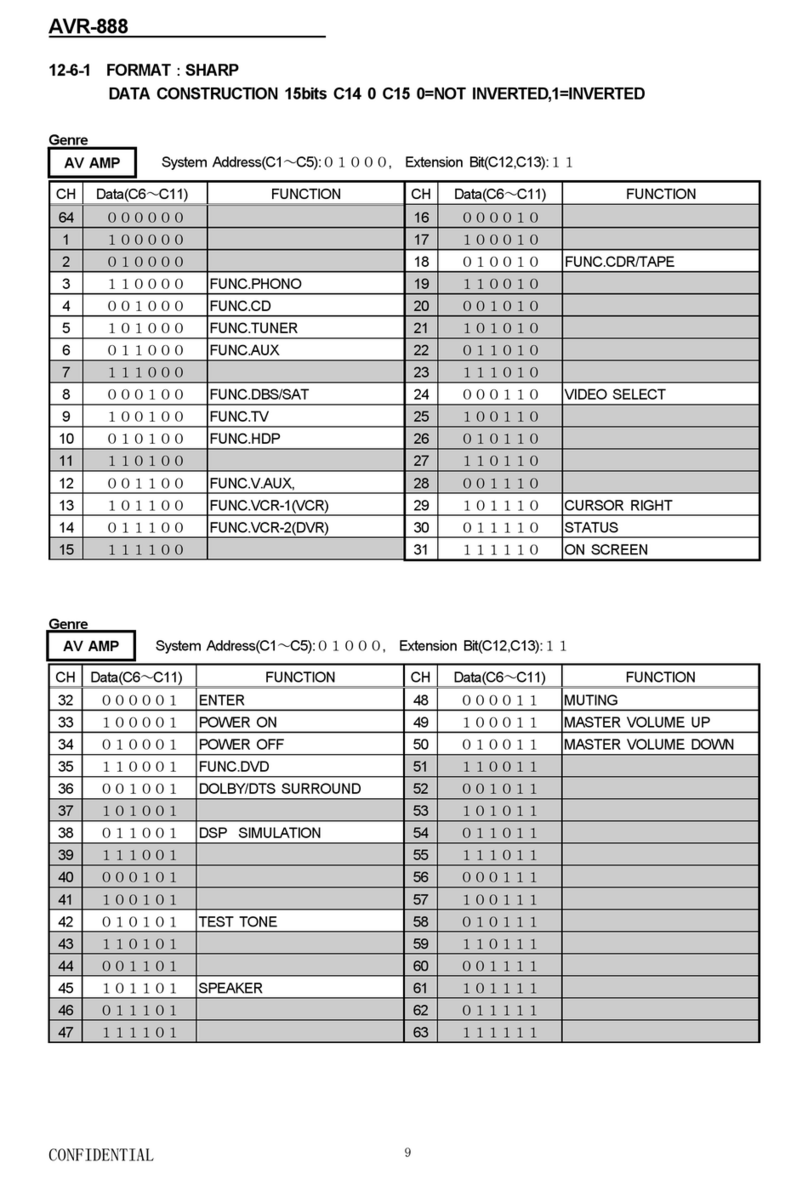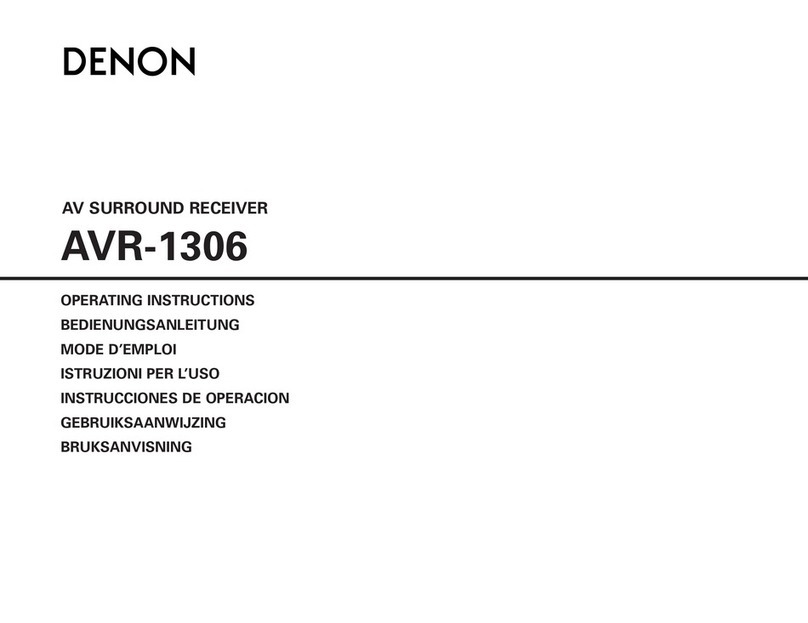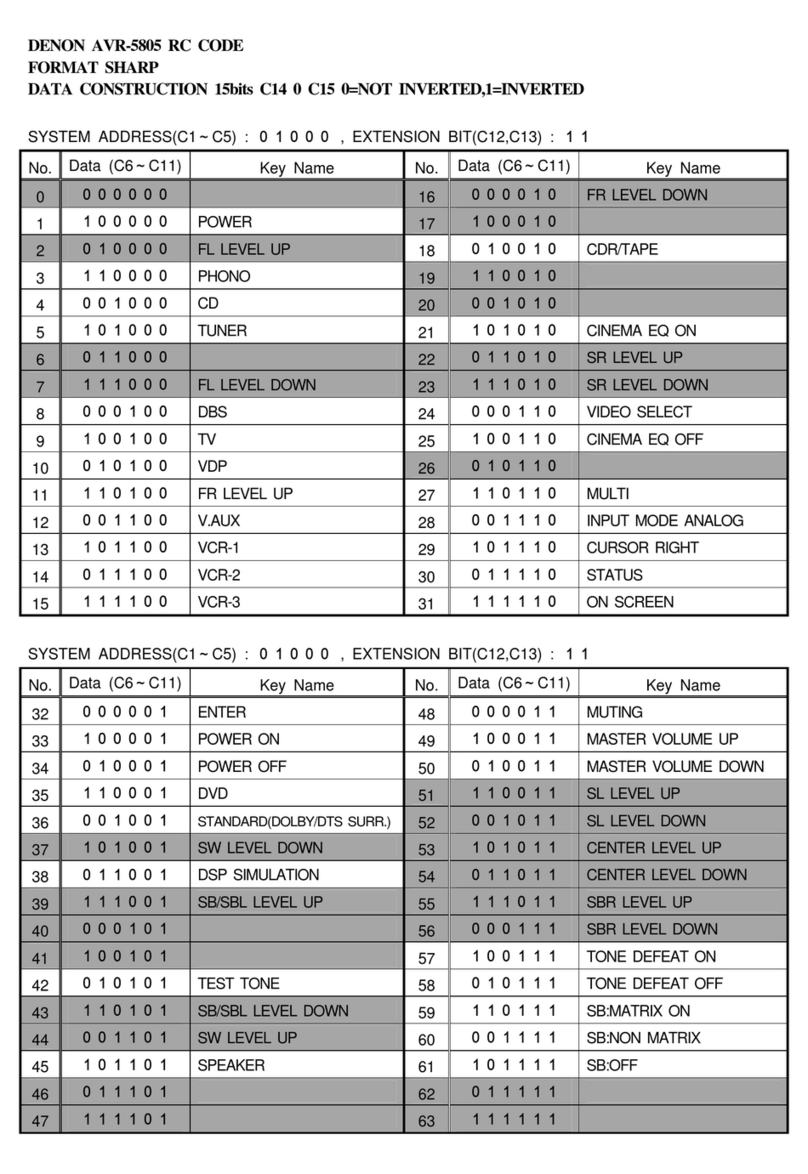4
Appendix
TipsSettingsPlaybackConnections
Front panel Display Rear panel IndexRemote
Contents
AirPlay function ··········································································· 101
Streaming music stored in iPhone, iPod touch,
or iPad directly to the unit ···························································· 101
Playing iTunes music with this unit·············································· 102
Selecting multiple speakers (devices) ·········································· 102
Perform iTunes playback operations
with the remote control unit of this unit ······································ 103
Convenience functions ······························································ 104
Performing repeat playback (Repeat) ··········································· 105
Performing random playback (Random) ······································· 105
Add to favorites from the Option menu (Save to Favorites) ········ 106
Playing back content added in “Save to Favorites” ····················· 106
Deleting content added to favorites (Remove from Favorites) ···· 107
Searching content with keywords (Text Search)·························· 107
Playing back music and a favorite picture at the same time
(Slideshow)··················································································· 108
Playing back still pictures in sequential order
(Slideshow Interval)······································································ 109
Displaying your desired video during audio playback
(Video Select) ··············································································· 109
Adjusting the picture quality for your viewing environment
(Picture Mode)·············································································· 110
Playing music in All Zone Stereo·················································· 111
Selecting a sound mode···························································· 112
Selecting a sound mode······························································· 113
Direct playback············································································· 114
Pure Direct playback ···································································· 114
HDMI control function································································ 125
Setting procedure········································································· 125
InstaPrevue function ·································································· 126
Switching input sources······························································· 127
Setting how to display sub screens ············································· 127
Changing the display location of sub screens ······························ 127
Sleep timer function··································································· 128
Using the sleep timer··································································· 128
Quick select function·································································· 129
Calling up the Quick Select ·························································· 129
Changing the settings ·································································· 129
Rec out function··········································································· 130
Recording on an External Device ················································· 131
Web control function·································································· 132
Controlling the unit from a web control ······································· 132
Playback in ZONE2/ZONE3 (Separate room)······················ 134
Connecting ZONE ········································································ 134
Playback in ZONE········································································· 138
Settings
Menu map······················································································ 140
Menu operation············································································ 147
Inputting characters ··································································· 148
Using the keyboard screen ·························································· 149
Using the number buttons ··························································· 149