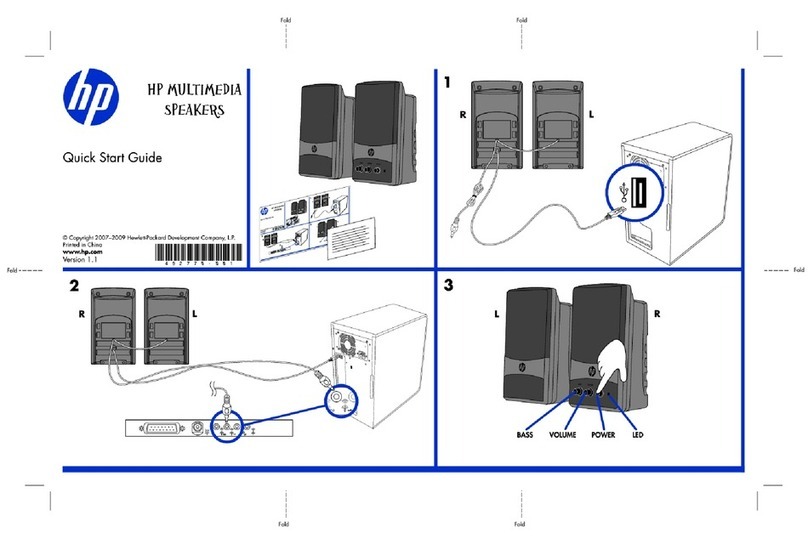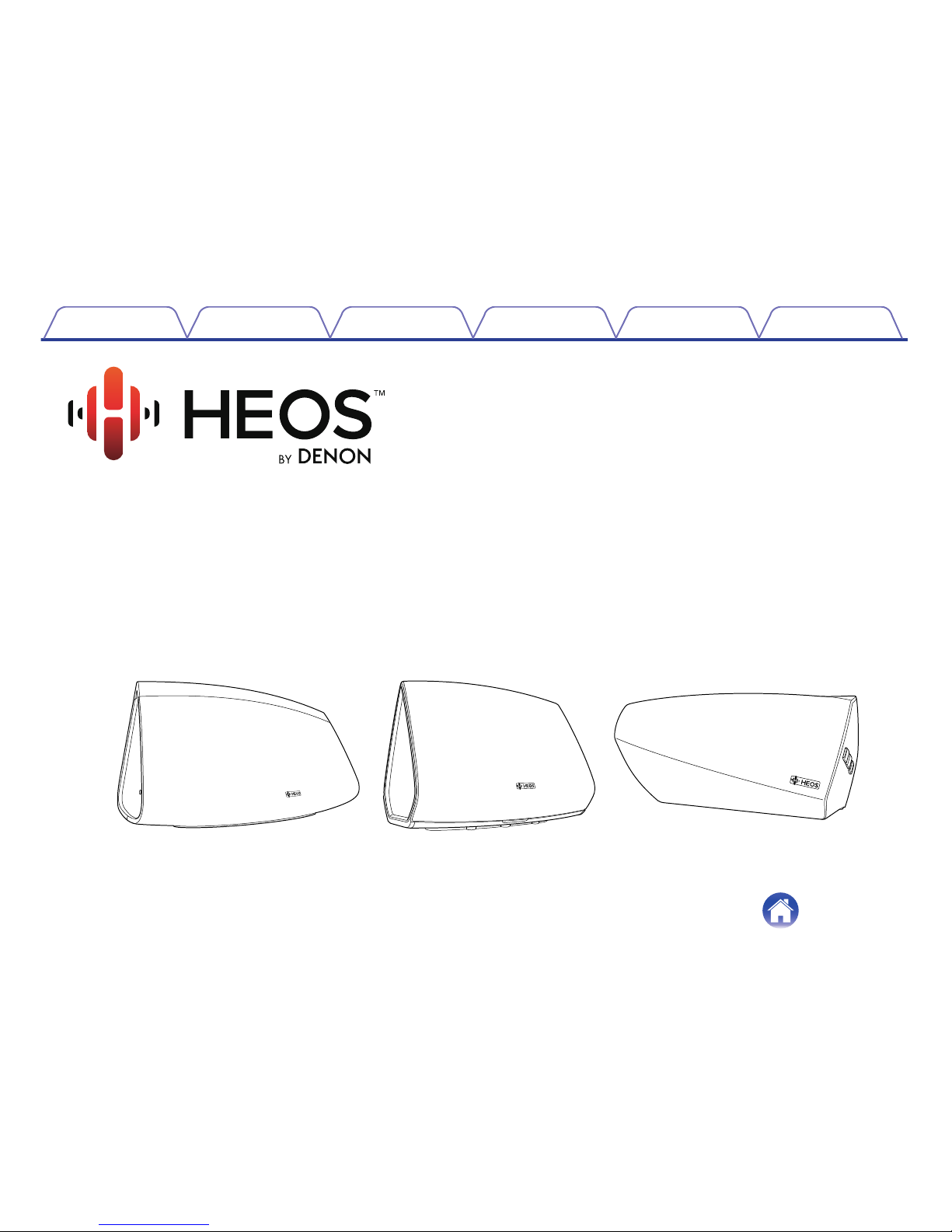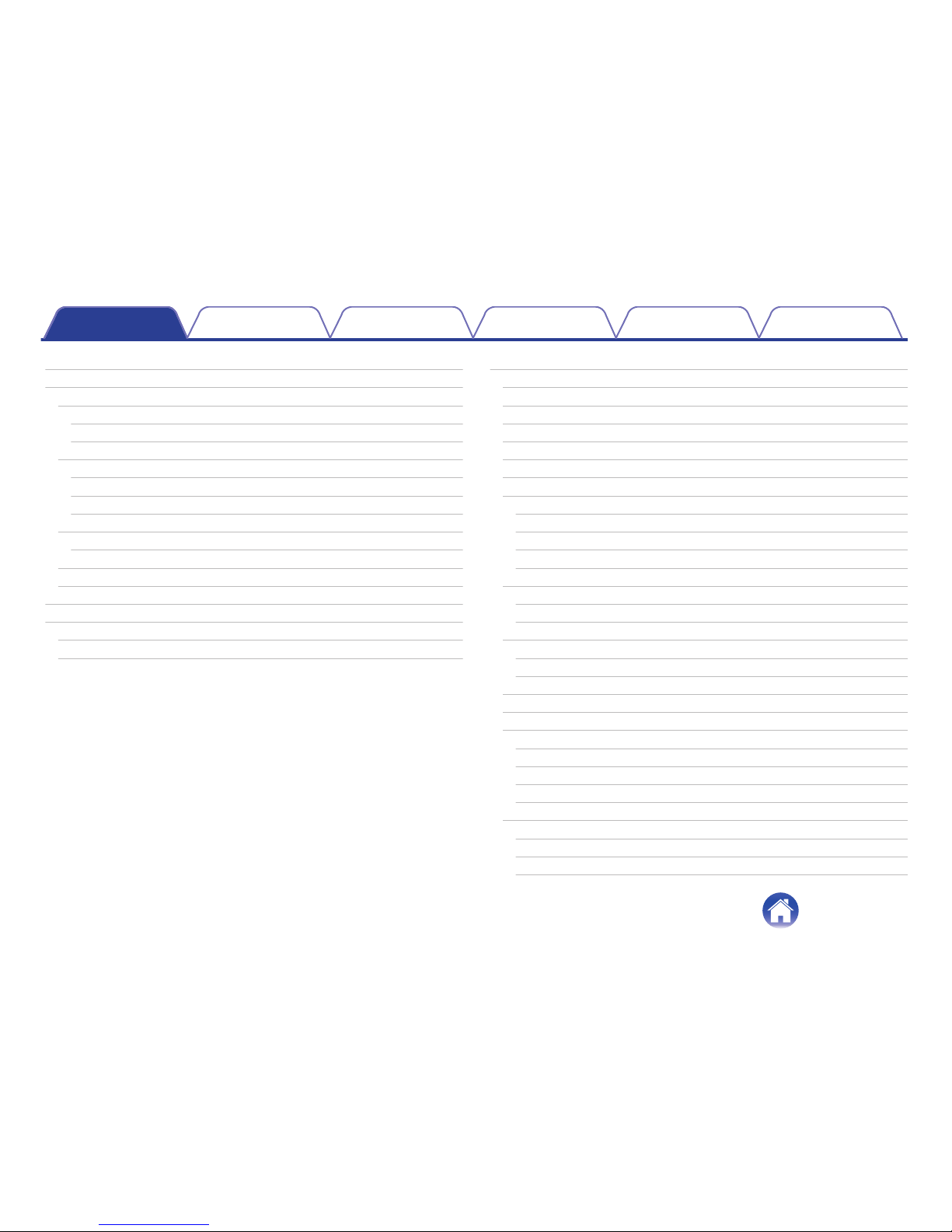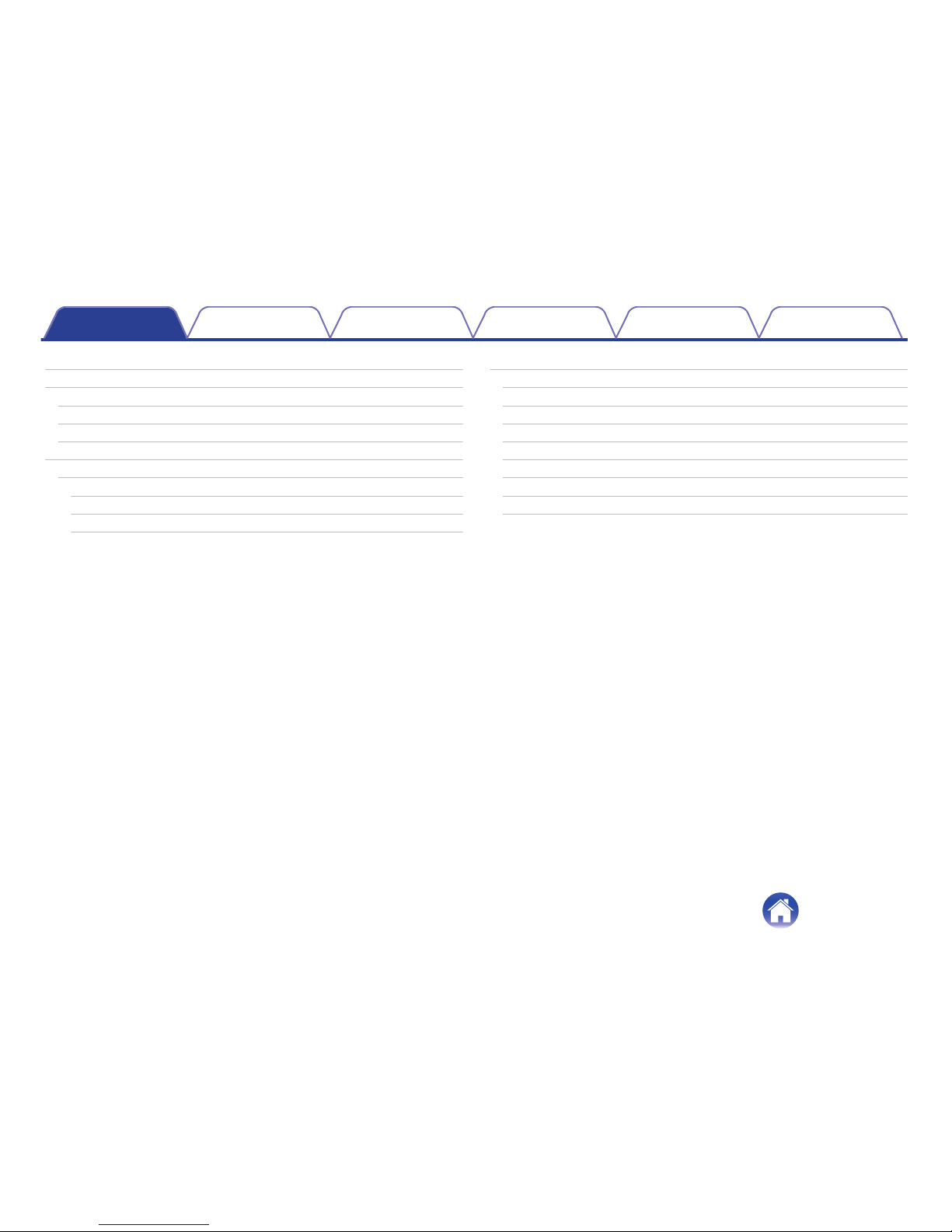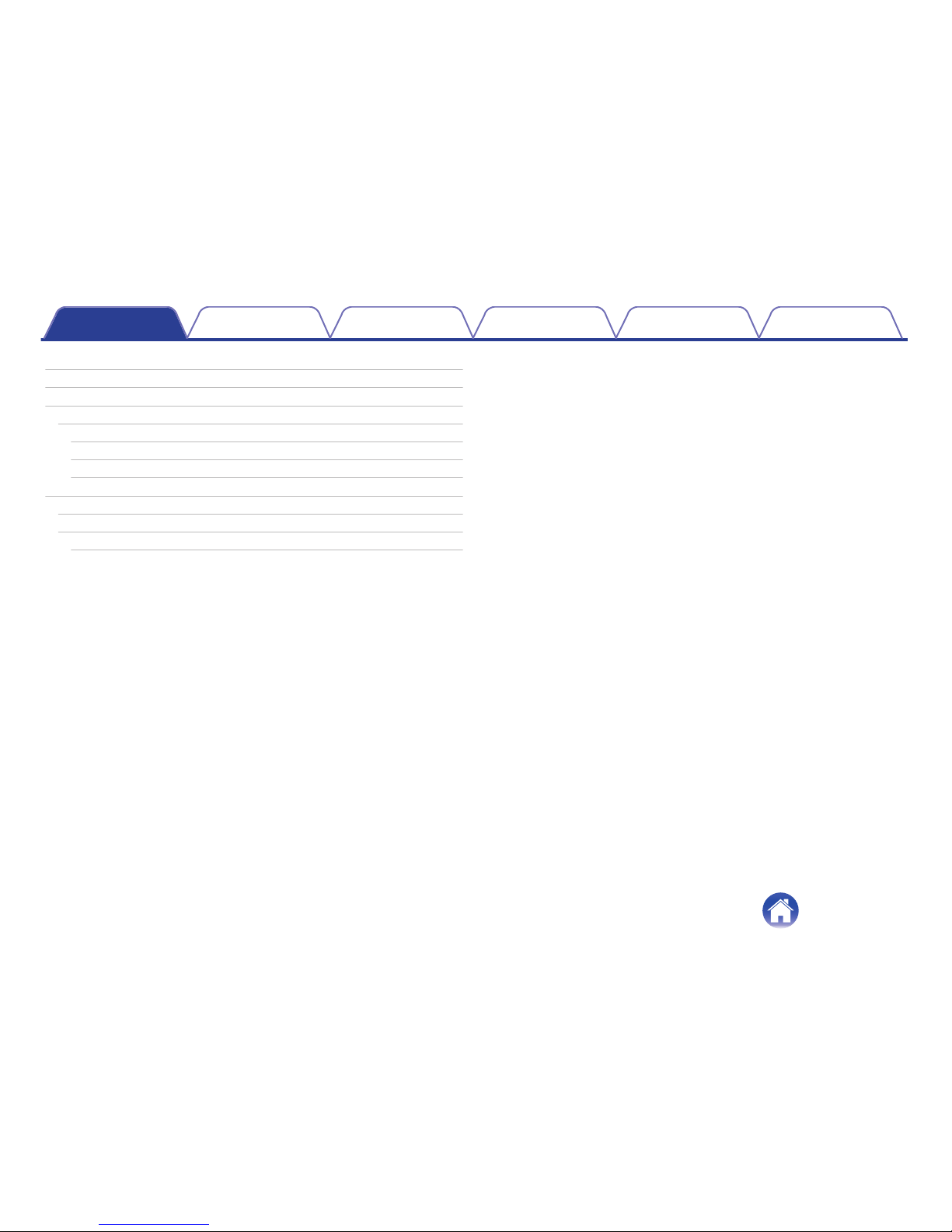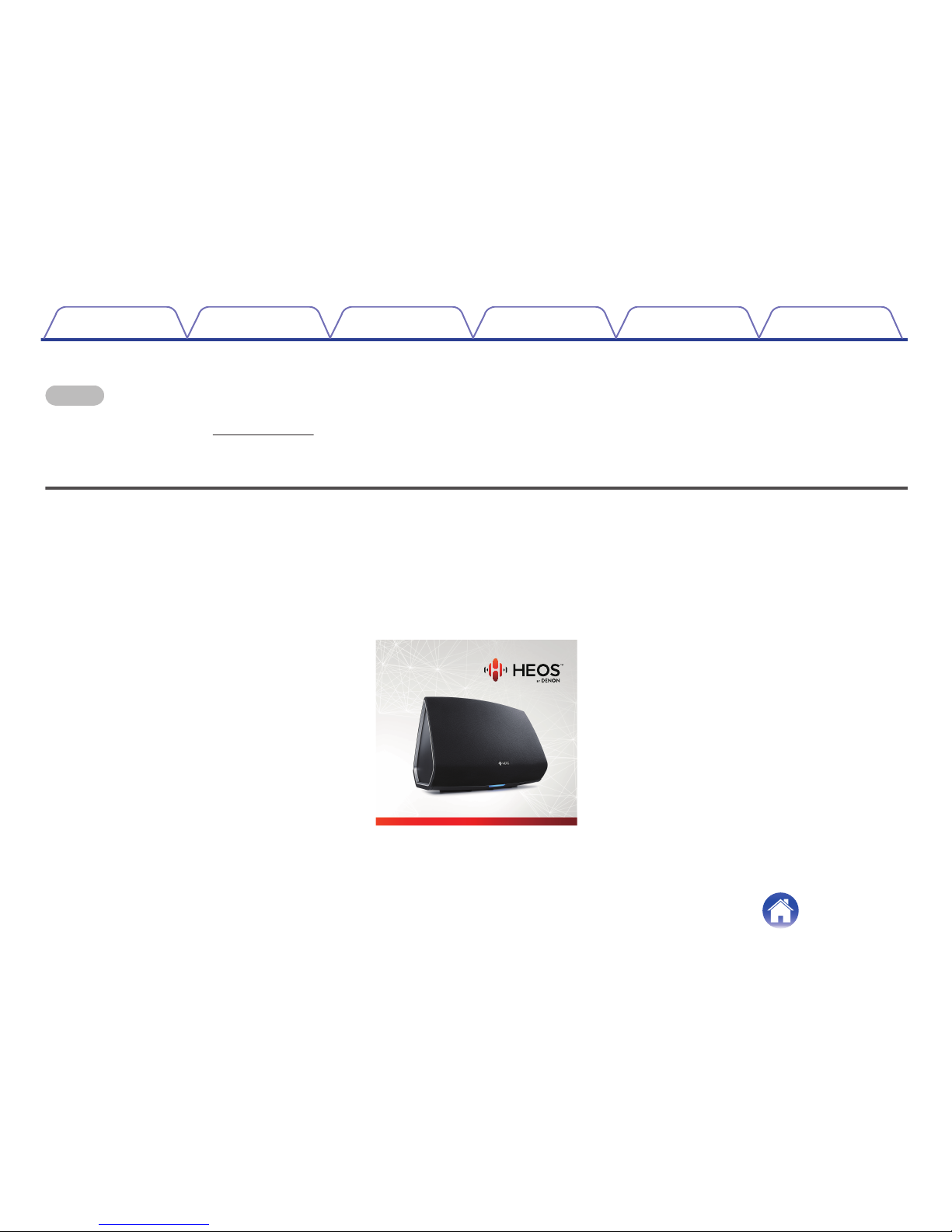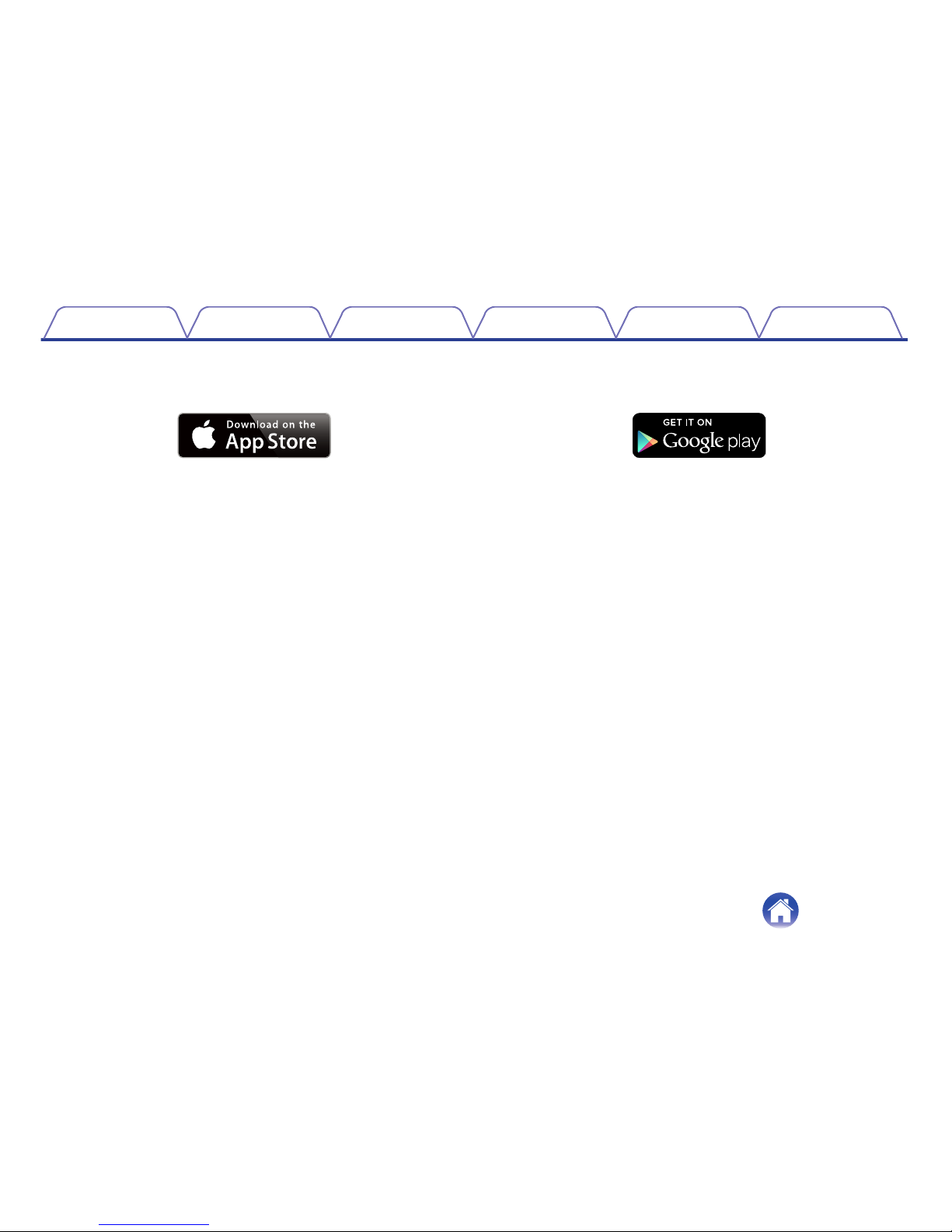Denon Heos 7 User manual
Other Denon Speakers manuals

Denon
Denon DN-308S User manual

Denon
Denon SM50 User manual

Denon
Denon HEOS 7 HS2 User manual
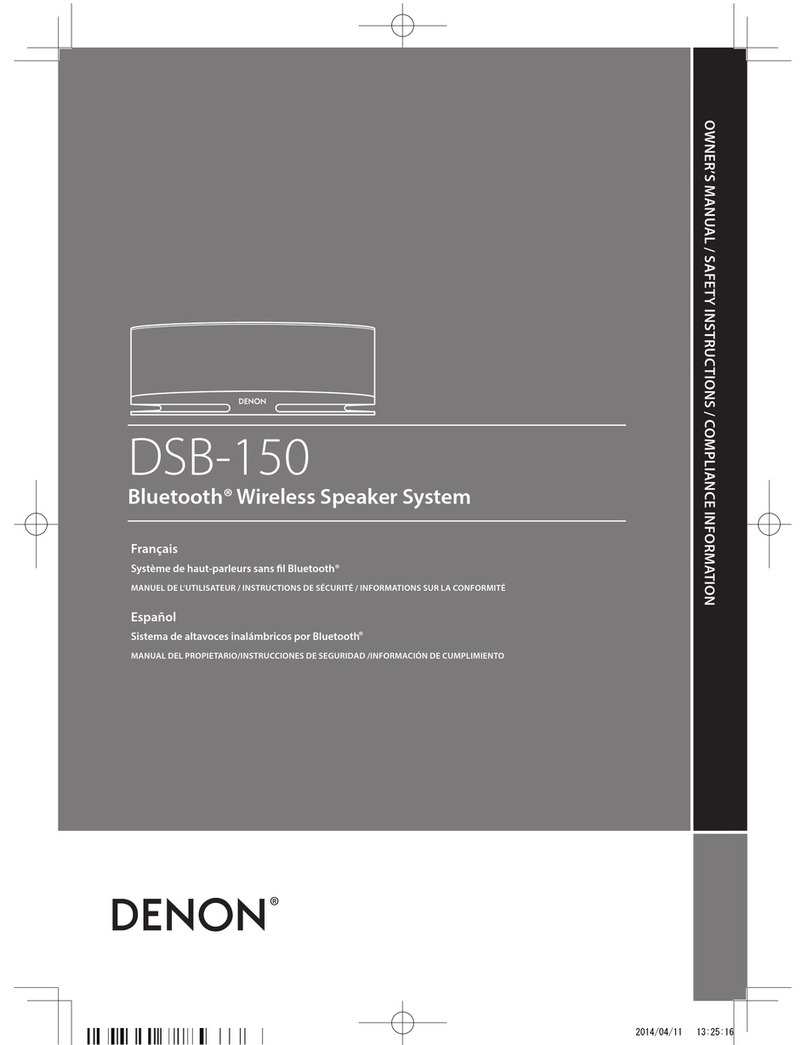
Denon
Denon DSB-150 Owner's manual

Denon
Denon Envaya DSB200 User manual

Denon
Denon S-76HT User manual

Denon
Denon Envoi Go User manual
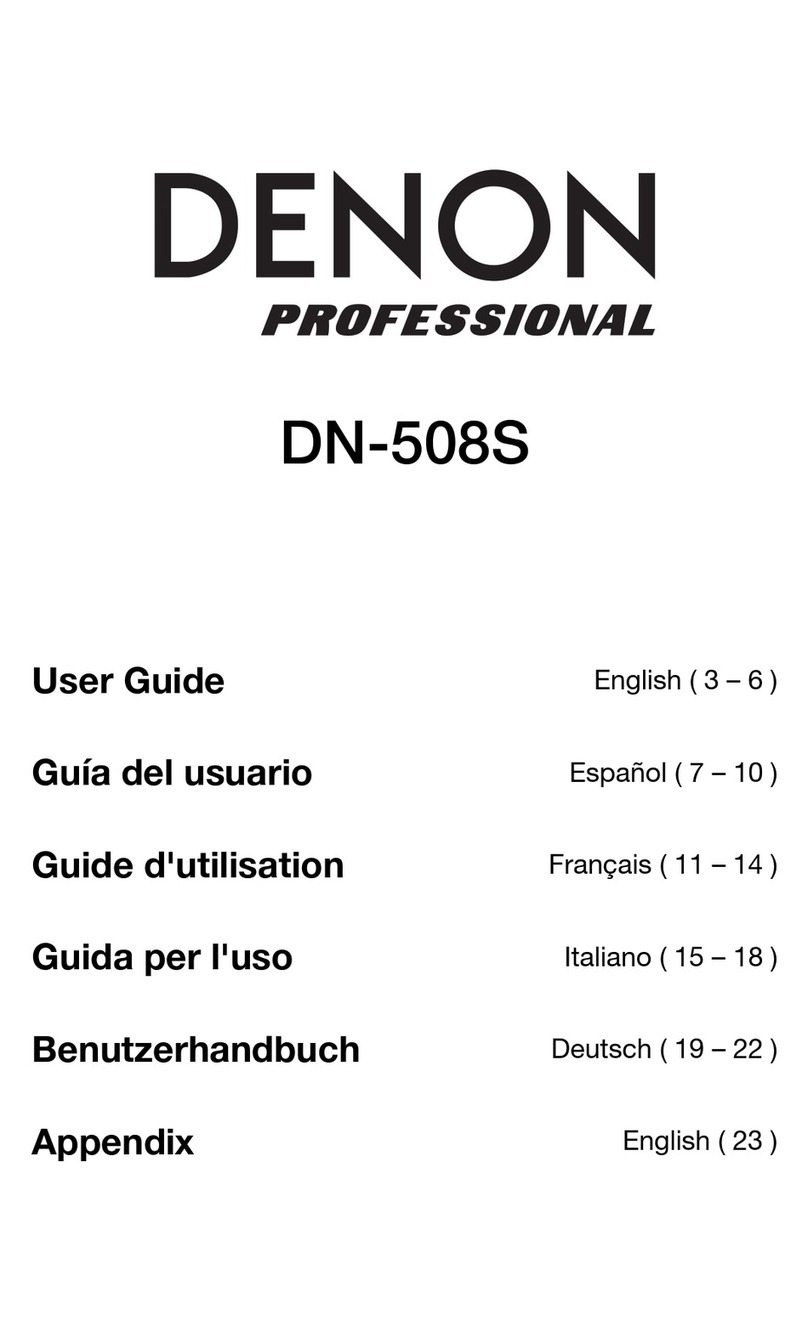
Denon
Denon DN-508S User manual
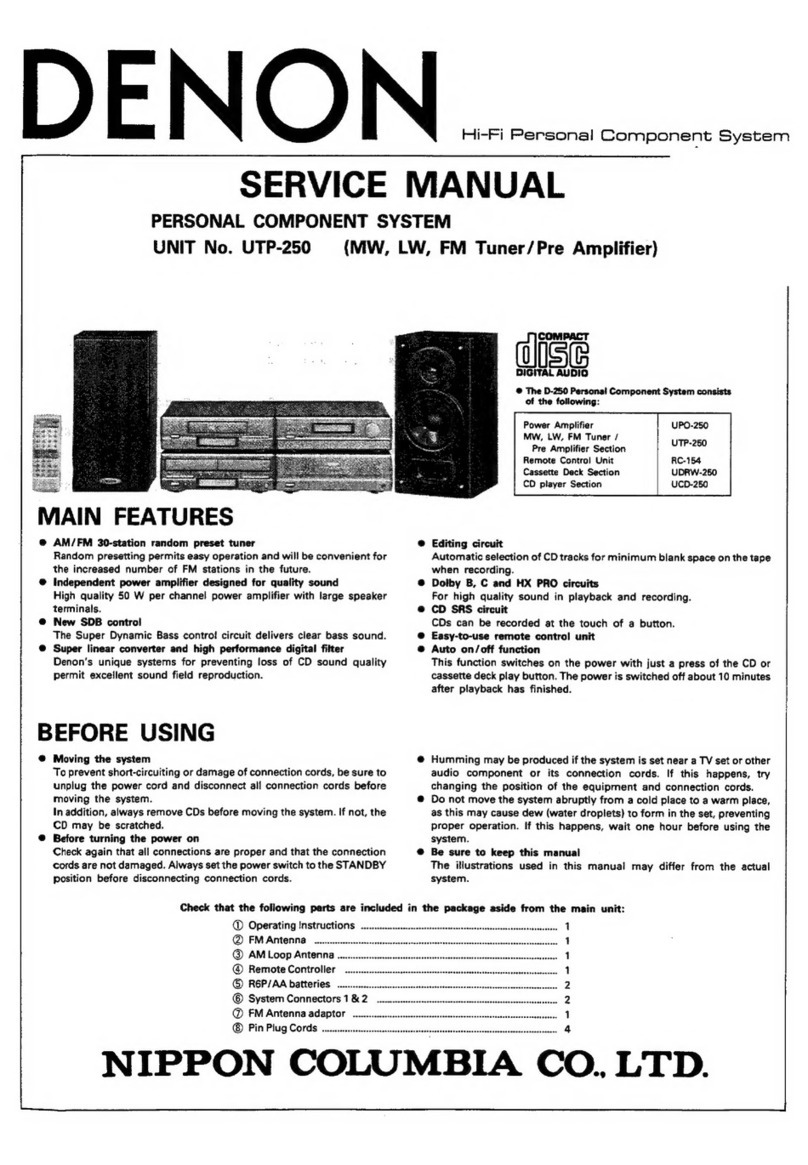
Denon
Denon UTP-250 User manual

Denon
Denon SC-A77XG User manual

Denon
Denon DHT-T100 User manual

Denon
Denon SC-X1000 User manual

Denon
Denon Heos 7 User manual

Denon
Denon Axis 8 User manual

Denon
Denon Envaya Mini DSB-100 User manual

Denon
Denon ASF-S07 User manual
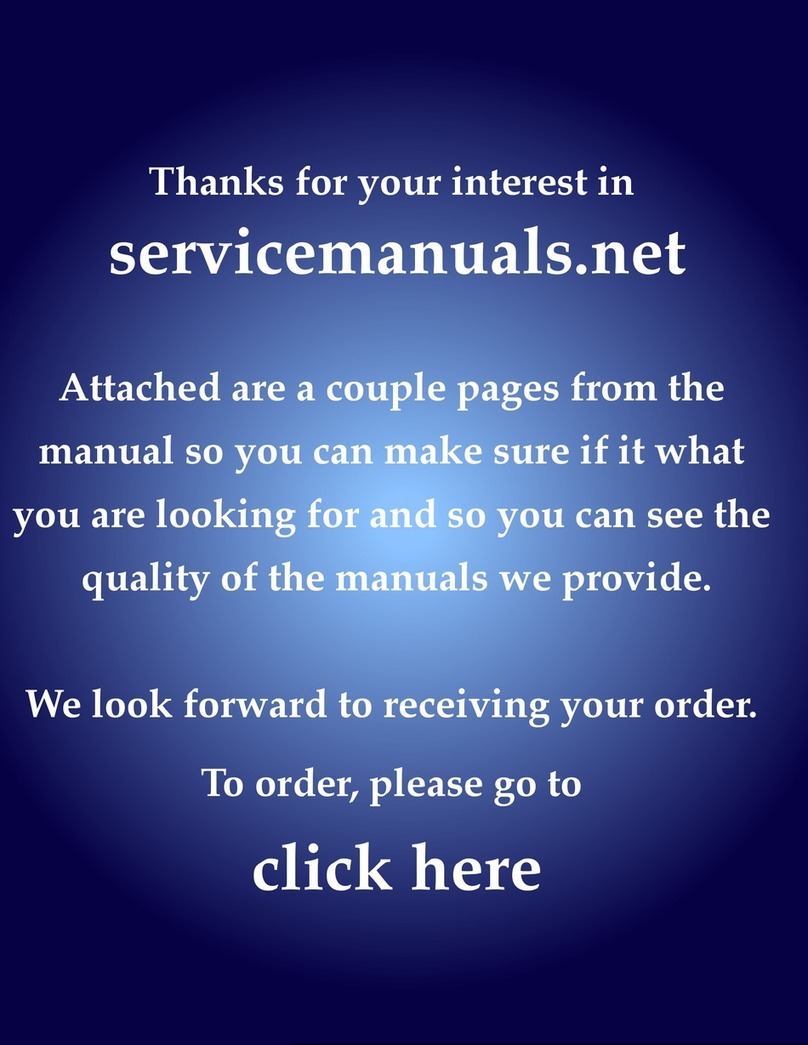
Denon
Denon DN-C615 User manual

Denon
Denon cocon portable User manual
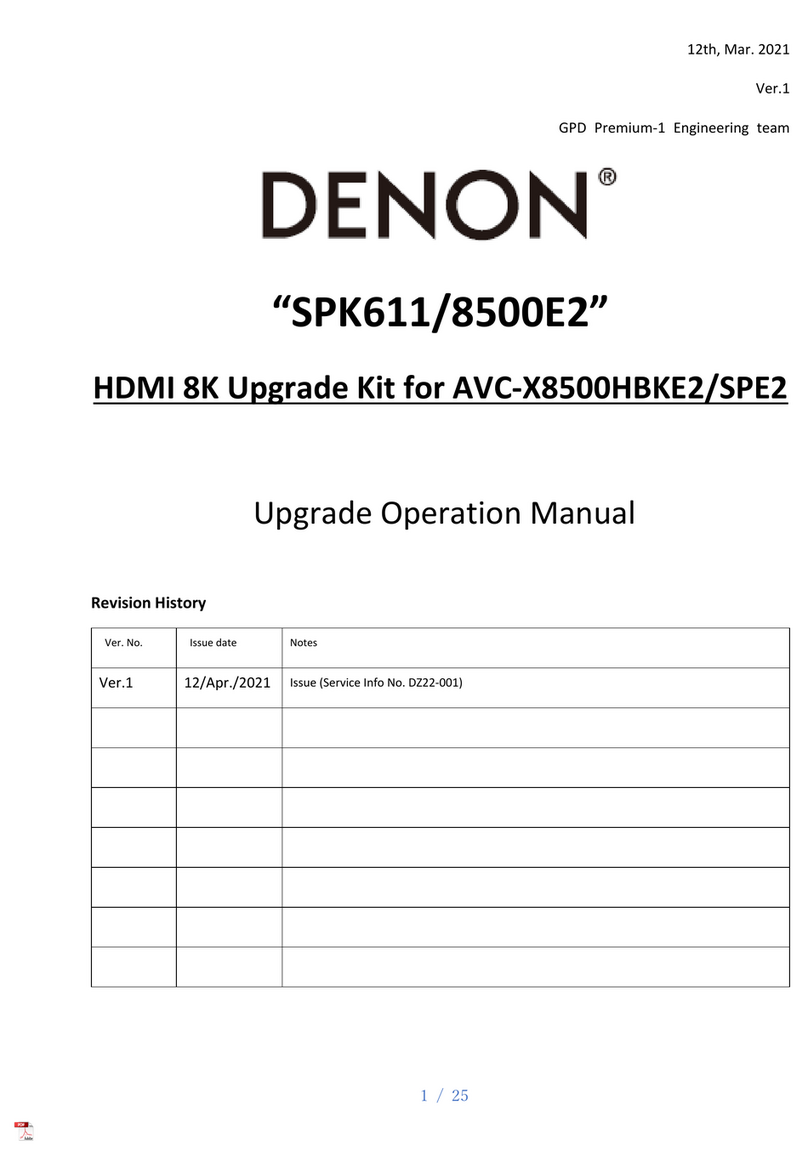
Denon
Denon SPK611 User manual

Denon
Denon SC-A11XG User manual