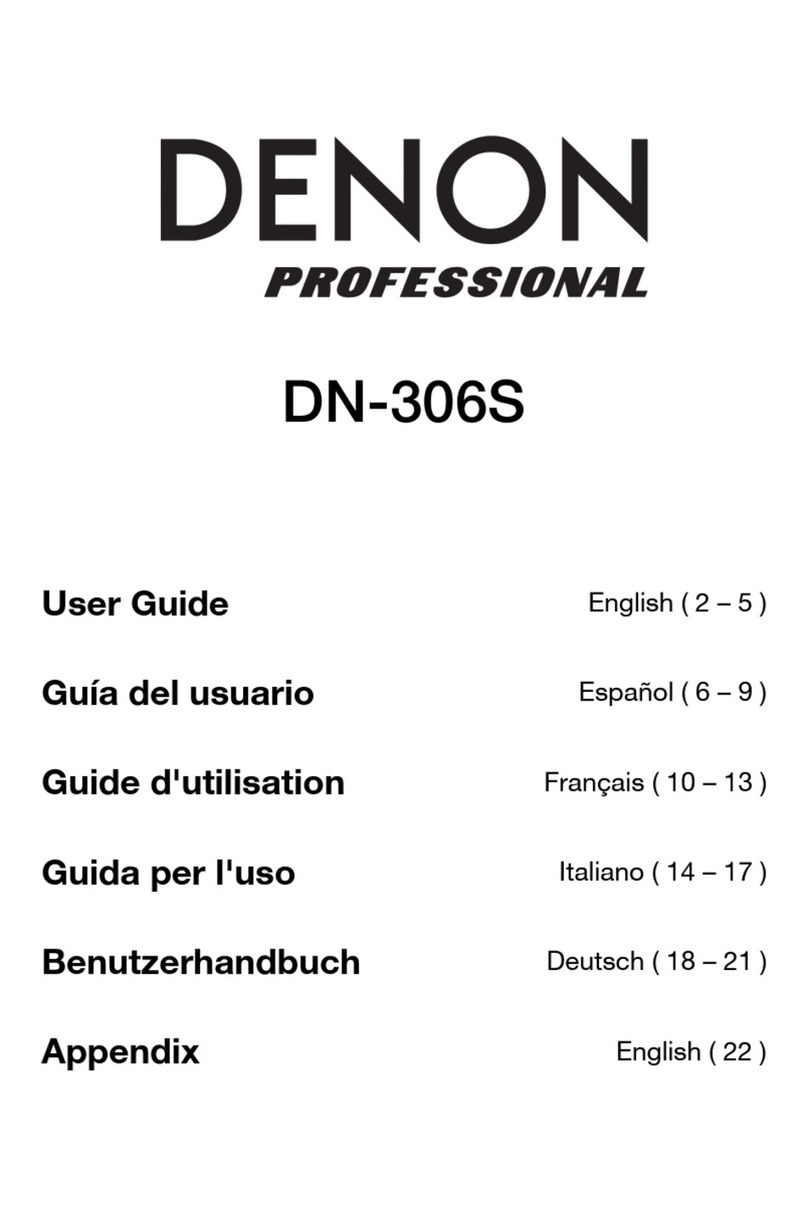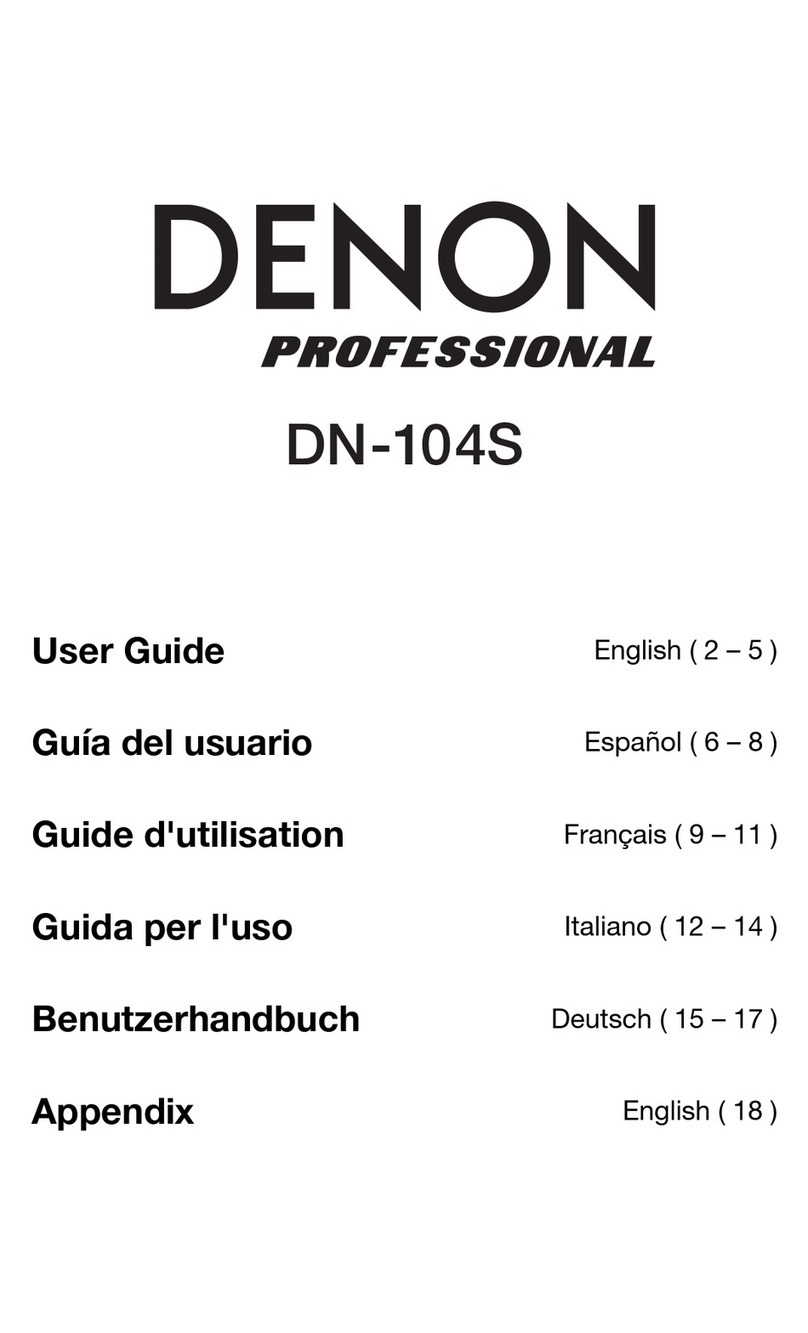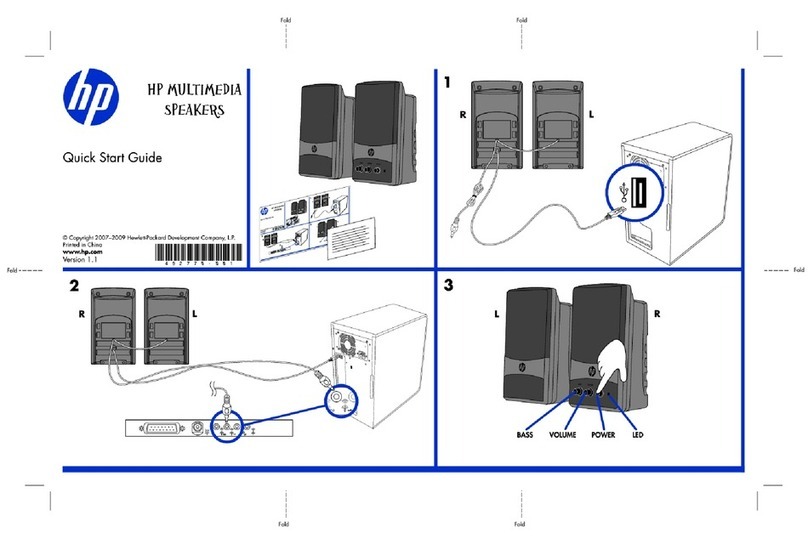2 / 25
Contents
I. Preparation ............................................................................................................................................4
I-1. Send the product over to a service agent...........................................................................................4
I-2. Contents of the upgrade kit box........................................................................................................5
II. Upgrade procedure................................................................................................................................6
II-1. Remove the external parts...............................................................................................................6
II-2. Remove the HDMI PCB ....................................................................................................................7
II-3. Attach the HDMI 8K label and A label to the rear panel .....................................................................9
II-4. Install the HDMI 8K PCB of the upgrade kit .....................................................................................10
II-5. Tidy up the wires ..........................................................................................................................12
II-6. Update the firmware.....................................................................................................................14
II-7. Attach the external parts ...............................................................................................................15
II-8. Attach the label and door cushion..................................................................................................17
II-9. Pack the product...........................................................................................................................18
III. Upgrade information ..........................................................................................................................20
III-1. Information customers should know prior to the upgrade ..............................................................20