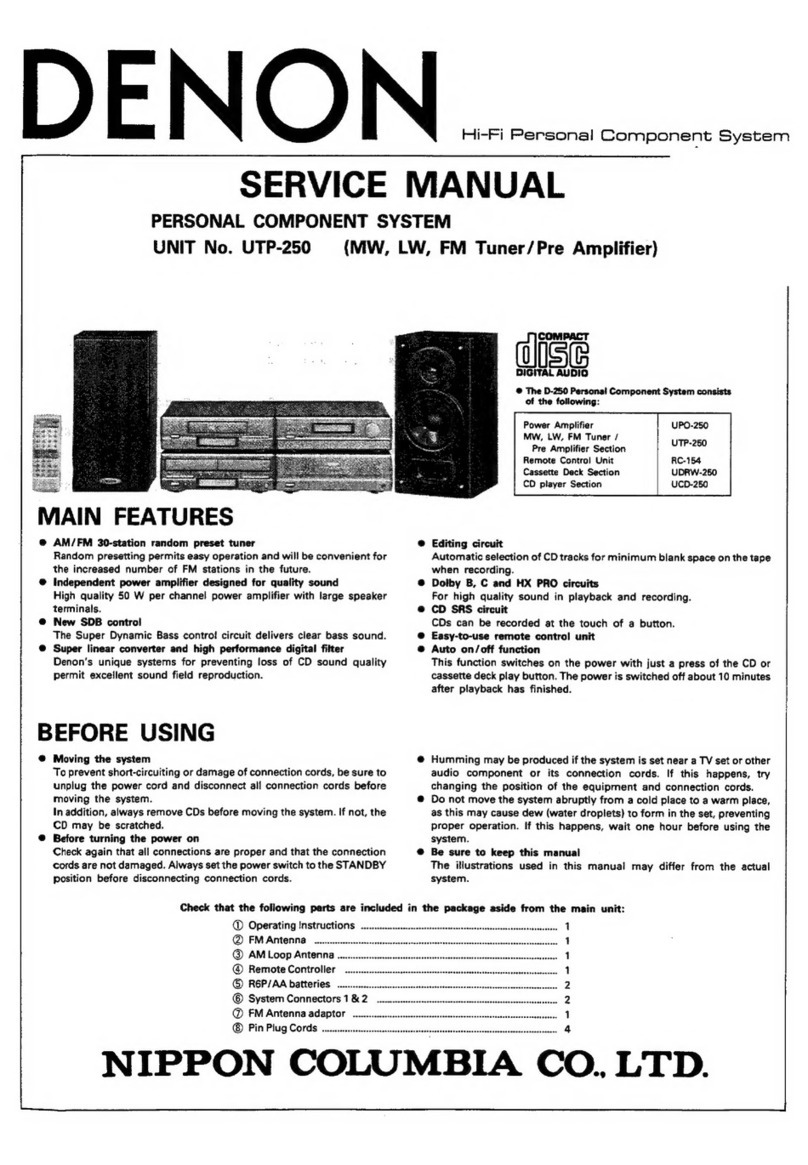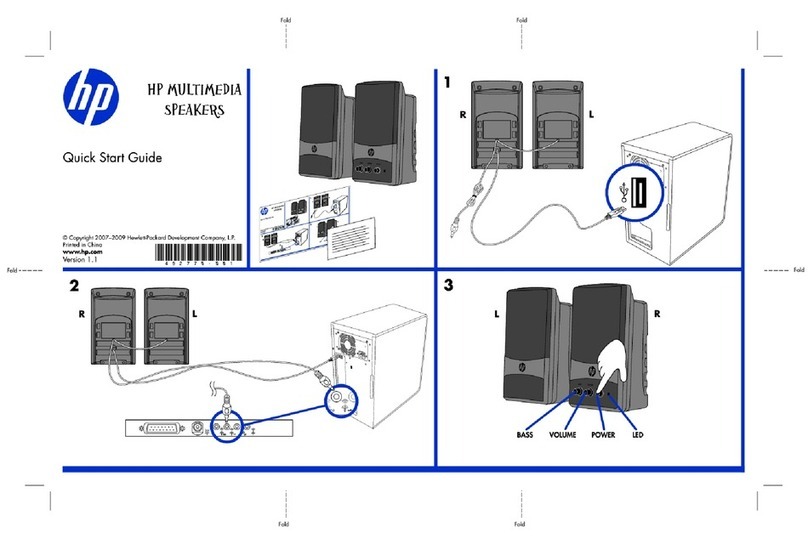Introduction 5
Before your begin 6
System requirements 6
Network requirements 6
Controller requirements 7
Getting to know your HEOS speaker 8
Front panel 9
Controls 10
Back panel 11
Placing your HEOS speaker 12
Powering your HEOS speaker 13
Getting the HEOS app 13
Setting up your first HEOS speaker 14
Adding more HEOS devices 15
Adding wired HEOS devices 15
Adding wireless HEOS devices 15
Using your HEOS speaker 16
Selecting a room/speaker 16
Listening to radio 17
Playing music stored on your mobile device 17
Playing music from your networked PC or NAS 18
Playing music from the AUX input 19
Playing music from a USB device 20
Playing music from Bluetooth device 21
Pairing the HEOS speaker with your Bluetooth devices 21
HEOS account 22
What is a HEOS account? 22
Why do I need a HEOS account? 22
Signing up for a HEOS account 22
Changing your HEOS account 22
Playing from streaming music services 23
Adding a music service 23
Changing music service settings 23
Managing inputs 24
Changing the name of the inputs 24
Hiding an input 24
Managing your phone 25
Using headphones (HEOS 7 only) 25
Listening to the same music in multiple rooms 26
Grouping rooms 26
Ungrouping rooms 27
Grouping all rooms (party mode) 28
Ungrouping all rooms 29
Stereo pairing 30
Creating a stereo pair 30
Contents Setup Use Troubleshooting Status LED Appendix
Contents
2