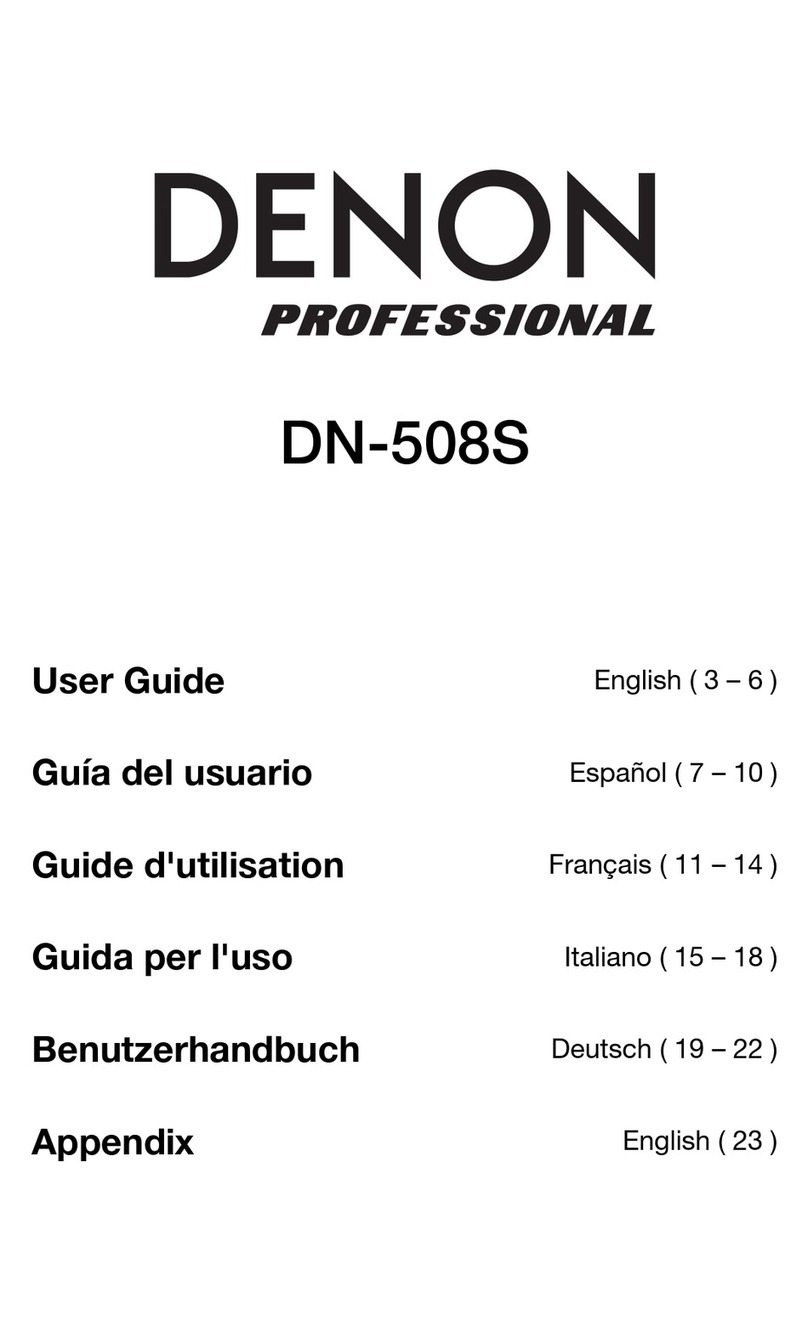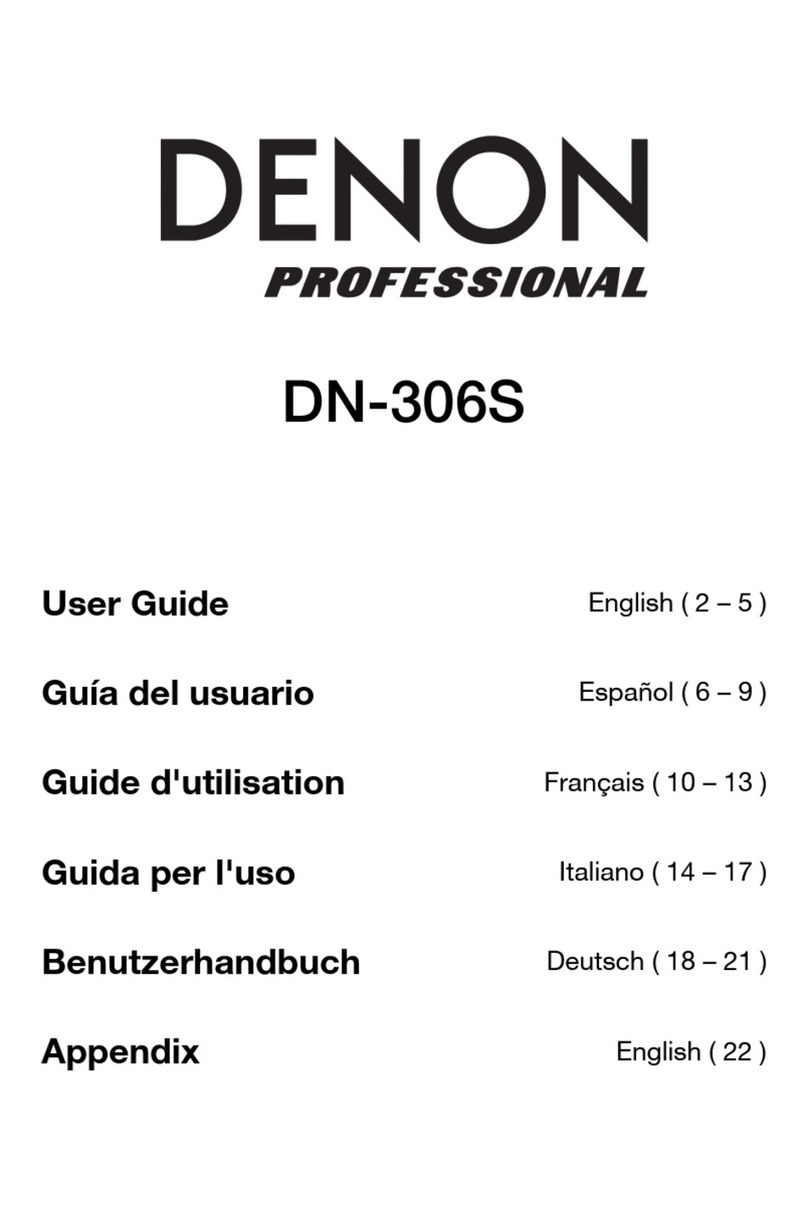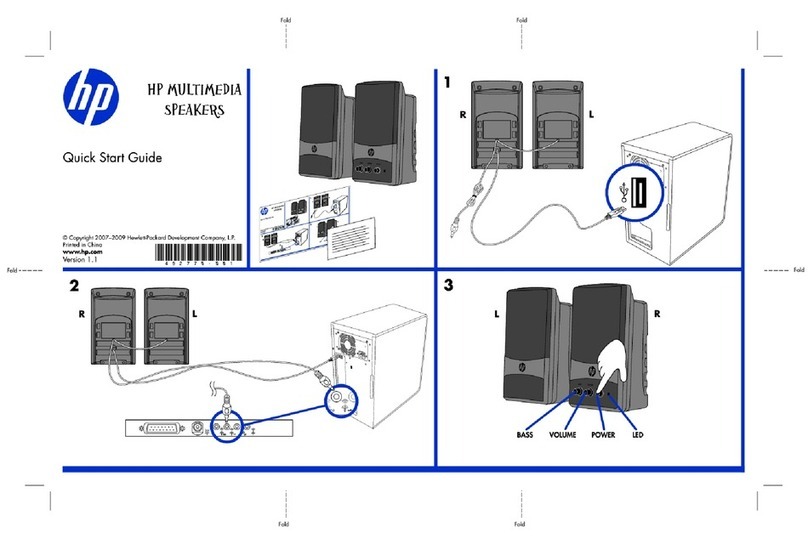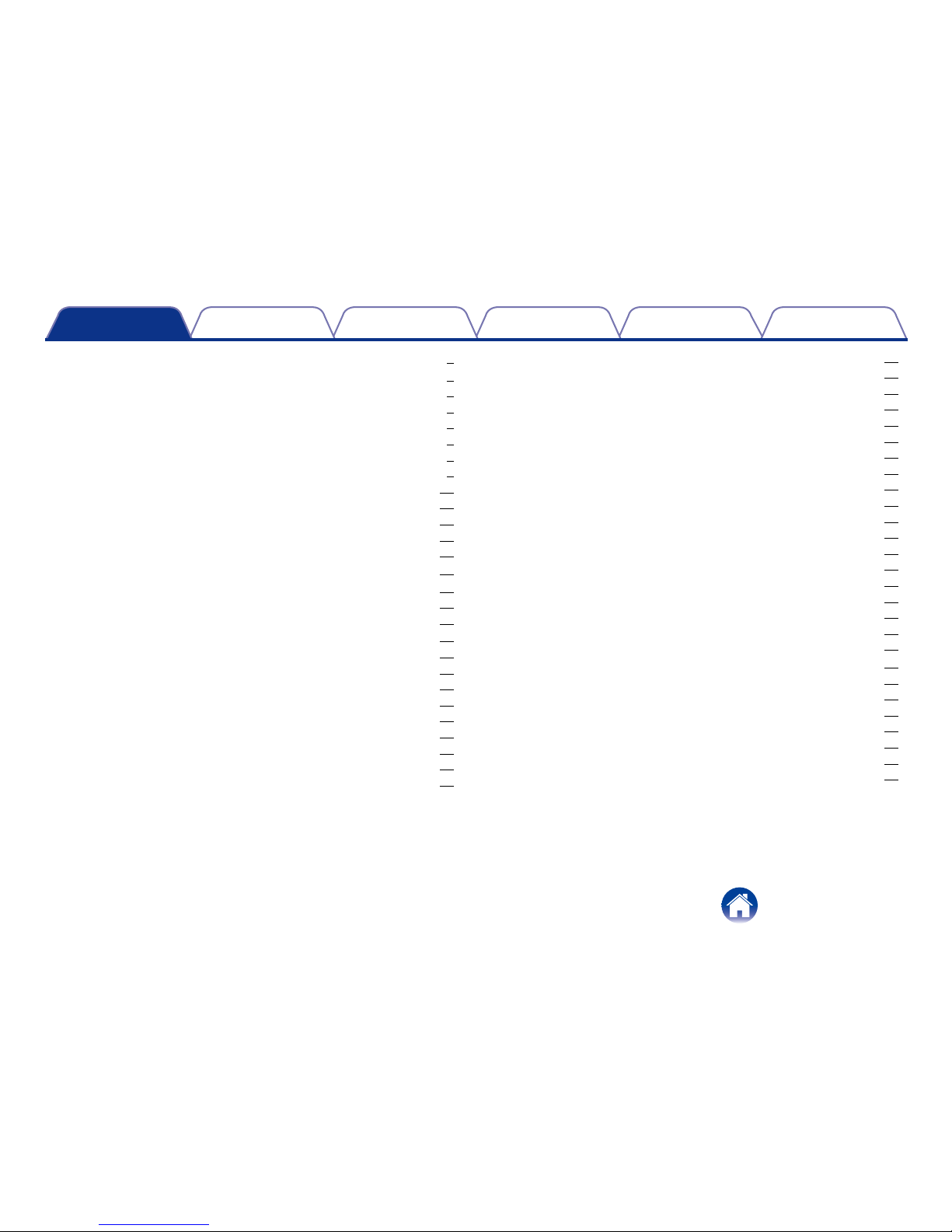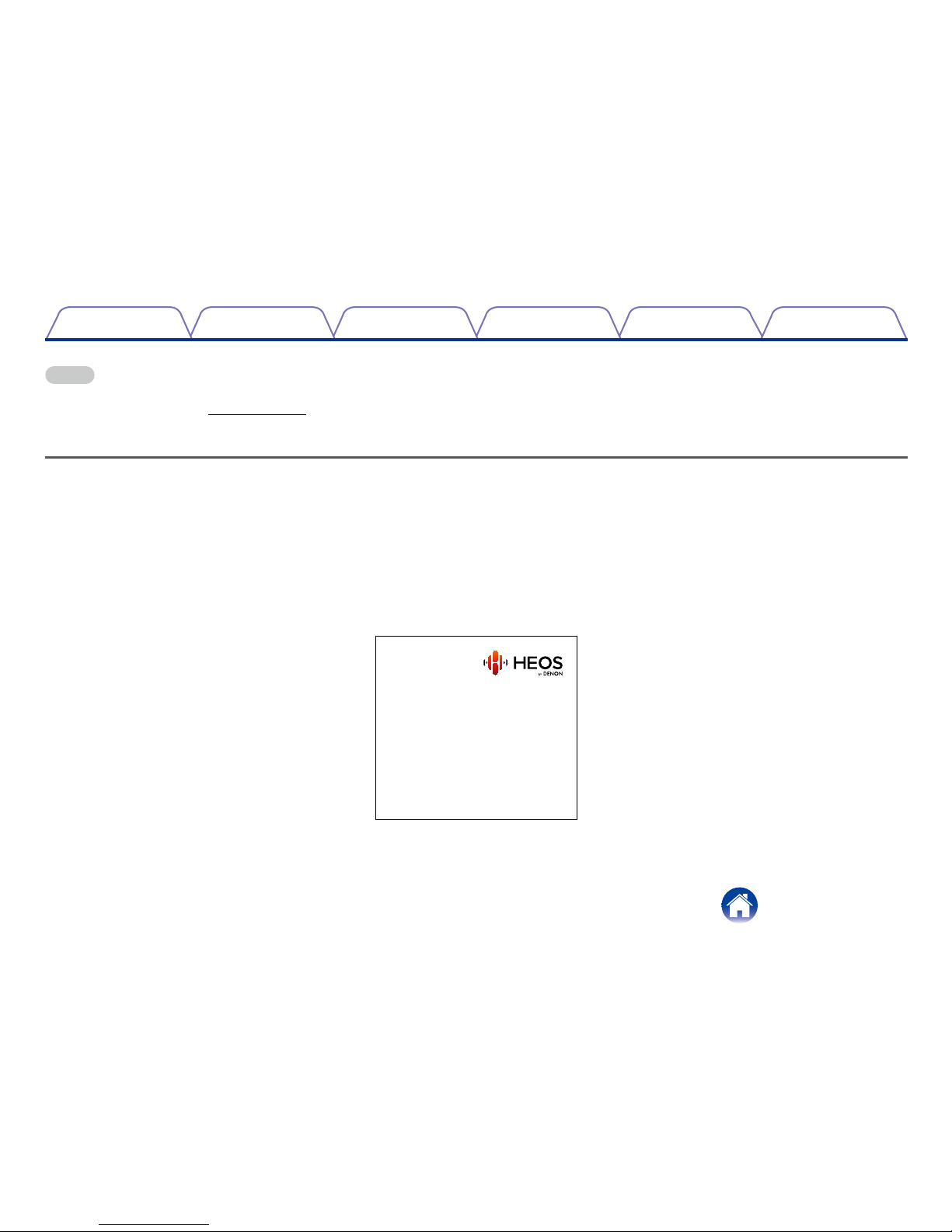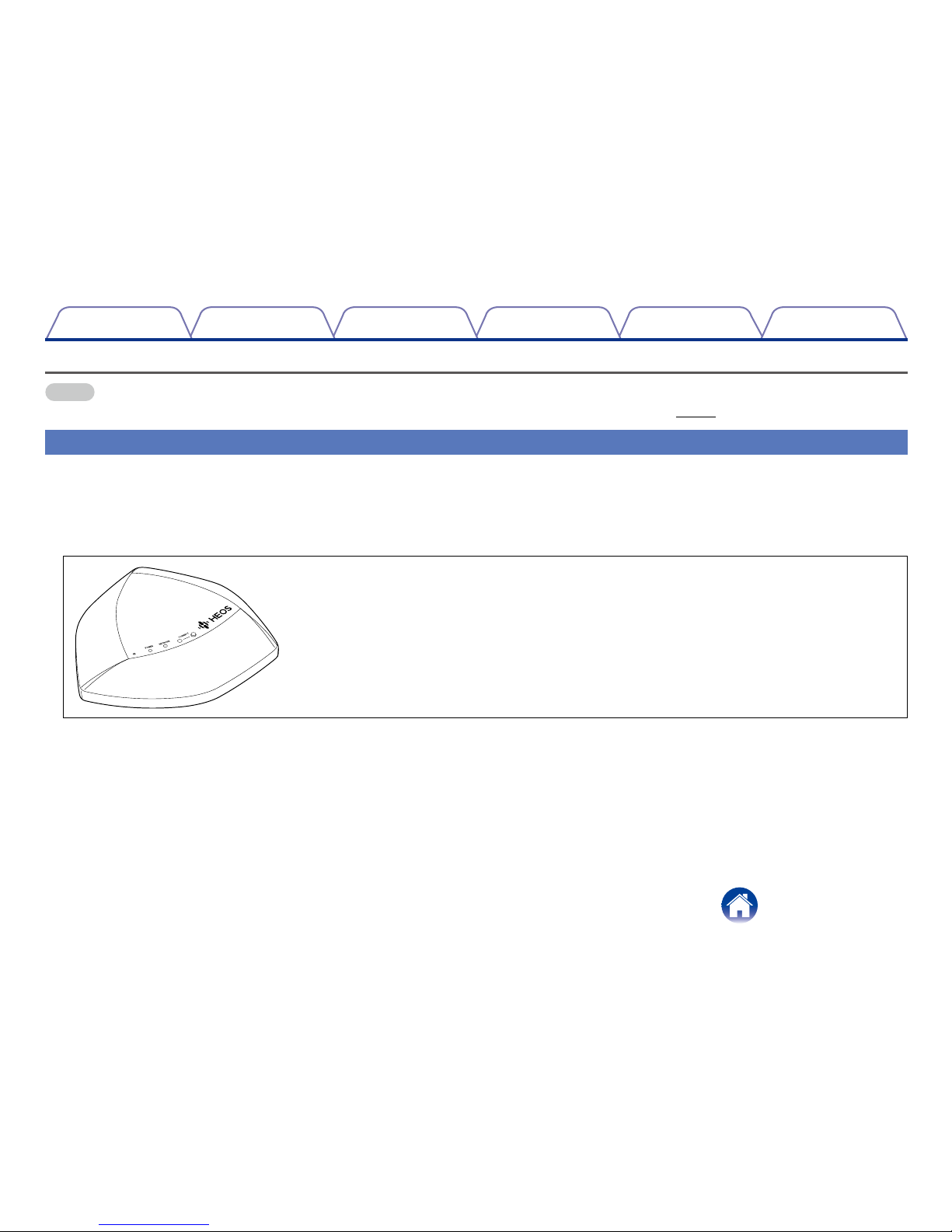INTRODUCTION··············································································· 4
BEFORE YOU BEGIN······································································ 5
System Requirements·········································································· 5
Network Requirements······································································ 5
Controller Requirements···································································· 6
Getting To Know Your Speaker ··························································· 7
Front panel························································································ 8
Controls ···························································································· 9
Back panel······················································································ 10
Placing Your Speaker ········································································ 11
Wall or Ceiling Mounting (HEOS 3 only) ··········································· 11
Powering Your Speaker ····································································· 12
Getting the HEOS App······································································· 12
SETTING UP YOUR FIRST HEOS SPEAKER·························· 13
ADDING MORE HEOS SPEAKERS ··········································· 14
Adding Wired Speakers ····································································· 14
Adding Wireless Speakers ································································· 14
USING YOUR HEOS SPEAKER·················································· 15
Selecting a Room/Speaker ································································ 15
Listening to Radio·············································································· 16
Playing music stored on your mobile device······································· 16
Playing music from the AUX input ······················································ 17
HEOS account··················································································· 18
What is a HEOS account?······························································· 18
Why do I need a HEOS account?···················································· 18
Signing up for a HEOS account······················································· 18
Changing Your HEOS account························································ 18
Playing from Streaming Music Services·············································· 19
Adding a Music Service··································································· 19
Changing Music Service Settings ···················································· 19
Using Headphones (HEOS 7 only) ····················································· 20
Listening To The Same Music In Multiple Rooms ······························· 21
Grouping Rooms············································································· 21
Ungrouping Rooms········································································· 22
Grouping All Rooms (Party Mode) ··················································· 23
Ungrouping All Rooms ···································································· 24
Using the Now Playing Queue···························································· 25
Play Now························································································· 25
Play Now and Replace Queue························································· 25
Play Next························································································· 25
Add to End of Queue ······································································ 25
Repeat and Shue Playback··························································· 25
Rearranging the Now Playing Queue·················································· 26
Deleting Songs from the Play Queue ················································· 26
Deleting All Songs from the Play Queue ············································ 27
Saving Playlists ·················································································· 27
MAKING SPEAKER ADJUSTMENTS········································ 28
Changing the Name of a Speaker ······················································ 28
Changing the Wireless Network Connection ······································ 28
Changing the Speaker’s Equalizer ····················································· 29
Advanced Speaker Settings ······························································ 29
Network Settings············································································· 29
Firmware Upgrade ·········································································· 30
About······························································································ 30