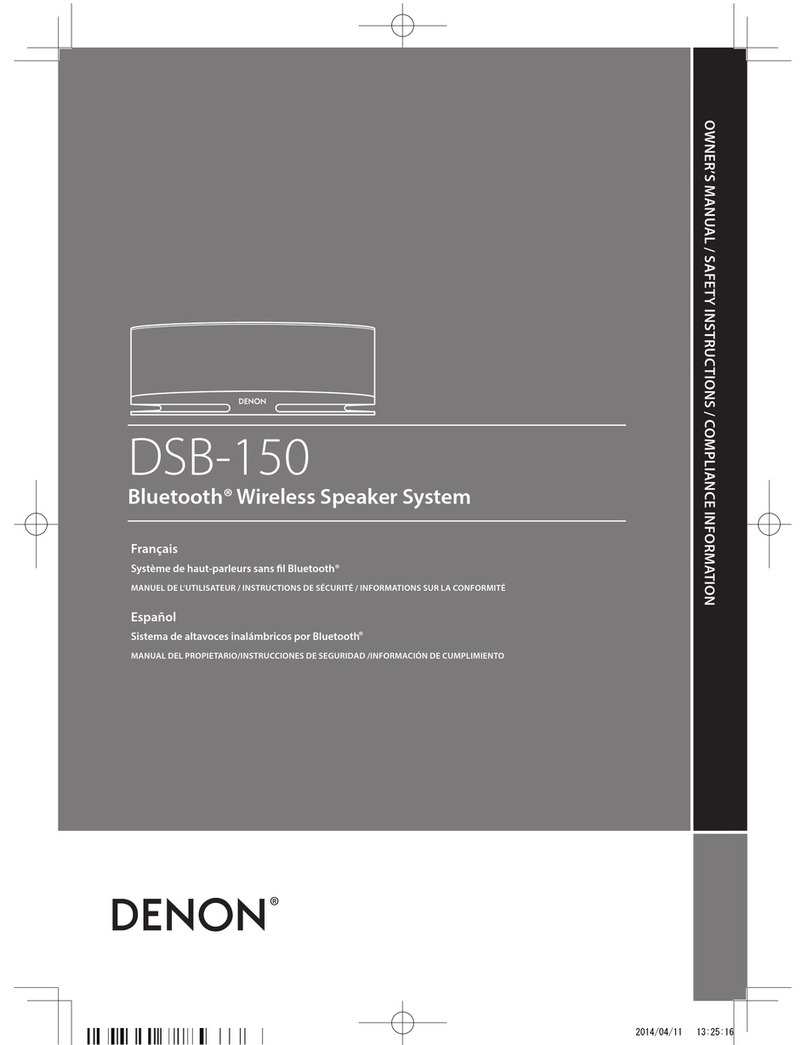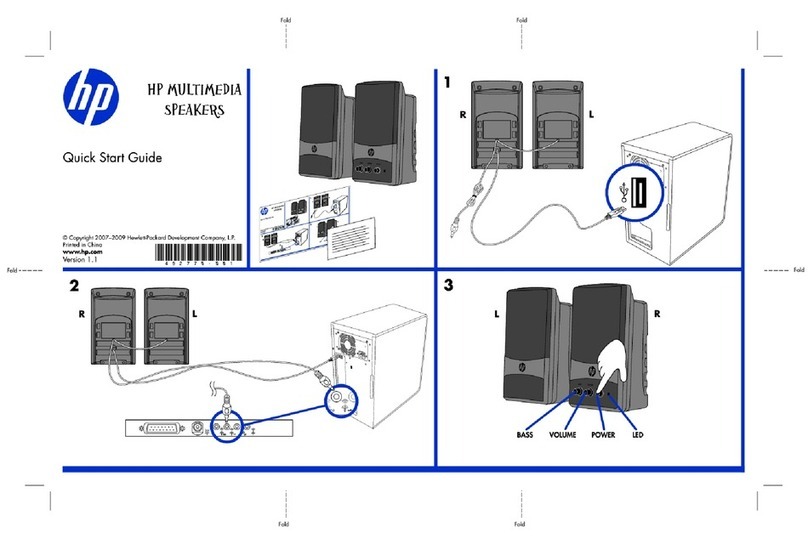Denon HEOS User manual
Other Denon Speakers manuals

Denon
Denon envaya User manual

Denon
Denon Audio Commander User manual

Denon
Denon DN-205W User manual

Denon
Denon SC-A77XG User manual

Denon
Denon HEOS 1 User manual

Denon
Denon HEOS 3 HS2 User manual

Denon
Denon Envaya DSB-150BT User manual

Denon
Denon SM50 User manual

Denon
Denon DHT-S514 User manual

Denon
Denon Envaya DSB200BK User manual

Denon
Denon HEOS 1 User manual

Denon
Denon HEOS 7 HS2 User manual
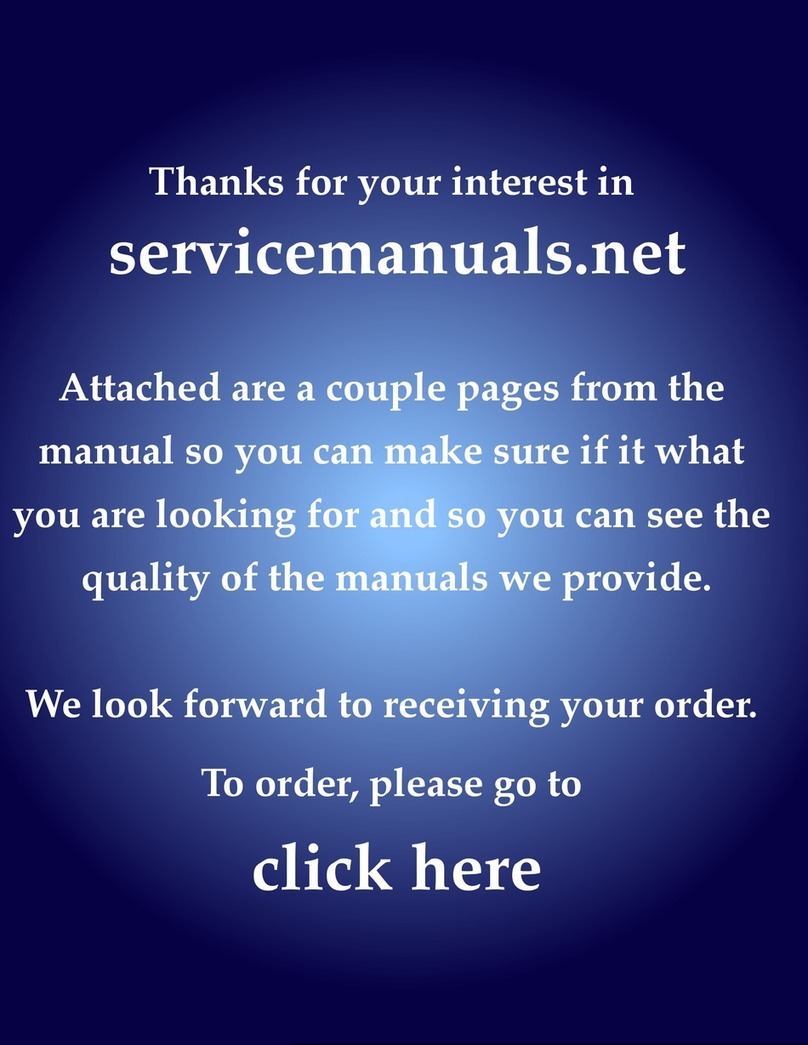
Denon
Denon DN-C615 User manual

Denon
Denon ASF-S07 User manual

Denon
Denon DN-506S User manual

Denon
Denon HEOS 5 HS2 User manual

Denon
Denon DN-108S User manual

Denon
Denon SC-N10 User manual

Denon
Denon Envaya DSB200BK User manual

Denon
Denon SC-A50 User manual